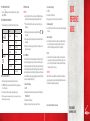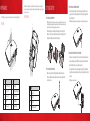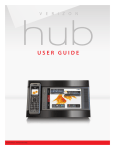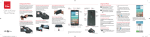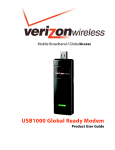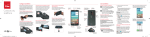Download Verizon One telephone User manual
Transcript
Press the button to power on the device. When the device is on, the power indicator will be blue. Step 6: Understanding the Indicators The table below describes possible states for each of the device indicators: Icon Indicator Status Voicemail Blinking Blue New Message Battery Signal Strength Power Blue Full Charge Blinking Blue Partial Charge Blinking Red Low Charge Both Blue Strong One Blue Moderate One Blinking Blue Weak Blue The device is on Step 7: ACTIVATING YOUR DEVICE If your device has not yet been activated, please follow the steps below: 1. Dial 228 from your home telephone and follow the instructions to program your Home Phone Connect. 2. You will hear a confirmation message once programming is complete. * NOTE: If you are porting your home telephone number to Home Phone Connect service, you will not be able to receive calls until the porting process has been completed. IMPORTANT ≠≠ Your Verizon Wireless Home Phone Connect requires 10-digit dialing. Please use the three-digit Area Code when dialing all local and long distance numbers. ≠≠ Your Verizon Wireless Home Phone Connect does not support rotary or pulse dialing phones. 1. Before making a call, make sure at least one signal strength indicator ( ) is lit up (or blinking). 2. Place a call by entering the desired telephone number. The number will be dialed automatically. 3. When your call is complete, hang up or return the phone to the receiver to ensure that you can receive calls. Call Forwarding Verizon Wireless Home Phone Connect allows customers to forward calls to another phone number, including your mobile phone or office number. Your home phone will not ring until you deactivate the service. Airtime applies to forwarded calls even if you send the call to wireline telephones. When forwarding calls to phone numbers outside your local calling area, you will be billed for any toll, long distance, and airtime charges incurred. Additional per-minute charges may apply to all forwarded calls. This feature is also known as “Immediate Call Forwarding.” To Activate Call Forwarding: 1. Dial 72. 2. Immediately enter the phone number where you want calls to be forwarded. (e.g., 72-212-123-4567). 3. You will hear a confirmation tone. 4. Hang up your home phone or return your phone receiver to its base. QUICK REFERENCE GUIDE To Deactivate Call Forwarding: 1. Dial 73. 2. You will hear a confirmation tone. 3. Hang up your home phone or return your phone receiver to its base. * Fax Machine Compatibility Your Verizon Wireless Home Phone Connect does not support incoming or outgoing fax service. ≠≠ Home Security Systems Your Verizon Wireless Home Phone Connect may not be compatible with certain Home Security systems. Please check with your security system provider to confirm the compatibility requirements of your Home Security system. ≠≠ 911 Calls Since the Home Phone Connect Adaptor is designed for an indoor environment, please be prepared to provide your location inside the premises to public service personnel. The GPS chipset embedded in this device will work best if the device is located near a window or other opening. ≠≠ IMPORTANT While the Home Phone Connect Adaptor has a backup battery, if the landline device requires external power to operate, service (including the ability to make and receive 911 calls) will not be available during a power outage. * * Please refer to the User Manual for more details. ©2011 Verizon Wireless. All Rights Reserved. verizonwireless.com QRG2260VW2 Step 8: Making Calls Step 5: Powering on the Device VERIZON WIRELESS HOME PHONE CONNECT APPEARANCE *NOTE: Never place a USB-based device into the USB port of the Home Phone Connect under any circumstances. Doing so may damage the device and negate its warranty. The port was designed for diagnostic purposes only; it is not intended for customer use. NOTE: The figures are only for your reference, the actual shape and color of the product may differ slightly. Bottom View Step 1: Installing the Battery TOP VIEW 4 7 8 9 GETTING STARTED 10 NOTE: The battery is intended for backup purposes only (in the event of a power failure). The device takes 3.5 hours to charge fully. The charge time may be impacted by environmental factors. Talk time is about 2 hours and standby time is about 36 hours, but the actual values vary with network environment. Step 3: Installing the Power Adapter Under normal usage, the device relies on the external power adapter for its power supply. Insert one end of the power adapter into the DC input port, and plug the unit into an AC wall outlet. NOTE: Backup battery power will only be used during power failure or if the external power adapter is not in use. Remove the battery cover. Carefully insert the battery connection cable into the battery port. The connection cable will click into place when correctly inserted. Place the battery in the battery slot and return the battery cover. Step 4: Connecting the Device to a Telephone The device provides two telephone ports. The ports use the same telephone number. 1 3 2 4 5 Plug one end of a telephone cable (RJ11) into a telephone port and the other end into the back of a home telephone or home telephone base unit. 6 Step 2: Installing the Antenna 1 NO. ITEM NO. 2 3 ITEM 1 Power On/Off switch 6 Antenna port 2 Telephone port 1 7 Signal strength indicators 3 Telephone port 2 8 Battery indicator 4 USB port * 9 Power indicator 5 DC 12V power port 10 Voice mail indicator NO. ITEM 1 Battery cover 2 Battery port 3 Battery slot 4 Wall-mounting brackets Make sure the device is turned Off. Align the antenna with the antenna port on the device as illustrated below. Screw the antenna into the port, ensuring that the connection is secure. Do not plug Home Phone Connect into your telephone wall jack. This configuration is not supported unless you have taken steps to disconnect the landline wires coming into your home. NOTE: The telephone cable is not included.