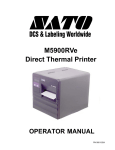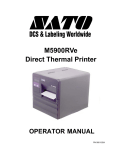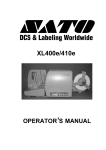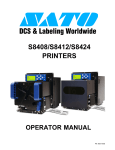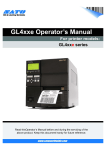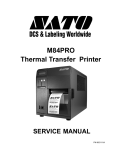Download SATO XL400 Technical data
Transcript
XL400e / XL410e Printers OPERATOR MANUAL PN 9001135C SATO America, Inc. 10350A Nations Ford Road Charlotte, NC 28273 Main Phone: (704) 644.1650 Technical Support Hotline: (704) 644.1660 Technical Support Fax: (707) 644.1661 E-Mail: [email protected] [email protected] www.satoamerica.com WARNING THE EQUIPMENT REFERENCED IN THIS DOCUMENT COMPLIES WITH THE REQUIREMENTS IN PART 15 OF FCC RULES FOR A CLASS B COMPUTING DEVICE. OPERATION OF THIS EQUIPMENT IN A RESIDENTIAL AREA MAY CAUSE UNACCEPTABLE INTERFERENCE TO RADIO AND TV RECEPTION. TABLE OF CONTENTS INTRODUCTION About This Manual General Description Control Features 1-2 1-3 1-4 TECHNICAL DATA Physical Characteristics Enviromental Processing Print Sensing Media Character Font Capabilities Power Barcode Capabilities Interface Modules Regulatory Approvals 2-2 2-2 2-2 2-2 2-2 2-3 2-3 2-4 2-4 2-4 2-4 INSTALLATION Unpacking & Parts Identification Printer Installation Site Location Media Selection Media Loading Ribbon Loading Interface Selection RS232 Serial Interface IEEE1284 Parallel Interface Universal Serial BUS (USB) Adapter Local Area Network (LAN) Ethernet 802.11B Wireless Receive Buffer ACK/NAK Protocol Accessories Installation PCMCIA Memory Upgrade Stacker Unit PN 9001135C 3-2 3-3 3-3 3-3 3-4 3-7 3-12 3-12 3-14 3-15 3-15 3-15 3-16 3-16 3-17 3-17 3-18 OPERATION Printer Configuration Dip Switch Panels Configuration Modes Normal Mode Test Print Mode Advanced Mode Default Settings Mode Flash Memory Download Mode User Download Mode Hex Dump Mode Card Mode Non-Standard Clear Mode Service Mode - Test Print Service Mode - Sensor Level Service Mode - Pitch Offset Service Mode - Cut Offset Service Mode - Backfeed Offset Service Mode - Counter Display Screen Identification Operational Adjustments Darkness, Cut Position, Print Position, Display Cutter Sensor Positioning Operator Panel Printing Test Printing Reloading Media Powering Off 4-2 4-2 4-6 4-6 4-7 4-8 4-9 4-10 4-12 4-13 4-14 4-15 4-16 4-17 4-18 4-19 4-20 4-21 4-22 4-26 4-26 4-28 4-29 4-30 4-30 4-30 4-30 TROUBLESHOOTING Error Signals Printer Troubleshooting Interface Troubleshooting Parallel Interface RS232 Serial Interface LAN Ethernet Interface Universal Serial Bus (USB) Interface Performance Testing Test Print Troubleshooting Sensor Locations PN 9001135C 5-2 5-3 5-5 5-5 5-5 5-6 5-6 5-7 5-9 5-12 MAINTENANCE Cleaning Procedures Replacement Procedures Fuse Print Head Ribbon Roller Adjustment Procedures Print Head Balance Print Head Alignment Pressure Roller Alignment Pressure Roller Balance Ribbon Guide Adjustment Ribbon Spindle Tensioning Pitch Sensor Adjustment (Label Gap & Center Hole Media) Pitch Sensor Adjustment (Eye-Mark Media) Pitch Sensor Adjustment (R-Corner) Pitch Sensor Adjustment (Side Hole Media) Jump Hole Sensor Adjustment Ribbon Sensor Adjustment Cutter Sensor Adjustment PN 9001135C 6-2 6-3 6-3 6-4 6-5 6-6 6-7 6-8 6-9 6-10 6-11 6-12 6-13 6-14 6-16 6-17 6-18 6-19 6-20 INTRODUCTION • • • SATO XL400-410e Operator Manual About This Manual General Description Control Features PN 9001135C Page 1-1 Unit 1: Introduction ABOUT THIS MANUAL This manual is laid out consistent with the product discussed and provides all of the information required for general printer configuration, operation, troubleshooting, and maintenance. For specialized programming, refer to the Programming Manual provided with the product. Step-by-step maintenance instructions are provided with typical problems and solutions. Become familiar with each section before installing and maintaining the printer. This manual also incorporates the use of special information boxes. Examples of these boxes and the type of information provided in each, are below. WARNING: PROVIDES INFORMATION THAT, IF UNHEEDED, MAY RESULT IN PRESONAL INJURY. CAUTION: PROVIDES INFORMATION THAT, IF UNHEEDED, MAY RESULT IN EQUIPMENT DAMAGE. NOTE: Provides helpful hints to assist in performing the tasks at hand. LCD DISPLAY: Provides the specific display that should be visible on the LCD at that point. A comprehensive Table Of Contents provided at the front of this manual facilitates rapid movement within. The contents identify the different Units, Chapters, and Sections. Each references the page number of their commencement. The pages of this manual have embedded headers and footers to assist the user in identifying his or her exact position within the manual. The header provides the unit number followed by its name. The footer identifies the product on the left, the manual’s part number in the center, and the page number to the right side of the page. Page enumeration is two-part with each separated by a hyphen. The first character set references the Unit and the second identifies the page number. Page numbers begin with the numeral (1) one at the commencement of a new unit and ascends sequentially. SATO XL400-410e Operator Manual PN 9001135C Page 1-2 Unit 1: Introduction GENERAL DESCRIPTION The XL400/410 “e” series printers are complete, high-performance labeling systems designed specifically for printing labels and tags. All printer parameters are programmable using the front panel controls and dip switches to provide printing of all popular bar codes and fonts styles and sizes. Ribbon Rewind Spindle Ribbon Unwind Spindle Media Supply Spindle Top Housing Cover Media Retaining Plate Print Head Assembly Head Latch Lever Cutter Assembly Operator Panel Figure 1-1a, Primary Components Adjustment Panel Media Hold-Down External Fuse A/C Power Connector Power Switch Figure 1-1b, Primary Components SATO XL400-410e Operator Manual PN 9001135C Page 1-3 Unit 1: Introduction CONTROL FEATURES BUTTONS & SWITCHES POWER START / STOP FEED CUTTER ON/OFF EJECT MEDIA TYPE DSW1 & DSW2 DSW3 Two position on/off switch that controls power flow to the system. Toggles the printer on/off line. Allows feeding of one tag or label each time it is pressed. Is only functional when the printer is off-line. Feeds one label when the cutter is disabled. Feeds one label, cuts, and backfeeds when the cutter is enabled. Enables or disables the cutter. Is only functional when the printer is off-line. Feeds out any printed media. If the cutter is enabled; it feeds, cuts, and backfeeds. If cutter is disabled; it ejects, cuts, and backfeeds. Allows the selection of the applicable media to be printed. Used to configure RS232 interface. Located behind access panel inside the printer. Is largely reserved. Located behind access panel inside the printer. Reference Label VR1 DARKNESS VR2 CUT POSITION VR3 PRINT POSITION VR4 DISPLAY Potentiometers DSW 1 DSW 2 DSW 3 Dip Switches Figure 1-2a, Control Features SATO XL400-410e Operator Manual PN 9001135C Page 1-4 Unit 1: Introduction LED’s SATO XL Printer ERROR ON LINE START /STOP FEED LCD Display CUTTER ON/OFF EJECT MEDIA TYPE Function Keys Figure 1-2b, Control Features CONNECTION PORTS AC Power Input Interface Port Connector permits 115V, 50/60 Hz supply via supplied cord. Connector for interface harness. Must be connected for the printer to be operational. Acceptable interface types are: • • • • • Ext. Interface Port Memory Card Slot RS232C Serial I/F Module, DB-25 Parallel Universal Serial Bus Adapter Ethernet 10/100 BaseT I/F Module RS422/485 I/F Module, DB-9 Connector for external control of print cycle. Also supplies power for optional accessories - AMP 57-60140 Slot for the insertion of optional PCMCIA Memory Card M em ory Card S lot Serial Interface Port Interface Port Accessory P ort Figure 1-3, Connection Ports SATO XL400-410e Operator Manual PN 9001135C Page 1-5 TECHNICAL DATA • • • • • • • • • • • SATO XL400-410e Operator Manual Physical Charcteristics Enviromental Power Processing Print Sensing Media Character Font Capabilities Barcode Capabilities Interface Modules Regulatory Approvals PN 9001135C Page 2-1 Unit 2: Technical Data PHYSICAL CHARACTERISTICS Width 19.6 Inches (302 mm) Height 11.50 Inches (294 mm) Depth 11.80 Inches (552 mm) Weight 30.80 Pounds (14.0 Kg) standard ENVIRONMENTAL Operating Temperature 41° to 104°F (5° to 40°C) Storage Temperature 0° to 104°F (-20° to 40°C) Storage Humidity Max 90% RH, Non-Condensing Operating Humidity 15 to 85% RH, Non-Condensing Electrostatic Discharge 8kV PROCESSING CPU 32 Bit RISC FLash ROM 2 or 4 Mega-Bytes SDRAM 16 Mega-Bytes Receive Buffer Memory Expansion 2.95 Mega-Bytes See Options and Accessories PRINT Method Direct Thermal / Thermal Transfer Speed (user selectable) XL400e: 5, 6, 7, 8 Inches Per Second XL410e: 4, 5, 6 Inches Per Second Print Module (dot size) XL400e: .0049 Inches (.125 mm) XL410e: .0033 Inches (.083 mm) Resolution XL400e: 203 Dots Per Inch (8 dpmm) XL410e: 305 Dots Per Inch (12 dpmm) Maximum Print Width 3.9 Inches (100 mm) Maximum Print Length XL400e: 11.8 Inches (300 mm) XL410e: 9.4 Inches (240 mm) SENSING Gap Fixed Reflective Eye-Mark Fixed Continuous Form Sensor not used. Side Hole Adjustable Center Hole Adjustable SATO XL400-410e Operator Manual PN 9001135C Page 2-2 Unit 2: Technical Data MEDIA Eye-Mark Label Dimensions Width: 1.26 to 4.125 Inches (32-100mm) Length: 1.00 to 6.00 Inches (25-150mm) (w/ Stacker Unit) Gap Label Dimensions Width: 1.00 to 4.125 Inches (25-100mm) Length: 0.63 to 6.00 Inches (16-150mm) (w/ Stacker Unit) Eye-Mark Tag Width: 1.26 to 4.125 Inches (32-100mm) Length: 1.00 to 6.00 Inches (25-150mm) (w/ Stacker Unit) Side Hole Tag Width: 2.00 to 4.125 Inches (50-100mm) Length: 1.00 to 6.00 Inches (25-150mm) (w/ Stacker Unit) Center Hole Tag Width: 1.26 to 4.125 Inches (32-100mm) Length: 1.00 to 6.00 Inches (25-150mm) (w/ Stacker Unit) R-Corner Tag Width: 1.26 to 4.125 Inches (32-100mm) Length: 1.00 to 6.00 Inches (25-150mm) (w/ Stacker Unit) Maximum Caliper .012 Inches (.3 mm) Maximum Roll Diameter 9.8 Inches (249 mm), Wound face inward (preferred) Minimum Core Diameter Standard: 4 Inches (102 mm) / Optional: 3 Inches (76 mm) CHARACTER FONT CAPABILITIES MATRIX FONTS XCS Font 24 dots W x 24 dots H (Care Symbol) XCL Font 36 dots W x 36 dots H (Care Symbol) XU Font 5 dots W x 9 dots H (Helvetica) XS Font 17 dots W x 17 dots H (Univers Condensed Bold) XM Font 24 dots W x 24 dots H (Univers Condensed Bold) OA Font (OCR-A) XL400e: 15 dots W x 22 dots H XL410e: 22 dots W x 33 dots H OB Font (OCR-B) XL400e: 20 dots W x 24 dots H XL410e: 30 dots W x 36 dots H AUTO SMOOTHING FONTS XB 48 dots W x 48 dots H (Univers Condensed Bold) XL 48 dots W x 48 dots H (Sans Serif) VECTOR FONT Internal CG Triumvirate & CG Times Proportional or Fixed Spacing Font Size 50 x 50 dots to 999 x 999 dots,10 Font Variations DOWNLOADABLE FONTS True Type Fonts with Optional Memory Upgrade CHARACTER CONTROL Expansion up to 12 x in either the X or Y coordinates. Charcter Pitch & Line Space Control, Journal Print facility 0, 90, 180, and 270 Degree Rotation SATO XL400-410e Operator Manual PN 9001135C Page 2-3 Unit 2: Technical Data BAR CODE CAPABILTIES Linear Bar Codes Bookland (UPC/EAN Supplemental EAN-8, EAN-13 CODABAR Postnet Code 39 Code93 Code 128 Interleaved 2 of 5 UCC/EAN-128 UPC-A and UPC-E Two Dimemsional Data Matrix Maxicode QR Code PDF417 Ratios Bar Height Rotation Sequential Numbering Custom Characters Graphics Form Overlay 1:2, 1:3, 2:5, User definable bar widths 4 to 600 dots, User progammable 0, 90, 180, and 270 Degrees Sequential numbering of both numerics and bar codes RAM storage for special characters Full dot addressable graphics, SATO Hex/Binary, PCX formats Form overlay for high-speed editing of complex formats POWER Input Voltage 115/220 Volts AC +/- 10%, 50/60 Hertz +/-1% Power Consumption 150 Watts Operating INTERFACE MODULES Parallel Port Serial Port Centronics or IEEE 1284 RS232C (9,600 to 19,200 dps) Standard RS422/485 (9,600 to 57,600 bps) Optional High Speed Serial (9600 to 57,600) Optional Universal Serial Bus Ethernet USB Adapter (Optional) 10/100 BaseT or 802.11B Wireless (Optional) TWINAX/COAX Protocol Converter Data Transmission ASCII Format REGULATORY APPROVALS Safety UL, CSA RFI / EMI SATO XL400-410e Operator Manual FCC Class A PN 9001135C Page 2-4 INSTALLATION • • • • • SATO XL400-410e Operator Manual Unpacking Parts Identification Printer Installation Interface Selection Accessories Installation PN 9001135C Page 3-1 Unit 3: Installation UNPACKING & PARTS IDENTIFICATION Place the shipping container upright on a solid, flat surface. Open the container and remove the carboard cover and top foam inserts. Carefully lift the printer from the shipping container, followed by the acccessory box, and place them on a solid flat surface. Remove the plastic wrap from the printer and its accessories. Inspect the printer and its accessories for visual physical damage and ensure all components are present and report damaged property. Retain the shipping container, foam inserts, and plastic wrap in case future return is necessary. Cardboard Cover Top Foam Inserts XL Printer Protective Wrap Accessory Box Bottom Foam Inserts Shipping Container Figure 3-1, Unpacking and Parts Identification SATO XL400-410e Operator Manual PN 9001135C Page 3-2 Unit 3: Installation PRINTER INSTALLATION This chapter provides guidance on general printer setup and installation. The following chapter provides instructions on how to select an interface for the host to communicate with the printer. SITE LOCATION • Stationed on a solid flat surface • Stationed away from hazardous conditions • Sufficient access space on all sides to premit access and opening of its covers. • Stationed within operational distance of the host computer. MEDIA SELECTION The size and type of the labels or tags to be printed should have been taken into consideration before printer purchase. The figures below identifies common media types and their specifications. 3mm 3R 1R 5mm 5mm 2.6 Dia. Center Hole Tag 2.6 Dia. Side Hole Tag R-Corner Tag 1.5mm 1.5mm 3.0mm 3.0mm 14.0mm Eye-Mark Tag SATO XL400-410e Operator Manual 3.0mm Gap Label PN 9001135C 3.0mm 14.0mm Eye-Mark Label Page 3-3 Unit 3: Installation MEDIA LOADING Perform the following steps to load media into the printer. This procedure covers only the physical installation of media and is applicable regardless of the media type. Refer to the Configuration unit for setup instructions. 1 Switch the printer power switch off and disconnect the power supply cord (Figure 3-3a). 2 Open the top housing cover. 3 Remove the media retaining plate from media supply spindle (Figure 3-3b). 4 Insert media onto the media supply spindle followed by the media retaining plate. 5 Release the print head latch and the hinged media hold-down (Figure 3-3c). 6 Feed the media up the media ramp to its respective position (Figure 3-3d). NOTE: Feed label media onto the platen roller. Tag media is to be fed onto the feed roller. 7 Loosen the set screw and manually adjust the paper guide inward so the media is prevented from moving horizontally. Retighten set screw. 8 Lower and latch media hold-down, print head assembly, and top cover (Figure 3-3e). 9 Restore power and test print label (Figure 3-3f). Top Housing Cover Power Switch Power Supply Cord Figure 3-3a, Media Loading SATO XL400-410e Operator Manual PN 9001135C Page 3-4 Unit 3: Installation Media Supply Spindle Media Media Retaining Plate Figure 3-3b, Media Loading Media Hold-Down Print Head Latch Figure 3-3c, Media Loading SATO XL400-410e Operator Manual PN 9001135C Page 3-5 Unit 3: Installation Cutter Assembly Media Media Ramp Set Screw Paper Guide Figure 3-3d, Media Loading Top Housing Cover Print Head Assembly Media Hold-Down Figure 3-3e, Media Loading SATO XL400-410e Operator Manual PN 9001135C Page 3-6 Unit 3: Installation Label/Tag Power Switch Figure 3-3f, Media Loading RIBBON LOADING Perform the following steps to load the printer with ribbon. This procedure covers only the physical installation of ribbon. Refer to the Configuration unit for setup instructions. 1 Switch the printer power switch off and disconnect the power supply cord (Figure 3-4a). 2 Open the top housing cover. 3 Release the print head latch (Figure 3-4b). 4 Insert ribbon roll onto the ribbon unwind spindle to unwind counter-clockwise (Figure 3-4c). 5 Insert a ribbon core onto the ribbon rewind spindle. 6 Route the free end of the ribbon around the print assembly (Figure 3-4d). 7 Tape the free end of the ribbon to the ribbon core (Figure 3-4e). 8 Rotate the ribbon rewind spindle clockwise until several layers of ribbon are on the core. 9 Lower the print head latch sandwiching the media and ribbon together (Figure 3-4f). 10 Close top housing cover. 11 Restore power and test print label (Figure 3-4g). SATO XL400-410e Operator Manual PN 9001135C Page 3-7 Unit 3: Installation Top Housing Cover Power Switch Power Supply Cord Figure 3-4a, Ribbon Loading Ribbon Print Assembly Figure 3-4b, Ribbon Loading SATO XL400-410e Operator Manual PN 9001135C Page 3-8 Unit 3: Installation Ribbon Rewind Spindle Ribbon Unwind Spindle Ribbon Roll Ribbon Core Figure 3-4c, Ribbon Loading Ribbon Print Assembly Figure 3-4d, Ribbon Loading SATO XL400-410e Operator Manual PN 9001135C Page 3-9 Unit 3: Installation Ribbon Ribbon Core Figure 3-4e, Ribbon Loading Top Housing Cover Ribbon Print Head Latch Figure 3-4f, Ribbon Loading SATO XL400-410e Operator Manual PN 9001135C Page 3-10 Unit 3: Installation Label/Tag Power Switch Figure 3-4g, Ribbon Loading SATO XL400-410e Operator Manual PN 9001135C Page 3-11 Unit 3: Installation INTERFACE SELECTION This chapter presents the printer interface types and their specifications. These specifications include detailed information to assist in the selection of the most appropriate method for the printer to interface with the host. The four acceptable interface methods are: • RS232C Asynchronous Serial • IEEE1284 Parallel • Universal Serial Bus (USB) Adapter • Local Area network (LAN) Ethernet • 802.11B Wireless Following the selection of the desired interface, proceed to the next unit for instructions on how to Configure the printer for that interface type. WARNING: NEVER CONNECT OR DISCONNECT INTERFACE CABLES (OR USE A SWITCH BOX) WITH POWER APPLIED TO EITHER THE HOST OR THE PRINTER. THIS MAY CAUSE DAMAGE TO THE INTERFACE CIRCUITRY IN THE PRINTER/HOST AND IS NOT COVERED BY WARRANTY. NOTE: Some hosts monitor the Request-To-Send (RTS) signal (pin 4 of 25) to determine if the printer is ready to receive data. Since the printer does not generate this signal, the RTS line must be held true (high) in order to allow communication. This can be performed by connecting the RTS pin to the Clear-To-Send (CTS) signal (pin 5 of 25). RS232 SERIAL INTERFACE This High Speed Serial Interface is a Plug-In Interface Module that can be installed in the printer by the user. The only difference between this interface and the TTL is their signal levels and cable pinouts. RS232C SPECIFICATIONS Asynchronous ASCII Data Transmission Rate Data Length Stop Bit Parity Bit Codes Used Control Codes Connector Cable Signal Levels SATO XL400-410e Operator Manual Half-duplex communication Bi-Directional Communication 9600, 19200, 38400, 57600 bps 8 bit (selectable) 1 bit (fixed) ODD, EVEN, NONE (selectable) ASC II Character Codes, JIS Kanji Codes STX (02H), ETX (03H), ACK (06H), NAK (15H) Special Special High = +5V to +12V, Low = -5V to -12V PN 9001135C Page 3-12 Unit 3: Installation RS232C SERIAL INTERFACE SIGNALS PIN DIRECTION 1 2 Reference To Host 3 4 To Printer To Host 5 To Printer 6 To Printer 7 20 Reference To Host SIGNAL DEFINITION FG (Frame Ground) TD (Transmit Data) - Data from the printer to the host computer. Sends X-On/ X-Off characters or status data (bi-directional protocols). RD (Receive Data) - Data to the printer from the host computer. RTS (Request to Send) - Used with Ready/Busy flow control to indicate an error condition. RTS is high and remains high unless the print head is open (in this case, RTS would return to the high state after the print head is closed and the printer is placed back on-line) or an error condition occurs during printing (e.g., ribbon out, label out). CTS (Clear to Send) - When this line is high, the printer assumes that data is ready to be transmitted. The printer will not receive data when this line is low. If this line is not being used, it should be tied high (to pin 4). DSR (Data Set Ready) - When this line is high, the printer will be ready to receive data. This line must be high before data is transmitted. If this line is not being used, it should be tied high (to pin 20). SG (Signal Ground) DTR (Data Terminally Ready) - This signal applies to Ready/Busy flow control. The printer is ready to receive data when this pin is high. It goes low when the printer is off-line, either manually or due to an error condition, and while printing in the single job buffer mode. It will also go low when the data in the buffer reaches the buffer near full level. 13 1 25 14 Figure 3-5, Serial Connector Pin Asignments CABLE REQUIREMENTS DB9 DB25 HOST CONNECTION DB9 PRINTER 1 1 FG (Frame Ground) Bi-Directional 1 FG (Frame Ground) 2 3 RD (Receive Data) To Host 2 TD (Transmit Data) 3 2 TD Transmit Data) To Printer 3 RD (Receive Data) 8 5 CTS (Clear To Send) To Printer DB9-6 4 RTS (Request to Send) 4 20 DTR (Data Terminal Ready) To Printer DB9-4 6 DSR (Data Set Ready) 6 6 DSR* (Data Set Ready) To Host 9 DTR (Data Terminal Ready) 5 7 SG (Signal Ground) Bi-Directional 7 SG (Signal Ground) * This connection at the host side of the interface would depend upon the pin that is being used as the Ready/Busy signal by the driving software. Typically, on a PC, it would be either CTS (pin5) or DSR (pin 6) on a DB-25 connector. SATO XL400-410e Operator Manual PN 9001135C Page 3-13 Unit 3: Installation IEEE1284 PARALLEL INTERFACE The parallel interface is a Plug-In, bi-directional, Interface Module that can be installed by the user. It conforms to the IEEE1284 specification. It will automatically detect the IEEE1284 signals and operate in the high speed mode. If it does not detect the IEEE1284 signals, it will operate in the standard Centronics mode, which is significantly slower. For this reason, an interface cable and host interface conforming to the IEEE1284 specification must be present to fully utilize the speed capabilities. SPECIFICATIONS Printer Connector Cable Connector Cable Signal Level Data Stream AMP 57-40360 DDK (or equivalent) AMP 57-30360 DDK (or equivalent) IEEE1284 Parallel, 10 ft. (3 m) or less High = +2.4V to +5.0V, Low = 0V to -0.4V <ESC>A . . Job#1 . . <ESC>Z<ESC>A . . Job#n . . <ESC>Z 18 1 36 19 Figure 3-6, Parallel Connector Pin Asignments IEEE 1284 PARALLEL INTERFACE PIN ASSIGNMENTS PIN SIGNAL DIRECTION 1 Strobe To Printer 2 Data 1 To Printer 3 Data 2 To Printer 4 Data 3 To Printer 5 Data 4 To Printer 6 Data 5 To Printer 7 Data 6 To Printer 8 Data 7 To Printer 9 Data 8 To Printer 10 ACK To Host 11 Busy To Host 12 Ptr Error To Host 13 Select To Host 14 AutoFD1 To Host 15 Not Used 16 Logic Gnd 17 FG Frame Gnd 18 +5V (z=24k ohm) To Host 1 Signals required for ieee 1284 mode. SATO XL400-410e Operator Manual PIN 19 20 21 22 23 24 25 26 27 28 29 30 31 32 33 34 35 36 SIGNAL Strobe Return Data 1 Return Data 2 Return Data 3 Return Data 4 Return Data 5 Return Data 6 Return Data 7 Return Data 8 Return ACK Return Busy Return PE Return INIT Fault Not Used Not Used Not Used SelectIn1 PN 9001135C DIRECTION Reference Reference Reference Reference Reference Reference Reference Reference Reference Reference Reference Reference From Host To Host From Host Page 3-14 Unit 3: Installation UNIVERSAL SERIAL BUS (USB) ADAPTER The Universal Serial Bus (USB) interface is a Plug-In Interface Module that can be installed by the user. It requires a driver (shipped with each printer that has the interface installed) that must be loaded on your PC and the PC must be configured to support USB peripherals using Windows 98 or above. Details for loading the USB driver are contained in the USB Interface Manual that is shipped with each printer with a USB Optional interface installed. Up to 127 devices may be connected to a USB port using powered hubs. SPECIFICATIONS Printer Connector Cable Host Power Supply Power Consumption USB Type B Plug 10 feet (3 m) maximum Windows 98 or above with USB Port BUS Power through cable +5 V at 80 ma LOCAL AREA NETWORK (LAN) ETHERNET A Local Area Network (LAN) interface is an optional Plug-In Interface Module that can be installed by the user. It requires a driver shipped with each printer that has the interface installed. The driver that must be loaded on your PC and the PC must be configured to run one of the supported network protocols using a 10/100BaseT LAN connection. Details for loading the LAN driver are contained in the LAN Interface Manual that is shipped with each printer with a LAN Optional interface installed. SPECIFICATIONS Connector Cable Power Supply RJ-45 Receptacle 10/100BaseT Category 5 Powered from printer 802.11B WIRELESS The wireless print server provides easy printer interface with 802.11b Wi-Fi compliant networks free of wired connections. Each printer is shipped with an integrated driver and interface installed. The driver must be loaded on your PC and the PC must be configured to run one of the supported protocols. 80211B WIRELESS SPECIFICATIONS Variable Data Rates Frequency Band Wired Equivalent Privacy Sensitivity Range Protocols SATO XL400-410e Operator Manual 11, 5.5, 2 and 1 Mbps 2.4 GHz ISM Band 128 bit, 64 bit (compatible with 40bit), none (typ, AAWGN, 8E-2 PER): -91dBm at 1Mbps, -88dBm at 2 Mdps, -87dBm at 5.5Mbps, -84dBm at 11Mbps. 100m indoors, 300m outdoors TCP/IP, IPX/SPX, Direct Mode IPX/IP, DLC/LLC, NetBEUI, NetBIOS/IP PN 9001135C Page 3-15 Unit 3: Installation RECEIVE BUFFER The data stream is received from the host to the printer one job at a time. This allows the software program to maintain control of the job print queue so that it can move a high priority job in front of ones of lesser importance. A multiple job buffer allows the printer to continuously receive print jobs while compiling and printing other jobs at the same time. It acts much like a Print buffer to maximize the performance of the host and the printer. The printer receives and prints one job at a time. If a print job exceeds the buffer size, transmission will be rejected by the printer. Flow control protocols to throttle transmission are not used. Error conditions that occur during the Print Data transmission will cause the printer to return a NAK. ACK/NAK PROTOCOL Bi-Directional ACK/NAK protocol is used for error control. In a normal transmission sequence when the transmission is received, the printer will return an ACK (06H) signifying that it was received without a transmission error. After the transmission command structure has been analyzed, a status byte is returned to the host. This status byte informs the host of the validity of the command structure. If the command structure is error free, the printer proceeds with the print operation. When the print operation is completed, a Printer Status message is returned to the host. If an error was detected during the initial transmission sequence, a NAK (15H) will be returned signalling to the host that the received transmission contained errors and must be resent. If the returned Status byte indicates a command structure error, the error must then be corrected before the print data is resent to the printer. A valid transmission to the printer must be bounded by an STX/ETX pair, with the STX (02H) signifying the start of the Print Data and ending with an ETX (03H) signifying the end. SATO XL400-410e Operator Manual PN 9001135C Page 3-16 Unit 3: Installation ACCESSORIES INSTALLATION In most instances, the printer is ordered with the desired accessories pre-installed. However, changes in printing conditions or requirements does warrant upgrades from time to time. This chapter of the manual covers the installation procedures of accessories that are deemed suitable for the owner/operator to perform. For all other accessory upgrades or installatins, contact the SATO Technical Support Dept. PCMCIA MEMORY UPGRADE The memory card upgrade allows printer memory to be expanded from 2MB to 4MB. To install the card, the expanded memory circuit board must also have been purchased and installed. With the board pre-installed, the card may be installed by simply removing the access cover from the face of the printer and inserting the card into the exposed slot. The installation of the expanded memory circuit board is not a user approved activity and must be performed by a qualified service technician. Memory Card Slot Figure 3-7, Memory Upgrade SATO XL400-410e Operator Manual PN 9001135C Page 3-17 Unit 3: Installation STACKER UNIT The XL Stacker Unit collects and stacks tags as they are printed and cut. Installation of the included alignment plate ensures proper spacing and alignment of the stacker with the printer. Connecting the stacker’s power cord to the Option port of the printer concludes installation. Adjust the unit for operation in accordance with the instructions provided with the product. Stacker Unit Alignment Plate XL Printer Option Port Figure 3-8, Label Stacker Installation SATO XL400-410e Operator Manual PN 9001135C Page 3-18 OPERATION • • • • SATO XL400-410e Operator Manual Printer Configuration Configuration Modes Operational Adjustments Printing PN 9001135C Page 4-1 Unit 4: Operation PRINTER CONFIGURATION The printer may be configured for specific jobs via the operator panel located on the right side of the printer and the interface panel comprised of three dip switch complexes and four potentiometers located within the printer’s interior. Each of these must be adjusted for full printer configuration. The first step is to set the dip switches to their proper positions and then proceed to the Configuration Modes and Operational Adjustments chapters to complete process. DIP SWITCH PANELS The following tables provide guidance on the enabling/disabling of various printer functions and features. Determine what features are applicable to your setup, or desired setup, and adjust their respective dip switches as applicable. Each dip switch panel is an eight switch complex. Each switch is of a two position on/off toggle type with the On position always oriented upward. To set the switches, first power the unit off, then position the dip switches as required. After placing the dip switches in the desired positions, power the printer back on. The switch settings are read by the printer electronics during the power up sequence. They will not become effective until the power is cycled. NOTE: There are three dip switch complexes and each are numbered respectively. Each dip switch complex has eight switches that are also numbered. Each of the following three tables represents a single dip switch complex. The left column of each table identifies the switch number and every column following that, provides settings information. CAUTION: NOT ALL OF THE SWITCHES WILL REQUIRE ADJUSTMENT, CHANGE ONLY THOSE SWITCH SETTINGS THAT ARE NECESSARY. LEAVE ALL OTHERS AT THEIR DEFAULT POSITIONS. SATO XL400-410e Operator Manual PN 9001135C Page 4-2 Unit 4: Operation DSW1 DEFAULT SETTINGS 1-1 1-2 1-3 1-4 1-5 1-6 1-7 1-8 OFF OFF OFF OFF OFF OFF OFF OFF DSW1 CONFIGURATION 1-1 Data BIt 1-2 1-3 Parity 1-4 Baud Rate 1-7 1-8 Protocol 8 Data Bit ON 7 Data Bit 1-2 1-3 ON ON Reserved ON OFF Odd OFF ON Even OFF OFF None Stop Bit 1-5 1-6 OFF OFF 1 Stop Bit ON 2 Stop Bit 1-5 1-6 ON ON Normal: 2400, High Speed: 57600 ON OFF Normal: 4800, High Speed: 38400 OFF ON Normal: 19200, High Speed: 19200 OFF OFF Normal: 9600, High Speed: 9600 1-7 1-8 ON ON Status 4 ON OFF Status 3 OFF ON XOn / XOff OFF OFF Ready / Busy DSW1 FUNCTION DESCRIPTIONS FUNCTION DESCRIPTION Data Bit Sets the printer to receive either 7 or 8 bits of data for each byte transmitted. Parity Selects the type of parity used for error detection. Stop Bit Selects the number of stop bits to end each byte transmission. Baud Rate Select the data rate (bps) for the RS232 port. Protocol Selects the flow control and status reporting protocols. SATO XL400-410e Operator Manual PN 9001135C Page 4-3 Unit 4: Operation DSW2 DEFAULT SETTINGS 2-1 2-2 2-3 2-4 2-5 2-6 2-7 2-8 OFF OFF OFF OFF OFF OFF OFF OFF DSW2 CONFIGURATION DSW2 FUNCTION SETTING 2-1 Print Mode 2-2 Reserved 2-3 Head Check 2-4 Hex Dump 2-5 Receive Buffer 2-6 Firmware Download 2-7 Protocol Code 2-8 Operational Mode CONFIGURATION OFF Thermal Transfer ON Direct Thermal OFF N/A ON N/A OFF Head Check Disabled ON Head Check Enabled OFF Hex Dump Disabled. ON Hex Dump Enabled OFF Single Job Receive Buffer ON Multi-Job Receive Buffer OFF Disabled ON Enabled OFF Standard Protocol Mode ON Non-Standard Protocol Mode OFF Standard Mode ON Compatibility Mode DSW2 FUNCTION DESCRIPTIONS FUNCTION DESCRIPTION Print Mode Print with the use of ribbon or without. Head Check When enabled, will check for malfunctioning head elements. Hex Dump Allows hexadecimal printing of all data received to the print buffer. Receive Buffer Allows to continuously receive print jobs while compiling and printing other jobs. Firmware Download Places printer in mode for downloading software into flash ROM. Protocol Code Selects the command codes used for protocol control. Operational Mode Standard mode or for original XL400/410. SATO XL400-410e Operator Manual PN 9001135C Page 4-4 Unit 4: Operation DSW3 DEFAULT SETTINGS 3-1 3-2 3-3 3-4 3-5 3-6 3-7 3-8 OFF OFF OFF OFF OFF OFF OFF OFF DSW3 CONFIGURATION DSW1 FUNCTION SETTING 3-1 N/A 3-2 Pitch Size Check 3-3 N/A 3-4 N/A 3-5 N/A 3-6 N/A 3-7 N/A 3-8 N/A CONFIGURATION OFF Reserved ON Reserved OFF Disabled ON Enabled OFF Reserved ON Reserved OFF Reserved ON Reserved OFF Reserved ON Reserved OFF Reserved ON Reserved OFF Reserved ON Reserved OFF Reserved ON Reserved DSW3 FUNCTION DESCRIPTIONS FUNCTION Pitch Check DESCRIPTION Checks the pitch size. CONFIGURATION FOR LAN INTERFACE DSW2-8 ON OFF DSW2-5 PORT NUMBER COM STATUS DESCRIPTION OFF 1 Port (1024: Bi-Directional) Status 3 ENQ Response ON N/A N/A Reserved Driver Protocol Periodic Response Driver Protocol ENQ Response OFF ON 2 Port (1024: Data Port) (1025: Status Port) SATO XL400-410e Operator Manual PN 9001135C Page 4-5 Unit 4: Operation CONFIGURATION MODES With exception of the Power switch located on the back side of the printer, all of the following configuration activities are performed via the use of the operator panel located on the printer’s right side and the adjustment panel located within the printer’s interior. Many settings may also be controlled via software commands. In the case of conflict between the software and control panel settings, the printer will always use the last entered valid setting. NORMAL MODE When a print job is received, the LCD will count off the label quantity as they are printed. POWER Printer beeps START/STOP ONLINE 000000 Display of media selected. START/STOP MEDIA TYPE To change selection. Display of media default or selection. 00000000 START/STOP + FEED PRINT DARKNESS 1 2 3 PRINT OFFSET V: +000 H: +000 START/STOP to scroll. FEED to select. PRINT SPEED X X X START/STOP to scroll. FEED to select. ZERO SLASH YES X START/STOP to scroll. FEED to select. NO START/STOP to scroll. FEED to select. PRINT OFFSET V: +000 H: +000 CANCEL PRINT JOB YES NO START/STOP to scroll. FEED to select. Yes / No CANCEL PRINT JOB COMPLETED 3 seconds transpires START/STOP to scroll. FEED to select. START/STOP to scroll. FEED to select. Figure 4-1, Normal Mode SATO XL400-410e Operator Manual PN 9001135C Page 4-6 Unit 4: Operation TEST PRINT MODE This mode allows the operator to print test labels for troubleshooting and for verification of configuration settings. FEED + POWER Printer beeps TEST PRINT MODE CONFIGURATION START/STOP to scroll. TEST PRINT MODE BARCODE TEST PRINT MODE HEADCHECK TEST PRINT MODE MEMORY TEST PRINT MODE FACTORY FEED To select. FEED To select. PRINT SIZE LARGE SMALL PRINT SIZE 03CM START/STOP to scroll. FEED to select. Printing completes. Printing commences. FEED Printing ceases. USER TEST PRINT PRESS FEED KEY FEED POWER Off FEED Figure 4-2, Test Print Mode SATO XL400-410e Operator Manual PN 9001135C Page 4-7 Unit 4: Operation ADVANCED MODE The Advanced Mode is provided to make basic printer operational adjustments. Typically, once these adjustments or settings have been made, they will not require additional address unless a new job is downloaded. The following table identifies the menus of the Advanced Mode and their purpose. START/STOP + POWER Printer beeps ADVANCED MODE START/STOP CARD MODE Refer to that chart. FEED CHARACTER PITCH PROP FIXED START/STOP to scroll. FEED to select. EURO CODE D5 START/STOP to scroll. FEED to select. If calendar is installed. SET CALENDAR YES NO START/STOP to scroll. FEED to select. CALENDAR 00 / 00 / 00 If IEEE1284 is installed and 1 is selected. IGNORE YES CAN/DLE NO START/STOP to scroll. FEED to select. 00:00 START/STOP to scroll. FEED to select. IEEE1284 ACK SIGNAL 00.5 SELECT LANGUAGE ENGLISH START/STOP to scroll. FEED to select. START/STOP to scroll. FEED to select. Figure 4-3, Advanced Mode SATO XL400-410e Operator Manual PN 9001135C Page 4-8 Unit 4: Operation DEFAULT SETTINGS MODE When the sequences have been completed, the printer automatically returns to its default gap or eye-mark settings. The default settings are those programmed settings of the factory prior to delivery. START/STOP + FEED + POWER Printer beeps. DEFAULT SETTING YES NO START/STOP to scroll. FEED to select. FEED Yes / No POWER = OFF Beeps 3 times and returns default settings. DEFAULT SETTING COMPLETED Figure 4-4, Default Settings Mode SATO XL400-410e Operator Manual PN 9001135C Page 4-9 Unit 4: Operation FLASH MEMORY DOWNLOAD MODE A Flash ROM internally stores and deletes font data and custom designed character data. The storage capacity for custom characters is 95 for each type of 16 x 16, 22 x 22, and 24 x 24 dots. There are four transmission protocols for font download: (1) Download Font Storage, (2) Download Font Deletion, (3) Download Font Information Aquisition, (4) Storage CustomDesigned Character. The printer return status is set between STX (02H) and ETX (03H), and transferred in 3 bytes. Note that the return status for the font data transfer when storing font is 1 byte of ACK (06H). All status data transferred from the host are set between STX (02H) and ETX (03H), and transferred in 3 bytes. DOWNLOAD FONT REGISTRATION STATUS DESCRIPTION ACSII HEX TRANSFER Not Already Stored A 41 Printer to Host Already Stored B 42 Printer to Host Storage Area NG N 4E Printer to Host Store Font 0 30 Host to Printer Do Not Store Font 1 31 Host to Printer Ready For Storage Status O 4F Printer to Host Font Storage Completed Normally E 45 Printer to Host Font Storage Cancelled S 53 Printer to Host Font Storage Completed Abnormally Z 5A Printer to Host DOWNLOAD FONT DELETION STATUS DESCRIPTION ACSII HEX TRANSFER Not Already Stored A 41 Printer to Host Already Stored B 42 Printer to Host Delete Font 0 30 Host to Printer Do Not Delete Font 1 31 Host to Printer Font Deletion Completed Normally E 45 Printer to Host Font Deletion Cancelled S 53 Printer to Host Font Storage Completed Abnormally Z 5A Printer to Host DOWNLOAD FONT INFORMATION AQUISTION STATUS DESCRIPTION ACSII HEX Not Already Stored A 41 Printer to Host Already Stored B 42 Printer to Host Font Information Transferred OK 0 30 Host to Printer Number of Transferred Data 000000-999999 6 bytes w/30-39 Printer to Host Font Information Font Info Data + Font Data Info SATO XL400-410e Operator Manual PN 9001135C TRANSFER Printer to Host Page 4-10 Unit 4: Operation STORAGE OF CUSTOM DESIGNED CHARACTER STATUS DESCRIPTION ACSII HEX TRANSFER Storage Ready Status O 4F Printer to Host Storage Completed Normally E 45 Printer to Host Storage Completed Abnormally Z 5A Host to Printer DSW2-6 = ON POWER DOWNLOAD WAITING DSW2-6 = OFF POWER = OFF Send data. xxxxxxx DOWNLOAD START >>>>>>> END Printer begins receiving data. xxxxxxx DOWNLOAD COMPLETED More than 3 seconds transpires. Figure 4-5, Flash Memory Download Mode SATO XL400-410e Operator Manual PN 9001135C Page 4-11 Unit 4: Operation USER DOWNLOAD MODE This download feature allows the operator to download to the printer, the configuration command codes found in the Programming Reference. When downloading is complete, the LCD screen will return to the original display after three seconds. If an error occurs, a DOWNLOAD ERROR will display and identify the reason. DSW2-7 = ON START/STOP + POWER Printer beeps. USER DOWNLOAD START/STOP USER DOWNLOAD WAITING Send data from host. USER DOWNLOAD DOWNLOADING Printer downloads data. USER DOWNLOAD COMPLETE FEED POWER = OFF DSW2-7 = OFF Figure 4-6, User Download Mode SATO XL400-410e Operator Manual PN 9001135C Page 4-12 Unit 4: Operation HEX DUMP MODE The contents of the print buffer and the data received before it is placed into the print buffer may be examined through the use of the Hex Dump Mode. Each line of the printed data is inumerated in the first column, the second column contains the data in hexadecimal format, and the right column contains the same data in ASCII format. Print Buffer/Receive Buffer POWER = OFF DSW2-4 = ON POWER = ON ONLINE 000000 POWER = ON and transmit data. 00000000 Create and print A label. ONLINE 000000 START/STOP OFFLINE 000000 00000000 Receive Buffer is printed in hexadecimal format. 00000000 DSW2-4 = OFF POWER = OFF and ON again. DSW2-4 = ON START/STOP ONLINE 000000 Printer returns to normal print mode. 00000000 FEED Label printed of print buffer in hexadecimal format. Figure 4-7, Hex Dump Mode SATO XL400-410e Operator Manual PN 9001135C Page 4-13 Unit 4: Operation CARD MODE This configuration mode is used for configuring the Flash ROM and/or PCMCIA interface cards. The following table identifies the menus of the Card Mode and their purpose. The flow chart after, sequences the operator, printer, and host interface activities. START/STOP + POWER Printer beeps. ADVANCED MODE MEMORY->CARDCOPY ALL <0MB> Y/N START/STOP START/STOP START/STOP to scroll. FEED to select. CARD MODE Yes / No FEED COPY START YES CARD->MEMORYCOPY PROGRAM Y/N NO MEM SELECT(CC1) CARD MEMORY START/STOP to scroll. FEED to select. START/STOP to scroll. FEED to select. Yes / No Yes / No START/STOP to scroll. FEED to select. CARD->MEMORYCOPY ALL Y/N Copy begins START/STOP to scroll. FEED to select. MEMORY->CARDCOPY PROGRAM Y/N CARD FORMAT YES NO START/STOP to scroll. FEED to select. START/STOP to scroll. FEED to select. Yes / No Yes / No Yes / No COPY START YES FORMAT START YES NO NO START/STOP to scroll. FEED to select. Yes / No Format begins MEMORY FORMAT YES NO START/STOP to scroll. FEED to select. START/STOP to scroll. FEED to select. Yes / No Yes / No Copy begins Figure 4-8, Card Mode SATO XL400-410e Operator Manual PN 9001135C Page 4-14 Unit 4: Operation NON-STANDARD CLEAR MODE Returns non standard protocol code to the default value. The default values are STX (7B), ETX (7D), ESC (5E), ENQ (40), NUL (7E), CAN (21), OFFLINE (5D). Follow the sequences in th flow chart below to perform this function. DSW2-7 = ON START/STOP + FEED + POWER Printer emits I long and 3 short beeps. ALT. PROTOCOL DEFAULT COMPLETE POWER = OFF DSW2-7 = OFF Figure 4-9, Non-Standard Clear Mode SATO XL400-410e Operator Manual PN 9001135C Page 4-15 Unit 4: Operation SERVICE MODE Allows the programming of various dimensional settings and the language used. Refer to the table below for an explaination of each menu encountered. The following flow chart provides configuration sequence. DSW2-4 = ON START/STOP + FEED + POWER Printer beeps DSW2-4 = OFF SERVICE MODE DIPSW2-4 ON->OFF FEED to select. SERVICE MODE TEST PRINT PRINT SIZE SMALL FEED COUNTER CLEAR ALL COUNTER CLEAR NONE LARGE START/STOP to scroll. FEED to select. COUNTER CLEAR COUNTERS PRINT SIZE 3CM START/STOP to scroll. COUNTER CLEAR HEAD START/STOP to scroll. FEED to select. COUNTER CLEAR CUT START/STOP Refer to Service Mode Chart B SERVICE MODE SENSOR LEVEL SERVICE PRINT PRESS FEED KEY COUNTER CLEAR LIFE Press FEED to start and stop printing. START/STOP Refer to Service Mode Chart C Power = Off to exit. SERVICE MODE PITCH OFFSET START/STOP Refer to Service Mode Chart D SERVICE MODE CUT OFFSET START/STOP SERVICE MODE BACKFEED OFFSET Refer to Service Mode Chart E START/STOP SERVICE MODE COUNTER DISPLAY Refer to Service Mode Chart F Figure 4-10a, Service Mode - Test Print SATO XL400-410e Operator Manual PN 9001135C Page 4-16 Unit 4: Operation DSW2-4 = ON START/STOP + FEED + POWER SERVICE MODE SENSOR LEVEL START/STOP FEED Printer beeps GAP INPUT [ x.x V ] [ x.x V ] SERVICE MODE DIPSW2-4 ON->OFF PAPER SENSOR JUMP HOLE START/STOP to scroll. FEED to select. [x] FEED DSW2-4 = OFF SERVICE MODE TEST PRINT Refer to Service Mode Chart A START/STOP EYE INPUT [ x.x V ] [ x.x V ] CUTTER SENSOR CENTER HOLE START/STOP to scroll. FEED to select. PAPER SENSOR R-CORNER [x] [x] FEED CUTTER SENSOR I-MARK [x] FEED FEED Refer to Service Mode Chart C SERVICE MODE PITCH OFFSET START/STOP PAPER SENSOR SIDE HOLE [x] CUTTER SENSOR R-CORNER [x] FEED FEED Refer to Service Mode Chart D SERVICE MODE CUT OFFSET START/STOP Refer to Service Mode Chart E SERVICE MODE BACKFEED OFFSET START/STOP SERVICE MODE COUNTER DISPLAY Refer to Service Mode Chart F Figure 4-10b, Service Mode - Sensor Level SATO XL400-410e Operator Manual PN 9001135C Page 4-17 Unit 4: Operation DSW2-4 = ON START/STOP + FEED + POWER SERVICE MODE PITCH OFFSET START/STOP Printer beeps FEED SERVICE MODE DIPSW2-4 ON->OFF DSW2-4 = OFF PITCH OFFSET CENTER HOLE START/STOP to scroll. SERVICE MODE TEST PRINT FEED START/STOP PITCH OFFSET I-MARK TAG +00 PITCH OFFSET SIDE HOLE +00 PITCH OFFSET R-CORNER TAG +00 PITCH OFFSET LABEL GAP +00 PITCH OFFSET LABEL I-MARK +00 +00 SERVICE MODE SENSOR LEVEL START/STOP Refer to Service Mode Chart D SERVICE MODE CUT OFFSET START/STOP SERVICE MODE BACKFEED OFFSET Refer to Service Mode Chart E START/STOP SERVICE MODE COUNTER DISPLAY Refer to Service Mode Chart F START/STOP Figure 4-10c, Service Mode - Pitch Offset SATO XL400-410e Operator Manual PN 9001135C Page 4-18 Unit 4: Operation DSW2-4 = ON START/STOP + FEED + POWER Printer beeps SERVICE MODE DIPSW2-4 ON->OFF Refer to Service Mode Chart A DSW2-4 = OFF SERVICE MODE TEST PRINT SERVICE MODE CUT OFFSET START/STOP FEED CUT OFFSET CENTER HOLE SERVICE MODE SENSOR LEVEL FEED START/STOP Refer to Service Mode Chart C +00 START/STOP to scroll. START/STOP Refer to Service Mode Chart B CUT OFFSET I-MARK TAG +00 CUT OFFSET SIDE HOLE TA +000 CUT OFFSET R-CORNER TAG +000 CUT OFFSET LABEL GAP +000 CUT OFFSET LABEL I-MARK +000 CUT OFFSET NOT SENSOR U+000 SERVICE MODE PITCH OFFSET START/STOP SERVICE MODE BACKFEED OFFSET Refer to Service Mode Chart E START/STOP SERVICE MODE COUNTER DISPLAY Refer to Service Mode Chart F START/STOP Figure 4-10d, Service Mode - Cut Offset SATO XL400-410e Operator Manual PN 9001135C Page 4-19 Unit 4: Operation DSW2-4 = ON START/STOP + FEED + POWER Printer beeps SERVICE MODE DIPSW2-4 ON->OFF Refer to Service Mode Chart A DSW2-4 = OFF SERVICE MODE TEST PRINT SERVICE MODE BACKFEED OFFSET START/STOP FEED BACKFEED OFFSET CENTER HOLE +00 START/STOP to scroll. SERVICE MODE SENSOR LEVEL BACKFEED OFFSET R-CORNER TAG +000 BACKFEED OFFSET LABEL I-MARK +000 FEED START/STOP Refer to Service Mode Chart C BACKFEED OFFSET SIDE HOLE TA +000 BACKFEED OFFSET LABEL GAP +000 START/STOP Refer to Service Mode Chart B BACKFEED OFFSET I-MARK TAG +00 BACKFEED OFFSET NOT SENSOR U+000 SERVICE MODE PITCH OFFSET START/STOP Refer to Service Mode Chart D SERVICE MODE CUT OFFSET START/STOP SERVICE MODE COUNTER DISPLAY Refer to Service Mode Chart F START/STOP Figure 4-10e, Service Mode - Backfeed Offset SATO XL400-410e Operator Manual PN 9001135C Page 4-20 Unit 4: Operation DSW2-4 = ON START/STOP + FEED + POWER Printer beeps SERVICE MODE COUNTER DISPLAY SERVICE MODE DIPSW2-4 ON->OFF START/STOP FEED DSW2-4 = OFF COUNTER LIFE Refer to Service Mode Chart A SERVICE MODE TEST PRINT START/STOP to scroll. START/STOP Refer to Service Mode Chart B X.X M SERVICE MODE SENSOR LEVEL COUNTER HEAD X.X M COUNTER CUT X.X M START/STOP Refer to Service Mode Chart C SERVICE MODE PITCH OFFSET START/STOP Refer to Service Mode Chart D SERVICE MODE CUT OFFSET START/STOP Refer to Service Mode Chart E SERVICE MODE BACKFEED OFFSET START/STOP Figure 4-10f, Service Mode - Counter Display SATO XL400-410e Operator Manual PN 9001135C Page 4-21 Unit 4: Operation NORMAL MODE MENU DESCRIPTION NORMAL MODE Basic print functions. ONLINE 000000 Receives data and can issue a label. Displays the countdown number and the count-up number in the lower region on the LCD. 00000000 CENTER HOLE 000000 00000000 Center Hole is the factory default media. If another media has been selected, that will be displayed. The countdown and count-up quantites is also displayed. PRINT DARKNESS X X X X Allows the selection of print density and displays the selection. PRINT SPEED X X X X X Allows the selection of printing speed and displays the selection. The print speed options are determined by the printer XL400e or XL410e being used. The lower digits are the slower speeds and ascends with the numeral digits. The speed is based on inches. PRINT OFFSET V: +000 H: +000 Allows the entry of the horizontal and vertical print offset and displays the entry. The offset is determined by the number of dots with a range of 0 to 400. Either + or - options allow for the determination of a positive or negative numeral. ZERO SLASH YES NO Allows for the zero slash to be enabled or disabled. Zero slash enabled provides for a slash to be printed diagonally across the numeral zero to differentiate it from the letter “O”. CANCEL PRINT JOB YES NO Permits the print job to be aborted. CANCEL PRINT JOB COMPLETED Confirms the print job has been canceled or aborted. DEFAULT SETTINGS MODE MENU DEFAULT SETTING YES DESCRIPTION REturns the print density, print speed, offset correction, zero slash, and character pitch to their initial values. Press the FEED key to initiate. Switch power off to discontinue. NO DEFAULT SETTING COMPLETE After confirming the settings, turn the power off. NON-STANDARD CODE CLEAR MENU ALT. PROTOCOL DEFAULT COMPLETE SATO XL400-410e Operator Manual DESCRIPTION Allows the non-standard protocol code to its default values. The default values are: STX (7B), ETX (7D), ESC (5E), ENQ (40), NULL (7E), CAN (21), and Offline (5D). PN 9001135C Page 4-22 Unit 4: Operation ADVANCED MODE MENU DESCRIPTION ADVANCED MODE Menu allows configuration of printer features that typically do not require change. CHARACTER PITCH The PROP option allows proportional pitch and the FIXED option is without. The FIXED option sets printing so that each font occupies the same amunt of lateral space regardless of a given character width. For example, the character “i” would occupy the same space laterally as the character “s” even though the “s” is obviously wider. Proportional printing accomidates printing to the width of each printed character. Fonts XU, XS, XM, XB, XL, and X70 to X77 are valid. EURO CODE Sets Euro Code. Selects the assigned code of the Euro mark. The default value is D5 (HEX). START/STOP key moves the cursor and the FEED key selects the option. SET CALENDAR Displays only if the option is installed. This feature permits the printing of the date and time of print occurance onto the label. If the YES option is selected, a secondary menu will display for date and time entry. AUTO ONLINE Determines the mode in which the printer powers up. If the YES option is selected, the printer will power up in the online mode and ready to print. If the NO option is selected, the printer will power up in the offline mode and will require to manually be brought online. IEEE1284 ACK SIGNAL Sets to ACK signal width of the IEEE1284. Displays only when the IEEE1284 board is installed. The default value is 00.5. 00.5 SELECT LANGUAGE Sets the language to be displayed on the LCD screen. There are eight language options available. START/STOP key moves the cursor and the FEED key selects the option. FLASH MEMORY & USER DOWNLOAD MODES MENU DESCRIPTION DOWNLOAD WAITING Indicates the printer is waiting for the program/font data to be received from the host. xxxxxxxxxxx DOWNLOAD DOWNLOADING Indicates the current downloading mode. xxxxxxxxxxx DOWNLOAD COMPLETED Indicates the current download mode. After displaying the message for 3 seconds, it auatomatically returns to the selection display. DOWNLOAD ERROR xxxxxxxx ERROR Indicates the contents of the error. Press FEED to return to the selection screen. SATO XL400-410e Operator Manual PN 9001135C Page 4-23 Unit 4: Operation CARD MODE MENU DESCRIPTION CARD MODE Menu allows configuration of the memory card. MEM SELECT(CC1) CARD MEMORY Establishes the media of the first drive. The default value is on the card. START/STOP key moves the cursor and the FEED key selects the option. CARD->MEMORYCOPY ALL Y/N Allows the copying of the entire card contents into Flash ROM. START/STOP key moves the cursor and the FEED key selects the option. MEMORY->CARDCOPY ALL <?MB> Y/N Allows the copying of the entire contents of the Flash ROM or firmware. A 4MB card or greater is required. An error occurs if an insufficient memory card is used. CARD->MEMORYCOPY PROGRAM Y/N Allows corying of Firmware program. Can overwrite the Firmware program card in program ROM. A program card is created by copying to the memory card of the Firmware mentioned later. MEMORY->CARDCOPY PROGRAM Y/N Allows copying of the Firmware program in the memory card. A 2MB card or greater is required. START/STOP key moves the cursor and the FEED key selects the option. CARD FORMAT YES NO Allows formatting of the memory card and to clear all internal contents. START/STOP key moves the cursor and the FEED key selects the option. MEMORY FORMAT Allows formatting of Flash ROM memory. START/STOP key moves the cursor and the FEED key selects the option. xxxxxxx START YES Initiates the copying or formatting activity. START/STOP key moves the cursor and the FEED key selects the option. NO COPYING Displays that the copying or formatting activity is underway. xxxxxxxxxxxxxxxxxxxxxxxxxxxxxxxx COMPLETED Displays that the copying or formatting activity is complete. After 3 seconds of display, returns to the original screen. CARD COPY/FORMAT ERROR Displays if the copying or formatting activity incuured an error and could not complete. The FEED key returns the display to the original screen. CARD ID ERROR PRESS FEED KEY Displays when the incorrect card has been selected. The FEED key returns the display to the original screen. USER TEST PRINT MODE MENU DESCRIPTION TEST PRINT MODE CONFIGURATION Allows the selection of the desired test print type. Press START/ STOP to scroll the options and FEED to select. PRINT SIZE 03CM USER TEST PRINT PRESS FEED KEY SATO XL400-410e Operator Manual Sets the width of test print media. START/STOP key moves the cursor and the FEED key selects the option. Initiates test printing. Press the FEED key to initiate test printing and FEED again to interrupt. PN 9001135C Page 4-24 Unit 4: Operation SERVICE MODE MENU DESCRIPTION SERVICE MODE Menu allows configuration media type. COUNTER CLEAR NONE PRINT SIZE SMALL LARGE Selects the counter to clear. The options are None, All, Print Head, Cutter, and Dispenser. The default value is NONE: Do not clear. START/STOP key moves the cursor and the FEED key selects the option. Sets the print size for the test print. START/STOP key moves the cursor and the FEED key selects the option. PRINT SIZE 3CM Sets the width of test print media. START/STOP key moves the cursor and the FEED key selects the option. SERVICE PRINT PRESS FEED KEY Initiates test printing. Press the FEED key to initiate test printing and FEED again to interrupt. Press EJECT to eject a label or tag when printing is interrupted. GAP INPUT x.xV x.xV Sets slice level. Sets the threshold level between 0-3.2. When the value is set at 0, auto setting is done through the firmware software. START/STOP key moves the cursor and the FEED key selects the option. I-MARK INPUT x.xV x.xV Sets the eye-mark sensor threshold. Sets the threshold level between 0-3.2. When the value is set at 0, auto setting is done through the firmware software. START/STOP key moves the cursor and the FEED key selects the option. PAPER SENSOR R-CORNER [X] PAPER SENSOR SIDE HOLE [X] Displays the status of the paper under the R-Corner Sensor (to check the sensor only). When “0” is displayed, media is not detected. When “1” is displayed, media is detected. The FEED key advances to the next sensor display. Displays the status of the paper under the Side Hole Sensor (to check the sensor only). When “0” is displayed, media is not detected. When “1” is displayed, media is detected. The FEED key advances to the next sensor display. CUT OFFSET CENTER HOLE +000 Selects the media type to be set. Press START/STOP to scroll the media options and the FEED key to select. CUT OFFSET CENTER HOLE +000 Sets the cut offset value. The range is +/- 0 to 999. Press START/STOP to scroll the options in each field and FEED to advance when each is set. SERVICE MODE BACKFEED OFFSET The FEED key shifts to backfeed offset settings and the START/ STOP key the Counter Display selection. BACKFEED OFFSET CENTER HOLE +00 Selects the media type to be set. Press START/STOP to scroll the media options and the FEED key to select. BACKFEED OFFSET CENTER HOLE +00 Sets the cut offset value. The range is +/- 0 to 99. Press START/STOP to scroll the options in each field and FEED to advance when each is set. SERVICE MODE COUNTER DISPLAY The FEED key shifts to the Counter Display selection and the START/STOP key the Counter Clear selection. COUNTER DISPLAY LIFE SATO XL400-410e Operator Manual Selects the counter type to be displayed. Press START/STOP to scroll options and the FEED key to select. PN 9001135C Page 4-25 Unit 4: Operation OPERATIONAL ADJUSTMENTS These operational adjustments are for fine tuning the printer as necessary following the configuration process and are confined to the three potentiometers located on the adjustment panel in addition to the operator panel. Refer to the table below for their function. POTENTIOMETER DARKNESS (VR1) DESCRIPTION/PROCEDURE Is used to adjust the darkness or lightness of the printed image and should be used in conjunction with the configuration adjustments. Make course adjustments there and then fine tune here. If unable to achieve the desired setting here, the course adjustment must be reset. Adjust this potentiometer as labels are being printed. Allow two labels to be printed for each adjustment to ensure a desired setting. CUT POSITION (VR2) The offset adjustment is used to reposition the media for printing following advancement for cutting and dispensing. A label is printed, it is fed forward for dispense, the printer retracts the remaining media (offset) to print the next label. PRINT POSITION (VR3) Is to be used in conjunction with the configuration adjustments. Make course adjustments there and then fine tune here. If unable to achieve the desired setting here, the course adjustment must be reset. Adjust this potentiometer as labels are being printed. Allow two labels to be printed for each adjustment to ensure a desired setting. Adjustment of the Print Position potentiometer will affect the print offset postion. Thusly, if using a dispenser or cutter, adjust the Cut Position first and then the Print Position. DISPLAY (VR4) SATO XL400-410e Operator Manual This potentiometer allows illumination adjustment of the LCD panel. To adjust, power on the printer and turm the VR4 potentiometer as necessary to achieve the desired results. PN 9001135C Page 4-26 Unit 4: Operation Reference Label VR1 VR2 VR3 VR4 DARKNESS CUT POSITION PRINT POSITION DISPLAY DSW 1 DSW 2 DSW 3 VR1 VR2 VR3 VR4 Figure 4-11, Adjustment Panel SATO XL400-410e Operator Manual PN 9001135C Page 4-27 Unit 4: Operation CUTTER SENSOR POSITIONING The cutter assembly has dual adjustable sensors and is designed to permit lateral movement of the sensor assembly to accomdate multiple media types. To position the sensor, loosen its set screw and move the sensor assembly along the incremented scale to the correct position so that it aligns with its reference mark on the media and then retighten the set screw. Then select which of the dual sensors is also applicable to the media of use. NOTE: In order for the sensor to function properly, it must be correctly positioned and the switch properly set for the applicable media. If the cutter assembly still does not operate correctly, the sensor’s sensitivity may require adjustment. Refer to the Maintenance Unit for instructions on sensor sensitivity adjustment. If the media was incorrectly positioned following sensor adjustment, press the FEED key to reposition. If the power was removed while printing, the media may be incorrectly positioned when power is restored and may print several blank tags. Press the START/STOP key to pause the print job and switch off power. When power is restored, the printer will correctly position the tags. Top Housing Cover Sensor Assembly Set Screw Sensor Scale Figure 4-14a, Cutter Sensor Positioning All Other Media Types Sensor Switch R-Corner Media Figure 4-14b, Cutter Sensor Positioning SATO XL400-410e Operator Manual PN 9001135C Page 4-28 Unit 4: Operation OPERATOR PANEL The operator panel may be used at two different angles. The normal angle is flush with the surface of the printer. Pressing against the upper portion of the panel causes it to tilt backwards to allow better viewing under certain situations. To release the panel from the tilted angle, move the release button located above the panel to the right. Figure 4-15a, Tilting Operator Panel Figure 4-15b, Releasing Operator Panel SATO XL400-410e Operator Manual PN 9001135C Page 4-29 Unit 4: Operation PRINTING At this point, both the printer and the operator should be ready to print labels or tags. One can begin by commencing production or by printing a test label first. To begin production, simply use the operator panel as directed in the Introduction unit of this manual. TEST PRINTING A test label is designed to assist in the identification of print problems. Refer to the Troubleshooting unit of this manual for instructions on printing a test label. Once identifying any print issues that may prevail, refer to the Maintenance unit for specific instructions on remedy. NOTE: If the instructions being sought are not present in the Maintenance unit, those instructions have been deemed too complex for the operator to perform. Contact your service representative for assistance. RELOADING MEDIA When replenishing the media supply with the same type and size, it’s not necessary to power the printer off. Once properly loading the media, press the START/STOP key and the printer will automatically feed and correctly position the media for printing. POWERING OFF Before powering off the printer, feed the printed labels or tags from the printer by pressing the EJECT key while the printer is online. Any printed media that is remaining in the printer will be ejected and cut. The unprinted media will be retracted to place the first print line under the print head. NOTE: The eject operation may be controlled via software commands from the host, as well as, locally. After the printed media has been ejected from the printer, place the printer in the offline state before removing power. If the label/tag position is not disturbed while the power is off, the first printable label/tag will be in the correct position when the power is reapplied. The media type setting is retained in the printer’s memory even though power is removed. When the power is reapplied, the first print line of the label/tag will be correctly positioned under the print head for printing. SATO XL400-410e Operator Manual PN 9001135C Page 4-30 TROUBLESHOOTING • • • • • • SATO XL400-410e Operator Manual Error Signals Printer Troubleshooting InterfaceTroubleshooting Performance Testing Test Print Troubleshooting Sensor Locations PN 9001135C Page 5-1 Unit 5: Troubleshooting ERROR SIGNALS This unit coorelates the three types of error signals with probable causes and problem resolution. Three types error signals are: LED, LCD Message, and an audible beep. ERROR SIGNAL TABLE LED LCD MESSAGE BEEP Error on MACHINE ERROR 1 long Cycle power off/on. Replace board. Error on EEPROM ERROR 1 long Cycle power off/on. Replace board. Error on HEAD ERROR 3 short Replace print head. Cycle power off/on. Error on SENSOR ERROR Error blinking CARD R/W ERROR Error blinking CARD LOW BATTERY Error blinking HEAD OPEN Error on Line blinking PARITY ERROR Error on Line blinking OVERRUN ERROR 3 short Ensure correct settings. Ensure correct connection. (Null Modem) Error on Line blinking FRAMING ERROR 3 short Ensure correct settings. Ensure correct connection. (Null Modem) Error on Line blinking BUFFER FULL Error blinking Label on PAPER END 3 short Ensure media present. Ensure correct sensor adjustment. Adjust the VR7 potentiometer to 0.2V. Error blinking RIBBON END 3 short Ensure ribbon present. Latch/unlatch print head. Error blinking MEDIA ERROR 3 short Ensure correct media type. Latch/unlatch print head. Error blinking STACKER FULL 3 short Empty stacker. Error blinking REWINDER FULL 3 short Remove roll. Error blinking CUTTER ERROR 3 short Clean and cycle power. Replace cutter unit. Error blinking REMEDY 3 short Ensure proper media guide adjustment. Ensure proper sensor selection/adjustment. Replace applicable sensor. 1 long Format memory card. Cycle power off/on. 1 long Replace memory card battery. Cycle power off/on. 3 short Ensure the print head is latched. Replace head-open sensor. 3 short Ensure correct settings. Ensure correct connection. 3 short Ensure correct settings. Cycle power off/on. CUTTER SENSOR ERROR 3 short Clean sensor. SATO XL400-410e Operator Manual PN 9001135C Page 5-2 Unit 5: Troubleshooting PRINTER TROUBLESHOOTING TROUBLESHOOTING TABLE IMAGE VOIDS Damaged print head. Replace print head. Damaged electronics. Replace circuit board. Damaged or worn platen roller. Replace platen roller. Vertical line in printed image. Dirty or defective print head. LIGHT PRINT IMAGES Low print head energy/darkness. Adjust darkness control. Low print head pressure. Adjust head balance. Foreign material on print head. Clean print head and platen roller. Poor head alignment. Align print head as required. Excessive print speed. Reduce print speed setting. UNEVEN PRINT DARKNESS Unbalanced print head. Ensure correct balance. Worn platen roller. Replace platen roller as required. Dirty print head. Clean as necessary. SMEARED PRINT IMAGES Poor label quality. Use high quality label stock. Foreign material on print head and platen Clean print head and platen roller. roller. Foreign material on labels. Use high quality label stock. Excessive print head energy. Adjust darkness control. Excessive print speed. Adjust as speed as required. Excessive head pressure. Adjust head balance. NO LABEL MOVEMENT Loose timing belt. Ensure motor mount screws are tight, belt properly tensioned. Incorrect label pitch sensor selected. Select the correct label sensor type. No voltage output. Replace fuse on main circuit board. Test power supply and replace as required. Drive motor not operating. Ensure wiring harness connection. Replace as necessary. Defective main board. Troubleshoot board and replacee as nwecessary. SATO XL400-410e Operator Manual PN 9001135C Page 5-3 Unit 5: Troubleshooting NO PRINTED IMAGE Print head is disconnected. Ensure print head wiring harness is connected on each end. No voltage output. Test power supply and replace as necessary. Damaged print head. Replace print head. Damaged electronics. Replace circuit board. Interface problems. Check. Refer to relative instructions below. Data input error. Ensure correct data stream. LCD FIELD ILLUMINATED BUT WITHOUT WORDS OR NO DISPLAY AT ALL Power cable issues. Ensure properly connected. Ensure not defective. Inproperly set display potentiometer. Adjust as required. Defective power supply. Troubleshoot and replace components as necessary. MEANDERING MEDIA Incorrectly loaded media. Ensure correct loading. Improperly adjusted media guides. Adjust as required. Unbalanced print head. Adjust as required. Worn or improperly adjusted platen roller. Adjust. Replace as required. PRINTER CREATES A BLANK LABEL Data input error. Ensure correct data stream. Improper media selected. Ensure correct media is in use. Disconnected print head. Cycle off power and ensure proper connection. Defective print head. Replace print head as required. Defective main board. Replace main board as required. INCORRECT LABEL POSITIONING Incorrect sensor selection. Ensure the correct sensor is selected. Improper sensor adjustment. Adjust as required. Incorrect media in use. Ensure the correct media is being used. Data input error. Ensure correct data stream. RIBBON WRINKLING Poor head alignment. Adjust head balance, ribbon roller, and head alignment. Poor ribbon tension. Adjust tension as required. Worn platen. Replace as necessary. Foriegn material on head or platen. Clean as required. Foriegn material on labels. Use high quality label stock. Damaged print head. Replace print head as required. SATO XL400-410e Operator Manual PN 9001135C Page 5-4 Unit 5: Troubleshooting INTERFACE TROUBLESHOOTING This unit provides a checklist for the various interface types. Locate the checklist relative to the interface used and perform each of the troubleshooting tasks until the problem has been isolated. PARALLEL INTERFACE CHK TROUBLESHOOTING STEP Ensure the interface module is correctly installed. Run self-test to verify. Ensure the printer cable is connected to the appropriate LPT port on the host computer. If using a Windows printer driver, ensure the correct port is selected. Ensure a IEEE1284 printer cable is being used. Ensure the host’s peripherial settings are set to ECP for faster throughput. Refer to the computer manufacturer’s documentation for details. Ensure the printer is receiving information from the computer using the Receive Buffer Hex Dump mode. Refer to that procedure within this manual for instructions. The command stream should be continuous and possess 0Dhex and/or 0Ahex (carriage return and line feed) characters throughout. However, there should not be either locate between the start (<ESC>A and the stop (<ESC>Z) commands. Replace the interface board with another to isolate the problem. Replace the interface baord permanently if determined to be the problem. RS232 SERIAL INTERFACE CHK TROUBLESHOOTING STEP Ensure the correct interface module is correctly installed. Run self-test to verify. Ensure the serial cable (Null Modem) meets specifications and is correctly connected at each end. Ensure the serial cable is not defective. Ensure the communication parameters for the baud rate, parity, data bits and stop bits are consistent with those being sent from the host computer. Ensure the printer is receiving information from the computer using the Receive Buffer Hex Dump mode. Refer to that procedure within this manual for instructions. The command stream should be continuous and possess 0Dhex and/or 0Ahex (carriage return and line feed) characters throughout. However, there should not be either locate between the start (<ESC>A and the stop (<ESC>Z) commands. Replace the interface board with another to isolate the problem. Replace the interface baord permanently if determined to be the problem. SATO XL400-410e Operator Manual PN 9001135C Page 5-5 Unit 5: Troubleshooting LAN EHTERNET INTERFACE CHK TROUBLESHOOTING STEP Ensure the interface has been correctly configured. Wait two minutes and run self-test to verify. If a test label does not print, there ma y be a hardware problem. Ensure the serial cable meets specifications and is correctly connected at each end. Ensure the cable and its ports are not defective. Ensure that a faulty print server or other protocol related senarios are not creating a queue setup issue. Systematically perform checks and tests to isolate the cause. If using TCP/IP, ensure a valid IP address is specified and that all parameters are correct (subnet mask, gateway, etc.). Attempt to PING the IP address assigned to the network interface. Install the IPX/SPX protocol on a workstation to determine if the network device can be discovered via the MAC address. If able, configure the appropriate protocols and retest connectivity. Use a crossover cable to isolate the printer from the network by connecting from the interface and workstation. Verify that the parameters match on each. Test connectivity. UNIVERSAL SERIAL BUS (USB) INTERFACE If nothing prints during a test print, verify the device drivers have been successively installed by performing the following: Click on Start, Settings, and then Control Panel. Click on System within the new window. Click on the Device Manager tab. Ensure that the View Device By Type is checked. Scroll to SATO-USB Device and ensure that errors do not exist. Reinstall as required. Reboot the PC and the printer. Contact Microsoft technical support for further assistance as required. SATO XL400-410e Operator Manual PN 9001135C Page 5-6 Unit 5: Troubleshooting PERFORMANCE TESTING This unit explains how to troubleshoot circuitry and adjust sensors using a multimeter. These activities may be performed with or without test module assistance in conjunction with the multimeter. MULTIMETER WITH TEST MODULE The SATO Test Module is is a purchase option designed and sold by SATO America to assist in troubleshooting SATO Printers. The use of this device will facilitate the identification and isolation of problem circuitry and for voltage adjustment. 1 Remove the small cover located on the left side of the printer to access the test panel. 2 Connect the Test Module to the available test connector. 3 Connect the multimeter ground probe to the pin identified as GRD on the Test Module. 4 Connect the multimeter positive probe to the pin identified as SIG on the Test Module. 5 Turn the printer on and rotate the Test Module dial to the required position. 6 Record the multimeter values and confirm that they are within specified tolerences. 7 Troubleshoot and replace components as directed in their respective procedures. VR3 VR8 VR9 VR4 VR2 VR1 VR11 VR10 VR12 VR5 VR6 VR7 Identification TP1 TP4 1A 2A 3A 0 Test Panel 8 4A 1 5A 7 2 Test Module Dial 6A 1B 6 3 5 4 2B 3B 4B Connect ground probe here GND SIG Connect positive probe here 5B 6B Figure 5-1, Test Module Usage SATO XL400-410e Operator Manual PN 9001135C Page 5-7 Unit 5: Troubleshooting TEST CHART MODULE DIAL CONNECTOR PIN 1A FUNCTION This test connector pin is used as the ground post. 2A 0 3A Used to determine voltage of components that require between +4.8 and +5.2 VDC to properly function. 1 4A Used to determine voltage of components that require between +11.4 and +12.6 VDC to properly function. 2 5A Used to determine voltage of components that require between -11.4 and -12.6 VDC to properly function. 3 6A Used to determine voltage of components that require between +23.5 and +24.5 VDC to properly function. 4 1B Used in cunjunction with potentiometer VR2 to set the eye-mark media sensor sensitivity. 5 2B Used in cunjunction with potentiometer VR1 to set the gap or center hole media sensor sensitivity. 6 3B Used in cunjunction with potentiometer VR3 to set the ribbon sensor sensitivity 7 4B Used in cunjunction with potentiometer VR5 to set the edgehole media sensor sensitivity. 8 5B Used in cunjunction with potentiometer VR6 to set the notched tag media sensor sensitivity. 6B Used in cunjunction with potentiometer VR7 to set jump sensor. MULTIMETER ALONE Testing of circuitry and sensor adjustment may be performed by using a multimeter without the assistance of the test module. To perform this task the multimeter probes must be attached to the correct connector pins of the test connector. Refer to the table above to correlate the desired testing or adjustment function with its relative connector pin. Afterward, refer to the table below to locate the required pins. Refer to the Adjustment Procedures chapter of the Operation unit for specific adjustment instructions if necessary and applicable. 6A 1A 6B 1B Figure 5-2, Test Connector SATO XL400-410e Operator Manual PN 9001135C Page 5-8 Unit 5: Troubleshooting TEST PRINT TROUBLESHOOTING Chapter provides instruction on special printing to identify and resolve specific print problems. HEX DUMP Allows the operator to determine if there were problems in the downloading of data. TEST LABEL Allows the operator to identify specific problems regarding mechanical performance and setup. HEX DUMP MODE The contents of the print buffer can be examined using the Hex Dump Mode. In the left column, each line of data received is numbered. The center column provides the data in hexadecimal format. And in the right column, same data is provided in the ASC ll format. Follow the flow chart provided below to perform this activity. Print Buffer/Receive Buffer POWER = OFF DSW2-4 = ON POWER = ON ONLINE 000000 POWER = ON and transmit data. 00000000 Create and print A label. ONLINE 000000 START/STOP OFFLINE 000000 00000000 Receive Buffer is printed in hexadecimal format. 00000000 DSW2-4 = OFF POWER = OFF and ON again. DSW2-4 = ON START/STOP ONLINE 000000 Printer returns to normal print mode. 00000000 FEED Label printed of print buffer in hexadecimal format. Figure 5-3, Hex Dump Mode SATO XL400-410e Operator Manual PN 9001135C Page 5-9 Unit 5: Troubleshooting TEST LABEL PRINTING The test label is designed to assist in the identification of print problems. Follow the flow chart provided below to perform this activity. FEED + POWER Printer beeps TEST PRINT MODE CONFIGURATION START/STOP to scroll. TEST PRINT MODE BARCODE TEST PRINT MODE HEADCHECK TEST PRINT MODE MEMORY TEST PRINT MODE FACTORY FEED To select. FEED To select. PRINT SIZE LARGE SMALL PRINT SIZE 03CM START/STOP to scroll. FEED to select. Printing completes. Printing commences. FEED Printing ceases. USER TEST PRINT PRESS FEED KEY FEED POWER Off FEED Figure 5-4, Test Print Mode NOTE: The only print problem that the following sample test label does not display is fading of print image from one side of the label to the other. This is the result of improper print head balance. SATO XL400-410e Operator Manual PN 9001135C Page 5-10 Unit 5: Troubleshooting Compare this scale on each side to ensure the print is evenly spaced horizontally. Visually inspect these rows for voids indicating defective head elements. SAMPLE TEST LABEL Label Contents Will Vary Depending on Test Label Type. Displays the dip switch settings at the time of print. Line sharpness is determined by print speed and darkness. D S W 1 N O N E D S W 2 D S W 3 Clear line in print indicates the ribbon was wrinkled during printing. Compare this scale on each side to ensure the print is evenly spaced vertically. Figure 5-5, Sample Test Label SATO XL400-410e Operator Manual PN 9001135C Page 5-11 Unit 5: Troubleshooting SENSOR LOCATIONS This chapter provides a diagram identifying the locations of the printer’s various sensors. Refer to the diagram provided below. Figure 5-6, Sensor Locations SATO XL400-410e Operator Manual PN 9001135C Page 5-12 MAINTENANCE • • • SATO XL400-410e Operator Manual Cleaning Procedures Replacement Procedures Adjustment Procedures PN 9001135C Page 6-1 Unit 6: Maintenance CLEANING PROCEDURES Cleaning of the printer is a necessary maintenance activity to ensure print quality and long printer life. There are two basic types of cleaning involved; the removal of loose debris and the removal of residue. Use a soft cloth and/or a pneumatic blower to remove debris from the printer. This process should be performed prior to the removal of residue. To remove residue, apply SATO Solvent or isopropyl alcohol to a clean cotton swab and gently wipe the entire surface of the print head, each roller, and each sensor lens until clean. It is recommended that the printer be cleaned after the printing of every two rolls of labels. WARNING: DISCONNECT POWER SUPPLY TO THE PRINTER AND ALLOW TO COOL TO ROOM TEMPERATURE PRIOR TO CLEANING. WARNING: EXCERSIZE CARE WHEN CLEANING TO PREVENT PERSONAL INJURY. CAUTION: IF USING A PNEUMATIC BLOWER TO REMOVE DEBRIS FROM THE PRINTER, EXcERSIZE CARE TO PREVENT PRINT HEAD DAMAGE. A cleaning sheet is provided with the printer for cleaning the print head. Place the sheet under the print head with its dull side oriented upward and protruding from the printer sufficiently enough to grasp. Close the print head and slowly pull the cleaning sheet out of the printer. Cleaning Sheet Print Head Figure 6-1, Cleaning Sheet Usage SATO XL400-410e Operator Manual PN 9001135C Page 6-2 Unit 6: Maintenance REPLACEMENT PROCEDURES The printer contains replaceable components and sub-assemblies. This chapter contains stepby-step instructions for the removal and replacement of those primary components and subassemblies that are subject to wear or damage. FUSE REPLACEMENT The printer has three fuses; one is externally accessible and is wired to the power supply while the other two are located internally and directly connected to the main circuit board. Only the externally accessible fuse is aproved for operator performed replacement. To replace the externally accessible fuse, switch off the printer, disconnect the power supply cord, and unscrew fuse cap from the fuse connector located on the printer’s back side. Withdraw the cap along with the fuse and inspect for damage. Insert replacement fuse into the cap and screw into the fuse connector. Restore power. External Fuse Figure 6-2, Fuse Replacement SATO XL400-410e Operator Manual PN 9001135C Page 6-3 Unit 6: Maintenance PRINT HEAD REPLACEMENT If the print head becomes damaged or wears out, it can be easily replaecd using a screwdriver. Critical adjustments are not required because the print head is a subassembly mounted to a permanent, factory adjusted mechanism. 1 Switch off the printer and disconnect the power supply cord. 2 Open the top housing cover 3 Unlatch the print head and remove the ribbon stock. 4 Relatch the print head and remove one mounting screw securing the defective print head. 5 Unlatch the print head and disconnect the two wiring harnesses from defective print head. 6 Connect the two wiring harnesses to the replacement print head. 7 Secure replacement print head to the print assembly using one mounting screw. CAUTION: EXCERSIZE CARE WHEN INSTALLING THE REPLACEMENT PRINT HEAD TO PREVENT DAMAGE TO ITS ELEMENTS. NOTE: A properly installed tear bar will be oriented so that it folds down in front of the print head andd is parallel with the print assembly. 8 Clear the print head counter. Refer to the relative procedure for instructions if required. 9 Reconnect power supply cord and reload ribbon stock. 10 Test cycle to ensure proper function and close the top housing cover. Top Housing Cover Mounting Screw Print Head Head Latch Lever Figure 6-3, Print Head Replacement SATO XL400-410e Operator Manual PN 9001135C Page 6-4 Unit 6: Maintenance RIBBON ROLLER REPLACEMENT The ribbon roller is a high wear component due to the ribbon medium treading on its surface. The ribbon roller is the only roller approved for replacement by the operator. For all other roller replacements, contact a service representative. NOTE: Observe and remember the sequence and orientation of tribbon roller components as dismantling to facilitate installation of the replacement. 1 Switch off the printer and disconnect the power supply cord. 2 Remove the ribbon stock from the printer. 3 Remove the screw securing roller clamp to the frame. 4 Remove the roller clamp and lift away defective ribbon roller assembly. 5 Install the replacement ribbon roller assembly and apply clamp. 6 Secure the ribbon roller assembly and the clamp to the printer frame. 7 Reconnect power supply cord and test cycle. Clamp Ribbon Roller Assembly Top Housing Cover Clamp Screw Power Switch A/C Power Connector Figure 6-4, Ribbon Roller Replacement SATO XL400-410e Operator Manual PN 9001135C Page 6-5 Unit 6: Maintenance ADJUSTMENT PROCEDURES To maintain optimum performance and print quality, periodically mechanical adjustments will have to be made. These adjustments are typically required following the replacment of a component. Other adjustments may be required due to variations in media size or quality and due to different print image denseness. Instructions relative to those conditions are not covered here. Refer to the Installation and Operation units for those relative instructions. This chapter provides instructions on the performance of those activities that are mechanical in nature and are responsive to maintenance activities. The table below provides common print defects and their relative cause. PRINT DEFECTS RELATIVE PROCEDURE Print becomes lighter or darker from one side to the other. Print Head Balance Adjustment This condition is repetitive from label to label. Voids in the overall print image that is repetitive from label to Print Darkness Adjustment label. A visible path on the label where print image is missing. The Print Position Alignment path will change somewhat from label to label. Platen Roller Adjustment The scales at the lower left and right sides are not equal Print Position Alignment distances from the labels lower edge. The lines are not sharp. Print Darkness Adjustment The image is too light or dark. Print Darkness Adjustment Bar code label has a sharp line where print is missing. Print Darkness Adjustment The printed position is too far in one direction or another. Print Position Adjustment Offset Label Stop Position SATO XL400-410e Operator Manual PN 9001135C Page 6-6 Unit 6: Maintenance PRINT HEAD BALANCE ADJUSTMENT If the print head balance is out of adjustment, the printed image will be darker on side of the label than the other and the media stock will be proned to want to travel in the direction of least resistance. The adjustment of print head pressure on the label is subjective. One will know when balance is achived by the disappearance of prevailing negative characteristics. To adjust print head balance, perform the following procedure. 1 Open the top housing cover to access the print assembly. 2 Begin the continuous printing of labels. 3 Slightly loosen the set screw and slightly adjust the adjustment screw until the negative characteristics are corrected. 4 Hold the adjustment screw in position while retightening the set screw. 5 Close the top housing cover to conceal print assembly. NOTE: There is a scale located above the set screw to facilitate proper adjustment. Top Housing Cover Adjustment Screw Set Screw Figure 6-5, Print Head Balance Adjustment SATO XL400-410e Operator Manual PN 9001135C Page 6-7 Unit 6: Maintenance PRINT HEAD ALIGNMENT Print head position has a direct impact on print quality. An improperly aligned print head will cause the print to be inconsistent across the label. The following procedure will provide guidance on print head alignment. 1 Remove power and disconnect the power supply cord. 2 Open the top housing cover to access and open the print assembly. 3 Remove ribbon stock as applicable. 4 Loosen the two set screws and one mounting screw. 5 Manipulate the print head assembly so that it is parallel with platen roller. 6 Secure the mounting screw and two set screws. 7 Close the top housing cover and restore power. NOTE: There is a scale located on each end of the print head mounting plate. Use those scales to facilitate proper adjustment. Top Housing Cover Set Screw Head Latch Lever Mounting Screw Figure 6-6, Print Head Alignment SATO XL400-410e Operator Manual PN 9001135C Page 6-8 Unit 6: Maintenance PRESSURE ROLLER ALIGNMENT The pressure roller works in conjunction with the feed roller, sandwiching the loaded media between the two. It is the drive-coupled feed roller that advances the media forward to the platen roller. The pressure roller is an idle one. For proper media tracking the two rollers must be parallel and possess proportionate pressure from one end to the other. Tracking is the direction the media is incline to take. When the rollers are properly adjusted, the media will tavel straight forward without inclination to laterally deviate. When there exists uneven pressure between the two rollers on either end, the media will attempt to take the route of least resistance. In doing so, will either track to the left or to the right. This condition is refered to as “wandering”. Whereas this procedure covers only pressure roller alignment, it will most likely be used in conjunction with the Pressure Roller Balance procedure that follows. If this procedure fails, or adjustment is extreme to remedy the tracking problem, recenter the pressure roller as indicated on its respective scale and perform the Pressure Roller Balance procedure. Return to this procedure for fine tuning as necessity dictates. 1 Open the top housing cover to access the pressure roller assembly. 2 Begin continuously printing labels. 3 Loosen the set screw and adjust the eccentric nut while observing the media tracking. 4 Hold the eccentric nut in position and tighten the set screw upon proper tracking. 5 Close the top housing cover. Top Housing Cover Set Screw/Eccentric Nut Pressure Roller Assembly Figure 6-7, Pressure Roller Alignment SATO XL400-410e Operator Manual PN 9001135C Page 6-9 Unit 6: Maintenance PRESSURE ROLLER BALANCE The pressure roller works in conjunction with the feed roller, sandwiching the loaded media between the two. It is the drive-coupled feed roller that advances the media forward to the platen roller. The pressure roller is an idle one. For proper media tracking the two rollers must be perfectly parallel and possess proportionate pressure from one end to the other. Tracking is the direction the media is inclined to take. When the rollers are evenly pressured, the media will tavel straight forward without deviating laterally. When there exists uneven pressure between the two rollers on either end, the media will attempt to take the route of least resistance. In doing so, will either track to the left or to the right. This condition is refered to as “wandering”. Whereas this procedure covers only pressure roller balance, it will most likely be used in conjunction with the Pressure Roller Alignment procedure that preceded this one. If the performance of this procedure fails, or adjustment is extreme to remedy the tracking problem, adjust the two balance set screws evenly at about 5mm and perform the Pressure Roller Alignment procedure. Return to this procedure for fine tuning as necessity dictates. 1 Open the top housing cover to access the pressure roller assembly. 2 Begin continuously printing labels. 3 Loosen the lock nut on the end that the media is attempting to track toward. 4 Adjust the adjustment screw while observing the media tracking. 5 Hold the adjustment screw in position and tighten the lock nut upon proper tracking. Top Housing Cover Pressure Roller Assembly Lock Nut/Adjustment Screw Figure 6-8, Pressure Roller Balance SATO XL400-410e Operator Manual PN 9001135C Page 6-10 Unit 6: Maintenance RIBBON GUIDE ADJUSTMENT If the print ribbon is not spread smoothly over the print head when it makes contact with the media, print voids will occur at the point of the ribbon fold. Typically, this is the result of the axis of one of the following not being perfectly parallel: ribbon spindle, ribbon roller, print head, or ribbon guide. The purpose of the adjustable ribbon guide is to compensate for the axis deviations of the other three. By adjusting the ribbon guide proportionally to the degree of deviation, the ribbon spreads smoothly as it travels from the ribbon supply spindle, to the guide, and beyond. Ribbon guide adjustment is a trial and error activity that requires the pause of printing, unlatching of the print head, adjusting the guide, relatching the print head, and printing once again. Several labels or tags must be printed following each adjustment to determine if the adjustment was effective. The ribbon guide is secured to the face of the print assembly by a screw on each end. Before adjusting the guide, visually inspect that its axis is parallel with that of the print assembly. If not, adjust accordingly, ensure the set screws are secure, and once again commence printing. By starting in a neutral position, either end may be adjusted vertically as necessary to remedy the wrinkling problem. Ribbon Guide Set Screws Figure 6-9, Ribbon Guide Adjustment SATO XL400-410e Operator Manual PN 9001135C Page 6-11 Unit 6: Maintenance RIBBON SPINDLE TENSIONING The printer has two ribbon spindles; one to supply ribbon medium from the rear of the printer past the print head to the spindle closest to the front for the purpose of rewinding the used medium. The rewind spindle is coupled to the drive train and draws the ribbon medium forward incrementally with the print media (label/tag) comparable with gearing ratios. For proper function, the spindles must be individually adjusted with the correct drag. Drag is the resistance to the advancement of the meduim and is controlled by increasing or decreasing frictional tension to rotational movement. A torsion spring takes up excess slack in the ribbon medium during backfeed movement of the print media. The following procedure explains how to adjust the ribbon spindles without the use of a tension gage. The procedure is the same for both, however, the tension requirements are different. NOTE: The tension reuirements for the supply spindle is 400-500 grams and 500-700 grams for the rewind spindle should a tension gage be available. To tension adjust the ribbon spindles without the use of a tension gage, perform the following. 1 Open the top housing cover to access the ribbon spindle assemblies. 2 Loosen the set screw while holding the adjustment nut stationary. 3 Turn the adjustment nut in a manner to achieve the required space between the ribbon boss and the stopper collar. (3.5 to 3.0mm supply spindle, 3.0 to 2.0mm rewind spindle) 4 Hold the adjustment nut in position and secure the set screw. 5 Repeat steps 2 through 4 for the remaining spindle. NOTE: A complete revolution of the adjustment nut equals approximately 1mm (100g). Likewise, a half revolution equals .5mm (50g). Metric Scale Ribbon Boss Collar Adjustment Nut Set Screw Figure 6-10, Ribbon Spindle Tensioning SATO XL400-410e Operator Manual PN 9001135C Page 6-12 Unit 6: Maintenance PITCH SENSOR ADJUSTMENT (LABEL GAP & CENTER HOLE MEDIA) This sensor adjustment regulates penetrating ability for media referencing. Penetration modification is performed via two potentiometers that is part of the potentiometer complex located behind the access panel on the left side of the printer. To establish penetration, upper and lower voltage levels must be set and the difference between the two voltage levels should be maximized for optimum performance. These activities require the use of a multimeter and may be perfomed with or without the assistance of the SATO Test Module. The test module is a purchase option sold by SATO America. Refer to the procedure below for directions using the test module and Figure 6-11 for visual assistance. 1 Detach the access panel located on the left side of the printer. 2 Adjust the VR1 potentiometer fully counter clock-wise and the VR9 adjusted center scale. 3 Connect the test module to the available test connector. 4 Connect the multimeter ground probe to the pin identified as GRD on the test module. 5 Connect the multimeter positive probe to the pin identified as SIG. 6 Turn the printer on and rotate the test module dial to the 5 position. 7 Physically place the media’s reference point over the pitch sensor. 8 Adjust the VR1 potentiometer until the multimeter displays a value less than +0.5V. 9 Relocate the media so the paper portion is oriented over the pitch sensor. 10 Regard the multimeter to determine the second measurement is greater than +1.5V. 11 Use the VR9 potentiometer for fine adjustment as necessary. 12 Repeat steps 6 through 11 until the required difference of 1.0V is achieved. 13 Begin normal printing to ensure proper adjustment. Multimeter Alone Sensor adjustment may be performed by using a multimeter without the assistance of the test module. To perform this task the multimeter probes must be attached to the correct connector pins of the test connector. Connect the multimeter positive probe to pin 1A and the negative probe to pin 2B. Refer to Figures 6-11 and 6-12 for visual assistance. GAP & CENTER HOLE REFERENCE CHART MEDIA Label Gap Center Hole POTENTIOMETER DIAL CONNECTOR PIN VOLT VALUE Course: VR1 Fine: VR9 5 Positive Probe: 1A Negative Probe: 2B > +0.5V < +1.5V SATO XL400-410e Operator Manual PN 9001135C Page 6-13 Unit 6: Maintenance PITCH SENSOR ADJUSTMENT (EYE-MARK MEDIA) This sensor adjustment regulates penetrating ability for media referencing. Penetration modification is performed via two potentiometers that is part of the potentiometer complex located behind the access panel on the left side of the printer. To establish penetration, upper and lower voltage levels must be set and the difference between the two voltage levels should be maximized for optimum performance. These activities require the use of a multimeter and may be perfomed with or without the assistance of the SATO Test Module. The test module is a purchase option.. Refer to the procedure below for directions using the test module and Figure 6-11 for visual assistance. 1 Detach the access panel located on the left side of the printer. 2 Adjust the VR8 potentiometer fully counter clock-wise and the VR2 adjusted center scale. 3 Connect the test module to the available test connector. 4 Connect the multimeter ground probe to the pin identified as GRD on the test module. 5 Connect the multimeter positive probe to the pin identified as SIG. 6 Turn the printer on and rotate the test module dial to the 4 position. 7 Physically place the media’s reference point over the pitch sensor. 8 Adjust the VR8 potentiometer until the multimeter displays a value less than +0.5V. 9 Relocate the media so the paper portion is oriented over the pitch sensor. 10 Regard the multimeter to determine the second measurement is greater than +1.5V. 11 Use the VR8 potentiometer for fine adjustment as necessary. 12 Repeat steps 6 through 11 until the required difference of 0.9V is achieved. 13 Begin normal printing to ensure proper adjustment. Multimeter Alone Sensor adjustment may be performed by using a multimeter without the assistance of the test module. To perform this task the multimeter probes must be attached to the correct connector pins of the test connector. Connect the multimeter positive probe to pin 1A and the negative probe to pin 2B. Refer to Figures 6-11 and 6-12 for visual assistance. EYE-MARK REFERENCE CHART MEDIA Eye-Mark Label Eye-Mark Tag POTENTIOMETER DIAL TEST PINS VOLT VALUE Course: VR2 Fine: VR8 5 Positive Probe: 1A Negative Probe: 1B > +0.5V < +1.5V SATO XL400-410e Operator Manual PN 9001135C Page 6-14 Unit 6: Maintenance VR3 VR8 VR9 VR4 VR2 VR1 VR11 VR10 VR12 VR5 VR6 VR7 Identification TP1 TP4 1A 2A 3A 0 Test Panel 8 4A 1 5A 7 2 Test Module Dial 6A 1B 6 3 5 4 2B 3B 4B Connect ground probe here GND SIG Connect positive probe here 5B 6B Figure 6-11, Test Module & Sensor Potentiometers 6A 1A 6B 1B Figure 6-12, Test Connector SATO XL400-410e Operator Manual PN 9001135C Page 6-15 Unit 6: Maintenance PITCH SENSOR ADJUSTMENT (R-CORNER MEDIA) This sensor adjustment regulates penetrating ability for media referencing. Penetration modification is performed via two potentiometers that is part of the potentiometer complex located behind the access panel on the left side of the printer. To establish penetration, upper and lower voltage levels must be set and the difference between the two voltage levels should be maximized for optimum performance. These activities require the use of a multimeter and may be perfomed with or without the assistance of the SATO Test Module. The test module is a purchase option. Perform the steps below using the test module and Figure 6-11 for visual assistance. 1 Detach the access panel located on the left side of the printer. 2 Adjust the VR6 and VR10 potentiometers fully counter clock-wise. 3 Connect the test module to the available test connector. 4 Connect the multimeter ground probe to the pin identified as GRD on the test module. 5 Connect the multimeter positive probe to the pin identified as SIG. 6 Turn the printer on and rotate the test module dial to the 8 position. 7 Physically place the media’s reference point over the pitch sensor. 8 Adjust the VR6 potentiometer until the multimeter displays a value less than +0.5V. 9 Relocate the media so the paper portion is oriented over the pitch sensor. 10 Regard the multimeter to determine the second measurement is greater than +2.0V. 11 Repeat steps 6 through 11 until the required difference of 1.0V is achieved. 12 Connect the multimeter positive probe to TP2 connector and the negative probe to TP4. 13 Adjust the VR10 potentiometer so the multimeter display indicates a nominal voltage value. NOTE: The VR10 potentiometer establishes the threshold value and the nominal value is midway between the lower and upper values. 14 Begin normal printing to ensure proper adjustment. Multimeter Alone Sensor adjustment may be performed by using a multimeter without the assistance of the test module. To perform this task the multimeter probes must be attached to the correct connector pins of the test connector. Connect the multimeter positive probe to pin 1A and the negative probe to pin 5B. Refer to Figures 6-11 and 6-12 for visual assistance. R-CORNER PEFERENCE CHART MEDIA R-Corner POTENTIOMETER DIAL TEST PINS VOLT VALUE Sensor: VR6 Threshold: VR10 8 Positive Probe: 1A, TP2 Negative Probe: 5B, TP4 > +0.5V < +2.0V SATO XL400-410e Operator Manual PN 9001135C Page 6-16 Unit 6: Maintenance PITCH SENSOR ADJUSTMENT (SIDE HOLE MEDIA) This sensor adjustment regulates penetrating ability for media referencing. Penetration modification is performed via two potentiometers that is part of the potentiometer complex located behind the access panel on the left side of the printer. To establish penetration, upper and lower voltage levels must be set and the difference between the two voltage levels should be maximized for optimum performance. These activities require the use of a multimeter and may be perfomed with or without the assistance of the SATO Test Module. The test module is a purchase option. Perform the steps below using the test module and refer to Figure 6-11 for visual assistance. 1 Detach the access panel located on the left side of the printer. 2 Adjust the VR5 and VR12 potentiometers fully counter clock-wise. 3 Connect the test module to the available test connector. 4 Connect the multimeter ground probe to the pin identified as GRD on the test module. 5 Connect the multimeter positive probe to the pin identified as SIG. 6 Turn the printer on and rotate the test module dial to the 7 position. 7 Physically place the media’s reference point over the pitch sensor. 8 Adjust the VR5 potentiometer until the multimeter displays a value less than +0.5V. 9 Relocate the media so the paper portion is oriented over the pitch sensor. 10 Regard the multimeter to determine the second measurement is greater than +2.0V. 11 Repeat steps 6 through 11 until a minimum difference of 1.5V is achieved. 12 Connect the multimeter positive probe to TP1 connector and the negative probe to TP4. 13 Adjust the VR12 potentiometer so the multimeter display indicates a nominal voltage value. NOTE: The VR12 potentiometer establishes the threshold value which is the nominal value (midway between the lower and upper values). 14 Begin normal printing to ensure proper adjustment. Multimeter Alone Sensor adjustment may be performed by using a multimeter without the assistance of the test module. To perform this task the multimeter probes must be attached to the correct connector pins of the test connector. Connect the multimeter positive probe to pin 1A and the negative probe to pin 4B. Refer to Figures 6-11 and 6-12 for visual assistance. SIDE HOLE PEFERENCE CHART MEDIA Side Hole POTENTIOMETER DIAL TEST PINS VOLT VALUE Sensor: VR5 Threshold: VR12 8 Positive Probe: 1A, TP1 Negative Probe: 5B, TP4 > +0.5V < +2.0V SATO XL400-410e Operator Manual PN 9001135C Page 6-17 Unit 6: Maintenance JUMP HOLE SENSOR ADJUSTMENT This sensor adjustment regulates penetrating ability for media referencing. Penetration modification is performed via two potentiometers that is part of the potentiometer complex located behind the access panel on the left side of the printer. To establish penetration, upper and lower voltage levels must be set and the difference between the two voltage levels should be maximized for optimum performance. These activities require the use of a multimeter and may be perfomed with or without the assistance of the SATO Test Module. The test module is a purchase option. Perform the steps below using the test module and refer to Figure 6-11 for visual assistance. 1 Detach the access panel located on the left side of the printer. 2 Adjust the VR7 and VR11 potentiometers fully counter clock-wise. 3 Connect the test module to the available test connector. 4 Connect the multimeter ground probe to the pin identified as GRD on the test module. 5 Connect the multimeter positive probe to the pin identified as SIG. 6 Turn the printer on and rotate the test module dial to the 7 position. 7 Physically place side hole media’s reference point over the jump sensor. 8 Adjust the VR7 potentiometer until the multimeter displays a value less than +0.5V. 9 Relocate the media so the paper portion is oriented over the jump sensor. 10 Regard the multimeter to determine the second measurement is greater than +2.0V. 11 Repeat steps 6 through 10 until a minimum difference of 1.5V is achieved. 12 Connect the multimeter positive probe to TP3 connector and the negative probe to TP4. 13 Adjust the VR11 potentiometer so the multimeter display indicates a nominal voltage value. NOTE: The VR12 potentiometer establishes the threshold value which is the nominal value (midway between the lower and upper values). 14 Begin normal printing to ensure proper adjustment. Multimeter Alone Sensor adjustment may be performed by using a multimeter without the assistance of the test module. To perform this task the multimeter probes must be attached to the correct connector pins of the test connector. Connect the multimeter positive probe to pin 1A and the negative probe to pin 5B. Refer to Figures 6-11 and 6-12 for visual assistance. JUMP SENSOR PEFERENCE CHART MEDIA Side Hole POTENTIOMETER DIAL TEST PINS VOLT VALUE Sensor: VR7 Threshold: VR11 8 Positive Probe: 1A, TP3 Negative Probe: 6B, TP4 > +0.5V < +2.0V SATO XL400-410e Operator Manual PN 9001135C Page 6-18 Unit 6: Maintenance RIBBON SENSOR ADJUSTMENT This sensor adjustment regulates penetrating ability for ribbon feed. Penetration modification is performed via a potentiometer that is part of the potentiometer complex located behind the access panel on the left side of the printer. To establish the penetration level, upper and lower limits must be set. These activities require the use of a multimeter and may be perfomed with or without the assistance of the SATO Test Module. The test module is a purchase option sold by SATO America. Refer to the procedure below for directions using the test module. NOTE: Refer to the RIBBON REFERENCE CHART table above for the assigned potentiometer to be adjusted for to the media used. The table also identifies the relative test module dial setting and the lower and upper limit multimeter requirements. 1 Detach the access panel located on the left side of the printer. 2 Load the printer with ribbon stock. 3 Connect the test module to the available test connector. 4 Connect the multimeter ground probe to the pin identified as GRD on the test module. 5 Connect the multimeter positive probe to the pin identified as SIG 6 Turn the printer on and rotate the test module dial to the required position. 7 Rotate the ribbon supply spindle to align one of the slots with the sensor eye. 8 Adjust the relative potentiometer to the required multimeter reading. 9 Rotate the ribbon supply spindle to align one of the tabs with the sensor eye. 10 Regard the multimeter reading to determine the difference or upper limit. 11 Repeat steps 6 through 10 until the required difference is achieved. 12 Begin normal printing to ensure proper adjustment. Multimeter Alone Sensor adjustment may be performed by using a multimeter without the assistance of the test module. To perform this task the multimeter probes must be attached to the correct connector pins of the test connector. Refer to the table above to correlate the desired adjustment function with its relative connector pin. Refer to Figures 6-11 and 6-12 for guidance. RIBBON REFERENCE CHART MEDIA Ribbon Stock POTENTIOMETER DIAL CONNECTOR PIN MULTIMETER VR3 6 Pos: 1A, Neg: 3B Lower Limit: +0.5V Upper Limit: +2.0V SATO XL400-410e Operator Manual PN 9001135C Page 6-19 Unit 6: Maintenance CUTTER SENSOR ADJUSTMENT This sensor adjustment regulates penetrating ability for the cutter sensor. Penetration modification is performed via a potentiometer that is part of the cutter assembly. To establish the penetration level, upper and lower limits must be set. These activities require the use of a multimeter. NOTE: Refer to the CUTTER REFERENCE CHART table below for the assigned connector pins, the potentiometer to be adjusted, and the desired multimeter voltage values. The sensor switch must be in the proper position when setting the cutter sensor’s penetrating sensitivity. 1 Load the printer with media and ribbon as applicable and power on. 2 Connect the multimeter ground probe to the pin identified as SG on the cutter sensor board. 3 Connect the multimeter positive probe to the relative pin on the cutter sensor board. NOTE: For tutorial purposes; the HO pin is for hole sensing, the IM pin is for eye-mark sensing, and the SG pin represents signal ground. 4 Physically place the media into the cutter assembly so the sensor is facing the printable media and record the multimeter reading. 5 Move the media so that the sensor is facing its reference mark and record the multimeter reading. 6 Adjust the relative potentiometer to the required multimeter reading. 7 Regard the multimeter display to determine the difference or upper limit. 8 Repeat steps 6 through 9 until the required difference is achieved. 9 Begin normal printing to ensure proper adjustment. CUTTER REFERENCE CHART MEDIA POTENTIOMETER SWITCH POS CONNECTOR PIN VOLT VALUE Hole Media VR1 leftward SG / HO Lower: >0.5 Upper: <2.5 Gap Media VR1 leftward SG / HO Lower: >0.5 Upper: <2.5 Eye-Mark Media VR2 leftward SG / IM Lower: >0.5 Upper: <4.0 Notched Media VR3 rightward SG / HO Lower: >2.0 Upper: <7.0 SATO XL400-410e Operator Manual PN 9001135C Page 6-20