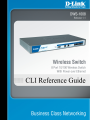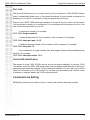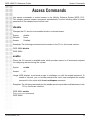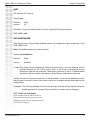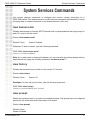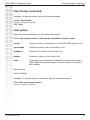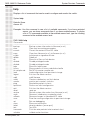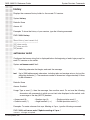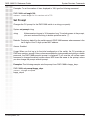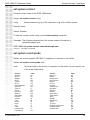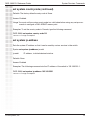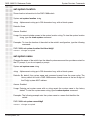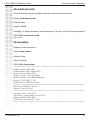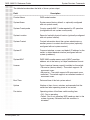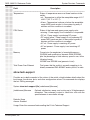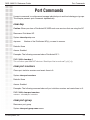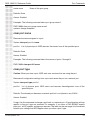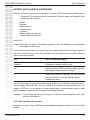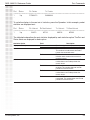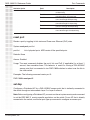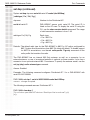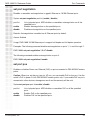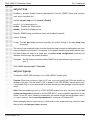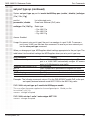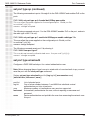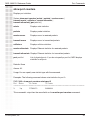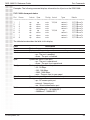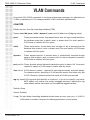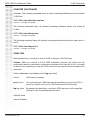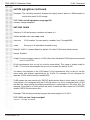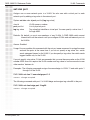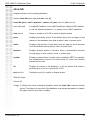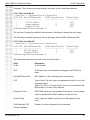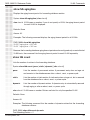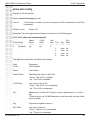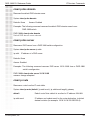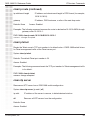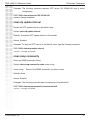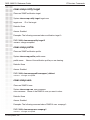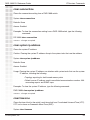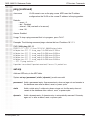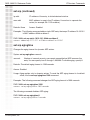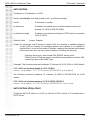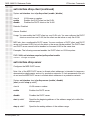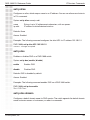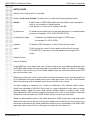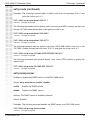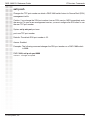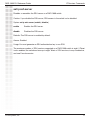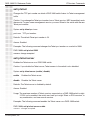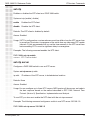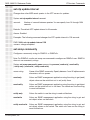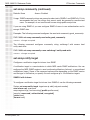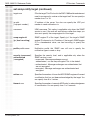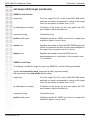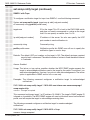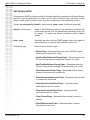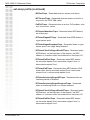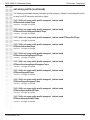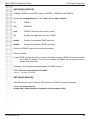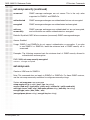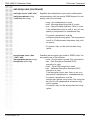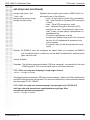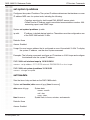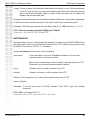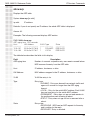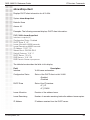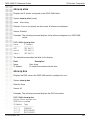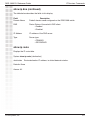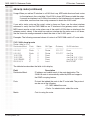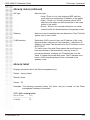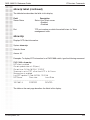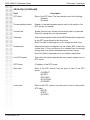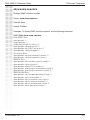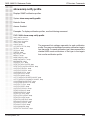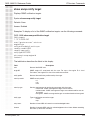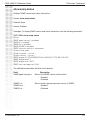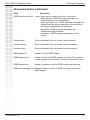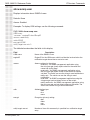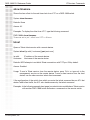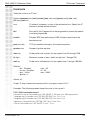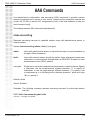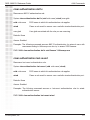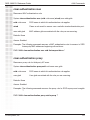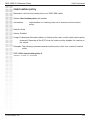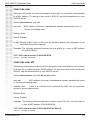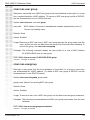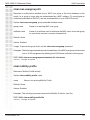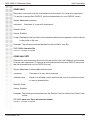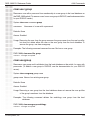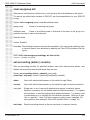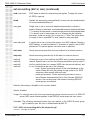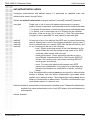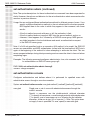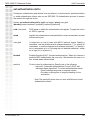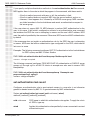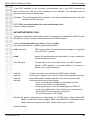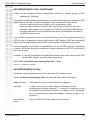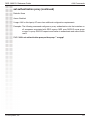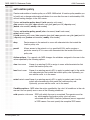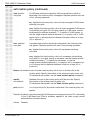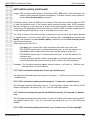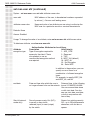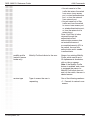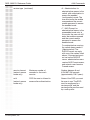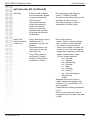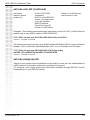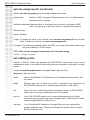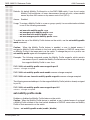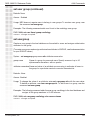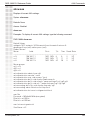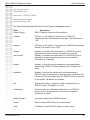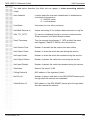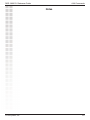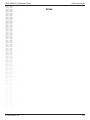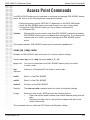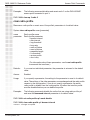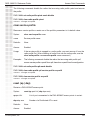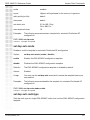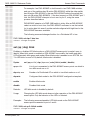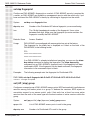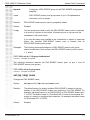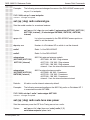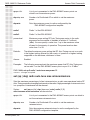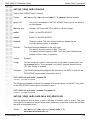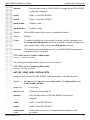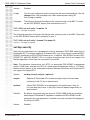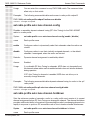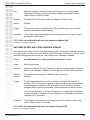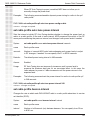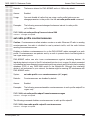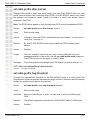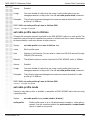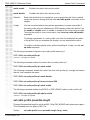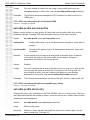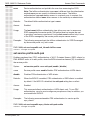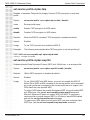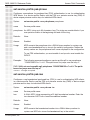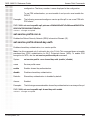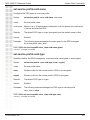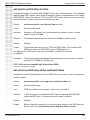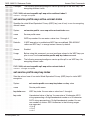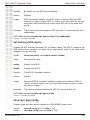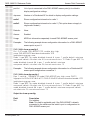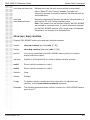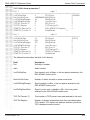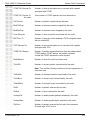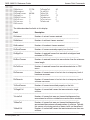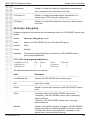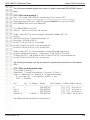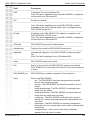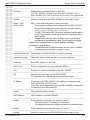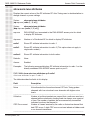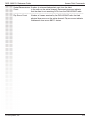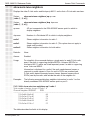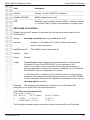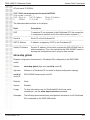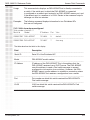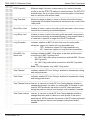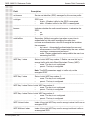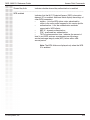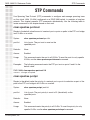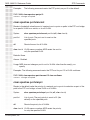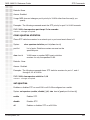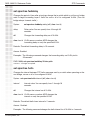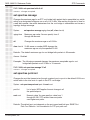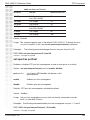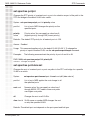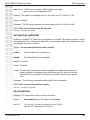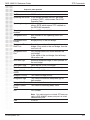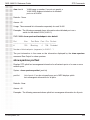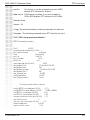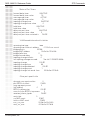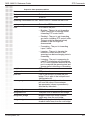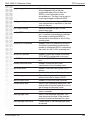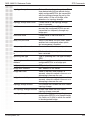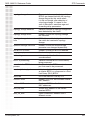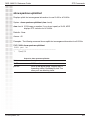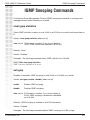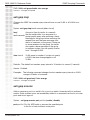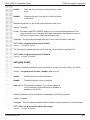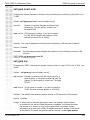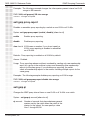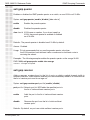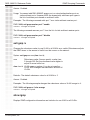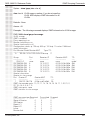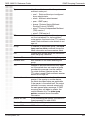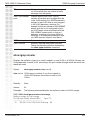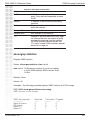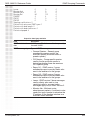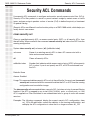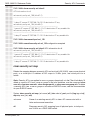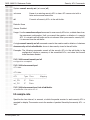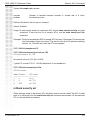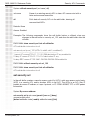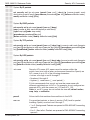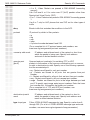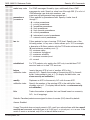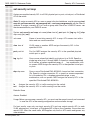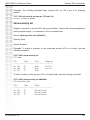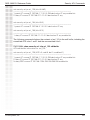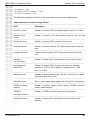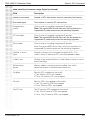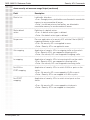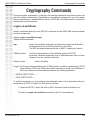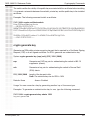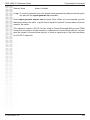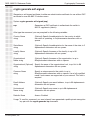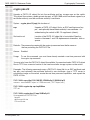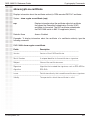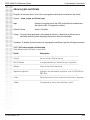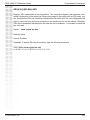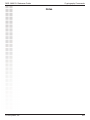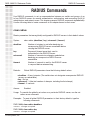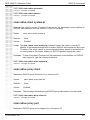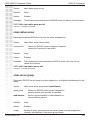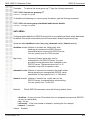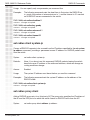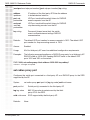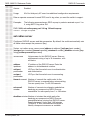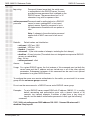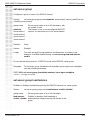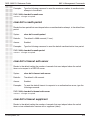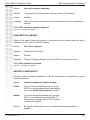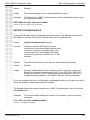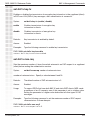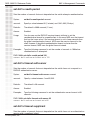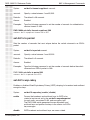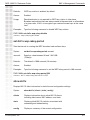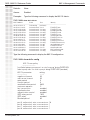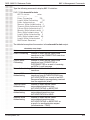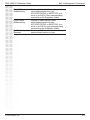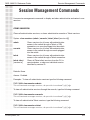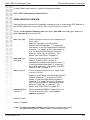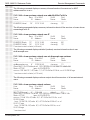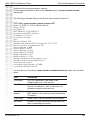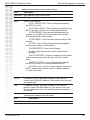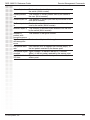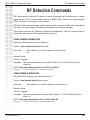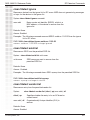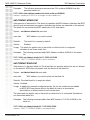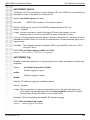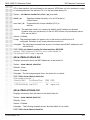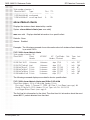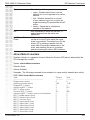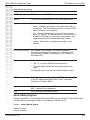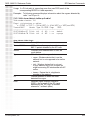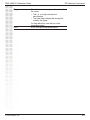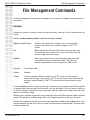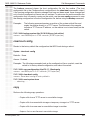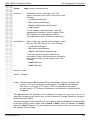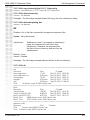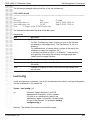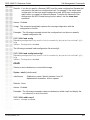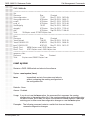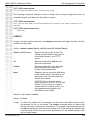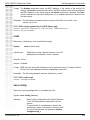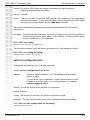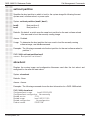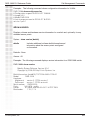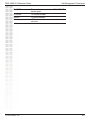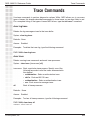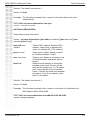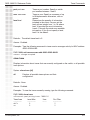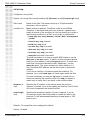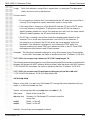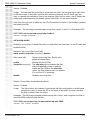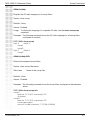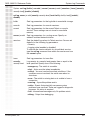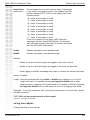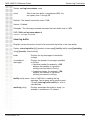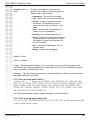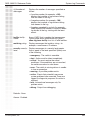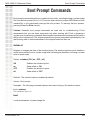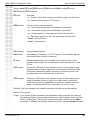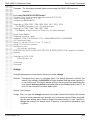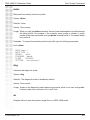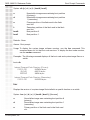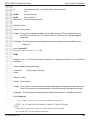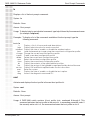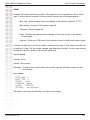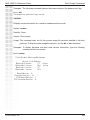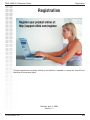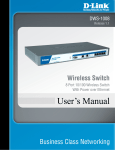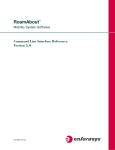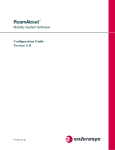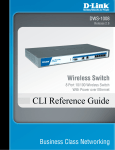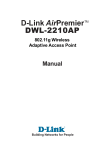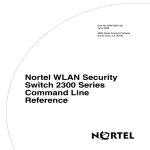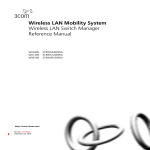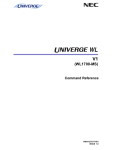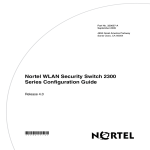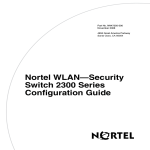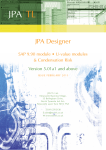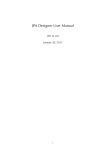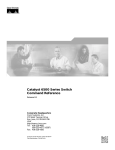Download D-Link DWS-1008 System information
Transcript
Table of Contents
DWS-1008 CLI Reference Guide
Table of Contents
Using the Command Line Interface ................................................................2
CLI Conventions ........................................................................................2
Globs .........................................................................................................4
Command Line Editing ..............................................................................6
Using CLI Help ...........................................................................................8
Access Commands.......................................................................................10
System Services Commands .......................................................................12
Port Commands............................................................................................24
VLAN Commands .........................................................................................44
IP Services Commands ................................................................................54
AAA Commands .........................................................................................119
Access Point Commands............................................................................163
Spanning Tree Protocol (STP) Commands.................................................230
IGMP Snooping Commands .......................................................................252
Security ACL Commands ...........................................................................270
Cryptography Commands...........................................................................289
RADIUS Commands...................................................................................301
802.1X Management Commands ...............................................................311
Session Management Commands .............................................................325
RF Detection Commands ...........................................................................336
File Management Commands ....................................................................351
Trace Commands .......................................................................................368
Snoop Commands ......................................................................................373
System Log Commands .............................................................................380
Boot Prompt Commands ............................................................................388
Warranty .....................................................................................................400
Registration ................................................................................................405
D-Link Systems, Inc.
1
DWS-1008 CLI Reference Guide
Using the Command Line Interface
Using the Command Line Interface
CLI Conventions
Command Prompts
By default, the MSS CLI provides the following prompt for restricted users. The mm portion
shows the DWS switch model number (for example, 1008) and the nnnnnn portion shows the
last 6 digits of the switch’s media access control (MAC) address.
DWS-mm-nnnnnn>
After you become enabled as an administrative user by typing enable and supplying a suitable
password, MSS displays the following prompt:
DWS-mm-nnnnnn#
For ease of presentation, this manual shows the restricted and enabled prompts as follows:
DWS-1008>
DWS-1008#
Syntax Notation
The MSS CLI uses standard syntax notation:
• Bold monospace font identifies the command and keywords you must type. For example:
set enablepass
• Italic monospace font indicates a placeholder for a value. For example, you replace vlan-id
in the following command with a virtual LAN (VLAN) ID:
clear interface vlan-id ip
• Curly brackets ({ }) indicate a mandatory parameter, and square brackets ([ ]) indicate
an optional parameter. For example, you must enter dynamic or port and a port list in the
following command, but a VLAN ID is optional:
clear fdb {dynamic | port port-list} [vlan vlan-id]
• A vertical bar (|) separates mutually exclusive options within a list of possibilities. For
example, you enter either enable or disable, not both, in the following command:
set port {enable | disable} port-list
D-Link Systems, Inc.
2
DWS-1008 CLI Reference Guide
Using the Command Line Interface
Text Entry Conventions and Allowed Characters
Unless otherwise indicated, the MSS CLI accepts standard ASCII alphanumeric characters,
except for tabs and spaces, and is case-insensitive.
The CLI has specific notation requirements for MAC addresses, IP addresses, and masks,
and allows you to group usernames, MAC addresses, virtual LAN (VLAN) names, and ports
in a single command.
D-Link recommends that you do not use the same name with different capitalizations for
VLANs or access control lists (ACLs). For example, do not configure two separate VLANs
with the names red and RED.
The CLI does not support the use of special characters including the following in any named
elements such as SSIDs and VLANs: ampersand (&), angle brackets (< >), number sign (#),
question mark (?), or quotation marks (“”).
In addition, the CLI does not support the use of international characters such as the accented
É in DÉCOR.
MAC Address Notation
MSS displays MAC addresses in hexadecimal numbers with a colon (:) delimiter between
bytes—for example, 00:01:02:1a:00:01. You can enter MAC addresses with either hyphen (-)
or colon (:) delimiters, but colons are preferred.
For shortcuts:
• You can exclude leading zeros when typing a MAC address. MSS displays of MAC
addresses include all leading zeros.
• In some specified commands, you can use the single-asterisk (*) wildcard character
to represent from 1 byte to 5 bytes of a MAC address.
IP Address and Mask Notation
MSS displays IP addresses in dotted decimal notation—for example, 192.168.1.111. MSS
makes use of both subnet masks and wildcard masks.
Subnet Masks
Unless otherwise noted, use classless interdomain routing (CIDR) format to express subnet
masks—for example, 192.168.1.112/24. You indicate the subnet mask with a forward slash
(/) and specify the number of bits in the mask.
D-Link Systems, Inc.
3
DWS-1008 CLI Reference Guide
Using the Command Line Interface
Wildcard Masks
Security access control lists (ACLs) use source and destination IP addresses and wildcard
masks to determine whether the switch filters or forwards IP packets. Matching packets are
either permitted or denied network access. The ACL checks the bits in IP addresses that
correspond to any 0s (zeros) in the mask, but does not check the bits that correspond to 1s
(ones) in the mask. You specify the wildcard mask in dotted decimal notation.
For example, the address 10.0.0.0 and mask 0.255.255.255 match all IP addresses that
begin with 10 in the first octet.
User Globs, MAC Address Globs, and VLAN Globs
Name “globbing” is a way of using a wildcard pattern to expand a single element into a list of
elements that match the pattern. MSS accepts user globs, MAC address globs, and VLAN
globs. The order in which globs appear in the configuration is important, because once a glob
is matched, processing stops on the list of globs.
User Globs
A user glob is shorthand method for matching an authentication, authorization, and accounting
(AAA) command to either a single user or a set of users.
A user glob can be up to 80 characters long and cannot contain spaces or tabs. The
double-asterisk (**) wildcard characters with no delimiter characters match all usernames.
The single-asterisk (*) wildcard character matches any number of characters up to, but not
including, a delimiter character in the glob. Valid user glob delimiter characters are the at (@)
sign and the period (.).
For example, the following globs identify the following users:
User Glob
[email protected]
User(s) Designated
User jose at example.com
*@example.com
All users at example.com whose usernames do not
contain periods for example, [email protected] and
[email protected], but not [email protected],
because nin.wong contains a period.
*@marketing.example.com
All marketing users at example.com whose usernames do
not contain periods.
*.*@marketing.example.com
All marketing users at example.com whose usernames
contain periods.
*
All users with usernames that have no delimiters.
D-Link Systems, Inc.
4
Using the Command Line Interface
DWS-1008 CLI Reference Guide
EXAMPLE\*
All users in the Windows Domain EXAMPLE with
usernames that have no delimiters.
EXAMPLE\*.*
All users in the Windows Domain EXAMPLE whose
usernames contain periods.
**
All users.
MAC Address Globs
A media access control (MAC) address glob is a similar method for matching some
authentication, authorization, and accounting (AAA) and forwarding database (FDB)
commands to one or more 6-byte MAC addresses. In a MAC address glob, you can use a
single asterisk (*) as a wildcard to match all MAC addresses, or as follows to match from 1
byte to 5 bytes of the MAC address:
00:*
00:01:*
00:01:02:*
00:01:02:03:*
00:01:02:03:04:*
For example, the MAC address glob 02:06:8c* represents all MAC addresses starting with
02:06:8c. Specifying only the first 3 bytes of a MAC address allows you to apply commands
to MAC addresses based on an organizationally unique identity (OUI).
VLAN Globs
A VLAN glob is a method for matching one of a set of local rules on a switch, known as the
location policy, to one or more users. MSS compares the VLAN glob, which can optionally
contain wildcard characters, against the VLAN-Name attribute returned by AAA, to determine
whether to apply the rule.
To match all VLANs, use the double-asterisk (**) wildcard characters with no delimiters. To
match any number of characters up to, but not including, a delimiter character in the glob, use
the single-asterisk (*) wildcard. Valid VLAN glob delimiter characters are the at (@) sign and
the period (.).
For example, the VLAN glob bldg4.* matches bldg4.security and bldg4.hr and all other VLAN
names with bldg4. at the beginning.
Matching Order for Globs
In general, the order in which you enter AAA commands determines the order in which MSS
matches the user, MAC address, or VLAN to a glob. To verify the order, view the output of the
show aaa or show config command. MSS checks globs that appear higher in the list before
items lower in the list and uses the first successful match.
D-Link Systems, Inc.
5
DWS-1008 CLI Reference Guide
Using the Command Line Interface
Port Lists
The physical Ethernet ports on a switch can be set for connection to DWL-8220AP access
points, authenticated wired users, or the network backbone. You can include a single port or
multiple ports in one CLI command by using the appropriate list format.
The ports on a DWS-1008 switch are numbered 1 through 8. No port 0 exists on the switch.
You can include a single port or multiple ports in a command that includes port port-list. Use
one of the following formats for port-list:
• A single port number. For example:
DWS-1008# set port enable 3
• A comma-separated list of port numbers, with no spaces. For example:
DWS-1008# show port poe 1,2,4,5
• A hyphen-separated range of port numbers, with no spaces. For example:
DWS-1008# reset port 1-4
• Any combination of single numbers, lists, and ranges. Hyphens take precedence over
commas. For example:
DWS-1008# show port status 1-3,6
Virtual LAN Identification
The names of virtual LANs (VLANs) are set by you and can be changed. In contrast, VLAN
ID numbers, which the DWS-1008 switch uses locally, are determined when the VLAN is first
configured and cannot be changed. Unless otherwise indicated, you can refer to a VLAN by
either its VLAN name or its VLAN number. CLI set and show commands use a VLAN’s name
or number to uniquely identify the VLAN within the switch.
Command-Line Editing
MSS editing functions are similar to those of many other network operating systems.
D-Link Systems, Inc.
6
Using the Command Line Interface
DWS-1008 CLI Reference Guide
Keyboard Shortcuts
The following table lists the keyboard shortcuts for entering and editing CLI commands:
Keyboard Shortcut(s)
---------------------------------Ctrl+A
Ctrl+B or Left Arrow key
Ctrl+C
Ctrl+D
Ctrl+E
Ctrl+F or Right Arrow key
Ctrl+K
Ctrl+L or Ctrl+R
Ctrl+N or Down Arrow key
Ctrl+P or Up Arrow key
Ctrl+U or Ctrl+X
Ctrl+W
Esc B
Esc D
Delete key or Backspace key
Function
--------------------------------------------------------------------------Jumps to the first character of the command line.
Moves the cursor back one character.
Escapes and terminates prompts and tasks.
Deletes the character at the cursor.
Jumps to the end of the current command line.
Moves the cursor forward one character.
Deletes from the cursor to the end of the command line.
Repeats the current command line on a new line.
Enters the next command line in the history buffer.
Enters the previous command line in the history buffer.
Deletes characters from the cursor to the beginning of the
command line.
Deletes the last word typed.
Moves the cursor back one word.
Deletes characters from the cursor forward to the end of
the word.
Erases mistake made during command entry. Reenter the
command after using this key.
History Buffer
The history buffer stores the last 63 commands you entered during a terminal session. You
can use the Up Arrow and Down Arrow keys to select a command that you want to repeat
from the history buffer.
Tabs
The CLI uses the Tab key for command completion. You can type the first few characters of a
command and press the Tab key to display the command(s) that begin with those characters.
For example:
DWS-1008# show i <Tab>
igmp
Show igmp information
interface
Show interfaces
ip
Show ip information
D-Link Systems, Inc.
7
DWS-1008 CLI Reference Guide
Using the Command Line Interface
Using CLI Help
The CLI provides online help. To see the full range of commands available at your access
level, type the help command. For example:
DWS-1008# help
Commands:
--------------------------------------------------------------------------------------------------backup
Backup system information to filename (or url)
clear
Clear, use ‘clear help’ for more information
commit
Commit the content of the ACL table
copy
Copy from filename (or url) to filename (or url)
crypto
Crypto, use ‘crypto help’ for more information
delete
Delete url
dir
Show list of files on flash device
disable
Disable privileged mode
exit
Exit from the Admin session
help
Show this help screen
history
Show contents of history substitution buffer
hit-sample-rate
Set NP hit-counter sample rate
load
Load, use ‘load help’ for more information
logout
Exit from the Admin session
md5
md5 filename
mkdir
Create a subdirectory on flash device
monitor
Monitor, use ‘monitor help’ for more information
ping
Send echo packets to hosts
quickstart
Perform an initial configuration
quit
Exit from the Admin session
reset
Reset, use ‘reset help’ for more information
restore
Restore system information from filename (or url)
rmdir
Remove a subdirectory created by mkdir
rollback
Remove changes to the edited ACL table
save
Save the running configuration to persistent storage
set
Set, use ‘set help’ for more information
show
Show, use ‘show help’ for more information
telnet
telnet IP address [server port]
test
Test AAA
traceroute
Print the route packets take to network host
validate
validate action functions
To see a subset of the online help, type the command for which you want more information.
For example, to display all the commands that begin with the letter i, type the following
command:
DWS-1008# show i?
igmp
Show igmp information
interface
Show interfaces
ip
Show ip information
D-Link Systems, Inc.
8
DWS-1008 CLI Reference Guide
Using the Command Line Interface
To see all the variations, type one of the commands followed by a question mark (?). For
example:
DWS-1008# show ip ?
alias
Show ip aliases
dns
Show DNS status
route
Show ip route table
ssh
show ip ssh
telnet
show ip telnet
To determine the port on which Telnet is running, type the following command:
DWS-1008# show ip telnet
Server Status
Port
---------------------------------Disabled
23
Understanding Command Descriptions
Each command description in the D-Link Command Reference contains the following
elements:
• A command name, which shows the keywords but not the variables. For example, the
following command name appears at the top of a command description and in the
index:
set {ap | dap} name
The set {ap | dap} name command has the following complete syntax:
set {ap port-list | dap dap-num} name name
• A brief description of the command’s functions.
• The full command syntax.
• Any command defaults.
• The command access, which is either enabled or all. All indicates that anyone can
access this command. Enabled indicates that you must enter the enable password
before entering the command.
• Special tips for command usage. These are omitted if the command requires no
special usage.
• One or more examples of the command in context, with the appropriate system
prompt and response.
D-Link Systems, Inc.
9
Access Commands
DWS-1008 CLI Reference Guide
Access Commands
Use access commands to control access to the Mobility Software System (MSS) (CLI).
This chapter presents access commands alphabetically. Use the following table to locate
commands in this chapter based on their use.
disable
Changes the CLI session from enabled mode to restricted access.
Syntax:
Defaults:
Access:
disable
None.
Enabled.
Examples: The following command restricts access to the CLI for the current session:
DWS-1008# disable
DWS-1008>
enable
Places the CLI session in enabled mode, which provides access to all commands required
for configuring and monitoring the system.
Syntax:
enable
Access:
All
Usage: MSS displays a password prompt to challenge you with the enable password. To
enable a session, your or another administrator must have configured the enable
password to this switch with the set enablepass command.
Examples: The following command plus the enable password provides enabled access to the
CLI for the current sessions:
DWS-1008> enable
Enter password: password
DWS-1008#
D-Link Systems, Inc.
10
DWS-1008 CLI Reference Guide
Access Commands
quit
Exit from the CLI session.
Syntax: quit
Defaults:
Access:
None
All
Examples: To end the administrator’s session, type the following command:
DWS-1008> quit
set enablepass
Sets the password that provides enabled access (for configuration and monitoring) to the
DWS-1008 switch.
Note: The enable password is case-sensitive.
Syntax: set enablepass
Defaults:
None.
Access:
Enabled.
Usage: After typing the set enablepass command, press Enter. If you are entering the first
enable password on this switch, press Enter at the Enter old password prompt.
Otherwise, type the old password. Then type a password of up to 32 alphanumeric
characters with no spaces, and reenter it at the Retype new password prompt.
Caution: Be sure to use a password that you will remember. If you lose the enable password,
the only way to restore it causes the system to return to its default settings and wipes out the
configuration.
Examples: The following example illustrates the prompts that the system displays when the
enable password is changed. The passwords you enter are not displayed.
DWS-1008# set enablepass
Enter old password: old-password
Enter new password: new-password
Retype new password: new-password
Password changed
D-Link Systems, Inc.
11
DWS-1008 CLI Reference Guide
System Services Commands
System Services Commands
Use system services commands to configure and monitor system information for a
DWS-1008 switch. This chapter presents system services commands alphabetically. Use the
following table to located commands in this chapter based on their use.
clear banner motd
Deletes the message-of-the-day (MOTD) banner that is displayed before the login prompt for
each CLI session on the switch.
Syntax: clear banner motd
Defaults: None
Access: Enabled
Examples: To clear a banner, type the following command:
DWS-1008# clear banner motd
success: change accepted
Note: As an alternative to clearing the banner, you can overwrite the existing banner with an
empty banner by typing the following command: set banner motd ^^
clear history
Deletes the command history buffer for the current CLI session.
Syntax: clear history
Defaults: None
Access: All
Examples: To clear the history buffer, type the following command:
DWS-1008# clear history
success: command buffer was flushed.
clear prompt
Resets the system prompt to its previously configured value. If the prompt was not configured
previously, this command resets the prompt to its default.
Syntax: clear prompt
Defaults: None
Access: Enabled
D-Link Systems, Inc.
12
DWS-1008 CLI Reference Guide
System Services Commands
Clear Prompt (continued)
Examples: To reset the prompt, type the following command:
switch1# clear prompt
success: change accepted.
DWS-1008#
clear system
Clears the system configuration of the specified information.
Syntax: clear system [contact | countrycode | ip-address | location | name]
contact
Resets the name of contact person for the DWS-1008 switch to null.
countrycode
Resets the country code for the switch to null.
ip-address
Resets the IP address of the switch to null.
location
Resets the location of the switch to null.
name
Resets the name of the switch to the default system name, which is
DWS-1008-nnnnnn, where nnnnnn is the last 6 digits of the switch’s
MAC address.
Defaults: None
Access: Enabled
Examples: To clear the location of the switch, type the following command:
DWS-1008# clear system location
success: change accepted.
D-Link Systems, Inc.
13
DWS-1008 CLI Reference Guide
System Services Commands
help
Displays a list of commands that can be used to configure and monitor the switch.
Syntax: help
Defaults: None.
Access: All.
Examples: Use this command to see a list of available commands. If you have restricted
access, you see fewer commands than if you have enabled access. To display
a list of CLI commands available at the enabled access level, type the following
command at the enabled access level:
DWS-1008# help
Commands:
------------------------------------------------------------------------------------------------backup
Backup system information to filename (or url)
clear
Clear aaa accounting parameters
commit
Commit the content of the ACL table
copy
Copy from filename (or url) to filename (or url)
crypto
Incorporate a signed certificate
delete
Delete url
dir
Show list of files on flash device
disable
Disable privileged mode
disable
Disable privileged mode
help
Show this help screen
history
Show contents of history substitution buffer
hit-sample-rate
Set NP hit-counter sample rate
load
load configuration from persistent storage
logout
Exit from the Admin session
md5
md5 filename
mkdir
Create a subdirectory on flash device
monitor
monitor port counters statistics
ping
Send echo packets to hosts
quickstart
Perform an initial configuration
quit
Exit from the Admin session
reset
reset ap
restore
Restore system information from filename (or url)
rmdir
Remove a subdirectory created by mkdir
rollback
Remove changes to the edited ACL table
save
Save the running configuration to persistent storage
set
Set aaa debugging
show
Show aaa information
telnet
telnet ip address [server port]
test
Test AAA
traceroute
Print the route packets take to network host
validate
validate action functions
D-Link Systems, Inc.
14
DWS-1008 CLI Reference Guide
System Services Commands
history
Displays the command history buffer for the current CLI session.
Syntax: history
Defaults: None
Access: All
Examples To show the history of your session, type the following command:
DWS-1008# history
Show History (most recent first)
-----------------------------------------[00] show config
[01] show version
[02] enable
set banner motd
Configures the banner string that is displayed before the beginning of each login prompt for
each CLI session on the switch.
Syntax: set banner motd ^text^
^
Delimiting character that begins and ends the message.
text
Up to 2000 alphanumeric characters, including tabs and carriage returns, but not the
delimiting character (^). The maximum number of characters is approximately 24 lines
by 80 characters.
Defaults: None
Access: Enabled
Usage: Type a caret (^), then the message, then another caret. Do not use the following
characters with commands in which you set text to be displayed on the switch, such
as message-of-the-day (MOTD) banners:
• Ampersand (&)
• Question mark (?)
• Number sign (#)
• Angle brackets (< >)
• Single quotation mark (‘)
• Double quotation marks (“”)
Examples: To create a banner that says Meeting at 3 p.m., type the following command:
DWS-1008# set banner motd ^Update meeting at 3 p.m.^
success: change accepted.
D-Link Systems, Inc.
15
DWS-1008 CLI Reference Guide
System Services Commands
set confirm
Enables or disables the display of confirmation messages for commands that might have a
large impact on the network.
Syntax: set confirm {on | off}
on
off
Enables confirmation messages.
Disables confirmation messages.
Defaults: Configuration messages are enabled
Access: Enabled
Usage: This command remains in effect for the duration of the session, until you enter an exit
or quit command, or until you enter another set confirm command.
MSS displays a message requiring confirmation when you enter certain commands that can
have a potentially large impact on the network. For example:
DWS-1008# clear vlan red
This may disrupt user connectivity. Do you wish to continue? (y/n) [n]
Examples: To turn off these confirmation messages, type the following command:
DWS-1008# set confirm off
success: Confirm state is off
set length
Defines the number of lines of CLI output to display between paging prompts. MSS displays
the set number of lines and waits for you to press any key to display another set, or type q
to quit the display.
Syntax: set length number-of-lines
number-of-lines
Number of lines of text to display between paging prompts. You can
specify from 0 to 512. The 0 value disables the paging prompt action
entirely.
Defaults: Displays 24 lines by default.
Access: All
Usage: Use this command if the output of a CLI command is greater than the number of
lines allowed by default for a terminal type.
D-Link Systems, Inc.
16
DWS-1008 CLI Reference Guide
System Services Commands
Examples: To set the number of lines displayed to 100, type the following command:
DWS-1008# set length 100
success: screen length for this session set to 100
Set Prompt
Changes the CLI prompt for the DWS-1008 switch to a string you specify.
Syntax: set prompt string
string
Alphanumeric string up to 32 characters long. To include spaces in the prompt,
you must enclose the string in double quotation marks (“”).
Defaults: The factory default for the switch name is DWS-1008-nnnnnn, where nnnnnn is the
last 6 digits of the 12-digit system MAC address.
Access: Enabled
Usage: When you first log in for the initial configuration of the switch, the CLI provides an
DWS-mm-nnnnnn> prompt. After you become enabled by typing enable and giving a suitable
password, the DWS-1008-nnnnnn# prompt is displayed. If you use the set system name
command to change the default system name, MSS uses that name in the prompt, unless
you also change the prompt with set prompt.
Examples: The following example sets the prompt from DWS-1008 to happy_days:
DWS-1008# set prompt happy_days
success: change accepted.
happy_days#
D-Link Systems, Inc.
17
DWS-1008 CLI Reference Guide
System Services Commands
set system contact
Stores a contact name for the DWS-1008 switch.
Syntax: set system contact string
string
Alphanumeric string up to 256 characters long, with no blank spaces.
Defaults: None
Access: Enabled
To view the system contact string, type the show system command.
Examples: The following command sets the system contact information to
[email protected]:
DWS-1008# set system contact [email protected]
success: change accepted.
set system countrycode
Defines the country-specific IEEE 802.11 regulations to enforce on the switch.
Syntax: set system countrycode code
code
Two-letter code for the country of operation for the switch. You can specify one
of the codes listed below.
Country
Australia
Austria
Belgium
Brazil
Canada
China
Czech Republic
Denmark
Finland
France
Germany
Greece
Hong Kong
Hungary
Iceland
India
Ireland
Israel
Italy
Japan
Liechtenstein
Luxembourg
D-Link Systems, Inc.
Code
AU
AT
BE
BR
CA
CN
CZ
DK
FI
FR
DE
GR
HK
HU
IS
IN
IE
IL
IT
JP
LI
LU
Country
Malaysia
Mexico
Netherlands
New Zealand
Norway
Poland
Portugal
Saudi Arabia
Singapore
Slovakia
Slovenia
South Africa
South Korea
Spain
Sweden
Switzerland
Taiwan
Thailand
United Arab Emirates
United Kingdom
United States
Code
MY
MX
NL
NZ
NO
PL
PT
SA
SG
SK
SI
ZA
KR
ES
SE
CH
TW
TH
AE
GB
US
18
DWS-1008 CLI Reference Guide
System Services Commands
set system countrycode (continued)
Defaults: The factory default country code is None.
Access: Enabled.
Usage: You must set the system county code to a valid value before using any set ap commands to configure a DWL-8220AP access point.
Examples: To set the country code to Canada, type the following command:
DWS-1008# set system country code CA
success: change accepted.
set system ip-address
Sets the system IP address so that it can be used by various services in the switch.
Syntax: set system ip-address ip-addr
ip-addr
IP address, in dotted decimal notation.
Defaults: None
Access: Enabled
Examples: The following command sets the IP address of the switch to 192.168.253.1:
DWS-1008# set system ip-address 192.168.253.1
success: change accepted.
D-Link Systems, Inc.
19
DWS-1008 CLI Reference Guide
System Services Commands
set system location
Stores location information for the DWS-1008 switch.
Syntax: set system location string
string
Alphanumeric string up to 256 characters long, with no blank spaces.
Defaults: None
Access: Enabled
Usage: You cannot include spaces in the system location string. To view the system location
string, type the show system command.
Examples: To store the location of the switch in the switch’s configuration, type the following
command:
DWS-1008# set system location first-floor-bldg3
success: change accepted.
set system name
Changes the name of the switch from the default system name and also provides content for
the CLI prompt, if you do not specify a prompt.
Syntax: set system name string
string
Alphanumeric string up to 256 characters long, with no blank spaces.
Defaults: By default, the system name and command prompt have the same value. The
factory default for both is DWS-1008-nnnnnn, where nnnnnn is the last 6 digits of
the12-digit system MAC address.
Access: Enabled
Usage: Entering set system name with no string resets the system name to the factory
default. To view the system name string, type the show system command.
Examples: The following example sets the system name to a name that identifies the
switch:
DWS-1008# set system name bldg3
success: change accepted.
D-Link Systems, Inc.
20
DWS-1008 CLI Reference Guide
System Services Commands
show banner motd
Shows the banner that was configured with the set banner motd command.
Syntax: show banner motd
Defaults: None
Access: Enabled
Examples: To display the banner with the message of the day, type the following command:
DWS-1008# show banner motd
hello world
show system
Displays system information.
Syntax: show system
Defaults: None
Access: Enabled
DWS-1008# show system
=============================================================
Product Name: DWS-1008
System Name: DWS-1008-9102D0
System Countrycode: NONE
System Location: first-floor-bldg3
System Contact: [email protected]
System IP: 192.168.111.123
System MAC: 00:0B:0E:00:04:30
=============================================================
Boot Time: 2006-03-17 00:43:14
Uptime: 4 days 00:02:42
=============================================================
Fan status: fan1 OK fan2 OK
PSU Status: Power Supply AC ok DC ok
Memory: 68.06/128.00 (53%)
Total Power Over Ethernet : 4.042
=============================================================
D-Link Systems, Inc.
21
DWS-1008 CLI Reference Guide
System Services Commands
The table below describes the fields of show system output.
Field
Description
------------------------------------------------------------------------------------------------------------------------Product Name
DWS model number.
System Name
System name (factory default, or optionally configured
with set system name).
System Countrycode
Country-specific 802.11 code required for AP operation
(configured with set system countrycode).
System Location
Record of switch’s physical location (optionally configured
with set system location).
System Contact
Contact information about the system administrator or
another person to contact about the system (optionally
configured with set system contact).
System IP
Common interface, source, and default IP address for the
switch, in dotted decimal notation (configured with set
system ip-address).
System MAC
DWS-1008’s media access control (MAC) machine
address set at the factory, in 6-byte hexadecimal format.
License
Type of session license currently installed on the switch:
• 10-session (factory default) - The switch supports 10
concurrent users.
• 50-session - The switch supports 50 concurrent users.
• unlimited - The switch supports an unlimited number of
concurrent users.
Boot Time
Date and time of the last system reboot.
Uptime
Number of days, hours, minutes, and seconds that the
switch has been operating since its last restart.
Fan status
Operating status of the three switch cooling fans:
• OK - Fan is operating.
• Failed - Fan is not operating. MSS sends an alert to the
system log every 5 minutes until this condition is
corrected.
D-Link Systems, Inc.
22
DWS-1008 CLI Reference Guide
System Services Commands
Field
Description
------------------------------------------------------------------------------------------------------------------------Temperature
Status of temperature sensors at three locations in the
switch:
• ok - Temperature is within the acceptable range of 0° C
to50° C (32° F to 122° F).
• Alarm - Temperature is above or below the acceptable
range. MSS sends an alert to the system log every 5
minutes until this condition is corrected.
PSU Status
Status of the lower and upper power supply units:
• missing - Power supply is not installed or is inoperable.
• DC ok - Power supply is producing DC power.
• DC output failure - Power supply is not producing DC
power. MSS sends an alert to the system log every 5
minutes until this condition is corrected.
• AC ok - Power supply is receiving AC power.
• AC not present - Power supply is not receiving AC
power.
Memory
Current size (in megabytes) of nonvolatile memory
(NVRAM) and synchronous dynamic RAM (SDRAM),
plus the percentage of total memory space in use, in the
following format:
NVRAM size /SDRAM size (percent of total)
Total Power Over Ethernet
Total power that the switch is currently supplying to its
directly connected DWL-8220AP access points, in watts.
show tech-support
Provides an in-depth snapshot of the status of the switch, which includes details about the
boot image, the version, ports, and other configuration values. This command also displays
the last 100 log messages.
Syntax: show tech-support [file [subdirname/]filename]
[subdirname/]filename
Optional subdirectory name, and a string up to 32 alphanumeric
characters. The command’s output is saved into a file with the
specified name in nonvolatile storage.
Defaults: None
Access: Enabled
Usage: Enter this command before calling the D-Link Technical Support.
D-Link Systems, Inc.
23
DWS-1008 CLI Reference Guide
Port Commands
Port Commands
Use port commands to configure and manage individual ports and load-sharing port groups.
This chapter presents port commands alphabetically.
clear dap
Caution: When you clear a Distributed AP, MSS ends user sessions that are using the AP.
Removes a Distributed AP.
Syntax: clear dap dap-num
dap-num
Number of the Distributed AP(s) you want to remove.
Defaults: None
Access: Enabled
Examples: The following command clears Distributed AP 1:
DWS-1008# clear dap 1
This will clear specified DAP devices. Would you like to continue? (y/n) [n]y
clear port counters
Clears port statistics counters and resets them to 0.
Syntax: clear port counters
Defaults: None
Access: Enabled
Examples: The following command clears all port statistics counters and resets them to 0:
DWS-1008# clear port counters
success: cleared port counters
clear port-group
Removes a port group.
Syntax: clear port-group name name
D-Link Systems, Inc.
24
DWS-1008 CLI Reference Guide
name name
Port Commands
Name of the port group.
Defaults: None.
Access: Enabled.
Examples: The following command clears port group server1:
DWS-1008# clear port-group name server1
success: change accepted.
clear port name
Removes the name assigned to a port.
Syntax: clear port port-list name
port-list
List of physical ports. MSS removes the names from all the specified ports.
Defaults: None
Access: Enabled
Examples: The following command clears the names of ports 4 through 8:
DWS-1008# clear port 4-8 name
clear port type
Caution: When you clear a port, MSS ends user sessions that are using the port.
Removes all configuration settings from a port and resets the port as a network port.
Syntax: clear port type port-list
port-list
List of physical ports. MSS resets and removes theconfiguration from all the
specified ports.
Defaults: The cleared port becomes a network port but is not placed in any VLANs.
Access: Enabled
Usage: Use this command to change a port back to a network port. All configuration settings
specific to the port type are removed. For example, if you clear a DWL-8220AP access
point port, all AP-specific settings are removed. The table on the next page lists the default
network port settings that MSS applies when you clear a port’s type.
D-Link Systems, Inc.
25
DWS-1008 CLI Reference Guide
Port Commands
Port Parameter
Setting
-----------------------------------------------------------------------------------------------------------------------VLAN membership
None.
Note: Although the command changes a
port to a network port, the command does
not place the port in any VLAN. To use the
port in a VLAN, you must add the port to
the VLAN.
Spanning Tree Protocol (STP)
Based on the VLAN(s) you add the port to.
802.1X
No authorization.
Port groups
None.
Internet Group Management
Protocol (IGMP) snooping
Enabled as port is added to VLANs.
Access point and radio parameters
Not applicable
Maximum user sessions
Not applicable
Examples: The following command clears port 5:
DWS-1008# clear port type 5
This may disrupt currently authenticated users. Are you sure? (y/n) [n]y
success: change accepted.
monitor port counters
Displays and continually updates port statistics.
Syntax: monitor port counters [octets | packets | receive-errors | transmit-errors
| collisions | receive-etherstats | transmit-etherstats]
octets
packets
receive-errors
transmit-errors
collisions
receive-etherstats
transmit-etherstats
D-Link Systems, Inc.
Displays octet statistics first.
Displays packet statistics first.
Displays errors in received packets first.
Displays errors in transmitted packets first.
Displays collision statistics first.
Displays Ethernet statistics for received packets first.
Displays Ethernet statistics for transmitted packets first.
26
DWS-1008 CLI Reference Guide
Port Commands
monitor port counters (continued)
Defaults: All types of statistics are displayed for all ports. MSS refreshes the statistics every
5 seconds. This interval cannot be configured. Statistics types are displayed in the
following order by default:
• Octets
• Packets
• Receive errors
• Transmit errors
• Collisions
• Receive Ethernet statistics
• Transmit Ethernet statistics
Access: All
Usage: Each type of statistic is displayed separately. Press the Spacebar to cycle through
the displays for each type.
If you use an option to specify a statistic type, the display begins with that statistic type. You
can use one statistic option with the command. Use the keys listed in the table below to
control the monitor display.
Key
Effect on Monitor Display
Spacebar
Advances to the next statistic type.
Esc
Exits the monitor. MSS stops displaying the statistics
and displays a new command prompt.
c
Clears the statistics counters for the currently
displayed statistics type. The counters begin
incrementing again.
For error reporting, the cyclic redundancy check (CRC) errors include misalignment errors.
Jumbo packets with valid CRCs are not counted. A short packet can be reported as a short
packet, a CRC error, or an overrun. In some circumstances, the transmitted octets counter
might increment a small amount for a port with nothing attached.
Examples: The following command starts the port statistics monitor beginning with octet
statistics (the default):
DWS-1008# monitor port counters
As soon as you press Enter, MSS clears the window and displays statistics at the top of the
window.
D-Link Systems, Inc.
27
DWS-1008 CLI Reference Guide
Port Commands
Port Status
Rx Octets
Tx Octets
=============================================================
1
Up
27965420
34886544
...
To cycle the display to the next set of statistics, press the Spacebar. In this example, packet
statistics are displayed next:
Port Status
Rx Unicast Rx NonUnicast
Tx Unicast Tx NonUnicast
=============================================================
1
Up
54620
62144
68318
62556
The table below describes the port statistics displayed by each statistics option. The Port and
Status fields are displayed for each option.
Statistics Option
Displayed for All Options
octets
Field
Port
Status
Rx Octets
Tx Octets
packets
Rx Unicast
Rx NonUnicast
Tx Unicast
Tx NonUnicast
D-Link Systems, Inc.
Description
Port the statistics are displayed for.
Port status. The status can be Up or Down.
Total number of octets received by the port.
This number includes octets received in
frames that contained errors.
Total number of octets received. This number
includes octets received in frames that
contained errors.
Number of unicast packets received. This
number does not include packets that
contain errors.
Number of broadcast and multicast packets
received. This number does not include
packets that contain errors.
Number of unicast packets transmitted. This
number does not include packets that
contain errors.
Number of broadcast and multicast packets
transmitted. This number does not include
packets that contain errors.
28
DWS-1008 CLI Reference Guide
Statistics Option
receive-errors
Port Commands
Field
Rx Crc
Rx Error
Rx Short
Rx Overrun
transmit-errors
Tx Crc
Tx Short
Tx Fragment
Tx Abort
collisions
Single Coll
Multiple Coll
Excessive Coll
Total Coll
receive-etherstats
Rx 64
Rx 127
Rx 255
Rx 511
Rx 1023
Rx 1518
D-Link Systems, Inc.
Description
Number of frames received by the port that
had the correct length but contained an
invalid frame check sequence (FCS) value.
This statistic includes frames with
misalignment errors.
Total number of frames received in which
the Physical layer (PHY) detected an error.
Number of frames received by the port that
were fewer than 64 bytes long.
Number of frames received by the port that
were valid but were longer than 1518 bytes.
This statistic does not include jumbo
packets with valid CRCs.
Number of frames transmitted by the port
that had the correct length but contained an
invalid FCS value.
Number of frames transmitted by the port
that were fewer than 64 bytes long.
Total number of frames transmitted that
were less than 64 octets long and had
invalid CRCs.
Total number of frames that had a link
pointer parity error.
Total number of frames transmitted that
experienced one collision before 64 bytes
of the frame were transmitted on the
network.
Total number of frames transmitted that
experienced more than one collision before
64 bytes of the frame were transmitted on
the network.
Total number of frames that experienced
more than 16 collisions during transmit
attempts. These frames are dropped and
not transmitted.
Best estimate of the total number of
collisions on this Ethernet segment.
Number of packets received that were 64
bytes long.
Number of packets received that were from
65 through 127 bytes long.
Number of packets received that were from
128 through 255 bytes long.
Number of packets received that were from
256 through 511 bytes long.
Number of packets received that were from
512 through 1023 bytes long.
Number of packets received that were from
1024 through 1518 bytes long.
29
DWS-1008 CLI Reference Guide
Statistics Option
transmit-etherstats
Port Commands
Field
Tx 64
Tx 127
Tx 255
Tx 511
Tx 1023
Tx 1518
Description
Number of packets transmitted that were
64 bytes long.
Number of packets transmitted that were
from 65 through 127 bytes long.
Number of packets transmitted that were
from 128 through 255 bytes long.
Number of packets transmitted that were
from 256 through 511 bytes long.
Number of packets transmitted that were
from 512 through 1023 bytes long.
Number of packets transmitted that were
from 1024 through 1518 bytes long.
reset port
Resets a port by toggling its link state and Power over Ethernet (PoE) state.
Syntax: reset port port-list
port-list
List of physical ports. MSS resets all the specified ports.
Defaults: None
Access: Enabled
Usage: The reset command disables the port’s link and PoE (if applicable) for at least 1
second, then reenables them. This behavior is useful for forcing a DWL-8220AP
access point that is connected to two DWS-1008 switches to reboot over the link to
the other switch.
Examples: The following command resets port 5:
DWS-1008# reset port 5
set dap
Configures a Distributed AP for a DWL-8220AP access point that is indirectly connected to
the switch through an intermediate Layer 2 or Layer 3 network.
Note: Before configuring a Distributed AP, you must use the set system countrycode command
to set the IEEE 802.11 country-specific regulations on the switch. For an AP that is directly
connected to the switch, use the set port type ap command to configure an access port.
D-Link Systems, Inc.
30
DWS-1008 CLI Reference Guide
Port Commands
set dap (continued)
Syntax: set dap dap-num serial-id serial-ID model {dwl-8220ap}
[radiotype {11a | 11b| 11g}]
dap-num
Number for the Distributed AP.
serial-id serial-ID
DWL-8220AP access point serial ID. The serial ID is
listed on the AP case. To display the serial ID using the
CLI, use the show version details command. The range
of valid connection numbers is from 1-30.
radiotype 11a|11b|11g
Radio type:
• 11a—802.11a
• 11b—802.11b
• 11g—802.11g
Defaults: The default radio type for the DWL-8220AP is 802.11g. AP radios configured for
802.11g also allow associations from 802.11b clients by default. To disable support
for 802.11b associations, use the set radio-profile 11g-only command on the
radio profile that contains the radio.
The DWL-8220AP has an internal 802.1b/g antenna as well as a connector for an
external antenna, so use of an external antenna is optional on these models. It also has a
connector for an optional external 802.11a antenna. To specify the antenna model, use the
set {ap |dap} radio antennatype command.
Access: Enabled
Examples: The following command configures Distributed AP 1 for a DWL-8220AP with
serial-ID 0322199999:
DWS-1008# set dap 1 serial-id 0322199999 model dwl-8220ap
success: change accepted.
The following command removes Distributed AP 1:
DWS-1008# clear dap 1
This will clear specified DAP devices. Would you like to continue? (y/n)
[n]y
D-Link Systems, Inc.
31
DWS-1008 CLI Reference Guide
Port Commands
set port
Administratively disables or reenables a port.
Syntax: set port {enable | disable} port-list
enable
disable
port-list
Enables the specified ports.
Disables the specified ports.
List of physical ports. MSS disables or reenables all the specified ports.
Defaults: All ports are enabled.
Access: Enabled
Usage: A port that is administratively disabled cannot send or receive packets. This command
does not affect the link state of the port.
Examples: The following command disables port 16:
DWS-1008# set port disable 16
success: set “disable” on port 16
The fol1owing command reenables the port:
DWS-1008# set port enable 16
success: set “enable” on port 16
set port-group
Configures a load-sharing port group. All ports in the group function as a single logical link.
Syntax: set port-group name group-name port-list mode {on | off}
name group-name Alphanumeric string of up to 255 characters, with no spaces.
port-list
List of physical ports. All the ports you specify are configured together
as a single logical link.
mode {on | off}
State of the group. Use on to enable the group or off to disable the
group. The group is enabled by default.
Defaults: Once configured, a group is enabled by default.
Access: Enabled
D-Link Systems, Inc.
32
DWS-1008 CLI Reference Guide
Port Commands
set port-group
Usage: You can configure up to 16 ports in a port group, in any combination of ports. The port
numbers do not need to be contiguous and you can use 10/100 Ethernet ports and gigabit
Ethernet ports in the same port group. After you add a port to a port group, you cannot
configure port parameters on the individual port. Instead, change port parameters on the
entire group. Specify the group name instead of an individual port name or number in port
configuration commands.
To add or remove ports in a group that is already configured, change the mode to off, add or
remove the ports, then change the mode to on.
Examples: The following command configures a port group named server1 containing ports
1 through 5, and enables the link:
DWS-1008# set port-group name server1 1-5 mode on
success: change accepted.
The following commands disable the link for port group server1, change the list of ports in
the group, and reenable the link:
DWS-1008# set port-group name server1 1-5 mode off
success: change accepted.
DWS-1008# set port-group name server1 1-4,7 mode on
success: change accepted.
set port name
Assigns a name to a port. After naming a port, you can use the port name or number in other
CLI commands.
Syntax: set port port name name
port
Number of a physical port. You can specify only one port.
name name Alphanumeric string of up to 16 characters, with no spaces.
Defaults: None
Access: Enabled
Usage: To simplify configuration and avoid confusion between a port’s number and its name,
D-Link recommends that you do not use numbers as port names.
Examples: The following command sets the name of port 5 to adminpool:
DWS-1008# set port 5 name adminpool
success: change accepted.
D-Link Systems, Inc.
33
DWS-1008 CLI Reference Guide
Port Commands
set port negotiation
Disables or reenables autonegotiation on gigabit Ethernet or 10/100 Ethernet ports.
Syntax: set port negotiation port-list {enable | disable}
port-list
enable
disable
List of physical ports. MSS disables or reenables autonegotiation on all the
specified ports.
Enables autonegotiation on the specified ports.
Disables autonegotiation on the specified ports.
Defaults: Autonegotiation is enabled on all Ethernet ports by default.
Access Enabled
Usage: DWS-1008 10/100 Ethernet ports support half-duplex and full-duplex operation.
Examples: The following command disables autonegotiation on ports 1, 3, and 4 through 7:
DWS-1008# set port negotiation 1,3,4-7 disable
The following command enables autonegotiation on port 6:
DWS-1008# set port negotiation 6 enable
set port poe
Enables or disables Power over Ethernet (PoE) on ports connected to DWL-8220AP access
points.
Caution: When you set the port type for AP use, you can enable PoE on the port. Use the
switch’s PoE to power D-Link DWL-8220AP access points only. If you enable PoE on ports
connected to other devices, damage can result and the warranty will be void.
Syntax set port poe port-list enable | disable
port-list
enable
disable
D-Link Systems, Inc.
List of physical ports. MSS disables or reenables PoE on all the specified
ports.
Enables PoE on the specified ports.
Disables PoE on the specified ports.
34
DWS-1008 CLI Reference Guide
Port Commands
set port poe (continued)
Defaults: PoE is disabled on network and wired authentication ports. The state on access
point ports depends on whether you enabled or disabled PoE when setting the port
type.
Access: Enabled
Examples: The following command disables PoE on ports 1 and 3, which are connected to
DWL-8220AP access points:
DWS-1008# set port poe 1,3 disable
If you are enabling power on these ports, they must be connected only to approved PoE
devices with the correct wiring. Do you wish to continue? (y/n) [n]y
The following command enables PoE on ports 2 and 4:
DWS-1008# set port poe 2,4 enable
If you are enabling power on these ports, they must be connected only to approved PoE
devices with the correct wiring. Do you wish to continue? (y/n) [n]y
set port speed
Changes the speed of a port.
Syntax: set port speed port-list {10 | 100 | 1000 | auto}
port-list
10
100
auto
List of physical ports. MSS sets the port speed on all the specified ports.
Sets the port speed of a 10/100 Ethernet port to 10 Mbps and sets the operating
mode to full-duplex.
Sets the port speed of a 10/100 Ethernet port to 100 Mbps and sets the
operating mode to full-duplex.
Enables a port to detect the speed and operating mode of the traffic on the link
and set itself accordingly.
Defaults: All ports are set to auto.
Access: Enabled.
Examples: The following command sets the port speed on ports 1, 3 through 6, and 8 to
10Mbps and sets the operating mode to full-duplex:
DWS-1008# set port speed 1,3-6,8 10
D-Link Systems, Inc.
35
DWS-1008 CLI Reference Guide
Port Commands
set port trap
Enables or disables Simple Network Management Protocol (SNMP) linkup and linkdown
traps on an individual port.
Syntax: set port trap port-list {enable | disable}
port-list List of physical ports.
enable Enables the Telnet server.
disable Disables the Telnet server.
Defaults: SNMP linkup and linkdown traps are disabled by default.
Access Enabled.
Usage: The set port trap command overrides the global setting of the set snmp trap
command.
The set port type command does not affect the global trap information displayed by the show
snmp configuration command. For example, if you globally enable linkup and linkdown traps
but then disable the traps on a single port, the show snmp configuration command still
indicates that the traps are globally enabled.
Examples: The following command enables SNMP linkup and linkdown traps on ports 1
and 2:
DWS-1008# set port trap 17-18 enable
set port type ap
Configures a DWS-1008 switch port for a DWL-8220AP access point.
Caution: When you set the port type for AP use, you must specify the PoE state (enable or
disable) of the port. Use the switch’s PoE to power D-Link DWL-8220AP access points only.
If you enable PoE on a port connected to another device, physical damage to the device can
result.
Note: Before configuring a port as a DWL-8220AP access point port, you must use the set
system countrycode command to set the IEEE 802.11 country-specific regulations on the
switch. For an AP that is indirectly connected to the switch through an intermediate Layer 2
or Layer 3 network, use the set dap command to configure a Distributed AP.
Before changing the port type from ap to wired-auth or from wired-auth to ap, you must reset
the port with the clear port type command.
D-Link Systems, Inc.
36
DWS-1008 CLI Reference Guide
Port Commands
set port type ap (continued)
Syntax: set port type ap port-list model dwl-8220ap poe {enable | disable} [radiotype
{11a | 11b | 11g}]
port-list
poe enable | disable
List of physical ports.
Power over Ethernet (PoE) state.
radiotype 11a |11b|11g
Radio type:
• 11a—802.11a
• 11b—802.11b
• 11g—802.11g
Access: Enabled
Usage: You cannot set a port’s type if the port is a member of a port VLAN. To remove a
port from a VLAN, use the clear vlan command. To reset a port as a network port,
use the clear port type command.
When you change port type, MSS applies default settings appropriate for the port type. The
table below lists the default settings that MSS applies when you set a port’s type to ap.
Port Parameter
VLAN membership
Spanning Tree Protocol (STP)
802.1X
Port groups
IGMP snooping
Maximum user sessions
Setting
Removed from all VLANs. You cannot assign an AP access
port to a VLAN. MSS automatically assigns AP access
ports to VLANs based on user traffic.
Not applicable
Uses authentication parameters configured for users.
Not applicable
Enabled as users are authenticated and join VLANs.
Not applicable
Examples: The following commands set port 2 for the DWL-8220AP, enable PoE on the port,
and specify external antenna model ANT-1120 for the 802.11b/g radio:
DWS-1008# set port type ap 2 model dwl-8220ap poe enable
This may affect the power applied on the configured ports. Would you like
to continue? (y/n) [n]y
success: change accepted.
DWS-1008# set dap 1 radio 1 antennatype ANT1120
success: change accepted.
D-Link Systems, Inc.
37
DWS-1008 CLI Reference Guide
Port Commands
set port type ap (continued)
The following command sets ports 4 through 6 for the DWL-8220AP and enables PoE on the
ports:
DWS-1008# set port type ap 4-6 model dwl-8220ap poe enable
This may affect the power applied on the configured ports. Would you like
to continue? (y/n) [n]y
success: change accepted.
The following command sets port 1 for the DWL-8220AP, enables PoE on the port, and sets
the radio type to 802.11b only:
DWS-1008# set port type ap 1 model dwl-8220ap poe enable radiotype 11b
This may affect the power applied on the configured ports. Would you like
to continue? (y/n) [n]y
success: change accepted.
The following command resets port 5 by clearing it:
DWS-1008# clear port type 5
This may disrupt currently authenticated users. Are you sure? (y/n) [n]y
success: change accepted.
set port type wired-auth
Configures a DWS-1008 switch port for a wired authentication user.
Note: Before changing the port type from ap to wired-auth or from wired-auth to ap, you must
reset the port with the clear port type command.
Syntax: set port type wired-auth port-list [tag tag-list] [max-sessions num]
[auth-fall-thru {last-resort | none}]
port-list
tag-list
num
last-resort
none
D-Link Systems, Inc.
List of physical ports.
One or more numbers between 1 and 4094 that subdivide a wired
authentication port into virtual ports.
Maximum number of simultaneous user sessions supported.
Automatically authenticates the user, without requiring a username and
password.
Denies authentication and prohibits the user from accessing the network over
this port.
38
DWS-1008 CLI Reference Guide
Port Commands
set port type wired-auth (continued)
Defaults: The default tag-list is null (no tag values). The default number of sessions is 1.
The default fallthru authentication type is none.
Access: Enabled
Usage: You cannot set a port’s type if the port is a member of a port VLAN. To remove a
port from a VLAN, use the clear vlan command. To reset a port as a network port,
use the clear port type command.
When you change port type, MSS applies default settings appropriate for the port type. The
table below lists the default settings that MSS applies when you set a port’s type to ap.
Port Parameter
VLAN membership
Setting
Removed from all VLANs. You cannot assign an AP access
port to a VLAN. MSS automatically assigns AP access
ports to VLANs based on user traffic.
Spanning Tree Protocol (STP)
Not applicable
802.1X
Port groups
Uses authentication parameters configured for users.
Not applicable
IGMP snooping
Enabled as users are authenticated and join VLANs.
Maximum user sessions
1 (one)
Fallthru authentication type
None
Examples: The following command sets port 2 for a wired authentication user:
DWS-1008# set port type wired-auth 2
success: change accepted
The following command sets port 5 for a wired authentication user and subdivides the port
into three virtual ports to support three simultaneous user sessions:
DWS-1008# set port type wired-auth 5 1,2,3
success: change accepted
D-Link Systems, Inc.
39
DWS-1008 CLI Reference Guide
Port Commands
show port counters
Displays port statistics.
Syntax: show port counters [octets | packets | receive-errors |
transmit-errors | collisions | receive-etherstats |
transmit-etherstats] [port port-list]
octets
Displays octet statistics.
packets
Displays packet statistics.
receive-errors
Displays errors in received packets.
transmit-errors
Displays errors in transmitted packets.
collisions
Displays collision statistics.
receive-etherstats
Displays Ethernet statistics for received packets.
transmit-etherstats Displays Ethernet statistics for transmitted packets.
port port-list
List of physical ports. If you do not specify a port list, MSS displays
statistics for all ports.
Defaults: None
Access: All
Usage: You can specify one statistic type with the command.
Examples: The following command shows octet statistics for port 3:
DWS-1008> show port counters octets port 3
Port Status
Rx Octets
Tx Octets
=============================================================
3
Up
27965420
34886544
This command’s output has the same fields as the monitor port counters command.
D-Link Systems, Inc.
40
DWS-1008 CLI Reference Guide
Port Commands
show port-group
Displays port group information.
Syntax: show port-group [all | name group-name]
all
Displays information for all port groups.
name group-name Displays information for the specified port group.
Defaults: None
Access: All
Examples: The following command displays the configuration of port group server2:
DWS-1008# show port-group name server2
Port group: server2 is up
Ports: 1, 3
The table below describes the fields in the show port-group output.
Field
Port group
Ports
Description
Name and state (enabled or disabled) of the port group.
Ports contained in the port group.
show port poe
Displays status information for ports on which Power over Ethernet (PoE) is enabled.
Syntax: show port poe [port-list]
port-list
List of physical ports. If you do not specify a port list, PoE information is displayed
for all ports.
Defaults: None
Access: All
D-Link Systems, Inc.
41
DWS-1008 CLI Reference Guide
Port Commands
Examples: The following command displays PoE information for all ports on the DWS-1008
switch:
DWS-1008# show port poe
Link
Port
PoE
PoE
Port Name
Status
Type
config
Draw
=============================================================
1
1
up
disabled
off
2
2
down
disabled
off
3
3
down
disabled
off
4
4
down
disabled
off
5
5
down
disabled
off
6
6
up
MP
enabled
1.44
7
7
down
disabled
invalid
8
8
down
disabled
invalid
The table below describes the fields in this display.
Field
Port
Name
Link status
Description
Port number.
Port name. If the port does not have a name, the port number is listed.
Link status of the port:
• up - The port is connected.
• down - The port is not connected.
Port type:
• MP - The port is an AP access port.
• - (The port is not an AP access port.)
PoE state:
• enabled
• disabled
Power draw on the port, in watts. For 10/100 Ethernet ports on which
PoE is disabled, this field displays off. For gigabit Ethernet ports, this
field displays invalid, because PoE is not supported on gigabit Ethernet
ports. The value overcurrent indicates a PoE problem such as a short
in the cable.
Port type
PoE config
PoE Draw
show port status
Displays configuration and status information for ports.
Syntax: show port status [port-list]
port-list
List of physical ports. If you do not specify a port list, information is displayed
for all ports.
Defaults: None
D-Link Systems, Inc.
42
DWS-1008 CLI Reference Guide
Port Commands
Examples: The following command displays information for all ports on the DWS-1008:
DWS-1008# show port status
Port Name
Admin Oper
Config Actual
Type
Media
=============================================================
1
1
up
up
auto
100/full
network
10/100BaseTx
2
2
up
down
auto
network
10/100BaseTx
3
3
up
down
auto
network
10/100BaseTx
4
4
up
down
auto
network
10/100BaseTx
5
5
up
up
auto
100/full
ap
10/100BaseTx
6
6
up
down
auto
network
10/100BaseTx
7
7
up
down
auto
network
10/100BaseTx
8
8
up
down
auto
network
10/100BaseTx
The table below describes the fields in this display.
Field
Port
Name
Admin
Oper
Config
Actual
Type
Media
D-Link Systems, Inc.
Description
Port number.
Port name. If the port does not have a name, the port number is listed.
Administrative status of the port:
• up - The port is enabled.
• down - The port is disabled.
Operational status of the port:
• up - The port is operational.
• down - The port is not operational.
Port speed configured on the port:
• 10 - 10 Mbps.
• 100 - 100 Mbps.
• 1000 - 1000 Mbps.
• auto - The port sets its own speed.
Speed and operating mode in effect on the port.
Port type:
• ap - AP access point port
• network - Network port
• wa - Wired authentication port
Link type:
• 10/100BaseTX - 10/100BASE-T.
• 1000BaseT - 1000BASE-T.
43
DWS-1008 CLI Reference Guide
VLAN Commands
VLAN Commands
Use virtual LAN (VLAN) commands to configure and manage parameters for individual port
VLANs on network ports. This chapter presents VLAN commands alphabetically.
clear fdb
Deletes an entry from the forwarding database (FDB).
Syntax: clear fdb {perm | static | dynamic | port port-list} [vlan vlan-id] [tag tag-value]
perm
Clears permanent entries. A permanent entry does not age out and remains in
the database even after a reboot, reset, or power cycle. You must specify a
VLAN name or number with this option.
static
Clears static entries. A static entry does not age out, but is removed from the
database after a reboot, reset, or power cycle. You must specify a VLAN name
or number with this option.
dynamic
Clears dynamic entries. A dynamic entry is automatically removed through
aging or after a reboot, reset, or power cycle. You are not required to specify a
VLAN name or number with this option.
port port-list Clears dynamic entries that match destination ports in the port list. You are not
required to specify a VLAN name or number with this option.
vlan vlan-id VLAN name or number - required for removing permanent and static entries.
For dynamic entries, specifying a VLAN removes entries that match only that
VLAN. Otherwise, dynamic entries that match all VLANs are removed.
tag tag-value VLAN tag value that identifies a virtual port. If you do not specify a tag value,
MSS deletes only entries that match untagged interfaces. Specifying a tag
value deletes entries that match only the specified tagged interface.
Defaults: None
Access: Enabled
Usage: You can delete forwarding database entries based on entry type, port, or VLAN. A
VLAN name or number is required for deleting permanent or static entries.
D-Link Systems, Inc.
44
DWS-1008 CLI Reference Guide
VLAN Commands
clear fdb (continued)
Examples: The following command clears all static forwarding database entries that match
VLAN blue:
DWS-1008# clear fdb static vlan blue
success: change accepted.
The following command clears all dynamic forwarding database entries that match all
VLANs:
DWS-1008# clear fdb dynamic
success: change accepted.
The following command clears all dynamic forwarding database entries that match ports 3
and 5:
DWS-1008# clear fdb port 3,5
success: change accepted.
clear vlan
Removes physical or virtual ports from a VLAN or removes a VLAN entirely.
Caution: When you remove a VLAN, MSS completely removes the VLAN from the
configuration and also removes all configuration information that uses the VLAN. If you want
to remove only a specific port from the VLAN, make sure you specify the port number in the
command.
Syntax: clear vlan vlan-id [port port-list [tag tag-value]]
vlan-id
VLAN name or number.
port port-list
List of physical ports. MSS removes the specified ports from the VLAN. If
you do not specify a list of ports, MSS removes the VLAN entirely.
tag tag-value
Tag number that identifies a virtual port. MSS removes only the specified
virtual port from the specified physical ports.
Defaults: None
Access: Enabled
D-Link Systems, Inc.
45
DWS-1008 CLI Reference Guide
VLAN Commands
clear vlan (continued)
Usage: If you do not specify a port-list, the entire VLAN is removed from the configuration.
Note: You cannot delete the default VLAN but you can remove ports from it. To remove ports
from the default VLAN, use the port port-list option.
Examples: The following command removes port 1 from VLAN green:
DWS-1008# clear vlan green port 1
This may disrupt user connectivity. Do you wish to continue? (y/n) [n]y
success: change accepted.
The following command removes port 4, which uses tag value 68, from VLAN red:
DWS-1008# clear vlan red port 4 tag 68
This may disrupt user connectivity. Do you wish to continue? (y/n) [n]y
success: change accepted.
The following command completely removes VLAN marigold:
DWS-1008# clear vlan marigold
This may disrupt user connectivity. Do you wish to continue? (y/n) [n]y
success: change accepted.
set fdb
Adds a permanent or static entry to the forwarding database.
Syntax: set fdb {perm | static} mac-addr port port-list vlan vlan-id [tag tag-value]
perm
Adds a permanent entry. A permanent entry does not age out and remains in
the database even after a reboot, reset, or power cycle.
static
Adds a static entry. A static entry does not age out, but is removed from the
database after a reboot, reset, or power cycle.
mac-addr
Destination MAC address of the entry. Use colons to separate the octets (for
example, 00:11:22:aa:bb:cc).
port port-list List of physical destination ports for which to add the entry. A separate entry
is added for each port you specify.
D-Link Systems, Inc.
46
DWS-1008 CLI Reference Guide
VLAN Commands
set fdb (continued)
vlan vlan-id
Name or number of a VLAN of which the port is a member. The entry is
added only for the specified VLAN.
tag tag-value
VLAN tag value that identifies a virtual port. You can specify a number from
1 through 4095. If you do not specify a tag value, an entry is created for
an untagged interface only. If you specify a tag value, an entry is created
only for the specified tagged interface.
Defaults: None.
Access: Enabled.
Usage: You cannot add a multicast or broadcast address as a permanent or static FDB
entry.
Examples: The following command adds a permanent entry for MAC address
00:11:22:aa:bb:cc on ports 3 and 5 in VLAN blue:
DWS-1008# set fdb perm 00:11:22:aa:bb:cc port 3,5 vlan blue
success: change accepted.
The following command adds a static entry for MAC address 00:2b:3c:4d:5e:6f on port 1 in
the default VLAN:
DWS-1008# set fdb static 00:2b:3c:4d:5e:6f port 1 vlan default
success: change accepted.
set fdb agingtime
Changes the aging timeout period for dynamic entries in the forwarding database.
Syntax: set fdb agingtime vlan-id age seconds
vlan-id
age seconds
VLAN name or number. The timeout period change applies only to
entries that match the specified VLAN.
Value for the timeout period, in seconds. You can specify a value from
0 through 1,000,000. If you change the timeout period to 0, aging is
disabled.
Defaults: The aging timeout period is 300 seconds (5 minutes).
Access: Enabled.
D-Link Systems, Inc.
47
DWS-1008 CLI Reference Guide
VLAN Commands
set fdb agingtime (continued)
Examples: The following command changes the aging timeout period to 600 seconds for
entries that match VLAN orange:
DWS-1008# set fdb agingtime orange age 600
success: change accepted.
set vlan name
Creates a VLAN and assigns a number and name to it.
Syntax: set vlan vlan-num name name
vlan-num
VLAN number. You can specify a number from 2 through 4095.
name
String up to 16 alphabetic characters long.
Defaults: VLAN 1 is named default by default. No other VLANs have default names.
Access: Enabled
Usage: You must assign a name to a VLAN (other than the default VLAN) before you can add
ports to the VLAN.
D-Link recommends that you do not use the name default. This name is already used for
VLAN 1. D-Link also recommends that you do not rename the default VLAN.
You cannot use numbers in the VLAN name. D-Link recommends that you do not use the
same name with different capitalizations for VLANs. For example, do not configure two
separate VLANs with the names red and RED.
VLAN names are case-sensitive for RADIUS authorization when a client roams to a switch.
If the switch is not configured with the VLAN the client is on, but is configured with a VLAN
that has the same spelling but different capitalization, authorization for the client fails. For
example, if the client is on VLAN red but the switch to which the client roams has VLAN RED
instead, RADIUS authorization fails.
Examples: The following command assigns the name marigold to VLAN 3:
DWS-1008# set vlan 3 name marigold
success: change accepted.
D-Link Systems, Inc.
48
DWS-1008 CLI Reference Guide
VLAN Commands
set vlan port
Assigns one or more network ports to a VLAN. You also can add a virtual port to each
network port by adding a tag value to the network port.
Syntax: set vlan vlan-id port port-list [tag tag-value]
vlan-id
port port-list
tag tag-value
VLAN name or number.
List of physical ports.
Tag value that identifies a virtual port. You can specify a value from 1
through 4095.
Defaults: By default, no ports are members of any VLANs. A DWS-1008 switch cannot
forward traffic on the network until you configure VLANs and add network ports to
the VLANs.
Access: Enabled.
Usage: You can combine this command with the set port name command to assign the name
and add the ports at the same time. If you do not specify a tag value, the switch
sends untagged frames for the VLAN. If you do specify a tag value, the switch sends
tagged frames only for the VLAN.
If you do specify a tag value, D-Link recommends that you use the same value as the VLAN
number. MSS does not require the VLAN number and tag value to be the same but some
other vendors’ devices do.
Examples: The following command assigns the name beige to VLAN 11 and adds ports 1
through 3 to the VLAN:
DWS-1008# set vlan 11 name beige port 1-3
success: change accepted.
The following command adds port 2 to VLAN beige and assigns tag value 86 to the port:
DWS-1008# set vlan beige port 2 tag 86
success: change accepted.
D-Link Systems, Inc.
49
DWS-1008 CLI Reference Guide
VLAN Commands
show fdb
Displays entries in the forwarding database.
Syntax: show fdb [mac-addr-glob [vlan vlan-id]]
show fdb {perm | static | dynamic | system | all} [port port-list | vlan vlan-id]
mac-addr-glob
A single MAC address or set of MAC addresses. Specify a MAC address,
or use the wildcard character (*) to specify a set of MAC addresses.
vlan vlan-id
Name or number of a VLAN for which to display entries.
perm
Displays permanent entries. A permanent entry does not age out and
remains in the database even after a reboot, reset, or power cycle.
static
Displays static entries. A static entry does not age out, but is removed
from the database after a reboot, reset, or power cycle.
dynamic
Displays dynamic entries. A dynamic entry is automatically removed
through aging or after a reboot, reset, or power cycle.
system
Displays system entries. A system entry is added by MSS. For example,
the authentication protocols can add entries for wired and wireless
authentication users.
all
Displays all entries in the database, or all the entries that match a
particular port or ports or a particular VLAN.
port port-list
Destination port(s) for which to display entries.
Defaults: None
Access: All
Usage: To display the entire forwarding database, enter the show fdb command without
options. To display only a portion of the database, use optional parameters to specify
the types of entries you want to display.
D-Link Systems, Inc.
50
DWS-1008 CLI Reference Guide
VLAN Commands
Examples: The following command displays all entries in the forwarding database:
DWS-1008# show fdb all
* = Static Entry. + = Permanent Entry. # = System Entry.
VLAN TAG Dest MAC/Route Des
[CoS] Destination Ports
-------- ------ ------------------------------------ ----------------------1
00:01:97:13:0b:1f
1
1
aa:bb:cc:dd:ee:ff
*
3
1
00:0b:0e:02:76:f5
1
Total Matching FDB Entries Displayed = 3
[Protocol Type]
-------------------[ALL]
[ALL]
[ALL]
The top line of the display identifies the characters to distinguish among the entry types.
The following command displays all entries that begin with the MAC address glob 00:
DWS-1008# show fdb 00:*
* = Static Entry. + = Permanent Entry. # = System Entry.
VLAN TAG Dest MAC/Route Des
[CoS] Destination Ports
-------- ------ ------------------------------------ ----------------------1
00:01:97:13:0b:1f
1
1
00:0b:0e:02:76:f5
1
Total Matching FDB Entries Displayed = 2
[Protocol Type]
-------------------[ALL]
[ALL]
The table below describes the fields in the show fdb output.
Field
VLAN
Description
VLAN number.
TAG
VLAN tag value. If the interface is untagged, the TAG field is
blank.
Dest MAC/Route Des
MAC address of this forwarding entry’s destination.
CoS
Type of entry. The entry types are explained in the first row of the
command output.
Note: This Class of Service (CoS) value is not associated with
MSS quality of service (QoS) features.
Destination Ports
DWS-1008 switch port associated with the entry. A switch sends
traffic to the destination MAC address through this port.
Protocol Type
Layer 3 protocol address types that can be mapped to this
entry.
Total Matching FDB
Entries Displayed
Number of entries displayed by the command.
D-Link Systems, Inc.
51
DWS-1008 CLI Reference Guide
VLAN Commands
show fdb agingtime
Displays the aging timeout period for forwarding database entries.
Syntax: show fdb agingtime [vlan vlan-id]
vlan vlan-id VLAN name or number. If you do not specify a VLAN, the aging timeout period
for each VLAN is displayed.
Defaults: None
Access: All
Examples: The following command displays the aging timeout period for all VLANs:
DWS-1008# show fdb agingtime
VLAN 2 aging time = 600 sec
VLAN 1 aging time = 300 sec
Because the forwarding database aging timeout period can be configured only on an individual
VLAN basis, the command lists the aging timeout period for each VLAN separately.
show fdb count
Lists the number of entries in the forwarding database.
Syntax: show fdb count {perm | static | dynamic} [vlan vlan-id]
perm
Lists the number of permanent entries. A permanent entry does not age out
and remains in the database even after a reboot, reset, or power cycle.
static
Lists the number of static entries. A static entry does not age out, but is removed
from the database after a reboot, reset, or power cycle.
dynamic
Lists the number of dynamic entries. A dynamic entry is automatically removed
through aging or after a reboot, reset, or power cycle.
vlan vlan-id VLAN name or number. Entries are listed for only the specified VLAN
Defaults: None.
Access: All.
Examples: The following command lists the number of dynamic entries that the forwarding
database contains:
DWS-1008# show fdb count dynamic
Total Matching Entries = 2
D-Link Systems, Inc.
52
DWS-1008 CLI Reference Guide
VLAN Commands
show vlan config
Displays VLAN information.
Syntax: show vlan config [vlan-id]
vlan-id
VLAN name or number. If you do not specify a VLAN, information for all VLANs
is displayed.
Defaults: None
Access: All
Examples: The following command displays information for VLAN burgundy:
DWS-1008# show vlan config burgundy
Admin
VLAN
VLAN Name
Status
State
-------- ----------------------2
burgundy
Up
Up
Tunl
Affin Port
------ -----5
2
3
4
5
Tag
------
Port
State
-------
none
none
none
none
Up
Up
Up
Up
The table below describes the fields in this display.
Field
VLAN
Description
VLAN number.
Name
VLAN name.
Admin Status
Administrative status of the VLAN:
• Down - The VLAN is disabled.
• Up - The VLAN is enabled.
VLAN State
Link status of the VLAN:
• Down - The VLAN is not connected.
• Up - The VLAN is connected.
Port
Member port of the VLAN. The port can be a physical port or a virtual
port.
• Physical ports are 10/100 Ethernet ports on the switch, and are listed
by port number.
Tag
Tag value assigned to the port.
Port State
Link state of the port:
• Down - The port is not connected.
• Up - The port is connected.
D-Link Systems, Inc.
53
DWS-1008 CLI Reference Guide
IP Services Commands
IP Services Commands
Use IP services commands to configure and manage IP interfaces, management services,
the Domain Name Service (DNS), Network Time Protocol (NTP), and aliases, and to ping a
host or trace a route. This chapter presents IP services commands alphabetically.
clear interface
Removes an IP interface.
Syntax: clear interface vlan-id ip
vlan-id
VLAN name or number.
Defaults: None
Access: Enabled
Usage: If the interface you want to remove is configured as the system IP address, removing
the address can interfere with system tasks that use the system IP address, including
the following:
• Topology reporting for dual-homed DWL-8220AP access points
• Default source IP address used in unsolicited communications such as AAA
accounting reports and SNMP traps.
Examples: The following command removes the IP interface configured on VLAN mauve:
DWS-1008# clear interface mauve ip
success: cleared ip on vlan mauve
clear ip alias
Removes an alias, which is a string that represents an IP address.
Syntax: clear ip alias name
name Alias name.
Defaults: None
Access: Enabled
Examples: The following command removes the alias server1:
DWS-1008# clear ip alias server1
success: change accepted.
D-Link Systems, Inc.
54
DWS-1008 CLI Reference Guide
IP Services Commands
clear ip dns domain
Removes the default DNS domain name.
Syntax: clear ip dns domain
Defaults: None
Access: Enabled
Examples: The following command removes the default DNS domain name from a
DWS-1008 switch:
DWS-1008# clear ip dns domain
Default DNS domain name cleared.
clear ip dns server
Removes a DNS server from a DWS-1008 switch configuration.
Syntax: clear ip dns server ip-addr
ip-addr
IP address of a DNS server.
Defaults: None
Access: Enabled
Examples: The following command removes DNS server 10.10.10.68 from a DWS-1008
switch’s configuration:
DWS-1008# clear ip dns server 10.10.10.68
success: change accepted.
clear ip route
Removes a route from the IP route table.
Syntax: clear ip route {default | ip-addr mask | ip-addr/mask-length} gateway
default
Default route. Note: default is an alias for IP address 0.0.0.0/0.
ip-addr mask
IP address and subnet mask for the route destination, in dotted
decimal notation (for example, 10.10.10.10 255.255.255.0).
D-Link Systems, Inc.
55
DWS-1008 CLI Reference Guide
IP Services Commands
clear ip route (continued)
ip-addr/mask-length
IP address and subnet mask length in CIDR format (for example,
10.10.10.10/24).
gateway
IP address, DNS hostname, or alias of the next-hop router.
Defaults: None
Access: Enabled
Examples: The following command removes the route to destination 10.10.10.68/24 through
gateway router 10.10.10.1:
DWS-1008# clear ip route 10.10.10.68/24 10.10.10.1
success: change accepted.
clear ip telnet
Resets the Telnet server’s TCP port number to its default value. A DWS-1008 switch listens
for Telnet management traffic on the Telnet server port.
Syntax: clear ip telnet
Defaults: The default Telnet port number is 23.
Access: Enabled
Examples: The following command resets the TCP port number for Telnet management traffic
to its default:
DWS-1008# clear ip telnet
success: change accepted.
clear ntp server
Removes an NTP server from a DWS-1008 switch configuration.
Syntax: clear ntp server {ip-addr | all}
ip-addr
IP address of the server to remove, in dotted decimal notation.
all
Removes all NTP servers from the configuration.
Defaults: None
Access: Enabled
D-Link Systems, Inc.
56
DWS-1008 CLI Reference Guide
IP Services Commands
Examples The following command removes NTP server 192.168.40.240 from a switch
configuration:
DWS-1008# clear ntp server 192.168.40.240
success: change accepted.
clear ntp update-interval
Resets the NTP update interval to the default value.
Syntax: clear ntp update-interval
Defaults: The default NTP update interval is 64 seconds.
Access: Enabled
Examples: To reset the NTP interval to the default value, type the following command:
DWS-1008# clear ntp update-interval
success: change accepted.
clear snmp community
Clears an SNMP community string.
Syntax: clear snmp community name comm-string
comm-string
Name of the SNMP community you want to clear.
Defaults: None
Access: Enabled
Examples: The following command clears community string setswitch2:
DWS-1008# clear snmp community name setswitch2
success: change accepted.
D-Link Systems, Inc.
57
DWS-1008 CLI Reference Guide
IP Services Commands
clear snmp notify target
Clears an SNMP notification target.
Syntax: clear snmp notify target target-num
target-num
ID of the target.
Defaults: None
Access: Enabled
Examples: The following command clears notification target 3:
DWS-1008# clear snmp notify target 3
success: change accepted.
clear snmp profile
Clears an SNMP notification profile.
Syntax: clear snmp profile profile-name
profile-name
Name of the notification profile you are clearing.
Defaults: None
Access: Enabled
DWS-1008# clear snmp profile snmpprof_rfdetect
success: change accepted.
clear snmp usm
Clears an SNMPv3 user.
Syntax: clear snmp usm usm-username
usm-username Name of the SNMPv3 user you want to clear.
Defaults: None
Access: Enabled
Examples: The following command clears SNMPv3 user snmpmgr1:
DWS-1008# clear snmp usm snmpmgr1
success: change accepted.
D-Link Systems, Inc.
58
DWS-1008 CLI Reference Guide
IP Services Commands
clear summertime
Clears the summertime setting from a DWS-1008 switch.
Syntax: clear summertime
Defaults: None
Access: Enabled.
Examples: To clear the summertime setting from a DWS-1008 switch, type the following
command:
DS-1008# clear summertime
success: change accepted.
clear system ip-address
Clears the system IP address.
Caution: Clearing the system IP address disrupts the system tasks that use the address.
Syntax: clear system ip-address
Defaults: None
Access: Enabled
Usage: Clearing the system IP address can interfere with system tasks that use the system
IP address, including the following:
• Topology reporting for dual-homed access points
• Default source IP address used in unsolicited communications such as AAA
accounting reports and SNMP traps.
Examples: To clear the system IP address, type the following command:
DWS-1008# clear system ip-address
success: change accepted.
clear timezone
Clears the time offset for the switch’s real-time clock from Coordinated Universal Time (UTC).
UTC is also know as Greenwich Mean Time (GMT).
Syntax: clear timezone
D-Link Systems, Inc.
59
DWS-1008 CLI Reference Guide
IP Services Commands
clear timezone (continued)
Defaults: None
Access: Enabled
Examples: To return the switch’s real-time clock to UTC, type the following command:
DWS-1008# clear timezone
success: change accepted.
ping
Tests IP connectivity between a DWS-1008 switch and another device. MSS sends an
Internet Control Message Protocol (ICMP) echo packet to the specified device and listens
for a reply packet.
Syntax: ping host [count num-packets] [dnf] [flood] [interval time] [size size]
[source-ip ip-addr | vlan-name]
host
IP address, MAC address, hostname, alias, or user to ping.
count num-packets Number of ping packets to send. You can specify from 0 through
2,147,483,647. If you enter 0, MSS pings continuously until you
interrupt the command.
dnf
Enables the Do Not Fragment bit in the ping packet to prevent the packet
from being fragmented.
flood
Sends new ping packets as quickly as replies are received, or 100 times
per second, whichever is greater.
Note: Use the flood option sparingly. This option creates a lot of traffic
and can affect other traffic on the network.
interval time
Time interval between ping packets, in milliseconds. You can specify
from 100 through 10,000.
size size
Packet size, in bytes. You can specify from 56 through 65,507.
Note: Because the switch adds header information, the ICMP packet
size is 8 bytes larger than the size you specify.
source-ip ip-addr
IP address, in dotted decimal notation, to use as the source IP address
in the ping packets.
D-Link Systems, Inc.
60
DWS-1008 CLI Reference Guide
IP Services Commands
ping (continued)
vlan-name
VLAN name to use as the ping source. MSS uses the IP address
configured on the VLAN as the source IP address in the ping packets.
Defaults:
• count - 5.
• dnf - Disabled.
• interval - 100 (one tenth of a second)
• size - 56.
Access: Enabled
Usage: To stop a ping command that is in progress, press Ctrl+C.
Examples The following command pings a device that has IP address 10.1.1.1:
DWS-1008# ping 10.1.1.1
PING 10.1.1.1 (10.1.1.1) from 10.9.4.34 : 56(84) bytes of data.
64 bytes from 10.1.1.1: icmp_seq=1 ttl=255 time=0.769 ms
64 bytes from 10.1.1.1: icmp_seq=2 ttl=255 time=0.628 ms
64 bytes from 10.1.1.1: icmp_seq=3 ttl=255 time=0.676 ms
64 bytes from 10.1.1.1: icmp_seq=4 ttl=255 time=0.619 ms
64 bytes from 10.1.1.1: icmp_seq=5 ttl=255 time=0.608 ms
--- 10.1.1.1 ping statistics --5 packets transmitted, 5 packets received, 0 errors, 0% packet loss
set arp
Adds an ARP entry to the ARP table.
Syntax: set arp {permanent | static | dynamic} ip-addr mac-addr
permanent Adds a permanent entry. A permanent entry does not age out and remains in
the database even after a reboot, reset, or power cycle.
static
Adds a static entry. A static entry does not age out, but the entry does not
remain in the database after a reboot, reset, or power cycle.
dynamic
Adds a dynamic entry. A dynamic entry is automatically removed if the entry
ages out, or after a reboot, reset, or power cycle.
D-Link Systems, Inc.
61
DWS-1008 CLI Reference Guide
IP Services Commands
set arp (continued)
ip-addr
IP address of the entry, in dotted decimal notation.
mac-addr
MAC address to map to the IP address. Use colons to separate the
octets (for example, 00:11:22:aa:bb:cc).
Defaults: None
Access: Enabled
Examples: The following command adds a static ARP entry that maps IP address 10.10.10.1
to MAC address 00:bb:cc:dd:ee:ff:
DWS-1008# set arp static 10.10.10.1 00:bb:cc:dd:ee:ff
success: added arp 10.10.10.1 at 00:bb:cc:dd:ee:ff on VLAN 1
set arp agingtime
Changes the aging timeout for dynamic ARP entries.
Syntax: set arp agingtime seconds
seconds
Number of seconds an entry can remain unused before MSS removes the
entry. You can specify from 0 through 1,000,000. To disable aging, specify 0.
Defaults: The default aging timeout is 1200 seconds.
Access: Enabled
Usage: Aging applies only to dynamic entries. To reset the ARP aging timeout to its default
value, use the set arp agingtime 1200 command.
Examples: The following command changes the ARP aging timeout to 1800 seconds:
DWS-1008# set arp agingtime 1800
success: set arp aging time to 1800 seconds
The following command disables ARP aging:
DWS-1008# set arp agingtime 0
success: set arp aging time to 0 seconds
D-Link Systems, Inc.
62
DWS-1008 CLI Reference Guide
IP Services Commands
set interface
Configures an IP interface on a VLAN.
Syntax: set interface vlan-id ip {ip-addr mask | ip-addr/mask-length}
vlan-id
VLAN name or number.
ip-addr mask
IP address and subnet mask in dotted decimal notation (for
example, 10.10.10.10 255.255.255.0).
ip-addr/mask-length
IP address and subnet mask length in CIDR format (for example,
10.10.10.10/24).
Defaults: None
Access: Enabled
Usage: You can assign one IP interface to each VLAN. If an interface is already configured
on the VLAN you specify, this command replaces the interface. If you replace an
interface that is in use as the system IP address, replacing the interface can interfere
with system tasks that use the system IP address, including the following:
• Topology reporting for dual-homed DWL-8220AP access points
• Default source IP address used in unsolicited communications such as AAA
accounting reports and SNMP traps.
Examples: The following command configures IP interface 10.10.10.10/24 on VLAN default:
DWS-1008# set interface default ip 10.10.10.10/24
success: set ip address 10.10.10.10 netmask 255.255.255.0 on vlan default
The following command configures IP interface 10.10.20.10 255.255.255.0 on VLAN
mauve:
DWS-1008# set interface mauve ip 10.10.20.10 255.255.255.0
success: set ip address 10.10.20.10 netmask 255.255.255.0 on vlan mauve
set interface dhcp-client
Configures the DHCP client on a VLAN, to allow the VLAN to obtain its IP interface from a
DHCP server.
D-Link Systems, Inc.
63
DWS-1008 CLI Reference Guide
IP Services Commands
set interface dhcp-client (continued)
Syntax: set interface vlan-id ip dhcp-client {enable | disable}
vlan-id
enable
disable
VLAN name or number.
Enables the DHCP client on the VLAN.
Disables the DHCP client on the VLAN.
Defaults: Disabled
Access: Enabled
Usage: You can enable the DHCP client on one VLAN only. You can configure the DHCP
client on more than one VLAN, but the client can be active on only one VLAN.
MSS also has a configurable DHCP server. You can configure a DHCP client and DHCP
server on the same VLAN, but only the client or the server can be enabled. The DHCP client
and DHCP server cannot both be enabled on the same VLAN at the same time.
Examples: The following command enables the DHCP client on VLAN corpvlan:
DWS-1008# set interface corpvlan ip dhcp-client enable
success: change accepted.
set interface dhcp-server
Configures the MSS DHCP server.
Note: Use of the MSS DHCP server to allocate client addresses is intended for temporary,
demonstration deployments and not for production networks. D-Link recommends that you
do not use the MSS DHCP server to allocate client addresses in a production network.
Syntax: set interface vlan-id ip dhcp-server [enable | disable]
[start ip-addr1 stop ip-addr2]
vlan-id
VLAN name or number.
enable
Enables the DHCP server.
disable
Disables the DHCP server.
start ip-addr1
Specifies the beginning address of the address range (also called the
address pool).
stop ip-addr2
Specifies the ending address of the address range.
D-Link Systems, Inc.
64
DWS-1008 CLI Reference Guide
IP Services Commands
set interface dhcp-server (continued)
Defaults: The DHCP server is enabled by default.
Access: Enabled.
Usage: By default, all addresses except the host address of the VLAN, the network broadcast
address, and the subnet broadcast address are included in the range. If you specify
the range, the start address must be lower than the stop address, and all addresses
must be in the same subnet. The IP interface of the VLAN must be within the same
subnet but is not required to be within the range.
Examples: The following command enables the DHCP server on VLAN red-vlan to serve
addresses from the 192.168.1.5 to 192.168.1.25 range:
DWS-1008# set interface red-vlan ip dhcp-server enable
start 192.168.1.5 stop 192.168.1.25
success: change accepted.
set interface status
Administratively disables or reenables an IP interface.
Syntax: set interface vlan-id status {up | down}
vlan-id
VLAN name or number.
up
Enables the interface.
down
Disables the interface.
Defaults: IP interfaces are enabled by default.
Access: Enabled.
Examples: The following command disables the IP interface on VLAN mauve:
DWS-1008# set interface mauve status down
success: set interface mauve to down
D-Link Systems, Inc.
65
DWS-1008 CLI Reference Guide
IP Services Commands
set ip alias
Configures an alias, which maps a name to an IP address. You can use aliases as shortcuts
in CLI commands.
Syntax: set ip alias name ip-addr
name
ip-addr
String of up to 32 alphanumeric characters, with no spaces.
IP address in dotted decimal notation.
Defaults: None
Access: Enabled
Examples: The following command configures the alias HR1 for IP address 192.168.1.2:
DWS-1008# set ip alias HR1 192.168.1.2
success: change accepted.
set ip dns
Enables or disables DNS on a DWS-1008 switch.
Syntax: set ip dns {enable | disable}
enable
Enables DNS.
disable
Disables DNS.
Defaults: DNS is disabled by default.
Access: Enabled.
Examples: The following command enables DNS on a DWS-1008 switch:
DWS-1008# set ip dns enable
Start DNS Client
set ip dns domain
Configures a default domain name for DNS queries. The switch appends the default domain
name to domain names or hostnames you enter in commands.
D-Link Systems, Inc.
66
DWS-1008 CLI Reference Guide
IP Services Commands
set ip dns domain (continued)
Syntax: set ip dns domain name
name
Domain name of between 1 and 64 alphanumeric characters with no spaces
(for example, example.org).
Defaults: None
Access: Enabled
Usage: To override the default domain name when entering a hostname in a CLI command,
enter a period at the end of the hostname. For example, if the default domain name
is example.com, enter chris. if the fully qualified hostname is chris and not chris.
example.com.
Aliases take precedence over DNS. When you enter a hostname, MSS checks for an alias
with that name first, before using DNS to resolve the name.
Examples: The following command configures the default domain name example.com:
DWS-1008# set ip dns domain example.com
Domain name changed
set ip dns server
Specifies a DNS server to use for resolving hostnames you enter in CLI commands.
Syntax: set ip dns server ip-addr {primary | secondary}
ip-addr
IP address of a DNS server, in dotted decimal or CIDR notation.
primary
Makes the server the primary server, which MSS always consults first for
resolving DNS queries.
secondary Makes the server a secondary server. MSS consults a secondary server only
if the primary server does not reply.
Defaults: None
Access: Enabled
Usage: You can configure a DWS-1008 switch to use one primary DNS server and up to five
secondary DNS servers.
D-Link Systems, Inc.
67
DWS-1008 CLI Reference Guide
IP Services Commands
set ip dns server (continued)
Examples: The following commands configure a DWS-1008 switch to use a primary DNS
server and two secondary DNS servers:
DWS-1008# set ip dns server 10.10.10.50/24 primary
success: change accepted.
DWS-1008# set ip dns server 10.10.20.69/24 secondary
success: change accepted.
DWS-1008# set ip dns server 10.10.30.69/24 secondary
success: change accepted.
D-Link Systems, Inc.
68
DWS-1008 CLI Reference Guide
IP Services Commands
set ip route
Adds a static route to the IP route table.
Syntax: set ip route {default | ip-addr mask | ip-addr/mask-length} gateway metric
default
Default route. A DWS-1008 switch uses the default route if an explicit
route is not available for the destination.
Note: default is an alias for IP address 0.0.0.0/0.
ip-addr mask
IP address and subnet mask for the route destination, in dotted decimal
notation (for example, 10.10.10.10 255.255.255.0).
ip-addr/mask-length
IP address and subnet mask length in CIDR format
(for example, 10.10.10.10/24).
gateway
IP address, DNS hostname, or alias of the next-hop router.
metric
Cost for using the route. You can specify a value from 0 through
2,147,483,647. Lower-cost routes are preferred over higher-cost
routes.
Defaults: None
Access: Enabled
Usage MSS can use a static route only if a direct route in the route table resolves the static
route. MSS adds routes with next-hop types Local and Direct when you add an IP interface
to a VLAN, if the VLAN is up. If one of these added routes can resolve the static route, MSS
can use the static route.
Before you add a static route, use the show interface command to verify that the switch has
an IP interface in the same subnet as the route’s next-hop router. If not, the VLAN:Interface
field of the show ip route command output shows that the route is down.
You can configure a maximum of 4 routes per destination. This includes default routes,
which have destination 0.0.0.0/0. Each route to a given destination must have a unique
gateway address. When the route table contains multiple default or explicit routes to the
same destination, MSS uses the route with the lowest cost. If two or more routes to the same
destination have the lowest cost, MSS selects the first route in the route table.
When you add multiple routes to the same destination, MSS groups the routes and orders
them from lowest cost at the top of the group to highest cost at the bottom of the group. If you
add a new route that has the same destination and cost as a route already in the table, MSS
places the new route at the top of the group of routes with the same cost.
D-Link Systems, Inc.
69
DWS-1008 CLI Reference Guide
IP Services Commands
set ip route (continued)
Examples: The following command adds a default route that uses gateway 10.5.4.1 and
gives the route a cost of 1:
DWS-1008# set ip route default 10.5.4.1 1
success: change accepted.
The following commands add two default routes, and configure MSS to always use the route
through 10.2.4.69 when the interface to that gateway router is up:
DWS-1008# set ip route default 10.2.4.69 1
success: change accepted.
DWS-1008# set ip route default 10.2.4.17 2
success: change accepted.
The following command adds an explicit route from a DWS-1008 switch to any host on the
192.168.4.x subnet through the local router 10.5.4.2, and gives the route a cost of 1:
DWS-1008# set ip route 192.168.4.0 255.255.255.0 10.5.4.2 1
success: change accepted.
The following command adds another explicit route, using CIDR notation to specify the
subnet mask:
DWS-1008# set ip route 192.168.5.0/24 10.5.5.2 1
success: change accepted.
set ip snmp server
Enables or disables the SNMP service on the DWS-1008 switch.
Syntax: set ip snmp server {enable | disable}
enable
Enables the SNMP service.
disable
Disables the SNMP service.
Defaults: The SNMP service is disabled by default.
Access: Enabled
Examples: The following command enables the SNMP server on a DWS-1008 switch:
DWS-1008# set ip snmp server enable
success: change accepted.
D-Link Systems, Inc.
70
DWS-1008 CLI Reference Guide
IP Services Commands
set ip ssh
Changes the TCP port number on which a DWS-1008 switch listens for Secure Shell (SSH)
management traffic.
Caution: If you change the SSH port number from an SSH session, MSS immediately ends
the session. To open a new management session, you must configure the SSH client to use
the new TCP port number.
Syntax: set ip ssh port port-num
port-num TCP port number.
Defaults: The default SSH port number is 22.
Access: Enabled
Examples: The following command changes the SSH port number on a DWS-1008 switch
to 6000:
DWS-1008# set ip ssh port 6000
success: change accepted.
D-Link Systems, Inc.
71
DWS-1008 CLI Reference Guide
IP Services Commands
set ip ssh server
Disables or reenables the SSH server on a DWS-1008 switch.
Caution: If you disable the SSH server, SSH access to the switch is also disabled.
Syntax: set ip ssh server {enable | disable}
enable
Enables the SSH server.
disable
Disables the SSH server.
Defaults: The SSH server is enabled by default.
Access: Enabled
Usage: You must generate an SSH authentication key to use SSH.
The maximum number of SSH sessions supported on a DWS-1008 switch is eight. If Telnet
is also enabled, the switch can have up to eight Telnet or SSH sessions, in any combination,
and one Console session.
D-Link Systems, Inc.
72
DWS-1008 CLI Reference Guide
IP Services Commands
set ip telnet
Changes the TCP port number on which a DWS-1008 switch listens for Telnet management
traffic.
Caution: If you change the Telnet port number from a Telnet session, MSS immediately ends
the session. To open a new management session, you must Telnet to the switch with the new
Telnet port number.
Syntax: set ip telnet port-num
port-num
TCP port number.
Defaults: The default Telnet port number is 23.
Access: Enabled
Examples: The following command changes the Telnet port number on a switch to 5000:
DWS-1008# set ip telnet 5000
success: change accepted.
set ip telnet server
Enables the Telnet server on a DWS-1008 switch.
Caution: If you disable the Telnet server, Telnet access to the switch is also disabled.
Syntax: set ip telnet server {enable | disable}
enable
Enables the Telnet server.
disable
Disables the Telnet server.
Defaults: The Telnet server is disabled by default.
Access: Enabled
Usage: The maximum number of Telnet sessions supported on a DWS-1008 switch is eight.
If SSH is also enabled, the switch can have up to eight Telnet or SSH sessions, in
any combination, and one console session.
Examples: The following command enables the Telnet server on a DWS-1008 switch:
DWS-1008# set ip telnet server enable
success: change accepted.
D-Link Systems, Inc.
73
DWS-1008 CLI Reference Guide
IP Services Commands
set ntp
Enables or disables the NTP client on a DWS-1008 switch.
Syntax set ntp {enable | disable}
enable
Enables the NTP client.
disable
Disables the NTP client.
Defaults: The NTP client is disabled by default.
Access: Enabled
Usage: If NTP is configured on a system whose current time differs from the NTP server time
by more than 10 minutes, convergence of the switch time can take many NTP update
intervals. D-Link recommends that you set the time manually to the NTP server time
before enabling NTP to avoid a significant delay in convergence.
Examples: The following command enables the NTP client:
DWS-1008# set ntp enable
success: NTP Client enabled
set ntp server
Configures a DWS-1008 switch to use an NTP server.
Syntax: set ntp server ip-addr
ip-addr
IP address of the NTP server, in dotted decimal notation.
Defaults: None
Access: Enabled
Usage: You can configure up to three NTP servers. MSS queries all the servers and selects
the best response based on the method described in RFC 1305, Network Time
Protocol (Version 3) Specification, Implementation and Analysis.
To use NTP, you also must enable the NTP client with the set ntp command.
Examples The following command configures a switch to use NTP server 192.168.1.5:
DWS-1008# set ntp server 192.168.1.5
D-Link Systems, Inc.
74
DWS-1008 CLI Reference Guide
IP Services Commands
set ntp update-interval
Changes how often MSS sends queries to the NTP servers for updates.
Syntax: set ntp update-interval seconds
seconds
Number of seconds between queries. You can specify from 16 through 1024
seconds.
Defaults: The default NTP update interval is 64 seconds.
Access: Enabled
Examples: The following command changes the NTP update interval to 128 seconds:
DWS-1008# set ntp update-interval 128
success: change accepted.
set snmp community
Configures a community string for SNMPv1 or SNMPv2c.
Note: For SNMPv3, use the set snmp usm command to configure an SNMPv3 user. SNMPv3
does not use community strings.
Syntax: set snmp community name comm-string access {read-only | read-notify
| notify-only | read-write | notify-read-write}
comm-string
Name of the SNMP community. Specify between 1 and 32 alphanumeric
characters, with no spaces.
read-only
Allows an SNMP management application using the string to get (read)
object values on the switch but not to set (write) them.
read-notify
Allows an SNMP management application using the string to get object
values on the switch but not to set them. The switch can use the string
to send notifications.
notify-only
Allows the switch to use the string to send notifications.
read-write
Allows an SNMP management application using the string to get and
set object values on the switch.
notify-read-write
Allows an SNMP management application using the string to get and
set object values on the switch. The switch also can use the string to
send notifications.
D-Link Systems, Inc.
75
DWS-1008 CLI Reference Guide
IP Services Commands
set snmp community (continued)
Defaults: None
Access: Enabled
Usage: SNMP community strings are passed as clear text in SNMPv1 and SNMPv2c. D-Link
recommends that you use strings that cannot easily be guessed by unauthorized
users. For example, do not use the well-known strings public and private.
If you are using SNMPv3, you can configure SNMPv3 users to use authentication and to
encrypt SNMP data.
Examples: The following command configures the read-write community good_community:
DWS-1008# set snmp community read-write good_community
success: change accepted.
The following command configures community string switchmgr1 with access level
notify-read-write:
DWS-1008# set snmp community name switchmgr1 notify-read-write
success: change accepted.
set snmp notify target
Configures a notification target for informs from SNMP.
A notification target is a remote device to which MSS sends SNMP notifications. You can
configure the MSS SNMP engine to send confirmed notifications (informs) or unconfirmed
notifications (traps). Some of the command options differ depending on the SNMP version
and the type of notification you specify. You can configure up to 10 notification targets.
SNMPv3 with Informs
To configure a notification target for informs from SNMPv3, use the following command:
Syntax: set snmp notify target target-num ip-addr[:udp-port-number]
usm inform user username
snmp-engine-id {ip | hex hex-string} [profile profile-name]
[security {unsecured | authenticated | encrypted}]
[retries num]
[timeout num]
D-Link Systems, Inc.
76
DWS-1008 CLI Reference Guide
IP Services Commands
set snmp notify target (continued)
target-num
ID for the target.This ID is local to the DWS-1008 switch and does not
need to correspond to a value on the target itself. You can specify a
number from 1 to 10.
ip-addr
[:udp-port-number]
IP address of the server. You also can specify the UDP port
number to send notifications to.
username
USM username. This option is applicable only when the SNMP
version is usm. If the user will send informs rather than traps, you
also must specify the snmp-engine-id of the target.
snmp-engine-id
{ip | hex hex-string}
SNMP engine ID of the target. Specify ip if the target’s SNMP
engine ID is based on its IP address. If the target’s SNMP engine
ID is a hexadecimal value, use hex hex-string to specify the
value.
profile profile-name
Notification profile this SNMP user will use to specify the
notification types to send or drop.
security {unsecured |
authenticated
| encrypted}
Specifies the security level, and is applicable only when the
SNMP version is usm:
• unsecured - Message exchanges are not
authenticated, nor are they encrypted. This is the default.
• authenticated - Message exchanges are authenticated, but
are not encrypted.
• encrypted - Message exchanges are authenticated and
encrypted.
retries num
Specifies the number of times the MSS SNMP engine will resend
a notification that has not been acknowledged by the target. You
can specify from 0 to 3 retries.
timeout num
Specifies the number of seconds MSS waits for acknowledgemen
of a notification. You can specify from 1 to 5 seconds.
D-Link Systems, Inc.
77
DWS-1008 CLI Reference Guide
IP Services Commands
set snmp notify target (continued)
SNMPv3 with Traps
To configure a notification target for traps from SNMPv3, use the following command:
Syntax: set snmp notify target target-num ip-addr[:udp-port-number]
usm trap user username [profile profile-name]
[security {unsecured | authenticated | encrypted}]
target-num
ID for the target. This ID is local to the DWS-1008 switch
and does not need to correspond to a value on the target
itself. You can specify a number from 1 to 10.
ip-addr[:udp-port-number]
IP address of the server. You also can specify the UDP
port number to send notifications to.
username
USM username. This option is applicable only when the
SNMP version is usm.
profile profile-name
Notification profile this SNMP user will use to specify the
notification types to send or drop.
security {unsecured |
authenticated | encrypted}
Specifies the security level, and is applicable only when
the SNMP version is usm:
• unsecured - Message exchanges are not authenticated,
nor are they encrypted. This is the default.
• authenticated - Message exchanges are authenticated,
but are not encrypted.
• encrypted - Message exchanges are authenticated and
encrypted.
SNMPv2c with Informs
To configure a notification target for informs from SNMPv2c, use the following command:
Syntax: set snmp notify target target-num ip-addr[:udp-port-number]
v2c community-string inform [profile profile-name] [retries num] [timeout num]
D-Link Systems, Inc.
78
DWS-1008 CLI Reference Guide
IP Services Commands
set snmp notify target (continued)
SNMPv2c with Informs
target-num
ID for the target. This ID is local to the DWS-1008 switch
and does not need to correspond to a value on the target
itself. You can specify a number from 1 to 10.
ip-addr[:udp-port-number]
IP address of the server. You also can specify the UDP
port number to send notifications to.
community-string
Community string.
profile profile-name
Notification profile this SNMP user will use to specify the
notification types to send or drop.
retries num
Specifies the number of times the MSS SNMP engine will
resend a notification that has not been acknowledged by
the target. You can specify from 0 to 3 retries.
timeout num
Specifies the number of seconds MSS waits for
acknowledgement of a notification. You can specify from
1 to 5 seconds.
SNMPv2c with Traps
To configure a notification target for traps from SNMPv2c, use the following command:
Syntax: set snmp notify target target-num ip-addr[:udp-port-number]
v2c community-string trap [profile profile-name]
target-num
ID for the target. This ID is local to the DWS-1008 switch
and does not need to correspond to a value on the target
itself. You can specify a number from 1 to 10.
ip-addr[:udp-port-number]
IP address of the server. You also can specify the UDP
port number to send notifications to.
community-string
Community string.
profile profile-name
Notification profile this SNMP user will use to specify the
notification types to send or drop.
D-Link Systems, Inc.
79
DWS-1008 CLI Reference Guide
IP Services Commands
set snmp notify target (continued)
SNMPv1 with Traps
To configure a notification target for traps from SNMPv1, use the following command:
Syntax: set snmp notify target target-num ip-addr[:udp-port-number]
v1 community-string [profile profile-name]
target-num
ID for the target. This ID is local to the DWS-1008 switch
and does not need to correspond to a value on the target
itself. You can specify a number from 1 to 10.
ip-addr[:udp-port-number]
IP address of the server. You also can specify the UDP
port number to send notifications to.
community-string
Community string.
profile profile-name
Notification profile this SNMP user will use to specify the
notification types to send or drop.
Defaults: The default UDP port number on the target is 162. The default minimum required
security level is unsecured. The default number of retries is 0 and the default timeout
is 2 seconds.
Access: Enabled
Usage: The inform or trap option specifies whether the MSS SNMP engine expects the
target to acknowledge notifications sent to the target by the switch. Use inform if you
want acknowledgements. Use trap if you do not want acknowledgements. The inform
option is applicable to SNMP version v2c or usm only.
Examples: The following command configures a notification target for acknowledged
notifications:
DWS-1008# set snmp notify target 1 10.10.40.9 usm inform user securesnmpmgr1
snmp-engine-id ip
success: change accepted.
This command configures target 1 at IP address 10.10.40.9. The target’s SNMP engine ID
is based on its address. The MSS SNMP engine will send notifications based on the default
profile, and will require the target to acknowledge receiving them.
The following command configures a notification target for unacknowledged
notifications:
DWS-1008# set snmp notify target 2 10.10.40.10 v1 trap
success: change accepted.
D-Link Systems, Inc.
80
DWS-1008 CLI Reference Guide
IP Services Commands
set snmp profile
Configures an SNMP notification profile. A notification profile is a named list of all the notification
types that can be generated by a switch, and for each notification type, the action to take
(drop or send) when an event occurs. You can configure up to ten notification profiles.
Syntax: set snmp profile {default | profile-name} {drop | send} {notification-type | all}
default | profile-name
Name of the notification profile you are creating or modifying. The
profile-name can be up to 32 alphanumeric characters long, with
no spaces. To modify the default notification profile, specify
default.
drop | send
Specifies the action that the SNMP engine takes with regard to
the notifications you specify with notification-type or all.
notification-type
Name of the notification type:
• AuthenTraps - Generated when the switch’s SNMP engine
receives a bad community string.
• AutoTuneRadioChannelChangeTraps - Generated when the
RF Auto-Tuning feature changes the channel on a radio.
• AutoTuneRadioPowerChangeTraps - Generated when the
RFAuto-Tuning feature changes the power setting on a radio.
• ClientAssociationFailureTraps - Generated when a client’s
attempt to associate with a radio fails.
• ClientAuthorizationSuccessTraps - Generated when a client
is successfully authorized.
• ClientAuthenticationFailureTraps - Generated when
authentication fails for a client.
• ClientAuthorizationFailureTraps - Generated when
authorization fails for a client.
• ClientClearedTraps - Generated when a client’s session is
cleared.
• ClientDeAssociationTraps - Generated when a client is
dissociated from a radio.
D-Link Systems, Inc.
81
DWS-1008 CLI Reference Guide
IP Services Commands
• ClientDot1xFailureTraps - Generated when a client
experiences an 802.1X failure.
• ClientRoamingTraps - Generated when a client roams.
• CounterMeasureStartTraps - Generated when MSS begins
countermeasures against a rogue access point.
• CounterMeasureStopTraps - Generated when MSS stops
countermeasures against a rogue access point.
• DAPConnectWarningTraps - generated when a Distributed
AP whose fingerprint has not beenconfigured in MSS
establishes a management session with the switch.
• DeviceFailTraps - Generated when an event with an Alert
severity occurs.
• DeviceOkayTraps - Generated when a device returns to its
normal state.
• LinkDownTraps - Generated when the link is lost on a port.
• LinkUpTraps - Generated when the link is detected on a port.
• MichaelMICFailureTraps - Generated when two Michael
message integrity code (MIC) failures occur within 60
seconds, triggering Wi-Fi Protected Access (WPA)
countermeasures.
D-Link Systems, Inc.
82
DWS-1008 CLI Reference Guide
IP Services Commands
set snmp profile (continued)
• MPBootTraps - Generated when an access point boots.
• MPTimeoutTraps - Generated when an access point fails to
respond to the DWS-1008 switch.
• PoEFailTraps - Generated when a serious PoE problem, such
as a short circuit, occurs.
• RFDetectAdhocUserTraps - Generated when MSS detects
an ad-hoc user.
• RFDetectRogueAPTraps - Generated when MSS detects a
rogue access point.
• RFDetectRogueDisappearTraps - Generated when a rogue
access point is no longer being detected.
• RFDetectClientViaRogueWiredAPTraps - Generated when
MSS detects, on the wired part of the network, the MAC
address of a wireless client associated with a third-party AP.
• RFDetectDoSPortTraps - Generated when MSS detects
an associate request flood, reassociate request flood, or
disassociate request flood.
• RFDetectDoSTraps - Generated when MSS detects a DoS
attack other than an associate request flood, reassociate
request flood, or disassociate request flood.
• RFDetectInterferingRogueAPTraps - Generated when an
interfering device is detected.
• RFDetectInterferingRogueDisappearTraps - Generated
when an interfering device is no longer detected.
• RFDetectClientViaRogueWiredAPTraps - Generated when
MSS detects, on the wired part of the network, the MAC
address of a wireless client associated with a third-party AP.
• RFDetectDoSPortTraps - Generated when MSS detects
an associate request flood, reassociate request flood, or
disassociate request flood.
D-Link Systems, Inc.
83
DWS-1008 CLI Reference Guide
IP Services Commands
set snmp profile (continued)
• RFDetectDoSTraps - Generated when MSS detects a DoS
attack other than an associate request flood, reassociate
request flood, or disassociate request flood.
• RFDetectInterferingRogueAPTraps - Generated when an
interfering device is detected.
• RFDetectInterferingRogueDisappearTraps - Generated
when an interfering device is no longer detected.
• RFDetectSpoofedMacAPTraps - Generated when MSS
detects a wireless packet with the source MAC address of a
D-Link AP, but without the spoofed AP’s signature (fingerprint).
• RFDetectSpoofedSsidAPTraps - Generated when MSS
detects beacon frames for a valid SSID, but sent by a rogue
AP.
• RFDetectUnAuthorizedAPTraps - Generated when MSS
detects the MAC address of an AP that is on the attack list.
• RFDetectUnAuthorizedOuiTraps - Generated when a
wireless device that is not on the list of permitted vendors is
detected.
• RFDetectUnAuthorizedSsidTraps - Generated when an
SSID that is not on the permitted SSID list is detected.
all
Sends or drops all notifications.
Defaults: A default notification profile (named default) is already configured in MSS. All
notifications in the default profile are dropped by default.
Access: Enabled
Examples: The following command changes the action in the default notification profile from
drop to send for all notification types:
DWS-1008# set snmp notify profile default send all
success: change accepted.
D-Link Systems, Inc.
84
DWS-1008 CLI Reference Guide
IP Services Commands
set snmp profile (continued)
The following commands create notification profile snmpprof_rfdetect, and change the action
to send for all RF detection notification types:
DWS-1008# set snmp notify profile snmpprof_rfdetect send
RFDetectAdhocUserTraps
success: change accepted.
DWS-1008# set snmp notify profile snmpprof_rfdetect send
RFDetectClientViaRogueWiredAPTraps
success: change accepted.
DWS-1008# set snmp notify profile snmpprof_rfdetect send RFDetectDoSTraps
success: change accepted.
DWS-1008# set snmp notify profile snmpprof_rfdetect send
RFDetectAdhocUserTraps
success: change accepted.
DWS-1008# set snmp notify profile snmpprof_rfdetect send
RFDetectInterferingRogueAPTraps
success: change accepted.
DWS-1008# set snmp notify profile snmpprof_rfdetect send
RFDetectInterferingRogueDisappearTraps
success: change accepted.
DWS-1008# set snmp notify profile snmpprof_rfdetect send
RFDetectRogueAPTraps
success: change accepted.
DWS-1008# set snmp notify profile snmpprof_rfdetect send
RFDetectRogueDisappearTraps
success: change accepted.
DWS-1008# set snmp notify profile snmpprof_rfdetect send
RFDetectSpoofedMacAPTraps
success: change accepted.
DWS-1008# set snmp notify profile snmpprof_rfdetect send
RFDetectSpoofedSsidAPTraps
success: change accepted.
D-Link Systems, Inc.
85
DWS-1008 CLI Reference Guide
IP Services Commands
set snmp protocol
Enables a SNMP protocol. MSS supports SNMPv1, SNMPv2c, and SNMPv3.
Syntax: set snmp protocol {v1 | v2c | usm | all} {enable | disable}
v1
SNMPv1
v2c
SNMPv2c
usm
SNMPv3 (with the user security model)
all
Enables all supported versions of SNMP.
enable
Enables the specified SNMP version(s).
disable
Disables the specified SNMP version(s).
Defaults: All SNMP versions are disabled by default.
Access: Enabled
Usage: SNMP requires the switch’s system IP address to be set. SNMP will not work without
the system IP address. You also must enable the SNMP service using the set ip
snmp server command.
Examples: The following command enables all SNMP versions:
DWS-1008# set snmp protocol all enable
success: change accepted.
set snmp security
Sets the minimum level of security MSS requires for SNMP message exchanges.
Syntax: set snmp security
{unsecured | authenticated | encrypted | auth-req-unsec-notify}
D-Link Systems, Inc.
86
DWS-1008 CLI Reference Guide
IP Services Commands
set snmp security (continued)
unsecured
SNMP message exchanges are not secure. This is the only value
supported for SNMPv1 and SNMPv2c.
authenticated
SNMP message exchanges are authenticated but are not encrypted.
encrypted
SNMP message exchanges are authenticated and encrypted.
auth-requnsecnotify
SNMP message exchanges are authenticated but are not encrypted,
and notifications are neither authenticated nor encrypted.
Defaults: By default, MSS allows nonsecure (unsecured) SNMP message exchanges.
Access: Enabled
Usage: SNMPv1 and SNMPv2c do not support authentication or encryption. If you plan
to use SNMPv1 or SNMPv2c, leave the minimum level of SNMP security set to
unsecured.
Examples: The following command sets the minimum level of SNMP security allowed to
authentication and encryption:
DWS-1008# set snmp security encrypted
success: change accepted.
set snmp usm
Creates a USM user for SNMPv3.
Note: This command does not apply to SNMPv1 or SNMPv2c. For these SNMP versions,
use the set snmp community command to configure community strings.
Syntax: set snmp usm usm-username
snmp-engine-id {ip ip-addr | local | hex hex-string}
access {read-only | read-notify | notify-only | read-write | notify-read-write}
auth-type {none | md5 | sha} {auth-pass-phrase string | auth-key hex-string}
encrypt-type {none | des | 3des | aes}
{encrypt-pass-phrase string | encrypt-key hex-string}
D-Link Systems, Inc.
87
DWS-1008 CLI Reference Guide
IP Services Commands
set snmp usm (continued)
usm-username
Name of the SNMPv3 user. Specify between 1 and 32
alphanumeric characters, with no spaces.
snmp-engine-id {ip ip-addr
| local | hex hex-string}
Specifies a unique identifier for the SNMP engine.
To send informs, you must specify the engine ID of the
inform receiver.
To send traps and to allow get and set operations and so
on, specify local as the engine ID.
• hex hex-string - ID is a hexadecimal string.
• ip ip-addr - ID is based on the IP address of the
station running the management application.
Enter the IP address of the station. MSS calculates
the engine ID based on the address.
• local - Uses the value computed from the
switch’s system IP address.
access {read-only | read-notify Specifies the access level of the user:
| notify-only | read-write |
• read-only - An SNMP management application
notify-read-write}
using the string can get (read) object values on
the switch but cannot set (write) them.
• read-notify - An SNMP management application
using the string can get object values on the
switch but cannot set them. The switch can use
the string to send notifications.
• notify-only - The switch can use the string to
send notifications.
• read-write - An SNMP management application
using the string can get and set object values on
the switch.
• notify-read-write - An SNMP management
application using the string can get and set
object values on the switch. The switch can use
the string to send notifications.
D-Link Systems, Inc.
88
DWS-1008 CLI Reference Guide
IP Services Commands
set snmp usm (continued)
auth-type {none | md5 | sha}
{auth-pass-phrase string
| auth-key hex-string}
Specifies the authentication type used to authenticate
communications with the remote SNMP engine. You can
specify one of the following:
• none - No authentication is used.
• md5 - Message-digest algorithm 5 is used.
• sha - Secure Hashing Algorithm (SHA) is used.
If the authentication type is md5 or sha, you can
specify a passphrase or a hexadecimal key.
• To specify a passphrase, use the
auth-pass-phrase string option. The string can be
from 8 to 32 alphanumeric characters long, with
no spaces.
• To specify a key, use the auth-key hex-string
option.
encrypt-type {none | des
| 3des | aes}
{encrypt-pass-phrase string |
encrypt-key hex-string}
D-Link Systems, Inc.
Specifies the encryption type used for SNMP traffic. You
can specify one of the following:
• none - No encryption is used. This is the default.
• des - Data Encryption Standard (DES)
encryption is used.
• 3des - Triple DES encryption is used.
• aes - Advanced Encryption Standard (AES)
encryption is used.
If the encryption type is des, 3des, or aes, you
can specify a passphrase or a hexadecimal key.
• To specify a passphrase, use the
encrypt-pass-phrase string option. The string can
be from 8 to 32 alphanumeric characters long,
with no spaces.
• To specify a key, use the encrypt-key hex-string
option.
89
DWS-1008 CLI Reference Guide
IP Services Commands
set snmp usm (continued)
encrypt-type {none | des
| 3des | aes}
{encrypt-pass-phrase string |
encrypt-key hex-string}
Specifies the encryption type used for SNMP traffic. You
can specify one of the following:
• none - No encryption is used. This is the default.
• des - Data Encryption Standard (DES) encryption
is used.
• 3des - Triple DES encryption is used.
• aes - Advanced Encryption Standard (AES)
encryption is used. If the encryption type is des,
3des, or aes, you can specify a passphrase or a
hexadecimal key.
• To specify a passphrase, use the
encrypt-pass-phrase string option. The string can
be from 8 to 32 alphanumeric characters long,
with no spaces.
• To specify a key, use the encrypt-key hex-string
option.
Defaults: No SNMPv3 users are configured by default. When you configure an SNMPv3
user, the default access is read-only, and the default authentication and encryption
types are both none.
Access: Enabled
Examples: The following command creates USM user snmpmgr1, associated with the local
SNMP engine ID. This user can send traps to notification receivers.
DWS-1008# set snmp usm snmpmgr1 snmp-engine-id local
success: change accepted.
The following command creates USM user securesnmpmgr1, which uses SHA authentication
and 3DES encryption with passphrases. This user can send informs to the notification receiver
that has engine ID 192.168.40.2.
DWS-1008# set snmp usm securesnmpmgr1 snmp-engine-id ip 192.168.40.2
auth-type sha auth-pass-phrase myauthpword encrypt-type 3des
encrypt-pass-phrase mycryptpword
success: change accepted.
D-Link Systems, Inc.
90
DWS-1008 CLI Reference Guide
IP Services Commands
set summertime
Offsets the real-time clock of a switch by +1 hour and returns it to standard time for daylight
savings time or a similar summertime period that you set.
Syntax: set summertime summer-name [start week weekday month hour min
end week weekday month hour min]
summer-name
start
Name of up to 32 alphanumeric characters that describes the
summertime offset. You can use a standard name or any name
you like.
Start of the time change period.
week
Week of the month to start or end the time change. Valid values
are first, second, third, fourth, or last.
weekday
Day of the week to start or end the time change. Valid values are
sun, mon, tue, wed, thu, fri, and sat.
month
Month of the year to start or end the time change. Valid values
are jan, feb, mar, apr, may, jun, jul, aug, sep, oct, nov, and dec.
hour
Hour to start or end the time change - a value between 0 and 23
on the 24-hour clock.
min
Minute to start or end the time change - a value between 0 and
59.
end
End of the time change period.
Defaults: If you do not specify a start and end time, the system implements the time change
starting at 2:00 a.m. on the first Sunday in April and ending at 2:00 a.m. on the last
Sunday in October, according to the North American standard.
Access: Enabled
Usage: You must first set the time zone with the set timezone command for the offset to work
properly without the start and end values. Configure summertime before you set the
time and date. Otherwise, summertime’s adjustment of the time will make the time
incorrect, if the date is within the summertime period.
Examples: To enable summertime and set the summertime time zone to PDT (Pacific Daylight
Time), type the following command:
DWS-1008# set summertime PDT
success: change accepted
D-Link Systems, Inc.
91
DWS-1008 CLI Reference Guide
IP Services Commands
set system ip-address
Configures the system IP address. The system IP address determines the interface or source
IP address MSS uses for system tasks, including the following:
• Topology reporting for dual-homed DWL-8220AP access points.
• Default source IP address used in unsolicited communications such as AAA
accounting reports and SNMP traps.
Syntax: set system ip-address ip-addr
ip-addr
IP address, in dotted decimal notation. The address must be configured on one
of the DWS-1008 switch’s VLANs.
Defaults: None
Access: Enabled.
Usage: You must use an address that is configured on one of the switch’s VLANs. To display
the system IP address, use the show system command.
Examples: The following commands configure an IP interface on VLAN taupe and configure
the interface to be the system IP address:
DWS-1008# set interface taupe ip 10.10.20.20/24
success: set ip address 10.10.20.20 netmask 255.255.255.0 on vlan taupe
DWS-1008# set system ip-address 10.10.20.20
success: change accepted.
set timedate
Sets the time of day and date on the DWS-1008 switch.
Syntax: set timedate {date mmm dd yyyy [time hh:mm:ss]}
date mmm dd yyyy
time hh:mm:ss
System date:
• mmm - month.
• dd - day.
• yyyy - year.
System time, in hours, minutes, and seconds.
Defaults: None
Access: Enabled
D-Link Systems, Inc.
92
DWS-1008 CLI Reference Guide
IP Services Commands
Usage: The day of week is automatically calculated from the day you set. The time displayed
by the CLI after you type the command might be slightly later than the time you enter
due to the interval between when you press Enter and when the CLI reads and
displays the new time and date.
Configure summertime before you set the time and date. Otherwise, summertime’s adjustment
of the time will make the time incorrect, if the date is within the summertime period.
Examples: The following command sets the date to March 13, 2003 and time to 11:11:12:
DWS-1008# set timedate date feb 29 2004 time 23:58:00
Time now is: Sun Feb 29 2004, 23:58:02 PST
set timezone
Sets the number of hours, and optionally the number of minutes, that the DWS-1008 switch’s
real-time clock is offset from Coordinated Universal Time (UTC). These values are also used
by Network Time Protocol (NTP), if it is enabled.
Syntax: set timezone zone-name {-hours [minutes]}
zone-name
Time zone name of up to 32 alphabetic characters. You can use a
standard name or any name you like.
-
Minus time to indicate hours (and minutes) to be subtracted from UTC.
Otherwise, hours and minutes are added by default.
hours
Number of hours to add or subtract from UTC.
minutes
Number of minutes to add or subtract from UTC.
Defaults: If this command is not used, then the default time zone is UTC.
Access: Enabled
Examples: To set the time zone for Pacific Standard Time (PST), type the following
command:
DWS-1008# set timezone PST -8
Timezone is set to ‘PST’, offset from UTC is -8:0 hours.
D-Link Systems, Inc.
93
DWS-1008 CLI Reference Guide
IP Services Commands
show arp
Displays the ARP table.
Syntax: show arp [ip-addr]
ip-addr
IP address.
Defaults: If you do not specify an IP address, the whole ARP table is displayed.
Access: All
Examples: The following command displays ARP entries:
DWS-1008# show arp
ARP aging time: 1200 seconds
Host
HW Address
-----------------------------------10.5.4.51
00:0b:0e:02:76:f5
10.5.4.53
00:0b:0e:02:76:f7
VLAN
-------1
1
Type
------------DYNAMIC
LOCAL
State
--------------RESOLVED
RESOLVED
The table below describes the fields in this display.
Field
ARP aging time
Description
Number of seconds a dynamic entry can remain unused before
MSS removes the entry from the ARP table.
Host
IP address, hostname, or alias.
HW Address
MAC address mapped to the IP address, hostname, or alias.
VLAN
VLAN the entry is for.
Type
Entry type:
• DYNAMIC - Entry was learned from network traffic and
ages out if unused for longer than the ARP aging
timeout.
• LOCAL - Entry for the switch MAC address. Each VLAN
has one local entry for the switch MAC address.
• PERMANENT - Entry does not age out and remains in
the configuration even following a reboot.
• STATIC - Entry does not age out but is removed after a
reboot.
Entry state:
• RESOLVING - MSS sent an ARP request for the entry
and is waiting for the reply.
• RESOLVED - Entry is resolved.
State
D-Link Systems, Inc.
94
DWS-1008 CLI Reference Guide
IP Services Commands
show dhcp-client
Displays DHCP client information for all VLANs.
Syntax: show dhcp-client
Defaults: None
Access: All
Examples: The following command displays DHCP client information:
DWS-1008# show dhcp-client
Interface: corpvlan(4)
Configuration Status: Enabled
DHCP State: IF_UP
Lease Allocation: 65535 seconds
Lease Remaining: 65532 seconds
IP Address: 10.3.1.110
Subnet Mask: 255.255.255.0
Default Gateway: 10.3.1.1
DHCP Server: 10.3.1.4
DNS Servers: 10.3.1.29
DNS Domain Name: mycorp.com
The table below describes the fields in this display.
Field
Interface
Description
VLAN name and number.
Configuration Status
Status of the DHCP client on this VLAN:
• Enabled
• Disabled
DHCP State
State of the IP interface:
• IF_UP
• IF_DOWN
Lease Allocation
Duration of the address lease.
Lease Remaining
Number of seconds remaining before the address lease expires.
IP Address
IP address received from the DHCP server.
D-Link Systems, Inc.
95
DWS-1008 CLI Reference Guide
IP Services Commands
show dhcp-client (continued)
Field
Subnet Mask
Description
Network mask of the IP address received from the DHCPserver.
Default Gateway
Default gateway IP address received from the DHCP server. If
the address is 0.0.0.0, the server did not provide an address.
DHCP Server
IP address of the DHCP server.
DNS Servers
DNS server IP address(es) received from the DHCP server.
DNS Domain Name
Default DNS domain name received from the DHCP server.
show dhcp-server
Displays MSS DHCP server information.
Syntax: show dhcp-server [interface vlan-id] [verbose]
interface vlan-id
Displays the IP addresses leased by the specified VLAN.
verbose
Displays configuration and status information for the MSS DHCP
server.
Defaults: None
Access: All
Examples: The following command displays the addresses leased by the MSS DHCP
server:
DWS-1008# show dhcp-server
VLAN Name
Address
------- ----------------------------1
default
10.10.20.2
1
default
10.10.20.3
2
red-vlan
192.168.1.5
2
red-vlan
192.168.1.7
D-Link Systems, Inc.
MAC
Lease Remaining (sec)
------------------------ -------------------------------00:01:02:03:04:05
12345
00:01:03:04:06:07
2103
00:01:03:04:06:08
102
00:01:03:04:06:09
16789
96
DWS-1008 CLI Reference Guide
IP Services Commands
show dhcp-server (continued)
The following command displays configuration and status information for each VLAN on
which the DHCP server is configured:
DWS-1008# show dhcp-server
Interface: 0 (Direct AP)
Status: UP
Address Range: 10.0.0.1-10.0.0.253
Interface: default(1)
Status: UP
Address Range: 10.10.20.2-10.10.20.254
DHCP Clients:
Hardware Address: 00:01:02:03:04:05
State: BOUND
Lease Allocation: 43200 seconds
Lease Remaining: 12345 seconds
IP Address: 10.10.20.2
Subnet Mask: 255.255.255.0
Default Gateway: 10.10.20.1
DNS Servers: 10.10.20.4 10.10.20.5
DNS Domain Name: mycorp.com
The below tables describe the fields in these displays.
Output for show dhcp-server
Field
VLAN
Description
VLAN number.
Name
VLAN name.
Address
IP address leased by the server.
MAC Address
MAC address of the device that holds the lease for the address.
Lease Remaining
Number of seconds remaining before the address lease expires.
D-Link Systems, Inc.
97
DWS-1008 CLI Reference Guide
IP Services Commands
Output for show dhcp-client verbose
Field
Interface
Description
VLAN name and number.
Status
Status of the interface:
• UP
• DOWN
Address Range
Range from which the server can lease addresses.
Hardware Address
MAC address of the DHCP client.
State
State of the address lease:
• SUSPEND - MSS is checking for the presence
of another DHCP server on the subnet. This is
the initial state of the MSS DHCP server. The
MSS DHCP server remains in this state if
another DHCP server is detected.
• CHECKING - MSS is using ARP to verify
whether the address is available.
• OFFERING - MSS offered the address to the
client and is waiting for the client to send a
DHCPREQUEST for the address.
• BOUND - The client accepted the address.
• HOLDING - The address is already in use and is
therefore unavailable.
Lease Allocation
Duration of the address lease, in seconds.
Lease Remaining
Number of seconds remaining before the address lease
expires.
IP Address
IP address leased to the client.
Subnet Mask
Network mask of the IP address leased to the client.
Default Gateway
Default gateway IP address included in the DHCP Offer
to the client.
DNS Servers
DNS server IP address(es) included in the DHCP Offer
to the client.
DNS Domain
Name Default DNS domain name included in the DHCP
Offer to the client.
D-Link Systems, Inc.
98
DWS-1008 CLI Reference Guide
IP Services Commands
show interface
Displays the IP interfaces configured on the DWS-1008 switch.
Syntax: show interface [vlan-id]
vlan-id
VLAN name or number.
Defaults: If you do not specify a VLAN ID, interfaces for all VLANs are displayed.
Access: All
Usage: The IP interface table flags an address assigned by a DHCP server with an asterisk
( * ).
Examples: The following command displays all the IP interfaces configured on a DWS-1008
switch:
DWS-1008# show interface
VLAN Name
Address
------- ---------------------------1
default
10.10.10.10
2
mauve
10.10.20.10
4
corpvlan
* 10.3.1.110
Mask
------------------255.255.255.0
255.255.255.0
255.255.255.0
Enabled
----------YES
NO
YES
State
-------Up
Down
Up
RIB
----ipv4
ipv4
ipv4
The table below describes the fields in this display.
Field
VLAN
Description
VLAN number
Name
VLAN name
Address
IP address
Mask
Subnet mask
Enabled
Administrative state:
• YES (enabled)
• NO (disabled)
State
Link state:
• Up (operational)
• Down (unavailable)
RIB
Routing Information Base
D-Link Systems, Inc.
99
DWS-1008 CLI Reference Guide
IP Services Commands
show ip alias
Displays the IP aliases configured on the DWS-1008 switch.
Syntax: show ip alias [name]
name
Alias string.
Defaults: If you do not specify an alias name, all aliases are displayed.
Access: Enabled
Examples: The following command displays all the aliases configured on a DWS-1008
switch:
DWS-1008# show ip alias
Name
IP Address
--------------------------HR1
192.168.1.2
payroll
192.168.1.3
radius1
192.168.7.2
The table below describes the fields in this display.
Field
Name
IP Address
Description
Alias string.
IP address associated with the alias.
show ip dns
Displays the DNS servers the DWS-1008 switch is configured to use.
Syntax: show ip dns
Defaults: None
Access: All
Examples: The following command displays the DNS information:
DWS-1008# show ip dns
Domain Name: example.com
DNS Status: enabled
IP Address Type
----------------------------------10.1.1.1
PRIMARY
10.1.1.2
SECONDARY
10.1.2.1
SECONDARY
D-Link Systems, Inc.
100
DWS-1008 CLI Reference Guide
IP Services Commands
show ip dns (continued)
The table below describes the fields in this display.
Field
Domain Name
Description
Default domain name configured on the DWS-1008 switch
DNS
Status Status of the switch’s DNS client:
• Enabled
• Disabled
IP Address
IP address of the DNS server
Type
Server type:
• PRIMARY
• SECONDARY
show ip route
Displays the IP route table.
Syntax: show ip route [destination]
destination
Route destination IP address, in dotted decimal notation.
Defaults: None
Access: All
D-Link Systems, Inc.
101
DWS-1008 CLI Reference Guide
IP Services Commands
show ip route (continued)
Usage: When you add an IP interface to a VLAN that is up, MSS adds direct and local routes
for the interface to the route table. If the VLAN is down, MSS does not add the routes.
If you add an interface to a VLAN but the routes for that interface do not appear in the
route table, use the show vlan config command to check the VLAN state.
If you add a static route and the route’s state is shown as Down, use the show interface
command to verify that the DWS-1008 has an IP interface in the gateway router’s subnet.
MSS cannot resolve a static route unless one of the switch’s VLANs has an interface in the
gateway router’s subnet. If the switch has such an interface but the static route is still down,
use the show vlan config command to check the state of the VLAN’s ports.
Examples: The following command shows all routes in a DWS-1008 switch’s IP route table:
DWS-1008# show ip route
Router table for IPv4
Destination/Mask Proto
Metric
----------------------- --------- -------0.0.0.0/ 0
Static
1
0.0.0.0/ 0
Static
2
10.0.2.1/24
IP
0
10.0.2.1/32
IP
0
10.0.2.255/32
IP
0
224.0.0.0/ 4
IP
0
NH-Type
-----------Router
Router
Direct
Direct
Direct
Local
Gateway
------------10.0.1.17
10.0.2.17
VLAN:Interface
--------------------------Down
vlan:2:ip
vlan:2:ip
vlan:2:ip:10.0.1.1/24
vlan:2:ip:10.0.1.1/24
MULTICAST
The table below describes the fields in this display.
Field
Destination/Mask
Description
IP address and subnet mask of the route destination. The
244.0.0.0 route is automatically added by MSS and supports
the IGMP snooping feature.
Proto
Protocol that added the route to the IP route table. The protocol
can be one of the following:
• IP - MSS added the route.
• Static - An administrator added the route.
Metric
Cost for using the route.
D-Link Systems, Inc.
102
DWS-1008 CLI Reference Guide
IP Services Commands
show ip route (continued)
NH-Type
Next-hop type:
• Local - Route is for a local interface. MSS adds the
route when you configure an IP address on the switch.
• Direct - Route is for a locally attached subnet. MSS
adds the route when you add an interface in the same
subnet to the switch.
• Router - Route is for a remote destination. An switch
forwards traffic for the destination to the gateway router.
Gateway
Next-hop router for reaching the route destination. Note: This field
applies only to static routes.
VLAN:Interface
Destination VLAN, protocol type, and IP address of the route.
Because direct routes are for local interfaces, a destination IP
address is not listed. The destination for the IP multicast route is
MULTICAST.
For static routes, the value Down means the switch does not
have an interface to the destination’s next-hop router. To
provide an interface, configure an IP interface that is in the
same IP subnet as the next-hop router. The IP interface must
be on a VLAN containing the port that is attached to the
gateway router.
show ip telnet
Displays information about the Telnet management port.
Syntax: show ip telnet
Defaults: None
Access: All
Examples: The following command shows the status and port number for the Telnet
management interface to the switch:
DWS-1008> show ip telnet
Server Status
Port
--------------------------------Enabled
23
D-Link Systems, Inc.
103
DWS-1008 CLI Reference Guide
IP Services Commands
show ip telnet (continued)
The table below describes the fields in this display.
Field
Server Status
Description
State of the Telnet server:
• Enabled
• Disabled
Port
TCP port number on which the switch listens for Telnet
management traffic.
show ntp
Displays NTP client information.
Syntax: show ntp
Defaults: None
Access: All
Examples: To display NTP information for a DWS-1008 switch, type the following command:
DWS-1008> show ntp
NTP client: enabled
Current update-interval: 20(secs)
Current time: Fri Feb 06 2004, 12:02:57
Timezone is set to ‘PST’, offset from UTC is -8:0 hours.
Summertime is enabled.
Last NTP update: Fri Feb 06 2004, 12:02:46
NTP Server
Peer state
Local State
---------------------------------------------------------------------192.168.1.5
SYSPEER
SYNCED
The table on the next page describes the fields in this display.
D-Link Systems, Inc.
104
DWS-1008 CLI Reference Guide
IP Services Commands
show ntp (continued)
Field
NTP client
Description
State of the NTP client. The state can be one of the following:
• Enabled
• Disabled
Current update-interval
Number of seconds between queries sent by the switch to the
NTP servers for updates.
Current time
System time that was current on the switch when you pressed
Enter after typing the show ntp command.
Timezone
Time zone configured on the switch. MSS offsets the time reported
by the NTP server based on the time zone.
Note: This field is displayed only if you change the time zone.
Summertime
Summertime period configured on the switch. MSS offsets the
system time +1 hour and returns it to standard time for daylight
savings time or a similar summertime period that you set.
Note: This field is displayed only if you enable summertime.
Last NTP update
Time when the switch received the most recent update from an
NTP server.
NTP Server
IP address of the NTP server.
Peer state
State of the NTP session from the point of view of the NTP
server:
• CORRECT
• REJECT
• SELCAND
• SYNCCAND
• SYSPEER
Local state
State of the NTP session from the point of view of the switch’s
NTP client:
• INITED
• START
• SYNCED
D-Link Systems, Inc.
105
DWS-1008 CLI Reference Guide
IP Services Commands
show snmp community
Displays the configured SNMP community strings.
Syntax: show snmp community
Defaults: None
Access: Enabled
Examples: To display the configured SNMP community strings, use the following command:
DWS-1008# show snmp community
Communities:
“wireless_switch”, access=read-write-notify, notify target use cnt=0
The table below describes the fields in this display.
Field
Community string
Description
Community string.
access
Access settings for the string:
• notify-only - An SNMP management application using
the string can receive notifications from the switch, but
cannot get or set object values.
• notify-read-write - An SNMP management application
using the string can get and set object values on the
switch. The application can also receive notifications
from the switch.
• read-notify - An SNMP management application using
the string can get object values on the switch but
cannot set them. The application can also receive
notifications from the switch.
• read-only - An SNMP management application using
the string can get (read) object values on the switch but
cannot set (write) them.
• read-write - An SNMP management application using
the string can get and set object values on the switch.
notify target use cnt
Number of times this community is specified in a notification
target entry.
D-Link Systems, Inc.
106
DWS-1008 CLI Reference Guide
IP Services Commands
show snmp counters
Displays SNMP statistics counters.
Syntax: show snmp counters
Defaults: None
Access: Enabled
Examples: To display SNMP statistics counters, use the following command:
DWS-1008# show snmp counters
Base SNMP Stats:
input packets: 0
output packets: 0
output notifys(traps & informs): 0
input packets with bad version: 0
input packets with ASN.1 parse errs: 0
input packets silently dropped: 0
Community Stats:
input packets with bad community names: 0
input packets with bad community uses: 0
SNMPv3 Stats:
input packets with unknown security models: 0
input packets that are invalid: 0
input packets without PDU handlers: 0
input packets specifying an unavailable context: 0
input packets specifying an unknown context: 0
SNMPv3/USM Stats:
input packets with unsupported security level: 0
input packets not in time window: 0
input packets with an unknown user name: 0
input packets with an unknown engineID: 0
input packets with an authentication failure: 0
input packets with a decryption failure: 0
D-Link Systems, Inc.
107
DWS-1008 CLI Reference Guide
IP Services Commands
show snmp notify profile
Displays SNMP notification profiles.
Syntax: show snmp notify profile
Defaults: None
Access: Enabled
Examples: To display notification profiles, use the following command:
DWS-1008# show snmp notify profile
Notify profiles: default
notify profile use cnt=0
notify status for profile:
LINKDOWN, drop
LINKUP, drop
The command lists settings separately for each notification
AUTHENTICATION, drop
profile. The use count indicates how many notification targets
DEVFAIL, drop
use the profile. For each notification type, the command lists
DEVOKAY, drop
whether MSS sends notifications of that type to the targets
POEFAIL, drop
MPTIMEOUT, drop
that use the notification profile.
MPBOOT, drop
MOBDOMJOIN, drop
MOBDOMTIMEOUT, drop
MIKEMICFAIL, drop
ROGUEDETECT, drop
RFDETECTADHOCUSER, drop
RFDETECTROGUEDISAPPEAR, drop
CLIENTAUTHENFAIL, drop
CLIENTAUTHORFAIL, drop
CLIENTASSOCFAIL, drop
CLIENTDEASSOC, drop
CLIENTROAMING, drop
AUTOTUNERADIOPOWERCHANGE, drop
AUTOTUNERADIOCHANNELCHANGE, drop
COUNTERMEASURESTART, drop
COUNTERMEASURESTOP, drop
CLIENTDOT1XFAIL, drop
CLIENTCLEARED, drop
CLIENTAUTHORSUC, drop
RFDSPOOFMACAP, drop
RFDSPOOFSSIDAP, drop
RFDDETECTDOS, drop
RFDCLNTROGUEWAP, drop
RFDINTROGUEAP, drop
RFDINTROGUEDISAP, drop
RFDUNAUTHORSSID, drop
RFDUNAUTHOROUI, drop
RFDUNAUTHORAP, drop
DAPCONNWARN, drop
RFDDETECTDOSPORT, drop
D-Link Systems, Inc.
108
DWS-1008 CLI Reference Guide
IP Services Commands
show snmp notify target
Displays SNMP notification targets.
Syntax: show snmp notify target
Defaults: None
Access: Enabled
Examples: To display a list of the SNMP notification targets, use the following command:
DWS-1008# show snmp notification target
Notify targets:
1: 10.10.40.99:162
user=”remote-nmsuser”, exists=no
engineID=ip
notify profile=default, exists=yes
security model=USM
security type=notify
notify type=INFORM
retry count=snmp-engine-id
timeout=1
The table below describes the fields in this display.
Field
user
Description
Name of the SNMP user.
engineID
SNMP engine ID associated with the user. For traps, the engine ID is local.
For informs, the engine ID is that of the notification receiver.
notify profile
Name of the notification profile used by the target.
security model
SNMP security model:
• v1
• v2c
• usm
security type
Security requirements for exchanging messages with the target:
• unsecured - SNMP message exchanges are not secure.
• authenticated - SNMP message exchanges are authenticated but are not
encrypted.
• encrypted - SNMP message exchanges are authenticated and encrypted.
notify type
Type of notification sent to the target:
• inform
• trap
retry count
Number of times MSS will resend an unacknowledged inform.
timeout
Number of seconds MSS waits for acknowledgement of an inform before resending
the inform (if retries are available).
D-Link Systems, Inc.
109
DWS-1008 CLI Reference Guide
IP Services Commands
show snmp status
Displays SNMP version and status information.
Syntax: show snmp status
Defaults: None
Access: Enabled
Examples: To display SNMP version and status information, use the following command:
DWS-1008# show snmp status
Server:
SNMP agent (server) is enabled
SNMPv1 is enabled
SNMPv2c is disabled
SNMPv3/USM is disabled
SNMP minimum security is unsecured
System name: pubs
System location: -- not set -System contact: -- not set -SNMP engine ID: 00000063000000a1c0a80142 (IP 192.168.1.66:161)
SNMP engine boots: 1
SNMP engine time: 19410
SNMP max message size: 2048
The table below describes the fields in this display.
Field
SNMP agent (server) is
Description
State of the SNMP service on the switch:
• Enabled
• Disabled
SNMPv1 is ...
SNMPv2c is ...
SNMPv3 is ...
State of each supported protocol version of SNMP:
• Enabled
• Disabled
D-Link Systems, Inc.
110
DWS-1008 CLI Reference Guide
IP Services Commands
show snmp status (continued)
Field
SNMP minimum security
Description
Lowest (least secure) security level set on the switch:
• authenticated - SNMP message exchanges are
authenticated but are not encrypted.
• auth-req-unsec-notify - SNMP message exchanges are
authenticated but are not encrypted, and notifications
are neither authenticated nor encrypted.
• encrypted - SNMP message exchanges are
authenticated and encrypted.
• unsecured - SNMP message exchanges are not
secure.
System Name
String configured by the set system name command.
System location
String configured by the set system location command.
System contact
String configured by the set system contact command.
SNMP engine ID
Unique ID of this SNMP engine.
SNMP engine boots
Number of times the SNMP engine has booted. This number is
at least as great as the number of times the switch has booted.
SNMP engine time
Number of seconds since the SNMP engine was rebooted.
SNMP max message size Maximum length, in bytes, of SNMP messages sent by this
SNMP engine.
D-Link Systems, Inc.
111
DWS-1008 CLI Reference Guide
IP Services Commands
show snmp usm
Displays information about SNMPv3 users.
Defaults: None
Access: Enabled
Examples: To display USM settings, use the following command:
DWS-1008# show snmp usm
USM users:
“nmsuser”, engineID=localSnmpID
access=read-notify
auth=NONE
encrypt=NONE
notify target use cnt=0
The table below describes the fields in this display.
Field
USM name
Description
Name of the SNMPv3 user.
engineID
Engine ID for the USM name, which is either the local switch or the
notification target where informs are to be sent.
access
Access settings for the string:
• read-only - an SNMP management application using
the string can get (read) object values on the switch but
cannot set (write) them.
• read-notify - An SNMP management application using
the string can get object values on the switch but cannot
set them. The switch can use the string to send notifications.
• notify-only - The switch can use the string to send
notifications.
• read-write - An SNMP management application using the
string can get and set object values on the switch.
• notify-read-write - An SNMP management application using
the string can get and set object values on the switch. The
switch can use the string to send notifications.
auth
Authentication type:
• md5
• sha
• none
encrypt
Encryption (privacy) setting:
• des
• 3des
• aes
• none
notify target use cnt
Number of times this community is specified in a notification target
entry.
D-Link Systems, Inc.
112
DWS-1008 CLI Reference Guide
IP Services Commands
show summertime
Shows a DWS-1008 switch’s offset from its real-time clock.
Syntax: show summertime
Defaults: There is no summertime offset by default.
Access: All
Examples: To display the summertime setting on a switch, type the following command:
DWS-1008# show summertime
Summertime is enabled, and set to ‘PDT’.
Start : Sun Apr 04 2004, 02:00:00
End : Sun Oct 31 2004, 02:00:00
Offset : 60 minutes
Recurring : yes, starting at 2:00 am of first Sunday of April
and ending at 2:00 am on last Sunday of October.
show timedate
Shows the date and time of day currently set on a DWS-1008 switch’s real-time clock.
Syntax: show timedate
Defaults: None
Access: All
Examples: To display the time and date set on a switch’s real-time clock, type the following
command:
DWS-1008# show timedate
Sun Feb 29 2004, 23:59:02 PST
D-Link Systems, Inc.
113
DWS-1008 CLI Reference Guide
IP Services Commands
show timezone
Shows the time offset for the real-time clock from UTC on a DWS-1008 switch.
Syntax: show timezone
Defaults: None
Access: All
Examples: To display the offset from UTC, type the following command:
DWS-1008# show timezone
Timezone set to ‘pst’, offset from UTC is -8 hours
telnet
Opens a Telnet client session with a remote device.
Syntax: telnet {ip-addr | hostname} [port port-num]
ip-addr
hostname
IP address of the remote device.
Hostname of the remote device.
Defaults: MSS attempts to establish Telnet connections with TCP port 23 by default.
Access: Enabled
Usage: To end a Telnet session from the remote device, press Ctrl+t or type exit in the
management session on the remote device. To end a client session from the local
device, use the clear sessions telnet client command.
If the configuration of the switch from which you enter the telnet command has an ACL that
denies Telnet client traffic, the ACL also denies access by the telnet command.
Examples: In the following example (next page), an administrator establishes a Telnet session
with another DWS-1008 switch and enters a command on the remote switch:
D-Link Systems, Inc.
114
DWS-1008 CLI Reference Guide
IP Services Commands
telnet (continued)
DWS-1008# telnet 10.10.10.90
Session 0 pty tty2.d Trying 10.10.10.90...
Connected to 10.10.10.90
Disconnect character is ‘^t’
Copyright (c) 2002, 2003
D-Link Systems, Inc.
Username: username
Password: password
DWS-1008-remote> show vlan
Admin
VLAN Name
Status
------- --------------------1
default
Up
VLAN
State
-------Up
Tunl
Affin
-----5
3
10
Up
Up
5
5
red
backbone
Up
Up
Port
------
Port
Tag
------
State
-------
1
none
Up
21
22
none
none
Up
Up
When the administrator presses Ctrl+t to end the Telnet connection, the management session
returns to the local prompt:
DWS-1008-remote> Session 0 pty tty2.d terminated tt name tty2.d
DWS-1008#
D-Link Systems, Inc.
115
DWS-1008 CLI Reference Guide
IP Services Commands
traceroute
Traces the route to an IP host.
Syntax: traceroute host [dnf] [no-dns] [port port-num] [queries num] [size size]
[ttl hops] [wait ms]
host
IP address, hostname, or alias of the destination host. Specify the IP
address in dotted decimal notation.
dnf
Sets the Do Not Fragment bit in the ping packet to prevent the packet
from being fragmented.
no-dns
Prevents MSS from performing a DNS lookup for each hop to the
destination host.
port port-num
TCP port number listening for the traceroute probes.
queries num
Number of probes per hop.
size size
Probe packet size in bytes. You can specify from 40 through 1460.
ttl hops
Maximum number of hops, which can be from 1 through 255.
wait ms
Probe wait in milliseconds. You can specify from 1 through 100,000.
Defaults:
• dnf - Disabled
• no-dns - Disabled
• port - 33434
• queries - 3
• size - 38
• ttl - 30
• wait - 5000
Access: All
Usage: To stop a traceroute command that is in progress, press Ctrl+C.
Examples: The following example traces the route to host server1:
DWS-1008# traceroute server1
traceroute to server1.example.com (192.168.22.7), 30 hops max, 38 byte packets
1 engineering-1.example.com (192.168.192.206) 2 ms 1 ms 1 ms
2 engineering-2.example.com (192.168.196.204) 2 ms 3 ms 2 ms
3 gateway_a.example.com (192.168.1.201) 6 ms 3 ms 3 ms
4 server1.example.com (192.168.22.7) 3 ms * 2 ms
D-Link Systems, Inc.
116
DWS-1008 CLI Reference Guide
IP Services Commands
traceroute (continued)
The first row of the display indicates the target host, the maximum number of hops,
and the packet size. Each numbered row displays information about one hop. The rows
are displayed in the order in which the hops occur, beginning with the hop closest to the
DWS-1008 switch.
The row for a hop lists the total time in milliseconds for each ICMP packet to reach the router
or host, plus the time for the ICMP Time Exceeded message to return to the host.
An exclamation point (!) following any of these values indicates that the Port Unreachable
message returned by the destination has a maximum hop count of 0 or 1. This can occur if the
destination uses the maximum hop count value from the arriving packet as the maximum hop
count in its ICMP reply. The reply does not arrive at the source until the destination receives
a traceroute packet with a maximum hop count equal to the number of hops between the
source and destination.
An asterisk (*) indicates that the timeout period expired before MSS received a Time Exceeded
message for the packet.
If Traceroute receives an ICMP error message other than a Time Exceeded or Port
Unreachable message, MSS displays one of the error codes described in the table below
instead of displaying the round-trip time or an asterisk (*).
The table below describes the traceroute error messages.
Field
!N
Description
No route to host. The network is unreachable.
!H
No route to host. The host is unreachable.
!P
Connection refused. The protocol is unreachable.
!F
Fragmentation needed but Do Not Fragment (DNF) bit was set.
!S
Source route failed.
!A
Communication administratively prohibited.
?
Unknown error occurred.
D-Link Systems, Inc.
117
DWS-1008 CLI Reference Guide
IP Services Commands
Notes
D-Link Systems, Inc.
118
DWS-1008 CLI Reference Guide
AAA Commands
AAA Commands
Use authentication, authorization, and accounting (AAA) commands to provide a secure
network connection and a record of user activity. Location policy commands override any
virtual LAN (VLAN) or security ACL assignment by AAA or the local database to help you
control access locally.
This chapter presents AAA commands alphabetically.
clear accounting
Removes accounting services for specified wireless users with administrative access or
network access.
Syntax: clear accounting {admin | dot1x} {user-glob}
admin
Users with administrative access to the switch through a console connection or
through a Telnet connection.
dot1x
Users with network access through the switch. Users with network access are
authorized to use the network through either an IEEE 802.1X method or their
media access control (MAC) address.
user-glob
Single user or set of users with administrative access or network access. Specify
a username, use the double-asterisk wildcard character (**) to specify all
usernames, or use the single-asterisk wildcard character (*) to specify a set
of usernames up to or following the first delimiter character - either an at sign
(@) or a period (.).
Defaults: None
Access: Enabled
Examples: The following command removes accounting services for authorized network
user Nin:
DWS-1008# clear accounting dot1x Nin
success: change accepted.
D-Link Systems, Inc.
119
DWS-1008 CLI Reference Guide
AAA Commands
clear authentication admin
Removes an authentication rule for administrative access through Telnet.
Syntax: clear authentication admin user-glob
user-glob
Single user or set of users with administrative access or network access. Specify
a username, use the double-asterisk wildcard character (**) to specify all
usernames, or use the single-asterisk wildcard character (*) to specify a set
of usernames up to or following the first delimiter character - either an at sign
(@) or a period (.).
Defaults: None
Access: Enabled
Note: The syntax descriptions for the clear authentication commands have been separated
for clarity. However, the options and behavior for the clear authentication admin command
are the same as in previous releases.
Examples: The following command clears authentication for administrator Jose:
DWS-1008# clear authentication admin Jose
success: change accepted.
clear authentication console
Removes an authentication rule for administrative access through the Console.
Syntax clear authentication console user-glob
user-glob
Single user or set of users with administrative access or network access. Specify
a username, use the double-asterisk wildcard character (**) to specify all
usernames, or use the single-asterisk wildcard character (*) to specify a set
of usernames up to or following the first delimiter character - either an at sign
(@) or a period (.).
Defaults: None
Access: Enabled
Note: The syntax descriptions for the clear authentication commands have been separated
for clarity. However, the options and behavior for the clear authentication console command
are the same as in previous releases.
Examples: The following command clears authentication for administrator Regina:
DWS-1008# clear authentication console Regina
success: change accepted.
D-Link Systems, Inc.
120
DWS-1008 CLI Reference Guide
AAA Commands
clear authentication dot1x
Removes an 802.1X authentication rule.
Syntax: clear authentication dot1x {ssid ssid-name | wired} user-glob
ssid ssid-name
SSID name to which this authentication rule applies.
wired
Clears a rule used for access over a switch’s wired-authentication port.
user-glob
User-glob associated with the rule you are removing.
Defaults: None
Access: Enabled
Examples: The following command removes 802.1X authentication for network users with
usernames ending in @thiscorp.com who try to access SSID finance:
DWS-1008# clear authentication dot1x ssid finance *@thiscorp.com
clear authentication last-resort
Removes a last-resort authentication rule.
Syntax: clear authentication last-resort {ssid ssid-name | wired}
ssid ssid-name
SSID name to which this authentication rule applies.
wired
Clears a rule used for access over a switch’s wired-authentication port.
Defaults: None
Access: Enabled
Examples: The following command removes a last-resort authentication rule for wiredauthentication access:
DWS-1008# clear authentication last-resort wired
D-Link Systems, Inc.
121
DWS-1008 CLI Reference Guide
AAA Commands
clear authentication mac
Removes a MAC authentication rule.
Syntax: clear authentication mac {ssid ssid-name | wired} mac-addr-glob
ssid ssid-name
SSID name to which this authentication rule applies.
wired
Clears a rule used for access over a switch’s wired-authentication port.
mac-addr-glob
MAC address glob associated with the rule you are removing.
Defaults: None
Access: Enabled
Examples: The following command removes a MAC authentication rule for access to SSID
thatcorp by MAC addresses beginning with aa:bb:cc:
DWS-1008# clear authentication mac ssid thatcorp aa:bb:cc:*
clear authentication proxy
Removes a proxy rule for third-party AP users.
Syntax: clear authentication proxy ssid ssid-name user-glob
ssid ssid-name
SSID name to which this authentication rule applies.
user-glob
User-glob associated with the rule you are removing.
Defaults: None
Access: Enabled
Examples: The following command removes the proxy rule for SSID mycorp and userglob
**:
DWS-1008# clear authentication proxy ssid mycorp **
D-Link Systems, Inc.
122
DWS-1008 CLI Reference Guide
AAA Commands
clear location policy
Removes a rule from the location policy on a DWS-1008 switch.
Syntax: clear location policy rule-number
rule-number
Index number of a location policy rule to remove from the location
policy.
Defaults: None
Access: Enabled
Usage: To determine the index numbers of location policy rules, use the show location policy
command. Removing all the ACEs from the location policy disables this function on
the switch.
Examples: The following command removes location policy rule 4 from a switch’s location
policy:
DWS-1008# clear location policy 4
success: clause 4 is removed.
D-Link Systems, Inc.
123
DWS-1008 CLI Reference Guide
AAA Commands
clear mac-user
Removes a user profile from the local database on the switch, for a user who is authenticated
by a MAC address. (To remove a user profile in RADIUS, see the documentation for your
RADIUS server).
Syntax: clear mac-user mac-addr
mac-addr
MAC address of the user, in hexadecimal numbers separated by colons (:).
You can omit leading zeros.
Defaults: None
Access: Enabled
Usage: Deleting a MAC user’s profile from the database deletes the assignment of any
attributes in the profile to the user.
Examples: The following command removes the user profile for a user at MAC address
01:02:03:04:05:06:
DWS-1008# clear mac-user 01:02:03:04:05:06
success: change accepted.
clear mac-user attr
Removes an authorization attribute from the user profile in the local database on the switch,
for a user who is authenticated by a MAC address. (To remove an authorization attribute in
RADIUS, see the documentation for your RADIUS server).
Syntax: clear mac-user mac-addr attr attribute-name
mac-addr
MAC address of the user, in hexadecimal numbers separated by colons
(:). You can omit leading zeros.
attribute-name
Name of an attribute used to authorize the MAC user for a particular
service or session characteristic.
Defaults: None
Access: Enabled
Examples: The following command removes an access control list (ACL) from the profile of
a user at MAC address 01:02:03:04:05:06:
DWS-1008# clear mac-user 01:02:03:04:05:06 attr filter-id
success: change accepted.
D-Link Systems, Inc.
124
DWS-1008 CLI Reference Guide
AAA Commands
clear mac-user group
Removes a user profile from a MAC user group in the local database on the switch, for a user
who is authenticated by a MAC address. (To remove a MAC user group profile in RADIUS,
see the documentation for your RADIUS server).
Syntax: clear mac-user mac-addr group
mac-addr
MAC address of the user, in hexadecimal numbers separated by colons (:).
You can omit leading zeros.
Defaults: None
Access: Enabled
Usage: Removing a MAC user from a MAC user group removes the group name from the
user’s profile, but does not delete the user group from the local switch database. To
remove the group, use clear mac-usergroup.
Examples: The following command deletes the user profile for a user at MAC address
01:02:03:04:05:06 from its user group:
DWS-1008# clear mac-user 01:02:03:04:05:06 group
success: change accepted.
clear mac-usergroup
Removes a user group from the local database on the switch, for a group of users who
are authenticated by a MAC address. (To delete a MAC user group in RADIUS, see the
documentation for your RADIUS server).
Syntax: clear mac-usergroup group-name
group-name Name of an existing MAC user group.
Defaults: None
Access: Enabled
Usage: To remove a user from a MAC user group, use the clear mac-user group command.
Examples: The following command deletes the MAC user group eastcoasters from the local
database:
DWS-1008# clear mac-usergroup eastcoasters
success: change accepted.
D-Link Systems, Inc.
125
DWS-1008 CLI Reference Guide
AAA Commands
clear mac-usergroup attr
Removes an authorization attribute from a MAC user group in the local database on the
switch, for a group of users who are authenticated by a MAC address. (To unconfigure an
authorization attribute in RADIUS, see the documentation for your RADIUS server).
Syntax: clear mac-usergroup group-name attr attribute-name
group-name
Name of an existing MAC user group.
attribute-name
Name of an attribute used to authorize the MAC users in the user group
for a particular service or session characteristic.
Defaults: None
Access: Enabled
Usage: To remove the group itself, use the clear mac-usergroup command.
Examples: The following command removes the members of the MAC user group eastcoasters
from a VLAN assignment by deleting the VLAN-Name attribute from the group:
DWS-1008# clear mac-usergroup eastcoasters attr vlan-name
success: change accepted.
clear mobility-profile
Removes a Mobility Profile entirely.
Syntax: clear mobility-profile name
name
Name of an existing Mobility Profile.
Defaults: None
Access: Enabled
Examples: The following command removes the Mobility Profile for user Nin:
DWS-1008# clear mobility-profile Nin
success: change accepted.
D-Link Systems, Inc.
126
DWS-1008 CLI Reference Guide
AAA Commands
clear user
Removes a user profile from the local database on the switch, for a user with a password.
(To remove a user profile in RADIUS, see the documentation for your RADIUS server).
Syntax: clear user username
username
Username of a user with a password.
Defaults: None
Access: Enabled
Usage: Deleting the user’s profile from the database deletes the assignment of any attributes
in the profile to the user.
Examples: The following command deletes the user profile for user Nin:
DWS-1008# clear user Nin
success: change accepted.
clear user attr
Removes an authorization attribute from the user profile in the local database on the switch,
for a user with a password. (To remove an authorization attribute from a RADIUS user profile,
see the documentation for your RADIUS server).
Syntax: clear user username attr attribute-name
username
Username of a user with a password.
attribute-name
Name of an attribute used to authorize the user for a particular service
or session characteristic.
Defaults: None
Access: Enabled
Examples: The following command removes the Session-Timeout attribute from Steve’s user
profile:
DS-1008# clear user Steve attr session-timeout
success: change accepted.
D-Link Systems, Inc.
127
DWS-1008 CLI Reference Guide
AAA Commands
clear user group
Removes a user with a password from membership in a user group in the local database on
the DWS-1008 switch. (To remove a user from a user group in RADIUS, see the documentation
for your RADIUS server).
Syntax: clear user username group
username
Username of a user with a password.
Defaults: None
Access: Enabled
Usage: Removing the user from the group removes the group name from the user’s profile,
but does not delete either the user or the user group from the local database. To
remove the group, use clear usergroup.
Examples: The following command removes the user Nin from a user group:
DWS-1008# clear user Nin group
success: change accepted.
clear usergroup
Removes a user group and its attributes from the local database on the switch, for users with
passwords. (To delete a user group in RADIUS, see the documentation for your RADIUS
server).
Syntax: clear usergroup group-name
group-name Name of an existing user group.
Defaults: None
Access: Enabled
Usage: Removing a user group from the local database does not remove the user profiles
of the group’s members from the database.
Examples: The following command deletes the cardiology user group from the local
database:
DWS-1008# clear usergroup cardiology
success: change accepted.
D-Link Systems, Inc.
128
DWS-1008 CLI Reference Guide
AAA Commands
clear usergroup attr
Removes an authorization attribute from a user group in the local database on the switch.
(To remove an authorization attribute in RADIUS, see the documentation for your RADIUS
server).
Syntax: clear usergroup group-name attr attribute-name
group-name
Name of an existing user group.
attribute-name
Name of an attribute used to authorize all the users in the group for a
particular service or session characteristic.
Defaults: None
Access: Enabled
Examples: The following command removes the members of the user group cardiology from
a network access time restriction by deleting the Time-Of-Day attribute from the
group:
DWS-1008# clear usergroup cardiology attr time-of-day
success: change accepted.
set accounting {admin | console}
Sets up accounting services for specified wireless users with administrative access, and
defines the accounting records and where they are sent.
Syntax: set accounting {admin | console} {user-glob}
{start-stop | stop-only} method1 [method2] [method3] [method4]
admin
Users with administrative access to the switch through Telnet.
console
Users with administrative access to the switch through a console connection.
user-glob
Single user or set of users with administrative access or network access.
Specify a username, use the double-asterisk wildcard character (**) to specify
all usernames, or use the single-asterisk wildcard character (*) to specify a set
of usernames up to or following the first delimiter character - either an at sign
(@) or a period (.). Note: This option does not apply if mac is specified. For
mac, specify a mac-addr-glob. (See “MAC Address Globs” on page 10.)
start-stop
Sends accounting records at the start and end of a network session.
D-Link Systems, Inc.
129
DWS-1008 CLI Reference Guide
AAA Commands
set accounting {admin | console} (continued)
stop-only
Sends accounting records only at the end of a network session.
method1
method2
method3
method4
At least one of up to four methods that MSS uses to process accounting
records. Specify one or more of the following methods in priority order. If the
first method does not succeed, MSS tries the second method, and so on. A
method can be one of the following:
• local - Stores accounting records in the local database on the switch. When
the local accounting storage space is full, MSS overwrites older records with
new ones.
• server-group-name - Stores accounting records on one or more Remote
Authentication Dial-In User Service (RADIUS) servers. You can also enter
the names of existing RADIUS server groups as methods.
Defaults: Accounting is disabled for all users by default.
Access: Enabled
Usage: For network users with start-stop accounting whose records are sent to a RADIUS
server, MSS sends interim updates to the RADIUS server when the user roams.
Examples: The following command issues start-and-stop accounting records at the local
database for administrator Natasha, when she accesses the switch using Telnet:
DWS-1008# set accounting admin Natasha start-stop local
success: change accepted.
set accounting {dot1x | mac}
Sets up accounting services for specified wireless users with network access, and defines
the accounting records and where they are sent.
Syntax: set accounting {dot1x | mac} {ssid ssid-name | wired}
{user-glob | mac-addr-glob} {start-stop | stop-only}
method1 [method2] [method3] [method4]
dot1x
Users with network access through the switch who are authenticated by
802.1X.
mac
Users with network access through the switch who are authenticated by MAC
authentication.
D-Link Systems, Inc.
130
DWS-1008 CLI Reference Guide
AAA Commands
set accounting {dot1x | mac} (continued)
ssid ssid-name
SSID name to which this accounting rule applies. To apply the rule to
all SSIDs, type any.
wired
Applies this accounting rule specifically to users who are authenticated
on a wired authentication port.
user-glob
Single user or set of users with administrative access or network
access. Specify a username, use the double-asterisk wildcard character
(**) to specify all usernames, or use the single-asterisk wildcard character
(*) to specify a set of usernames up to or following the first delimiter
character - either an at sign (@) or a period (.). Note: This option does
not apply if mac is specified. For mac, specify a mac-addr-glob.
mac-addr-glob
A single user or set of users with access via a MAC address. Specify a
MAC address, or use the wildcard (*) character to specify a set of MAC
addresses. This option applies only when mac is specified.
start-stop
Sends accounting records at the start and end of a network session.
stop-only
Sends accounting records only at the end of a network session.
method1
method2
method3
method4
At least one of up to four methods that MSS uses to process accounting
records. Specify one or more of the following methods in priority order. If
the first method does not succeed, MSS tries the second method, and
so on. A method can be one of the following:
• local - Stores accounting records in the local database on the
switch. When the local accounting storage space is full, MSS
overwrites older records with new ones.
• server-group-name - Stores accounting records on one or
more Remote Authentication Dial-In User Service (RADIUS)
servers. You can also enter the names of existing RADIUS
server groups as methods.
Defaults: Accounting is disabled for all users by default.
Access: Enabled
Usage: For network users with start-stop accounting whose records are sent to a RADIUS
server, MSS sends interim updates to the RADIUS server when the user roams.
Examples: The following command issues stop-only records to the RADIUS server group
sg2 for network user Nin, who is authenticated by 802.1X:
DWS-1008# set accounting dot1x Nin stop-only sg2
success: change accepted.
D-Link Systems, Inc.
131
DWS-1008 CLI Reference Guide
AAA Commands
set authentication admin
Configures authentication and defines where it is performed for specified users with
administrative access through Telnet.
Syntax: set authentication admin user-glob method1 [method2] [method3] [method4]
user-glob
Single user or set of users with administrative access or network
access. Specify a username, use the double-asterisk wildcard character
(**) to specify all usernames, or use the single-asterisk wildcard character
(*) to specify a set of usernames up to or following the first delimiter
character - either an at sign (@) or a period (.). Note: This option does
not apply if mac is specified. For mac, specify a mac-addr-glob.
method1
method2
method3
method4
At least one of up to four methods that MSS uses to process accounting
records. Specify one or more of the following methods in priority order. If
the first method does not succeed, MSS tries the second method, and
so on. A method can be one of the following:
• local - Stores accounting records in the local database on the
switch. When the local accounting storage space is full, MSS
overwrites older records with new ones.
• server-group-name - Stores accounting records on one or
more Remote Authentication Dial-In User Service (RADIUS)
servers. You can also enter the names of existing RADIUS
server groups as methods.
• none - For users with administrative access only, MSS
performs no authentication, but prompts for a username and
password and accepts any combination of entries, including
blanks.
Note: The authentication method none you can specify for administrative
access is different from the fallthru authentication type none, which
applies only to network access. The authentication method none allows
access to the switch by an administrator. The fallthru authentication type
none denies access to a network user.
Defaults: By default, authentication is deactivated for all admin users.The default authentication
method in an admin authentication rule is local. MSS checks the local database for
authentication.
Access: Enabled
D-Link Systems, Inc.
132
DWS-1008 CLI Reference Guide
AAA Commands
set authentication admin (continued)
Note: The syntax descriptions for the set authentication commands have been separated for
clarity. However, the options and behavior for the set authentication admin command are the
same as in previous releases.
Usage: You can configure different authentication methods for different groups of users. If you
specify multiple authentication methods in the set authentication console command,
MSS applies them in the order in which they appear in the command, with these
results:
• If the first method responds with pass or fail, the evaluation is final.
• If the first method does not respond, MSS tries the second method, and so on.
• However, if local appears first, followed by a RADIUS server group, MSS ignores
any failed searches in the local database and sends an authentication request
to the RADIUS server group.
Note: If a AAA rule specifies local as a secondary AAA method, to be used if the RADIUS
servers are unavailable, and MSS authenticates a client with the local method, MSS starts
again at the beginning of the method list when attempting to authorize the client. This can
cause unexpected delays during client processing and can cause the client to time out before
completing logon.
Examples: The following command configures administrator Jose, who connects via Telnet,
for authentication on RADIUS server group sg3:
DWS-1008# set authentication admin Jose sg3
success: change accepted.
set authentication console
Configures authentication and defines where it is performed for specified users with
administrative access through a console connection.
Syntax: set authentication console user-glob method1 [method2] [method3] [method4]
user-glob
D-Link Systems, Inc.
Single user or set of users with administrative access through the
switch’s console.
Specify a username, use the double-asterisk wildcard character
(**) to specify all usernames, or use the single-asterisk wildcard character
(*) to specify a set of usernames up to or following the first delimiter
character - either an at sign (@) or a period (.). Note: This option does
not apply if mac is specified. For mac, specify a mac-addr-glob.
133
DWS-1008 CLI Reference Guide
AAA Commands
set authentication console (continued)
method1
method2
method3
method4
At least one of up to four methods that MSS uses to process accounting
records. Specify one or more of the following methods in priority order. If
the first method does not succeed, MSS tries the second method, and
so on. A method can be one of the following:
• local - Stores accounting records in the local database on the
switch. When the local accounting storage space is full, MSS
overwrites older records with new ones.
• server-group-name - Stores accounting records on one or
more Remote Authentication Dial-In User Service (RADIUS)
servers. You can also enter the names of existing RADIUS
server groups as methods.
• none - For users with administrative access only, MSS
performs no authentication, but prompts for a username and
password and accepts any combination of entries, including
blanks.
Note: The authentication method none you can specify for administrative
access is different from the fallthru authentication type none, which
applies only to network access. The authentication method none allows
access to the switch by an administrator. The fallthru authentication type
none denies access to a network user.
Defaults: By default, authentication is deactivated for all console users, and the default
authentication method in a console authentication rule is none. MSS requires no
username or password, by default. These users can press Enter at the prompts for
administrative access.
Note: D-Link recommends that you change the default setting unless the switch is in a secure
physical location.
Access: Enabled
Usage: You can configure different authentication methods for different groups of users. If you
specify multiple authentication methods in the set authentication console command,
MSS applies them in the order in which they appear in the command, with these
results:
• If the first method responds with pass or fail, the evaluation is final.
• If the first method does not respond, MSS tries the second method, and so
on.
• However, if local appears first, followed by a RADIUS server group, MSS
ignores any failed searches in the local database and sends an
authentication request to the RADIUS server group.
Examples: To set the console port so that it does not enforce username-password
authentication for administrators, type the following command:
DWS-1008# set authentication console * none
success: change accepted.
D-Link Systems, Inc.
134
DWS-1008 CLI Reference Guide
AAA Commands
set authentication dot1x
Configures authentication and defines how and where it is performed for specified wireless
or wired authentication clients who use an IEEE 802.1X authentication protocol to access
the network through the switch.
Syntax: set authentication dot1x {ssid ssid-name | wired} user-glob
[bonded] protocol method1 [method2] [method3] [method4]
ssid ssid-name
SSID name to which this authentication rule applies. To apply the rule to
all SSIDs, type any.
wired
Applies this authentication rule specifically to users connected to a wired
authentication port.
user-glob
A single user or a set of users with 802.1X network access. Specify a
username, use the double-asterisk wildcard character (**) to specify all
usernames, or use the single-asterisk wildcard character (*) to specify a
set of usernames up to or following the first delimiter character - either
an at sign (@) or a period (.).
bonded
Enables Bonded Auth™ (bonded authentication). When this feature is
enabled, MSS authenticates the user only if the machine the user is on
has already been authenticated.
protocol
Protocol used for authentication. Specify one of the following:
• eap-md5 - Extensible Authentication Protocol (EAP) with
message-digest algorithm 5. For wired authentication clients:
• Uses challenge-response to compare hashes
• Provides no encryption or integrity checking for the
connection
Note: The eap-md5 option does not work with Microsoft wired
authentication clients.
D-Link Systems, Inc.
135
DWS-1008 CLI Reference Guide
AAA Commands
• eap-tls - EAP with Transport Layer Security (TLS):
• Provides mutual authentication, integrity-protected
negotiation, and key exchange
• Requires X.509 public key certificates on both sides of
the connection
• Provides encryption and integrity checking for the
connection
• Cannot be used with RADIUS server authentication
• peap-mschapv2 - Protected EAP (PEAP) with Microsoft
Challenge Handshake Authentication Protocol version 2
(MS-CHAP-V2). For wireless clients:
• Uses TLS for encryption and data integrity checking
and server-side authentication
• Provides MS-CHAP-V2 mutual authentication
• Only the server side of the connection needs a
certificate.
The wireless client authenticates using TLS to set up an
encrypted session. Then MS-CHAP-V2 performs mutual
authentication using the specified AAA method.
• pass-through - MSS sends all the EAP protocol processing to a
RADIUS server.
method1
method2
method3
method4
At least one and up to four methods that MSS uses to handle
authentication. Specify one or more of the following methods in
priority order. MSS applies multiple methods in the order you
enter them.
A method can be one of the following:
• local - Uses the local database of usernames and user
groups on the switch for authentication.
• server-group-name - Uses the defined group of
RADIUS servers for authentication. You can enter up to
four names of existing RADIUS server groups as
methods.
RADIUS servers cannot be used with the EAP-TLS
protocol. For more information, see “Usage.”
Defaults: By default, authentication is unconfigured for all clients with network access through
AP ports or wired authentication ports on the switch. Connection, authorization, and
accounting are also disabled for these users. Bonded authentication is disabled by
default.
Access: Enabled.
Usage: You can configure different authentication methods for different groups of users by
“globbing.” You can configure a rule either for wireless access to an SSID, or for wired
access through a switch’s wired authentication port. If the rule is for wireless access
to an SSID, specify the SSID name or specify any to match on all SSID names. If the
rule is for wired access, specify wired instead of an SSID name.
D-Link Systems, Inc.
136
DWS-1008 CLI Reference Guide
AAA Commands
If you specify multiple authentication methods in the set authentication dot1x command,
MSS applies them in the order in which they appear in the command, with these results:
• If the first method responds with pass or fail, the evaluation is final.
• If the first method does not respond, MSS tries the second method, and so on.
• However, if local appears first, followed by a RADIUS server group, MSS overrides
any failed searches in the local database and sends an authentication request to
the server group.
If the user does not support 802.1X, MSS attempts to perform MAC authentication for the
user. In this case, if the switch’s configuration contains a set authentication mac command
that matches the SSID the user is attempting to access and the user’s MAC address, MSS
uses the method specified by the command. Otherwise, MSS uses local MAC authentication
by default.
If the username does not match an authentication rule for the SSID the user is attempting
to access, MSS uses the fallthru authentication type configured for the SSID, which can be
last-resort or none.
Examples: The following command configures EAP-TLS authentication in the local database
for SSID mycorp and 802.1X client Geetha:
DWS-1008# set authentication dot1x ssid mycorp Geetha eap-tls local
success: change accepted.
The following command configures PEAP-MS-CHAP-V2 authentication at RADIUS server
groups sg1 through sg3 for all 802.1X clients at example.com who want to access SSID
examplecorp:
DWS-1008# set authentication dot1x ssid examplecorp *@example.com
peap-mschapv2 sg1 sg2 sg3
success: change accepted.
set authentication last-resort
Configures an authentication rule to grant network access to a user who is not otherwise
granted or denied access by 802.1X, or granted access by MAC authentication.
Syntax: set authentication last-resort {ssid ssid-name | wired}
method1 [method2] [method3] [method4]
ssid ssid-name
SSID name to which this authentication rule applies. To apply the rule to
all SSIDs, type any.
wired
Applies this authentication rule specifically to users connected to a wired
authentication port.
D-Link Systems, Inc.
137
DWS-1008 CLI Reference Guide
method1
method2
method3
method4
AAA Commands
At least one of up to four methods that MSS uses to handle
authentication. Specify one or more of the following methods in priority
order. MSS applies multiple methods in the order you enter them.
A method can be one of the following:
• local - Uses the local database of usernames and user
groups on the switch for authentication.
• server-group-name - Uses the defined group of RADIUS
servers for authentication. You can enter up to four names of
existing RADIUS server groups as methods.
For more information, see “Usage.”
Defaults: By default, authentication is unconfigured for all clients with network access through
AP ports or wired authentication ports on the switch. Connection, authorization, and
accounting are also disabled for these users. When using RADIUS for authentication,
the default well-known password for last-resort and MAC users is admin.
Access: Enabled
Usage: You can configure different authentication methods for different groups of users by
“globbing.” You can configure a rule either for wireless access to an SSID, or for wired
access through a switch’s wired authentication port. If the rule is for wireless access
to an SSID, specify the SSID name or specify any to match on all SSID names. If the
rule is for wired access, specify wired instead of an SSID name.
If you specify multiple authentication methods in the set authentication last-resort command,
MSS applies them in the order in which they appear in the command, with these results:
• If the first method responds with pass or fail, the evaluation is final.
• If the first method does not respond, MSS tries the second method, and so on.
• However, if local appears first, followed by a RADIUS server group, MSS overrides
any failed searches in the local database and sends an authentication request to
the server group.
MSS uses a last-resort authentication rule under the following conditions:
• The client is not denied access by 802.1X or does not support 802.1X.
• The client’s MAC address does not match a MAC authentication rule.
• The fallthru method is last-resort. (For a wireless authentication rule, the fallthru
method is specified by the set service-profile auth-fallthru command. For a wired
authentication rule, the fallthru method is specified by the auth-fall-thru option of
the set port type wired-auth command.)
For wireless access, MSS appends the requested SSID name to the user name last-resort.
For example, if the requested SSID is mycorp, MSS attempts to authenticate the user
last-resort-mycorp. If the RADIUS server or local database used as the authentication method
has the user last-resort-mycorp, access is granted. Otherwise, access is denied.
D-Link Systems, Inc.
138
DWS-1008 CLI Reference Guide
AAA Commands
If the SSID specified in the last-resort authentication rule is any, MSS searches for
user last-resort-any. The any in the username is not a wildcard. The username must be
last-resort-any, exactly as spelled here.
Examples: The following command configures a last-resort authentication rule in the local
database for SSID mycorp:
DWS-1008# set authentication last-resort ssid mycorp local
success: change accepted.
set authentication mac
Configures authentication and defines where it is performed for specified non-802.1X users
with network access through a media access control (MAC) address.
Syntax: set authentication mac {ssid ssid-name | wired}
mac-addr-glob method1 [method2] [method3] [method4]
ssid ssid-name
SSID name to which this authentication rule applies. To apply the
rule to all SSIDs, type any.
wired
Applies this authentication rule specifically to users connected to
a wired authentication port.
mac-addr-glob
A single user or set of users with access via a MAC address.
Specify a MAC address, or use the wildcard (*) character to
specify a set of MAC addresses.
method1
method2
method3
method4
At least one of up to four methods that MSS uses to handle
authentication. Specify one or more of the following methods in priority
order. MSS applies multiple methods in the order you enter them.
A method can be one of the following:
• local - Uses the local database of usernames and user
groups on the switch for authentication.
• server-group-name - Uses the defined group of RADIUS
servers for authentication. You can enter up to four names of
existing RADIUS server groups as methods.
For more information, see “Usage.”
Defaults: By default, authentication is deactivated for all MAC users, which means MAC
address authentication fails by default. When using RADIUS for authentication, the
default well-known password for MAC and last-resort users is admin.
Access: Enabled
D-Link Systems, Inc.
139
DWS-1008 CLI Reference Guide
AAA Commands
set authentication mac (continued)
Usage: You can configure different authentication methods for different groups of MAC
addresses by “globbing.”
If you specify multiple authentication methods in the set authentication mac command, MSS
applies them in the order in which they appear in the command, with these results:
• If the first method responds with pass or fail, the evaluation is final.
• If the first method does not respond, MSS tries the second method, and so on.
• However, if local appears first, followed by a RADIUS server group, MSS ignores
any failed searches in the local database and sends an authentication request to
the RADIUS server group.
If the switch’s configuration contains a set authentication mac command that matches the
SSID the user is attempting to access and the user’s MAC address, MSS uses the method
specified by the command. Otherwise, MSS uses local MAC authentication by default.
If the username does not match an authentication rule for the SSID the user is attempting
to access, MSS uses the fallthru authentication type configured for the SSID, which can be
last-resort or none.
Examples: To use the local database to authenticate all users who access the mycorp2 SSID
by their MAC address, type the following command:
DWS-1008# set authentication ssid mycorp2 mac ** local
success: change accepted.
set authentication proxy
Configures a proxy authentication rule for a third-party AP’s wireless users.
Syntax: set authentication proxy ssid ssid-name user-glob radius-server-group
ssid ssid-name
SSID name to which this authentication rule applies.
user-glob
A single user or a set of users. Specify a username, use the
double-asterisk wildcard character (**) to specify all usernames, or use
the single-asterisk wildcard character (*) to specify a set of usernames
up to or following the first delimiter character - either an at sign (@) or
a period (.).
radius-servergroup
A group of RADIUS servers used for authentication.
D-Link Systems, Inc.
140
DWS-1008 CLI Reference Guide
AAA Commands
set authentication proxy (continued)
Defaults: None
Acces: Enabled
Usage: AAA for third-party AP users has additional configuration requirements.
Examples: The following command configures a proxy authentication rule that matches on
all usernames associated with SSID mycorp. MSS uses RADIUS server group
srvrgrp1 to proxy RADIUS requests and hence to authenticate and authorize the
users.
DWS-1008# set authentication proxy ssid mycorp ** srvrgrp1
D-Link Systems, Inc.
141
DWS-1008 CLI Reference Guide
AAA Commands
set location policy
Creates and enables a location policy on a DWS-1008 switch. A location policy enables you
to locally set or change authorization attributes for a user after the user is authorized by AAA,
without making changes to the AAA server.
Syntax: set location policy deny if {ssid operator ssid-name |
vlan operator vlan-glob | user operator user-glob | port port-list | dap dap-num}
[before rule-number | modify rule-number]
Syntax: set location policy permit {vlan vlan-name | inacl inacl-name |
outacl outacl-name}
if {ssid operator ssid-name | vlan operator vlan-glob | user operator user-glob | port port-list
| dap dap-num} [before rule-number | modify rule-number]
deny
Denies access to the network to users with characteristics that match the
location policy rule.
permit
Allows access to the network or to a specified VLAN, and/or assigns a
particular security ACL to users with characteristics that match the location
policy rule.
Action options - For a permit rule, MSS changes the attributes assigned to the user to the
values specified by the following options:
vlan vlan-name
Name of an existing VLAN to assign to users with characteristics that
match the location policy rule.
inacl inacl-name
Name of an existing security ACL to apply to packets sent to the switch
with characteristics that match the location policy rule. Optionally, you
can add the suffix .in to the name.
outacl outacl-name Name of an existing security ACL to apply to packets sent from the
switch with characteristics that match the location policy rule.
Optionally, you can add the suffix .out to the name.
Condition options - MSS takes the action specified by the rule if all conditions in the rule
are met. You can specify one or more of the following conditions:
ssid operator ssid-name
D-Link Systems, Inc.
SSID with which the user is associated. The operator must be
eq, which applies the location policy rule to all users
associated with the SSID. Asterisks (wildcards) are not supported
in SSID names. You must specify the complete SSID name.
142
DWS-1008 CLI Reference Guide
AAA Commands
set location policy (continued)
vlan operator
vlan-glob
VLAN-Name attribute assigned by AAA and condition by which to
determine if the location policy rule applies. Replace operator with one
of the following operands:
eq - Applies the location policy rule to all users assigned VLAN names
matching vlan-glob.
neq - Applies the location policy rule to all users assigned VLAN names
not matching vlan-glob. For vlan-glob, specify a VLAN name, use the
double-asterisk wildcard character (**) to specify all VLAN names, or
use the single-asterisk wildcard character (*) to specify a set of VLAN
names up to or following the first delimiter character, either an at sign
(@) or a period (.).
user operator
user-glob
Username and condition by which to determine if the location policy
rule applies. Replace operator with one of the following operands:
eq - Applies the location policy rule to all usernames matching
user-glob.
neq - Applies the location policy rule to all usernames not matching
user-glob. For user-glob, specify a username, use the double-asterisk
wildcard character (**) to specify all usernames, or use the
single-asterisk wildcard character (*) to specify a set of usernames up
to or following the first delimiter character, either an at sign (@) or
a period (.).
before rule-number Inserts the new location policy rule in front of another rule in the
location policy. Specify the number of the existing location policy rule.
(To determine the number, use the show location policy command.)
modify
rule-number
Replaces the rule in the location policy with the new rule. Specify
the number of the existing location policy rule.
(To determine the number, use the Show location policy command.)
port port-list
List of physical port(s) by which to determine if the location policy rule
applies.
Defaults: By default, users are permitted VLAN access and assigned security ACLs according
to the VLAN-Name and Filter-Id attributes applied to the users during normal
authentication and authorization.
Access: Enabled.
D-Link Systems, Inc.
143
DWS-1008 CLI Reference Guide
AAA Commands
set location policy (continued)
Usage: Only a single location policy is allowed per DWS-1008 switch. Once configured, the
location policy becomes effective immediately. To disable location policy operation,
use the clear location policy command.
Conditions within a rule are ANDed. All conditions in the rule must match in order for MSS
to take the specified action. If the location policy contains multiple rules, MSS compares
the user information to the rules one at a time, in the order the rules appear in the switch’s
configuration file, beginning with the rule at the top of the list. MSS continues comparing until
a user matches all conditions in a rule or until there are no more rules.
The order of rules in the location policy is important to ensure users are properly granted
or denied access. To position rules within the location policy, use before rule-number and
modify rule-number in the set location policy command, and the clear location policy
rule-number command.
When applying security ACLs:
• Use inacl inacl-name to filter traffic that enters the switch from users via a
DWL-8220AP access port or wired authentication port, or from the network via
• Use outacl outacl-name to filter traffic sent from the switch to users via a
DWL-8220AP access port or wired authentication port, or from the network via
a network port.
• You can optionally add the suffixes .in and .out to inacl-name and outacl-name
so that they match the names of security ACLs stored in the local database.
Examples: The following command denies network access to all users at *.theirfirm.com,
causing them to fail authorization:
DWS-1008# set location policy deny if user eq *.theirfirm.com
The following command authorizes access to the guest_1 VLAN for all users who are not at
*.wodefirm.com:
DWS-1008# set location policy permit vlan guest_1 if user neq *.wodefirm.com
The following command authorizes users at *.ny.ourfirm.com to access the bld4.tac VLAN
instead, and applies the security ACL tac_24 to the traffic they receive:
DWS-1008# set location policy permit vlan bld4.tac outacl tac_24 if user eq *.ny.ourfirm.
com
The following command authorizes access to users on VLANs with names matching bld4.*
and applies security ACLs svcs_2 to the traffic they send and svcs_3 to the traffic they
receive:
DWS-1008# set location policy permit inacl svcs_2 outacl svcs_3 if vlan eq bldg4.*
D-Link Systems, Inc.
144
DWS-1008 CLI Reference Guide
AAA Commands
set location policy (continued)
The following command authorizes users entering the network on ports 2 through 4 and port
6 to use the floor2 VLAN, overriding any settings from AAA:
DWS-1008# set location policy permit vlan floor2 if port 2-4,6
The following command places all users who are authorized for SSID tempvendor_a into
VLAN kiosk_1:
DWS-1008# set location policy permit vlan kiosk_1 if ssid eq tempvendor_a success:
change accepted.
set mac-user
Configures a user profile in the local database on the switch for a user who can be authenticated
by a MAC address, and optionally adds the user to a MAC user group.
(To configure a MAC user profile in RADIUS, see the documentation for your RADIUS
server.)
Syntax: set mac-user mac-addr [group group-name]
mac-addr
MAC address of the user, in hexadecimal numbers separated by colons (:).
You can omit leading zeros.
group-name Name of an existing MAC user group.
Defaults: None
Access: Enabled
Usage: MSS does not require MAC users to belong to user groups. Users authenticated by
MAC address can be authenticated only for network access through the switch. MSS
does not support passwords for MAC users.
Examples: The following command creates a user profile for a user at MAC address
01:02:03:04:05:06 and assigns the user to the eastcoasters user group:
DWS-1008# set mac-user 01:02:03:04:05:06 group eastcoasters
success: change accepted.
set mac-user attr
Assigns an authorization attribute in the local database on the switch to a user who is
authenticated by a MAC address. (To assign authorization attributes through RADIUS, see
the documentation for your RADIUS server.)
D-Link Systems, Inc.
145
DWS-1008 CLI Reference Guide
AAA Commands
set mac-user attr (continued)
Syntax: set mac-user mac-addr attr attribute-name value
mac-addr
MAC address of the user, in hexadecimal numbers separated
by colons (:). You can omit leading zeros.
attribute-name value
Name and value of an attribute you are using to authorize the
MAC user for a particular service or session characteristic.
Defaults: None
Access: Enabled.
Usage: To change the value of an attribute, enter set mac-user attr with the new value.
To delete an attribute, use clear mac-user attr.
Attribute
encryption-type
Authentication Attributes for Local Users
Description
Valid Value(s)
Type of encryption required for
1 - AES_CCM
access by the client. Clients
2 - Reserved
who attempt to use an
4 - TKIP
unauthorized encryption method
8 - WEP_104 (default)
are rejected.
16 - WEP_40
32 - No Encryption
64 - Static WEP
In addition to these values, you can
specify a sum of them for a
combination of allowed encryption
types.
For example, to specify WEP_104
and WEP_40, use 24.
end-date
Date and time after which the user is
Date and time, in the following
no longer allowed to be on the network. format: YY/MM/DD-HH:MM
You can use end-date alone
or with start-date. You also
can use start-date, end-date,
or both in conjunction with
time-of-day.
filter-id (network
mode only)
Security access control list (ACL),
to permit or deny traffic
received (input) or sent (output)
by the switch.
D-Link Systems, Inc.
Name of an existing security
ACL, up to 253 alphanumeric
characters, with no tabs or
spaces.
146
DWS-1008 CLI Reference Guide
AAA Commands
• Use acl-name.in to filter
traffic that enters the switch
from users via an access
port or wired authentication
port, or from the network
via a network port.
• Use acl-name.out to filter
traffic sent from the switch
to users via an access port
or wired authentication port,
or from the network via a
network port.
Note: If the Filter-Id value
returned through the
authentication and
authorization process does
not match the name of
a committed security ACL in
the switch, the user fails
authorization and is unable
to authenticate.
mobility-profile
(network access
mode only)
Mobility Profile attribute for the user.
Name of an existing Mobility
Profile, which can be up to
32 alphanumeric characters,
with no tabs or spaces.
Note: If the Mobility Profile
feature is enabled, and a user
is assigned the name of a
Mobility Profile that does not
exist on the switch, the user is
denied access.
service-type
Type of access the user is
requesting.
One of the following numbers:
• 2 - Framed; for network user
access
D-Link Systems, Inc.
147
DWS-1008 CLI Reference Guide
AAA Commands
service-type (continued)
• 6 - Administrative; for
administrative access to the
switch, with authorization to
access the enabled
(configuration) mode. The
user must enter the enable
command and the correct
enable password to access
the enabled mode.
• 7 - NAS-Prompt; for
administrative access to the
nonenabled mode only. In
this mode, the user can still
enter the enable command
and the correct enable
password to access the
enabled mode.
For administrative sessions,
the switch always sends 6
(Administrative). The
RADIUS server can reply
with one of the values listed
above. If the service-type is
not set on the RADIUS
server, administrative users
receive NAS-Prompt access,
and network users receive
Framed access.
session-timeout
(network access
mode only)
Maximum number of
seconds for the user’s
session.
Number between 0 and
4,294,967,296 seconds
(approximately 136.2 years).
ssid
(network access
mode only)
SSID the user is allowed to
access after authentication.
Name of the SSID you want
the user to use. The SSID
must be configured in a
service profile, and the
service profile must be used
by a radio profile.
D-Link Systems, Inc.
148
DWS-1008 CLI Reference Guide
AAA Commands
set mac-user attr (continued)
start-date
Date and time at which
the user becomes eligible
to access the network.
MSS does not
authenticate the user
unless the attempt to
access the network
occurs at or after the
specified date and time,
but before the end-date
(if specified).
Date and time, in the following
format: YY/MM/DD-HH:MM
You can use start-date alone or with
end-date. You also can use
start-date, end-date, or both in
conjunction with time-of-day.
time-of-day
(network access
mode only)
Day(s) and time(s) during
which the user is
permitted to log into the
network.
After authorization, the
user’s session can last
until either the
Time-Of-Day range or
the Session-Timeout
duration (if set) expires,
whichever is shorter.
One of the following:
• never - Access is always denied.
• any - Access is always allowed.
• al - Access is always allowed.
• One or more ranges of values that
consist of one of the following day
designations (required), and a time
range in hhmm-hhmm 4-digit
24-hour format (optional):
• mo - Monday
• tu - Tuesday
• we - Wednesday
• th - Thursday
• fr - Friday
• sa - Saturday
• su - Sunday
• wk - Any day between
Monday and
Friday
Separate values or a series of
ranges (except time ranges) with
commas (,) or a vertical bar (|). Do
not use spaces.
The maximum number of characters
is 253.
Note: You can use time-of-day in
conjunction with start-date, end-date,
or both.
D-Link Systems, Inc.
149
DWS-1008 CLI Reference Guide
AAA Commands
set mac-user attr (continued)
vlan-name
(network access
mode only)
Virtual LAN (VLAN)
assignment.
Note: On some RADIUS
servers, you might need
to use the standard
RADIUS attribute
Tunnel-Pvt-Group-ID,
instead of VLAN-Name.
Name of a VLAN that you
want the user to use.
Examples: The following command assigns input access control list (ACL) acl-03 to filter the
packets from a user at MAC address 01:02:03:04:05:06:
DWS-1008# set mac-user 01:02:03:04:05:06 attr filter-id acl-03.in
success: change accepted.
The following command restricts a user at MAC address 06:05:04:03:02:01 to network access
between 7 p.m. on Mondays and Wednesdays and 7 a.m. on Tuesdays and Thursdays:
DWS-1008# set mac-user 06:05:04:03:02:01 attr time-of-day
mo1900-1159,tu0000-0700,we1900-1159,th0000-0700
success: change accepted.
set mac-usergroup attr
Creates a user group in the local database on the switch for users who are authenticated by
a MAC address, and assigns authorization attributes for the group.
(To configure a user group and assign authorization attributes through RADIUS, see the
documentation for your RADIUS server.)
D-Link Systems, Inc.
150
DWS-1008 CLI Reference Guide
AAA Commands
set mac-usergroup attr (continued)
Syntax: set mac-usergroup group-name attr attribute-name value
group-name
Name of a MAC user group. Specify a name of up to 32 alphanumeric
characters, with no spaces.
attribute-namevalue Name and value of an attribute you are using to authorize all MAC
users in the group for a particular service or session characteristic.
Defaults: None
Access: Enabled
Usage: To change the value of an attribute, enter set mac-usergroup attr with the new
value. To delete an attribute, use clear mac-usergroup attr.
Examples: The following command creates the MAC user group eastcoasters and assigns
the group members to VLAN orange:
DWS-1008# set mac-usergroup eastcoasters attr vlan-name orange
success: change accepted.
set mobility-profile
Creates a Mobility Profile and specifies the DWL-8220AP access point and/or wired
authentication ports on the switch through which any user assigned to the profile is allowed
access.
Syntax: set mobility-profile name name {port {none | all | port-list}} |
{dap {none | all | dap-num}}
name
Name of the Mobility Profile. Specify up to 32 alphanumeric characters, with
no spaces.
none
Prevents any user to whom this profile is assigned from accessing any
DWL-8220AP access point or wired authentication port on the switch.
all
Allows any user to whom this profile is assigned to access all DWL-8220AP
access ports and wired authentication port on the switch.
port-list
List of DWL-8220AP access ports or wired authentication ports through
which any user assigned this profile is allowed access. The same port can be
used in multiple Mobility Profile port lists.
dap-num
List of Distributed AP connections through which any user assigned this
profile is allowed access. The same Distributed AP can be used in multiple
Mobility Profile port lists.
D-Link Systems, Inc.
151
DWS-1008 CLI Reference Guide
AAA Commands
Defaults: No default Mobility Profile exists on the DWS-1008 switch. If you do not assign
Mobility Profile attributes, all users have access through all ports, unless denied
access by other AAA servers or by access control lists (ACLs).
Access: Enabled.
Usage: To assign a Mobility Profile to a user or group, specify it as an authorization attribute
in one of the following commands:
• set user attr mobility-profile name
• set usergroup attr mobility-profile name
• set mac-user attr mobility-profile name
• set mac-usergroup attr mobility-profile name
To enable the use of the Mobility Profile feature on the switch, use the set mobility-profile
mode command.
Caution: When the Mobility Profile feature is enabled, a user is denied access if
assigned a Mobility-Profile attribute in the local switch database or RADIUS server when
no Mobility Profile of that name exists on the switch. To change the ports in a profile, use
set mobility-profile again with the updated port list.
Examples: The following commands create the Mobility Profile magnolia, which restricts
user access to port 5; enable the Mobility Profile feature on the switch; and assign
the magnolia Mobility Profile to user Jose.
DWS-1008# set mobility-profile name magnolia port 5
success: change accepted.
DWS-1008# set mobility-profile mode enable success: change accepted.
DWS-1008# set user Jose attr mobility-profile magnolia success: change accepted.
The following command adds port 4 to the magnolia Mobility Profile (which is already assigned
to port 5):
DWS-1008# set mobility-profile name magnolia port 4-5
success: change accepted.
set mobility-profile mode
Enables or disables the Mobility Profile feature on the switch.
Caution: When the Mobility Profile feature is enabled, a user is denied access if assigned
a Mobility-Profile attribute in the local switch database or RADIUS server when no Mobility
Profile of that name exists on the switch.
Syntax: set mobility-profile mode {enable | disable}
D-Link Systems, Inc.
152
DWS-1008 CLI Reference Guide
AAA Commands
enable
Enables the use of the Mobility Profile feature on the switch.
disable
Specifies that all Mobility Profile attributes are ignored by the switch.
Defaults: The Mobility Profile feature is disabled by default.
Access: enabled
Examples To enable the use of the Mobility Profile feature, type the following command:
DWS-1008# set mobility-profile mode enable
success: change accepted.
set user
Configures a user profile in the local database on the switch for a user with a password.
(To configure a user profile in RADIUS, see the documentation for your RADIUS server.)
Syntax set user username password string
Defaults: None.
Access: Enabled
Usage: Although MSS allows you to configure a user password for the special “last-resort”
guest user, the password has no effect. Last-resort users can never access a DWS1008 in administrative mode and never require a password.
Examples: The following command creates a user profile for user Nin in the local database,
and assigns the password goody:
DWS-1008# set user Nin password goody
success: User Nin created
The following command assigns the password chey3nne to the admin user:
DWS-1008# set user admin password chey3nne
success: User admin created
The following command changes Nin’s password from goody to 29Jan04:
DWS-1008# set user Nin password 29Jan04
D-Link Systems, Inc.
153
DWS-1008 CLI Reference Guide
AAA Commands
set user attr
Configures an authorization attribute in the local database on the switch for a user with a
password. (To assign authorization attributes in RADIUS, see the documentation for your
RADIUS server.)
Syntax: set user username attr attribute-name value
username
Username of a user with a password.
attribute-namevalue Name and value of an attribute you are using to authorize the user for
a particular service or session characteristic.
Defaults: None
Access: Enabled.
Usage: To change the value of an attribute, enter set user attr with the new value. To
delete an attribute, use clear user attr.
Examples: The following command assigns user Tamara to VLAN orange:
DWS-1008# set user Tamara attr vlan-name orange
success: change accepted.
The following command assigns Tamara to the Mobility Profile tulip.
DWS-1008# set user Tamara attr mobility-profile tulip
success: change accepted.
set user group
Adds a user to a user group. The user must have a password and a profile that exists in the
local database on the switch. (To configure a user in RADIUS, see the documentation for
your RADIUS server.)
Syntax: set user username group group-name
username
Username of a user with a password.
group-name
Name of an existing user group for password users
D-Link Systems, Inc.
154
DWS-1008 CLI Reference Guide
AAA Commands
set user group (continued)
Defaults None
Access: Enabled
Usage: MSS does not require users to belong to user groups. To create a user group, user
the command set usergroup.
Examples: The following command adds user Hosni to the cardiology user group:
DWS-1008# set user Hosni group cardiology
success: change accepted.
set usergroup
Creates a user group in the local database on the switch for users and assigns authorization
attributes for the group.
(To create user groups and assign authorization attributes in RADIUS, see the documentation
for your RADIUS server.)
Syntax: set usergroup group-name attr attribute-name value
group-name
Name of a group for password users. Specify a name of up to 32
alphanumeric characters, with no spaces.
attribute-namevalue Name and value of an attribute you are using to authorize all users in
the group for a particular service or session characteristic.
Defaults: None
Access: Enabled
Usage: To change the value of an attribute, enter set usergroup attr with the new value.
To delete an attribute, use clear usergroup attr. To add a user to a group, user the
command set user group.
Examples: The following command adds the user group cardiology to the local database and
assigns all the group members to VLAN crimson:
DWS-1008# set usergroup cardiology vlan-name crimson
success: change accepted.
D-Link Systems, Inc.
155
DWS-1008 CLI Reference Guide
AAA Commands
show aaa
Displays all current AAA settings.
Syntax: show aaa
Defaults None
Access: Enabled
show aaa
Examples: To display all current AAA settings, type the following command:
DWS-1008# show aaa
Default Values
authport=1812 acctport=1813 timeout=5 acct-timeout=5 retrans=3
deadtime=0 key=(null) author-pass=(null)
Radius Servers
Server
Addr
Ports
T/o
Tries Dead State
-----------------------------------------------------------------------------------------------------------rs-3
198.162.1.1
1821 1813 5
3
0
UP
rs-4
198.168.1.2
1821 1813 77
11
2
UP
rs-5
198.162.1.3
1821 1813 42
23
0
UP
Server groups
sg1: rs-3
sg2: rs-4
sg3: rs-5
set authentication admin Jose sg3
set authentication console * none
set authentication mac ssid mycorp * local
set authentication dot1x ssid mycorp Geetha eap-tls
set authentication dot1x ssid mycorp * peap-mschapv2 sg1 sg2 sg3
set authentication dot1x ssid any ** peap-mschapv2 sg1 sg2 sg3
set accounting dot1x Nin ssid mycorp stop-only sg2
set accounting admin Natasha start-stop local
set authentication last-resort ssid guestssid local
user Nin
Password = 082c6c64060b (encrypted)
Filter-Id = acl-999.in
Filter-Id = acl-999.out
user last-resort-guestssid
Vlan-Name = k2
D-Link Systems, Inc.
156
DWS-1008 CLI Reference Guide
AAA Commands
user last-resort-any
Vlan-Name = foo
mac-user 01:02:03:04:05:06
usergroup eastcoasters
session-timeout = 99
The table below describes the fields that can appear in show aaa output.
Field
Default Values
Description
RADIUS default values for all parameters.
authport
UDP port on the switch for transmission of RADIUS
authorization and authentication messages. The default port is
1812.
acctport
UDP port on the switch for transmission of RADIUS accounting
records. The default is port 1813.
timeout
Number of seconds the switch waits for a RADIUS server to
respond before retransmitting. The default is 5 seconds.
Number of seconds the switch waits for a RADIUS server to
respond to an accounting request before retransmitting.
The default is 5 seconds.
acct-timeout
retrans
Number of times the switch retransmits a message before
determining a RADIUS server unresponsive. The default is 3
times.
deadtime
Number of minutes the switch waits after determining a
RADIUS server is unresponsive before trying to reconnect with
this server. During the dead time, the RADIUS server is ignored
by the switch. The default is 0 minutes.
key
Shared secret key, or password, used to authenticate to a
RADIUS server. The default is no key.
author-pass
Password used for outbound authentication to a RADIUS
server, used in conjunction with a last-resort username.
The default is admin.
Radius Servers
Information about active RADIUS servers.
Server
Name of each RADIUS server currently active.
Addr
IP address of each RADIUS server currently active.
D-Link Systems, Inc.
157
DWS-1008 CLI Reference Guide
AAA Commands
show aaa (continued)
Field
Ports
Description
UDP ports that the switch uses for authentication messages
and for accounting records.
T/o
Setting of timeouts on each RADIUS server currently active.
Tries
Number of retransmissions configured for each RADIUS
server currently active. The default is 3 times.
Dead
Length of time until the server is considered responsive again.
State
Current state of each RADIUS server currently active:
• UP (operating)
• DOWN (unavailable)
Server groups
Names of RADIUS server groups and member servers
configured on the switch.
set commands
List of commands used to configure AAA on the switch.
user and user
group profiles
List of user and user group profiles stored in the local database
on the switch.
show accounting statistics
Displays the AAA accounting records for wireless users. The records are stored in the local
database on the switch. (To display RADIUS accounting records, see the documentation for
your RADIUS server.)
Syntax: show accounting statistics
Defaults: None
Access: Enabled.
Examples: To display the locally stored accounting records, type the following command:
DWS-1008# show accounting statistics
Sep 26 11:01:48 Acct-Status-Type=START Acct-Authentic=2 User-Name=geetha
AAA_TTY_ATTR=2 Event-Timestamp=1064599308
Sept 26 12:50:21 Acct-Status-Type=STOP Acct-Authentic=2 User-Name=geetha
AAA_TTY_ATTR=2 Acct-Session-Time=6513 Event-Timestamp=1064605821
Acct-Output-Octets=332 Acct-Input-Octets=61
Sep 26 12:50:33 Acct-Status-Type=START Acct-Authentic=2 User-Name=geetha
AAA_TTY_ATTR=2 Event-Timestamp=1064605833
D-Link Systems, Inc.
158
DWS-1008 CLI Reference Guide
AAA Commands
The table below describes the fields that can appear in show accounting statistics
output.
Acct-Authentic
Location where the user was authenticated (if authentication
took place) for the session:
• 1 - RADIUS server
• 2 - Local database
User-Name
Username of a user with a password.
Acct-Multi-Session-Id
Unique accounting ID for multiple related sessions in a log file.
AAA_TTY_ATTR
For sessions conducted through a console or administrative
Telnet connection, the Telnet terminal number.
Event-Timestamp
Time (in seconds since January 1, 1970) at which the event
was triggered. (See RFC 2869 for more information.)
Acct-Session-Time
Number of seconds that the session has been online.
Acct-Output-Octets
Number of octets the switch has sent during the session.
Acct-Input-Octets
Number of octets the switch has received during the session.
Acct-Output-Packets
Number of packets the switch has sent during the session.
Acct-Input-Packets
Number of packets the switch has received during the session.
Vlan-Name
Name of the client’s VLAN.
Calling-Station-Id
MAC address of the supplicant (client).
Nas-Port-Id
Number of the port and radio on the DWL-8220AP access point
through which the session was conducted.
Called-Station-Id
MAC address of the DWL-8220AP access point through which
the client reached the network.
D-Link Systems, Inc.
159
DWS-1008 CLI Reference Guide
AAA Commands
show location policy
Displays the list of location policy rules that make up the location policy on a switch.
Syntax: show location policy
Defaults: None
Access: Enabled
Examples: The following command displays the list of location policy rules in the location
policy on a switch:
DWS-1008 show location policy
Id Clauses
-----------------------------------------------------------------------------------------1) deny if user eq *.theirfirm.com
2) permit vlan guest_1 if vlan neq *.wodefirm.com
3) permit vlan bld4.tac inacl tac_24.in if user eq *.ny.wodefirm.com
show mobility-profile
Displays the named Mobility Profile. If you do not specify a Mobility Profile name, this
command shows all Mobility Profile names and port lists on the DWS-1008.
Syntax: show mobility-profile [name]
name
Name of an existing Mobility Profile.
Defaults: None
Access: Enabled
Examples: The following command displays the Mobility Profile magnolia:
DWS-1008# show mobility-profile magnolia
Mobility Profiles
Name
Ports
=========================
magnolia
AP 5
D-Link Systems, Inc.
160
DWS-1008 CLI Reference Guide
AAA Commands
Notes
D-Link Systems, Inc.
161
DWS-1008 CLI Reference Guide
AAA Commands
Notes
D-Link Systems, Inc.
162
DWS-1008 CLI Reference Guide
Access Point Commands
Access Point Commands
Use DWL-8220AP access point commands to configure and manage DWL-8220AP access
points. Be sure to do the following before using the commands:
• Define the country-specific IEEE 802.11 regulations on the DWS-1008 switch.
• Install the DWL-8220AP access point and connect it to a port on the switch.
• Configure an DWL-8220AP access port (for a directly connected AP)
or a Distributed AP).
Caution:
Changing the system country code after DWL-8220AP configuration disables
DWL-8220AP access points and deletes their configuration. If you change the
country code on a switch, you must reconfigure all DWL-8220AP access
points.
This chapter presents DWL-8220AP access point commands alphabetically.
clear {ap | dap} radio
Disables an DWL-8220AP radio and resets it to its factory default settings.
Syntax: clear {ap port-list | dap dap-num} radio {1 | 2 | all}
ap port-list
List of ports connected to the DWL-8220AP access point(s) on which
to reset a radio.
dap
dap-num
Number of a Distributed AP on which to reset a radio.
radio 1
Radio 1 of the DWL-8220AP.
radio 2
Radio 2 of the DWL-8220AP.
radio all
All radios on the DWL-8220AP.
Defaults:
The clear ap radio command resets the radio to the default settings.
Usage:
When you clear a radio, MSS performs the following actions:
•
Clears the transmit power, channel, and external antenna setting from the
radio.
•
Removes the radio from its radio profile and places the radio in the
default radio profile.
This command does not affect the PoE (Power over Ethernet) setting.
D-Link Systems, Inc.
163
DWS-1008 CLI Reference Guide
Examples:
Access Point Commands
The following command disables and resets radio 2 on the DWL-8220AP
access point connected to port 3:
DWS-1008# clear ap 3 radio 2
clear radio-profile
Removes a radio profile or resets one of the profile’s parameters to its default value.
Syntax: clear radio-profile name [parameter]
name
parameter
Radio profile name.
Radio profile parameter:
• beacon-interval
• dtim-interval
• frag-threshold
• long-retry
• max-rx-lifetime
• max-tx-lifetime
• preamble-length
• rts-threshold
• service-profile
• short-retry
(For information about these parameters, see the set radio-profile
commands that use them.)
Defaults:
If you reset an individual parameter, the parameter is returned to the default
value.
Access:
Enabled.
Usage:
If you specify a parameter, the setting for the parameter is reset to its default
value. The settings of the other parameters are unchanged and the radio profile
remains in the configuration. If you do not specify a parameter, the entire
radio profile is deleted from the configuration. All radios that use this profile
must be disabled before you can delete the profile.
Examples:
The following commands disable the radios that are using radio profile rp1
and reset the beaconed-interval parameter to its default value:
DWS-1008# set radio-profile rp1 mode disable
DWS-1008# clear radio-profile rp1 beacon-interval
success: change accepted.
D-Link Systems, Inc.
164
DWS-1008 CLI Reference Guide
Access Point Commands
The following commands disable the radios that are using radio profile rptest and remove
the profile:
DWS-1008# set radio-profile rptest mode disable
DWS-1008# clear radio-profile rptest
success: change accepted.
clear service-profile
Removes a service profile or resets one of the profile’s parameters to its default value.
Syntax:
clear service-profile name
name
Service profile name.
Defaults:
None
Access:
Enabled
Usage:
If the service profile is mapped to a radio profile, you must remove it from the
radio profile first. (After disabling all radios that use the radio profile, use the
clear radio-profile name service-profile name command.)
Examples:
The following commands disable the radios that are using radio profile rp6,
remove service-profile svcprof6 from rp6, then clear svcprof6 from the configuration.
DWS-1008# set radio-profile rp6 mode disable
DWS-1008# clear radio-profile rp6 service-profile svcprof6
success: change accepted.
DWS-1008# clear service-profile svcprof6
success: change accepted.
reset {ap | dap}
Restarts a DWL-8220AP access point.
Syntax:
reset {ap port-list | dap dap-num}
ap port-list
List of ports connected to the DWL-8220AP access points to restart.
dap dap-num
Number of a Distributed AP to reset.
Defaults:
None
Access:
Enabled.
D-Link Systems, Inc.
165
DWS-1008 CLI Reference Guide
Access Point Commands
Usage:
When you enter this command, the DWL-8220AP access point drops all
sessions and reboots.
Caution:
Restarting a DWL-8220AP access point can cause data loss for users who
are currently associated with the DWL-8220AP.
Examples:
The following command resets the DWL-8220AP access point on port 7:
DWS-1008# reset ap 7
This will reset specified AP devices. Would you like to continue? (y/n)y
success: rebooting ap attached to port 7
set dap auto
Creates a template for automatic configuration of Distributed APs.
Syntax:
set dap auto
Defaults:
None
Access:
Enabled
Usage:
The table below lists the configurable template parameters and their defaults.
The only parameter that requires configuration is the template mode. The
template is disabled by default. To use the template to configure Distributed
DWL-8220APs, you must enable the template using the set dap auto mode
enable command.
The template uses the default radio profile by default. You can change the profile using the
set dap auto radio radio-profile command. You can use set dap auto commands to change
settings for the parameters listed in the table below.
Configurable Template Parameters for Distributed APs
DWL-8220AP Parameters
Parameter
Default Value
mode
disabled
bias
high
upgrade-firmware
(boot-download-enable)
enable (YES)
group (load balancing group)
none
blink
(Not shown in output)
disable
Radio Parameters
radiotype (type)
D-Link Systems, Inc.
11g
166
DWS-1008 CLI Reference Guide
Access Point Commands
mode
enabled
tx-pwr
Highest setting allowed for the country of operation
radio-profile (profile)
default
max-power
default
min-client-rate
5.5 for 802.11b/g
24 for 802.11a
max-retransmissions
10
Examples:
The following command creates a template for automatic Distributed AP
configuration:
DWS-1008# set dap auto
success: change accepted.
set dap auto mode
Enables a switch’s template for automatic Distributed AP configuration.
Syntax:
set dap auto mode {enable | disable}
enable
Enables the DWL-8220AP configuration template.
disable
Disables the DWL-8220AP configuration template.
Defaults:
The DWL-8220AP configuration template is disabled by default.
Access:
Enabled
Usage:
You must use the set dap auto command to create the template before you
can enable it.
Examples:
The following command enables the template for automatic Distributed AP
configuration:
DWS-1008# set dap auto mode enable
success: change accepted.
set dap auto radiotype
Sets the radio type for single-DWL-8220AP radios that use the DWL-8220AP configuration
template.
D-Link Systems, Inc.
167
DWS-1008 CLI Reference Guide
Syntax:
Access Point Commands
set dap auto [radiotype {11a | 11b| 11g}]
radiotype 11a | 11b | 11g
Radio type:
• 11a - 802.11a
• 11b - 802.11b
• 11g - 802.11g
Defaults:
The default radio type for the DWL-8220AP-101 is 802.11g.
Examples:
The following command sets the radio type to 802.11b:
DWS-1008# set dap auto radiotype 11b
success: change accepted.
set {ap | dap} bias
Changes the bias for an DWL-8220AP. Bias is the priority of one DWS-1008 switch over
other switches for booting and configuring the DWL-8220AP.
Syntax:
ap port-list
set {ap port-list | dap {dap-num | auto}} bias {high | low}
dap dap-num
List of ports on which to change the bias for directly connected
DWL-8220APs.
Number of a Distributed AP for which to change the bias.
dapauto
Configures bias for the DWL-8220AP configuration template.
high
High bias.
low
Low bias.
Defaults:
The default bias is high.
Access:
Enabled.
Usage:
High bias is preferred over low bias. Bias applies only to DWS-1008 switches
that are indirectly attached to the DWL-8220AP through an intermediate
Layer 2 or Layer 3 network. A DWL-8220AP always attempts to boot on
DWL-8220AP port 1 first, and if an switch is directly attached on
DWL-8220AP port 1, the DWL-8220AP always boots from it.
If DWL-8220AP port 1 is indirectly connected to switches through the network, the
DWL-8220AP boots from the switch with the high bias for the DWL-8220AP.
If the bias for all connections is the same, the DWL-8220AP selects the
switch that has the greatest capacity to add more active DWL-8220APs.
D-Link Systems, Inc.
168
DWS-1008 CLI Reference Guide
Access Point Commands
For example, if an DWL-8220AP is dual homed to two DWS-1008 switches,
and one of the switches has 50 active DWL-8220APs while the other switch
has 60 active DWL-8220APs, the new DWL-8220AP selects the switch that
has only 50 active DWL-8220APs. If the boot request on DWL-8220AP port 1
fails, the DWL-8220AP attempts to boot over its port 2, using the same
process described above.
DWL-8220AP selection of a DWS-1008 switch is sticky. After an DWL-8220AP
selects a switch to boot from, the DWL-8220AP continues to use that switch
for its active data link even if another switch configured with high bias for the
DWL-8220AP becomes available.
The following command changes the bias for a Distributed AP to low:
DWS-1008# set dap 1 bias low
success: change accepted.
set {ap | dap} blink
Enables or disables LED blink mode on a DWL-8220AP access point to make it easy to
identify. When blink mode is enabled on DWL-8220AP-xxx models, the health and radio
LEDs alternately blink green and amber. When blink mode is enabled on an AP2750, the
11a LED blinks on and off. By default, blink mode is disabled.
Syntax
set {ap port-list | dap {dap-num | auto}} blink {enable | disable}
ap port-list
List of ports connected to the DWL-8220AP access points on which to
turn blink mode on or off.
dap dap-num
Number of a Distributed AP on which to turn blink mode on or off.
dapauto
Configures blink mode for the DWL-8220AP configuration template.
enable
Enables blink mode.
disable
Disables blink mode.
Defaults:
LED blink mode is disabled by default.
Usage:
Changing the LED blink mode does not alter operation of the DWL-8220AP
access point. Only the behavior of the LEDs is affected.
Examples:
The following command enables LED blink mode on the DWL-8220AP
access points connected to ports 3 and 4:
DWS-1008# set ap 3-4 blink enable
success: change accepted.
D-Link Systems, Inc.
169
DWS-1008 CLI Reference Guide
Access Point Commands
set dap fingerprint
Confirms an DWL-8220AP’s fingerprint on a switch. If DWL-8220AP security is required by
a switch, an DWL-8220AP can establish a management session with the switch only if you
have confirmed the DWL-8220AP’s identity by confirming its fingerprint on the switch.
Syntax:
set dap num fingerprint hex
dap dap-num
Number of the Distributed AP whose fingerprint you are confirming.
hex
The 16-digit hexadecimal number of the fingerprint. Use a colon
between each digit. Make sure the fingerprint you enter matches the
fingerprint used by the DWL-8220AP.
Defaults: None
Access: Enabled
Usage:
DWL-8220APs are configured with an encryption key pair at the factory.
The fingerprint for the public key is displayed on a label on the back of the
DWL-8220AP, in the following format:
RSA
aaaa:aaaa:aaaa:aaaa:
aaaa:aaaa:aaaa:aaaa
If an DWL-8220AP is already installed and operating, you can use the show
dap status command to display the fingerprint. The show dap config
command lists an DWL-8220AP’s fingerprint only if the fingerprint has been
confirmed in MSS. If the fingerprint has not been confirmed, the fingerprint
information in the command output is blank.
Examples:
The following example sets the fingerprint for Distributed AP 8:
DWS-1008# set dap 8 fingerprint b4:f9:2a:52:37:58:f4:d0:10:75:43:2f:45:c9:52:c3
success: change accepted.
set {AP | dap} group
Configures a named group of DWL-8220AP access points. MSS automatically load balances
sessions among the access points in a group. To balance the sessions, MSS rejects an
association request for an access point’s radio if that radio has at least four more active
sessions than the radio of the same type with the least number of active sessions within the
group.
Syntax:
set {ap port-list | dap {dap-num | auto}} group name
ap port-list
List of DWL-8220AP access ports to add to the group.
dap dap-num
Number of a Distributed AP to add to the group.
D-Link Systems, Inc.
170
DWS-1008 CLI Reference Guide
Access Point Commands
dapauto
Configures a DWL-8220AP group for the DWL-8220AP configuration
template.
name
DWL-8220AP access point group name of up to 16 alphanumeric
characters, with no spaces.
Defaults:
DWL-8220AP access points are not grouped by default.
Access:
Enabled.
Usage:
You can assign any subset or all of the DWL-8220AP access points connected
to a switch to a group on that switch. All access points in a group must be
connected to the same switch.
If you use the name none, spelled in any combination of capital or lowercase
letters, the specified DWL-8220AP access point is cleared from all
DWL-8220AP access point groups.
Examples:
The following command configures a DWL-8220AP access point group
named loadbalance1 that contains the DWL-8220AP access points on ports
1, 4, and 6:
DWS-1008# set ap 1,4,6 group loadbalance1
success: change accepted.
The following command removes the DWL-8220AP access point on port 4 from all
DWL-8220AP access point groups:
DWS-1008# set ap 4 group none
success: change accepted.
set {ap | dap} name
Changes an DWL-8220AP name.
Syntax:
set {ap port-list | dap dap-num} name name
Defaults:
The default name of a directly attached DWL-8220AP is based on the port
number of the DWL-8220AP access port attached to the DWL-8220AP. For
example, the default name for an DWL-8220AP on DWL-8220AP access port
1 is AP01. The default name of a Distributed AP is based on the number you
assign to it when you configure the connection. For example, the default name
for Distributed AP 1 is DAP01.
Access:
Enabled.
D-Link Systems, Inc.
171
DWS-1008 CLI Reference Guide
Examples:
Access Point Commands
The following command changes the name of the DWL-8220AP access point
on port 1 to techpubs:
DWS-1008# set ap 1 name techpubs
success: change accepted.
set {ap | dap} radio antennatype
Sets the model number for an external antenna.
Syntax:
set {ap port-list | dap dap-num} radio {1 antennatype ANT1060 | ANT1120 |
ANT1180 | internal} | {2 antennatype ANT5060 | ANT5120 | ANT5180 |
internal}
ap port-list
List of ports connected to the DWL-8220AP access points on
which to set the channel.
dap dap-num
Number of a Distributed AP on which to set the channel.
radio 1
Radio 1 of the DWL-8220AP.
radio 2
Radio 2 of the DWL-8220AP.
antennatype
{ANT1060 | ANT1120 |
ANT1180 | internal}
802.11b/g external antenna models:
• ANT1060 - 60° 802.11b/g antenna
• ANT1120 - 120° 802.11b/g antenna
• ANT1180 - 180° 802.11b/g antenna
• internal - Uses the internal antenna instead
antennatype
{ANT5060 | ANT5120 |
ANT5180 | internal}
802.11a external antenna models:
• ANT5060 - 60° 802.11a antenna
• ANT5120 - 120° 802.11a antenna
• ANT5180 - 180° 802.11a antenna
• internal - Uses the internal antenna instead
Defaults:
All radios use the internal antenna by default.
Examples:
The following command configures the 802.11b/g radio on Distributed AP 1
to use antenna model ANT1060:
DWS-1008# set dap 1 radio 1 antennatype ANT1060
success: change accepted.
set {ap | dap} radio auto-tune max-power
Sets the maximum power that RF Auto-Tuning can set on a radio.
Syntax:
D-Link Systems, Inc.
set {ap port-list | dap {dap-num | auto}} radio {1 | 2}
auto-tunemax-power power-level
172
DWS-1008 CLI Reference Guide
Access Point Commands
ap port-list
List of ports connected to the DWL-8220AP access points on
which to set the maximum power.
dap dap-num
Number of a Distributed AP on which to set the maximum
power.
dapauto
Sets the maximum power for radios configured by the
DWL-8220AP configuration template.
radio 1
Radio 1 of the DWL-8220AP.
radio 2
Radio 2 of the DWL-8220AP.
power-level
Maximum power setting RF Auto-Tuning can assign to the radio,
expressed as the number of decibels in relation to 1 milliwatt
(dBm). You can specify a value from 1 up to the maximum value
allowed for the country of operation. The power-level can be a
value from 1 to 20.
Defaults:
The default maximum power setting that RF Auto-Tuning can set on a radio
is the highest setting allowed for the country of operation or highest setting
supported on the hardware, whichever is lower.
Access:
Enabled.
Examples:
The following command sets the maximum power that RF Auto-Tuning can
set on radio 1 on the DWL-8220AP access point on port 5 to 12 dBm.
DWS-1008# set ap 5 radio 1 auto-tune max-power 12
success: change accepted.
set {ap | dap} radio auto-tune max-retransmissions
Sets the maximum percentage of client retransmissions a radio can experience before RF
Auto-Tuning considers changing the channel on the radio. A high percentage of retransmissions
is a symptom of interference on the channel.
Syntax:
set {ap port-list | dap {dap-num | auto}} radio {1 | 2}
auto-tunemax-retransmissions retransmissions
ap port-list
List of ports connected to the DWL-8220AP access points on which to
set the maximum retransmissions.
dap dap-num
Number of a Distributed AP on which to set the maximum
retransmissions.
dapauto
Sets the maximum retransmissions for radios configured by the
DWL-8220AP configuration template.
D-Link Systems, Inc.
173
DWS-1008 CLI Reference Guide
Access Point Commands
radio 1
Radio 1 of the DWL-8220AP.
radio 2
Radio 2 of the DWL-8220AP.
retransmissions
Percentage of packets that can result in retransmissions without
resulting in a channel change. You can specify from 1 to 100.
Defaults:
The default is 10 percent
Access:
Enabled.
Usage:
A retransmission is a packet sent from a client to an DWL-8220AP radio that
the radio receives more than once. This can occur when the client does not
receive an 802.11 acknowledgement for a packet sent to the radio.
If the radio receives only a single copy of a packet that is transmitted multiple
times by a client, the packet is not counted by the radio as a retransmission.
For example, if a packet is corrupted and the radio does not receive it, but the
second copy of the packet does reach the radio, the radio does not count
the packet as a retransmission since the radio received only one recognizable
copy of the packet.
The interval is 1000 packets. If more than the specified percentage of packets
within a group of 1000 packets received by the radio are retransmissions, the
radio increases power.
When the percentage of retransmissions exceeds the max-retransmissions
threshold, the radio does not immediately increase power. Instead, if the data
rate at which the radio is sending packets to the client is above the minimum
data rate allowed, the radio lowers the data rate by one setting. If the retransmissions
still exceed the maximum allowed, the radio continues to lower
the data rate, one setting at a time, until either the retransmissions fall within
the allowed percentile or the minimum allowed data rate is reached.
If the retransmissions still exceed the threshold after the minimum allowed data rate is
reached, the radio increases power by 1 dBm. The radio continues increasing the power in
1 dBm increments until the retransmissions fall below the threshold. After the retransmissions
fall below the threshold, the radio reduces power by 1 dBm. As long as retransmissions
remain below the threshold, the radio continues reducing power in 1 dBm increments until it
returns to its default power level.
Note: A radio also can increase power, in 1 dBm increments, if a client falls below the
minimum allowed data rate. After a radio increases power, all clients must be at the minimum
data rate or higher and the maximum retransmissions must be within the allowed percentile,
before the radio begins reducing power again.
Examples:
The following command changes the max-retransmissions value to 20:
DWS-1008# set ap 6 radio 1 auto-tune max-retransmissions 20
success: change accepted.
D-Link Systems, Inc.
174
DWS-1008 CLI Reference Guide
Access Point Commands
set {ap | dap} radio channel
Sets an DWL-8220AP radio’s channel.
Syntax:
set {ap port-list | dap dap-num} radio {1 | 2} channel channel-number
ap port-list
List of ports connected to the DWL-8220AP access points on which to
set the channel.
dap dap-num
Number of a Distributed AP on which to set the channel.
radio 1
Radio 1 of the DWL-8220AP.
radio 2
Radio 2 of the DWL-8220AP.
channel
Channel number. The valid channel numbers depend on the
channel-number country of operation.
Defaults:
The default channel depends on the radio type:
•
The default channel number for 802.11b/g is 6.
•
The default channel number for 802.11a is the lowest valid channel
number for the country of operation.
Access:
Enabled
Usage:
You can configure a radio’s transmit power on the same command line. Use
the tx-power option. This command is not valid if dynamic channel tuning
(RF Auto-Tuning) is enabled.
Examples:
The following command configures the channel on the 802.11a radio on the
DWL-8220AP access point connected to port 5:
DWS-1008# set ap 5 radio 1 channel 36
success: change accepted.
The following command configures the channel and transmit power on the 802.11b/g radio
on the DWL-8220AP access point connected to port 2:
DWS-1008# set ap 2 radio 1 channel 1 tx-power 10
success: change accepted.
set {ap | dap} radio auto-tune min-client-rate
Sets the minimum rate at which a radio is allowed to transmit traffic to clients. The radio
automatically increases its transmit power when necessary to maintain at least the minimum
rate with an associated client.
Syntax:
D-Link Systems, Inc.
set {ap port-list | dap {dap-num | auto}} radio {1 | 2}
auto-tune min-client-rate rate
175
DWS-1008 CLI Reference Guide
Access Point Commands
ap port-list
List of ports connected to the DWL-8220AP access points on which to
set the minimum data rate.
dap dap-num
Number of a Distributed AP on which to set the minimum data rate.
dapauto
Sets the radio mode for DWL-8220APs managed by the DWL-8220AP
configuration template.
radio 1
Radio 1 of the DWL-8220AP.
radio 2
Radio 2 of the DWL-8220AP.
rate
Minimum data rate, in megabits per second (Mbps). The valid values
depend on the radio type:
• For 802.11g radios - 54, 48, 36, 24, 18, 12, 11, 9, 6, 5.5, 2, or 1
• For 802.11b radios - 11, 5.5, 2, or 1
• For 802.11a radios - 54, 48, 36, 24, 18, 12, 9, or 6
Defaults:
The default minimum data transmit rate depends on the radio type:
•
The default minimum data rate for 802.11b/g and 802.11b radios is
5.5Mbps.
•
The default minimum data rate for 802.11a radios is 24 Mbps.
Access:
Enabled.
Usage:
If the data rate for traffic sent by a radio to an associated client falls below the
default minimum rate, the radio increases power, in 1 dBm increments, until
all clients are at or above the minimum rate.
After all clients are at or above the minimum data transmit rate, the radio
reduces power by 1 dBm. As long as the radio continues to transmit at the
minimum data rate or higher for all clients, the radio continues reducing
power in 1 dBm increments until it returns to its normal power level.
Note. A radio also can increase power, in 1 dBm increments, if more than the allowed
percentage of packets received by the radio from a client are retransmissions. After a radio
increases power, all clients must be at the minimum data rate or higher and the maximum
retransmissions must be within the allowed percentile, before the radio begins reducing
power again.
set {ap | dap} radio mode
Enables or disables a radio on a DWL-8220AP access point.
Syntax:
set {ap port-list | dap {dap-num | auto}} radio {1 | 2} mode {enable | disable}
ap port-list
List of ports connected to the DWL-8220AP access point(s) on which
to turn a radio on or off.
dap dap-num
Number of a Distributed AP on which to turn a radio on or off.
D-Link Systems, Inc.
176
DWS-1008 CLI Reference Guide
Access Point Commands
dapauto
Sets the radio mode for DWL-8220APs managed by the DWL-8220AP
configuration template.
radio 1
Radio 1 of the DWL-8220AP.
radio 2
Radio 2 of the DWL-8220AP.
mode enable
Enables a radio.
mode disable
Disables a radio.
Defaults:
DWL-8220AP access point radios are disabled by default.
Access:
Enabled.
Usage:
To enable or disable one or more radios to which a profile is assigned, use
the set ap radio radio-profile command. To enable or disable all radios that
use a specific radio profile, use the set radio-profile command.
Examples:
The following command enables radio 1 on the DWL-8220AP access points
connected to ports 1 through 5:
DWS-1008# set ap 1-5 radio 1 mode enable
success: change accepted.
The following command enables radio 2 on ports 1 through 3:
DWS-1008# set ap 1-3 radio 2 mode enable
success: change accepted.
set {ap | dap} radio radio-profile
Assigns a radio profile to an DWL-8220AP radio and enables or disables the radio.
Syntax:
set {ap port-list | dap {dap-num | auto}} radio {1 | 2} radio-profile name
mode {enable | disable}
ap port-list
List of ports.
dap dap-num
Number of a Distributed AP.
dapauto
Sets the radio profile for the DWL-8220AP configuration
template.
radio 1
Radio 1 of the DWL-8220AP.
radio 2
Radio 2 of the DWL-8220AP.
radio-profile
name
D-Link Systems, Inc.
Radio profile name of up to 16 alphanumeric characters, with
no spaces.
177
DWS-1008 CLI Reference Guide
Access Point Commands
mode enable
Enables radios on the specified ports with the parameter
settings in the specified radio profile.
mode disable
Disables radios on the specified ports.
Defaults: None
Access: Enabled
Usage:
When you create a new profile, the radio parameters in the profile are set to
their factory default values. To enable or disable all radios that use a specific
radio profile, use set radio-profile.
Examples:
The following command enables radio 1 on ports 4 through 6 assigned to
radio profile rp1:
DWS-1008# set ap 4-6 radio 1 radio-profile rp1 mode enable
success: change accepted.
set {ap | dap} radio tx-power
Sets an DWL-8220AP radio’s transmit power.
Syntax:
set {ap port-list | dap dap-num} radio {1 | 2} tx-power power-level
ap port-list
List of ports connected to the DWL-8220AP access points on which to
set the transmit power.
dap dap-num
Number of a Distributed AP on which to set the transmit power.
radio 1
Radio 1 of the DWL-8220AP.
radio 2
Radio 2 of the DWL-8220AP.
tx-power
Number of decibels in relation to 1 milliwatt (dBm). The power-level
valid values depend on the country of operation.
Note: The maximum transmit power you can configure on any D-Link
radio is the maximum allowed for the country in which you plan
to operate the radio or one of the following values if that value is less
than the country maximum: on an 802.11a radio, 11 dBm for channel
numbers less than or equal to 64, or 10 dBm for channel numbers
greater than 64; on an 802.11b/g radio, 16 dBm for all valid channel
numbers for 802.11b, or 14 dBm for all valid channel numbers for
802.11g.
Defaults:
D-Link Systems, Inc.
The default transmit power on all DWL-8220AP radio types is the highest
setting allowed for the country of operation or highest setting supported on
the hardware, whichever is lower.
178
DWS-1008 CLI Reference Guide
Access Point Commands
Access:
Enabled
Usage:
You also can configure a radio’s channel on the same command line. Use the
channel option. This command is not valid if dynamic power tuning (RF
Auto-Tuning) is enabled.
Examples:
The following command configures the transmit power on the 802.11a radio
on the DWL-8220AP access point connected to port 5:
DWS-1008# set ap 5 radio 1 tx-power 10
success: change accepted.
The following command configures the channel and transmit power on the 802.11b/g radio
on the DWL-8220AP access point connected to port 2:
DWS-1008# set ap 2 radio 1 channel 1 tx-power 10
success: change accepted.
set dap security
Sets security requirements for management sessions between a DWS-1008 switch and its
Distributed APs. This feature applies to Distributed APs only, not to directly connected DWL8220APs configured on DWL-8220AP access ports. In addition, DWL-8220AP models DWL8220AP-101 and DWL-8220AP-122 do not have encryption keys and do not support this
feature regardless of how they are connected to the switch.
Note: The maximum transmission unit (MTU) for encrypted DWL-8220AP management
traffic is 1498 bytes, whereas the MTU for unencrypted management traffic is 1474 bytes.
Make sure the devices in the intermediate network between the switch and Distributed AP
can support the higher MTU.
Syntax:
set dap security {require | optional}
require
Require all Distributed APs to have encryption keys that have been
confirmed in the CLI by an administrator.
optional
Allows DWL-8220APs to be managed by the switch even if they do
not have encryption keys or their keys have not been configured by an
administrator.
Defaults:
By default, encryption keys are optional. A DWS-1008 switch can configure
and manage a Distributed AP regardless of whether the DWL-8220AP has an
encryption key, and regardless of whether you have confirmed the fingerprint
by setting it in MSS.
Access:
Enabled
D-Link Systems, Inc.
179
DWS-1008 CLI Reference Guide
Access Point Commands
Usage: This parameter applies to all Distributed APs managed by the switch. If you change
the setting to required, the switch requires Distributed APs to have encryption
keys. The switch also requires their fingerprints to be confirmed in MSS. When
DWL-8220AP security is required, an AP can establish a management session with the
DWS-1008 switch only if its fingerprint has been confirmed by you in MSS.
A change to DWL-8220AP security support does not affect management sessions that are
already established. To apply the new setting to an DWL-8220AP, restart the DWL-8220AP.
Examples:
The following command configures a DWS-1008 to require Distributed
APs to have encryption keys:
DWS-1008# set dap security require
set {ap | dap} upgrade-firmware
Disables or reenables automatic upgrade of a DWL-8220AP access point’s boot firmware.
Syntax:
set {ap port-list | dap {dap-num | auto}} upgrade-firmware {enable | disable}
ap port-list
List of ports connected to the DWL-8220AP access point(s) on which
to allow automatic firmware upgrades.
dap dap-num
Number of a Distributed AP on which to allow automatic firmware
upgrades.
Defaults:
Automatic firmware upgrades of DWL-8220AP access points are enabled by
default.
Access:
Enabled
Usage:
When the feature is enabled on a DWS-1008 port, a DWL-8220AP access
point connected to that port upgrades its boot firmware to the latest version
stored on the switch while booting.
Examples:
The following command disables automatic firmware upgrades on the
DWL-8220AP access point connected to port 2:
DWS-1008# set ap 2 upgrade-firmware disable
set radio-profile 11g-only
Configures each 802.11b/g radio in a radio profile to allow associations with 802.11g
clients only.
Syntax:
set radio-profile name 11g-only {enable | disable}
name
Radio profile name.
D-Link Systems, Inc.
180
DWS-1008 CLI Reference Guide
Access Point Commands
enable
Configures radios to allow associations with 802.11g clients only.
disable
Configures radios to allow associations with 802.11g clients and 802.11b
clients.
Defaults:
The default setting is disable.
Access:
Enabled
Usage:
You must disable all radios that are using a radio profile before you can change
parameters in the profile. Use the set radio-profile mode command.
Even when association of 802.11b clients is disabled, if an 802.11b/g radio
detects a beacon from an 802.11b network, the radio enters protection mode
to guard against interference.
The set radio-profile 11g-only command does not affect the radio support
configured with the set port type ap command. For example, if you configure
a radio to be 802.11b only when you set the port type, the set radio-profile
11g-only enable command does not enable 802.11g support on the radio.
Examples:
The following command configures the 802.11b/g radios in radio profile rp1 to
allow associations from 802.11g clients only:
DWS-1008# set radio-profile rp1 11g-only enable
success: change accepted.
set radio-profile active-scan
Disables or reenables active RF detection scanning on the DWL-8220AP radios managed
by a radio profile. When active scanning is enabled, DWL-8220AP radios look for rogue
devices by sending probe any requests (probe requests with a null SSID name), to solicit
probe responses from other access points.
Passive scanning is always enabled and cannot be disabled. During passive scanning,
radios look for rogues by listening for beacons and probe responses.
Syntax:
set radio-profile name active-scan {enable | disable}
name
Radio profile name.
enable
Configures radios to actively scan for rogues.
disable
Configures radios to scan only passively for rogues by listening for beacons
and probe responses.
Defaults:
Active scanning is enabled by default.
Access:
Enabled.
D-Link Systems, Inc.
181
DWS-1008 CLI Reference Guide
Access Point Commands
Usage:
You can enter this command on any DWS-1008 switch. The command takes
effect only on that switch.
Examples:
The following command disables active scan in radio profile radprof3:
DWS-1008# set radio-profile radprof3 active-scan disable
success: change accepted.
set radio-profile auto-tune channel-config
Disables or reenables dynamic channel tuning (RF Auto-Tuning) for the DWL-8220AP
radios in a radio profile.
Syntax:
set radio-profile name auto-tune channel-config {enable | disable}
name
Radio profile name.
enable
Configures radios to dynamically select their channels when the radios are
started.
disable
Configures radios to use their statically assigned channels, or the default
channels if unassigned, when the radios are started.
Defaults:
Dynamic channel assignment is enabled by default.
Access:
Enabled.
Usage:
If you disable RF Auto-Tuning for channels, MSS does not dynamically set
the channels when radios are first enabled and also does not tune the channels
during operation.
If RF Auto-Tuning for channels is enabled, MSS does not allow you to
manually change channels.
Examples:
The following command disables dynamic channel tuning for radios in the rp2
radio profile:
DWS-1008# set radio-profile rp2 auto-tune channel-config disable
success: change accepted.
set radio-profile auto-tune channel-holddown
Sets the minimum number of seconds a radio in a radio profile must remain at its current
channel assignment before RF Auto-Tuning can change the channel. The channel holddown
provides additional stability to the network by preventing the radio from changing channels too
rapidly in response to spurious RF anomalies such as short-duration channel interference.
Syntax
name
D-Link Systems, Inc.
set radio-profile name auto-tune channel-holddown holddown
Radio profile name.
182
DWS-1008 CLI Reference Guide
Access Point Commands
rate
Minimum number of seconds a radio must remain on its current channel
setting before RF Auto-Tuning is allowed to change the channel. You can
specify from 0 to 65535 seconds.
Defaults:
The default RF Auto-Tuning channel holddown is 900 seconds.
Access:
Enabled.
Usage:
The channel holddown applies even if RF anomalies occur that normally
cause an immediate channel change.
Examples:
The following command changes the channel holddown for radios in radio
profile rp2 to 600 seconds:
DWS-1008# set radio-profile rp2 auto-tune channel-holddown 600
success: change accepted.
set radio-profile auto-tune channel-interval
Sets the interval at which RF Auto-Tuning decides whether to change the channels on radios
in a radio profile. At the end of each interval, MSS processes the results of the RF scans
performed during the previous interval, and changes radio channels if needed.
Syntax:
set radio-profile name auto-tune channel-interval seconds
name
Radio profile name.
seconds
Number of seconds RF Auto-Tuning waits before changing radio channels to
adjust to RF changes, if needed. You can specify from 0 to 65535 seconds.
Defaults:
Access:
The default channel interval is 3600 seconds (one hour).
Enabled.
Usage:
D-Link recommends that you use an interval of at least 300 seconds (5
minutes). RF Auto-Tuning can change a radio’s channel before the channel
interval expires in response to RF anomalies. Even in this case, channel
changes cannot occur more frequently than the channel holddown interval.
If you set the interval to 0, RF Auto-Tuning does not reevaluate the channel
at regular intervals. However, RF Auto-Tuning can still change the channel in
response to RF anomalies.
Examples:
The following command sets the channel interval for radios in radio profile
rp2 to 2700 seconds (45 minutes):
DWS-1008# set radio-profile rp2 auto-tune channel-interval 2700
success: change accepted.
D-Link Systems, Inc.
183
DWS-1008 CLI Reference Guide
Access Point Commands
set radio-profile auto-tune power-backoff-timer
Sets the interval at which radios in a radio profile reduce power after temporarily increasing
the power to maintain the minimum data rate for an associated client. At the end of each
power-backoff interval, radios that temporarily increased their power reduce it by 1 dBm. The
power backoff continues in 1 dBm increments after each interval until the power returns to
expected setting.
Syntax:
set radio-profile name auto-tune power-backoff-timer seconds
name
Radio profile name.
seconds
Number of seconds radios wait before lowering the power by 1 dBm. You can
specify from 0 to 65535 seconds.
Defaults:
The default power-backoff interval is 10 seconds.
Access:
Enabled.
Usage:
A radio can increase power again if required to preserve the minimum data
rate for an associated client.
Examples:
The following command changes the power-backoff interval for radios in radio
profile rp2 to 15 seconds:
DWS-1008# set radio-profile rp2 auto-tune power-backoff-timer 15
success: change accepted.
set radio-profile auto-tune power-config
Enables or disables dynamic power tuning (RF Auto-Tuning) for the DWL-8220AP radios in
a radio profile.
Syntax:
set radio-profile name auto-tune power-config {enable | disable}
name
Radio profile name.
enable
Configures radios to dynamically set their power levels when the
DWL- 8220APs are started.
disable
Configures radios to use their statically assigned power levels, or the default
power levels if unassigned, when the radios are started.
Defaults:
Dynamic power assignment is disabled by default.
Access:
Enabled
Usage:
When RF Auto-Tuning for power is disabled, MSS does not dynamically set
the power levels when radios are first enabled and also does not tune power
during operation with associated clients.
D-Link Systems, Inc.
184
DWS-1008 CLI Reference Guide
Access Point Commands
When RF Auto-Tuning for power is enabled, MSS does not allow you to
manually change the power level.
Examples:
The following command enables dynamic power tuning for radios in the rp2
radio profile:
DWS-1008# set radio-profile rp2 auto-tune power-config enable
success: change accepted.
set radio-profile auto-tune power-interval
Sets the interval at which RF Auto-Tuning decides whether to change the power level on
radios in a radio profile. At the end of each interval, MSS processes the results of the RF
scans performed during the previous interval, and changes radio power levels if needed.
Syntax:
set radio-profile name auto-tune power-interval seconds
name
Radio profile name.
seconds
Number of seconds MSS waits before changing radio power levels to adjust
to RF changes, if needed. You can specify from 1 to 65535 seconds.
Defaults:
The default power tuning interval is 300 seconds.
Access:
Enabled
Usage:
RF Auto-Tuning also can temporarily increase a radio’s power level to
preserve the minimum data rate for an associated client. In this case, the
radio reduces its power in 1 dBm increments until the power returns to the
expected level.
Examples:
The following command sets the power interval for radios in radio profile rp2
to 240 seconds:
DWS-1008# set radio-profile rp2 auto-tune power-interval 240
success: change accepted.
set radio-profile beacon-interval
Changes the rate at which each DWL-8220AP radio in a radio profile advertises its service
set identifier (SSID).
Syntax:
set radio-profile name beacon-interval interval
name
Radio profile name.
interval
Number of milliseconds (ms) between beacons. You can specify from 25 ms
to 8191 ms.
D-Link Systems, Inc.
185
DWS-1008 CLI Reference Guide
Access Point Commands
Defaults:
The beacon interval for DWL-8220AP radios is 100 ms by default.
Access:
Enabled
Usage:
You must disable all radios that are using a radio profile before you can
change parameters in the profile. Use the set radio-profile mode command.
Examples:
The following command changes the beacon interval for radio profile
rp1 to 200 ms:
DWS-1008# set radio-profile rp1 beacon-interval 200
success: change accepted.
set radio-profile countermeasures
Caution: Countermeasures affect wireless service on a radio. When an AP radio is sending
countermeasures, the radio is disabled for use by network traffic, until the radio finishes
sending the countermeasures.
Enables or disables countermeasures for on the DWL-8220AP radios managed by a radio
profile. Countermeasures are packets sent by a radio to prevent clients from being able to
use rogue access points.
DWL-8220AP radios can also issue countermeasures against interfering devices. An
interfering device is not part of the D-Link network but also is not a rogue. No client connected
to the device has been detected communicating with any network entity listed in the forwarding
database (FDD) of any DWS-1008 switch in the MobileLAN. Although the interfering
device is not connected to your network, the device might be causing RF interference with
DWL-8220AP radios.
Syntax:
set radio-profile name countermeasures {all | rogue}
Defaults:
Countermeasures are disabled by default.
Access:
Enabled
Examples:
The following command enables countermeasures in radio profile radprof3 for
rogues only:
DWS-1008# set radio-profile radprof3 countermeasures rogue
success: change accepted.
The following command disables countermeasures in radio profile radprof3:
DWS-1008# clear radio-profile radprof3 countermeasures
success: change accepted.
D-Link Systems, Inc.
186
DWS-1008 CLI Reference Guide
Access Point Commands
set radio-profile dtim-interval
Changes the number of times after every beacon that each DWL-8220AP radio in a radio
profile sends a delivery traffic indication map (DTIM). An DWL-8220AP access point sends
the multicast and broadcast frames stored in its buffers to clients who request them in
response to the DTIM.
Note: The DTIM interval applies to both the beaconed SSID and the nonbeaconed SSID.
Syntax:
set radio-profile name dtim-interval interval
name
Radio profile name.
interval
Number of times the DTIM is transmitted after every beacon. You can enter a
value from 1 through 31.
Defaults:
By default, DWL-8220AP access points send the DTIM once after each
beacon.
Access:
Enabled
Usage:
You must disable all radios that are using a radio profile before you can
change parameters in the profile. Use the set radio-profile mode command.
The DTIM interval does not apply to unicast frames.
Examples:
The following command changes the DTIM interval for radio profile rp1 to 2:
DWS-1008# set radio-profile rp1 dtim-interval 2
success: change accepted.
set radio-profile frag-threshold
Changes the fragmentation threshold for the DWL-8220AP radios in a radio profile. The
fragmentation threshold specifies the maximum length a frame is allowed to be without being
broken into multiple frames before transmission.
Syntax:
set radio-profile name frag-threshold threshold
name
Radio profile name.
threshold
Maximum frame length, in bytes. You can enter a value from 256 through
2346.
Defaults:
The default fragmentation threshold for DWL-8220AP radios is 2346 bytes.
Access:
Enabled.
D-Link Systems, Inc.
187
DWS-1008 CLI Reference Guide
Access Point Commands
Usage:
You must disable all radios that are using a radio profile before you can
change parameters in the profile. Use the set radio-profile mode command.
Examples:
The following command changes the fragmentation threshold for radio profile
rp1 to 1500 bytes:
DWS-1008# set radio-profile rp1 frag-threshold 1500
success: change accepted.
set radio-profile long-retry
Changes the long retry threshold for the DWL-8220AP radios in a radio profile. The long
retry threshold specifies the number of times a radio can send a long unicast frame without
receiving an acknowledgment. A long unicast frame is a frame that is equal to or longer than
the Request-to-Send (RTS) threshold.
Syntax:
set radio-profile name long-retry threshold
name
Radio profile name.
threshold
Number of times the radio can send the same long unicast frame. You can
enter a value from 1 through 15.
Defaults:
The default long unicast retry threshold for DWL-8220AP radios is 5 attempts.
Access:
Enabled
Usage:
You must disable all radios that are using a radio profile before you can
change parameters in the profile. Use the set radio-profile mode command.
Examples:
The following command changes the long retry threshold for radio profile rp1 to 8:
DWS-1008# set radio-profile rp1 long-retry 8
success: change accepted.
set radio-profile max-rx-lifetime
Changes the maximum receive threshold for the DWL-8220AP radios in a radio profile. The
maximum receive threshold specifies the number of milliseconds that a frame received by a
radio can remain in buffer memory.
Syntax:
set radio-profile name max-rx-lifetime time
name
Radio profile name.
time
Number of milliseconds. You can enter a value from 500 (0.5 second)
through 250,000 (250 seconds).
Defaults:
The default maximum receive threshold for DWL-8220AP radios is 2000ms.
D-Link Systems, Inc.
188
DWS-1008 CLI Reference Guide
Access Point Commands
Access:
Enabled
Usage:
You must disable all radios that are using a radio profile before you can
change parameters in the profile. Use the set radio-profile mode command.
Examples:
The following command changes the maximum receive threshold for radio
profile rp1 to 4000 ms:
DWS-1008# set radio-profile rp1 max-rx-lifetime 4000
success: change accepted.
set radio-profile max-tx-lifetime
Changes the maximum transmit threshold for the DWL-8220AP radios in a radio profile. The
maximum transmit threshold specifies the number of milliseconds that a frame scheduled to
be transmitted by a radio can remain in buffer memory.
Syntax:
set radio-profile name max-tx-lifetime time
name
Radio profile name.
time
Number of milliseconds. You can enter a value from 500 (0.5 second) through
250,000 (250 seconds).
Defaults:
The default maximum transmit threshold for DWL-8220AP radios is 2000ms.
Access:
Enabled
Usage:
You must disable all radios that are using a radio profile before you can
change parameters in the profile. Use the set radio-profile mode command.
Examples:
The following command changes the maximum transmit threshold for radio
profile rp1 to 4000 ms:
DWS-1008# set radio-profile rp1 max-tx-lifetime 4000
success: change accepted.
set radio-profile mode
Creates a new radio profile, or disables or reenables all DWL-8220AP radios that are using
a specific profile.
Syntax:
radio-profile
D-Link Systems, Inc.
set radio-profile name [mode {enable | disable}]
Radio profile name of up to 16 alphanumeric characters, name with no
spaces. Use this command without the mode enable or mode disable
option to create a new profile.
189
DWS-1008 CLI Reference Guide
mode enable
Enables the radios that use this profile.
mode disable
Disables the radios that use this profile.
Access Point Commands
Defaults:
Each radio profile that you create has a set of properties with factory default
values that you can change with the other set radio-profile commands in this
chapter.
Usage:
Use the command without any optional parameters to create new profile. If
the radio profile does not already exist, MSS creates a new radio profile. Use
the enable or disable option to enable or disable all the radios using a profile.
To assign the profile to one or more radios, use the set ap radio radio-profile
command.
To change a parameter in a radio profile, you must first disable all the radios
in the profile. After you complete the change, you can reenable the radios.
To enable or disable specific radios without disabling all of them, use the set
ap radio command.
The following command configures a new radio profile named rp1:
DWS-1008# set radio-profile rp1
success: change accepted.
The following command enables the radios that use radio profile rp1:
DWS-1008# set radio-profile rp1 mode enable
The following commands disable the radios that use radio profile rp1, change the beacon
interval, then reenable the radios:
DWS-1008# set radio-profile rp1 mode disable
DWS-1008# set radio-profile rp1 beacon-interval 200
DWS-1008# set radio-profile rp1 mode enable
The following command enables the WPA IE on DWL-8220AP radios in radio profile rp2:
DWS-1008# set radio-profile rp2 wpa-ie enable
success: change accepted.
set radio-profile preamble-length
Changes the preamble length for which an 802.11b/g DWL-8220AP radio advertises support.
This command does not apply to 802.11a.
Syntax:
D-Link Systems, Inc.
set radio-profile name preamble-length {long | short}
190
DWS-1008 CLI Reference Guide
Access Point Commands
name
Radio profile name.
long
Advertises support for long preambles.
short
Advertises support for short preambles.
Defaults:
The default is short.
Access:
Enabled
Usage:
Changing the preamble length value affects only the support advertised by
the radio. Regardless of the preamble length setting (short or long), an
802.11b/g radio accepts and can generate 802.11b/g frames with either short
or long preambles.
If a client associated with an 802.11b/g radio uses long preambles for unicast
traffic, the DWL-8220AP access point still accepts frames with short preambles
but does not transmit frames with short preambles. This change also occurs if
the access point overhears a beacon from an 802.11b/g radio on another
access point that indicates the radio has clients that require long preambles.
You must disable all radios that use a radio profile before you can change
parameters in the profile. Use the set radio-profile mode command.
Examples:
The following command configures 802.11b/g radios that use the radio profile
rp_long to advertise support for long preambles instead of short preambles:
DWS-1008# set radio-profile rp_long preamble-length long
success: change accepted.
set radio-profile rts-threshold
Changes the RTS threshold for the DWL-8220AP radios in a radio profile. The RTS threshold
specifies the maximum length a frame can be before the radio uses the RTS/CTS method to
send the frame. The RTS/CTS method clears the air of other traffic to avoid corruption of the
frame due to a collision with another frame.
Syntax:
set radio-profile name rts-threshold threshold
name
Radio profile name.
threshold
Maximum frame length, in bytes. You can enter a value from 256 through
3000.
Defaults:
The default RTS threshold for an DWL-8220AP radio is 2346 bytes.
Access:
Enabled
D-Link Systems, Inc.
191
DWS-1008 CLI Reference Guide
Access Point Commands
Usage:
You must disable all radios that are using a radio profile before you can
change parameters in the profile. Use the set radio-profile mode command.
Examples:
The following command changes the RTS threshold for radio profile rp1 to
1500 bytes:
DWS-1008# set radio-profile rp1 rts-threshold 1500
success: change accepted.
set radio-profile service-profile
Maps a service profile to a radio profile. All radios that use the radio profile also use the
parameter settings, including SSID and encryption settings, in the service profile.
Syntax:
set radio-profile name service-profile name
radio-profile
Radio profile name of up to 16 alphanumeric characters, name with no
spaces.
service-profile
Service profile name of up to 16 alphanumeric characters, name with
no spaces.
Defaults:
A radio profile does not have a service profile associated with it by default.
In this case, the radios in the radio profile use the default settings for
parameters controlled by the service profile.
Access:
Enabled
Usage:
You must configure the service profile before you can map it to a radio profile.
You can map the same service profile to more than one radio profile. You
must disable all radios that use a radio profile before you can change
parameters in the profile. Use the set radio-profile mode command.
Examples:
The following command maps service-profile wpa_clients to radio profile rp2:
DWS-1008# set radio-profile rp2 service-profile wpa_clients
success: change accepted.
set radio-profile short-retry
Changes the short retry threshold for the DWL-8220AP radios in a radio profile. The short
retry threshold specifies the number of times a radio can send a short unicast frame without
receiving an acknowledgment.
Syntax:
set radio-profile name short-retry threshold
name
Radio profile name.
threshold
Number of times the radio can send the same short unicast frame. You can
enter a value from 1 through 15.
192
D-Link Systems, Inc.
DWS-1008 CLI Reference Guide
Access Point Commands
Defaults:
The default short unicast retry threshold for DWL-8220AP radios is 5
attempts.
Access:
Enabled
Usage:
You must disable all radios that are using a radio profile before you can
change parameters in the profile. Use the set radio-profile mode command.
Examples:
The following command changes the short retry threshold for radio profile
rp1 to 3:
DWS-1008# set radio-profile rp1 short-retry 3
success: change accepted.
set radio-profile wmm
Disables or reenables Wi-Fi Multimedia (WMM) on the DWL-8220AP radios in a radio
profile.
Syntax:
set radio-profile name wmm {enable | disable}
name
Radio profile name.
enable
Enables WMM.
disable
Disables WMM.
Defaults:
WMM is enabled by default.
Access:
Enabled
Usage:
When WMM is disabled, DWL-8220AP forwarding prioritization is optimized
for SpectraLink Voice Priority (SVP) instead of WMM, and the DWL-8220AP
does not tag packets it sends to the switch. Otherwise, classification and
tagging remain in effect. If you plan to use SVP or another
non-WMM type of prioritization, you must configure ACLs to tag the packets.
Examples:
The following command disables WMM in radio profile radprofsvp:
DWS-1008# set radio-profile radprofsvp wmm disable
success: change accepted.
set service-profile auth-dot1x
Disables or reenables 802.1X authentication of Wi-Fi Protected Access (WPA) clients by
DWL-8220AP radios, when the WPA information element (IE) is enabled in the service profile
that is mapped to the radio profile that the radios are using.
D-Link Systems, Inc.
193
DWS-1008 CLI Reference Guide
Access Point Commands
Syntax:
set service-profile name auth-dot1x {enable | disable}
name
Service profile name.
enable
Enables 802.1X authentication of WPA clients.
disable
Disables 802.1X authentication of WPA clients.
Defaults:
When the WPA IE is enabled, 802.1X authentication of WPA clients is
enabled by default. If the WPA IE is disabled, the auth-dot1x setting has no
effect.
Access:
Enabled.
Usage:
This command does not disable dynamic WEP for non-WPA clients. To
disable dynamic WEP for non-WPA clients, enable the WPA IE (if not already
enabled) and disable the 40-bit WEP and 104-bit WEP cipher suites in the
WPA IE, if they are not already disabled.
To use 802.1X authentication for WPA clients, you also must enable the
WPA IE. If you disable 802.1X authentication of WPA clients, the only method
available for authenticating the clients is preshared key (PSK) authentication.
To use this, you must enable PSK support and configure a passphrase or key.
Examples:
The following command disables 802.1X authentication for WPA clients that
use service profile wpa_clients:
DWS-1008# set service-profile wpa_clients auth-dot1x disable
success: change accepted.
set service-profile auth-fallthru
Specifies the authentication type for users who do not match an 802.1X or MAC authentication
rule for an SSID managed by the service profile. When a user tries to associate with an SSID,
MSS checks the authentication rules for that SSID for a userglob that matches the username.
If the SSID does not have an authentication rule that matches the username, authentication
for the user falls through to the fallthru method.
The fallthru method is a service profile parameter, and applies to all radios within the radio
profiles that are mapped to the service profile.
Syntax:
set service-profile name auth-fallthru
{last-resort | none}
last-resort
Automatically authenticates the user and allows access to the SSID
requested by the user, without requiring a username and password.
D-Link Systems, Inc.
194
DWS-1008 CLI Reference Guide
Access Point Commands
none
Denies authentication and prohibits the user from accessing the SSID.
Note: The fallthru authentication type none is different from the uthentication
method none you can specify for administrative access. The fallthru
authentication type none denies access to a network user. In contrast, the
authentication method none allows access to the switch by an administrator.
Defaults:
The default fallthru authentication type is none.
Access:
Enabled
Usage:
The last-resort fallthru authentication type allows any user to access any
SSID managed by the service profile. This method does not require the user
to provide a username or password. Use the last-resort method only if none
of the SSIDs managed by the service profile require secure access.
Examples:
The following command sets the fallthru authentication for SSIDS managed
by the service profile rnd_lab to none:
DWS-1008# set service-profile rnd_lab auth-fallthru none
success: change accepted.
set service-profile auth-psk
Enables preshared key (PSK) authentication of Wi-Fi Protected Access (WPA) clients by
DWL-8220AP radios in a radio profile, when the WPA information element (IE) is enabled in
the service profile.
Syntax:
set service-profile name auth-psk {enable | disable}
name
Service profile name. enable Enables PSK authentication of WPA clients.
disable
Disables PSK authentication of WPA clients.
Defaults:
When the WPA IE is enabled, PSK authentication of WPA clients is enabled
by default. If the WPA IE is disabled, the auth-psk setting has no effect.
Access:
Enabled
Usage:
This command affects authentication of WPA clients only. To use PSK
authentication, you also must configure a passphrase or key. In addition, you
must enable the WPA IE.
Examples:
The following command enables PSK authentication for service profile
wpa_clients:
DWS-1008# set service-profile wpa_clients auth-psk enable
success: change accepted.
D-Link Systems, Inc.
195
DWS-1008 CLI Reference Guide
Access Point Commands
set service-profile beacon
Disables or reenables beaconing of the SSID managed by the service profile. A DWL8220AP radio responds to an 802.11 probe any request with only the beaconed SSID(s). For
a nonbeaconed SSID, radios respond only to directed 802.11 probe requests that match the
nonbeaconed SSID’s SSID string.
When you disable beaconing for an SSID, the radio still sends beacon frames, but the
SSID name in the frames is blank.
Syntax:
set service-profile name beaconed {enable | disable}
name
Service profile name.
enable
Enables beaconing of the SSID managed by the service profile.
disable
Disables beaconing of the SSID managed by the service profile.
Defaults:
Beaconing is enabled by default.
Access:
Enabled
Examples:
The following command disables beaconing of the SSID managed by service
profile sp2:
DWS-1008# set service-profile sp2 beacon disable
success: change accepted.
set service-profile cipher-ccmp
Enables Counter with Cipher Block Chaining Message Authentication Code Protocol
encryption with WPA clients, for a service profile.
Syntax:
set service-profile name cipher-ccmp {enable | disable}
Defaults:
CCMP encryption is disabled by default.
Access:
Enabled
Usage:
To use CCMP, you must also enable the WPA IE.
Examples:
The following command configures service profile sp2 to use CCMP encryption:
DWS-1008# set service-profile sp2 cipher-ccmp enable
success: change accepted.
D-Link Systems, Inc.
196
DWS-1008 CLI Reference Guide
Access Point Commands
set service-profile cipher-tkip
Disables or reenables Temporal Key Integrity Protocol (TKIP) encryption in a service
profile.
Syntax:
set service-profile name cipher-tkip {enable | disable}
name
Service profile name.
enable
Enables TKIP encryption for WPA clients.
disable
Disables TKIP encryption for WPA clients.
Defaults:
When the WPA IE is enabled, TKIP encryption is enabled by default.
Access:
Enabled
Usage:
To use TKIP, you must also enable the WPA IE.
Examples:
The following command disables TKIP encryption in service profile sp2:
DWS-1008# set service-profile sp2 cipher-tkip disable
success: change accepted.
set service-profile cipher-wep104
Enables dynamic Wired Equivalent Privacy (WEP) with 104-bit keys, in a service profile.
Syntax:
set service-profile name cipher-wep104 {enable | disable}
Defaults:
104-bit WEP encryption is disabled by default.
Access:
Enabled
Usage:
To use 104-bit WEP with WPA clients, you must also enable the WPA IE.
When 104-bit WEP in WPA is enabled in the service profile, radios managed
by a radio profile that is mapped to the service profile can also support nonWPA clients that use dynamic WEP.
To support WPA clients that use 40-bit dynamic WEP, you must enable WEP
with 40-bit keys. Use the set service-profile cipher-wep40 command.
Microsoft Windows XP does not support WEP with WPA. To configure a
service profile to provide dynamic WEP for XP clients, leave WPA disabled
and use the set service-profile wep commands.
To support non-WPA clients that use static WEP, you must configure static
WEP keys. Use the set service-profile wep key-index command.
D-Link Systems, Inc.
197
DWS-1008 CLI Reference Guide
Examples:
Access Point Commands
The following command configures service profile sp2 to use 104-bit WEP
encryption:
DWS-1008# set service-profile sp2 cipher-wep104 enable success: change accepted.
set service-profile cipher-wep40
Enables dynamic Wired Equivalent Privacy (WEP) with 40-bit keys, in a service profile.
Syntax:
set service-profile name cipher-wep40 {enable | disable}
name
Service profile name. enable Enables 40-bit WEP encryption for WPA clients.
disable
Disables 40-bit WEP encryption for WPA clients.
Defaults:
40-bit WEP encryption is disabled by default.
Access:
Enabled
Usage:
To use 40-bit WEP with WPA clients, you must also enable the WPA IE. When
40-bit WEP in WPA is enabled in the service profile, radios managed by a
radio profile that is mapped to the service profile can also support non-WPA
clients that use dynamic WEP.
To support WPA clients that use 104-bit dynamic WEP, you must enable
WEP with 104-bit keys in the service profile. Use the set service-profile
cipher-wep104 command.
Microsoft Windows XP does not support WEP with WPA. To configure a
service profile to provide dynamic WEP for XP clients, leave WPA disabled
and use the set service-profile wep commands.
To support non-WPA clients that use static WEP, you must configure static
WEP keys. Use the set service-profile wep key-index command.
Examples:
The following command configures service profile sp2 to use 40-bit WEP
encryption:
DWS-1008# set service-profile sp2 cipher-wep40 enable
success: change accepted.
D-Link Systems, Inc.
198
DWS-1008 CLI Reference Guide
Access Point Commands
set service-profile psk-phrase
Configures a passphrase for preshared key (PSK) authentication to use for authenticating
WPA clients, in a service profile. Radios use the PSK as a pairwise master key (PMK) to
derive unique pairwise session keys for individual WPA clients.
Syntax:
set service-profile name psk-phrase passphrase
name
Service profile name.
passphrase An ASCII string up to 63 characters long. The string can contain blanks if you
use quotation marks at the beginning and end of the string.
Defaults:
None
Access:
Enabled
Usage:
MSS converts the passphrase into a 256-bit binary number for system use
and a raw hexadecimal key to store in the switch’s configuration. Neither the
binary number nor the passphrase itself is ever displayed in the configuration.
To use PSK authentication, you must enable it and you also must enable the
WPA IE.
Examples:
The following command configures service profile sp3 to use passphrase
“1234567890123<>?=+&% The quick brown fox jumps over the lazy sl”:
DWS-1008# set service-profile sp3 psk-phrase “1234567890123<>?=+&% The quick
brown fox jumps over the lazy sl”
success: change accepted.
set service-profile psk-raw
Configures a raw hexadecimal preshared key (PSK) to use for authenticating WPA clients,
in a service profile. Radios use the PSK as a pairwise master key (PMK) to derive unique
pairwise session keys for individual WPA clients.
Syntax:
set service-profile name psk-raw hex
name
hex
Service profile name.
A 64-bit ASCII string representing a 32-digit hexadecimal number. Enter the
two-character ASCII form of each hexadecimal number.
Defaults:
None
Access:
Enabled
Usage:
MSS converts the hexadecimal number into a 256-bit binary number for
system use. MSS also stores the hexadecimal key in the switch’s
D-Link Systems, Inc.
199
DWS-1008 CLI Reference Guide
Access Point Commands
configuration. The binary number is never displayed in the configuration.
To use PSK authentication, you must enable it and you also must enable the
WPA IE.
Examples:
The following command configures service profile sp3 to use a raw PSK with
PSK clients:
DWS-1008# set service-profile sp3 psk-raw c25d3fe4483e867d1df96eaacdf8b02451fa
0836162e758100f5f6b87965e59d
success: change accepted.
set service-profile rsn-ie
Enables the Robust Security Network (RSN) Information Element (IE).
set service-profile shared-key-auth
Enables shared-key authentication, in a service profile.
Note: Use this command only if advised to do so by D-Link. This command does not enable
preshared key (PSK) authentication for Wi-Fi Protected Access (WPA). To enable PSK
encryption for WPA, use the set service-profile auth-psk command.
Syntax:
set service-profile name shared-key-auth {enable | disable}
name
Service profile name.
enable
Enables shared-key authentication.
disable
Disables shared-key authentication.
Defaults:
Shared-key authentication is disabled by default.
Access:
Enabled.
Examples:
The following command enables shared-key authentication in service profile sp4:
DWS-1008# set service-profile sp4 shared-key-auth enable
success: change accepted.
D-Link Systems, Inc.
200
DWS-1008 CLI Reference Guide
Access Point Commands
set service-profile ssid-name
Configures the SSID name in a service profile.
Syntax:
set service-profile name ssid-name ssid-name
name
Service profile name.
ssid-name
Name of up to 32 alphanumeric characters, with no spaces with quote mark
(“) before and after the SSID.
Defaults:
The default SSID type is crypto (encrypted) and the default name is dlink.
Access:
Enabled.
Examples:
The following command applies the name guest to the SSID managed
by service profile clear_wlan:
DWS-1008# set service-profile clear_wlan ssid-name guest
success: change accepted.
set service-profile ssid-type
Specifies whether the SSID managed by a service profile is encrypted or unencrypted.
Syntax:
set service-profile name ssid-type [clear | crypto]
name
Service profile name.
clear
Wireless traffic for the service profile’s SSID is not encrypted.
crypto
Wireless traffic for the service profile’s SSID is encrypted.
Defaults:
The default SSID type is crypto.
Access:
Enabled
Examples:
The following command changes the SSID type for service profile
clear_wlan to clear:
DWS-1008# set service-profile clear_wlan ssid-type clear
success: change accepted.
D-Link Systems, Inc.
201
DWS-1008 CLI Reference Guide
Access Point Commands
set service-profile tkip-mc-time
Changes the length of time that DWL-8220AP radios use countermeasures if two message
integrity code (MIC) failures occur within 60 seconds. When countermeasures are in effect,
DWL-8220AP radios dissociate all TKIP and WPA WEP clients and refuse all association
and reassociation requests until the countermeasures end.
Syntax:
set service-profile name tkip-mc-time wait-time
name
Service profile name.
wait-time
Number of milliseconds (ms) countermeasures remain in effect. You can
specify from 0 to 60,000.
Defaults:
The default countermeasures wait time is 60,000 ms (60 seconds).
Access:
Enabled
Usage:
Countermeasures apply only to TKIP and WEP clients. This includes WPA
WEP clients and non-WPA WEP clients. CCMP clients are
not affected. The TKIP cipher suite must be enabled. The WPA IE also must
be enabled.
Examples:
The following command changes the countermeasures wait time for service
profile sp3 to 30,000 ms (30 seconds):
DWS-1008# set service-profile sp3 tkip-mc-time 30000
success: change accepted.
set service-profile wep active-multicast-index
Specifies the static Wired-Equivalent Privacy (WEP) key (one of four) to use for encrypting
multicast frames.
Syntax:
set service-profile name wep active-multicast-index num
name
Service profile name.
num
WEP key number. You can enter a value from 1 through 4.
Defaults:
If WEP encryption is enabled and WEP keys are defined, DWL-8220AP
radios use WEP key 1 to encrypt multicast frames, by default.
Access:
Enabled
Usage:
Before using this command, you must configure values for the WEP keys you
plan to use. Use the set service-profile wep key-index command.
D-Link Systems, Inc.
202
DWS-1008 CLI Reference Guide
Examples:
Access Point Commands
The following command configures service profile sp2 to use WEP key 2 for
encrypting multicast traffic:
DWS-1008# set service-profile sp2 wep active-multicast-index 2
success: change accepted.
set service-profile wep active-unicast-index
Specifies the static Wired-Equivalent Privacy (WEP) key (one of four) to use for encrypting
unicast frames.
Syntax:
set service-profile name wep active-unicast-index num
name
Service profile name.
num
WEP key number. You can enter a value from 1 through 4.
Defaults:
If WEP encryption is enabled and WEP keys are defined, DWL-8220AP
radios use WEP key 1 to encrypt unicast frames, by default.
Access:
Enabled
Usage:
Before using this command, you must configure values for the WEP keys you
plan to use. Use the set service-profile wep key-index command.
Examples:
The following command configures service profile sp2 to use WEP key 4 for
encrypting unicast traffic:
DWS-1008# set service-profile sp2 wep active-unicast-index 4
success: change accepted.
set service-profile wep key-index
Sets the value of one of four static Wired-Equivalent Privacy (WEP) keys for static WEP
encryption.
Syntax:
set service-profile name wep key-index num key value
name
Service profile name.
key-index num
WEP key index. You can enter a value from 1 through 4.
key value
Hexadecimal value of the key. You can enter a 10-character ASCII
string representing a 5-digit hexadecimal number or a 26-character
ASCII string representing a 13-digit hexadecimal number. You can
use numbers or letters. ASCII characters in the following ranges
are supported:
• 0 to 9
• A to F
• a to f
D-Link Systems, Inc.
203
DWS-1008 CLI Reference Guide
Access Point Commands
Defaults:
By default, no static WEP keys are defined.
Access:
Enabled
Usage:
MSS automatically enables static WEP when you define a WEP key. MSS
continues to support dynamic WEP. If you plan to use static WEP, do not map
more than 8 service profiles that contain static WEP keys to the same radio
profile.
Examples:
The following command configures WEP key index 1 for service profile sp2 to
aabbccddee:
DWS-1008# set service-profile sp2 wep key-index 1 key aabbccddee
success: change accepted.
set service-profile wpa-ie
Enables the WPA information element (IE) in wireless frames. The WPA IE advertises the
WPA authentication methods and cipher suites supported by radios in the radio profile
mapped to the service profile.
Syntax:
set service-profile name wpa-ie {enable | disable}
name
Service profile name.
enable
Enables the WPA IE.
disable
Disables the WPA IE.
Defaults:
The WPA IE is disabled by default.
Access:
Enabled
Usage:
When the WPA IE is enabled, the default authentication method is 802.1X.
There is no default cipher suite. You must enable the cipher suites you want
the radios to support.
Examples:
The following command enables the WPA IE in service profile sp2:
DWS-1008# set service-profile sp2 wpa-ie enable
success: change accepted.
show {ap | dap} config
Displays global and radio-specific settings for a DWL-8220AP access point.
Syntax:
Syntax:
D-Link Systems, Inc.
show ap config [port-list [radio {1 | 2}]]
show dap config [dap-num [radio {1 | 2}]]
204
DWS-1008 CLI Reference Guide
Access Point Commands
port-list
List of ports connected to the DWL-8220AP access point(s) for which to
display configuration settings.
dap-num
Number of a Distributed AP for which to display configuration settings.
radio 1
Shows configuration information for radio 1.
radio 2
Shows configuration information for radio 2. (This option does not apply to
single-radio models.)
Defaults:
None
Access:
Enabled
Usage:
MSS lists information separately for each DWL-8220AP access point.
Examples:
The following example shows configuration information for a DWL-8220AP
access point on port 2:
DWS-1008# show ap config 2
Port 2: AP model: DWL-8220AP, POE: enable, bias: high,
name: DWL-8220AP02 boot-download-enable: YES
load balancing group: none
Radio 1: type: 802.11g, mode: disabled, channel: 6 tx pwr: 1, profile: default auto-tune
max-power: default, min-client-rate: 5.5, max-retransmissions: 10 Radio 2: type: 802.11a,
mode: disabled, channel: 36 tx pwr: 1, profile: default auto-tune
max-power: default, min-client-rate: 24, max-retransmissions: 10
Examples:
The following example shows configuration information for a Distributed AP
access point configured on connection 1:
DWS-1008# show dap config 1
Dap 1: serial-id: 12345678, AP model: DWL-8220AP, bias: high, name: DAP01
fingerprint: b4:f9:2a:52:37:58:f4:d0:10:75:43:2f:45:c9:52:c3 boot-download-enable: YES
load balancing group: none
Radio 1: type: 802.11g, mode: disabled, channel: 6 tx pwr: 1, profile: default auto-tune
max-power: default, min-client-rate: 5.5, max-retransmissions: 10 Radio 2: type: 802.11a,
mode: disabled, channel: 36 tx pwr: 1, profile: default auto-tune max-power: default,
min-client-rate: 24, max-retransmissions: 10
Output for show ap config:
Field
Port
D-Link Systems, Inc.
Description
Port number.
Note: This field is applicable only if the DWL-8220AP is directly
connected to the switch and the switch’s port is configured as an
DWL-8220AP access port.
205
DWS-1008 CLI Reference Guide
Access Point Commands
DAP
Connection ID for the Distributed AP.
Note: This field is applicable only if the DWL-8220AP is
configured on the switch as a Distributed AP.
serial-id
Serial ID of the DWL-8220AP access point.
Note: This field is displayed only for Distributed APs.
AP model
DWL-8220AP access point model number.
POE
PoE state on the port:
• Enable
• Disable
bias
Bias of the connection to the DWL-8220AP:
• High
• Low
name
DWL-8220AP access point name.
fingerprint
Hexadecimal fingerprint of the DWL-8220AP’s public encryption
key.
Note: This field is displayed only for Distributed APs.
If the field is blank, the key has not been confirmed yet by an
administrator.
boot-download-enable
State of the firmware upgrade option:
• YES (automatic upgrades are enabled)
• NO (automatic upgrades are disabled)
load balancing group
Names of the DWL-8220AP load-balancing groups to which the
DWL-8220AP access point belongs. If the value is None, the
access point does not belong to any load balancing groups.
Note: This field is displayed only if the DWL-8220AP is a
member of a group.
tx pwr
Transmit power, in dBm.
profile
Radio profile that manages the radio. Until you assign the radio
to a radio profile, MSS assigns the radio to the default radio
profile.
auto-tune max-power
Maximum power level the RF Auto-Tuning feature can set on
the radio.
• The value default means RF Auto-Tuning can set the
power up to the maximum level allowed for the country
of operation.
• A specific numeric value means you or another
administrator set the maximum value.
D-Link Systems, Inc.
206
DWS-1008 CLI Reference Guide
Access Point Commands
auto-tune min-client-rate
Minimum data rate the radio must maintain for associated
clients. When RF Auto-Tuning is enabled, the radio can
temporarily increase its power to maintain the data rate with an
associated client.
auto-tune
max-retransmissions
Maximum percentage of packets that can be retransmitted by a
client before RF Auto-Tuning increases power.
Note: Only packets that are received twice by the DWL-8220AP
are counted as retransmissions. If a client retransmits a packet
but the DWL-8220AP receives only a single copy of the packet,
the packet is not counted as a retransmission.
show {ap | dap} counters
Displays DWL-8220AP access point and radio statistics counters.
Syntax:
show ap counters [port-list [radio {1 | 2}]]
Syntax:
show dap counters [dap-num [radio {1 | 2}]]
port-list
List of ports connected to the DWL-8220AP access point(s) for which to
display statistics counters.
dap-num
Number of a Distributed AP for which to display statistics counters.
radio 1
Shows statistics counters for radio 1.
radio 2
Shows statistics counters for radio 2.
Defaults:
None
Access:
Enabled
Usage:
To display statistics counters and other information for individual user
sessions, use the show sessions network command.
Examples:
The following command shows statistics counters for a DWL-8220AP access
point on port 7:
D-Link Systems, Inc.
207
DWS-1008 CLI Reference Guide
Access Point Commands
DWS-1008# show ap counters 7
Port: 7
radio: 1
=========================================================
LastPktXferRate
2
PktTxCount
91594255
NumCntInPwrSave
4294966683 MultiPktDrop
0
LastPktRxSigStrength
-54
MultiBytDrop
0
LastPktSigNoiseRatio
40
User Sessions
5
TKIP Pkt Transfer Ct
0
MIC Error Ct
0
TKIP Pkt Replays
0
TKIP Decrypt Err
0
CCMP Pkt Decrypt Err
0
DWL-8220AP Pkt Replays
0
CCMP Pkt Transfer Ct
0
RadioResets
0
Port: 7
radio: 2
=========================================================
LastPktXferRate
24
PktTxCount
374415
NumCntInPwrSave
616
MultiPktDrop
0
LastPktRxSigStrength
-80
MultiBytDrop
0
LastPktSigNoiseRatio
6
User Sessions
0
TKIP Pkt Transfer Ct
0
MIC Error Ct
0
TKIP Pkt Replays
0
TKIP Decrypt Err
0
CCMP Pkt Decrypt Err
0
CCMP Pkt Replays
0
CCMP Pkt Transfer Ct
0
RadioResets
0
The table below describes the fields in this display.
Field
Port
Description
Switch port number.
radio
Radio number.
LastPktXferRate
Data transmit rate, in Mbps, of the last packet received by the
DWL-8220AP access point.
NumCntInPwrSave
Number of clients currently in power save mode.
LastPktRxSigStrength
Signal strength, in dBm, of the last packet received by the
DWL-8220AP access point.
LastPktSigNoiseRatio
Signal-to-noise ratio, in decibels (dB), of the last packet
received by the DWL-8220AP access point.
TKIP Pkt Transfer Ct
Total number of TKIP packets sent and received by the radio.
TKIP Pkt Replays
Number of packets dropped because they were detected as
TKIP replays. TKIP replays are packets received outside the
TKIP sequence counter window.
D-Link Systems, Inc.
208
DWS-1008 CLI Reference Guide
Access Point Commands
CCMP Pkt Decrypt Err
Number of times a decryption error occurred with a packet
encrypted with CCMP.
CCMP Pkt Transfer Ct
the radio.
Total number of CCMP packets sent and received by
PktTxCount
Number of packets transmitted by the radio.
MultiPktDrop
Number of multicast packets dropped by the radio.
MultiBytDrop
Number of multicast bytes dropped by the radio.
User Sessions
Number of users currently associated with the radio.
MIC Error Ct
Number of times the radio received a TKIP-encrypted frame
with an invalid MIC.
TKIP Decrypt Err
Number of times a decryption error occurred with a packet
encrypted with TKIP.
CCMP Pkt Replays
Number of packets dropped because they were detected as
CCMP replays. CCMP replays are packets received
outside the CCMP sequence counter window.
RadioResets
Number of times the radio has been reset.
TxUniPkt
Number of unicast packets transmitted by the radio.
Note: This and the following statistics are listed separately for
each data rate.
TxMultiPkt
Number of multicast packets transmitted by the radio.
TxUniByte
Number of unicast bytes transmitted by the radio.
TxMultiByte
Number of multicast bytes transmitted by the radio.
RxPkt
Number of packets received by the radio.
RxByte
Number of bytes received by the radio.
UndcrptPkt
Number of undecryptable packets received by the radio.
UndcrptByte
Number of undecryptable bytes received by the radio.
PhyError
Number of packets received by the radio that contained
Physical layer (PHY) errors.
D-Link Systems, Inc.
209
DWS-1008 CLI Reference Guide
Access Point Commands
show ap dual-home
This command is deprecated in MSS Version 2.0. To display the switches on which a
Distributed AP access point is configured, use the show dap global command.
show {ap | dap} qos-stats
Displays statistics for DWL-8220AP forwarding queues.
Syntax: show dap qos-stats [dap-num]
Syntax: show ap qos-stats [port-list]
dap-num
Number of a Distributed AP for which to display QoS statistics counters.
port-list
List of ports connected to the DWL-8220AP access point(s) for which to
display QoS statistics counters.
Defaults:
None.
Access:
Enabled.
Examples:
The following command shows statistics for the DWL-8220AP
forwarding queues on a Distributed AP:
DWS-1008# show dap qos-stats 4
CoS Queue Tx
===========================
DAP: 4 radio: 1
1,2 Background 19
0,3 BestEffort 437
4,5 Video 3034
6,7 Voice 3068
CoS Queue Tx
===========================
DAP: 4 radio: 2
1,2 Background 11
0,3 BestEffort 221
4,5 Video 3631
6,7 Voice 7892
The table describes the fields in this display.
D-Link Systems, Inc.
210
DWS-1008 CLI Reference Guide
Access Point Commands
Field
Description
CoS
CoS value associated with the forwarding queues.
Queue
Forwarding queue.
DAP or Port
Distributed DWL-8200AP number or DWL-8200AP port number.
radio
Radio number.
Tx
Number of packets transmitted to the air from the queue.
show {ap | dap} etherstats
Displays Ethernet statistics for an DWL-8220AP’s Ethernet ports.
Syntax
show {ap | dap} etherstats [port-list | dap-num]
port-list
List of switch ports directly connected to the DWL-8220AP access
point(s) for which to display counters.
dap-num
Number of a Distributed AP for which to display counters.
Defaults:
None.
Access:
Enabled.
Examples:
The following command displays Ethernet statistics for the Ethernet ports on
Distributed AP 1:
DWS-1008# show dap etherstats 1
DAP: 1
ether: 1
=================================
RxUnicast:
75432
TxGoodFrames:
RxMulticast:
18789
TxSingleColl:
RxBroadcast:
8
TxLateColl:
RxGoodFrames:
94229
TxMaxColl:
RxAlignErrs:
0
TxMultiColl:
RxShortFrames:
0
TxUnderruns:
RxCrcErrors:
0
TxCarrierLoss:
RxOverruns:
0
TxDeferred:
RxDiscards:
0
DAP: 1
ether: 2
=================================
RxUnicast:
64379
TxGoodFrames:
D-Link Systems, Inc.
55210
32
0
0
47
0
0
150
60621
211
DWS-1008 CLI Reference Guide
RxMulticast:
RxBroadcast:
RxGoodFrames:
RxAlignErrs:
RxShortFrames:
RxCrcErrors:
RxOverruns:
RxDiscards:
21798
11
86188
0
0
0
0
0
Access Point Commands
TxSingleColl:
TxLateColl:
TxMaxColl:
TxMultiColl:
TxUnderruns:
TxCarrierLoss:
TxDeferred:
32
0
0
12
0
0
111
The table describes the fields in this display.
Field
Description
--------------------------------------------------------------------------------------------------------------RxUnicast
Number of unicast frames received.
--------------------------------------------------------------------------------------------------------------RxMulticast
Number of multicast frames received.
--------------------------------------------------------------------------------------------------------------RxBroadcast
Number of broadcast frames received.
--------------------------------------------------------------------------------------------------------------RxGoodFrames
Number of frames received properly from the link.
--------------------------------------------------------------------------------------------------------------RxAlignErrs
Number of received frames that were both misaligned and
contained a CRC error.
--------------------------------------------------------------------------------------------------------------RxShortFrames
Number of received frames that were shorter than the minimum
frame length.
--------------------------------------------------------------------------------------------------------------RxCrcErrors
Number of received frames that were discarded due to CRC
errors.
--------------------------------------------------------------------------------------------------------------RxOverruns
Number of frames known to be lost due to a temporary lack of
hardware resources.
--------------------------------------------------------------------------------------------------------------RxDiscards
Number of frames known to be lost due to a temporary lack of
software resources.
--------------------------------------------------------------------------------------------------------------TxGoodFrames
Number of frames transmitted properly on the link.
--------------------------------------------------------------------------------------------------------------TxSingleColl
Number of transmitted frames that encountered a single
collision.
--------------------------------------------------------------------------------------------------------------TxLateColl
Number of frames that were not transmitted because they
encountered a collision outside the normal collision window.
--------------------------------------------------------------------------------------------------------------TxMaxColl
Number of frames that were not transmitted because they
encountered the maximum allowed number of collisions. Typically,
this occurs only during periods of heavy traffic on the network.
TxMultiColl
Number of transmitted frames that encountered more than one
collision.
--------------------------------------------------------------------------------------------------------------D-Link Systems, Inc.
212
DWS-1008 CLI Reference Guide
Access Point Commands
TxUnderruns
Number of frames that were not transmitted or retransmitted
due to temporary lack of hardware resources.
--------------------------------------------------------------------------------------------------------------TxCarrierLoss
Number of frames transmitted despite the detection of a
deassertion of CRS during the transmission.
--------------------------------------------------------------------------------------------------------------TxDeferred
Number of frames deferred before transmission due to activity
on the link.
show {ap | dap} group
Displays configuration information and load-balancing status for DWL-8220AP access point
groups.
Syntax:
show {ap | dap} group [name]
name
Defaults:
Name of an DWL-8220AP group or Distributed AP group.
None.
Access:
Enabled.
Examples:
The following command displays information for DWL-8220AP access
point group loadbalance1:
DWS-1008# show ap group loadbalance1
Load Balance Grp
Port Clients
loadbalance1
1
1
loadbalance1
7
6
Status
Accepting
Refusing
Refused
0
2
The table describes the fields in this display.
Field
Description
--------------------------------------------------------------------------------------------------------------Load Balance Grp
Name of the DWL-8220AP access point group.
--------------------------------------------------------------------------------------------------------------Port
switch port number.
--------------------------------------------------------------------------------------------------------------Clients
Number of active client sessions on the DWL-8220AP access
point.
--------------------------------------------------------------------------------------------------------------Status
Association status of the DWL-8220AP access point:
• Accepting - The DWL-8220AP access point is accepting
new associations.
• Refusing - The DWL-8220AP access point is refusing
new associations.
Refused
D-Link Systems, Inc.
Number of association requests refused by the DWL-8220AP
access point due to load balancing. MSS resets this counter
to 0 when the switch is restarted, MSS is reloaded, or the
access point is removed from the group.
213
DWS-1008 CLI Reference Guide
Access Point Commands
show {ap | dap} status
Displays DWL-8220AP access point and radio status information.
Syntax:
show ap status [terse] | [port-list | all [radio {1 | 2}]]
Syntax: show dap status [terse] | [dap-num | all [radio {1 | 2}]]
terse
Displays a brief line of essential status information for each DWL-8220AP.
port-list
List of ports connected to the DWL-8220AP access point(s) for which to
display status.
dap-num
Number of a Distributed AP for which to display status.
all
Shows status information for all directly attached DWL-8220AP access points
and all Distributed AP access points configured on the switch.
radio 1
Shows status information for radio 1.
radio 2
Shows status information for radio 2. (This option does not apply to
single-radio models.)
Defaults:
None.
Access:
Enabled.
Note: This field applies to the display for Distributed APs only.
Examples: The following command displays the status of a Distributed AP access point:
DWS-1008# show dap status 1
Dap: 1, IP-addr: 10.2.30.5 (vlan ‘vlan-corp’), AP model: DWL-8220AP, manufacturer: DLink, name: AP01 fingerprint: b4:f9:2a:52:37:58:f4:d0:10:75:43:2f:45:c9:52:c3
====================================================
State: operational
CPU info: IBM:PPC speed=266666664 Hz version=405GPr
id=0x29c15335347f1919 ram=33554432 s/n=0333703027 hw_rev=A3
Uptime:
18 hours, 36 minutes, 27 seconds
Radio 1 type: 802.11g, state: configure succeed [Enabled] (802.11b
protect) operational channel: 1 operational power: 14 base mac: 00:0b:0e:00:d2:c0
bssid1: 00:0b:0e:00:d2:c0, ssid: public bssid2: 00:0b:0e:00:d2:c2, ssid: employeenet bssid3: 00:0b:0e:00:d2:c4, ssid: mycorp-tkip
Radio 2 type: 802.11a, state: configure succeed [Enabled] operational
channel: 64 operational power: 14 base mac: 00:0b:0e:00:d2:c1
bssid1: 00:0b:0e:00:d2:c1, ssid: public bssid2: 00:0b:0e:00:d2:c3,
ssid: employee-net bssid3: 00:0b:0e:00:d2:c5, ssid: mycorp-tkip
D-Link Systems, Inc.
214
DWS-1008 CLI Reference Guide
Access Point Commands
The following command displays the status of a directly connected DWL-8220AP access
point:
DWS-1008# show ap status 1
Port: 1, AP model: DWL-8220AP, manufacturer D-Link name: AP01
====================================================
State: operational CPU info: IBM:PPC speed=266666664 Hz version=405GPr
id=0x28b08a1e047f1d0f ram=33554432
s/n=0333000288 hw_rev=A3
Uptime: 3 hours, 44 minutes, 28 seconds
Radio 1 type: 802.11g, state: configure succeed [Enabled] (802.11b
protect)
operational channel: 1 operational power: 15
base mac: 00:0b:0e:00:d1:00
bssid1: 00:0b:0e:00:d1:00, ssid: public
bssid2: 00:0b:0e:00:d1:02, ssid: employee-net
bssid3: 00:0b:0e:00:d1:04, ssid: mycorp-tkip
Radio 2 type: 802.11a, state: configure succeed [Enabled] operational
channel: 48 operational power: 11 base mac: 00:0b:0e:00:d1:01 bssid1:
00:0b:0e:00:d1:01, ssid: public bssid2: 00:0b:0e:00:d1:03, ssid: employee-net
bssid3: 00:0b:0e:00:d1:05, ssid: mycorp-tkip
The following command uses the terse option to display brief information for Distributed
APs:
DWS-1008# show dap status terse
Total number of entries: 4
Operational: 1, Image Downloading: 0, Unknown: 3, Other: 0
Flags: o = operational, b = booting, d = image downloading
c = configuring, f = configuration failed a = auto
DAP, i = insecure
Port
Flg
IP Address Model
MAC Address Radio1 Radio2 Uptime
----------------------------------------------------------------------------------------------------------------------3
--DWL-8220AP
D ?/? D ?/? 0d 0h 0m 0s
Dap 1
--DWL-8220AP
D ?/? D ?/? 0d 0h 0m 0s
Dap 2
--DWL-8220AP
D ?/? D ?/? 0d 0h 0m 0s
Dap100 oa10.8.255.11 DWL-8220AP
E 1/17 E36/11 0d 0h 0m17s
The table describe the fields in these displays.
D-Link Systems, Inc.
215
DWS-1008 CLI Reference Guide
Access Point Commands
Field
Description
----------------------------------------------------------------------------------------------------------------------DAP
Connection ID for the Distributed AP.
Note: This field is applicable only if the DWL-8220AP is configured
on the switch as a Distributed AP.
----------------------------------------------------------------------------------------------------------------------Port
Switch port number.
----------------------------------------------------------------------------------------------------------------------Note: This field is applicable only if the DWL-8220AP is directly
connected to the switch and the switch’s port is configured as an
DWL-8220AP access port.
----------------------------------------------------------------------------------------------------------------------IP-addr
IP address of the DWL-8220AP. The address is assigned to the
DWL-8220AP by a DHCP server.
Note: This field is applicable only if the DWL-8220AP is configured
on the switch as a Distributed AP.
----------------------------------------------------------------------------------------------------------------------AP model
DWL-8220AP access point model number.
----------------------------------------------------------------------------------------------------------------------manufacturer
Company that made the DWL-8220AP access point.
----------------------------------------------------------------------------------------------------------------------fingerprint
Hexadecimal fingerprint of the DWL-8220AP’s public encryption
key.
Note: This field is displayed only for Distributed APs.
----------------------------------------------------------------------------------------------------------------------name
DWL-8220AP access point name.
----------------------------------------------------------------------------------------------------------------------Link
Status of this link with the DWL-8220AP access point and the
DWL-8220AP port at the other end of the link. The status can be up
or down.
----------------------------------------------------------------------------------------------------------------------DWL-8220AP port
DWL-8220AP port number connected to this switch port.
State
•
•
•
•
•
•
•
D-Link Systems, Inc.
State of the DWL-8220AP:
init - The DWL-8220AP has been recognized by the switch
but has not yet begun booting.
booting - The DWL-8220AP has asked the switch for a boot
image.
image downloading - The DWL-8220AP is receiving a boot
image from the switch.
image downloaded - The DWL-8220AP has received a boot
image from the switch and is booting.
configuring - The DWL-8220AP has booted and is ready to
receive or is already receiving configuration parameters from
the switch.
operational - The DWL-8220AP has received configuration
parameters for one or more radios and is ready to accept client
connections.
configure failure - One or more of the radio parameters
received from the switch is invalid.
216
DWS-1008 CLI Reference Guide
Access Point Commands
----------------------------------------------------------------------------------------------------------------------CPU info
Specifications and identification of the CPU.
For DWL-8220AP models other than DWL-8220AP-1xx or
DWL-8220AP-2xx, the ID portion of this field is not applicable.
----------------------------------------------------------------------------------------------------------------------Uptime
Amount of time since the DWL-8220AP booted using this link.
Radio 1 type
Radio 2 type
802.11 type and configuration state of the radio.
•
The configure succeed state indicates that the DWL-8220AP
has received configuration parameters for the radio and the
radio is ready to accept client connections.
•
For 802.11b/g radios, 802.11b protect indicates that the radio is
in 802.11b protection mode and is therefore operating only at
802.11b rates.
•
Sweep Mode indicates that a disabled radio is nonetheless
participating in rogue detection scans. Even though this message
appears only for disabled radios, all radios, enabled or disabled,
participate in rogue detection.
•
Countermeasures Enabled indicates that the radio is sending
countermeasures packets to combat a rogue.
----------------------------------------------------------------------------------------------------------------------operational channel The channel on which the radio is currently operating.
----------------------------------------------------------------------------------------------------------------------operational power
The power level at which the radio is currently operating.
----------------------------------------------------------------------------------------------------------------------base mac
Base MAC address of the radio.
----------------------------------------------------------------------------------------------------------------------bssid, ssid
SSIDs configured on the radio and their BSSIDs.
----------------------------------------------------------------------------------------------------------------------Port
Switch port number connected to the DWL-8220AP.
----------------------------------------------------------------------------------------------------------------------Flg
Operational status flags for the DWL-8220AP.
For flag definitions, see the key in the command output.
----------------------------------------------------------------------------------------------------------------------IP Address
IP address of the DWL-8220AP. The address is assigned to the
DWL-8220AP by a DHCP server.
Note: This field is applicable only if the DWL-8220AP is configured
on the switch as a Distributed AP.
----------------------------------------------------------------------------------------------------------------------Model
DWL-8220AP model number.
----------------------------------------------------------------------------------------------------------------------MAC Address
MAC address of the DWL-8220AP.
----------------------------------------------------------------------------------------------------------------------Radio1
State, channel, and power information for radio 1:
•
The state can be D (disabled) or E (enabled).
•
The channel and power settings are shown as channel/power.
Radio2
State, channel, and power information for radio 2.
----------------------------------------------------------------------------------------------------------------------Uptime
Amount of time since the DWL-8220AP booted using this link.
D-Link Systems, Inc.
217
DWS-1008 CLI Reference Guide
Access Point Commands
show auto-tune attributes
Displays the current values of the RF attributes RF Auto-Tuning uses to decide whether to
change channel or power settings.
Syntax:
show auto-tune attributes
[ap mp-num [radio {1 | 2| all}]]
Syntax:
show auto-tune attributes
[dap dap-num [radio {1 | 2| all}]]
mp-num
DWL-8220AP port connected to the DWL-8220AP access point for which
to display RF attributes.
dap-num
Number of a Distributed AP for which to display RF attributes.
radio 1
Shows RF attribute information for radio 1.
radio 2
Shows RF attribute information for radio 2. (This option does not apply to
single-radio models.)
radio all
Shows RF attribute information for both radios.
Defaults:
None.
Access:
Enabled.
Examples:
The following command displays RF attribute information for radio 1 on the
directly connected DWL-8220AP access point on port 2:
DWS-1008# show auto-tune attributes ap 2 radio 1
Auto-tune attributes for port 2 radio 1:
The table describes the fields in this display.
Field
Description
----------------------------------------------------------------------------------------------------------------------Noise
Noise threshold on the active channel. RF Auto-Tuning prefers
channels with low noise levels over channels with higher noise
levels.
----------------------------------------------------------------------------------------------------------------------Utilization
Number of multicast packets per second that a radio can send on a
channel while continuously sending fixed size frames over a period
of time. The number of packets that are successfully transmitted
indicates how busy the channel is.
CRC Errors count
Number of frames received by the radio on that active channel that
had CRC errors. A high CRC error count can indicate a hidden node
or co-channel interference.
----------------------------------------------------------------------------------------------------------------------D-Link Systems, Inc.
218
DWS-1008 CLI Reference Guide
Access Point Commands
Packet Retransmission Number of retransmitted packets sent from the client
Count
to the radio on the active channel. Retransmissions can indicate
that the client is not receiving ACKs from the DWL-8220AP radio.
----------------------------------------------------------------------------------------------------------------------Phy Errors Count
Number of frames received by the DWL-8220AP radio that had
physical layer errors on the active channel. Phy errors can indicate
interference from a non-802.11 device.
D-Link Systems, Inc.
219
DWS-1008 CLI Reference Guide
Access Point Commands
show auto-tune neighbors
Displays the other D-Link radios and third-party 802.11 radios that a D-Link radio can hear.
Syntax:
show auto-tune neighbors [ap ap-num
[radio {1 | 2| all}]]
Syntax:
show auto-tune neighbors [dap dap-num
[radio {1 | 2| all}]]
ap-num
AP port connected to the DWL-8220AP access point for which to
display neighbors.
dap-num
Number of a Distributed AP for which to display neighbors.
radio 1
Shows neighbor information for radio 1.
radio 2
Shows neighbor information for radio 2. (This option does not apply to
single-radio models.)
Shows neighbor information for both radios.
radio all
Defaults:
None.
Access:
Enabled.
Usage:
For simplicity, this command displays a single entry for each D-Link radio,
even if the radio is supporting multiple BSSIDs. However, BSSIDs for
third-party 802.11 radios are listed separately, even if a radio is supporting
more than one BSSID.
Information is displayed for a radio if the radio sends beacon frames or
responds to probe requests. Even if a radio’s SSIDs are unadvertised,
D-Link radios detect the empty beacon frames (beacon frames without
SSIDs) sent by the radio, and include the radio in the neighbor list.
Examples:
The following command displays neighbor information for radio 1 on the
directly connected DWL-8220AP access point on port 2:
DWS-1008# show auto-tune neighbors ap 2 radio 1
Total number of entries for port 2 radio 1: 5
Channel Neighbor BSS/MAC
RSSI
----------------------------------------------------------------------------------------------------------------------1 00:0b:85:06:e3:60
-46
1 00:0b:0e:00:0a:80
-78
1 00:0b:0e:00:d2:c0
-74
1 00:0b:85:06:dd:00
-50
1 00:0b:0e:00:05:c1
-72
The table describes the fields in this display.
D-Link Systems, Inc.
220
DWS-1008 CLI Reference Guide
Access Point Commands
Field
Description
----------------------------------------------------------------------------------------------------------------------Channel
Channel on which the BSSID is detected.
----------------------------------------------------------------------------------------------------------------------Neighbor BSS/MAC
BSSID detected by the radio.
----------------------------------------------------------------------------------------------------------------------RSSI
Received signal strength indication (RSSI), in decibels referred
to 1 milliwatt (dBm). A higher value indicates a stronger signal.
show dap connection
Displays the system IP address of the switch that has the active data connection for a
Distributed AP.
Syntax:
show dap connection [dap-num | serial-id serial-ID]
dap-num
Number of a Distributed AP for which to display information
about its active connection.
serial-id serial-ID
DWL-8220AP access point serial ID.
Defaults:
None.
Access:
Enabled.
Usage:
The serial-id parameter displays the active connection for the specified
Distributed AP even if that DWL-8220AP is not configured on this
switch. If you instead use the command with the dap-num parameter or
without a parameter, connection information is displayed only for Distributed
DWL-8220APs that are configured on this switch.
If a Distributed AP is configured on this switch but does not have an active
connection, the command does not display information for the DWL-8220AP.
To show configured Distributed APs regardless of connection status, use the
show dap global command.
Examples: The following command displays information for all Distributed APs
configured on this switch that have active connections:
DWS-1008# show dap connection
Total number of entries: 2
DAP Serial Id
DAP IP Address
2
112233
10.10.2.27
4
0333000298 10.10.3.34
Switch IP Address
10.3.8.111
10.3.8.111
The following command displays connection information specifically for a Distributed
D-Link Systems, Inc.
221
DWS-1008 CLI Reference Guide
Access Point Commands
AP with serial ID 223344:
DWS-1008# show dap connection serial-id 223344
Total number of entries: 1
DAP Serial Id
DAP IP Address
Switch IP Address
9
223344
10.10.4.88
10.9.9.11
The table describes the fields in this display.
Field
Description
----------------------------------------------------------------------------------------------------------------------DAP
Connection ID you assigned to the Distributed AP. If the connection
is configured on another switch, this field contains a hyphen ( -).
----------------------------------------------------------------------------------------------------------------------Serial Id
Serial ID of the Distributed AP.
----------------------------------------------------------------------------------------------------------------------DAP IP Address
IP address assigned by DHCP to the Distributed AP.
----------------------------------------------------------------------------------------------------------------------Switch IP Address
System IP address of the switch on which the DWL-8220AP has an
active connection. This is the switch that the DWL-8220AP used for
booting and configuration and is using for data transfer.
show dap global
Displays configuration information for Distributed APs configured on the DWS-1008
switch.
Syntax:
show dap global [dap-num | serial-id serial-ID]
dap-num
Number of a Distributed AP for which to display configuration settings.
serial-id
serial-ID
DWL-8220AP access point serial ID.
Defaults:
None.
Access:
Enabled.
Usage:
To show information only for Distributed APs that have active
connections, use the show dap connection command.
Examples:
The following command displays configuration information for all Distributed
APs configured on the DWS-1008 switch:
D-Link Systems, Inc.
222
DWS-1008 CLI Reference Guide
Access Point Commands
DWS-1008# show dap global
Total number of entries: 8
DAP Serial Id
Switch IP Address Bias
1
.2
.17
.18
.-
11223344
11223344
332211
332211
0322100185
0322100185
0321500120
0321500120
10.3.8.111
10.4.3.2
10.3.8.111
10.4.3.2
10.3.8.111
10.4.3.2
10.3.8.111
10.4.3.2
HIGH
LOW
LOW
HIGH
HIGH
LOW
LOW
HIGH
The table describes the fields in this display.
Field
Description
----------------------------------------------------------------------------------------------------------------------DAP
Connection ID you assigned to the Distributed AP.
Note: DAP numbers are listed only for Distributed APs configured
on this switch. If the field contains a hyphen ( -), the Distributed AP
configuration displayed in the row of output is on another switch.
----------------------------------------------------------------------------------------------------------------------Serial Id
Serial ID of the Distributed AP.
----------------------------------------------------------------------------------------------------------------------Switch IP Address
System IP address of the switch on which the Distributed AP is
configured. A separate row of output is displayed for each switch on
which the Distributed AP is configured.
----------------------------------------------------------------------------------------------------------------------Bias
Bias of the switch for the Distributed AP:
•High
•Low
show dap unconfigured
Displays Distributed APs that are physically connected to the network but that are not
configured on any switches.
Syntax:
show dap unconfigured
Defaults:
None.
Access:
Enabled.
D-Link Systems, Inc.
223
DWS-1008 CLI Reference Guide
Access Point Commands
Usage:
This command also displays an DWL-8220AP that is directly connected to
a switch, if the switch port to which the DWL-8220AP is connected
is configured as a network port instead of an DWL-8220AP access port, and
if the network port is a member of a VLAN. Entries in the command output’s
table age out after two minutes.
Examples:
The following command displays information for two Distributed APs
that are not configured:
DWS-1008# show dap unconfigured
Total number of entries: 2
Serial Id
Model
IP Address Port Vlan
----------------------------------------------------------------------------------------------------------------------0333001287 DWL-8220AP
10.3.8.54
5
default
----------------------------------------------------------------------------------------------------------------------0333001285 DWL-8220AP
10.3.8.57
7
vlan-eng
The table describes the fields in this display.
Field
Description
---------------------------------------------------------------------------------------------------------------------Serial ID
Serial ID of the Distributed AP
---------------------------------------------------------------------------------------------------------------------Model
DWL-8220AP model number.
---------------------------------------------------------------------------------------------------------------------IP Address
IP address of the DWL-8220AP. This is the address that the
DWL-8220AP receives from a DHCP server. The DWL-8220AP
uses this address to send a Find switch message to request
configuration information from switches. However, the DWL8220AP cannot use the address to establish a connection unless
the DWL-8220AP first receives a configuration from a switch.
---------------------------------------------------------------------------------------------------------------------Port
Port number on which this switch received the DWL-8220AP’s
Find switch message.
---------------------------------------------------------------------------------------------------------------------VLAN
VLAN on which this switch received the DWL-8220AP’s Find
switch message.
----------------------------------------------------------------------------------------------------------------------
D-Link Systems, Inc.
224
DWS-1008 CLI Reference Guide
Access Point Commands
show radio-profile
Displays radio profile information.
Syntax:
show radio-profile {name | ?}
name
Displays information about the named radio profile. ? Displays a list of radio
profiles.
Defaults:
None.
Access:
Enabled.
Usage:
MSS contains a default radio profile. D-Link recommends that you do not
change this profile but instead keep the profile for reference.
Examples:
The following command shows radio profile information for the default radio
profile:
DWS-1008# show radio-profile default
Beacon Interval:
100
DTIM Interval:
1
Max Tx Lifetime:
2000
Max Rx Lifetime:
2000
RTS Threshold:
Short Retry Limit:
2346
5
Frag Threshold:
Long Retry Limit:
2346
5
Long Preamble:
NO
Allow 802.11g clients only:
NO
Tune Channel:
no
Tune Power:
no
Tune Channel Interval:
3600
Tune Power Interval:
600
Power Backoff Timer:
Countermeasures:
WMM enabled:
10
none
yes
Channel Holddown:
Active-Scan:
300
yes
Service profiles: default-dot1x, default-clear
The table below describes the fields in this display.
Field
Description
----------------------------------------------------------------------------------------------------------------------Beacon Interval
Rate (in milliseconds) at which each DWL-8220AP radio in the
profile advertises the beaconed SSID.
----------------------------------------------------------------------------------------------------------------------DTIM Interval
Number of times after every beacon that each DWL-8220AP radio in
the radio profile sends a delivery traffic indication map (DTIM).
----------------------------------------------------------------------------------------------------------------------Max Tx Lifetime
Number of milliseconds that a frame received by a radio in the radio
profile can remain in buffer memory.
----------------------------------------------------------------------------------------------------------------------Max Rx Lifetime
Number of milliseconds that a frame scheduled to be transmitted by
a radio in the radio profile can remain in buffer memory.
D-Link Systems, Inc.
225
DWS-1008 CLI Reference Guide
Access Point Commands
RTS Threshold
Minimum length (in bytes) a frame can be for a radio in the radio
profile to use the RTS/CTS method to send the frame. The RTS/CTS
method clears the air of other traffic to avoid corruption of the frame
due to a collision with another frame.
----------------------------------------------------------------------------------------------------------------------Frag Threshold
Maximum length (in bytes) a frame is allowed to be without being
fragmented into multiple frames before transmission by a radio in the
radio profile.
----------------------------------------------------------------------------------------------------------------------Short Retry Limit
Number of times a radio in the radio profile can send a short unicast
frame without receiving an acknowledgment.
----------------------------------------------------------------------------------------------------------------------Long Retry Limit
Number of times a radio in the radio profile can send a long unicast
frame without receiving an acknowledgment. A long unicast frame is
a frame that is equal to or longer than the RTS threshold.
----------------------------------------------------------------------------------------------------------------------Long Preamble
Indicates whether an 802.11b radio that uses this radio profile
advertises support for frames with long preambles only:
•
YES - Advertises support for long preambles only.
•
NO - Advertises support for long and short preambles.
----------------------------------------------------------------------------------------------------------------------Allow 802.11g
Indicates whether the 802.11b/g radios in the radio profile restrict
clients only
associations to 802.11g clients only:
•
No - 802.11b/g radios allow associations with both 802.11b and
802.11g clients.
•
No - 802.11b/g radios allow associations with 802.11g clients
only.
Note: This field applies only to 802.11b/g radios.
----------------------------------------------------------------------------------------------------------------------Tune Channel
Indicates whether RF Auto-Tuning is enabled for dynamically setting
and tuning channels.
----------------------------------------------------------------------------------------------------------------------Tune Power
Indicates whether RF Auto-Tuning is enabled for dynamically setting
and tuning power levels.
----------------------------------------------------------------------------------------------------------------------Tune Channel Interval Interval, in seconds, at which RF Auto-Tuning decides whether to
change the channels on radios in a radio profile. At the end of each
interval, MSS processes the results of the RF scans performed
during the previous interval, and changes radio channels if needed.
----------------------------------------------------------------------------------------------------------------------Tune Power Interval Interval, in seconds, at which RF Auto-Tuning decides whether to
change the power level on radios in a radio profile. At the end of
each interval, MSS processes the results of the RF scans performed
during the previous interval, and changes radio power levels if
needed.
-----------------------------------------------------------------------------------------------------------------------
D-Link Systems, Inc.
226
DWS-1008 CLI Reference Guide
Access Point Commands
Client Backoff Timer
Interval, in minutes, at which radios in a radio profile reduce power
after temporarily increasing the power to maintain the minimum
data rate for an associated client. At the end of each power-backoff
interval, radios that temporarily increased their power reduce it by 1
dBm. The power backoff continues in 1 dBm increments after each
interval until the power returns to expected setting.
----------------------------------------------------------------------------------------------------------------------Channel Holddown
Minimum number of seconds a radio in a radio profile must remain
at its current channel assignment before RF Auto-Tuning can
change the channel.
----------------------------------------------------------------------------------------------------------------------Service profiles
Service profiles mapped to this radio profile. Each service profile
contains an SSID and encryption information for that SSID.
Note: When you upgrade from 2.x, MSS creates a default-dot1x
service profile for encrypted SSIDs and a default-clear service
profile for unencrypted SSIDs. These default service profiles contain
the default encryption settings for crypto SSIDs and clear SSIDs,
respectively.
show service-profile
Displays service profile information.
Syntax:
show service-profile {name | ?}
name
Displays information about the named service profile. ? Displays a list of
service profiles.
Defaults:
None.
Access:
Enabled.
Examples:
The following command displays information for service profile wpa_clients:
DWS-1008# show service-profile wpa_clients
ssid-name:
dlink
ssid-type:
crypto
beacon:
yes
auth-fallthru: last-resort
WEP Key 1 value: <none>
WEP Key 2 value:
WEP Key 3 value: <none>
WEP Key 4 value:
WEP Unicast Index: 1
WEP Multicast Index: 1
Shared Key Auth: NO
WPA enabled:
ciphers: cipher-tkip
authentication: 802.1X
TKIP countermeasures time: 60000ms
<none>
<none>
The table below describes the fields in this display.
D-Link Systems, Inc.
227
DWS-1008 CLI Reference Guide
Access Point Commands
Field
Description
----------------------------------------------------------------------------------------------------------------------ssid-name
Service set identifier (SSID) managed by this service profile.
----------------------------------------------------------------------------------------------------------------------ssid-type
SSID type:
•
crypto - Wireless traffic for the SSID is encrypted.
•
clear - Wireless traffic for the SSID is unencrypted.
----------------------------------------------------------------------------------------------------------------------beacon
Indicates whether the radio sends beacons, to advertise the
SSID:
•
no
•
yes
----------------------------------------------------------------------------------------------------------------------auth-fallthru
Secondary (fallthru) encryption type when a user tries to
authenticate but the switch managing the radio does
not have an authentication rule with a userglob that matches
the username.
•
last-resort - Automatically authenticates the user and
allows access to the SSID requested by the user, without
requiring a username and password.
•
none - Denies authentication and prohibits the user from
accessing the SSID.
----------------------------------------------------------------------------------------------------------------------WEP Key 1 value
State of static WEP key number 1. Radios can use this key to
encrypt traffic with static Wired-Equivalent Privacy (WEP):
•
none - The key is not configured.
•
preset - The key is configured.
Note: The WEP parameters apply to traffic only on the
encrypted SSID.
----------------------------------------------------------------------------------------------------------------------WEP Key 2 value
State of static WEP key number 2:
•
none - The key is not configured.
•
preset - The key is configured.
----------------------------------------------------------------------------------------------------------------------WEP Key 3 value State of static WEP key number 3:
•
none - The key is not configured.
•
preset - The key is configured.
----------------------------------------------------------------------------------------------------------------------WEP Key 4 value State of static WEP key number 4:
•
none - The key is not configured.
•
preset - The key is configured.
----------------------------------------------------------------------------------------------------------------------WEP Unicast Index
Index of the static WEP key used to encrypt unicast traffic on an
encrypted SSID.
----------------------------------------------------------------------------------------------------------------------WEP Multicast Index
Index of the static WEP key used to encrypt multicast traffic on
an encrypted SSID.
----------------------------------------------------------------------------------------------------------------------D-Link Systems, Inc.
228
DWS-1008 CLI Reference Guide
Access Point Commands
Shared Key Auth
Indicates whether shared-key authentication is enabled.
----------------------------------------------------------------------------------------------------------------------WPA enabled
Indicates that the Wi-Fi Protected Access (WPA) information
element (IE) is enabled. Additional fields display the settings of
other WPA parameters:
•
ciphers - Lists the WPA cipher suites advertised by
radios in the radio profile mapped to this service profile.
•
authentication - Lists the authentication methods
supported for WPA clients:
•
802.1X - dynamic authentication
•
PSK - preshared key authentication
•
TKIP countermeasures time - Indicates the amount of
time (in ms) MSS enforces countermeasures following a
second message integrity code (MIC) failure within a 60second period.
Note: The WPA fields are displayed only when the WPA
IE is enabled.
D-Link Systems, Inc.
229
DWS-1008 CLI Reference Guide
STP Commands
STP Commands
Use Spanning Tree Protocol (STP) commands to configure and manage spanning trees
on the virtual LANs (VLANs) configured on a DWS-1008 switch, to maintain a loop-free
network. This chapter presents STP commands alphabetically. Use the following table to
locate commands in this chapter based on their use.
clear spantree portcost
Resets to the default value the cost of a network port or ports on paths to the STP root bridge
in all VLANs on a switch.
Syntax:
clear spantree portcost port-list
port-list
List of ports. The port cost is reset on the
specified ports.
Defaults:
None.
Access:
Enabled.
Usage:
This command resets the cost in all VLANs. To reset the cost for only specific
VLANs, use the clear spantree portvlancost command.
Examples:
The following command resets the STP port cost on ports 5 and 6 to the
default value:
DWS-1008# clear spantree portcost 5-6
success: change accepted.
clear spantree portpri
Resets to the default value the priority of a network port or ports for selection as part of the
path to the STP root bridge in all VLANs on a switch.
Syntax:
clear spantree portpri port-list
port-list
List of ports. The port priority is reset to 32 (the default) on the
specified ports.
Defaults:
None.
Access:
Enabled.
Usage:
This command resets the priority in all VLANs. To reset the priority for only
specific VLANs, use the clear spantree portvlanpri command.
D-Link Systems, Inc.
230
DWS-1008 CLI Reference Guide
Examples:
STP Commands
The following command resets the STP priority on port 9 to the default:
DWS-1008# clear spantree portpri 9
success: change accepted.
clear spantree portvlancost
Resets to the default value the cost of a network port or ports on paths to the STP root bridge
for a specific VLAN on a switch, or for all VLANs.
Syntax:
clear spantree portvlancost port-list {all | vlan vlan-id}
port-list
List of ports. The port cost is reset on the
specified ports.
all
Resets the cost for all VLANs.
vlan vlan-id VLAN name or number. MSS resets the cost for
only the specified VLAN.
Defaults: None.
Access: Enabled.
Usage: MSS does not change a port’s cost for VLANs other than the one(s) you
specify.
Examples: The following command resets the STP cost for port 12 in VLAN sunflower:
DWS-1008# clear spantree portvlancost 12 vlan sunflower
success: change accepted.
clear spantree portvlanpri
Resets to the default value the priority of a network port or ports for selection as part of the
path to the STP root bridge, on one VLAN or all VLANs.
Syntax:
clear spantree portvlanpri port-list {all | vlan vlan-id}
port-list
List of ports. The port priority is reset to 32 (the
default) on the specified ports.
all
Resets the priority for all VLANs.
vlan vlan-id VLAN name or number. MSS resets the priority
for only the specified VLAN.
D-Link Systems, Inc.
231
DWS-1008 CLI Reference Guide
STP Commands
Defaults: None.
Access: Enabled.
Usage: MSS does not change a port’s priority for VLANs other than the one(s) you
specify.
Examples: The following command resets the STP priority for port 5 in VLAN avocado:
DWS-1008# clear spantree portvlanpri 5 vlan avocado
success: change accepted.
clear spantree statistics
Clears STP statistics counters for a network port or ports and resets them to 0.
Syntax:
clear spantree statistics port-list [vlan vlan-id]
port-list
List of ports. Statistics counters are reset on the
specified ports.
vlan vlan-id
VLAN name or number. MSS resets statistics
counters for only the specified VLAN.
Defaults: None.
Access: Enabled.
Examples: The following command clears STP statistics counters for ports 1, and 4
through 6, for all VLANs:
DWS-1008# clear spantree statistics 1,4-6
success: change accepted.
set spantree
Enables or disables STP on one VLAN or all VLANs configured on a switch.
Syntax: set spantree {enable | disable} [{all | vlan vlan-id | port port-list vlan-id}]
enable
Enables STP.
disable
Disables STP.
all
Enables or disables STP on all VLANs.
D-Link Systems, Inc.
232
DWS-1008 CLI Reference Guide
vlan vlan-id
VLAN name or number. MSS enables or disables
STP on only the specified VLAN, on all ports
within the VLAN.
port port-list
vlan-id
Port number or list and the VLAN the ports are
in. MSS enables or disables STP on only the
specified ports, within the specified VLAN.
STP Commands
Defaults: Disabled.
Access: Enabled.
Examples: The following command enables STP on all VLANs configured on a switch:
DWS-1008# set spantree enable
success: change accepted.
The following command disables STP on VLAN burgundy:
DWS-1008# set spantree disable vlan burgundy
success: change accepted.
set spantree backbonefast
Enables or disables STP backbone fast convergence on a switch. This feature accelerates
a port’s recovery following the failure of an indirect link.
Syntax:
set spantree backbonefast {enable | disable}
enable
Enables backbone fast convergence.
disable
Disables backbone fast convergence.
Defaults:
STP backbone fast path convergence is disabled by default.
Access:
Enabled.
Usage: If you plan to use the backbone fast convergence feature, you must enable it
on all the bridges in the spanning tree.
Examples: The following command enables backbone fast convergence:
DWS-1008# set spantree backbonefast enable
success: change accepted.
D-Link Systems, Inc.
233
DWS-1008 CLI Reference Guide
STP Commands
set spantree fwddelay
Changes the period of time after a topology change that a switch which is not the root bridge
waits to begin forwarding Layer 2 traffic on one or all of its configured VLANs. (The root
bridge always forwards traffic.)
Syntax:
set spantree fwddelay delay {all | vlan vlan-id}
delay
Delay value. You can specify from 4 through 30
seconds.
all
Changes the forwarding delay on all VLANs.
vlan vlan-id VLAN name or number. MSS changes the
forwarding delay on only the specified VLAN.
Defaults: The default forwarding delay is 15 seconds.
Access: Enabled.
Examples: The following command changes the forwarding delay on VLAN pink to
20 seconds:
DWS-1008# set spantree fwddelay 20 vlan pink
success: change accepted.
set spantree hello
Changes the interval between STP hello messages sent by a switch when operating as the
root bridge, on one or all of its configured VLANs.
Syntax: set spantree hello interval {all | vlan vlan-id}
interval
Interval value. You can specify from 1 through 10
seconds.
all
Changes the interval on all VLANs.
vlan vlan-id VLAN name or number. MSS changes the
interval on only the specified VLAN.
Defaults: The default hello timer interval is 2 seconds.
Access: Enabled.
Examples: The following command changes the hello interval for all VLANs to 4 seconds:
D-Link Systems, Inc.
234
DWS-1008 CLI Reference Guide
STP Commands
DWS-1008# set spantree hello 4 all
success: change accepted.
set spantree maxage
Changes the maximum age for an STP root bridge hello packet that is acceptable to a switch
acting as a designated bridge on one or all of its VLANs. After waiting this period of time for
a new hello packet, the switch determines that the root bridge is unavailable and issues a
topology change message.
Syntax:
set spantree maxage aging-time {all | vlan vlan-id}
aging-time
Maximum age value. You can specify from 6
through 40 seconds.
all
Changes the maximum age on all VLANs.
vlan vlan-id
VLAN name or number. MSS changes the
maximum age on only the specified VLAN.
Defaults: The default maximum age for root bridge hello packets is 20 seconds.
Access: Enabled.
Examples: The following command changes the maximum acceptable age for root
bridge hello packets on all VLANs to 15 seconds:
DWS-1008# set spantree maxage 15 all
success: change accepted.
set spantree portcost
Changes the cost that transmission through a network port or ports in the default VLAN on a
switch adds to the total cost of a path to the STP root bridge.
Syntax: set spantree portcost port-list cost cost
port-list
List of ports. MSS applies the cost change to all
the specified ports.
cost cost
Numeric value. You can specify a value from 1
through 65,535. STP selects lower-cost paths
over higher-cost paths.
Defaults: The default port cost depends on the port speed and link type. SNMP Port
Path Cost Defaults: lists the defaults for STP port path cost.
D-Link Systems, Inc.
235
DWS-1008 CLI Reference Guide
STP Commands
SNMP Port Path Cost Defaults:
Port Speed
Link Type
Default Port Path Cost
100 Mbps
Full Duplex Aggregate
Link (Port Group)
Full Duplex
Half Duplex
Full Duplex Aggregate
Link (Port Group)
Full Duplex
Half Duplex
19
100 Mbps
100 Mbps
10 Mbps
10 Mbps
10 Mbps
18
19
19
95
100
Access: Enabled.
Usage: This command applies only to the default VLAN (VLAN 1). To change the cost
of a port in another VLAN, use the set spantree portvlancost command.
Examples:
The following command changes the cost on ports 3 and 4 to 20:
DWS-1008# set spantree portcost 3,4 cost 20
success: change accepted.
set spantree portfast
Enables or disables STP port fast convergence on one or more ports on a switch.
Syntax: set spantree portfast port port-list {enable | disable}
port port-list
List of ports. MSS enables the feature on the
specified ports.
enable
Enables port fast convergence.
disable
Disables port fast convergence.
Defaults: STP port fast convergence is disabled by default.
Access: Enabled.
Usage: Use port fast convergence on ports that are directly connected to servers,
hosts, or other MAC stations.
Examples: The following command enables port fast convergence on ports 1, 3, and 6:
DWS-1008# set spantree portfast port 1,3,6 enable
success: change accepted.
D-Link Systems, Inc.
236
DWS-1008 CLI Reference Guide
STP Commands
set spantree portpri
Changes the STP priority of a network port or ports for selection as part of the path to the
STP root bridge in the default VLAN on a switch.
Syntax: set spantree portpri port-list priority value
port-list
List of ports. MSS changes the priority on the
specified ports.
priority
value
Priority value. You can specify a value from 0
(highest priority) through 255 (lowest priority).
Defaults: The default STP priority for all network ports is 128.
Access: Enabled.
Usage: This command applies only to the default VLAN (VLAN 1). To change the
priority of a port in another VLAN, use the set spantree portvlanpri command.
Examples:
The following command sets the priority of ports 3 and 4 to 48:
DWS-1008# set spantree portpri 3-4 priority 48
success: change accepted.
set spantree portvlancost
Changes the cost of a network port or ports on paths to the STP root bridge for a specific
VLAN on a switch.
Syntax:
set spantree portvlancost port-list cost cost {all | vlan vlan-id}
port-list
List of ports. MSS applies the cost change to all
the specified ports.
cost cost
Numeric value. You can specify a value from 1
through 65,535. STP selects lower-cost paths
over higher-cost paths.
all
Changes the cost on all VLANs.
vlan vlan-id
VLAN name or number. MSS changes the cost
on only the specified VLAN.
Defaults: The default port cost depends on the port speed and link type.
D-Link Systems, Inc.
237
DWS-1008 CLI Reference Guide
STP Commands
Access: Enabled.
Examples: The following command changes the cost on ports 3 and 4 to 20 in VLAN mauve:
DWS-1008# set spantree portvlancost 3,4 cost 20 vlan mauve
success: change accepted.
set spantree portvlanpri
Changes the priority of a network port or ports for selection as part of the path to the STP
root bridge, on one VLAN or all VLANs.
Syntax:
set spantree portvlanpri port-list priority value {all | vlan vlan-id}
port-list
List of ports. MSS changes the priority on the
specified ports.
priority
value
Priority value. You can specify a value from 0
(highest priority) through 255 (lowest priority).
all
Changes the priority on all VLANs.
vlan vlan-id VLAN name or number. MSS changes the priority
on only the specified VLAN.
Defaults: The default STP priority for all network ports is 128.
Access: Enabled.
Examples: The following command sets the priority of ports 3 and 4 to 48 on VLAN mauve:
DWS-1008# set spantree portvlanpri 3-4 priority 48 vlan mauve
success: change accepted.
set spantree priority
Changes the STP root bridge priority of a switch on one or all of its VLANs.
Syntax: set spantree priority value {all | vlan vlan-id}
priority
value
all
D-Link Systems, Inc.
Priority value. You can specify a value from
0 through 65,535. The bridge with the lowest
priority value is elected to be the root bridge for
the spanning tree.
Changes the bridge priority on all VLANs.
238
DWS-1008 CLI Reference Guide
STP Commands
vlan vlan-id VLAN name or number. MSS changes the bridge
priority on only the specified VLAN.
Defaults: The default root bridge priority for the switch on all VLANs is 32,768.
Access: Enabled.
Examples: The following command sets the bridge priority of VLAN pink to 69:
DWS-1008# set spantree priority 69 vlan pink
success: change accepted.
set spantree uplinkfast
Enables or disables STP uplink fast convergence on a switch. This feature enables a switch
with redundant links to the network backbone to immediately switch to the backup link to the
root bridge if the primary link fails.
Syntax: set spantree uplinkfast {enable | disable}
enable
Enables uplink fast convergence.
disable
Disables uplink fast convergence.
Defaults: Disabled.
Access: Enabled.
Usage: The uplink fast convergence feature is applicable to bridges that are acting as
access switches to the network core (distribution layer) but are not in the core
themselves. Do not enable the feature on switches that are in the network
core.
Examples: The following command enables uplink fast convergence:
DWS-1008# set spantree uplinkfast enable
success: change accepted.
show spantree
Displays STP configuration and port-state information.
Syntax:
show spantree [port-list | vlan vlan-id] [active]
port-list
List of ports. If you do not specify any ports, MSS
displays STP information for all ports.
D-Link Systems, Inc.
239
DWS-1008 CLI Reference Guide
STP Commands
vlan vlan-id VLAN name or number. If you do not specify
a VLAN, MSS displays STP information for all
VLANs.
active
Displays information for only the active
(forwarding) ports.
Defaults: None.
Access: All.
Examples: The following command displays STP information for VLAN default:
DWS-1008# show spantree vlan default
VLAN 1
Spanning tree mode
PVST+
Spanning tree type
IEEE
Spanning tree enabled
Designated Root
00-02-4a-70-49-f7
Designated Root Priority 32768
Designated Root Path Cost 19
Designated Root Port
1
Root Max Age 20 sec Hello Time 2 sec Forward Delay 15 sec
Bridge ID MAC ADDR
00-0b-0e-02-76-f7
Bridge ID Priority
32768
Bridge Max Age 20 sec Hello Time 2 sec Forward Delay 15 sec
Port
Vlan
Port-State Cost Prio Portfast
-----------------------------------------------------------------------------1
1
Forwarding
19 128 Disabled
2
1
Disabled
19 128 Disabled
3
1
Disabled
19 128 Disabled
4
1
Disabled
19 128 Disabled
5
1
Disabled
19 128 Disabled
6
1
Disabled
19 128 Disabled
7
1
Disabled
19 128 Disabled
8
1
Disabled
19 128 Disabled
D-Link Systems, Inc.
240
DWS-1008 CLI Reference Guide
STP Commands
Output for show spantree
Field
Description
VLAN
VLAN number.
Spanning tree mode In the current software version, the mode
is always PVST+, which means Per VLAN
Spanning Tree+.
Spanning tree type
In the current software version, the type is
always IEEE, which means STP is based on
the IEEE 802 standards.
Spanning tree
State of STP on the VLAN.
enabled
Designated Root
MAC address of the spanning tree’s root
bridge.
Designated Root
Bridge priority of the root bridge.
Priority
Designated Root
Cumulative cost from this bridge to the root
Path Cost
bridge. If this switch is the root bridge, then the
root cost is 0.
Designated Root
Port through which this switch reaches the
Port
root bridge.
If this switch is the root bridge, this field says
We are the root.
Root Max Age
Maximum acceptable age for hello packets on
the root bridge.
Root Hello Time
Hello interval on the root bridge.
Root Forward Delay Forwarding delay value on the root bridge.
Bridge ID MAC
This switch’s MAC address.
ADDR
Bridge ID Priority
This switch’s bridge priority.
Bridge Max Age
This switch’s maximum acceptable age for
hello packets.
Bridge Hello Time
This switch’s hello interval.
Bridge Forward
This switch’s forwarding delay value.
Delay
Port
Port number.
Note: Only network ports are listed. STP does not
apply to DWL-8200AP access point ports or wired
authentication ports.
Vlan
D-Link Systems, Inc.
VLAN ID.
241
DWS-1008 CLI Reference Guide
Port-State
Cost
Prio
Portfast
STP Commands
STP state of the port:
• Blocking - The port is not forwarding Layer 2
traffic but is listening to and forwarding STP
control traffic.
• Disabled - The port is not forwarding any
traffic, including STP control traffic. The port
might be administratively disabled or the
link might be disconnected.
• Forwarding - The port is forwarding Layer 2
traffic.
• Learning - The port is learning the locations
of other devices in the spanning tree before
changing state to forwarding.
• Listening - The port is comparing its own
STP information with information in STP
control packets received by the port to
compute the spanning tree and change
state to blocking or forwarding.
STP cost of the port.
STP priority of the port.
State of the uplink fast convergence feature:
• Enabled
• Disabled
show spantree backbonefast
Indicates whether the STP backbone fast convergence feature is enabled or disabled.
Syntax: show spantree backbonefast
Defaults: None.
Access: All.
Examples: The following example shows the command output on a switch with
backbone fast convergence enabled:
DWS-1008# show spantree backbonefast
Backbonefast is enabled
show spantree blockedports
Lists information about switch ports that STP has blocked on one or all of its VLANs.
Syntax: show spantree blockedports [vlan vlan-id]
D-Link Systems, Inc.
242
DWS-1008 CLI Reference Guide
vlan vlan-id
STP Commands
VLAN name or number. If you do not specify a
VLAN, MSS displays information for blocked
ports on all VLANs.
Defaults: None.
Access: All.
Usage: The command lists information separately for each VLAN.
Examples: The following command shows information about blocked ports on a
switch for the default VLAN (VLAN 1):
DWS-1008# show spantree blockedports vlan default
Port
Vlan
Port-State Cost Prio Portfast
-----------------------------------------------------------------------6
190
Blocking
4
128 Disabled
Number of blocked ports (segments) in VLAN 1 : 1
The port information is the same as the information displayed by the show spantree
command. See Output for show spantree.
show spantree portfast
Displays STP uplink fast convergence information for all network ports or for one or more
network ports.
Syntax: show spantree portfast [port-list]
port-list
List of ports. If you do not specify any ports, MSS displays uplink
fast convergence information for all ports.
Defaults: None.
Access: All.
Examples: The following command shows uplink fast convergence information for all ports:
D-Link Systems, Inc.
243
DWS-1008 CLI Reference Guide
STP Commands
DWS-1008# show spantree portfast
Port
Vlan Portfast
------------------------- ---- ---------1
1
disable
2
1
disable
3
1
disable
4
1
enable
5
1
disable
6
1
disable
7
1
disable
8
1
disable
Output for show spantree portfast
Field
Description
Port
VLAN
Portfast
Port number.
VLAN number.
State of the uplink fast convergence feature:
• Enable
• Disable
show spantree portvlancost
Displays the cost of a port on a path to the STP root bridge, for each of the port’s VLANs.
Syntax: show spantree portvlancost port-list
port-list
List of ports.
Defaults: None.
Access: All.
Examples: The following command shows the STP port cost of port 1:
DWS-1008# show spantree portvlancost 1
port 1 VLAN 1 have path cost 19
show spantree statistics
Displays STP statistics for one or more DWS-1008 switch network ports.
Syntax:
D-Link Systems, Inc.
show spantree statistics [port-list [vlan vlan-id]]
244
DWS-1008 CLI Reference Guide
STP Commands
port-list
List of ports. If you do not specify any ports, MSS
displays STP statistics for all ports.
vlan vlan-id VLAN name or number. If you do not specify a
VLAN, MSS displays STP statistics for all VLANs.
Defaults: None.
Access: All.
Usage: The command displays statistics separately for each port.
Examples: The following command shows STP statistics for port 1:
DWS-1008# show spantree statistics 1
BPDU related parameters
Port 1
VLAN 1
spanning tree enabled for VLAN = 1
port spanning tree
enabled
state
Forwarding
port_id
0x8015
port_number
0x15
path cost
0x4
message age (port/VLAN)
0(20)
designated_root
00-0b-0e-00-04-30
designated cost
0x0
designated_bridge
00-0b-0e-00-04-30
designated_port
38
top_change_ack
FALSE
config_pending
FALSE
port_inconsistency
none
Port based information statistics
config BPDU’s xmitted(port/VLAN)
0 (1)
config BPDU’s received(port/VLAN)
21825 (43649)
tcn BPDU’s xmitted(port/VLAN)
0 (0)
tcn BPDU’s received(port/VLAN)
2 (2)
forward transition count (port/VLAN) 1 (1)
scp failure count
0
root inc trans count (port/VLAN)
1 (1)
inhibit loopguard
FALSE
loop inc trans count
0 (0)
D-Link Systems, Inc.
245
DWS-1008 CLI Reference Guide
STP Commands
Status of Port Timers
forward delay timer
INACTIVE
forward delay timer value
15
message age timer
ACTIVE
message age timer value
0
topology change timer
INACTIVE
topology change timer value
0
hold timer
INACTIVE
hold timer value
0
delay root port timer
INACTIVE
delay root port timer value
0
delay root port timer restarted is
FALSE
VLAN based information & statistics
spanning tree type
ieee
spanning tree multicast address
01-00-0c-cc-cc-cd
bridge priority
32768
bridge MAC address
00-0b-0e-12-34-56
bridge hello time
2
bridge forward delay
15
topology change initiator:
0
last topology change occured:
Tue Jul 01 2003 22:33:36.
topology change
FALSE
topology change time
35
topology change detected
FALSE
topology change count
1
topology change last recvd. from
00-0b-0e-02-76-f6
Other port specific info
dynamic max age transition
0
port BPDU ok count
21825
msg age expiry count
0
link loading
0
BPDU in processing
FALSE
num of similar BPDU’s to process
0
received_inferior_bpdu
FALSE
next state
0
src MAC count
21807
total src MAC count
21825
curr_src_mac
00-0b-0e-00-04-30
next_src_mac
00-0b-0e-02-76-f6
D-Link Systems, Inc.
246
DWS-1008 CLI Reference Guide
STP Commands
Output for show spantree statistics
Field
Description
Port
Port number.
VLAN
VLAN ID.
Spanning Tree enabled for vlan State of the STP feature on the VLAN.
port spanning tree
state
port_id
port_number
path cost
message age
designated_root
designated cost
designated_bridge
designated_port
D-Link Systems, Inc.
State of the STP feature on the port.
STP state of the port:
• Blocking - The port is not forwarding
Layer 2 traffic but is listening to and
forwarding STP control traffic.
• Disabled - The port is not forwarding
any traffic, including STP control traffic.
The port might be administratively
disabled or the link might be
disconnected.
• Forwarding - The port is forwarding
Layer 2 traffic.
• Learning - The port is learning the
locations of other devices in the
spanning tree before changing state to
forwarding.
• Listening - The port is comparing its
own STP information with information
in STP control packets received by the
port to compute the spanning tree and
change state to blocking or forwarding.
STP port ID.
STP port number.
Cost to use this port to reach the root
bridge. This is part of the total path cost
(designated cost).
Age of the protocol information for a
port and the value of the maximum
age parameter (shown in parenthesis)
recorded by the switch.
MAC address of the root bridge.
Total path cost to reach the root bridge.
Bridge to which this switch forwards
traffic away from the root bridge.
STP port through which this switch
forwards traffic away from the root bridge.
247
DWS-1008 CLI Reference Guide
top_change_ack
config_pending
port_inconsistency
config BPDU’s xmitted
config BPDU’s received
tcn BPDU’s xmitted
tcn BPDU’s received
forward transition count
scp failure count
root inc trans count
inhibit loopguard
loop inc trans count
forward delay timer
forward delay timer value
message age timer
message age timer value
D-Link Systems, Inc.
STP Commands
Value of the topology change
acknowledgment flag in the next
configured bridge protocol data unit
(BPDU) to be transmitted on the
associated port. The flag is set in reply to
a topology change notification BPDU.
Indicates whether a configured BPDU is
to be transmitted on expiration of the hold
timer for the port.
Indicates whether the port is in an
inconsistent state.
Number of BPDUs transmitted from the
port. A number in parentheses indicates
the number of configured BPDUs
transmitted by the switch for this VLAN’s
spanning tree.
Number of BPDUs received by this port.
A number in parentheses indicates the
number of configured BPDUs received by
the switch for this VLAN’s spanning tree.
Number of topology change notification
(TCN) BDPUs transmitted on this port.
Number of TCN BPDUs received on this
port.
Number of times the port state
transitioned to the forwarding state.
Number of service control point (SCP)
failures.
Number of times the root bridge changed.
State of the loop guard. In the current
release, the state is always FALSE.
Number of loops that have occurred.
Status of the forwarding delay timer. This
timer monitors the time spent by a port in
the listening and learning states.
Current value of the forwarding delay
timer, in seconds.
Status of the message age timer. This
timer measures the age of the received
protocol information recorded for a port.
Current value of the message age timer,
in seconds.
248
DWS-1008 CLI Reference Guide
topology change timer
topology change timer value
hold timer
hold timer value
delay root port timer
delay root port timer value
STP Commands
Status of the topology change timer. This
timer determines the time period during
which configured BPDUs are transmitted
with the topology change flag set by this
switch when it is the root bridge, after
detection of a topology change.
Current value of the topology change
timer, in seconds.
Status of the hold timer. This timer
ensures that configured BPDUs are not
transmitted too frequently through any
bridge port.
Current value of the hold timer, in
seconds.
Status of the delay root port timer, which
enables fast convergence when uplink
fast convergence is enabled.
Current value of the delay root port timer.
delay root port timer restarted
is
spanning tree type
Whether the delay root port timer has
been restarted.
Type of spanning tree. The type is always
IEEE.
spanning tree multicast
Destination address used to send out
address
configured BPDUs on a bridge port.
bridge priority
STP priority of this switch.
bridge MAC address
MAC address of this switch.
bridge hello time
Value of the hello timer interval, in
seconds, when this switch is the root or is
attempting to become the root.
bridge forward delay
Value of the forwarding delay interval, in
seconds, when this switch is the root or is
attempting to become the root.
topology change initiator
Port number that initiated the most recent
topology change.
last topology change occurred System time when the most recent
topology change occurred.
topology change
Value of the topology change flag in
configuration BPDUs to be transmitted by
this switch on VLANs for which the switch
is the designated bridge.
D-Link Systems, Inc.
249
DWS-1008 CLI Reference Guide
topology change time
topology change detected
topology change count
topology change last recvd.
from
dynamic max age transition
port BPDU ok count
msg age expiry count
link loading
BPDU in processing
num of similar BPDU’s to
process
received_inferior_bpdu
next state
src MAC count
total src MAC count
curr_src_mac
next_src_mac
D-Link Systems, Inc.
STP Commands
Time period, in seconds, during which
BPDUs are transmitted with the topology
change flag set by this switch when
it is the root bridge, after detection of
a topology change. It is equal to the
sum of the switch’s maximum age and
forwarding delay parameters.
Indicates whether a topology change has
been detected by the switch.
Number of times the topology change
has occurred.
MAC address of the bridge from which
the switch last received a topology
change.
Number of times the maximum age
parameter was changed dynamically.
Number of valid port BPDUs received.
Number of expired messages.
Indicates whether the link is
oversubscribed.
Indicates whether BPDUs are currently
being processed.
Number of similar BPDUs received on a
port that need to be processed.
Indicates whether the port has received
an inferior BPDU or a response to a Root
Link Query (RLQ) BPDU.
Port state before it is set by STP.
Number of BPDUs with the same source
MAC address.
Number of BPDUs with all the source
MAC addresses.
Source MAC address of the current
received BPDU.
Other source MAC address from a
different source.
250
DWS-1008 CLI Reference Guide
STP Commands
show spantree uplinkfast
Displays uplink fast convergence information for one VLAN or all VLANs.
Syntax: show spantree uplinkfast [vlan vlan-id]
vlan vlan-id VLAN name or number. If you do not specify a VLAN, MSS
displays STP statistics for all VLANs.
Defaults: None.
Access: All.
Examples: The following command shows uplink fast convergence information for all VLANs:
DWS-1008# show spantree uplinkfast
VLAN port list
-----------------------------------------------------------------------1
1(fwd),2,3
Output for show spantree uplinkfast
Field
Description
VLAN
port list
VLAN number.
Ports in the uplink group. The port that is
forwarding traffic is indicated by fwd. The
other ports are blocking traffic.
D-Link Systems, Inc.
251
DWS-1008 CLI Reference Guide
IGMP Snooping Commands
IGMP Snooping Commands
Use Internet Group Management Protocol (IGMP) snooping commands to configure and
manage multicast traffic reduction on a switch.
clear igmp statistics
Clears IGMP statistics counters on one VLAN or all VLANs on a switch and resets them to
0.
Syntax: clear igmp statistics [vlan vlan-id]
vlan vlan-id VLAN name or number. If you do not specify a
VLAN, IGMP statistics are cleared for all VLANs.
Defaults: None.
Access: Enabled.
Examples: The following command clears IGMP statistics for all VLANs:
DWS-1008# clear igmp statistics
IGMP statistics cleared for all vlans
set igmp
Disables or reenables IGMP snooping on one VLAN or all VLANs on a switch.
Syntax: set igmp {enable | disable} [vlan vlan-id]
enable
Enables IGMP snooping.
disable
Disables IGMP snooping.
vlan vlan-id VLAN name or number. If you do not specify a
VLAN, IGMP snooping is disabled or reenabled
on all VLANs.
Defaults: IGMP snooping is enabled on all VLANs by default.
Access: Enabled.
Examples: The following command disables IGMP snooping on VLAN orange:
D-Link Systems, Inc.
252
DWS-1008 CLI Reference Guide
IGMP Snooping Commands
DWS-1008# set igmp disable vlan orange
success: change accepted.
set igmp lmqi
Changes the IGMP last member query interval timer on one VLAN or all VLANs on a
switch.
Syntax: set igmp lmqi tenth-seconds [vlan vlan-id]
lmqi
Amount of time (in tenths of a second)
tenth-seconds that the switch waits for a response to a
group-specific query after receiving a leave
message for that group, before removing the
receiver that sent the leave message from
the list of receivers for the group. If there are
no more receivers for the group, the switch
also sends a leave message for the group
to multicast routers. You can specify a value
from 1 through 65,535.
vlan vlan-id
VLAN name or number. If you do not specify
a VLAN, the timer change applies to all
VLANs.
Defaults: The default last member query interval is 10 tenths of a second (1 second).
Access: Enabled.
Examples: The following command changes the last member query interval on VLAN
orange to 5 tenths of a second:
DWS-1008# set igmp lmqi 5 vlan orange
success: change accepted.
set igmp mrouter
Adds or removes a port in a switch’s list of ports on which it forwards traffic to multicast
routers. Static multicast ports are immediately added to or removed from the list of router
ports and do not age out.
Syntax: set igmp mrouter port port-list {enable | disable}
port port-list Port list. MSS adds or removes the specified ports
in the list of static multicast router ports.
D-Link Systems, Inc.
253
DWS-1008 CLI Reference Guide
enable
Adds the port to the list of static multicast router
ports.
disable
Removes the port from the list of static multicast
router ports.
IGMP Snooping Commands
Defaults: By default, no ports are static multicast router ports.
Access: Enabled.
Usage: You cannot add DWL-8200AP access ports or wired authentication ports as
static multicast ports. However, MSS can dynamically add these port types to
the list of multicast ports based on multicast traffic.
Examples: The following command adds port 9 as a static multicast router port:
DWS-1008# set igmp mrouter port 9 enable
success: change accepted.
The following command removes port 9 from the static multicast router port list:
DWS-1008# set igmp mrouter port 9 disable
success: change accepted.
set igmp mrsol
Enables or disables multicast router solicitation by a switch on one VLAN or all VLANs.
Syntax: set igmp mrsol {enable | disable} [vlan vlan-id]
enable
Enables multicast router solicitation.
disable
Disables multicast router solicitation.
vlan vlan-id VLAN name or number. If you do not specify a
VLAN, multicast router solicitation is disabled or
enabled on all VLANs.
Defaults: Multicast router solicitation is disabled on all VLANs by default.
Access: Enabled.
Examples: The following command enables multicast router solicitation on VLAN orange:
DWS-1008# set igmp mrsol enable vlan orange
success: change accepted.
D-Link Systems, Inc.
254
DWS-1008 CLI Reference Guide
IGMP Snooping Commands
set igmp mrsol mrsi
Changes the interval between multicast router solicitations by a switch on one VLAN or all
VLANs.
Syntax: set igmp mrsol mrsi seconds [vlan vlan-id]
seconds
Number of seconds between multicast router
solicitations. You can specify a value from 1
through 65,535.
vlan vlan-id VLAN name or number. If you do not specify
a VLAN, MSS changes the multicast router
solicitation interval for all VLANs.
Defaults: The interval between multicast router solicitations is 30 seconds by default.
Access: Enabled.
Examples: The following example changes the multicast router solicitation interval to 60
seconds:
DWS-1008# set igmp mrsol mrsi 60
success: change accepted.
set igmp oqi
Changes the IGMP other-querier-present interval timer on one VLAN or all VLANs on a
switch.
Syntax: set igmp oqi seconds [vlan vlan-id]
oqi seconds Number of seconds that the switch waits for a
general query to arrive before electing itself the
querier. You can specify a value from 1 through
65,535.
vlan vlan-id
VLAN name or number. If you do not specify a
VLAN, the timer change applies to all VLANs.
Defaults: The default other-querier-present interval is 255 seconds (4.25 minutes).
Access: Enabled.
Usage: A switch cannot become the querier unless the pseudo-querier feature
is enabled on the switch. When the feature is enabled, the switch becomes
the querier for a subnet so long as the switch does not receive a query
message from a router with a lower IP address than the IP address of the switch
in that subnet. To enable the pseudo-querier feature, use set igmp querier.
D-Link Systems, Inc.
255
DWS-1008 CLI Reference Guide
IGMP Snooping Commands
Examples: The following command changes the other-querier-present interval on VLAN
orange to 200 seconds:
DWS-1008# set igmp oqi 200 vlan orange
success: change accepted.
set igmp proxy-report
Disables or reenables proxy reporting by a switch on one VLAN or all VLANs.
Syntax: set igmp proxy-report {enable | disable} [vlan vlan-id]
enable
Enables proxy reporting.
disable
Disables proxy reporting.
vlan vlan-id VLAN name or number. If you do not specify a
VLAN, proxy reporting is disabled or reenabled
on all VLANs.
Defaults: Proxy reporting is enabled on all VLANs by default.
Access: Enabled.
Usage: Proxy reporting reduces multicast overhead by sending only one membership
report for a group to the multicast routers and discarding other membership
reports for the same group. If you disable proxy reporting, the switch
sends all membership reports to the routers, including multiple reports for the
same group.
Examples: The following example disables proxy reporting on VLAN orange:
DWS-1008# set igmp proxy-report disable vlan orange
success: change accepted.
set igmp qi
Changes the IGMP query interval timer on one VLAN or all VLANs on a switch.
Syntax: set igmp qi seconds [vlan vlan-id]
qi seconds
D-Link Systems, Inc.
Number of seconds that elapse between general
queries sent by the switch when the switch is the
querier for the subnet. You can specify a value
from 1 through 65,535.
256
DWS-1008 CLI Reference Guide
IGMP Snooping Commands
vlan vlan-id VLAN name or number. If you do not specify a
VLAN, the timer change applies to all VLANs.
Defaults: The default query interval is 125 seconds.
Access: Enabled.
Usage: The query interval is applicable only when the switch is querier for the
subnet. For the switch to become the querier, the pseudo-querier feature
must be enabled on the switch and the switch must have the lowest IP address
among all the devices eligible to become a querier. To enable the pseudoquerier feature, use the set igmp querier command.
Examples: The following command changes the query interval on VLAN orange to 100
seconds:
DWS-1008# set igmp qi 100 vlan orange
success: change accepted.
set igmp qri
Changes the IGMP query response interval timer on one VLAN or all VLANs on a switch.
Syntax: set igmp qri tenth-seconds [vlan vlan-id]
qri
Amount of time (in tenths of a second) that
tenth-seconds the switch waits for a receiver to respond to a
group-specific query message before removing
the receiver from the receiver list for the group.
You can specify a value from 1 through 65,535.
vlan vlan-id
VLAN name or number. If you do not specify a
VLAN, the timer change applies to all VLANs.
Defaults: The default query response interval is 100 tenths of a second (10 seconds).
Access: Enabled.
Usage: The query response interval is applicable only when the switch is querier
for the subnet. For the switch to become the querier, the pseudo-querier
feature must be enabled on the switch and the switch must have the
lowest IP address among all the devices eligible to become a querier. To enable
the pseudo-querier feature, use set igmp querier.
Examples: The following command changes the query response interval on VLAN
orange to 50 tenths of a second (5 seconds):
DWS-1008# set igmp qri 50 vlan orange
success: change accepted.
D-Link Systems, Inc.
257
DWS-1008 CLI Reference Guide
IGMP Snooping Commands
set igmp querier
Enables or disables the IGMP pseudo-querier on a switch, on one VLAN or all VLANs.
Syntax: set igmp querier {enable | disable} [vlan vlan-id]
enable
Enables the pseudo-querier.
disable
Disables the pseudo-querier.
vlan vlan-id VLAN name or number. If you do not specify a
VLAN, the pseudo-querier is enabled or disabled
on all VLANs.
Defaults: The pseudo-querier is disabled on all VLANs by default.
Access: Enabled.
Usage: D-Link recommends that you use the pseudo-querier only when
the VLAN contains local multicast traffic sources and no multicast router is
servicing the subnet.
Examples: The following example enables the pseudo-querier on the orange VLAN:
DWS-1008# set igmp querier enable vlan orange
success: change accepted.
set igmp receiver
Adds or removes a network port in the list of ports on which a switch forwards traffic to
multicast receivers. Static multicast receiver ports are immediately added to or removed from
the list of receiver ports and do not age out.
Syntax: set igmp receiver port port-list {enable | disable}
port port-list Network port list. MSS adds the specified ports to
the list of static multicast receiver ports.
enable
Adds the port to the list of static multicast receiver
ports.
disable
Removes the port from the list of static multicast
receiver ports.
Defaults: By default, no ports are static multicast receiver ports.
D-Link Systems, Inc.
258
DWS-1008 CLI Reference Guide
IGMP Snooping Commands
Access: Enabled.
Usage: You cannot add DWL-8200AP access ports or wired authentication ports as
static multicast ports. However, MSS can dynamically add these port types to
the list of multicast ports based on multicast traffic.
Examples: The following command adds port 7 as a static multicast receiver port:
DWS-1008# set igmp receiver port 7 enable
success: change accepted.
The following command removes port 7 from the list of static multicast receiver ports:
DWS-1008# set igmp receiver port 7 disable
success: change accepted.
set igmp rv
Changes the robustness value for one VLAN or all VLANs on a switch. Robustness adjusts
the IGMP timers to the amount of traffic loss that occurs on the network.
Syntax: set igmp rv num [vlan vlan-id]
num
Robustness value. You can specify a value from
2 through 255. Set the robustness value higher to
adjust for more traffic loss.
vlan vlan-id VLAN name or number. If you do not specify a
VLAN, MSS changes the robustness value for all
VLANs.
Defaults: The default robustness value for all VLANs is 2.
Access: Enabled.
Examples: The following example changes the robustness value on VLAN orange to 4:
DWS-1008# set igmp rv 4 vlan orange
success: change accepted.
show igmp
Displays IGMP configuration information and statistics for one VLAN or all VLANs.
D-Link Systems, Inc.
259
DWS-1008 CLI Reference Guide
IGMP Snooping Commands
Syntax: show igmp [vlan vlan-id]
vlan vlan-id VLAN name or number. If you do not specify a
VLAN, MSS displays IGMP information for all
VLANs.
Defaults: None.
Access: All.
Examples: The following command displays IGMP information for VLAN orange:
DWS-1008# show igmp vlan orange
VLAN: orange
IGMP is enabled
Proxy reporting is on
Mrouter solicitation is on
Querier functionality is off
Configuration values: qi: 125 oqi: 300 qri: 100 lmqi: 10 rvalue: 2 Multicast
router information:
Port Mrouter-IPaddr Mrouter-MAC
Type TTL
---- --------------- ----------------- ----- ----10
192.28.7.5 00:01:02:03:04:05 dvmrp 17
Group
Port
Receiver-IP
Receiver-MAC
-----------------------------------------------224.0.0.2
none
none
none
237.255.255.255 5
10.10.10.11
00:02:04:06:08:0b
237.255.255.255 5
10.10.10.13
00:02:04:06:08:0d
237.255.255.255 5
10.10.10.14
00:02:04:06:08:0e
237.255.255.255 5
10.10.10.12
00:02:04:06:08:0c
237.255.255.255 5
10.10.10.10
00:02:04:06:08:0a
Querier information:
Querier for vlan orange
Port Querier-IP
Querier-MAC
TTL
-------------------------------------1
193.122.135.178 00:0b:cc:d2:e9:b4 23
IGMP vlan member ports: 10, 12, 11, 14, 16, 15, 13, 18, 17, 1, 20, 21, 2,
22, 19, 4, 6, 5, 3, 8, 7, 9
IGMP static ports: none
IGMP statistics for vlan orange:
IGMP message type Received
-----------------------General-Queries
0
GS-Queries
0
Report V1
0
Report V2
5
Leave
0
Mrouter-Adv
0
D-Link Systems, Inc.
Transmitted
----------0
0
0
1
0
0
TTL
----undef
258
258
258
258
258
Dropped
------0
0
0
4
0
0
260
DWS-1008 CLI Reference Guide
IGMP Snooping Commands
Mrouter-Term
0
0
Mrouter-Sol
50
101
DVMRP
4
4
PIM V1
0
0
PIM V2
0
0
Topology notifications: 0
Packets with unknown IGMP type: 0
Packets with bad length: 0
Packets with bad checksum: 0
Packets dropped: 4
0
0
0
0
0
Output for show igmp
Field
Description
VLAN
VLAN name. MSS displays information
separately for each VLAN.
IGMP state.
IGMP is enabled
(disabled)
Proxy reporting
Mrouter solicitation
Querier functionality
Configuration values
(qi)
Configuration values
(oqi)
Configuration values
(qri)
Configuration values
(lmqi)
Configuration values
(rvalue)
Multicast router
information
Port
Mrouter-IPaddr
Mrouter-MAC
D-Link Systems, Inc.
Proxy reporting state.
Multicast router solicitation state.
Pseudo-querier state.
Query interval.
Other-querier-present interval.
Query response interval.
Last member query interval.
Robustness value.
List of multicast routers and active
multicast groups. The fields containing this
information are described separately. The
show igmp mrouter command shows the
same information.
Number of the physical port through which
the switch can reach the router.
IP address of the multicast router interface.
MAC address of the multicast router
interface.
261
DWS-1008 CLI Reference Guide
Type
TTL
Group
Port
Receiver-IP
Receiver-MAC
TTL
Querier information
Querier for vlan
Querier-IP
Querier-MAC
D-Link Systems, Inc.
IGMP Snooping Commands
How the switch learned that the port is a
multicast router port:
• conf - Static multicast port configured
by an administrator
• madv - Multicast advertisement
• quer - IGMP query
• dvmrp - Distance Vector Multicast
Routing Protocol (DVMRP)
• pimv1 - Protocol Independent Multicast
(PIM) version 1
• pimv2 - PIM version 2
Number of seconds before this entry ages
out if not refreshed. For static multicast
router entries, the time-to-live (TTL) value is
undef. Static multicast router entries do not
age out.
IP address of a multicast group. The show
igmp receiver-table command shows the
same information as these receiver fields.
Physical port through which the switch can
reach the group’s receiver.
IP address of the client receiving the group.
MAC address of the client receiving the
group.
Number of seconds before this entry ages
out if the switch does not receive a group
membership message from the receiver.
For static multicast receiver entries, the
TTL value is undef. Static multicast receiver
entries do not age out.
Information about the subnet’s multicast
querier. If the querier is another device,
the fields described below are applicable.
If the querier is the switch itself, the output
indicates how many seconds remain until
the next general query message. If IGMP
snooping does not detect a querier, the
output indicates this. The show igmp
querier command shows the same
information.
VLAN containing the querier. Information is
listed separately for each VLAN.
IP address of the querier.
MAC address of the querier.
262
DWS-1008 CLI Reference Guide
TTL
IGMP vlan member
ports
IGMP static ports
IGMP statistics
IGMP Snooping Commands
Number of seconds before this entry ages
out if the switch does not receive a query
message from the querier.
Physical ports in the VLAN. This list
includes all network ports configured to be
in the VLAN and all ports MSS dynamically
assigns to the VLAN when a user assigned
to the VLAN becomes a receiver. For
example, the list can include an DWL-8200AP
access port that is not configured to be in
the VLAN when a user associated with the
DWL-8200AP access point on that port
becomes a receiver for a group. When all
receivers on a dynamically added port age
out, MSS removes the port from the list.
Static receiver ports.
Multicast message and packet statistics.
These are the same statistics displayed by
the show igmp statistics command.
show igmp mrouter
Displays the multicast routers in a switch’s subnet, on one VLAN or all VLANs. Routers are
listed separately for each VLAN, according to the port number through which the switch can
reach the router.
Syntax:
show igmp mrouter [vlan vlan-id]
vlan vlan-id VLAN name or number. If you do not specify a
VLAN, MSS displays the multicast routers in all
VLANs.
Defaults:
None.
Access:
All.
Examples:
The following command displays the multicast routers in VLAN orange:
DWS-1008# show igmp mrouter vlan orange
Multicast routers for vlan orange
Port Mrouter-IPaddr Mrouter-MAC
Type TTL
---- --------------- ----------------- ----- ----10
192.28.7.5 00:01:02:03:04:05 dvmrp 33
D-Link Systems, Inc.
263
DWS-1008 CLI Reference Guide
IGMP Snooping Commands
Output for show igmp mrouter
Field
Description
Multicast routers for
vlan
Port
VLAN containing the multicast routers.
Ports are listed separately for each VLAN.
Number of the physical port through which
the switch can reach the router.
IP address of the multicast router.
MAC address of the multicast router.
How the switch learned that the port is a
multicast router port:
• conf - Static multicast port configured
by an administrator
• madv - Multicast advertisement
• quer - IGMP query
Mrouter-IPaddr
Mrouter-MAC
Type
TTL
• dvmrp - Distance Vector Multicast
Routing Protocol (DVMRP)
• pimv1 - Protocol Independent Multicast
(PIM) version 1
• pimv2 - PIM version 2
Number of seconds before this entry ages
out if unused. For static multicast router
entries, the TTL value is undef. Static
multicast router entries do not age out.
show igmp querier
Displays information about the active multicast querier, on one VLAN or all VLANs.
Queriers are listed separately for each VLAN. Each VLAN can have only one querier.
Syntax: show igmp querier [vlan vlan-id]
vlan vlan-id VLAN name or number. If you do not specify a
VLAN, MSS displays querier information for all
VLANs.
Defaults: None.
Access: Enabled.
Examples: The following command displays querier information for VLAN orange:
D-Link Systems, Inc.
264
DWS-1008 CLI Reference Guide
IGMP Snooping Commands
DWS-1008# show igmp querier vlan orange
Querier for vlan orange
Port Querier-IP
Querier-MAC
TTL
---- ----------------------------------1 193.122.135.178
00:0b:cc:d2:e9:b4 23
The following command shows the information MSS displays when the querier is the switch
itself:
DWS-1008# show igmp querier vlan default
Querier for vlan default:
I am the querier for vlan default, time to next query is 20
The output indicates how many seconds remain before the pseudo-querier on the switch
broadcasts the next general query report to IP address 224.0.0.1, the multicast all-systems
group.
If IGMP snooping does not detect a querier, the output indicates this finding, as shown in the
following example:
DWS-1008# show igmp querier vlan red
Querier for vlan red:
There is no querier present on vlan red
This condition does not necessarily indicate a problem. For example, election of the querier
might be in progress.
Output for show igmp querier describes the fields in the display when a querier other than
the switch is present.
.
Output for show igmp querier
Field
Description
Querier for vlan
VLAN containing the querier. Information is
listed separately for each VLAN.
IP address of the querier interface.
MAC address of the querier interface.
Number of seconds before this entry ages
out if the switch does not receive a query
message from the querier.
Querier-IP
Querier-MAC
TTL
show igmp receiver-table
Displays the receivers to which an switch forwards multicast traffic. You can display receivers
for all VLANs, a single VLAN, or a group or groups identified by group address and network
mask.
D-Link Systems, Inc.
265
DWS-1008 CLI Reference Guide
IGMP Snooping Commands
Syntax: show igmp receiver-table [vlan vlan-id] [group group-ip-addr/mask-length]
vlan vlan-id
VLAN name or number. If you do not
specify a VLAN, MSS displays the
multicast receivers on all VLANs.
group
IP address and subnet mask of a
group-ip-addr/mask-length multicast group, in CIDR format (for
example, 239.20.20.10/24). If you do
not specify a group address, MSS
displays the multicast receivers for all
groups.
Defaults: None.
Access: All.
Examples: The following command displays all multicast receivers in VLAN orange:
DWS-1008# show igmp receiver-table vlan orange
VLAN: orange
Session
Port
Receiver-IP
-------------------------------224.0.0.2
none
none
237.255.255.255 5
10.10.10.11
237.255.255.255 5
10.10.10.13
237.255.255.255 5
10.10.10.14
237.255.255.255 5
10.10.10.12
237.255.255.255 5
10.10.10.10
Receiver-MAC
----------------none
00:02:04:06:08:0b
00:02:04:06:08:0d
00:02:04:06:08:0e
00:02:04:06:08:0c
00:02:04:06:08:0a
TTL
----undef
179
179
179
179
179
The following command lists all receivers for multicast groups 237.255.255.1 through
237.255.255.255, in all VLANs:
DWS-1008# show igmp receiver-table group 237.255.255.0/24
VLAN: red
Session
Port Receiver-IP
Receiver-MAC
-----------------------------------------------237.255.255.2
2
10.10.20.19
00:02:04:06:09:0d
237.255.255.119 3
10.10.30.31
00:02:04:06:01:0b
VLAN: green
Session
--------------237.255.255.17
237.255.255.255
D-Link Systems, Inc.
Port
---11
6
TTL
----112
112
Receiver-IP Receiver-MAC
TTL
--------------- --------------------10.10.40.41 00:02:06:08:02:0c 12
10.10.60.61 00:05:09:0c:0a:01 111
266
DWS-1008 CLI Reference Guide
IGMP Snooping Commands
Output for show igmp receiver-table
Field
Description
VLAN
VLAN that contains the multicast receiver
ports. Ports are listed separately for each
VLAN.
IP address of the multicast group being
received.
Physical port through which the switch can
reach the receiver.
IP address of the receiver.
MAC address of the receiver.
Number of seconds before this entry ages
out if the switch does not receive a group
membership message from the receiver.
For static multicast receiver entries, the
TTL value is undef. Static multicast receiver
entries do not age out.
Session
Port
Receiver-IP
Receiver-MAC
TTL
show igmp statistics
Displays IGMP statistics.
Syntax: show igmp statistics [vlan vlan-id]
vlan vlan-id VLAN name or number. If you do not specify
a VLAN, MSS displays IGMP statistics for all
VLANs.
Defaults: None.
Access: All.
Examples: The following command displays IGMP statistics for VLAN orange:
DWS-1008# show igmp statistics vlan orange
IGMP statistics for vlan orange:
IGMP message type
----------------General-Queries
GS-Queries
Report V1
Report V2
D-Link Systems, Inc.
Received
-------0
0
0
5
Transmitted
----------0
0
0
1
Dropped
------0
0
0
4
267
DWS-1008 CLI Reference Guide
IGMP Snooping Commands
Leave
0
Mrouter-Adv
0
Mrouter-Term
0
Mrouter-Sol
50
DVMRP
4
PIM V1
0
PIM V2
0
Topology notifications: 0
Packets with unknown IGMP type: 0
Packets with bad length: 0
Packets with bad checksum: 0
Packets dropped: 4
0
0
0
101
4
0
0
0
0
0
0
0
0
0
Output for show igmp statistics
Field
Description
IGMP statistics for
VLAN name. Statistics are listed separately
vlan
for each VLAN.
IGMP message type Type of IGMP message:
• General-Queries - General group
membership queries sent by the
multicast querier (multicast router or
pseudo-querier).
• GS-Queries - Group-specific queries
sent by the the multicast querier to
determine whether there are receivers
for a specific group.
• Report V1 - IGMP version 1 group
membership reports sent by clients who
want to be receivers for the groups.
• Report V2 - IGMP version 2 group
membership reports sent by clients who
want to be receivers for the groups.
• Leave - IGMP version 2 leave messages
sent by clients who want to stop
receiving traffic for a group. Leave
messages apply only to IGMP version 2.
• Mrouter-Adv - Multicast router
advertisement packets. A multicast router
sends this type of packet to advertise the
IP address of the sending interface as a
multicast router interface.
D-Link Systems, Inc.
268
DWS-1008 CLI Reference Guide
IGMP Snooping Commands
IGMP message type Type of IGMP message, continued:
• Mrouter-Term - Multicast router
termination messages. A multicast
router sends this type of message when
multicast forwarding is disabled on the
router interface, the router interface is
administratively disabled, or the router
itself is gracefully shutdown.
• Mrouter-Sol - Multicast router solicitation
messages. A multicast client or an
switch sends this type of message to
immediately solicit multicast router
advertisement messages from the
multicast routers in the subnet.
• DVMRP - Distance Vector Multicast
Routing Protocol (DVMRP) messages.
Multicast routers running DVMRP
exchange multicast information with
these messages.
• PIM V1 - Protocol Independent Multicast
(PIM) version 1 messages. Multicast
routers running PIMv1 exchange
multicast information with these
messages.
• PIM V2 - PIM version 2 messages.
Received
Number of packets received.
Transmitted
Number of packets transmitted. This
number includes both multicast packets
originated by the switch and multicast
packets received and then forwarded by the
switch.
Dropped
Number of IGMP packets dropped by the
switch.
Topology
Number of Layer 2 topology change
notifications
notifications received by the switch.
Note: In the current software version, the
value in this field is always 0.
Packets with
unknown IGMP type
Packets with bad
length
Packets with bad
IGMP checksum
Packets dropped
D-Link Systems, Inc.
Number of multicast packets received with
an unrecognized multicast type.
Number of packets with an invalid length.
Number of packets with an invalid IGMP
checksum value.
Number of multicast packets dropped by
the switch.
269
DWS-1008 CLI Reference Guide
Security ACL Commands
Security ACL Commands
Use security ACL commands to configure and monitor security access control lists (ACLs).
Security ACLs filter packets to restrict or permit network usage by certain users or traffic
types, and can assign to packets a class of service (CoS) to define the priority of treatment
for packet filtering.
(Security ACLs are different from the location policy on a DWS-1008 switch, which helps you
locally control user access.
clear security acl
Clears a specified security ACL, an access control entry (ACE), or all security ACLs, from
the edit buffer. When used with the command commit security acl, clears the ACE from the
running configuration.
Syntax: clear security acl {acl-name | all} [editbuffer-index]
acl-name
Name of an existing security ACL to clear. ACL names start with a
letter and are case-insensitive.
all
Clears all security ACLs.
editbuffer-index
Number that indicates which access control entry (ACE) in the security
ACL to clear. If you do not specify an ACE, all ACEs are cleared from
the ACL.
Defaults: None
Access: Enabled
Usage: This command deletes security ACLs only in the edit buffer. You must use the commit
security acl command with this command to delete the ACL or ACE from the running
configuration and nonvolatile storage.
The clear security acl command deletes a security ACL, but does not stop its current filtering
function if the ACL is mapped to any virtual LANs (VLANs), ports, or virtual ports, or if the
ACL is applied in a Filter-Id attribute to an authenticated user or group of users with current
sessions.
Examples: The following commands display the current security ACL configuration, clear
acl_133 in the edit buffer, commit the deletion to the running configuration, and
redisplay the ACL configuration to show that it no longer contains acl_133:
D-Link Systems, Inc.
270
DWS-1008 CLI Reference Guide
Security ACL Commands
DWS-1008# show security acl info all
ACL information for all
set security acl ip acl_133 (hits #1 0)
--------------------------------------------------------------------------1. deny IP source IP 192.168.1.6 0.0.0.0 destination IP any
set security acl ip acl_134 (hits #3 0)
--------------------------------------------------------------------------1. permit IP source IP 192.168.0.1 0.0.0.0 destination IP any enable-hits
set security acl ip acl_135 (hits #2 0)
--------------------------------------------------------------------------1. deny IP source IP 192.168.1.1 0.0.0.0 destination IP any enable-hits
DWS-1008# clear security acl acl_133
DWS-1008# commit security acl acl_133 configuration accepted
DWS-1008# show security acl info all ACL information for all
set security acl ip acl_134 (hits #3 0)
--------------------------------------------------------------------------1. permit IP source IP 192.168.0.1 0.0.0.0 destination IP any enable-hits
set security acl ip acl_135 (hits #2 0)
--------------------------------------------------------------------------1. deny IP source IP 192.168.1.1 0.0.0.0 destination IP any enable-hits
clear security acl map
Deletes the mapping between a security ACL and a virtual LAN (VLAN), one or more physical
ports, or a virtual port. Or deletes all ACL maps to VLANs, ports, and virtual ports on a
switch.
Note: Security ACLs are applied to users or groups dynamically via the Filter-Id attribute. To
delete a security ACL from a user or group in the local database, use the command clear
user attr, clear mac-user attr, clear usergroup attr, or clear mac-usergroup attr. To delete
a security ACL from a user or group on an external RADIUS server, see the documentation
for your RADIUS server.
Syntax: clear security acl map {acl-name | all} {vlan vlan-id | port port-list [tag tag-value] |
dap dap-num} {in | out}
acl-name
Name of an existing security ACL to clear. ACL names start with a
letter and are case-insensitive.
all
Removes security ACL mapping from all physical ports, virtual ports,
and VLANs on a DWS-1008 switch.
D-Link Systems, Inc.
271
DWS-1008 CLI Reference Guide
Security ACL Commands
vlan vlan-id
VLAN name or number. MSS removes the security ACL from the
specified VLAN.
port port-list
Port list. MSS removes the security ACL from the specified physical
port or ports.
tag tag-value
Tag value that identifies a virtual port in a VLAN. Specify a value from 1
through 4095. MSS removes the security ACL from the specified virtual
port.
dap dap-num
One or more Distributed DWL-8220APs, based on their connection
IDs. Specify a single connection ID, or specify a comma-separated list
of connection IDs, a hyphen-separated range, or any combination, with
no spaces. MSS removes the security ACL from the specified Distributed
DWL-8220APs.
in
Removes the security ACL from traffic coming into the switch.
out
Removes the security ACL from traffic going out of the switch.
Defaults: None
Access: Enabled
Usage: To clear a security ACL map, type the name of the ACL with the VLAN, physical port
or ports, virtual port tag, or Distributed AP and the direction of the packets to stop
filtering. This command deletes the ACL mapping, but not the ACL.
Examples: To clear the mapping of security ACL acljoe from port 4 for incoming packets, type
the following command:
DWS-1008# clear security acl map acljoe port 4 in
clear mapping accepted
To clear all physical ports, virtual ports, and VLANs on a switch of the ACLs mapped for
incoming and outgoing traffic, type the following command:
DWS-1008# clear security acl map all
success: change accepted.
commit security acl
Saves a security ACL, or all security ACLs, in the edit buffer to the running configuration and
nonvolatile storage on the switch. Or, when used with the clear security acl command, commit
security acl deletes a security ACL, or all security ACLs, from the running configuration and
nonvolatile storage.
D-Link Systems, Inc.
272
DWS-1008 CLI Reference Guide
Security ACL Commands
Syntax: commit security acl {acl-name | all}
acl-name
Name of an existing security ACL to clear. ACL names start with a
letter and are case-insensitive.
all
Commits all security ACLs in the edit buffer.
Defaults: None
Access: Enabled
Usage: Use the commit security acl command to save security ACLs into, or delete them from,
the permanent configuration. Until you commit the creation or deletion of a security
ACL, it is stored in an edit buffer and is not enforced. After you commit a security ACL,
it is removed from the edit buffer.
A single commit security acl all command commits the creation and/or deletion of whatever
show security acl info all editbuffer shows to be currently stored in the edit buffer.
Examples: The following commands commit all the security ACLs in the edit buffer to the
configuration, display a summary of the committed ACLs, and show that the edit
buffer has been cleared:
DWS-1008# commit security acl all
configuration accepted
DWS-1008# show security acl
ACL table
ACL table
---------------------------------------------------------ACL
Type Class
Mapping
---------------------------------------------------------acl_123
IP
Static
acl_124
IP
Static
DWS-1008# show security acl info all editbuffer
acl editbuffer information for all
hit-sample-rate
Specifies the time interval, in seconds, at which the packet counter for each security ACL is
sampled for display. The counter counts the number of packets filtered by the security ACL - or
“hits.”
D-Link Systems, Inc.
273
DWS-1008 CLI Reference Guide
Security ACL Commands
Syntax: hit-sample-rate seconds
seconds
disables
Number of seconds between samples. A sample rate of 0 (zero)
the sample process.
Defaults: By default, the hits are not sampled.
Access: Enabled
Usage: To view counter results for a particular ACL, use the show security acl info acl-name
command. To view the hits for all security ACLs, use the show security acl hits
command.
Examples: The first command sets MSS to sample ACL hits every 15 seconds. The second and
third commands display the results. The results show that 916 packets matching
security acl_153 were sent since the ACL was mapped.
DWS-1008# hit-sample-rate 15
DWS-1008# show security acl info acl_153
ACL information for acl_153
set security acl ip acl_153 (hits #3 916)
1. permit IP source IP 20.1.1.1 0.0.0.0 destination IP any enable-hits
DWS-1008# show security acl hits
ACL hit counters
Index Counter
ACL-name
------------------------------------------1
0
acl_2
2
0
acl_175
3
916
acl_153
rollback security acl
Clears changes made to the security ACL edit buffer since it was last saved. The ACL is rolled
back to its state after the last commit security acl command was entered. All uncommitted
ACLs in the edit buffer are cleared.
D-Link Systems, Inc.
274
DWS-1008 CLI Reference Guide
Security ACL Commands
Syntax: rollback security acl {acl-name | all}
acl-name
Name of an existing security ACL to clear. ACL names start with a
letter and are case-insensitive.
all
Rolls back all security ACLs in the edit buffer, clearing all
uncommitted ACEs.
Defaults: None
Access: Enabled
Examples: The following commands show the edit buffer before a rollback, clear any
changes in the edit buffer to security acl_122, and show the edit buffer after the
rollback:
DWS-1008# show security acl info all editbuffer
ACL edit-buffer information for all
set security acl ip acl_122 (ACEs 3, add 3, del 0, modified 0)
--------------------------------------------------------------------------1. permit IP source IP 20.0.1.11 0.0.0.255 destination IP any enable-hits
2. deny IP source IP 20.0.2.11 0.0.0.0 destination IP any
3. deny SRC source IP 192.168.1.234 255.255.255.255 enable-hits
DWS-1008# rollback security acl acl_122
DWS-1008# show security acl info all editbuffer
ACL edit-buffer information for all
set security acl
In the edit buffer, creates a security access control list (ACL), adds one access control entry
(ACE) to a security ACL, and/or reorders ACEs in the ACL. The ACEs in an ACL filter IP
packets by source IP address, a Layer 4 protocol, or IP, ICDWL-8220AP, TCP, or UDP packet
information.
Syntax: By source address
set security acl ip acl-name {permit [cos cos] | deny}
source-ip-addr mask
[before editbuffer-index | modify editbuffer-index] [hits]
D-Link Systems, Inc.
275
DWS-1008 CLI Reference Guide
Security ACL Commands
Syntax: By IP packets
set security acl ip acl-name {permit [cos cos] | deny} ip {source-ip-addr mask
destination-ip-addr mask} [precedence precedence][tos tos] [before editbuffer-index |
modify editbuffer-index] [hits]
Syntax: By ICMP packets
set security acl ip acl-name {permit [cos cos] | deny}
icmp {source-ip-addr mask destination-ip-addr mask}
[type icmp-type][code icmp-code]
[precedence precedence][tos tos]
[before editbuffer-index | modify editbuffer-index] [hits]
Syntax: By TCP packets
set security acl ip acl-name {permit [cos cos] | deny} tcp {source-ip-addr mask [operator
port [port2]] destination-ip-addr mask [operator port [port2]]} [precedence precedence][tos
tos] [established] [before editbuffer-index | modify editbuffer-index] [hits]
Syntax: By UDP packets
set security acl ip acl-name {permit [cos cos] | deny} udp {source-ip-addr mask [operator
port [port2]] destination-ip-addr mask [operator port [port2]]} [precedence precedence][tos
tos] [before editbuffer-index | modify editbuffer-index] [hits]
acl-name
Security ACL name. ACL names must be unique within the
switch, must start with a letter, and are case-insensitive. Specify an
ACL name of up to 32 of the following characters:
• Letters a through z and A through Z
• Numbers 0 through 9
• Hyphen (-), underscore (_), and period (.)
D-Link recommends that you do not use the same name with
different capitalizations for ACLs. For example, do not configure two
separate ACLs with the names acl_123 and ACL_123.
Note: In an ACL name, do not include the term all, default-action,
map, help, or editbuffer.
permit
Allows traffic that matches the conditions in the ACE.
cos cos
For permitted packets, a class-of-service (CoS) level for packet
handling. Specify a value from 0 through 7:
• 1 or 2 - Background. Packets are queued in DWL-8220AP forwarding
queue 4.
• 0 or 3 - Best effort. Packets are queued in DWL-8220AP forwarding
queue 3.
D-Link Systems, Inc.
276
DWS-1008 CLI Reference Guide
Security ACL Commands
• 4 or 5 - Video. Packets are queued in DWL-8220AP forwarding
queue 2.
Use CoS level 4 or 5 for voice over IP (VoIP) packets other than
SpectraLink Voice Priority (SVP).
• 6 or 7 - Voice. Packets are queued in DWL-8220AP forwarding queue
1.
Use 6 or 7 only for VoIP phones that use SVP, not for other types of
traffic
deny
Blocks traffic that matches the conditions in the ACE.
protocol
IP protocol by which to filter packets:
• ip
• tcp
• udp
• icmp
• A protocol number between 0 and 255.
(For a complete list of IP protocol names and numbers, see
www.iana.org/assignments/protocol-numbers.)
source-ip-addr mask
operator port
[port2]
destination-ip-addr
mask
type icmp-type
D-Link Systems, Inc.
IP address and wildcard mask of the network or host from
which the packet is being sent. Specify both address
and mask in dotted decimal notation.
Operand and port number(s) for matching TCP or UDP
packets to the number of the source or destination port on sourceip-addr or destination-ip-addr. Specify one of the following operands
and the associated port:
• eq - Packets are filtered for only port number.
• gt - Packets are filtered for all ports that are greater than port
number.
• lt - Packets are filtered for all ports that are less than port number.
• neq - Packets are filtered for all ports except port number.
• range - Packets are filtered for ports in the range between port and
port2. To specify a port range, enter two port numbers. Enter the lower
port number first, followed by the higher port number.
(For a complete list of TCP and UDP port numbers, see
www.iana.org/assignments/port-numbers.)
IP address and wildcard mask of the network or host to
which the packet is being sent. Specify both address and
mask in dotted decimal notation.
Filters ICDWL-8220AP messages by type. Specify a value from 0
through 255. (For a list of ICDWL-8220AP message type and code
numbers, see www.iana.org/assignments/icmp-parameters.)
277
DWS-1008 CLI Reference Guide
code icmp-code
precedence
precedence
Security ACL Commands
For ICMP messages filtered by type, additionally filters ICMP
messages by code. Specify a value from 0 through 255. (For a list of
ICMPmessage type and code numbers, see
www.iana.org/assignments/icmp-parameters.)
Filters packets by precedence level. Specify a value from 0
through 7:
• 0 - routine precedence
• 1 - priority precedence
• 2 - immediate precedence
• 3 - flash precedence
• 4 - flash override precedence
• 5 - critical precedence
• 6 - internetwork control precedence
• 7 - network control precedence
tos tos
Filters packets by type of service (TOS) level. Specify one of the
following values, or any sum of these values up to 15. For example,
a tos value of 9 filters packets with the TOS levels minimum delay
(8) and minimum monetary cost (1).
• 8 - minimum delay
• 4 - maximum throughput
• 2 - maximum reliability
• 1 - minimum monetary cost
• 0 - normal
established
For TCP packets only, applies the ACE only to established TCP
sessions and not to new TCP sessions.
before
editbuffer-index
Inserts the new ACE in front of another ACE in the
security ACL. Specify the number of the existing ACE in the edit
buffer. Index numbers start at 1. (To display the edit buffer, use
show security acl editbuffer.)
modify
editbuffer-index
Replaces an ACE in the security ACL with the new ACE.
Specify the number of the existing ACE in the edit buffer. Index
numbers start at 1. (To display the edit buffer, use show security
acl editbuffer.)
hits
Tracks the number of packets that are filtered based on a security
ACL, for all mappings.
Defaults: Permitted packets are assigned to class-of-service (CoS) class 0 by default.
Access: Enabled
Usage: The switch does not apply security ACLs until you activate them with the commit
security acl command and map them to a VLAN, port, or virtual port, or to a user. If the
switch is reset or restarted, any ACLs in the edit buffer are lost.
D-Link Systems, Inc.
278
DWS-1008 CLI Reference Guide
Security ACL Commands
You cannot perform ACL functions that include permitting, denying, or marking with
a Class of Service (CoS) level on packets with a multicast or broadcast destination
address.
The order of security ACEs in a security ACL is important. Once an ACL is active, its
ACEs are checked according to their order in the ACL. If an ACE criterion is met, its
action takes place and any ACEs that follow are ignored.
ACEs are listed in the order in which you create them, unless you move them. To position security
ACEs within a security ACL, use before editbuffer-index and modify editbuffer-index.
Examples: The following command adds an ACE to security acl_123 that permits packets
from IP address 192.168.1.11/24 and counts the hits:
DWS-1008# set security acl ip acl_123 permit 192.168.1.11 0.0.0.255 hits
The following command adds an ACE to acl_123 that denies packets from IP address
192.168.2.11:
DWS-1008# set security acl ip acl_123 deny 192.168.2.11 0.0.0.0
The following command creates acl_125 by defining an ACE that denies TCP packets
from source IP address 192.168.0.1 to destination IP address 192.168.0.2 for established
sessions only, and counts the hits:
DWS-1008# set security acl ip acl_125 deny tcp 192.168.0.1 0.0.0.0 192.168.0.2
0.0.0.0 established hits
The following command adds an ACE to acl_125 that denies TCP packets from source IP
address 192.168.1.1 to destination IP address 192.168.1.2, on destination port 80 only,
and counts the hits:
DWS-1008# set security acl ip acl_125 deny tcp 192.168.1.1 0.0.0.0 192.168.1.2
0.0.0.0 eq 80 hits
Finally, the following command commits the security ACLs in the edit buffer to the
configuration:
DWS-1008# commit security acl all
configuration accepted
D-Link Systems, Inc.
279
DWS-1008 CLI Reference Guide
Security ACL Commands
set security acl map
Assigns a committed security ACL to a VLAN, physical port or ports, virtual port, or Distributed
AP on the switch.
Note: To assign a security ACL to a user or group in the local database, use the command set
user attr, set mac-user attr, set usergroup attr, or set mac-usergroup attr with the Filter-Id
attribute. To assign a security ACL to a user or group with Filter-Id on a RADIUS server, see
the documentation for your RADIUS server.
Syntax: set security acl map acl-name {vlan vlan-id | port port-list [tag tag-list] | dap
dap-num} {in | out}
acl-name
Name of an existing security ACL to map. ACL names start with a
letter and are case-insensitive.
vlan vlan-id
VLAN name or number. MSS assigns the security ACL to the
specified VLAN.
port port-list
Port list. MSS assigns the security ACL to the specified physical
switch port or ports.
tag tag-list
One or more values that identify a virtual port in a VLAN. Specify a
single tag value from 1 through 4095. Or specify a comma-separated
list of values, a hyphen-separated range, or
any combination, with
no spaces. MSS assigns the security ACL to the specified virtual port
or ports.
dap dap-num
One or more Distributed DWL-8220APs, based on their connection
IDs. Specify a single connection ID, or specify a comma-separated
list of connection IDs, a hyphen-separated range, or any
combination, with no spaces. MSS assigns the security ACL to the
specified Distributed DWL-8220APs.
in
out
Assigns the security ACL to traffic coming into the switch.
Assigns the security ACL to traffic coming from the switch.
Defaults: None
Access: Enabled
Usage: Before you can map a security ACL, you must use the commit security acl command
to save the ACL in the running configuration and nonvolatile storage.
For best results, map only one input security ACL and one output security ACL to each
VLAN, physical port, virtual port, or Distributed AP to filter a flow of packets. If more than one
security ACL filters the same traffic, MSS applies only the first ACL match and ignores any
other matches.
D-Link Systems, Inc.
280
DWS-1008 CLI Reference Guide
Security ACL Commands
Examples: The following command maps security ACL acl_133 to port 4 for incoming
packets:
DWS-1008 set security acl map acl_133 port 4 in
success: change accepted.
show security acl
Displays a summary of security ACLs that are committed - saved in the running configuration
and nonvolatile storage - or a summary of ACLs in the edit buffer.
Syntax: show security acl [editbuffer]
Defaults: None
Access: Enabled
Examples: To display a summary of the committed security ACLs on a switch, type the
following command:
DWS-1008# show security acl
ACL table
ACL
Type
Class
Mapping
--------------------------------------------------------------------acl_123
IP
Static
Port 2 In
acl_133
IP
Static
Port 4 In
acl_124
IP
Static
To view a summary of the security ACLs in the edit buffer, type the following command:
DWS-1008# show security acl editbuffer
ACL edit-buffer table
ACL
Type
Status
--------------------------------------------------------------------acl_122
IP
Not committed
acl_132
IP
Not committed
acl-144
IP
Not committed
D-Link Systems, Inc.
281
DWS-1008 CLI Reference Guide
Security ACL Commands
show security acl dscp
Displays a table that maps Differentiated Services Code Point (DSCP) values to their equivalent
combinations of IP precedence values and IP ToS values.
Use the table to look up the values to use with the precedence and tos options in an ACE
when you want the ACE to match on their equivalent DSCP value.
Syntax: show security acl dscp
Defaults: None
Access: Enabled
Usage: The IP precedence and ToS fields use 7 bits, while the DSCP field uses only 6
bits. Following the DSCP field is a 2-bit ECN field that can be set by other devices
based on network congestion. If you are filtering based on DSCP value, you need
two ACEs to ensure that the ACL matches regardless of the value of the seventh
bit. Use the first ACE to match on the precedence and ToS values corresponding
to the DSCP value. Use the second ACE to match on the same precedence value
but on the ToS value plus 1.
Examples: The following command displays the table:
DWS-1008# show security acl dscp
DSCP
TOS
precedence
tos
dec hex
dec hex
dec
hex
----------------------------------------------------------------------------------------0
0x00
0
0x00
0
0
1
0x01
4
0x04
0
2
2
0x02
8
0x08
0
4
...
63
0x3f
252 0xfc
7
14
show security acl hits
Displays the number of packets filtered by security ACLs (“hits”) on the switch. Each time a
packet is filtered by a security ACL, the hit counter increments.
Syntax: show security acl hits
Defaults: None
D-Link Systems, Inc.
282
DWS-1008 CLI Reference Guide
Security ACL Commands
Access: Enabled
Usage: For MSS to count hits for a security ACL, you must specify hits in the set security
acl commands that define ACE rules for the ACL.
Examples To display the security ACL hits on a switch, type the following command:
DWS-1008# show security acl hits
ACL hit-counters
Index
Counter
ACL-name
----------------------------------------------------1
0
acl_2
2
0
acl_175
3
916
acl_123
show security acl info
Displays the contents of a specified security ACL or all security ACLs that are committed saved in the running configuration and nonvolatile storage - or the contents of security ACLs in
the edit buffer before they are committed.
Syntax: show security acl info {acl-name | all} [editbuffer]
acl-name
Name of an existing security ACL to display. ACL names must start
with a letter and are case-insensitive.
all
Displays the contents of all security ACLs.
editbuffer
Displays the contents of the specified security ACL or all security
ACLs that are stored in the edit buffer after being created with set
security acl. If you do not use this parameter, only committed ACLs
are shown.
Defaults: None
Access: Enabled
Examples: To display the contents of all security ACLs committed on a switch, type the
following command:
DWS-1008# show security acl info all
ACL information for all
D-Link Systems, Inc.
283
DWS-1008 CLI Reference Guide
Security ACL Commands
set security acl ip acl_123 (hits #5 462)
----------------------------------------------------------------------------------------------------1. permit IP source IP 192.168.1.11 0.0.0.255 destination IP any enable-hits
2. deny IP source IP 192.168.2.11 0.0.0.0 destination IP any
set security acl ip acl_134 (hits #3 0)
----------------------------------------------------------------------------------------------------1. permit IP source IP 192.168.0.1 0.0.0.0 destination IP any
set security acl ip acl_135 (hits #2 0)
----------------------------------------------------------------------------------------------------1. deny IP source IP 192.168.1.1 0.0.0.0 destination IP any enable-hits
The following command displays the contents of acl_123 in the edit buffer, including the
committed ACE rules 1 and 2 and the uncommitted rule 3:
DWS-1008# show security acl info acl_123 editbuffer
ACL edit-buffer information for acl_123
set security acl ip acl_123 (ACEs 3, add 3, del 0, modified 0)
----------------------------------------------------------------------------------------------------1. permit IP source IP 192.168.1.11 0.0.0.255 destination IP any enable-hits
2. deny IP source IP 192.168.2.11 0.0.0.0 destination IP any
3. deny SRC source IP 192.168.1.234 255.255.255.255 enable-hits
D-Link Systems, Inc.
284
DWS-1008 CLI Reference Guide
Security ACL Commands
show security acl resource-usage
Displays statistics about the resources used by security ACL filtering on the switch.
Syntax: show security acl resource-usage
Defaults: None
Access: Enabled
Usage: Use this command with the help of D-Link Technical Assistance
Examples: To display security ACL resource usage, type the following command:
DWS-1008# show security acl resource-usage
ACL resources
Classifier tree counters
----------------------------------------------------Number of rules : 2
Number of leaf nodes : 1
Stored rule count : 2
Leaf chain count : 1
Longest leaf chain : 2
Number of non-leaf nodes : 0
Uncompressed Rule Count : 2
Maximum node depth : 1
Sub-chain count : 0
PSCBs in primary memory : 0 (max: 512)
PSCBs in secondary memory : 0 (max: 9728)
Leaves in primary : 2 (max: 151)
Leaves in secondary : 0 (max 12096)
Sum node depth : 1
Information on Network Processor status
----------------------------------------------------Fragmentation control : 0 UC switchdest : 0 ACL resources
Port number : 0
Number of action types : 2
LUdef in use : 5
Default action pointer : c8007dc
L4 global : True
No rules : False
Non-IP rules : False
Root in first : True
Static default action : False
No per-user (MAC) mapping : True
Out mapping : False
D-Link Systems, Inc.
285
DWS-1008 CLI Reference Guide
Security ACL Commands
In mapping : True
No VLAN or PORT mapping : False
No VPORT mapping : True
The table below explains the fields in the show security acl resource-usage output.
show security acl resource-usage Output
----------------------------------------------------------------------------------------------------------------------------Field
Description
----------------------------------------------------------------------------------------------------------------------------Number of rules
Number of security ACEs currently mapped to ports or VLANs.
----------------------------------------------------------------------------------------------------------------------------Number of leaf
Number of security ACL data entries stored in the rule tree.
nodes
----------------------------------------------------------------------------------------------------------------------------Stored rule count
Number of security ACEs stored in the rule tree.
----------------------------------------------------------------------------------------------------------------------------Leaf chain count
Number of chained security ACL data entries stored in the rule
tree.
----------------------------------------------------------------------------------------------------------------------------Longest leaf chain
Longest chain of security ACL data entries stored in the rule
tree.
----------------------------------------------------------------------------------------------------------------------------Number of
Number of nodes with no data entries stored in the rule tree.
non-leaf nodes
----------------------------------------------------------------------------------------------------------------------------Uncompressed
Number of security ACEs stored in the rule tree, including
Rule Count
duplicates - ACEs in ACLs applied to multiple ports, virtual
ports, or VLANs.
----------------------------------------------------------------------------------------------------------------------------Maximum node
Number of data elements in the rule tree, from the root to depth
the furthest data entry (leaf).
----------------------------------------------------------------------------------------------------------------------------Sub-chain count
Sum of action types represented in all security ACL data entries.
----------------------------------------------------------------------------------------------------------------------------PSCBs in primary
Number of pattern search control blocks (PSCBs) stored in
memory
primary node memory.
----------------------------------------------------------------------------------------------------------------------------PSCBs in
Number of PSCBs stored in secondary node memory.
secondary memory
----------------------------------------------------------------------------------------------------------------------------Leaves in primary
Number of security ACL data entries stored in primary leaf
memory.
D-Link Systems, Inc.
286
DWS-1008 CLI Reference Guide
Security ACL Commands
show security acl resource-usage Output (continued)
----------------------------------------------------------------------------------------------------------------------------Field
Description
----------------------------------------------------------------------------------------------------------------------------Leaves in secondary
Number of ACL data entries stored in secondary leaf memory.
----------------------------------------------------------------------------------------------------------------------------Sum node depth
Total number of security ACL data entries.
----------------------------------------------------------------------------------------------------------------------------Fragmentation
Control value for handling fragmented IP packets.
control
Note: The current MSS version filters only the first packet of a
fragmented IP packet and passes the remaining fragments.
----------------------------------------------------------------------------------------------------------------------------UC switchdest
Control value for handling fragmented IP packets.
Note: The current MSS version filters only the first packet of a
fragmented IP packet and passes the remaining fragments.
----------------------------------------------------------------------------------------------------------------------------Port number
Control value for handling fragmented IP packets.
Note: The current MSS version filters only the first packet of a
fragmented IP packet and passes the remaining fragments.
----------------------------------------------------------------------------------------------------------------------------Number of action
Number of actions that can be performed by ACLs. This
types
value is always 2, because ACLs can either permit or deny.
----------------------------------------------------------------------------------------------------------------------------LUdef in use
Number of the lookup definition (LUdef) table currently in use for
packet handling.
----------------------------------------------------------------------------------------------------------------------------Default action
Memory address used for packet handling, from which
pointer
default action data is obtained when necessary.
----------------------------------------------------------------------------------------------------------------------------L4 global
Security ACL mapping on the switch:
• True - Security ACLs are mapped.
• False - No security ACLs are mapped.
----------------------------------------------------------------------------------------------------------------------------No rules
Security ACE rule mapping on the switch:
• True - No security ACEs are mapped.
• False - Security ACEs are mapped.
----------------------------------------------------------------------------------------------------------------------------Non-IP rules
Non-IP security ACE mapping on the switch:
• True - Non-IP security ACEs are mapped.
• False - Only IP security ACEs are mapped.
D-Link Systems, Inc.
287
DWS-1008 CLI Reference Guide
Security ACL Commands
show security acl resource-usage Output (continued)
----------------------------------------------------------------------------------------------------------------------------Field
Description
----------------------------------------------------------------------------------------------------------------------------Root in first
Leaf buffer allocation:
• True - Enough primary leaf buffers are allocated in nonvolatile
memory to accommodate all leaves.
• False - Insufficient primary leaf buffers are allocated in
nonvolatile memory to accommodate all leaves.
----------------------------------------------------------------------------------------------------------------------------Static default
Definition of a default action:
action
• True - A default action types is defined.
• False - No default action type is defined.
----------------------------------------------------------------------------------------------------------------------------No per-user
Per-user application of a security ACL with the Filter-Id (MAC)
mapping attribute, on the switch:
• True - No security ACLs are applied to users.
• False - Security ACLs are applied to users.
----------------------------------------------------------------------------------------------------------------------------Out mapping
Application of security ACLs to outgoing traffic on the switch:
• True - Security ACLs are mapped to outgoing traffic.
• False - No security ACLs are mapped to outgoing traffic.
----------------------------------------------------------------------------------------------------------------------------In mapping
Application of security ACLs to incoming traffic on the switch:
• True - Security ACLs are mapped to incoming traffic.
• False - No security ACLs are mapped to incoming traffic.
----------------------------------------------------------------------------------------------------------------------------No VLAN or
Application of security ACLs to switch VLANs or ports on the
PORT mapping
switch:
• True - No security ACLs are mapped to VLANs or ports.
• False - Security ACLs are mapped to VLANs or ports.
----------------------------------------------------------------------------------------------------------------------------No VPORT
Application of security ACLs to switch virtual ports on the
mapping
switch:
• True - No security ACLs are mapped to virtual ports.
• False - Security ACLs are mapped to virtual ports.
D-Link Systems, Inc.
288
DWS-1008 CLI Reference Guide
Cryptography Commands
Cryptography Commands
Use cryptography commands to configure and manage certificates and public-private key
pairs for system authentication. Depending on your network configuration, you must create
keys and certificates to authenticate the switch to IEEE 802.1X wireless clients for which the
switch performs authentication.
crypto ca-certificate
Installs a certificate authority’s own PKCS #7 certificate into the DWS-1008 switch certificate
and key storage area.
Syntax: crypto ca-certificate {eap}
PEM-formatted-certificate
eap
Stores the certificate authority’s certificate that signed the Extensible
Authentication Protocol (EAP) certificate for the switch.
The EAP certificate authenticates the to 802.1X supplicants (clients).
PEM-formatted-
ASCII text representation of the certificate authority PKCS #7
certificate, certificate consisting of up to 4096 characters that you have
obtained from the certificate authority.
Defaults: None
Access: Enabled
Usage: The Privacy-Enhanced Mail protocol (PEM) format is used for representing a PKCS
#7 certificate in ASCII text. PEM uses base64 encoding to convert the certificate to
ASCII text, then puts the encoded text between the following delimiters:
-----BEGIN CERTIFICATE---------END CERTIFICATE----To use this command, you must already have obtained a copy of the certificate authority’s
certificate as a PKCS #7 object file. Then do the following:
1. Open the PKCS #7 object file with an ASCII text editor such as Notepad or vi.
2. Enter the crypto ca-certificate command on the CLI command line.
D-Link Systems, Inc.
289
DWS-1008 CLI Reference Guide
Cryptography Commands
3. When MSS prompts you for the PEM-formatted certificate, paste the PKCS #7
object file onto the command line.
Examples: The following command adds the certificate authority’s certificate to certificate
and key storage:
DWS-1008# crypto ca-certificate admin
Enter PEM-encoded certificate
-----BEGIN CERTIFICATE----MIIDwDCCA2qgAwIBAgIQL2jvuu4PO5FAQCyewU3ojANBgkqhkiG9wOBAQUFADCB
mzerMClaweVQQTTooewi\wpoer0QWNFNkj90044mbdrl1277SWQ8G7DiwYUtrqoQplKJvx
z .....
Lm8wmVYxP56M;CUAm908C2foYgOY40=
-----END CERTIFICATE-----
crypto certificate
Installs one of the switch’s PKCS #7 certificates into the certificate and key storage area on
the switch. The certificate, which is issued and signed by a certificate authority, authenticates
the switch to Web View, or to 802.1X supplicants (clients).
Syntax: crypto certificate {eap} PEM-formatted certificate
eap
Stores the certificate authority’s Extensible Authentication Protocol
(EAP) certificate, which authenticates the switch to 802.1X
supplicants (clients).
PEM-formatted
certificate
ASCII text representation of the PKCS #7 certificate, consisting of up
to 4096 characters, that you have obtained from the certificate
authority.
Defaults: None
Access: Enabled
Usage: To use this command, you must already have generated a certificate request with
the crypto generate request command, sent the request to the certificate authority,
and obtained a signed copy of the switch certificate as a PKCS #7 object file. Then
do the following:
1. Open the PKCS #7 object file with an ASCII text editor such as Notepad or vi.
2. Enter the crypto certificate command on the CLI command line.
3. When MSS prompts you for the PEM-formatted certificate, paste the PKCS #7
object file onto the command line.
D-Link Systems, Inc.
290
DWS-1008 CLI Reference Guide
Cryptography Commands
The switch verifies the validity of the public key associated with this certificate before installing
it, to prevent a mismatch between the switch’s private key and the public key in the installed
certificate.
Examples: The following command installs a certificate:
DWS-1008# crypto certificate admin
Enter PEM-encoded certificate
-----BEGIN CERTIFICATE----MIIBdTCP3wIBADA2MQswCQYDVQQGEwJVUzELMAkGA1UECBMCQOExGjAYBgNVBAMU
EXR1Y2hwdWJzQHRycHouY29tMIGfMAOGCSqGSIb3DQEBAQAA4GNADCBiQKBgQC4
.....
2L8Q9tk+G2As84QYLm8wmVY>xP56M;CUAm908C2foYgOY40=
-----END CERTIFICATE-----
crypto generate key
Generates an RSA public-private encryption key pair that is required for a Certificate Signing
Request (CSR) or a self-signed certificate. For SSH, generates an authentication key.
Syntax: crypto generate key {eap | ssh} {512 | 1024 | 2048}
eap
Generates an EAP key pair for authenticating the switch to 802.1X
supplicants (clients).
ssh
Generates a key pair for authenticating the switch to Secure Shell
(SSH) clients.
512 | 1024 | 2048
Length of the key pair in bits.
Note: The minimum key size for SSH is 1024
Defaults: None
Access: Enabled
Usage: You can overwrite a key by generating another key of the same type.
Examples: To generate an administrative key for use, type the following command:
DWS-1008# crypto generate key admin 1024
key pair generated
D-Link Systems, Inc.
291
DWS-1008 CLI Reference Guide
Cryptography Commands
crypto generate request
Generates a Certificate Signing Request (CSR). This command outputs a PEM-formatted
PKCS #10 text string that you can cut and paste to another location for delivery to a certificate
authority.
This command generates either an administrative CSR for use with an EAP CSR for use with
802.1X clients.
Syntax: crypto generate request {eap}
eap
Generates a request for an EAP certificate to authenticate the switch
to 802.1X supplicants (clients).
After type the command, you are prompted for the following variables:
Country Name
string
(Optional) Specify the abbreviation for the country
in which the switch is operating, in 2 alphanumeric
characters with no spaces.
State Name
string
(Optional) Specify the abbreviation for the name of the
state, in 2 alphanumeric characters with no spaces.
Locality Name
string
(Optional) Specify the name of the locality, in up to 80
alphanumeric characters with no spaces.
Organizational Name
string
(Optional) Specify the name of the organization, in up to
80 alphanumeric characters with no spaces.
Organizational Unit
string
(Optional) Specify the name of the organizational unit, in
up to 80 alphanumeric characters with no spaces.
Common Name
string
Specify a unique name for the switch, in up to 80
alphanumeric characters with no spaces. Use a
fully qualified name if such names are supported on your
network. This field is required.
Email Address
string
(Optional) Specify your email address, in up to 80
alphanumeric characters with no spaces.
Unstructured Name
string
(Optional) Specify any name, in up to 80 alphanumeric
characters with no spaces.
D-Link Systems, Inc.
292
DWS-1008 CLI Reference Guide
Defaults: None
Cryptography Commands
Access: Enabled
Usage: To use this command, you must already have generated a public-private encryption
key pair with the crypto generate key command.
Enter crypto generate request eap and press Enter. When you are prompted, type the
identifying values in the fields, or press Enter if the field is optional. You must enter a common
name for the switch.
This command outputs a PKCS #10 text string in Privacy-Enhanced Mail protocol (PEM)
format that you paste to another location for submission to the certificate authority. You then
send the request to the certificate authority to obtain a signed copy of the switch certificate
as a PKCS #7 object file.
D-Link Systems, Inc.
293
DWS-1008 CLI Reference Guide
Cryptography Commands
crypto generate self-signed
Generates a self-signed certificate for either an administrative certificate for use with an EAP
certificate for use with 802.1X wireless users.
Syntax: crypto generate self-signed {eap}
eap
Generates an EAP certificate to authenticate the switch to
802.1X supplicants (clients).
After type the command, you are prompted for the following variables:
Country Name
string
(Optional) Specify the abbreviation for the country in which
the switch is operating, in 2 alphanumeric characters with no
spaces.
State Name
string
(Optional) Specify the abbreviation for the name of the state, in 2
alphanumeric characters with no spaces.
Locality Name
string
(Optional) Specify the name of the locality, in up to 80
alphanumeric characters with no spaces.
Organizational
Name string
(Optional) Specify the name of the organization, in up to
80 alphanumeric characters with no spaces.
Organizational (Optional) Specify the name of the organizational unit, in up Unit to 80
string
alphanumeric characters with no spaces.
Common Name
string
Specify a unique name for the switch, in up to
80 alphanumeric characters with no spaces. Use a fully qualified
name if such names are supported on your network. This field is
required.
Email Address
string
(Optional) Specify your email address, in up to 80 alphanumeric
characters with no spaces.
Unstructured
Name string
(Optional) Specify any name, in up to 80 alphanumeric
characters with no spaces.
Defaults: None
Access: Enabled
Usage: To use this command, you must already have generated a public-private encryption
key pair with the crypto generate key command.
D-Link Systems, Inc.
294
DWS-1008 CLI Reference Guide
Cryptography Commands
crypto otp
Sets a one-time password (OTP) for use with the crypto pkcs12 command.
Syntax: crypto otp {eap} one-time-password
eap
Creates a one-time password for installing a PKCS #12 object
file for an EAP certificate and key pair - and optionally the
certificate authority’s own certificate - to authenticate the switch
to 802.1X supplicants (clients).
one-time-password
Password of at least 1 alphanumeric character, with no spaces,
for clients other than Microsoft Windows clients. The password
must be the same as the password protecting the PKCS #12
object file.
Note: On a switch that handles communications to and
from Microsoft Windows clients, use a one-time password of
31 characters or fewer.
The following characters cannot be used as part of the one-time
password of a PKCS #12 file:
• Quotation marks (“ ”)
• Question mark (?)
• Ampersand (&)
Defaults: None
Access: Enabled
Usage: The password allows the public-private key pair and certificate to be installed
together from the same PKCS #12 object file. MSS erases the one-time password
after processing the crypto pkcs12 command or when you reboot the switch.
D-Link recommends that you create a password that is memorable to you but is not
subject to easy guesses or a dictionary attack. For best results, create a password of
alphanumeric uppercase and lowercase characters.
Examples: The following command creates the one-time password hap9iN#ss for installing
an EAP certificate and key pair:
DWS-1008# crypto generate otp eap hap9iN#ss
OTP set
D-Link Systems, Inc.
295
DWS-1008 CLI Reference Guide
Cryptography Commands
crypto pkcs12
Unpacks a PKCS #12 object file into the certificate and key storage area on the switch.
This object file contains a public-private key pair, a DWS-1008 switch certificate signed by a
certificate authority, and the certificate authority’s certificate.
Syntax: crypto pkcs12 {eap} file-location-url
eap
Unpacks a PKCS #12 object file for an EAP certificate and key
pair - and optionally the certificate authority’s own certificate - for
authenticating the switch to 802.1X supplicants (clients).
file-location-url
Location of the PKCS #12 object file to be installed. Specify a
location of between 1 and 128 alphanumeric characters, with no
spaces.
Defaults: The password you enter with the crypto otp command must be the same as
the one protecting the PKCS #12 file.
Access: Enabled.
Usage:
To use this command, you must have already created a one-time password with
the crypto otp command.
You must also have the PKCS #12 object file available. You can download a PKCS #12 object
file via TFTP from a remote location to the local nonvolatile storage system on the switch.
Examples: The following commands copy a PKCS #12 object file for an EAP certificate and
key pair—and optionally the certificate authority’s own certificate—from a TFTP server to
nonvolatile storage on the switch, create the one-time password hap9iN#ss, and unpack the
PKCS #12 file:
DWS-1008# copy tftp://192.168.253.1/2048full.p12 2048full.p12
success: received 637 bytes in 0.253 seconds [ 2517 bytes/sec]
DWS-1008# crypto otp eap hap9iN#ss
OTP set
DWS-1008# crypto pkcs12 eap 2048full.p12
Unwrapped from PKCS12 file:
keypair
device certificate
CA certificate
D-Link Systems, Inc.
296
DWS-1008 CLI Reference Guide
Cryptography Commands
show crypto ca-certificate
Displays information about the certificate authority’s PEM-encoded PKCS #7 certificate. .
Syntax: show crypto ca-certificate {eap}
eap
Displays information about the certificate authority’s certificate
that signed the Extensible Authentication Protocol (EAP)
certificate for the switch. The EAP certificate authenticates
the DWS-1008 switch to 802.1X supplicants (clients).
Defaults: None
Access: Enabled
Examples: To display information about the certificate of a certificate authority, type the
following command:
DWS-1008# show crypto ca-certificate
Fields
Description
--------------------------------------------------------------------------------------------------------------Version
Version of the X.509 certificate.
--------------------------------------------------------------------------------------------------------------Serial Number
A unique identifier for the certificate or signature.
--------------------------------------------------------------------------------------------------------------Subject
Name of the certificate owner.
--------------------------------------------------------------------------------------------------------------Signature
Algorithm that created the signature, such as RSA MD5 or
Algorithm
RSA SHA.
--------------------------------------------------------------------------------------------------------------Issuer
Certificate authority that issued the certificate or signature.
--------------------------------------------------------------------------------------------------------------Validity
Time period for which the certificate is valid.
D-Link Systems, Inc.
297
DWS-1008 CLI Reference Guide
Cryptography Commands
show crypto certificate
Displays information about one of the cryptographic certificates installed on the switch.
Syntax: show crypto certificate {eap}
eap
Displays information about the EAP certificate that authenticates
the switch to 802.1X supplicants (clients).
Defaults: None
Access: Enabled
Usage: You must have generated a self-signed certificate or obtained a certificate from a
certificate authority before displaying information about the certificate.
Examples: To display information about a cryptographic certificate, type the following command:
DWS-1008# show crypto certificate eap
Table 69 describes the fields of the display.
Fields
Description
--------------------------------------------------------------------------------------------------------------Version
Version of the X.509 certificate.
--------------------------------------------------------------------------------------------------------------Serial Number
A unique identifier for the certificate or signature.
--------------------------------------------------------------------------------------------------------------Subject
Name of the certificate owner.
--------------------------------------------------------------------------------------------------------------Signature Algorithm
Algorithm that created the signature, such as RSA MD5 or
RSA SHA.
--------------------------------------------------------------------------------------------------------------Issuer
Certificate authority that issued the certificate or signature.
--------------------------------------------------------------------------------------------------------------Validity
Time period for which the certificate is valid.
D-Link Systems, Inc.
298
DWS-1008 CLI Reference Guide
Cryptography Commands
show crypto key ssh
Displays SSH authentication key information. This command displays the checksum (also
called a fingerprint) of the public key. When you connect to the switch with an SSH client, you
can compare the SSH key checksum displayed by the switch with the one displayed by the
client to verify that you really are connected to the switch and not another device. Generally,
SSH clients remember the encryption key after the first connection, so you need to check the
key only once.
Syntax: show crypto key ssh
Defaults: None
Access: Enabled
Examples To display SSH key information, type the following command:
DWS-1008# show crypto key ssh
ec:6f:56:7f:d1:fd:c0:28:93:ae:a4:f9:7c:f5:13:04
D-Link Systems, Inc.
299
DWS-1008 CLI Reference Guide
Cryptography Commands
Notes
D-Link Systems, Inc.
300
DWS-1008 CLI Reference Guide
RADIUS Commands
RADIUS Commands
Use RADIUS commands to set up communication between an switch and groups of up
to four RADIUS servers for remote authentication, authorization, and accounting (AAA) of
administrators and network users. This chapter presents RADIUS commands alphabetically.
Use the following table to locate commands in this chapter based on their uses.
clear radius
Resets parameters that were globally configured for RADIUS servers to their default values.
Syntax:
clear radius {deadtime | key | retransmit | timeout}
deadtime
Number of minutes to wait after declaring an
unresponsive RADIUS server unavailable before
retrying the RADIUS server.
key
Password (shared secret key) used to
authenticate to the RADIUS server.
Number of transmission attempts made before
declaring an unresponsive RADIUS server
unavailable.
Number of seconds to wait for the RADIUS server
to respond before retransmitting.
retransmit
timeout
Defaults:
Global RADIUS parameters have the following default values:
• deadtime - 0 (zero) minutes (The switch does not designate unresponsive RADIUS
servers as unavailable.)
• key - No key
• retransmit - 3 (the total number of attempts, including the first attempt)
• timeout - 5 seconds
Access:
Enabled.
Usage: To override the globally set values on a particular RADIUS server, use the set
radius server command.
Examples: To reset all global RADIUS parameters to their factory defaults, type the
following commands:
DWS-1008# clear radius deadtime
success: change accepted.
DWS-1008# clear radius key
success: change accepted.
D-Link Systems, Inc.
301
DWS-1008 CLI Reference Guide
RADIUS Commands
DWS-1008# clear radius retransmit
success: change accepted.
DWS-1008# clear radius timeout
success: change accepted.
clear radius client system-ip
Removes the switch’s system IP address from use as the permanent source address in
RADIUS client requests from the switch to its RADIUS server(s).
Syntax:
clear radius client system-ip
Defaults:
None.
Access:
Enabled.
Usage: The clear radius client system-ip command causes the switch to use the IP
address of the interface through which it sends a RADIUS client request as the source
IP address. The switch selects a source interface address based on information in
its routing table as the source address for RADIUS packets leaving the switch.
Examples: To clear the system IP address as the permanent source address for RADIUS
client requests, type the following command:
DWS-1008# clear radius client system-ip
success: change accepted.
clear radius proxy client
Removes a RADIUS proxy client entry for a third-party AP.
Syntax:
clear radius proxy client all
Defaults:
None.
Access:
Enabled.
Examples: The following command clears all RADIUS proxy client entries from the switch:
DWS-1008# clear radius proxy client all
success: change accepted.
clear radius proxy port
Removes a RADIUS proxy port configured for a third-party AP.
D-Link Systems, Inc.
302
DWS-1008 CLI Reference Guide
RADIUS Commands
Syntax:
clear radius proxy port all
Defaults:
None.
Access:
Enabled.
Examples:
The following command clears all RADIUS proxy port entries from the switch:
DWS-1008# clear radius proxy port all
success: change accepted.
clear radius server
Removes the named RADIUS server from the switch configuration.
Syntax:
clear radius server server-name
server-name
Name of a RADIUS server configured to perform
remote AAA services for the switch.
Defaults:
None.
Access:
Enabled.
Examples:
The following command removes the RADIUS server rs42 from a list of
remote AAA servers:
DWS-1008# clear radius server rs42
success: change accepted.
clear server group
Removes a RADIUS server group from the configuration, or disables load balancing for the
group.
Syntax:
clear server group group-name [load-balance]
group-name
load-balance
Name of a RADIUS server group configured to
perform remote AAA services for switches.
Ability of group members to share demand for
services among servers.
Defaults:
None.
Access:
Enabled.
Usage:
Deleting a server group removes the server group from the configuration.
However, the members of the server group remain.
D-Link Systems, Inc.
303
DWS-1008 CLI Reference Guide
Examples:
RADIUS Commands
To remove the server group sg-77 type the following command:
DWS-1008# clear server group sg-77
success: change accepted.
To disable load balancing in a server group shorebirds, type the following command:
DWS-1008# set server group shorebirds load-balance disable
success: change accepted.
set radius
Configures global defaults for RADIUS servers that do not explicitly set these values themselves.
By default, the switch automatically sets all these values except the password (key).
Syntax:set radius {deadtime minutes | key string | retransmit number | timeout seconds}
deadtime minutes Number of minutes the switch waits after
declaring an unresponsive RADIUS server
unavailable before retrying the RADIUS server.
You can specify from 0 to 1440 minutes.
key string
Password (shared secret key) used to
authenticate to the RADIUS server. You must
provide the same password that is defined on the
RADIUS server. The password can be 1 to 32
characters long, with no spaces or tabs.
retransmit number Number of transmission attempts the switch makes
before declaring an unresponsive RADIUS server
unavailable. You can specify from 1 to 100 retries.
timeout seconds Number of seconds the switch waits for the
RADIUS server to respond before retransmitting.
You can specify from 1 to 65,535.
Defaults:
Global RADIUS parameters have the following default values:
• deadtime - 0 (zero) minutes (The switch does not designate unresponsive RADIUS
servers as unavailable.)
• key - No key
• retransmit - 3 (the total number of attempts, including the first attempt)
• timeout - 5 seconds
Access: Enabled.
D-Link Systems, Inc.
304
DWS-1008 CLI Reference Guide
RADIUS Commands
Usage: You can specify only one parameter per command line.
Examples:
The following commands sets the dead time to 5 minutes, the RADIUS key
to goody, the number of retransmissions to 1, and the timeout to 21 seconds
on all RADIUS servers connected to the switch:
DWS-1008# set radius deadtime 5
success: change accepted.
DWS-1008# set radius key goody
success: change accepted.
DWS-1008# set radius retransmit 1
success: change accepted.
DWS-1008# set radius timeout 21
success: change accepted.
set radius client system-ip
Causes all RADIUS requests to be sourced from the IP address specified by the set system
ip-address command, providing a permanent source IP address for RADIUS packets sent
from the switch.
Syntax:
set radius client system-ip
Defaults:
None. If you do not use this command, RADIUS packets leaving the switch
have the source IP address of the outbound interface, which can change as
routing conditions change.
Access:
Enabled.
Usage:
The system IP address must be set before you use this command.
Examples:
The following command sets the system IP address as the address of the
RADIUS client:
DWS-1008# set radius client system-ip
success: change accepted.
set radius proxy client
Adds a RADIUS proxy entry for a third-party AP. The proxy entry specifies the IP address of
the AP and the UDP ports on which the switch listens for RADIUS traffic from the AP.
Syntax:
D-Link Systems, Inc.
set radius proxy client address ip-address
305
DWS-1008 CLI Reference Guide
RADIUS Commands
[acct-port acct-udp-port-number] [port udp-port-number] key string
address
ipaddress
IP address of the third-party AP. Enter the address
in dotted decimal notation.
port udpportnumber
UDP port on which the switch listens for RADIUS
access-requests from the AP.
acct-port
acct-udpportnumber
UDP port on which the switch listens for RADIUS
stop-accounting records from the AP.
key string
Password (shared secret key) the switch
uses to authenticate and encrypt RADIUS
communication.
Defaults:
The default UDP port number for access-requests is 1812. The default UDP
port number for stop-accounting records is 1813.
Access:
Enabled.
Usage:
AAA for third-party AP users has additional configuration requirements.
Examples:
The following command configures a RADIUS proxy entry for a third-party AP
RADIUS client at 10.20.20.9, sending RADIUS traffic to the default UDP
ports 1812 and 1813 on the switch:
DWS-1008# set radius proxy client address 10.20.20.9 key radkey1
success: change accepted.
set radius proxy port
Configures the switch port connected to a third-party AP as a RADIUS proxy for the SSID
supported by the AP.
Syntax:
set radius proxy port port-list [tag tag-value] ssid ssid-name
port port-list
Switch port(s) connected to the third-party AP.
tag tag-value
802.1Q tag value in packets sent by the thirdparty AP for the SSID.
SSID supported by the third-party AP.
ssid ssid-name
Defaults:
D-Link Systems, Inc.
None.
306
DWS-1008 CLI Reference Guide
RADIUS Commands
Access:
Enabled.
Usage:
AAA for third-party AP users has additional configuration requirements.
Enter a separate command for each SSID, and its tag value, you want the switch to support.
Examples:
The following command maps SSID mycorp to packets received on port 3 or
4, using 802.1Q tag value 104:
DWS-1008# set radius proxy port 3-4 tag 104 ssid mycorp
success: change accepted.
set radius server
Configures RADIUS servers and their parameters. By default, the switch automatically sets
all these values except the password (key).
Syntax: set radius server server-name [address ip-address] [auth-port port-number]
[acct-port port-number] [timeout seconds] [retransmit number] [deadtime minutes] [key
string] [author-password password]
servername
Unique name for this RADIUS server. Enter an
alphanumeric string of up to 32 characters, with
no blanks.
address
ipaddress
IP address of the RADIUS server. Enter the
address in dotted decimal notation.
authport
portnumber
UDP port that the switch uses for authentication
and authorization.
UDP port that the switch uses for accounting.
acctport
portnumber
timeout seconds Number of seconds the switch waits for the
RADIUS server to respond before retransmitting.
You can specify from 1 to 65,535 seconds.
retransmit
number
Number of transmission attempts made before
declaring an unresponsive RADIUS server
unavailable. You can specify from 1 to 100 retries.
deadtime minutes Number of minutes the switch waits after
declaring an unresponsive RADIUS server
unavailable before retrying that RADIUS server.
Specify between 0 (zero) and 1440 minutes
(24 hours). A zero value causes the switch to
identify unresponsive servers as available.
D-Link Systems, Inc.
307
DWS-1008 CLI Reference Guide
key string
RADIUS Commands
Password (shared secret key) the switch uses
to authenticate to the RADIUS server. You must
provide the same password that is defined on the
RADIUS server. The password can be 1 to 32
characters long, with no spaces or tabs.
author-password Password used for authorization to a RADIUS
password
server for users seeking MAC or last-resort
network access. Specify a password of up to
32 alphanumeric characters with no spaces or
tabs.
Note: A change to the authorization password
applies both to MAC users and to last-resort
users.
Defaults:
Default values are listed below:
auth-port - UDP port 1812
acct-port - UDP port 1813
timeout - 5 seconds
retransmit - 3 (the total number of attempts, including the first attempt)
deadtime - 0 (zero) minutes (The switch does not designate unresponsive RADIUS
servers as unavailable.)
• key - No key
• author-password - dlink
•
•
•
•
•
Access:
Enabled.
Usage: For a given RADIUS server, the first instance of this command must set both the
server name and the IP address and can include any or all of the other optional
parameters. Subsequent instances of this command can be used to set optional
parameters for a given RADIUS server.
To configure the server as a remote authenticator for the switch, you must add it to a server
group with the set server group command.
Do not use the same name for a RADIUS server and a RADIUS server group.
Examples:
To set a RADIUS server named RS42 with IP address 198.162.1.1 to use the
default accounting and authorization ports with a timeout interval of 30
seconds, two transmit attempts, 5 minutes of dead time, a key string of
keys4u, and the default authorization password of dlink, type the following
command:
DWS-1008# set radius server RS42 address 198.162.1.1 timeout 30 retransmit 2
deadtime 5 key keys4U
D-Link Systems, Inc.
308
DWS-1008 CLI Reference Guide
RADIUS Commands
set server group
Configures a group of one to four RADIUS servers.
Syntax:
set server group group-name members server-name1 [server-name2] [servername3] [server-name4]
group-name
members
server-name1
server-name2
server-name3
server-name4
Server group name of up to 32 characters, with
no spaces or tabs.
The names of one or more configured RADIUS
servers. You can enter up to four server names.
Defaults:
None.
Access:
Enabled.
Usage:
You must assign all group members simultaneously, as shown in the
example. To enable load balancing, use set server group load-balance
enable.
Do not use the same name for a RADIUS server and a RADIUS server group.
Examples:
To set server group shorebirds with members heron, egret, and sandpiper,
type the following command:
DWS-1008# set server group shorebirds members heron egret sandpiper
success: change accepted.
set server group load-balance
Enables or disables load balancing among the RADIUS servers in a server group.
Syntax:
set server group group-name load-balance {enable | disable}
group-name
Server group name of up to 32 characters.
load-balance
Enables or disables load balancing of
enable | disable authentication requests among the servers in the
group.
D-Link Systems, Inc.
309
DWS-1008 CLI Reference Guide
RADIUS Commands
Defaults:
Load balancing is disabled by default.
Access:
Enabled.
Usage:
You can optionally enable load balancing after assigning the server group
members. If you configure load balancing, MSS sends each AAA request
to a separate server, starting with the first one on the list and skipping
unresponsive servers. If no server in the group responds, MSS moves to the next
method configured with set authentication and set accounting.
In contrast, if load balancing is not configured, MSS always begins with the first server in the
list and sends unfulfilled requests to each subsequent server in the group before moving on
to the next configured AAA method.
Examples:
To enable load balancing between the members of server group shorebirds,
type the following command:
DWS-1008# set server group shorebirds load-balance enable
success: change accepted.
To disable load balancing between shorebirds server group members, type the following
command:
DWS-1008# set server group shorebirds load-balance disable
success: change accepted.
D-Link Systems, Inc.
310
DWS-1008 CLI Reference Guide
802.1x Management Commands
802.1X Management Commands
Use 802. IEEE X management commands to modify the default settings for IEEE 802.1X
sessions on a switch. For best results, change the settings only if you are aware of a
problem with the switch’s 802.1X performance.
Caution: 802.1X parameter settings are global for all SSIDs configured on the switch.
clear dot1x bonded-period
Resets the Bonded Auth period to its default value.
Syntax:
clear dot1x max-req
Defaults:
The default bonded authentication period is 0 seconds.
Access:
Enabled.
Examples:
To reset the Bonded period to its default, type the following command:
DWS-1008# clear dot1x bonded-period
success: change accepted.
clear dot1x max-req
Resets to the default setting the number of Extensible Authentication Protocol (EAP)
requests that the switch retransmits to a supplicant (client).
Syntax:
clear dot1x max-req
Defaults:
The default number is 20.
Access:
Enabled.
Examples:
To reset the number of 802.1X requests the switch can send to the default
setting, type the following command:
DWS-1008# clear dot1x max-req
success: change accepted.
D-Link Systems, Inc.
311
DWS-1008 CLI Reference Guide
802.1x Management Commands
clear dot1x port-control
Resets all wired authentication ports on the switch to default 802.1X authentication.
Syntax:
clear dot1x port-control
Defaults:
By default, all wired authentication ports are set to auto and they process
authentication requests as determined by the set authentication dot1X
command.
Access:
Enabled.
Usage:
This command is overridden by the set dot1x authcontrol command. The
clear dot1x port-control command returns port control to the method
configured. This command applies only to wired authentication ports.
Examples:
Type the following command to reset the wired authentication port control:
DWS-1008# clear dot1x port-control
success: change accepted.
clear dot1x quiet-period
Resets the quiet period after a failed authentication to the default setting.
Syntax:
clear dot1x quiet-period
Defaults:
The default is 60 seconds.
Access:
Enabled.
Examples:
Type the following command to reset the 802.1X quiet period to the default:
DWS-1008# clear dot1x quiet-period
success: change accepted.
clear dot1x reauth-max
Resets the maximum number of reauthorization attempts to the default setting.
Syntax:
clear dot1x reauth-max
Defaults:
The default is 2 attempts.
Access:
Enabled.
D-Link Systems, Inc.
312
DWS-1008 CLI Reference Guide
Examples:
802.1x Management Commands
Type the following command to reset the maximum number of reauthorization
attempts to the default:
DWS-1008# clear dot1x reauth-max
success: change accepted.
clear dot1x reauth-period
Resets the time period that must elapse before a reauthentication attempt, to the default time
period.
Syntax:
clear dot1x reauth-period
Defaults:
The default is 3600 seconds (1 hour).
Access:
Enabled.
Examples:
Type the following command to reset the default reauthentication time period:
DWS-1008# clear dot1x reauth-period
success: change accepted.
clear dot1x timeout auth-server
Resets to the default setting the number of seconds that must elapse before the switch
times out a request to a RADIUS server.
Syntax:
clear dot1x timeout auth-server
Defaults:
The default is 30 seconds.
Access:
Enabled.
Examples:
To reset the default timeout for requests to an authentication server, type the
following command:
DWS-1008# clear dot1x timeout auth-server
success: change accepted.
clear dot1x timeout supplicant
Resets to the default setting the number of seconds that must elapse before the switch
times out an authentication session with a supplicant (client).
D-Link Systems, Inc.
313
DWS-1008 CLI Reference Guide
802.1x Management Commands
Syntax:
clear dot1x timeout supplicant
Defaults:
The default for the authentication timeout sessions is 30 seconds.
Access:
Enabled.
Examples:
Type the following command to reset the timeout period for an authentication
session:
DWS-1008# clear dot1x timeout supplicant
success: change accepted.
clear dot1x tx-period
Resets to the default setting the number of seconds that must elapse before the switch
retransmits an EAP over LAN (EAPoL) packet.
Syntax:
clear dot1x tx-period
Defaults:
The default is 5 seconds.
Access:
Enabled.
Examples:
Type the following command to reset the EAPoL retransmission time:
DWS-1008# clear dot1x tx-period
success: change accepted.
set dot1x authcontrol
Provides a global override mechanism for 802.1X authentication configuration on wired
authentication ports.
Syntax:
set dot1x authcontrol {enable | disable}
enable
Allows all wired authentication ports running
802.1X to use the authentication specified per
port by the set dot1X portcontrol command.
disable
Forces all wired authentication ports running
802.1X to unconditionally accept all 802.1X
authentication attempts with an EAP Success
message (ForceAuth).
Defaults:
By default, authentication control for individual wired authentication is
enabled.
D-Link Systems, Inc.
314
DWS-1008 CLI Reference Guide
802.1x Management Commands
Access:
Enabled.
Usage:
This command applies only to wired authentication ports.
Examples:
To enable per-port 802.1X authentication on wired authentication ports, type
the following command:
DWS-1008# set dot1x authcontrol enable
success: dot1x authcontrol enabled.
set dot1x bonded-period
Changes the Bonded Auth™ (bonded authentication) period. The Bonded Auth period is
the number of seconds MSS allows a Bonded Auth user to reauthenticate.
Syntax:
set dot1x bonded-period seconds
seconds
Number of seconds MSS retains session
information for an authenticated machine while
waiting for a client to (re)authenticate on the
same machine. You can change the bonded
authentication period to a value from 1 to 300
seconds.
Defaults:
The default bonded period is 0 seconds, which disables the feature.
Access:
Enabled.
Usage:
Normally, the Bonded Auth period needs to be set only if the network has
Bonded Auth clients that use dynamic WEP, or use WEP-40 or WEP-104
encryption with WPA or RSN. These clients can be affected by the 802.1X
reauthentication parameter or the RADIUS Session-Timeout parameter.
D-Link recommends that you try 60 seconds, and change the period to a longer value only if
clients are unable to authenticate within 60 seconds.
The bonded authentication period applies only to 802.1X authentication rules that contain
the bonded option.
Examples:
To set the bonded authentication period to 60 seconds, type the following
command:
DWS-1008# set dot1x bonded-period 60
success: change accepted.
D-Link Systems, Inc.
315
DWS-1008 CLI Reference Guide
802.1x Management Commands
set dot1x key-tx
Enables or disables the transmission of encryption key information to the supplicant (client)
in EAP over LAN (EAPoL) key messages, after authentication is successful.
Syntax:
set dot1x key-tx {enable | disable}
enable
Enables transmission of encryption key
information to clients.
disable
Disables transmission of encryption key
information to clients.
Defaults:
Key transmission is enabled by default.
Access:
Enabled.
Examples:
Type the following command to enable key transmission:
DWS-1008# set dot1x key-tx enable
success: dot1x key transmission enabled.
set dot1x max-req
Sets the maximum number of times the switch retransmits an EAP request to a supplicant
(client) before ending the authentication session.
Syntax:
set dot1x max-req number-of-retransmissions
number-of-retransmissions Specify a value between 0 and 10.
Defaults:
The default number of EAP retransmissions is 2.
Access:
Enabled.
Usage:
To support SSIDs that have both 802.1X and static WEP clients, MSS sends
a maximum of two ID requests, even if this parameter is set to a higher value.
Setting the parameter to a higher value does affect all other types of EAP
messages.
Examples:
Type the following command to set the maximum number of EAP request
retransmissions to three attempts:
DWS-1008# set dot1x max-req 3
success: dot1x max request set to 3.
D-Link Systems, Inc.
316
DWS-1008 CLI Reference Guide
802.1x Management Commands
set dot1x port-control
Determines the 802.1X authentication behavior on individual wired authentication ports or
groups of ports.
Syntax:
set dot1x port-control {forceauth | forceunauth | auto} port-list
forceauth
Forces the specified wired authentication
port(s) to unconditionally authorize all 802.1X
authentication attempts, with an EAP success
message.
forceunauth Forces the specified wired authentication port(s)
to unconditionally reject all 802.1X authentication
attempts with an EAP failure message.
auto
Allows the specified wired authentication
ports to process 802.1X authentication
normally as determined for the user by the set
authentication dot1X command.
port-list
One or more wired authentication ports for which
to set 802.1X port control.
Defaults:
By default, wired authentication ports are set to auto.
Access:
Enabled.
Usage:
This command affects only wired authentication ports.
Examples:
The following command forces port 19 to unconditionally accept all 802.1X
authentication attempts:
DWS-1008# set dot1x port-control forceauth 19
success: authcontrol for 19 is set to FORCE-AUTH.
set dot1x quiet-period
Sets the number of seconds a DWS-1008 switch remains quiet and does not respond to a
supplicant after a failed authentication.
Syntax:
set dot1x quiet-period seconds
seconds
Specify a value between 0 and 65,535.
Defaults:
The default is 60 seconds.
Access:
Enabled.
D-Link Systems, Inc.
317
DWS-1008 CLI Reference Guide
Examples:
802.1x Management Commands
Type the following command to set the quiet period to 90 seconds:
DWS-1008# set dot1x quiet-period 90
success: dot1x quiet period set to 90.
set dot1x reauth
Determines whether the switch allows the reauthentication of supplicants (clients).
Syntax:
set dot1x reauth {enable | disable}
enable
Permits reauthentication.
disable
Denies reauthentication.
Defaults:
Reauthentication is enabled by default.
Access:
Enabled.
Examples:
Type the following command to enable reauthentication of supplicants (clients):
DWS-1008# set dot1x reauth enable
success: dot1x reauthentication enabled.
set dot1x reauth-max
Sets the number of reauthentication attempts that the switch makes before the supplicant
(client) becomes unauthorized.
Syntax:
set dot1x reauth-max number-of-attempts
number-of-attempts Specify a value between 1 and 10.
Defaults:
The default number of reauthentication attempts is 2.
Access:
Enabled.
Usage:
If the number of reauthentications for a wired authentication client is greater
than the maximum number of reauthentications allowed, MSS sends an EAP
failure packet to the client and removes the client from the network. However,
MSS does not remove a wireless client from the network under these
circumstances.
Examples:
Type the following command to set the number of authentication attempts to 8:
DWS-1008# set dot1x reauth-max 8
success: dot1x max reauth set to 8.
D-Link Systems, Inc.
318
DWS-1008 CLI Reference Guide
802.1x Management Commands
set dot1x reauth-period
Sets the number of seconds that must elapse before the switch attempts reauthentication.
Syntax:
set dot1x reauth-period seconds
seconds
Specify a value between 60 (1 minute) and 1,641,600 (19 days).
Defaults:
The default is 3600 seconds (1 hour).
Access:
Enabled.
Usage:
You also can use the RADIUS session-timeout attribute to set the
reauthentication timeout for a specific client. In this case, MSS uses the timeout
that has the lower value. If the session-timeout is set to fewer seconds than
the global reauthentication timeout, MSS uses the session-timeout for the
client. However, if the global reauthentication timeout is shorter than the
session-timeout, MSS uses the global timeout instead.
Examples:
Type the following command to set the number of seconds to 100 before
reauthentication is attempted:
DWS-1008# set dot1x reauth-period 100
success: dot1x auth-server timeout set to 100.
set dot1x timeout auth-server
Sets the number of seconds that must elapse before the switch times out a request to a
RADIUS authentication server.
Syntax:
set dot1x timeout auth-server seconds
seconds
Specify a value between 1 and 65,535.
Defaults:
The default is 30 seconds.
Access:
Enabled.
Examples:
Type the following command to set the authentication server timeout to 60
seconds:
DWS-1008# set dot1x timeout auth-server 60
success: dot1x auth-server timeout set to 60.
set dot1x timeout supplicant
Sets the number of seconds that must elapse before the switch times out an authentication
session with a supplicant (client).
D-Link Systems, Inc.
319
DWS-1008 CLI Reference Guide
802.1x Management Commands
Syntax:
set dot1x timeout supplicant seconds
seconds
Specify a value between 1 and 65,535.
Defaults:
The default is 30 seconds.
Access:
Enabled.
Examples:
Type the following command to set the number of seconds for authentication
session timeout to 300:
DWS-1008# set dot1x timeout supplicant 300
success: dot1x supplicant timeout set to 300.
set dot1x tx-period
Sets the number of seconds that must elapse before the switch retransmits an EAPoL
packet.
Syntax:
set dot1x tx-period seconds
seconds
Specify a value between 1 and 65,535.
Defaults:
The default is 5 seconds.
Access:
Enabled.
Examples:
Type the following command to set the number of seconds before the switch
retransmits an EAPoL packet to 300:
DWS-1008# set dot1x tx-period 300
success: dot1x tx-period set to 300.
set dot1x wep-rekey
Enables or disables Wired Equivalency Privacy (WEP) rekeying for broadcast and multicast
encryption keys.
Syntax:
set dot1X wep-rekey {enable | disable}
enable
Causes the broadcast and multicast keys for WEP to be
rotated at an interval set by the set dot1x weprekeyperiod
for each radio, associated VLAN, and encryption type.
The DWS-1008 switch generates the new broadcast and
multicast keys and pushes the keys to the clients via EAPoL
key messages.
disable
WEP broadcast and multicast keys are never rotated.
D-Link Systems, Inc.
320
DWS-1008 CLI Reference Guide
802.1x Management Commands
Defaults:
WEP key rotation is enabled, by default.
Access:
Enabled.
Usage:
Reauthentication is not required for WEP key rotation to take place.
Broadcast and multicast keys are always rotated at the same time, so all members
of a given radio, VLAN, or encryption type receive the new keys at the same
time.
Examples:
Type the following command to disable WEP key rotation:
DWS-1008# set dot1x wep-rekey disable
success: wep rekeying disabled
set dot1x wep-rekey-period
Sets the interval for rotating the WEP broadcast and multicast keys.
Syntax:
set dot1x wep-rekey-period seconds
seconds
Specify a value between 30 and 1,641,600
(19 days).
Defaults:
The default is 1800 seconds (30 minutes).
Access:
Enabled.
Examples:
Type the following command to set the WEP-rekey period to 300 seconds:
DWS-1008# set dot1x wep-rekey-period 300
success: dot1x wep-rekey-period set to 300
show dot1x
Displays 802.1X client information for statistics and configuration settings.
Syntax:
show dot1x {clients | stats | config}
clients
Displays information about active 802.1X clients,
including client name, MAC address, and state.
stats
Displays global 802.1X statistics associated with
connecting and authenticating.
config
Displays a summary of the current configuration.
D-Link Systems, Inc.
321
DWS-1008 CLI Reference Guide
802.1x Management Commands
Defaults:
None.
Access:
Enabled.
Examples:
Type the following command to display the 802.1X clients:
DWS-1008# show dot1x clients
MAC Address
State
Vlan
Identity
----------------------------------------------------------------------------------------------------------00:20:a6:48:01:1f
Connecting
(unknown)
00:05:3c:07:6d:7c
Authenticated vlan-it
EXAMPLE\jose
00:05:5d:7e:94:83
Authenticated vlan-eng
EXAMPLE\singh
00:02:2d:86:bd:38
Authenticated vlan-eng
[email protected]
00:05:5d:7e:97:b4
Authenticated vlan-eng
EXAMPLE\havel
00:05:5d:7e:98:1a
Authenticated vlan-eng
EXAMPLE\nash
00:0b:be:a9:dc:4e
Authenticated vlan-pm
[email protected]
00:05:5d:7e:96:e3
Authenticated vlan-eng
EXAMPLE\mishan
00:02:2d:6f:44:77
Authenticated vlan-eng
EXAMPLE\ethan
00:05:5d:7e:94:89
Authenticated vlan-eng
EXAMPLE\fmarshall
00:06:80:00:5c:02
Authenticated vlan-eng
EXAMPLE\bmccarthy
00:02:2d:6a:de:f2
Authenticated vlan-pm
[email protected]
00:02:2d:5e:5b:76
Authenticated vlan-pm
EXAMPLE\tamara
00:02:2d:80:b6:e1
Authenticated vlan-cs
[email protected]
00:30:65:16:8d:69
Authenticated vlan-wep
MAC authenticated
00:02:2d:64:8e:1b
Authenticated vlan-eng
EXAMPLE\wong
Type the following command to display the 802.1X configuration:
DWS-1008# show dot1x config
802.1X user policy
---------------------‘host/bob-laptop.mycorp.com’ on ssid ‘mycorp’ doing PASSTHRU
‘bob.mycorp.com’ on ssid ‘mycorp’ doing PASSTHRU (bonded)
802.1X parameter
---------------supplicant timeout
auth-server timeout
quiet period
transmit period
reauthentication period
maximum requests
key transmission
reauthentication
authentication control
WEP rekey period
WEP rekey
Bonded period
setting
------30
30
5
5
3600
2
enabled
enabled
enabled
1800
enabled
60
port 5, authcontrol: auto, max-sessions: 16
port 6, authcontrol: auto, max-sessions: 1
port 7, authcontrol: auto, max-sessions: 1
port 8, authcontrol: auto, max-sessions: 1
D-Link Systems, Inc.
322
DWS-1008 CLI Reference Guide
802.1x Management Commands
Type the following command to display 802.1X statistics:
DWS-1008# show dot1x stats
802.1X statistic
value
-------------------Enters Connecting:
709
Logoffs While Connecting:
112
Enters Authenticating:
467
Success While Authenticating: 0
Timeouts While Authenticating: 52
Failures While Authenticating: 0
Reauths While Authenticating: 0
Starts While Authenticating: 31
Logoffs While Authenticating: 0
Starts While Authenticated: 85
Logoffs While Authenticated: 1
Bad Packets Received:
0
The table below explains the counters in the show dot1x stats output.
show dot1x stats Output
Field
Description
Enters Connecting
Number of times that the switch state
transitions to the CONNECTING state from
any other state.
Logoffs While
Number of times that the switch state
Connecting
transitions from CONNECTING to
DISCONNECTED as a result of receiving
an EAPoL-Logoff message.
Enters Authenticating Number of times that the state wildcard
transitions.
Success While
Number of times the switch state
Authenticating
transitions from AUTHENTICATING from
AUTHENTICATED, as a result of an EAPResponse/Identity message being received
from the supplicant (client).
Timeouts While
Number of times that the switch
Authenticating
state wildcard transitions from
AUTHENTICATING to ABORTING.
Failures While
Number of times that the switch
Authenticating
state wildcard transitions from
AUTHENTICATION to HELD.
Reauths While
Number of times that the switch
Authenticating
state wildcard transitions from
AUTHENTICATING to ABORTING, as
a result of a reauthentication request
(reAuthenticate = TRUE).
D-Link Systems, Inc.
323
DWS-1008 CLI Reference Guide
Starts While
Authenticating
Logoffs While
Authenticating
Bad Packets
Received
D-Link Systems, Inc.
802.1x Management Commands
Number of times that the switch
state wildcard transitions from
AUTHENTICATING to ABORTING, as a
result of an EAPoL-Start message being
received from the Supplicant (client).
Number of times that the switch
state wildcard transitions from
AUTHENTICATING to ABORTING, as a
result of an EAPoL-logoff message being
received from the Supplicant (client).
Number of EAPoL packets received that
have an invalid version or type.
324
DWS-1008 CLI Reference Guide
Session Management Commands
Session Management Commands
Use session management commands to display and clear administrative and network user
sessions.
clear sessions
Clears all administrative sessions, or clears administrative console or Telnet sessions.
Syntax: clear sessions {admin | console | telnet [client [session-id]]}
admin
console
telnet
telnet client
[session-id]
Clears sessions for all users with administrative
access to the switch through a Telnet or SSH
connection or a console plugged into the switch.
Clears sessions for all users with administrative
access to the switch through a console plugged
into the switch.
Clears sessions for all users with administrative
access to the switch through a Telnet connection.
Clears all Telnet client sessions from the CLI to
remote devices, or clears an individual session
identified by session ID.
Defaults: None.
Access: Enabled.
Examples: To clear all administrator sessions type the following command:
DWS-1008# clear sessions admin
This will terminate manager sessions, do you wish to continue? (y|n) [n]y
To clear all administrative sessions through the console, type the following command:
DWS-1008# clear sessions console
This will terminate manager sessions, do you wish to continue? (y|n) [n]y
To clear all administrative Telnet sessions, type the following command:
DWS-1008# clear sessions telnet
This will terminate manager sessions, do you wish to continue? (y|n) [n]y
D-Link Systems, Inc.
325
DWS-1008 CLI Reference Guide
Session Management Commands
To clear Telnet client session 0, type the following command:
DWS-1008# clear sessions telnet client 0
clear sessions network
Clears all network sessions for a specified username or set of usernames, MAC address or
set of MAC addresses, virtual LAN (VLAN) or set of VLANs, or session ID.
Syntax: clear sessions network {user user-glob | mac-addr mac-addr-glob | vlan vlanglob | session-id local-session-id}
user user-glob
mac-addr macaddr-glob
vlan vlan-glob
session-id localsession-id
Clears all network sessions for a single user or
set of users.
Specify a username, use the doubleasterisk wildcard character (**) to specify all
usernames, or use the single-asterisk wildcard
character (*) to specify a set of usernames up
to or following the first delimiter character—
either an at sign (@) or a period (.). (For
details, see “User Globs” on page 9.)
Clears all network sessions for a MAC
address. Specify a MAC address in
hexadecimal numbers separated by colons (:),
or use the wildcard character (*) to specify a
set of MAC addresses. (For details, see “MAC
Address Globs” on page 10.)
Clears all network sessions on a single VLAN
or a set of VLANs.
Specify a VLAN name, use the double-asterisk
wildcard character (**) to specify all VLAN
names, or use the single-asterisk wildcard
character (*) to specify a set of VLAN names
up to or following the first delimiter character,
either an at sign (@) or a period (.). (For
details, see “VLAN Globs” on page 10.)
Clears the specified 802.1X network session.
To find local session IDs, use the show
sessions command.
Defaults: None.
Access: Enabled.
Usage: The clear sessions network command clears network sessions by
deauthenticating and, for wireless clients, disassociating them.
D-Link Systems, Inc.
326
DWS-1008 CLI Reference Guide
Session Management Commands
Examples: To clear all sessions for MAC address 00:01:02:03:04:05, type the following
command:
DWS-1008# clear sessions network mac-addr 00:01:02:03:04:05
To clear session 9, type the following command:
DWS-1008# clear sessions network session-id 9
SM Apr 11 19:53:38 DEBUG SM-STATE: localid 9, mac 00:06:25:09:39:5d,
flags 0000012fh, to change state to KILLING
Localid 9, globalid SESSION-9-893249336 moved from ACTIVE to KILLING
(client=00:06:25:09:39:5d)
To clear the session of user Natasha, type the following command:
DWS-1008# clear sessions network user Natasha
To clear the sessions of users whose name begins with the characters Jo, type the
following command:
DWS-1008# clear sessions network user Jo*
To clear the sessions of all users on VLAN red, type the following command:
DWS-1008# clear sessions network vlan red
show sessions
Displays session information and statistics for all users with administrative access to the
switch, or for administrative users with either console or Telnet access.
Syntax: show sessions {admin | console | telnet [client]}
admin
console
telnet
telnet client
Displays sessions for all users with administrative
access to the switch through a Telnet or SSH
connection or a console plugged into the switch.
Displays sessions for all users with administrative
access to the switch through a console plugged
into the switch.
Displays sessions for all users with administrative
access to the switch through a Telnet connection.
Displays Telnet sessions from the CLI to remote
devices.
Defaults: None.
Access: All, except for show sessions telnet client, which has enabled access.
D-Link Systems, Inc.
327
DWS-1008 CLI Reference Guide
Examples:
Session Management Commands
To view information about sessions of administrative users, type the following
command:
DWS-1008> show sessions admin
Tty
Username
Time (s) Type
------- -------------------- -------- ---tty0
3644
Console
tty2
tech
6
Telnet
tty3
sshadmin
381
SSH
3 admin sessions
To view information about console users’ sessions, type the following command:
DWS-1008> show sessions console
Tty
Username
Time (s)
------- --------------------------console
8573
1 console session
To view information about Telnet users sessions, type the following command:
DWS-1008> show sessions telnet
Tty
Username
Time (s)
------- -------------------- -------tty2
sea
7395
To view information about Telnet client sessions, type the following command:
DWS-1008# show sessions telnet client
Session Server Address Server Port Client Port
----------------------------------------------------------------------0
192.168.1.81 23
48000
1
10.10.1.22
23
48001
Field
Description
Tty
The Telnet terminal number, or console for
administrative users connected through the console
port.
Up to 30 characters of the name of an authenticated
user.
Number of seconds the session has been active.
Type of administrative session:
•
Console
•
SSH
•
Telnet
Username
Time (s)
Type
D-Link Systems, Inc.
328
DWS-1008 CLI Reference Guide
Session Management Commands
show sessions telnet client Output
Field
Description
Session
Session number assigned by MSS when the client
session is established.
IP address of the remote device.
Server
Address
Server Port
Client Port
TCP port number of the remote device’s TCP
server.
TCP port number MSS is using for the client side
of the session.
show sessions network
Displays summary or verbose information about all network sessions, or network sessions
for a specified username or set of usernames, MAC address or set of MAC addresses,
VLAN or set of VLANs, or session ID.
Syntax: show sessions network [user user-glob | mac-addr mac-addr-glob | ssid ssidname | vlan vlan-glob | session-id session-id | wired] [verbose]
user user-glob
mac-addr macaddr-glob
ssid ssid-name
D-Link Systems, Inc.
Displays all network sessions for a single user
or set of users.
Specify a username, use the doubleasterisk wildcard character (**) to specify all
usernames, or use the single-asterisk wildcard
character (*) to specify a set of usernames up
to or following the first delimiter character—
either an at sign (@) or a period (.). (For
details, see “User Globs” on page 9.)
Displays all network sessions for a MAC
address. Specify a MAC address in
hexadecimal numbers separated by colons (:).
Or use the wildcard character (*) to specify a
set of MAC addresses. (For details, see “MAC
Address Globs” on page 10.)
Displays all network sessions for an SSID.
329
DWS-1008 CLI Reference Guide
vlan vlan-glob
session-id localsession-id
wired
verbose
Session Management Commands
Displays all network sessions on a single
VLAN or a set of VLANs.
Specify a VLAN name, use the double-asterisk
wildcard character (**) to specify all VLAN
names, or use the single-asterisk wildcard
character (*) to specify a set of VLAN names
up to or following the first delimiter character,
either an at sign (@) or a period (.). (For
details, see “VLAN Globs” on page 10.)
Displays the specified network session. To find
local session IDs, use the show sessions
command. The verbose option is not available
with this form of the show sessions network
command.
Displays all network sessions on wired
authentication ports.
Provides detailed output for all network
sessions or ones displayed by username,
MAC address, or VLAN name.
Defaults: None.
Access: All.
Usage: MSS displays information about network sessions in three types of displays. See
the following tables for field descriptions.
Summary display
Verbose display
show sessions network session-id
display
See show sessions network
(summary) Output .
See Additional show
sessions network verbose
Ou.
See show sessions network
session-id Output .
Examples: To display summary information for all network sessions, type show sessions
network. For example:
DWS-1008> show sessions network
User
Sess
IP or MAC
VLAN
Port/
Name
ID
Address
Name
Radio
------------------------------------------------------------------------------------------------------------EXAMPLE\Natasha
4*
10.10.40.17
vlan-eng
3/1
host/laptop11.exmpl.com 6*
10.10.40.16
vlan-eng
3/2
[email protected]
539*
10.10.40.17
vlan-eng
1/1
EXAMPLE\hosni
302*
10.10.40.10
vlan-eng
3/1
563
00:0b:be:15:46:56 (none)
1/2
[email protected]
380*
10.30.40.8
vlan-eng
1/1
00:30:65:16:8d:69
443*
10.10.40.19
vlan-wep
3/1
EXAMPLE\Geetha
459*
10.10.40.18
vlan-eng
3/2
8 sessions total
D-Link Systems, Inc.
330
DWS-1008 CLI Reference Guide
Session Management Commands
The following command displays summary information about the sessions for MAC
address 00:05:5d:7e:98:1a:
DWS-1008> show sessions network mac-addr 00:05:5d:7e:98:1a
User
Sess IP or MAC
VLAN
Port/
Name
ID Address
Name
Radio
------------------------------------------------------------------------------------------EXAMPLE\Havel
13* 10.10.10.40
vlan-eng
1/2
The following command displays summary information about all the sessions of users whose
names begin with E:
DWS-1008> show sessions network user E*
User
Sess IP or MAC
VLAN
Port/
Name
ID Address
Name
Radio
-------------------------------------------------------------------------------------------EXAMPLE\Singh
12* 10.10.10.30
vlan-eng
3/2
EXAMPLE\Havel
13* 10.10.10.40
vlan-eng
1/2
2 sessions match criteria (of 3 total)
The following command displays detailed (verbose) session information about user
[email protected]:
DWS-1008> show sessions network user [email protected] verbose
User
Sess IP or MAC
VLAN
Port/
Name
ID Address
Name
Radio
------------------------------------------------------------------------------------------------nin@example.com
5* 10.20.30.40
vlan-eng
1/1
Client MAC: 00:02:2d:6e:ab:a5 GID: SESS-5-000430-686792-d8b3c564
State: ACTIVE
(prev AUTHORIZED)
now on: 192.168.12.7, AP/radio 1/1, AP 00:0b:0e:00:05:fe, as of 00:23:32 ago
1 sessions match criteria (of 10 total)
The following command displays verbose output about the sessions of all current network
users:
DWS-1008> show sessions network verbose
User
Sess IP or MAC
VLAN
Port/
Name
ID Address
Name
Radio
---------------------------------------------------------------------------------------------------SHUTTLE2\exmpl
6* 10.3.8.55
default
3/1
Client MAC: 00:06:25:13:08:33 GID: SESS-4-000404-98441-c807c14b
State: ACTIVE
(prev AUTHORIZED)
now on: 10.3.8.103, AP/radio 3/1, AP 00:0b:0e:ff:00:3a, as of
00:00:24 ago
from: 10.3.8.103, AP/radio 6/1, AP 00:0b:0e:00:05:d7, as of
00:01:07 ago
from: 10.3.8.103, AP/radio 3/1, AP 00:0b:0e:ff:00:3a, as of
00:01:53 ago
1 sessions total
D-Link Systems, Inc.
331
DWS-1008 CLI Reference Guide
Session Management Commands
(Additional show sessions network verbose
Ou describes the additional fields of the verbose output of show sessions network
commands.)
The following command displays information about network session 27:
DWS-1008> show sessions network session-id 27
Global Id: SESS-27-000430-835586-58dfe5a
State: ACTIVE
Port/Radio: 3/1
MAC Address: 00:00:2d:6f:44:77
User Name: EXAMPLE Natasha
IP Address: 10.10.40.17
Vlan Name: vlan-eng
Tag: 1
Session Timeout: 1800
Authentication Method: PEAP, using server 10.10.70.20
Session statistics as updated from AP:
Unicast packets in: 653
Unicast bytes in: 46211
Unicast packets out: 450
Unicast bytes out: 50478
Multicast packets in: 317
Multicast bytes in: 10144
Number of packets with encryption errors: 0
Number of bytes with encryption errors: 0
Last packet data rate: 2
Last packet signal strength: -67 dBm
Last packet data S/N ratio: 55
For descriptions of the fields of show sessions network session-id output, see the table
below.
Field
Description
User Name
Up to 30 characters of the name of the
authenticated user of this session.
Locally unique number that identifies this
session. An asterisk (*) next to the session ID
indicates currently active sessions.
IP address of the session user, or the user’s
MAC address if the user has not yet received an
IP address.
Name of the VLAN associated with the session.
Number of the port and radio through which the
user is accessing this session.
Sess ID
IP or MAC
Address
VLAN Name
Port/Radio
D-Link Systems, Inc.
332
DWS-1008 CLI Reference Guide
Session Management Commands
Additional show sessions network verbose Output
Field
Description
Client MAC MAC address of the session user.
GID
Global session ID, a unique session number.
State
Status of the session:
•
AUTH, ASSOC REQ—Client is being associated by
the 802.1X protocol.
•
AUTH AND ASSOC—Client is being associated by the
802.1X protocol, and the user is being authenticated.
•
AUTHORIZING—User has been authenticated (for
example, by the 802.1X protocol and an AAA method),
and is entering AAA authorization.
•
AUTHORIZED—User has been authorized by an AAA
method.
•
•
•
•
•
now on
from
ACTIVE—User’s AAA attributes have been applied,
and the user is active on the network.
DEASSOCIATED—One of the following:
• Wireless client has sent the switch a disassociate
message.
STATUS UPDATED—Switch is receiving a final update
from an access point about the user, who has roamed
away.
WIRED AUTH’ING—User is being authenticated by
the 802.1X protocol on a wired authentication port.
KILLING—User’s session is being cleared, because of
802.1X authentication failure, entry of a clear command,
or some other event.
IP address and port and radio numbers of the session’s
current switch, the MAC address of the access point, and the
last update time.
IP address and port and radio numbers of the session’s
previous switch, the MAC address of the access point, and
the last update time. Up to six roaming events are tracked in
this display.
show sessions network session-id Output
Field
Description
Global Id
A unique session identifier.
D-Link Systems, Inc.
333
DWS-1008 CLI Reference Guide
Session Management Commands
State
Status of the session:
•
AUTH, ASSOC REQ—Client is being associated
by the 802.1X protocol.
•
AUTH AND ASSOC—Client is being associated
by the 802.1X protocol, and the user is being
authenticated.
•
AUTHORIZING—User has been authenticated
(for example, by the 802.1X protocol and an AAA
method), and is entering AAA authorization.
•
AUTHORIZED—User has been authorized by
an AAA method.
•
ACTIVE—User’s AAA attributes have been
applied, and the user is active on the network.
•
DEASSOCIATED—One of the following:
• Wireless client has sent the switch a
disassociate message.
•
STATUS UPDATED—Switch is receiving a final
update from an access point about the user, who
has roamed away.
•
WIRED AUTH’ING—User is being authenticated
by the 802.1X protocol on a wired authentication
port.
•
KILLING—User’s session is being cleared,
because of 802.1X authentication failure, entry of a
clear command, or some other event.
Port/Radio
Number of the port and radio through which the user is
accessing this session.
MAC address of the session user.
Name of the authenticated user of this session
MAC address
User Name
IP Address
Vlan Name
Tag
Session Timeout
Authentication
Method
IP address of the session user.
Name of the VLAN associated with the session.
System-wide supported VLAN tag type.
Assigned session timeout in seconds.
Extensible Authentication Protocol (EAP) type used to
authenticate the session user, and the IP address of
the authentication server.
Session statistics Time the session statistics were last updated from the
as updated from access point, in seconds since a fixed standard date
AP
and time.
Unicast packets in Total number of unicast packets received from the user
by the switch (64-bit counter).
D-Link Systems, Inc.
334
DWS-1008 CLI Reference Guide
Unicast bytes in
Unicast packets
out
Unicast bytes out
Multicast packets
in
Multicast bytes in
Number of
packets with
encryption errors
Number of bytes
with encryption
errors
Last packet data
rate
Last packet signal
strength
Last packet data
S/N ratio
D-Link Systems, Inc.
Session Management Commands
Total number of unicast bytes received from the user by
the switch (64-bit counter).
Total number of unicast packets sent by the switch to
the user (64-bit counter).
Total number of unicast bytes sent by the switch to the
user (64-bit counter).
Total number of multicast packets received from the
user by the switch (64-bit counter).
Total number of multicast bytes received from the user
by the switch (64-bit counter).
Total number of decryption failures.
Total number of bytes with decryption errors.
Data transmit rate, in megabits per second (Mbps), of
the last packet received by the access point.
Signal strength, in decibels referred to 1 milliwatt
(dBm), of the last packet received by the access point.
Signal-to-noise ratio of the last packet received by the
access point.
335
DWS-1008 CLI Reference Guide
RF Detection Commands
RF Detection Commands
MSS automatically performs RF detection scans on enabled and disabled radios to detect
rogue access points. A rogue access point is a BSSID (MAC address associated with an
SSID) that does not belong to a D-Link device .
MSS can issue countermeasures against rogue devices to prevent clients from being able to
use them. You can configure RF detection parameters on individual switches.
This chapter presents RF detection commands alphabetically. Use the following table to
locate the commands in this chapter based on their use.
clear rfdetect attack-list
Removes a MAC address from the attack list.
Syntax: clear rfdetect attack-list mac-addr
mac-addr
MAC address you want to remove from the attack
list.
Defaults: None.
Access: Enabled.
Examples: The following command clears MAC address 11:22:33:44:55:66 from the
attack list:
DWS-1008# clear rfdetect attack-list 11:22:33:44:55:66
success: 11:22:33:44:55:66 is no longer in attacklist.
clear rfdetect black-list
Removes a MAC address from the client black list.
Syntax: clear rfdetect black-list mac-addr
mac-addr
MAC address you want to remove from the black list.
Defaults: None.
Access: Enabled.
Examples: The following command removes MAC address 11:22:33:44:55:66 from the
black list:
DWS-1008# clear rfdetect black-list 11:22:33:44:55:66
success: 11:22:33:44:55:66 is no longer blacklisted.
D-Link Systems, Inc.
336
DWS-1008 CLI Reference Guide
RF Detection Commands
clear rfdetect ignore
Removes a device from the ignore list for RF scans. MSS does not generate log messages
or traps for the devices in the ignore list.
Syntax: clear rfdetect ignore mac-addr
mac-addr
Basic service set identifier (BSSID), which is a
MAC address, of the device to remove from the
ignore list.
Defaults: None.
Access: Enabled.
Examples: The following command removes BSSID aa:bb:cc:11:22:33 from the ignore
list for RF scans:
DWS-1008# clear rfdetect ignore aa:bb:cc:11:22:33
success: aa:bb:cc:11:22:33 is no longer ignored.
clear rfdetect ssid-list
Removes an SSID from the permitted SSID list.
Syntax: clear rfdetect ssid-list ssid-name
ssid-name
SSID name you want to remove from the
permitted SSID list.
Defaults: None.
Access: Enabled.
Examples: The following command clears SSID mycorp from the permitted SSID list:
DWS-1008# clear rfdetect ssid-list mycorp
success: mycorp is no longer in ssid-list.
clear rfdetect vendor-list
Removes an entry from the permitted vendor list.
Syntax:
clear rfdetect vendor-list {client | ap} mac-addr | all
client | ap
mac-addr | all
Specifies whether the entry is for an AP brand or
a client brand.
Organizationally Unique Identifier (OUI) to
remove.
Defaults: None.
Access: Enabled.
D-Link Systems, Inc.
337
DWS-1008 CLI Reference Guide
Examples:
RF Detection Commands
The following command removes client OUI aa:bb:cc:00:00:00 from the
permitted vendor list:
DWS-1008# clear rfdetect vendor-list client aa:bb:cc:00:00:00
success: aa:bb:cc:00:00:00 is no longer in client vendor-list.
set rfdetect attack-list
Adds an entry to the attack list. The attack list specifies the MAC address of devices that MSS
should issue countermeasures against whenever the devices are detected on the network.
The attack list can contain the MAC addresses of APs and clients.
Syntax: set rfdetect attack-list mac-addr
mac-addr
MAC address you want to attack.
Defaults:
The attack list is empty by default.
Access:
Enabled.
Usage: The attack list applies only to the switch on which the list is configured.
switches do not share attack lists.
Examples: The following command adds MAC address aa:bb:cc:44:55:66 to the attack
list:
DWS-1008# set rfdetect attack-list 11:22:33:44:55:66
success: MAC 11:22:33:44:55:66 is now in attacklist.
set rfdetect black-list
Adds an entry to the client black list. The client black list specifies clients that are not allowed
on the network. MSS drops all packets from the clients on the black list.
Syntax: set rfdetect black-list mac-addr
mac-addr
MAC address you want to place on the black list.
Defaults: The client black list is empty by default.
Access: Enabled.
Usage: In addition to manually configured entries, the list can contain entries added
by MSS. MSS can place a client in the black list due to an association,
reassociation or disassociation flood from the client.
The client black list applies only to the switch on which the list is configured. Switches do
not share client black lists.
Examples: The following command adds client MAC address 11:22:33:44:55:66 to the
black list:
DWS-1008# set rfdetect black-list 11:22:33:44:55:66
success: MAC 11:22:33:44:55:66 is now blacklisted.
D-Link Systems, Inc.
338
DWS-1008 CLI Reference Guide
RF Detection Commands
set rfdetect ignore
Configures a list of known devices to ignore during an RF scan. MSS does not generate log
messages or traps for the devices in the ignore list.
Syntax: set rfdetect ignore mac-addr
mac-addr
BSSID (MAC address) of the device to ignore.
Defaults: MSS reports all non-D-Link BSSIDs detected during an RF scan.
Access: Enabled.
Usage: Use this command to identify third-party APs and other devices you are
already aware of and do not want MSS to report following RF scans.
If you try to initiate countermeasures against a device on the ignore list, the ignore list takes
precedence and MSS does not issue the countermeasures. Countermeasures apply only to
rogue devices.
Examples: The following command configures MSS to ignore BSSID aa:bb:cc:11:22:33
during RF scans:
DWS-1008# set rfdetect ignore aa:bb:cc:11:22:33
success: MAC aa:bb:cc:11:22:33 is now ignored.
set rfdetect log
Disables or reenables generation of log messages when rogues are detected or when they
disappear.
Syntax:
set rfdetect log {enable | disable}
Enables logging of rogues.
enable
Disables logging of rogues.
disable
Defaults: RF detection logging is enabled by default.
Access: Enabled.
Usage: The log messages for rogues are generated only on the seed and appear only
in the seed’s log message buffer. Use the show log buffer command to display
the messages in the seed switch’s log message buffer.
Examples: The following command enables RF detection logging:
DWS-1008# set rfdetect log enable
success: rfdetect logging is enabled.
D-Link Systems, Inc.
339
DWS-1008 CLI Reference Guide
RF Detection Commands
set rfdetect signature
Enables AP signatures. An AP signature is a set of bits in a management frame sent by an
AP that identifies that AP to MSS. If someone attempts to spoof management packets from
a D-link AP, MSS can detect the spoof attempt.
Syntax: set rfdetect signature {enable | disable}
enable
disable
Enables AP signatures.
Disables AP signatures.
Defaults: AP signatures are disabled by default.
Access: Enabled.
Usage:
The command applies only to APs managed by the switch on which you enter
the command.
Examples: The following command enables AP signatures on an DWS-1008 switch:
DWS-1008# set rfdetect signature enable
success: signature is now enabled.
set rfdetect ssid-list
Adds an SSID to the permitted SSID list.The permitted SSID list specifies the SSIDs that are
allowed on the network. If MSS detects packets for an SSID that is not on the list, the AP that
sent the packets is classified as a rogue. MSS issues countermeasures against the rogue if
they are enabled.
Syntax: set rfdetect ssid-list ssid-name
ssid-name
SSID name you want to add to the permitted
SSID list.
Defaults: The permitted SSID list is empty by default and all SSIDs are allowed.
However, after you add an entry to the list, MSS allows traffic only for the SSIDs
that are on the list.
Access: Enabled.
Usage:
The permitted SSID list applies only to the switch on which the list is configured.
Switches do not share permitted SSID lists.
Examples: The following command adds SSID mycorp to the list of permitted SSIDs:
DWS-1008# set rfdetect ssid-list mycorp
success: ssid mycorp is now in ssid-list.
set rfdetect vendor-list
Adds an entry to the permitted vendor list. The permitted vendor list specifies the third-party
D-Link Systems, Inc.
340
DWS-1008 CLI Reference Guide
RF Detection Commands
AP or client vendors that are allowed on the network. MSS does not list a device as a rogue
or interfering device if the device’s OUI is in the permitted vendor list.
Syntax: set rfdetect vendor-list {client | ap} mac-addr
client | ap
mac-addr | all
Specifies whether the entry is for an AP brand or
a client brand.
Organizationally Unique Identifier (OUI) to
remove.
Defaults: The permitted vendor list is empty by default and all vendors are allowed.
However, after you add an entry to the list, MSS allows only the devices whose
OUIs are on the list.
Access: Enabled.
Usage: The permitted vendor list applies only to the switch on which the list is
configured. Switches do not share permitted vendor lists.
Examples: The following command adds an entry for clients whose MAC addresses start
with aa:bb:cc:
DWS-1008# set rfdetect vendor-list client aa:bb:cc:00:00:00
success: MAC aa:bb:cc:00:00:00 is now in client vendor-list.
The trailing 00:00:00 value is required.
show rfdetect attack-list
Displays information about the MAC addresses in the attack list.
Syntax: show rfdetect attack-list
Defaults: None.
Access: Enabled.
Examples: The following example shows the attack list on switch:
DWS-1008# show rfdetect attack-list
Total number of entries: 1
Attacklist MAC
Port/Radio/Chan
RSSI SSID
------------------------ ----------------------- ------- --------------11:22:33:44:55:66 dap 2/1/11
-53 rogue-ssid
show rfdetect black-list
Displays information abut the clients in the client black list.
Syntax: show rfdetect black-list
Defaults: None.
Access: Enabled.
Examples: The following example shows the client black list on switch:
DWS-1008# show rfdetect black-list
D-Link Systems, Inc.
341
DWS-1008 CLI Reference Guide
Total number of entries: 1
Blacklist MAC
Type
------------------------ --------------------11:22:33:44:55:66 configured
11:23:34:45:56:67 assoc req flood
RF Detection Commands
Port
-----3
TTL
----25
show rfdetect clients
Displays the wireless clients detected by a switch.
Syntax: show rfdetect clients [mac mac-addr]
mac mac-addr Displays detailed information for a specific client.
Defaults: None.
Access: Enabled.
Examples: The following command shows information about all wireless clients detected
by a switch’s APs:
DWS-1008# show rfdetect clients
Total number of entries: 30
Client MAC
Client
AP MAC
AP Port/Radio NoL Type Last
Vendor
Vendor /Channel
seen
-------------------------------------------------------------------------------------------------------------------00:03:7f:bf:16:70 Unknown
Unknown
dap 1/1/6
1
intfr 207
00:04:23:77:e6:e5 Intel
Unknown
dap 1/1/2
1
intfr 155
00:05:5d:79:ce:0f D-Link
Unknown
dap 1/1/149
1
intfr 87
00:05:5d:7e:96:a7 D-Link
Unknown
dap 1/1/149
1
intfr 117
00:05:5d:7e:96:ce D-Link
Unknown
dap 1/1/157
1
intfr 162
00:05:5d:84:d1:c5 D-Link
Unknown
dap 1/1/1
1
intfr 52
The following command displays more details about a specific client:
DWS-1008# show rfdetect clients mac 00:0c:41:63:fd:6d
Client Mac Address: 00:0c:41:63:fd:6d, Vendor: D-Link
Port: dap 1, Radio: 1, Channel: 11, RSSI: -82, Rate: 2, Last Seen (secs ago): 84
Bssid: 00:0b:0e:01:02:00, Vendor: D-Link, Type: intfr, Dst: ff:ff:ff:ff:ff:ff
Last Rogue Status Check (secs ago): 3
The first line lists information for the client. The other lines list information about the most
recent 802.11 packet detected from the client.
D-Link Systems, Inc.
342
DWS-1008 CLI Reference Guide
RF Detection Commands
show rfdetect clients Output
Field
Client MAC
Client Vendor
AP MAC
AP Vendor
Port/Radio/Channel
NoL
Type
Last seen
Description
MAC address of the client.
Company that manufactures or sells the
client.
MAC address of the radio with which the
rogue client is associated.
Company that manufactures or sells the AP
with which the rogue client is associated.
Port number, radio number, and channel
number of the radio that detected the rogue.
For a Distributed AP, the connection number
is labeled dap. (This stands for distributed
ap.)
Number of listeners. This is the number of
AP radios that detected the rogue client.
Classification of the rogue device:
• rogue - Wireless device that is on the
network but is not supposed to be on the
network.
• intfr - Wireless device that is not part
of your network and is not a rogue, but
might be causing RF interference with AP
radios.
• known - Device that is a legitimate
member of the network.
Number of seconds since an AP radio last
detected 802.11 packets from the device.
show rfdetect clients mac Output
Field
RSSI
Rate
Last Seen
BSSID
Vendor
D-Link Systems, Inc.
Description
Received signal strength indication (RSSI)
- the strength of the RF signal detected
by the AP radio, in decibels referred to
1 milliwatt (dBm).
The data rate of the client.
Number of seconds since an AP radio last
detected 802.11 packets from the device.
MAC address of the SSID with which the
rogue client is associated.
Company that manufactures or sells the AP
with which the rogue client is associated.
343
DWS-1008 CLI Reference Guide
Typ
Dst
Last Rogue Status
Check
RF Detection Commands
Classification of the rogue device:
• rogue - Wireless device that is on the
network but is not supposed to be on the
network.
• intfr - Wireless device that is not part
of your network and is not a rogue, but
might be causing RF interference with AP
radios.
• known - Device that is a legitimate
member of the network.
MAC addressed to which the last 802.11
packet detected from the client was
addressed.
Number of seconds since the switch looked
on the air for the AP with which the rogue
client is associated. The switch looks for the
client’s AP by sending a packet from the
wired side of the network addressed to the
client, and watching the air for a wireless
packet containing the client’s MAC address.
show rfdetect counters
Displays statistics for rogue and Intrusion Detection System (IDS) activity detected by the
APs managed by a switch.
Syntax: show rfdetect counters
Defaults: None.
Access: Enabled.
Examples: The following command shows counters for rogue activity detected by a switch:
DWS-1008# show rfdetect counters
Type
-------------------------------------------------Rogue access points
Interfering access points
Rogue 802.11 clients
Interfering 802.11 clients
802.11 adhoc clients
Unknown 802.11 clients
Interfering 802.11 clients seen on wired network
802.11 probe request flood
802.11 authentication flood
802.11 null data flood
802.11 mgmt type 6 flood
802.11 mgmt type 7 flood
802.11 mgmt type d flood
802.11 mgmt type e flood
802.11 mgmt type f flood
802.11 association flood
D-Link Systems, Inc.
Current
-----------0
139
0
4
0
20
0
0
0
0
0
0
0
0
0
0
Total
-----------0
1116
0
347
1
965
0
0
0
0
0
0
0
0
0
0
344
DWS-1008 CLI Reference Guide
802.11 reassociation flood
802.11 disassociation flood
Weak wep initialization vectors
Spoofed access point mac-address attacks
Spoofed client mac-address attacks
Ssid masquerade attacks
Spoofed deauthentication attacks
Spoofed disassociation attacks
Null probe responses
Broadcast deauthentications
FakeAP ssid attacks
FakeAP bssid attacks
Netstumbler clients
Wellenreiter clients
Active scans
Wireless bridge frames
Adhoc client frames
Access points present in attack-list
Access points not present in ssid-list
Access points not present in vendor-list
Clients not present in vendor-list
Clients added to automatic black-list
RF Detection Commands
0
0
0
0
0
1
0
0
626
0
0
0
0
0
1796
196
8
0
0
0
0
0
0
0
0
0
0
12
0
0
11380
0
0
0
0
0
4383
196
0
0
0
0
0
0
show rfdetect data
Displays information about the APs detected by a switch.
Syntax: show rfdetect data
Defaults: None.
Access: Enabled.
Usage: You can enter this command on any DWS-1008 switch. To display all devices that
a specific D-Link radio has detected, even if the radio is managed by another
switch, use the show rfdetect visible command.
Only one MAC address is listed for each D-Link radio, even if the radio is beaconing
multiple SSIDs.
Examples: The following command shows the devices detected by this switch during the
most recent RF detection scan:
DWS-1008# show rfdetect data
Total number of entries: 197
Flags: i = infrastructure, a = ad-hoc
c = CCMP, t = TKIP, 1 = 104-bit WEP, 4 = 40-bit WEP, w = WEP(non-WPA)
BSSID
Vendor Type Port/Radio/Ch
Flags RSSI Age SSID
-------------------------------------------------------------------------------------------------------------------00:07:50:d5:cc:91 Cisco
intfr 3/1/6
i----w -61
6
cisco1200-1
00:07:50:d5:dc:78 Cisco
intfr 3/1/6
i----w -82
6
cisco1200-2
00:09:b7:7b:8a:54 D-Link intfr 3/1/2
i----- -57
6
default
00:0a:5e:4b:4a:c0 3Com intfr 3/1/11
i----- -57
6
public
D-Link Systems, Inc.
345
DWS-1008 CLI Reference Guide
RF Detection Commands
show rfdetect data Output
Field
BSSID
Description
MAC address of the SSID used by the detected device.
Vendor
Company that manufactures or sells the rogue device.
Type
Classification of the rogue device:
• rogue - Wireless device that is not supposed to be on
the network. The device has an entry in a switch’s FDB
and is therefore on the network.
• intfr - Wireless device that is not part of your network
but is not a rogue. The device does not have an entry in
a switch’s FDB and is not actually on the network, but
might be causing RF interference with AP radios.
• known - Device that is a legitimate member of the
network.
Port/Radio/Channel
Port number, radio number, and channel number of
the radio that detected the rogue. For a Distributed AP,
the connection number is labeled dap. (This stands for
distributed AP.)
Flags
Classification and encryption information for the rogue:
• The i, a, or u flag indicates the classification.
• The other flags indicate the encryption used by the
rogue.
For flag definitions, see the key in the command output.
RSSI
Received signal strength indication (RSSI)—the strength
of the RF signal detected by the AP radio, in decibels
referred to 1 milliwatt (dBm).
Age
Number of seconds since an AP radio last detected
802.11 packets from the device.
SSID used by the detected device.
SSID
show rfdetect ignore
Displays the BSSIDs of third-party devices that MSS ignores during RF scans. MSS does
not generate log messages or traps for the devices in the ignore list.
Syntax: show rfdetect ignore
Defaults: None.
Access: Enabled.
D-Link Systems, Inc.
346
DWS-1008 CLI Reference Guide
RF Detection Commands
Examples: The following example displays the list of ignored devices:
DWS-1008# show rfdetect ignore
Total number of entries: 2
Ignore MAC
----------------aa:bb:cc:11:22:33
aa:bb:cc:44:55:66
show rfdetect SSID
The lines in this display are compiled from data from multiple listeners (AP radios). If an item
has the value unresolved, not all listeners agree on the value for that item. Generally, an
unresolved state occurs only when an AP is still coming up, and lasts only briefly.
show rfdetect ssid-list
Displays the entries in the permitted SSID list.
Syntax: show rfdetect ssid-list
Defaults: None.
Access: Enabled.
Examples: The following example shows the permitted SSID list on switch:
DWS-1008# show rfdetect ssid-list
Total number of entries: 3
SSID
----------------mycorp
corporate
guest
D-Link Systems, Inc.
347
DWS-1008 CLI Reference Guide
RF Detection Commands
show rfdetect vendor-list
Displays the entries in the permitted vendor list.
Syntax: show rfdetect vendor-list
Defaults: None.
Access: Enabled.
Examples: The following example shows the permitted vendor list on switch:
DWS-1008# show rfdetect vendor-list
Total number of entries: 1
OUI
Type
---------------------aa:bb:cc:00:00:00 client
11:22:33:00:00:00 ap
show rfdetect visible
Displays the BSSIDs discovered by a specific D-Link radio. The data includes BSSIDs
transmitted by other D-Link radios as well as by third-party access points.
Syntax:
show rfdetect visible mac-addr
Syntax:
show rfdetect visible ap ap-num [radio {1 | 2}]
Syntax:
show rfdetect visible dap dap-num [radio {1 | 2}]
mac-addr
ap-num
dap-num
radio 1
radio 2
Base MAC address of the D-Link radio.
Note: To display the base MAC address of a
D-Link radio, use the show {ap | dap} status
command.
Port connected to the access point for which to
display neighboring BSSIDs.
Number of a Distributed AP for which to display
neighboring BSSIDs.
Shows neighbor information for radio 1.
Shows neighbor information for radio 2. (This
option does not apply to single-radio models.)
Defaults: None.
Access: Enabled.
D-Link Systems, Inc.
348
DWS-1008 CLI Reference Guide
RF Detection Commands
Usage: If a D-Link radio is supporting more than one SSID, each of the
corresponding BSSIDs is listed separately.
Examples: To following command displays information about the rogues detected by
radio 1 on AP port 3:
DWS-1008# show rfdetect visible ap 3 radio 1
Total number of entries: 104
Flags: i = infrastructure, a = ad-hoc
c = CCMP, t = TKIP, 1 = 104-bit WEP, 4 = 40-bit WEP, w = WEP(non-WPA)
Transmit MAC
Vendor Type Ch RSSI Flags
SSID
------------------------------------------------------------------------------------00:07:50:d5:cc:91 D-Link intfr 6 -60 i----w
default
00:07:50:d5:dc:78 D-Link intfr 6 -82 i----w
mycorp
...
show rfdetect visible Output
Field
Transmit MAC
Vendor
Type
Ch
RSSI
D-Link Systems, Inc.
Description
MAC address the rogue device that sent the
802.11 packet detected by the AP radio.
Company that manufactures or sells the
rogue device.
Classification of the rogue device:
• rogue - Wireless device that is on the
network but is not supposed to be on the
network.
• intfr - Wireless device that is not part
of your network and is not a rogue, but
might be causing RF interference with AP
radios.
• known - Device that is a legitimate
member of the network.
Channel number on which the radio
detected the rogue.
Received signal strength indication
(RSSI)—the strength of the RF signal
detected by the AP radio, in decibels
referred to 1 milliwatt (dBm).
349
DWS-1008 CLI Reference Guide
Flags
SSID
D-Link Systems, Inc.
RF Detection Commands
Classification and encryption information for
the rogue:
• The i, a, or u flag indicates the
classification.
• The other flags indicate the encryption
used by the rogue.
For flag definitions, see the key in the
command output.
SSID used by the detected device.
350
DWS-1008 CLI Reference Guide
File Management Commands
File Management Commands
Use file management commands to manage system files and to display software and boot
information.
backup
Creates an archive of switch system files and optionally, user file, in Unix tape archive (tar)
format.
Syntax: backup system [tftp:/ip-addr/]filename [all | critical]
[tftp:/ip-addr/]filename
Name of the archive file to create. You can store the file
locally in the switch’s nonvolatile storage or on a TFTP
server.
all
Backs up system files and all the files in the user files area.
The user files area contains the set of files listed in the file
section of dir command output.
critical
Backs up system files only, including the configuration file
used when booting, and certificate files. The size of an
archive created by this option is generally 1MB or less.
Defaults:
The default is all.
Access:
Enabled.
Usage:
You can create an archive located on a TFTP server or in the switch’s
nonvolatile storage. If you specify a TFTP server as part of the filename, the
archive is copied directly to the TFTP server and not stored locally on the
switch.
Use the critical option if you want to back up or restore only the system-critical files required
to operate and communicate with the switch. Use the all option if you also want to back up
or restore backup configuration files, image files, and any other files stored in the user files
area of nonvolatile storage.
Neither option archives image files or any other files listed in the Boot section of dir command
output. The all option archives image files only if they are present in the user files area.
Archive files created by the all option are larger than files created by the critical option. The
file size depends on the files in the user area, and the file can be quite large if the user area
contains image files.
D-Link Systems, Inc.
351
DWS-1008 CLI Reference Guide
File Management Commands
The backup command places the boot configuration file into the archive. (The boot
configuration file is the Configured boot configuration in the show boot command’s output.)
If the running configuration contains changes that have not been saved, these changes are
not in the boot configuration file and are not archived. To make sure the archive contains the
configuration that is currently running on the switch, use the save config command to save
the running configuration to the boot configuration file, before using the backup command.
Examples:
The following command creates an archive of the system-critical files and
copies the archive directly to a TFTP server. The filename in this example
includes a TFTP server IP address, so the archive is not stored locally on the
switch.
DWS-1008# backup system tftp:/10.10.20.9/sysa_bak critical
success: sent 28263 bytes in 0.324 seconds [ 87231 bytes/sec]
clear boot config
Resets to the factory default the configuration that MSS loads during a reboot.
Syntax: clear boot config
Defaults: None.
Access: Enabled.
Examples: The following commands back up the configuration file on a switch, reset the
switch to its factory default configuration, and reboot the switch:
DWS-1008# copy configuration tftp://10.1.1.1/backupcfg
success: sent 365 bytes in 0.401 seconds [ 910 bytes/sec]
DWS-1008# clear boot config
success: Reset boot config to factory defaults.
DWS-1008# reset system force
...... rebooting ......
copy
Performs the following copy operations:
• Copies a file from a TFTP server to nonvolatile storage.
• Copies a file from nonvolatile storage or temporary storage to a TFTP server.
• Copies a file from one area in nonvolatile storage to another.
• Copies a file to a new filename in nonvolatile storage.
D-Link Systems, Inc.
352
DWS-1008 CLI Reference Guide
Syntax:
File Management Commands
copy source-url destination-url
source-url
Name and location of the file to copy. The
uniform resource locator (URL) can be one of the
following:
• [subdirname/]filename
• file:[subdirname/]filename
• tftp://ip-addr/[subdirname/]filename
• tmp:filename
For the filename, specify between 1 and 128
alphanumeric characters, with no spaces. Enter
the IP address in dotted decimal notation.
The subdirname/ option specifies a subdirectory.
destination-url
Name of the copy and the location where to place
the copy. The URL can be one of the following:
• [subdirname/]filename
• file:[subdirname/]filename
• tftp://ip-addr/[subdirname/]filename
If you are copying a system image file into
nonvolatile storage, the filename must include the
boot partition name. You can specify one of the
following:
• boot0:/filename
• boot1:/filename
Defaults: None.
Access: Enabled.
Usage: The filename and file:filename URLs are equivalent. You can use either URL
to refer to a file in a switch’s nonvolatile memory. The tftp://ip-addr/filename
URL refers to a file on a TFTP server. If DNS is configured on the switch,
you can specify a TFTP server’s hostname as an alternative to specifying the
IP address.
The tmp:filename URL specifies a file in temporary storage. You can copy a file out of
temporary storage but you cannot copy a file into temporary storage. Temporary storage is
reserved for use by MSS.
If you are copying a system image file into nonvolatile storage, the filename must be preceded
by the boot partition name, which can be boot0 or boot1. Enter the filename as boot0:/
filename or boot1:/filename. You must specify the boot partition that was not used to load
the currently running image.
D-Link Systems, Inc.
353
DWS-1008 CLI Reference Guide
File Management Commands
Examples: The following command copies a file called floor from nonvolatile storage
to a TFTP server:
DWS-1008# copy floormx tftp://10.1.1.1/floor
success: sent 365 bytes in 0.401 seconds [ 910 bytes/sec]
The following command copies a file called closet from a TFTP server to nonvolatile
storage:
DWS-1008# copy tftp://10.1.1.1/closet closet
success: received 637 bytes in 0.253 seconds [ 2517 bytes/sec]
The following command copies system image 020101.020 from a TFTP server to boot
partition 1 in nonvolatile storage:
DWS-1008# copy tftp://10.1.1.107/020101.020 boot1:020101.020
............................................................................................................success: received
9163214 bytes in 105.939 seconds [ 86495 bytes/sec]
The following commands rename test-config to new-config by copying it from one name to
the other in the same location, then deleting test-config:
DWS-1008# copy test-config new-config
DWS-1008# delete test-config
success: file deleted.
The following command copies file corpa-login.html from a TFTP server into subdirectory
corpa in a switch’s nonvolatile storage:
DWS-1008# copy tftp://10.1.1.1/corpa-login.html corpa/corpa-login.html
success: received 637 bytes in 0.253 seconds [ 2517 bytes/sec]
Syntax: delete url
url
Filename. Specify between 1 and 128
alphanumeric characters, with no spaces.
If the file is in a subdirectory, specify the
subdirectory name, followed by a forward slash,
in front of the filename. For example: subdir_a/
file_a.
Defaults: None.
Access: Enabled.
Usage: You might want to copy the file to a TFTP server as a backup before deleting
the file.
Examples: The following commands copy file testconfig to a TFTP server and delete the
file from nonvolatile storage:
D-Link Systems, Inc.
354
DWS-1008 CLI Reference Guide
File Management Commands
DWS-1008# copy testconfig tftp://10.1.1.1/testconfig
success: sent 365 bytes in 0.401 seconds [ 910 bytes/sec]
DWS-1008# delete testconfig
success: file deleted.
Examples: The following command deletes file dang_doc from subdirectory dang:
DWS-1008# delete dang/dang_doc
success: file deleted.
dir
Displays a list of the files in nonvolatile storage and temporary files.
Syntax: dir [subdirname]
subdirname
Subdirectory name. If you specify a subdirectory
name, the command lists the files in that
subdirectory. Otherwise, the command lists
the files in the root directory and also lists the
subdirectories.
Defaults: None.
Access: Enabled.
Examples: The following command displays the files in the root directory:
DWS-1008# dir
=============================================================
file:
Filename
Size
Created
file:configuration
17 KB
May 21 2004, 18:20:53
file:configuration.txt
379 bytes
May 09 2004, 18:55:17
file:dangcfg
13 KB
May 16 2004, 18:30:44
dangdir/
512 bytes
May 16 2004, 17:23:44
old/
512 bytes
Sep 23 2003, 21:58:48
Total:
32 Kbytes used, 207824 Kbytes free
=============================================================
Boot:
Filename
Size
Created
*boot0:bload
746 KB
May 09 2004, 19:02:16
*boot0:mx030000.020
8182 KB
May 09 2004, 18:58:16
boot1:mx030000.020
8197 KB
May 21 2004, 18:01:02
Boot0: Total:
8928 Kbytes used, 3312 Kbytes free
Boot1: Total:
8197 Kbytes used, 4060 Kbytes free
=============================================================
temporary files:
Filename
Size
Created
Total:
0 bytes used, 93537 Kbytes free
Total: 15 Kbytes used, 90941 Kbytes free
D-Link Systems, Inc.
355
DWS-1008 CLI Reference Guide
File Management Commands
The following command displays the files in the old subdirectory:
DWS-1008# dir old
=============================================================
file:
Filename
Size
Created
file:configuration.txt
3541 bytes
Sep 22 2003, 22:55:44
file:configuration.xml
24 KB
Sep 22 2003, 22:55:44
Total:
27 Kbytes used, 207824 Kbytes free
The table below describes the fields in the dir output.
Output for dir
Field
Description
Filename
Filename or subdirectory name.
For files, the directory name is shown in front of the filename
(for example, file:configuration). The file: directory is the root
directory.
For subdirectories, a forward slash is shown at the end of the
subdirectory name (for example, old/ ).
In the boot partitions list (Boot:), an asterisk (*) indicates the
boot partition from which the currently running image was
loaded and the image filename.
Size
Created
Size in Kbytes or bytes.
System time and date when the file was created or copied onto
the switch.
Number of kilobytes in use to store files and the number that
are still free.
Total
load config
Loads configuration commands from a file and replaces the switch’s running configuration
with the commands in the loaded file.
Syntax: load config [url]
url
Filename. Specify between 1 and 128
alphanumeric characters, with no spaces.
If the file is in a subdirectory, specify the
subdirectory name, followed by a forward slash,
in front of the filename. For example: backup_
configs/config_c.
Defaults: The default file location is nonvolatile storage.
D-Link Systems, Inc.
356
DWS-1008 CLI Reference Guide
File Management Commands
Defaults: If you do not specify a filename, MSS uses the same configuration filename that
was used for the previous configuration load. For example, if the switch used
configuration for the most recent configuration load, MSS uses configuration
again unless you specify a different filename. To display the filename of the
configuration file MSS loaded during the last reboot, use the show boot
command.
Access: Enabled.
Usage: This command completely replaces the running configuration with the
configuration in the file.
Examples: The following command reloads the configuration from the most recently
loaded configuration file:
DWS-1008# load config
Reloading configuration may result in lost of connectivity, do you wish to continue? (y/n)
[n]y
success: Configuration reloaded
The following command loads configuration file testconfig1:
DWS-1008# load config testconfig1
Reloading configuration may result in lost of connectivity, do you wish to continue? (y/n)
[n]y
success: Configuration reloaded
mkdir
Creates a new subdirectory in nonvolatile storage.
Syntax: mkdir [subdirname]
subdirname
Subdirectory name. Specify between 1 and 32
alphanumeric characters, with no spaces.
Defaults: None.
Access: Enabled.
Examples: The following commands create a subdirectory called corp2 and display the
root directory to verify the result:
DWS-1008# mkdir corp2
success: change accepted.
D-Link Systems, Inc.
357
DWS-1008 CLI Reference Guide
File Management Commands
DWS-1008# dir
=============================================================
file:
Filename
Size
Created
file:configuration
17 KB
May 21 2004, 18:20:53
file:configuration.txt
379 bytes
May 09 2004, 18:55:17
corp2/
512 bytes
May 21 2004, 19:22:09
corp_a/
512 bytes
May 21 2004, 19:15:48
file:dangcfg
13 KB
May 16 2004, 18:30:44
dangdir/
512 bytes
May 16 2004, 17:23:44
old/
512 bytes
Sep 23 2003, 21:58:48
Total:
33 Kbytes used, 207822 Kbytes free
=============================================================
Boot:
Filename
Size
Created
*boot0:bload
746 KB
May 09 2004, 19:02:16
*boot0:030000.020
8182 KB
May 09 2004, 18:58:16
boot1:030000.020
8197 KB
May 21 2004, 18:01:02
Boot0: Total:
8928 Kbytes used, 3312 Kbytes free
Boot1: Total:
8197 Kbytes used, 4060 Kbytes free
=============================================================
temporary files:
Filename
Size
Created
Total:
0 bytes used, 93537 Kbytes free
reset system
Restarts a DWS-1008 switch and reboots the software.
Syntax: reset system [force]
force
Immediately restarts the system and reboots,
without comparing the running configuration to
the configuration file.
Defaults: None.
Access: Enabled.
Usage: If you do not use the force option, the command first compares the running
configuration to the configuration file. If the running configuration and configuration
file do not match, MSS does not restart the switch but instead displays a message
advising you to either save the configuration changes or use the force option.
Examples: The following command restarts a switch that does not have any
unsaved configuration changes:
D-Link Systems, Inc.
358
DWS-1008 CLI Reference Guide
File Management Commands
DWS-1008# reset system
This will reset the entire system. Are you sure (y/n)y
The following commands attempt to restart a switch with a running configuration that has
unsaved changes, and then force the switch to restart:
DWS-1008# reset system
error: Cannot reset, due to unsaved configuration changes. Use “reset system force” to
override.
DWS-1008# reset system force
...... rebooting ......
restore
Unzips a system archive created by the backup command and copies the files from the
archive onto the switch.
Syntax: restore system [tftp:/ip-addr/]filename [all | critical] [force]
[tftp:/ip-addr/]filename
all
critical
force
Name of the archive file to load. The
archive can be located in the switch’s
nonvolatile storage or on a TFTP
server.
Restores system files and the user
files from the archive.
Restores system files only, including
the configuration file used when
booting, and certificate files.
Replaces files on the switch with those
in the archive, even if the switch is not
the same as the one from which the
archive was created.
CAUTION: Do not use this option
unless advised to do so by D-Link Tech
Support. If you restore one switch’s
system files onto another switch, you
must generate new key pairs and
certificates on the switch.
Defaults: The default is critical.
Access: Enabled.
Usage: If a file in the archive has a counterpart on the switch, the archive version of the
file replaces the file on the switch. The restore command does not delete files
that do not have counterparts in the archive. For example, the command does not
completely replace the user files area. Instead, files in the archive are added to the
user files area. A file in the user area is replaced only if the archive contains a file
with the same name.
D-Link Systems, Inc.
359
DWS-1008 CLI Reference Guide
File Management Commands
Usage: The backup command stores the MAC address of the switch in the archive. By
default, the restore command works only if the MAC address in the archive matches
the MAC address of the switch where the restore command is entered. The force
option overrides this restriction and allows you to unpack one switch’s archive onto
another switch.
Examples: The following command restores system-critical files on a switch, from
archive sysa_bak:
DWS-1008# restore system tftp:/10.10.20.9/sysa_bak
success: received 11908 bytes in 0.150 seconds [ 79386 bytes/sec]
success: restore complete.
rmdir
Removes a subdirectory from nonvolatile storage.
Syntax:
rmdir [subdirname]
subdirname
Subdirectory name. Specify between 1 and 32
alphanumeric characters, with no spaces.
Defaults: None.
Access: Enabled.
Usage: MSS does not allow the subdirectory to be removed unless it is empty. Delete
all files from the subdirectory before attempting to remove it.
Examples: The following example removes subdirectory corp2:
DWS-1008# rmdir corp2
success: change accepted.
save config
Saves the running configuration to a configuration file.
Syntax: save config [filename]
filename
D-Link Systems, Inc.
Name of the configuration file. Specify between
1 and 128 alphanumeric characters, with no
spaces.
To save the file in a subdirectory, specify the
subdirectory name, followed by a forward slash,
in front of the filename. For example: backup_
configs/config_c.
360
DWS-1008 CLI Reference Guide
File Management Commands
Defaults: By default, MSS saves the running configuration as the configuration
filename used during the last reboot.
Access: Enabled.
Usage: If you do not specify a filename, MSS replaces the configuration file loaded during
the most recent reboot. To display the filename of the configuration file MSS loaded
during the most recent reboot, use the show boot command.
The command completely replaces the specified configuration file with the running
configuration.
Examples: The following command saves the running configuration to the configuration file
loaded during the most recent reboot. In this example, the filename used during
the most recent reboot is configuration.
DWS-1008# save config
Configuration saved to configuration.
The following command saves the running configuration to a file named testconfig1:
DWS-1008# save config testconfig1
Configuration saved to testconfig1.
set boot configuration-file
Changes the configuration file to load after rebooting.
Syntax: set boot configuration-file filename
filename
Filename. Specify between 1 and 128 alphanumeric characters,
with no spaces.
To load the file from a subdirectory, specify the subdirectory name,
followed by a forward slash, in front of the filename. For example:
backup_configs/config_c.
Defaults: The default configuration filename is configuration.
Access: Enabled.
Usage: The file must be located in the switch’s nonvolatile storage.
Examples: The following command sets the boot configuration file to testconfig1:
DWS-1008# set boot configuration-file testconfig1
success: boot config set.
D-Link Systems, Inc.
361
DWS-1008 CLI Reference Guide
File Management Commands
set boot partition
Specifies the boot partition in which to look for the system image file following the next
system reset, software reload, or power cycle.
Syntax: set boot partition {boot0 | boot1}
boot0
boot1
Boot partition 0.
Boot partition 1.
Defaults: By default, a switch uses the same boot partition for the next software reload
that was used to boot the currently running image.
Access: Enabled.
Usage: To determine the boot partition that was used to load the currently running
software image, use the dir command.
Examples: The following command sets the boot partition for the next software reload to
partition 1:
DWS-1008# set boot partition boot1
success: Boot partition set to boot1.
show boot
Displays the system image and configuration filenames used after the last reboot and
configured for use after the next reboot.
Syntax: show boot
Defaults: None.
Access: Access.
Examples: The following command shows the boot information for a DWS-1008 switch:
DWS-1008# show boot
Configured boot image:
boot0:020003.020
Configured boot configuration: file:newconfig
Booted version:
2.0.3
Booted image:
boot1:020101.020
Booted configuration:
file:configuration
Product model:
DWS-1008
D-Link Systems, Inc.
362
DWS-1008 CLI Reference Guide
File Management Commands
The table below describes the fields in the show boot output.
Output for show boot
Field
Description
Configured boot
image
Boot partition and image filename MSS
will use to boot next time the software is
rebooted.
Configured boot
Configuration filename MSS will use to boot
configuration
next time the software is rebooted.
Booted version
Software version the switch is running.
Booted image
Boot partition and image filename MSS
used the last time the software was
rebooted. MSS is running this software
image.
Booted configuration Configuration filename MSS used to load
the configuration the last time the software
was rebooted.
show config
Displays the configuration running on the DWS-1008 switch.
Syntax: show config [area area] [all]
D-Link Systems, Inc.
363
DWS-1008 CLI Reference Guide
area area
all
File Management Commands
Configuration area. You can specify one of the
following:
•
aaa
•
acls
•
ap
•
arp
•
eapol
•
httpd
•
ip
•
ip-config
•
log
•
ntp
•
portconfig
•
portgroup
•
radio-profile
•
rfdetect
•
service-profile
•
sm
•
snmp
•
snoop
•
spantree
•
system
•
trace
•
vlan
•
vlan-fdb
If you do not specify a configuration area,
nondefault information for all areas is displayed.
Includes configuration items that are set to their
default values.
Defaults: None.
Access: Enabled.
Usage: If you do not use one of the optional parameters, configuration commands that set
nondefault values are displayed for all configuration areas. If you specify an area,
commands are displayed for that area only. If you use the all option, the display also
includes commands for configuration items that are set to their default values.
D-Link Systems, Inc.
364
DWS-1008 CLI Reference Guide
File Management Commands
Examples: The following command shows configuration information for VLANs:
DWS-1008# show config area vlan
# Configuration nvgen’d at 2004-5-21 19:36:48
# Image 3.0.0
# Model DWS-1008
# Last change occurred at 2004-5-21 18:20:50
set vlan 1 port 1
show version
Displays software and hardware version information for a switch and, optionally, for any
attached access points.
Syntax: show version [details]
details
Includes additional software build information and
information about the access points configured
on the switch.
Defaults: None
Access: All.
Examples: The following command displays version information for a DWS-1008 switch:
DWS-1008# show version
Mobility System Software, Version: 3.0.0
Copyright (c) 2003,2004 by D-Link Systems, Inc
Build Information: (build#75) TOP 2004-06-30 07:25:00
Model:
DWS-1008
Hardware
Mainboard:
version 0 ; FPGA version 0
PoE board:
version 1 ; FPGA version 6
Serial number
0321300013
Flash:
3.0.0.375 - md0a
Kernel:
3.0.0#43: Wed Jun 30 05:17:44 PDT 2004
BootLoader:
1.19 / 1.7.4
D-Link Systems, Inc.
365
DWS-1008 CLI Reference Guide
File Management Commands
The following command displays additional software build information and DWL-8220AP
access point information:
DWS-1008# show version details
Mobility System Software, Version: 3.0.0
Copyright (c) 2003,2004 by D-Link Systems, Inc
Build Information: (build#75) TOP 2004-06-30 07:25:00
Model:
DWS-1008
Hardware
Mainboard:
version 0 ; FPGA version 0
PoE board:
version 1 ; FPGA version 6
Serial number
0321300013
Flash:
3.0.0.375 - md0a
Kernel:
3.0.0#43: Wed Jun 30 05:17:44 PDT 2004
BootLoader:
1.19 / 1.7.4
Port/DAP
AP Model
Serial #
Versions
------------------------------------------------------------------------------- /7
DWL-8220AP
0123456789 H/W : A3
F/W1 : 5.6
F/W2 : 5.6
S/W : 3.0.0
- /8
DWL-8220AP
9876543210 H/W : A3
F/W1 : 5.6
F/W2 : N/A
S/W : 3.0.0
The table below describes the fields in the show version output.
Output for show version
Field
Description
Build Information
Label
Factory timestamp of the image file.
Software version and build date.
Build Suffix
Model
Hardware
Build suffix.
Build model.
Version information for the switch’s
motherboard and Power over Ethernet
(PoE) board.
Serial number of the switch.
Flash memory version.
Kernel version.
Boot code version.
Serial number
Flash
Kernel
BootLoader
D-Link Systems, Inc.
366
DWS-1008 CLI Reference Guide
Port/DAP
AP Model
Serial #
Versions
D-Link Systems, Inc.
File Management Commands
Port number connected to a DWL-8220AP
access point.
AP model number.
AP serial number.
AP hardware, firmware, and software
versions.
367
DWS-1008 CLI Reference Guide
Trace Commands
Trace Commands
Use trace commands to perform diagnostic routines. While MSS allows you to run many
types of traces, this chapter describes commands for those traces you are most likely to use.
For a complete listing of the types of traces MSS allows, type the set trace ? command.
clear log trace
Deletes the log messages stored in the trace buffer.
Syntax: clear log trace
Defaults: None.
Access: Enabled.
Examples: To delete the trace log, type the following command:
DWS-1008# clear log trace
clear trace
Deletes running trace commands and ends trace processes.
Syntax: clear trace {trace-area | all}
trace-area Ends a particular trace process. Specify one of the
following keywords to end the traces documented in
this chapter:
• authorization - Ends an authorization trace
• dot1x - Ends an 802.1X trace
• authentication - Ends an authentication trace
• sm - Ends a session manager trace
all
Ends all trace processes.
Defaults: None.
Access: Enabled.
Examples: To clear all trace processes, type the following command:
DWS-1008# clear trace all
success: clear trace all
D-Link Systems, Inc.
368
DWS-1008 CLI Reference Guide
Trace Commands
To clear the session manager trace, type the following command:
DWS-1008# clear trace sm
success: clear trace sm
save trace
Saves the accumulated trace data for enabled traces to a file in the switch’s nonvolatile
storage.
Syntax: save trace filename
filename
Name for the trace file. To save the file in a
subdirectory, specify the subdirectory name, then a
slash. For example: traces/trace1
Defaults: None.
Access: Enabled.
Examples: To save trace data into the file trace1 in the subdirectory traces, type the
following command:
DWS-1008# save trace traces/trace1
set trace authentication
Traces authentication information.
Syntax: set trace authentication [mac-addr mac-address] [port port-num] [user
username] [level level]
mac-addr macaddress
port port-num
user username
level level
D-Link Systems, Inc.
Traces a MAC address. Specify a MAC
address, using colons to separate the
octets (for example, 00:11:22:aa:bb:cc).
Traces a port number. Specify a switch
port number between 1 and 8.
Traces a user. Specify a username of up
to 32 alphanumeric characters with no
spaces.
Determines the quantity of information
included in the output. You can set the
level with an integer from 1 to 10, where
level 10 provides the most information.
Levels 1 through 5 provide user-readable
information. If you do not specify a level,
level 5 is the default.
369
DWS-1008 CLI Reference Guide
Trace Commands
Defaults: The default trace level is 5.
Access: Enabled.
Examples: The following command starts a trace for information about user jose’s
authentication:
DWS-1008# set trace authentication user jose
success: change accepted.
set trace authorization
Traces authorization information.
Syntax: set trace authorization [mac-addr mac-address] [port port-num] [user
username] [level level]
mac-addr macaddress
port port-num
user username
level level
Traces a MAC address. Specify a MAC
address, using colons to separate the
octets (for example, 00:11:22:aa:bb:cc).
Traces a port number. Specify a switch
port number between 1 and 8.
Traces a user. Specify a username of up
to 80 alphanumeric characters with no
spaces.
Determines the quantity of information
included in the output. You can set the
level with an integer from 1 to 10, where
level 10 provides the most information.
Levels 1 through 5 provide user-readable
information. If you do not specify a level,
level 5 is the default.
Defaults: The default trace level is 5.
Access: Enabled.
Examples: The following command starts a trace for information for authorization for
MAC address 00:01:02:03:04:05:
DWS-1008# set trace authorization mac-addr 00:01:02:03:04:05
success: change accepted.
D-Link Systems, Inc.
370
DWS-1008 CLI Reference Guide
Trace Commands
set trace dot1x
Traces 802.1X sessions.
Syntax: set trace dot1x [mac-addr mac-address] [port port-num] [user username]
[level level]
mac-addr macaddress
port port-num
user username
level level
Traces a MAC address. Specify a MAC
address, using colons to separate the
octets (for example, 00:11:22:aa:bb:cc).
Traces a port number. Specify a switch
port number between 1 and 8.
Traces a user. Specify a username of up
to 80 alphanumeric characters with no
spaces.
Determines the quantity of information
included in the output. You can set the
level with an integer from 1 to 10, where
level 10 provides the most information.
Levels 1 through 5 provide user-readable
information. If you do not specify a level,
level 5 is the default.
Defaults: The default trace level is 5.
Access: Enabled.
Examples: The following command starts a trace for the 802.1X sessions for MAC
address 00:01:02:03:04:05:
DWS-1008# set trace dot1x mac-addr 00:01:02:03:04:05:
success: change accepted.
set trace sm
Traces session manager activity.
Syntax: set trace sm [mac-addr mac-address] [port port-num] [user username] [level
level]
mac-addr macaddress
D-Link Systems, Inc.
Traces a MAC address. Specify a MAC
address, using colons to separate the
octets (for example, 00:11:22:aa:bb:cc).
371
DWS-1008 CLI Reference Guide
port port-num
Trace Commands
Traces a port number. Specify a switch
port number between 1 and 8.
Traces a user. Specify a username of up
to 80 alphanumeric characters, with no
spaces.
Determines the quantity of information
included in the output. You can set the
level with an integer from 1 to 10, where
level 10 provides the most information.
Levels 1 through 5 provide user-readable
information. If you do not specify a level,
level 5 is the default.
user username
level level
Defaults: The default trace level is 5.
Access: Enabled.
Examples: Type the following command to trace session manager activity for MAC address
00:01:02:03:04:05:
DWS-1008# set trace sm mac-addr 00:01:02:03:04:05:
success: change accepted.
show trace
Displays information about traces that are currently configured on the switch, or all possible
trace options.
Syntax: show trace [all]
all
Displays all possible trace options and their
configuration.
Defaults: None.
Access: Enabled.
Examples: To view the traces currently running, type the following command:
DWS-1008# show trace
milliseconds spent printing traces: 1885.614
Trace Area
-------------dot1x
sm
D-Link Systems, Inc.
Level Mac
-------------5
5
User
-------
Port Filter
--------------0
0
372
DWS-1008 CLI Reference Guide
Snoop Commands
Snoop Commands
Use snoop commands to monitor wireless traffic, by using a Distributed AP as a sniffing
device. The AP copies the sniffed 802.11 packets and sends the copies to an observer,
which is typically a protocol analyzer such as Ethereal or Tethereal.
clear snoop
Deletes a snoop filter.
Syntax: clear snoop filter-name
filter-name
Name of the snoop filter.
Defaults: None.
Access: Enabled.
Examples: The following command deletes snoop filter snoop1:
DWS-1008# clear snoop snoop1
clear snoop map
Removes a snoop filter from an AP radio.
Examples: clear snoop map filter-name dap dap-num radio {1 | 2}
filter-name
dap dap-num
Name of the snoop filter.
Number of a Distributed AP to which to snoop
filter is mapped.
radio 1
radio 2
Radio 1 of the AP.
Radio 2 of the AP.
Defaults: None.
Access: Enabled.
Examples: The following command removes snoop filter snoop2 from radio 2 on
Distributed AP 3:
DWS-1008# clear snoop map snoop2 dap 3 radio 2
success: change accepted.
The following command removes all snoop filter mappings from all radios:
DWS-1008# clear snoop map all
success: change accepted.
D-Link Systems, Inc.
373
DWS-1008 CLI Reference Guide
Snoop Commands
set snoop
Configures a snoop filter.
Syntax: set snoop filter-name [condition-list] [observer ip-addr] [snap-length num]
filter-name
Name for the filter. The name can be up to 32 alphanumeric
characters, with no spaces.
condition-list
Match criteria for packets. Conditions in the list are ANDed.
Therefore, to be copied and sent to an observer, a packet must
match all criteria in the condition-list. You can specify up to eight of
the following conditions in a filter, in any order or combination:
• frame-type {eq | neq} {beacon | control | data | management
| probe}
• channel {eq | neq} channel
• bssid {eq | neq} bssid
• src-mac {eq | neq} mac-addr
• dest-mac {eq | neq} mac-addr
• host-mac {eq | neq} mac-addr
• mac-pair mac-addr1 mac-addr2
To match on packets to or from a specific MAC address, use the
dest-mac or src-mac option. To match on both send and receive
traffic for a host address, use the host-mac option. To match on a
traffic flow (source and destination MAC addresses), use the
mac-pair option. This option matches for either direction of a
flow, and either MAC address can be the source or destination
address.
If you omit a condition, all packets match that condition. For
example, if you omit frame-type, all frame types match the filter.
For most conditions, you can use eq (equal) to match only on
traffic that matches the condition value. Use neq (not equal) to
match only on traffic that is not equal to the condition value.
observer ipaddr
Specifies the IP address of the station where the protocol
analyzer is located. If you do not specify an observer, the AP radio
still counts the packets that match the filter.
snap-length
num
Specifies the maximum number of bytes to capture. If you do
not specify a length, the entire packet is copied and sent to the
observer. D-Link recommends specifying a snap length of 100
bytes or less.
Defaults: No snoop filters are configured by default.
Access: Enabled.
D-Link Systems, Inc.
374
DWS-1008 CLI Reference Guide
Snoop Commands
Usage: Traffic that matches a snoop filter is copied after it is decrypted. The decrypted
(clear) version is sent to the observer.
For best results:
• Do not specify an observer that is associated with the AP where the snoop filter is
running. This configuration causes an endless cycle of snoop traffic.
• If the snoop filter is running on a Distributed AP, and the AP used a DHCP server
in its local subnet to configure its IP information, and the AP did not receive a
default gateway address as a result, the observer must also be in the same subnet.
Without a default gateway, the AP cannot find the observer.
• The AP that is running a snoop filter forwards snooped packets directly to the
observer. This is a one-way communication, from the AP to the observer. If
the observer is not present, the AP still sends the snoop packets, which use
bandwidth. If the observer is present but is not listening to TZSP traffic, the
observer continuously sends ICMP error indications back to the AP. These ICMP
messages can affect network and AP performance.
Examples: The following command configures a snoop filter named snoop1 that matches
on all traffic, and copies the traffic to the device that has IP address 10.10.30.2:
DWS-1008# set snoop snoop1 observer 10.10.30.2 snap-length 100
The following command configures a snoop filter named snoop2 that matches on all data traffic
between the device with MAC address aa:bb:cc:dd:ee:ff and the device with MAC address
11:22:33:44:55:66, and copies the traffic to the device that has IP address 10.10.30.3:
DWS-1008# set snoop snoop2 frame-type eq data mac-pair aa:bb:cc:dd:ee:ff
11:22:33:44:55:66 observer 10.10.30.3 snap-length 100
set snoop map
Maps a snoop filter to a radio on a Distributed AP. A snoop filter does take effect until you
map it to a radio and enable the filter.
Syntax: set snoop map filter-name dap dap-num radio {1 | 2}
filter-name
dap dap-num
Name of the snoop filter.
Number of a Distributed AP to which to map the
snoop filter.
radio 1
radio 2
Radio 1 of the AP.
Radio 2 of the AP.
Defaults: Snoop filters are unmapped by default.
D-Link Systems, Inc.
375
DWS-1008 CLI Reference Guide
Snoop Commands
Access: Enabled.
Usage: You can map the same filter to more than one radio. You can map up to eight filters
to the same radio. If more than one filter has the same observer, the AP sends only one
copy of a packet that matches a filter to the observer. After the first match, the AP sends the
packet and stops comparing the packet against other filters for the same observer.
If the filter does not have an observer, the AP still maintains a counter of the number of packets
that match the filter.
Examples: The following command maps snoop filter snoop1 to radio 2 on Distributed AP3:
DWS-1008# set snoop map snoop1 dap 3 radio 2
success: change accepted.
set snoop mode
Enables a snoop filter. A snoop filter does not take effect until you map it to an AP radio and
enable the filter.
Examples: set snoop {filter-name | all}
mode {enable [stop-after num-pkts] | disable}
filter-name | all}
Name of the snoop filter. Specify all to
enable all snoop filters.
enable
[stop-after num-pkts]
Enables the snoop filter.
The stop-after option disables the filter
after the specified number of packets
match the filter. Without the stop-after
option, the filter operates until you disable
it or until the AP is restarted.
disable
Disables the snoop filter.
Defaults: Snoop filters are disabled by default.
Access: Enabled.
Usage:
The filter mode is not retained if you change the filter configuration or disable and
reenable the radio, or when the AP or the switch is restarted. You must reenable
the filter to place it back into effect.
Examples: The following command enables snoop filter snoop1, and configures the filter to
stop after 5000 packets match the filter:
DWS-1008# set snoop snoop1 mode enable stop-after 5000
success: filter ‘snoop1’ enabled
D-Link Systems, Inc.
376
DWS-1008 CLI Reference Guide
Snoop Commands
show snoop
Displays the AP radio mapping for all snoop filters.
Syntax: show snoop
Defaults: None.
Access: Enabled.
Usage:
To display the mappings for a specific AP radio, use the show snoop map
command.
Examples: The following command shows the AP radio mappings for all snoop filters
configured on a switch:
DWS-1008# show snoop
Dap: 3
Radio: 2
snoop1
snoop2
Dap: 2
Radio: 2
snoop2
show snoop info
Shows the configured snoop filters.
Syntax: show snoop filter-name
filter-name
Name of the snoop filter.
Defaults: None.
Access: Enabled.
Examples: The following command shows the snoop filters configured in the examples
above:
DWS-1008# show snoop info
snoop1:
observer 10.10.30.2 snap-length 100
all packets
snoop2:
observer 10.10.30.3 snap-length 100
frame-type eq data
mac-pair (aa:bb:cc:dd:ee:ff, 11:22:33:44:55:66)
D-Link Systems, Inc.
377
DWS-1008 CLI Reference Guide
Snoop Commands
show snoop map
Shows the AP radios that are mapped to a specific snoop filter.
Syntax: show snoop map filter-name
filter-name
Name of the snoop filter.
Defaults: None.
Access: Enabled.
Usage:
To display the mappings for all snoop filters, use the show snoop command.
Examples: The following command shows the mapping for snoop filter snoop1:
DWS-1008# show snoop map snoop1
filter ‘snoop1’ mapping
Dap: 3
Radio: 2
show snoop stats
Displays statistics for enabled snoop filters.
Examples: show snoop stats [filter-name [dap-num [radio {1 | 2}]]]
filter-name
dap dap-num
Name of the snoop filter.
Number of a Distributed AP to which the snoop
filter is mapped.
radio 1
radio 2
Radio 1 of the AP.
Radio 2 of the AP.
Defaults: None.
Access: Enabled.
Usage: The AP retains statistics for a snoop filter until the filter is changed or disabled.
The AP then clears the statistics.
Examples: The following command shows statistics for snoop filter snoop1:
DWS-1008# show snoop stats snoop1
Filter
Dap Radio Rx Match Tx Match Dropped
Stop-After
========================================================
snoop1
3
1
96
4
0
stopped
D-Link Systems, Inc.
378
DWS-1008 CLI Reference Guide
Snoop Commands
The table below describes the fields in this display.
Field
Description
Filter
Dap
Name of the snoop filter.
Distributed AP containing the radio to which
the filter is mapped.
Radio
Rx Match
Radio to which the filter is mapped.
Number of packets received by the radio
that match the filter.
Tx Match
Number of packets sent by the radio that
match the filter.
Dropped
Number of packets that matched the filter
but that were not copied to the observer due
to memory or network problems.
Stop-After
Filter state:
• running - enabled
• stopped - disabled
• number-of-packets - If the filter is
running and the stop-after option was
used to stop the filter, this field displays
the number of packets that still need to
match before the filter is stopped.
D-Link Systems, Inc.
379
DWS-1008 CLI Reference Guide
System Log Commands
System Log Commands
Use the system log commands to record information for monitoring and troubleshooting.
MSS system logs are based on RFC 3164, which defines the log protocol.
clear log
Clears the log messages stored in the log buffer, or removes the configuration for a syslog
server and stops sending log messages to that server.
Syntax: clear log [buffer | server ip-addr]
buffer
server ip-addr
Deletes the log messages stored in nonvolatile
storage.
Deletes the configuration for and stops sending
log messages to the syslog server at this IP
address. Specify an address in dotted decimal
notation.
Defaults: None.
Access: Enabled.
Examples: To stop sending system logging messages to a server at 192.168.253.11, type
the following command:
DWS-1008# clear log server 192.168.253.11
success: change accepted.
Type the following command to clear all messages from the log buffer:
DWS-1008# clear log buffer
success: change accepted.
set log
Enables or disables logging of DWS-1008 and AP events to the switch log buffer or other
logging destination and sets the level of the events logged. For logging to a syslog server
only, you can also set the facility logged.
D-Link Systems, Inc.
380
DWS-1008 CLI Reference Guide
System Log Commands
Syntax: set log {buffer | console | current | server ip-addr | sessions | trace} [severity
severity-level] [enable | disable]
set log server ip-addr [severity severity-level [local-facility facility-level]] [enable |
disable]
buffer
Sets log parameters for the log buffer in nonvolatile storage.
console
current
Sets log parameters for console sessions.
Sets log parameters for the current Telnet or console
session. These settings are not stored in nonvolatile
memory.
server ip-addr
Sets log parameters for a syslog server. Specify an
address in dotted decimal notation.
sessions
Sets the default log values for Telnet sessions. You can set
defaults for the following log parameters:
• Severity
• Logging state (enabled or disabled)
To override the session defaults for an individual session,
type the set log command from within the session and use
the current option.
trace
severity
severity-level
Sets log parameters for trace files.
Logs events at a severity level greater than or equal to the
level specified. Specify one of the following:
• emergency - The switch is unusable.
• alert - Action must be taken immediately.
• critical - You must resolve the critical conditions. If the
conditions are not resolved, the switch can reboot or
shut down.
• error - The switch is missing data or is unable to form a
connection.
• warning - A possible problem exists.
• notice - Events that potentially can cause system
problems have occurred. These are logged for diagnostic
purposes. No action is required.
• info - Informational messages only. No problem exists.
• debug - Output from debugging.
D-Link Systems, Inc.
381
DWS-1008 CLI Reference Guide
System Log Commands
local-facility
facility-level
For messages sent to a syslog server, maps all messages
of the severity you specify to one of the standard local log
facilities defined in RFC 3164. You can specify one of the
following values:
• 0 - maps all messages to local0.
• 1 - maps all messages to local1.
• 2 - maps all messages to local2.
• 3 - maps all messages to local3.
• 4 - maps all messages to local4.
• 5 - maps all messages to local5.
• 6 - maps all messages to local6.
• 7 - maps all messages to local7.
If you do not specify a local facility, MSS sends the
messages with their default MSS facilities. For example,
AAA messages are sent with facility 4 and boot messages
are sent with facility 20 by default.
enable
disable
Enables messages to the specified target.
Disables messages to the specified target.
Defaults:
• Events at the error level and higher are logged to the switch console.
• Events at the error level and higher are logged to the switch system buffer.
• Trace logging is enabled, and debug-level output is stored in the switch trace buffer.
Access: Enabled.
Usage: Using the command with only enable or disable turns logging on or off for the
target at all levels. For example, entering set log buffer enable with no other
keywords turns on logging to the system buffer of all facilities at all levels. Entering
set log buffer disable with no other keywords turns off all logging to the buffer.
Examples: To log only emergency, alert, and critical system events to the console, type the
following command:
DWS-1008# set log console severity critical enable
success: change accepted.
set log trace mbytes
Changes the size of trace log files.
D-Link Systems, Inc.
382
DWS-1008 CLI Reference Guide
System Log Commands
Syntax: set log trace mbytes count
count
Size of the trace buffer, in megabytes (MB). You
can specify from 1 through 50.
Defaults: The default trace buffer size is 1 MB.
Access: Enabled.
Examples: The following command increases the trace buffer size to 4 MB:
DWS-1008# set log trace mbytes 4
success: change accepted.
show log buffer
Displays system information stored in the nonvolatile log buffer or the trace buffer.
Syntax: show log buffer [{+|-}number-of-messages] [facility facility-name] [matching
string] [severity severity-level]
buffer
Displays the log messages in nonvolatile
storage.
+|-number-ofmessages
Displays the number of messages specified
as follows:
• A positive number (for example, +100),
displays that number of log entries
starting from the oldest in the log.
• A negative number (for example, -100)
displays that number of log entries
starting from newest in the log.
facility facility-name Area of MSS that is sending the log
message. Type a space and a question mark
(?) after show log buffer facility for a list of
valid facilities.
matching string
D-Link Systems, Inc.
Displays messages that match a string - for
example, a username or IP address.
383
DWS-1008 CLI Reference Guide
severity severitylevel
System Log Commands
Displays messages at a severity level
greater than or equal to the level specified.
Specify one of the following:
• emergency - The switch is unusable.
• alert - Action must be taken immediately.
• critical - You must resolve the critical
conditions. If the conditions are not
resolved, the switch can reboot or shut
down.
• error - The switch is missing data or is
unable to form a connection.
• warning - A possible problem exists.
• notice - Events that potentially can cause
system problems have occurred. These
are logged for diagnostic purposes. No
action is required.
• info - Informational messages only. No
problem exists.
• debug - Output from debugging.
Defaults: None.
Access: Enabled.
Usage: The debug level produces a lot of messages, many of which can appear to be
somewhat cryptic. Debug messages are used primarily by D-link for troubleshooting and
are not intended for administrator use.
Examples: Type the following command to see the facilities for which you can view event
messages archived in the buffer:
DWS-1008# show log buffer facility ?
<facility name>
Select one of: KERNEL, AAA, SYSLOGD, ACL, APM, ARP, ASO,
BOOT, CLI, CLUSTER, COPP, CRYPTO, DOT1X, ENCAP, ETHERNET, GATEWAY, HTTPD,
IGMP, IP, MISC, NOSE, NP, RAND, RESOLV, RIB, ROAM, ROGUE, SM, SNMPD, SPAN,
STORE, SYS, TAGMGR, TBRIDGE, TCPSSL, TELNET, TFTP, TLS, TUNNEL, VLAN, X509,
XML, AP, RAPDA, EAP, PORTCONFIG, FP.
The following command displays logged messages for the AAA facility:
DWS-1008# show log buffer facility AAA
AAA Jun. 25 09:11:32.579848 ERROR AAA_NOTIFY_ERR: AAA got SM special event (98)
on locality 3950 which is gone
D-Link Systems, Inc.
384
DWS-1008 CLI Reference Guide
System Log Commands
show log config
Displays log configuration information.
Syntax: show log config
Defaults: None.
Access: Enabled.
Examples: To display how logging is configured, type the following command:
DWS-1008# show log config
Logging console:
Logging console severity:
Logging sessions:
Logging sessions severity:
Logging buffer:
Logging buffer severity:
Logging trace:
Logging trace severity:
Logging buffer size:
Logging server:
disabled
DEBUG
disabled
INFO
enabled
WARNING
enabled
DEBUG
10485760 bytes
10.1.1.10
Current session:
Current session severity:
severity DEBUG
disabled
INFO
show log trace
Displays system information stored in the nonvolatile log buffer or the trace buffer.
Syntax: show log trace [{+|-|/}number-of-messages] [facility facility-name] [matching
string] [severity severity-level]
trace
D-Link Systems, Inc.
Displays the log messages in the trace buffer.
385
DWS-1008 CLI Reference Guide
System Log Commands
+|-|/number-ofmessages
Displays the number of messages specified as
follows:
• A positive number (for example, +100),
displays that number of log entries starting
from the oldest in the log.
• A negative number (for example, -100)
displays that number of log entries starting
from newest in the log.
• A number preceded by a slash (for example,
/100) displays that number of the most recent
log entries in the log, starting with the least
recent.
facility facilityname
Area of MSS that is sending the log message.
Type a space and a question mark (?) after
show log trace facility for a list of valid facilities.
matching string
Displays messages that match a string - for
example, a username or IP address.
severity severity- Displays messages at a severity level greater
level
than or equal to the level specified. Specify one
of the following:
• emergency - The switch is unusable.
• alert - Action must be taken immediately.
• critical - You must resolve the critical
conditions. If the conditions are not resolved,
the switch can reboot or shut down.
• error - The switch is missing data or is unable
to form a connection.
• warning - A possible problem exists.
• notice - Events that potentially can cause
system problems have occurred. These are
logged for diagnostic purposes. No action is
required.
• info - Informational messages only. No
problem exists.
• debug - Output from debugging.
Defaults: None.
Access: Enabled.
D-Link Systems, Inc.
386
DWS-1008 CLI Reference Guide
System Log Commands
Examples: Type the following command to see the facilities for which you can view event
messages archived in the buffer:
DWS-1008# show log trace facility ?
<facility name>
Select one of: KERNEL, AAA, SYSLOGD, ACL, APM, ARP, ASO,
BOOT, CLI, CLUSTER, COPP, CRYPTO, DOT1X, ENCAP, ETHERNET, GATEWAY, HTTPD,
IGMP, IP, MISC, NOSE, NP, RAND, RESOLV, RIB, ROAM, ROGUE, SM, SNMPD, SPAN,
STORE, SYS, TAGMGR, TBRIDGE, TCPSSL, TELNET, TFTP, TLS, TUNNEL, VLAN, X509, XML,
AP, RAPDA, EAP, PORTCONFIG, FP.
The following command displays the newest five trace log entries for the ROGUE facility:
DWS-1008# show log trace +5 facility ROGUE
ROGUE Oct 28 16:30:19.695141 ERROR ROGUE_AP_ALERT: Xmtr Mac 01:0b:0e:ff:00:3b Po
rt 7 Radio 1 Chan 36 RSSI 18 Tech DOT_11A SSID default
ROGUE Oct 28 16:30:19.7046
37 ERROR ROGUE_AP_ALERT: Xmtr Mac 01:0b:0e:00:09:5f Port 7 Radio 1 Chan 36 RSSI
15 Tech DOT_11A SSID examplewlan
ROGUE Oct 28 16:30:19.711253 ERROR ROGUE_AP_ALER
T: Xmtr Mac 01:0b:0e:00:06:b7 Port 7 Radio 1 Chan 36 RSSI 36 Tech DOT_11A SSID wlan-7
ROGUE Oct 28 16:30:19.717954 ERROR ROGUE_AP_ALERT: Xmtr Mac 00:0b:0e:00:0
6:8f Port 7 Radio 1 Chan 36 RSSI 13 Tech DOT_11A SSID default
ROGUE Oct 28 16:30:
19.727069 ERROR ROGUE_AP_ALERT: Xmtr Mac 01:0b:0e:da:da:dd Port 7 Radio 1 Chan 3
6 RSSI 22 Tech DOT_11A SSID default
D-Link Systems, Inc.
387
DWS-1008 CLI Reference Guide
Boot Prompt Commands
Boot Prompt Commands
Boot prompt commands enable you to perform basic tasks, including booting a system image
file, from the boot prompt (boot>). A CLI session enters the boot prompt if MSS does not boot
successfully or you intentionally interrupt the boot process. To interrupt the boot process,
press q followed by Enter (return).
Caution: Generally, boot prompt commands are used only for troubleshooting. D-Link
recommends that you use these commands only when working with D-link to diagnose a
system issue. In particular, commands that change boot parameters can interfere with a switch’s
ability to boot successfully. This chapter presents boot prompt commands alphabetically. Use
the following table to locate commands in this chapter based on their use.
Autoboot
Displays or changes the state of the autoboot option. The autoboot option controls whether a
switch automatically boots a system image after initializing the hardware, following a system
reset or power cycle.
Syntax: autoboot [ON | on | OFF | off]
ON
on
OFF
off
Enables the autoboot option.
Same effect as ON.
Disables the autoboot option.
Same effect as OFF.
Defaults: The autoboot option is enabled by default.
Access: Boot prompt.
Examples: The following command displays the current setting of the autoboot option:
boot> autoboot
The autoboot flag is on.
boot
Loads and executes a system image file.
D-Link Systems, Inc.
388
DWS-1008 CLI Reference Guide
Boot Prompt Commands
Syntax: boot [BT=type] [DEV=device] [FN=filename] [HA=ip-addr] [FL=num]
[OPT=option] [OPT+=option]
BT=type
Boot type:
• c - Compact flash. Boots using nonvolatile storage or a flash card.
• n - Network. Boots using a TFTP server.
DEV=device
Location of the system image file:
• c: - Nonvolatile storage area containing boot partition 0
• d: - Nonvolatile storage area containing boot partition 1
• e: - Primary partition of the flash card in the flash card slot
• f: - Secondary partition of the flash card in the flash card slot
• boot0 - boot partition 0
• boot1 - boot partition 1
FN=filename
HA=ip-addr
System image filename.
Host address (IP address) of a TFTP server. This parameter applies
only when the boot type is n (network).
FL=num
Number representing the bit settings of boot flags to pass to the
booted system image. Use this parameter only if advised to do so by
D-Link.
OPT=option
String up to 128 bytes of boot options to pass to the booted system
image instead of the boot option(s) in the currently active boot profile.
The options temporarily replace the options in the boot profile. Use
this parameter only if advised to do so by D-Link.
OPT+=option
String up to 128 bytes of boot options to pass to the booted system
image in addition to the boot option(s) in the currently active boot
profile. The options are appended to the options already in the boot
profile. Use this parameter only if advised to do so by D-Link.
Defaults: The boot settings in the currently active boot profile are used by default.
Access: Boot prompt.
Usage: If you use an optional parameter, the parameter setting overrides the setting of
the same parameter in the currently active boot profile. However, the boot profile
itself is not changed. To display the currently active boot profile, use the show
command. To change the currently active boot profile, use the change command.
D-Link Systems, Inc.
389
DWS-1008 CLI Reference Guide
Boot Prompt Commands
Examples: The following command loads system image file 010101.020 from boot
partition 1:
boot> boot FN=010101.020 DEV=boot1
Compact Flash load from boot1:testcfg matches 010101.020.
unzip: Inflating ramdisk_1.1.1.. OK
unzip file len 36085486 OK
Copyright (c) 1996, 1997, 1998, 1999, 2000, 2001, 2002, 2003
The NetBSD Foundation, Inc. All rights reserved.
Copyright (c) 1982, 1986, 1989, 1991, 1993
The Regents of the University of California. All rights reserved.
Power Cycle Reboot
Detecting hardware...done.
readclock: 2003-10-8 2:9:50.67 UTC=>1065578990.670000 (1064992894)
init: Creating mfs /dev
erase ^H, werase ^W, kill ^U, intr ^C, status ^T
Doing D-Link mounts and links
Starting nos_mon...
nos_mon:ps: not found
SYSLOGD Oct 08 02:10:05.477814 CRITICAL SYSTEM_READY: The system has finished
booting.
Copyright (c) 2002, 2003
D-link Systems, Inc.
Username:
Password:
change
Changes parameters in the currently active boot profile. change
Defaults: The default boot type is c (compact flash). The default filename is default. The
default flags setting is 0x00000000 (all flags disabled) and the default options list
is run=nos;boot=0. The default device setting is the boot partition specified by the
most recent set boot partition command typed at the Enabled level of the CLI, or
boot 0 if the command has never been typed.
Access: Boot prompt.
Usage: After you type the change command, the system interactively displays the current
setting of each parameter and prompts you for the new setting. When prompted,
type the new setting, press Enter to accept the current setting, or type . (period) to
change the setting to its default value. To back up to the previous parameter, type
- (hyphen).
D-Link Systems, Inc.
390
DWS-1008 CLI Reference Guide
Boot Prompt Commands
Examples: The following command enters the configuration mode for the currently active
boot profile, changes the device to boot1, and leaves the other parameters with
their current settings:
boot> change
Changing the default configuration is not recommended.
Are you sure that you want to proceed? (y/n)
BOOT TYPE: [c]
DEVICE:
[boot0:]boot1
FILENAME: [default]
FLAGS:
[0x00000000]
OPTIONS: [run=nos;boot=0]
create
Creates a new boot profile.
Syntax: create
Defaults: The new boot profile has the same settings as the currently active boot profile by
default.
Access: Boot prompt.
Usage: A DWS-1008 switch can have up to four boot profiles. The boot profiles are stored
in slots, numbered 0 through 3. When you create a new profile, the system uses the
next available slot for the profile. If all four slots already contain profiles and you try
to create a fifth profile, the switch displays a message advising you to change one
of the existing profiles instead.
To make a new boot profile the currently active boot profile, use the next command. To
change boot parameter settings, use the change command.
Examples: The following command creates a new boot profile in slot 1 on a switch that
currently has only one boot profile, in slot 0:
boot> create
BOOT Index: 1
BOOT TYPE: c
DEVICE:
boot1:
FILENAME: default
FLAGS:
00000000
OPTIONS:
run=nos;boot=0
D-Link Systems, Inc.
391
DWS-1008 CLI Reference Guide
Boot Prompt Commands
delete
Removes the currently active boot profile.
Syntax: delete
Defaults: None.
Access: Boot prompt.
Usage: When you type the delete command, the next-lower numbered boot profile becomes
the active profile. For example, if the currently active profile is number 3, profile
number 2 becomes active after you type delete to delete profile 3. You cannot delete
boot profile 0.
Examples: To remove the currently active boot profile, type the following command:
boot> delete
BOOT Index: 1
BOOT TYPE: c
DEVICE:
boot1:
FILENAME: default
FLAGS:
00000000
OPTIONS:
run=nos;boot=0
diag
Accesses the diagnostic mode.
Syntax: diag
Defaults: The diagnostic mode is disabled by default.
Access: Boot prompt.
Usage: Access to the diagnostic mode requires a password, which is not user configurable.
Use this mode only if advised to do so by D-Link.
dir
Displays the boot code and system image files on a DWS-1008 switch.
D-Link Systems, Inc.
392
DWS-1008 CLI Reference Guide
Boot Prompt Commands
Syntax: dir [c: | d: | e: | f: | boot0 | boot1]
c:
Nonvolatile storage area containing boot partition
0 (primary).
Nonvolatile storage area containing boot partition
1 (secondary).
Primary partition of the flash card in the flash
card slot.
Secondary partition of the flash card in the flash
card slot.
Boot partition 0.
Boot partition 1.
d:
e:
f:
boot0
boot1
Defaults: None.
Access: Boot prompt.
Usage: To display the system image software versions, use the fver command. This
command does not list the boot code versions. To display the boot code versions,
use the version command.
Examples: The following command displays all the boot code and system image files on a
switch:
boot> dir
Internal Compact Flash Directory (Primary):
010101.020
5523634 bytes
BLOAD
696176 bytes
BSTRAP
38056 bytes
Internal Compact Flash Directory (Secondary):
010101.020
5524593 bytes
fver
Displays the version of a system image file installed in a specific location on a switch.
Syntax: fver {c: | d: | e: | f: | boot0: | boot1:} [filename]
c:
d:
e:
D-Link Systems, Inc.
Nonvolatile storage area containing boot partition 0
(primary).
Nonvolatile storage area containing boot partition 1
(secondary).
Primary partition of the flash card in the flash card
slot.
393
DWS-1008 CLI Reference Guide
f:
boot0:
boot1:
[filename]
Boot Prompt Commands
Secondary partition of the flash card in the flash card
slot.
Boot partition 0.
Boot partition 1.
System image filename.
Defaults: None.
Access: Boot prompt.
Usage: To display the image filenames, use the dir command. This command does not
list the boot code versions. To display the boot code versions, use the version
command.
Examples: The following command displays the system image version installed in boot
partition 1:
boot> fver boot1
File boot1:default version is 1.1.0.98.
help
Displays a list of all the boot prompt commands or detailed information for an individual
command.
Syntax: help [command-name]
commandname
Boot prompt command.
Defaults: None.
Access: Boot prompt.
Usage: If you specify a command name, detailed information is displayed for that command.
If you do not specify a command name, all the boot prompt commands are listed.
Examples: The following command displays detailed information for the fver command:
boot> help fver
fver Display the version of the specified device:filename.
USAGE: fver [c:file|d:file|e:file|f:file|boot0:file|boot1:file|boot2:file|boo
t3:file]
Command to display the version of the compressed image file
associated with the given device:filename.
D-Link Systems, Inc.
394
DWS-1008 CLI Reference Guide
Boot Prompt Commands
ls
Displays a list of the boot prompt commands.
Syntax: ls
Defaults: None.
Access: Boot prompt.
Usage: To display help for an individual command, type help followed by the command name
(for example, help boot).
Examples: To display a list of the commands available at the boot prompt, type the
following command:
boot> ls
ls
help
autoboot
boot
change
create
delete
next
show
dir
fver
version
reset
test
diag
Display a list of all commands and descriptions.
Display help information for each command.
Display the state of, enable, or disable the autoboot option.
Load and execute an image using the current boot configuration profile.
Change the current boot configuration profile.
Create a new boot configuration profile.
Delete the current boot configuration profile.
Select the next boot configuration profile.
Display the current boot configuration profile.
Display the contents of the specified boot partition.
Display the version of the loadable image specified by device:filename.
Display HW and Bootstrap/Bootloader version information.
Reset the system.
Display the state of, enable, or disable the tests option.
Access the diagnostic command CLI.
next
Activates and displays the boot profile in the next boot profile slot.
Syntax: next
Defaults: None.
Access: Boot prompt.
Usage: A DWS-1008 switch contains 4 boot profile slots, numbered 0 through 3. This
command activates the boot profile in the next slot, in ascending numerical order. If
the currently active slot is 3, the command activates the boot profile in slot 0.
D-Link Systems, Inc.
395
DWS-1008 CLI Reference Guide
Boot Prompt Commands
Examples: To activate the boot profile in the next slot and display the profile, type the following
command:
boot> next
BOOT Index:
BOOT TYPE:
DEVICE:
FILENAME:
FLAGS:
OPTIONS:
0
c
boot1:
testcfg
00000000
run=nos;boot=0
reset
Resets the switch’s hardware.
Syntax: reset
Defaults: None.
Access: Boot prompt.
Usage: After resetting the hardware, the reset command attempts to load a system image
file only if other boot settings are configured to do so.
Examples: To immediately reset the system, type the following command at the boot
prompt:
boot> reset
D-Link Systems Bootstrap 1.17 Release
Testing Low Memory 1 ............
Testing Low Memory 2 ............
CISTPL_VERS_1: 4.1 <SanDisk> <SDP> <5/3 0.6>
Reset Cause (0x02) is COLD
D-Link Systems Bootstrap/Bootloader
Version 1.6.5 Release
Bootstrap 0 version:
1.17
Bootloader 0 version:
1.6.5
Bootstrap 1 version:
1.17
Bootloader 1 version:
1.6.3
Board Revision: 3.
Controller Revision: 24.
POE Board Revision: 1
POE Controller Revision: 6
BOOT Index: 0
BOOT TYPE: c
DEVICE:
boot1:
FILENAME: default
FLAGS:
00000000
OPTIONS:
run=nos;boot=0
D-Link Systems, Inc.
Active
Active
396
DWS-1008 CLI Reference Guide
Boot Prompt Commands
show
Displays the currently active boot profile. A boot profile is a set of parameters that a switch
uses to control the boot process. Each boot profile contains the following parameters:
• Boot type - Either compact flash (local device on the switch) or network (TFTP)
• Boot device - Location of the system image file
• Filename - System image file
• Flags - Number representing the bit settings of boot flags to pass to the booted
system image.
• Options - String up to 128 bytes of boot options to pass to the booted system image
A switch can have up to four boot profiles, numbered 0 through 3. Only one boot profile can
be active at a time. You can create, change, and delete boot profiles. You also can activate
another boot profile in place of the currently active one.
Syntax: show
Defaults: None.
Access: Boot prompt.
Examples: To display the currently active boot profile, type the following command at the
boot prompt:
boot> show
BOOT Index: 0
BOOT TYPE: c
DEVICE:
boot1:
FILENAME: default
FLAGS:
00000000
OPTIONS:
run=nos;boot=0
The table on the next page describes the fields in the display.
D-Link Systems, Inc.
397
DWS-1008 CLI Reference Guide
Boot Prompt Commands
Output for show
Field
Description
BOOT Index
Boot profile slot, which can be a number
from 0 to 3.
Boot type:
• c - Compact flash. Boots using
nonvolatile storage or a flash card.
• n - Network. Boots using a TFTP server.
Location of the system image file:
• c: - Nonvolatile storage area containing
boot partition 0
• d: - Nonvolatile storage area containing
boot partition 1
• e: - Primary partition of the flash card in
the flash card slot
• f: - Secondary partition of the flash card
in the flash card slot
• boot0 - boot partition 0
• boot1 - boot partition 1
BOOT TYPE
DEVICE
FILENAME
FLAGS
System image file name.
Number representing the bit settings of
boot flags to pass to the booted system
image.
String up to 128 bytes of boot options to
pass to the booted system image.
OPTIONS
test
Displays or changes the state of the poweron test flag. The poweron test flag controls whether
a DWS-1008 performs a set of self tests prior to the boot process.
Syntax: test [ON | on | OFF | off]
ON
on
OFF
off
Enables the poweron test flag.
Same effect as ON.
Disables the poweron test flag.
Same effect as OFF.
Defaults: The poweron test flag is disabled by default.
Access: Boot prompt.
D-Link Systems, Inc.
398
DWS-1008 CLI Reference Guide
Boot Prompt Commands
Examples: The following command displays the current setting of the poweron test flag:
boot> test
The diagnostic execution flag is not set.
version
Displays version information for a switch’s hardware and boot code.
Syntax: version
Defaults: None.
Access: Boot prompt.
Usage: This command does not list the system image file versions installed in the boot
partitions. To display system image file versions, use the dir or fver command.
Examples: To display hardware and boot code version information, type the following
command at the boot prompt:
boot> version
D-Link Systems Bootstrap/Bootloader
Version 1.6.5 Release
Bootstrap 0 version:
1.17
Bootloader 0 version:
1.6.5
Bootstrap 1 version:
1.17
Bootloader 1 version:
1.6.3
Active
Active
Board Revision: 3.
Controller Revision: 24.
POE Board Revision: 1
POE Controller Revision: 6
D-Link Systems, Inc.
399
Warranty
DWS-1008 CLI Reference Guide
Warranty
Subject to the terms and conditions set forth herein, D-Link Systems, Inc. (“D-Link”) provides
this Limited warranty for its product only to the person or entity that originally purchased the
product from:
• D-Link or its authorized reseller or distributor and
• Products purchased and delivered within the fifty states of the United States, the
District of Columbia, U.S. Possessions or Protectorates, U.S. Military Installations,
addresses with an APO or FPO.
Limited Warranty:
D-Link warrants that the hardware portion of the D-Link products described below will be free
from material defects in workmanship and materials from the date of original retail purchase of
the product, for the period set forth below applicable to the product type (“Warranty Period”),
except as otherwise stated herein.
1-Year Limited Warranty for the Product(s) is defined as follows:
• Hardware (excluding power supplies and fans) One (1) Year
• Power Supplies and Fans One (1) Year
• Spare parts and spare kits Ninety (90) days
D-Link’s sole obligation shall be to repair or replace the defective Hardware during the
Warranty Period at no charge to the original owner or to refund at D-Link’s sole discretion.
Such repair or replacement will be rendered by D-Link at an Authorized D-Link Service
Office. The replacement Hardware need not be new or have an identical make, model or
part. D-Link may in its sole discretion replace the defective Hardware (or any part thereof)
with any reconditioned product that D-Link reasonably determines is substantially equivalent
(or superior) in all material respects to the defective Hardware. Repaired or replacement
Hardware will be warranted for the remainder of the original Warranty Period from the date of
original retail purchase. If a material defect is incapable of correction, or if D-Link determines
in its sole discretion that it is not practical to repair or replace the defective Hardware, the
price paid by the original purchaser for the defective Hardware will be refunded by D-Link
upon return to D-Link of the defective Hardware. All Hardware (or part thereof) that is replaced
by D-Link, or for which the purchase price is refunded, shall become the property of D-Link
upon replacement or refund.
Limited Software Warranty:
D-Link warrants that the software portion of the product (“Software”) will substantially conform
to D-Link’s then current functional specifications for the Software, as set forth in the applicable
documentation, from the date of original retail purchase of the Software for a period of ninety
(90) days (“Warranty Period”), provided that the Software is properly installed on approved
hardware and operated as contemplated in its documentation. D-Link further warrants that,
during the Warranty Period, the magnetic media on which D-Link delivers the Software will
be free of physical defects. D-Link’s sole obligation shall be to replace the non-conforming
Software (or defective media) with software that substantially conforms to D-Link’s functional
specifications for the Software or to refund at D-Link’s sole discretion.
D-Link Systems, Inc.
400
DWS-1008 CLI Reference Guide
Warranty
Except as otherwise agreed by D-Link in writing, the replacement Software is provided only
to the original licensee, and is subject to the terms and conditions of the license granted by
D-Link for the Software. Software will be warranted for the remainder of the original Warranty
Period from the date or original retail purchase. If a material non-conformance is incapable
of correction, or if D-Link determines in its sole discretion that it is not practical to replace
the non-conforming Software, the price paid by the original licensee for the non-conforming
Software will be refunded by D-Link; provided that the non-conforming Software (and all
copies thereof) is first returned to D-Link. The license granted respecting any Software for
which a refund is given automatically terminates.
Non-Applicability of Warranty:
The Limited Warranty provided hereunder for hardware and software of D-Link’s products
will not be applied to and does not cover any refurbished product and any product purchased
through the inventory clearance or liquidation sale or other sales in which D-Link, the sellers,
or the liquidators expressly disclaim their warranty obligation pertaining to the product and
in that case, the product is being sold “As-Is” without any warranty whatsoever including,
without limitation, the Limited Warranty as described herein, notwithstanding anything stated
herein to the contrary.
Submitting A Claim:
The customer shall return the product to the original purchase point based on its return
policy. In case the return policy period has expired and the product is within warranty, the
customer shall submit a claim to D-Link as outlined below:
• The customer must submit with the product as part of the claim a written description
of the Hardware defect or Software nonconformance in sufficient detail to allow D-Link
to confirm the same.
• The original product owner must obtain a Return Material Authorization (“RMA”)
number from the Authorized D-Link Service Office and, if requested, provide written
proof of purchase of the product (such as a copy of the dated purchase invoice for the
product) before the warranty service is provided.
• After an RMA number is issued, the defective product must be packaged securely in
the original or other suitable shipping package to ensure that it will not be damaged
in transit, and the RMA number must be prominently marked on the outside of the
package. Do not include any manuals or accessories in the shipping package. DLink will only replace the defective portion of the Product and will not ship back any
accessories.
• The customer is responsible for all in-bound shipping charges to D-Link. No Cash on
Delivery (“COD”) is allowed. Products sent COD will either be rejected by D-Link or become
the property of D-Link. Products shall be fully insured by the customer. D-Link will not be
held responsible for any packages that are lost in transit to D-Link. The repaired or replaced
packages will be shipped to the customer via UPS Ground or any common carrier selected
by D-Link, with shipping charges prepaid. Expedited shipping is available if shipping charges
are prepaid by the customer and upon request.
• Return Merchandise Ship-To Address
(USA): 17595 Mt. Herrmann, Fountain Valley, CA 92708
(Canada): 2180 Winston Park Drive, Oakville, ON, L6H 5W1
(Visit http://www.dlink.ca for detailed warranty information within Canada)
D-Link Systems, Inc.
401
DWS-1008 CLI Reference Guide
Warranty
D-Link may reject or return any product that is not packaged and shipped in strict compliance
with the foregoing requirements, or for which an RMA number is not visible from the
outside of the package. The product owner agrees to pay D-Link’s reasonable handling and
return shipping charges for any product that is not packaged and shipped in accordance
with the foregoing requirements, or that is determined by D-Link not to be defective or
non-conforming.
What Is Not Covered:
This limited warranty provided by D-Link does not cover:
Products, if in D-Link’s judgment, have been subjected to abuse, accident, alteration,
modification, tampering, negligence, misuse, faulty installation, lack of reasonable care,
repair or service in any way that is not contemplated in the documentation for the product,
or if the model or serial number has been altered, tampered with, defaced or removed; Initial
installation, installation and removal of the product for repair, and shipping costs; Operational
adjustments covered in the operating manual for the product, and normal maintenance;
Damage that occurs in shipment, due to act of God, failures due to power surge, and
cosmetic damage; Any hardware, software, firmware or other products or services provided
by anyone other than D-Link; Products that have been purchased from inventory clearance
or liquidation sales or other sales in which D-Link, the sellers, or the liquidators expressly
disclaim their warranty obligation pertaining to the product. Repair by anyone other than DLink or an Authorized D-Link Service Office will void this Warranty.
Disclaimer of Other Warranties:
EXCEPT FOR THE LIMITED WARRANTY SPECIFIED HEREIN, THE PRODUCT
IS PROVIDED “AS-IS” WITHOUT ANY WARRANTY OF ANY KIND WHATSOEVER
INCLUDING, WITHOUT LIMITATION, ANY WARRANTY OF MERCHANTABILITY, FITNESS
FOR A PARTICULAR PURPOSE AND NON-INFRINGEMENT. IF ANY IMPLIED WARRANTY
CANNOT BE DISCLAIMED IN ANY TERRITORY WHERE A PRODUCT IS SOLD, THE
DURATION OF SUCH IMPLIED WARRANTY SHALL BE LIMITED TO NINETY (90) DAYS.
EXCEPT AS EXPRESSLY COVERED UNDER THE LIMITED WARRANTY PROVIDED
HEREIN, THE ENTIRE RISK AS TO THE QUALITY, SELECTION AND PERFORMANCE
OF THE PRODUCT IS WITH THE PURCHASER OF THE PRODUCT.
D-Link Systems, Inc.
402
DWS-1008 CLI Reference Guide
Warranty
Limitation of Liability:
TO THE MAXIMUM EXTENT PERMITTED BY LAW, D-LINK IS NOT LIABLE UNDER ANY
CONTRACT, NEGLIGENCE, STRICT LIABILITY OR OTHER LEGAL OR EQUITABLE
THEORY FOR ANY LOSS OF USE OF THE PRODUCT, INCONVENIENCE OR DAMAGES
OF ANY CHARACTER, WHETHER DIRECT, SPECIAL, INCIDENTAL OR CONSEQUENTIAL
(INCLUDING, BUT NOT LIMITED TO, DAMAGES FOR LOSS OF GOODWILL, LOSS OF
REVENUE OR PROFIT, WORK STOPPAGE, COMPUTER FAILURE OR MALFUNCTION,
FAILURE OF OTHER EQUIPMENT OR COMPUTER PROGRAMS TO WHICH D-LINK’S
PRODUCT IS CONNECTED WITH, LOSS OF INFORMATION OR DATA CONTAINED IN,
STORED ON, OR INTEGRATED WITH ANY PRODUCT RETURNED TO D-LINK FOR
WARRANTY SERVICE) RESULTING FROM THE USE OF THE PRODUCT, RELATING TO
WARRANTY SERVICE, OR ARISING OUT OF ANY BREACH OF THIS LIMITED WARRANTY,
EVEN IF D-LINK HAS BEEN ADVISED OF THE POSSIBILITY OF SUCH DAMAGES.
THE SOLE REMEDY FOR A BREACH OF THE FOREGOING LIMITED WARRANTY IS
REPAIR, REPLACEMENT OR REFUND OF THE DEFECTIVE OR NON-CONFORMING
PRODUCT. THE MAXIMUM LIABILITY OF D-LINK UNDER THIS WARRANTY IS LIMITED
TO THE PURCHASE PRICE OF THE PRODUCT COVERED BY THE WARRANTY. THE
FOREGOING EXPRESS WRITTEN WARRANTIES AND REMEDIES ARE EXCLUSIVE
AND ARE IN LIEU OF ANY OTHER WARRANTIES OR REMEDIES, EXPRESS, IMPLIED
OR STATUTORY.
Governing Law:
This Limited Warranty shall be governed by the laws of the State of California. Some states
do not allow exclusion or limitation of incidental or consequential damages, or limitations
on how long an implied warranty lasts, so the foregoing limitations and exclusions may not
apply. This limited warranty provides specific legal rights and the product owner may also
have other rights which vary from state to state.
Trademarks:
D-Link is a registered trademark of D-Link Systems, Inc. Other trademarks or registered
trademarks are the property of their respective manufacturers or owners.
Copyright Statement:
No part of this publication or documentation accompanying this Product may be reproduced in
any form or by any means or used to make any derivative such as translation, transformation,
or adaptation without permission from D-Link Corporation/D-Link Systems, Inc., as stipulated
by the United States Copyright Act of 1976. Contents are subject to change without prior notice.
Copyright © 2002-2006 by D-Link Corporation/D-Link Systems, Inc. All rights reserved.
CE Mark Warning: This is a Class B product. In a domestic environment, this product
may cause radio interference, in which case the user may be required to take adequate
measures.
D-Link Systems, Inc.
403
DWS-1008 CLI Reference Guide
Warranty
FCC Statement: This equipment has been tested and found to comply with the limits for
a Class B digital device, pursuant to part 15 of the FCC Rules. These limits are designed to
provide reasonable protection against harmful interference in a residential installation. This
equipment generates, uses, and can radiate radio frequency energy and, if not installed
and used in accordance with the instructions, may cause harmful interference to radio
communication. However, there is no guarantee that interference will not occur in a particular
installation. If this equipment does cause harmful interference to radio or television reception,
which can be determined by turning the equipment off and on, the user is encouraged to try
to correct the interference by one or more of the following measures:
• Reorient or relocate the receiving antenna.
• Increase the separation between the equipment and receiver.
• Connect the equipment into an outlet on a circuit different from that to which the
receiver is connected.
• Consult the dealer or an experienced radio/TV technician for help.
For detailed warranty outside the United States, please contact corresponding local D-Link
office.
FCC Caution:
The manufacturer is not responsible for any radio or TV interference caused by unauthorized
modifications to this equipment; such modifications could void the user’s authority to operate
the equipment.
(1) The devices are restricted to indoor operations within the 5.15 to 5.25GHz range.
(2) For this device to operate in the 5.15 to 5.25GHz range, the devices must use
integral antennas.
This device complies with Part 15 of the FCC Rules. Operation is subject to the following two
conditions:
(1) This device may not cause harmful interference, and
(2) this device must accept any interference received, including interference that may
cause undesired operation.
IMPORTANT NOTE:
FCC Radiation Exposure Statement: This equipment complies with FCC radiation exposure
limits set forth for an uncontrolled environment. The antenna(s) used for this equipment must
be installed to provide a separation distance of at least eight inches (20 cm) from all persons.
This equipment must not be operated in conjunction with any other antenna.
D-Link Systems, Inc.
404
Registration
DWS-1008 CLI Reference Guide
Registration
Product registration is entirely voluntary and failure to complete or return this form will not
diminish your warranty rights.
Revised: April 4, 2006
Version 1.1
D-Link Systems, Inc.
405