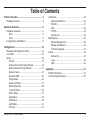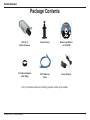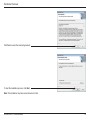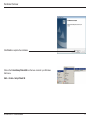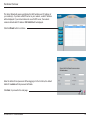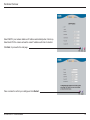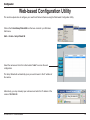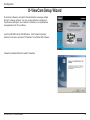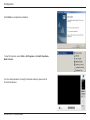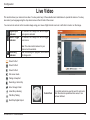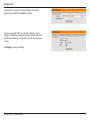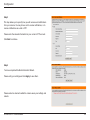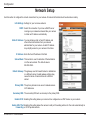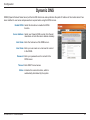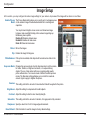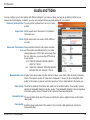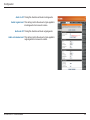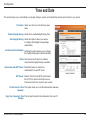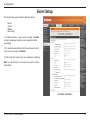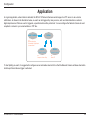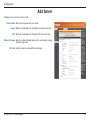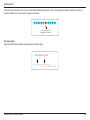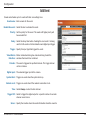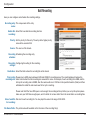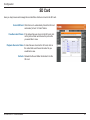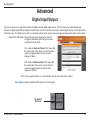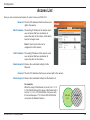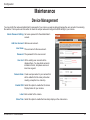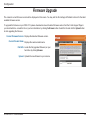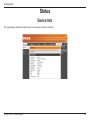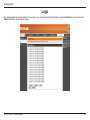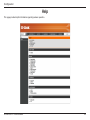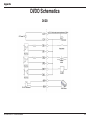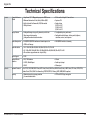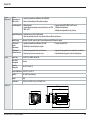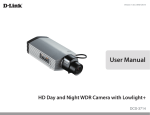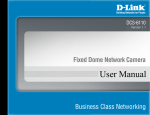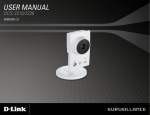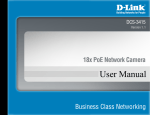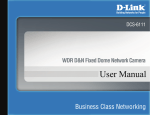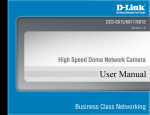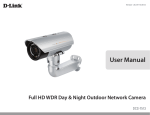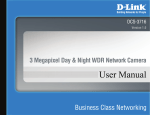Download D-Link DCS-3112 User manual
Transcript
Table of Contents Product Overview......................................................... 4 Package Contents.................................................... 4 Hardware Overview...................................................... 5 Hardware Overview.................................................. 5 Rear.................................................................... 5 Front................................................................... 6 Configuration with Wizard......................................... 9 Configuration.............................................................. 14 Web-based Configuration Utility............................. 14 Live Video............................................................... 16 Setup...................................................................... 18 Wizard............................................................... 18 Internet Connection Setup Wizard.................... 18 Motion Detection Setup Wizard........................ 21 Network Setup.................................................. 23 Dynamic DNS................................................... 25 Image Setup..................................................... 26 Audio and Video............................................... 27 Motion Detection............................................... 29 Time and Date.................................................. 30 Event Setup...................................................... 31 Application........................................................ 32 Add Server........................................................ 33 Add Media......................................................... 34 SD Card............................................................ 39 D-Link DCS-3112 User Manual Advanced................................................................ 40 Digital Input/Output........................................... 40 RS-485.............................................................. 41 ICR.................................................................... 42 HTTPS.............................................................. 43 Access List........................................................ 44 Maintenance........................................................... 45 Device Management......................................... 45 Backup and Restore......................................... 46 Firmware Upgrade............................................ 47 Status..................................................................... 48 Device Info........................................................ 48 Logs.................................................................. 49 Help.................................................................. 50 Appendix..................................................................... 51 DI/DO Schematics.................................................. 51 Technical Specifications......................................... 52 2 Preface D-Link reserves the right to revise this publication and to make changes in the contents hereof without obligation to notify any person or organization of such revisions or changes. Manual Revisions Revision Date Description 1.0 June 21, 2011 DCS-3112 Revision A1 with firmware version V1.00 Trademarks D-Link and the D-Link logo are trademarks or registered trademarks of D-Link Corporation or its subsidiaries in the United States or other countries. All other company or product names mentioned herein are trademarks or registered trademarks of their respective companies. Copyright © 2011 D-Link Corporation. All rights reserved. This publication may not be reproduced, in whole or in part, without prior expressed written permission from D-Link Systems, Inc. D-Link DCS-3112 User Manual 3 Product Overview Package Contents HD DAY & NIGHT Network Camera Ver. 2.00(WW) DCS-3112 DCS-3112 Network Camera Camera Stand Manual and Wizard on CD-ROM C-CS Mount Adapter (5mm Ring) CAT5 Ethernet Cable Power Adapter If any of the above items are missing, please contact your reseller. D-Link DCS-3112 User Manual 4 Hardware Overview Hardware Overview Rear Ethernet (PoE) RJ-45 connector for Ethernet which can also be used to power the camera using Power over Ethernet (PoE) DC Power 12V DC Audio In External Audio Input connector LED Power and network indicator Reset Press and hold this button for 10 seconds to reset the camera BNC Video analog output D-Link DCS-3112 User Manual I/O Connector I/O connectors for external devices Audio Out Audio Output for external speakers 5 Hardware Overview Front Lens Connector Connect to a CS mount D-Link DCS-3112 User Manual ICR Sensor The IR-Cut Removable sensor judges lighting conditions and switches from color to infrared accordingly 6 Hardware Overview DC-Iris Connector Connector for DC auto iris lens DIP Switch Toggles several different camera options 1. AES: Auto Electric Shutter 2. DC IRIS: Use an auto iris (DC drive) 3. NTSC: TV output signal selector 4. PAL: TV output signal selector D-Link DCS-3112 User Manual 7 Hardware Overview SD Card Slot Local SD card for storing recorded images and video D-Link DCS-3112 User Manual 8 Hardware Overview Configuration with Wizard Insert the DCS-3112 CD into your computer's CD-ROM drive to begin the installation. If the Autorun function on your computer is disabled, or if the D-Link Launcher fails to start automatically, click Start > Run. Type D:\autorun.exe, where D: represents the drive letter of your CD-ROM drive. Click Installation Wizard to begin the installation. After clicking Setup Wizard, the window on the right will open. Click Next to continue. D-Link DCS-3112 User Manual 9 Hardware Overview Click Yes to accept the License Agreement. To start the installation process, click Next. Note: The installation may take several minutes to finish. D-Link DCS-3112 User Manual 10 Hardware Overview Click Finish to complete the installation. Click on the D-Link Setup Wizard SE icon that was created in your Windows Start menu. Start > D-Link > Setup Wizard SE D-Link DCS-3112 User Manual 11 Hardware Overview The Setup Wizard will appear and display the MAC address and IP address of your camera(s). If you have a DHCP server on your network, a valid IP Address will be displayed. If your network does not use a DHCP server, the network camera's default static IP address 192.168.0.20 will be displayed. Click the Wizard button to continue. Enter the Admin ID and password. When logging in for the first time, the default Admin ID is admin with the password left blank. Click Next, to proceed to the next page. D-Link DCS-3112 User Manual 12 Hardware Overview Select DHCP if your camera obtains an IP address automatically when it boots up. Select static IP if the camera will use the same IP address each time it is started. Click Next, to proceed to the next page. Take a moment to confirm your settings and click Restart. D-Link DCS-3112 User Manual 13 Configuration Web-based Configuration Utility This section explains how to configure your new D-Link Network Camera using the Web-based Configuration Utility. Click on the D-Link Setup Wizard SE icon that was created in your Windows Start menu. Start > D-Link > Setup Wizard SE Select the camera and click the button labeled "Link" to access the web configuration. The Setup Wizard will automatically open your web browser to the IP address of the camera. Alternatively, you may manually open a browser and enter the IP address of the camera: 192.168.0.20 D-Link DCS-3112 User Manual 14 Configuration Enter admin as the default username and leave the password blank. Click OK to continue. This section shows your camera’s live video. You can select your video profile and view or operate the camera. For additional information about web configuration, please refer to the user manual included on the CD-ROM or the D-Link website. D-Link DCS-3112 User Manual 15 Configuration D-ViewCam Setup Wizard D-ViewCam software is included for the administrator to manage multiple D-Link IP cameras remotely. You may use the software to configure all the advanced settings for your cameras. D-ViewCam is a comprehensive management tool for IP surveillance. Insert the CD-ROM into the CD-ROM drive. Click "Install D-ViewCam Software" from menu, and select "D-ViewCam" to install the VMS software. Follow the Installation Wizard to install D-ViewCam. D-Link DCS-3112 User Manual 16 Configuration Click Finish to complete the installation. To start D-ViewCam, select Start > All Programs > D-Link D-ViewCam > Main Console. For more detail operation of using D-ViewCam software, please refer to D-ViewCam Manual. D-Link DCS-3112 User Manual 17 Configuration Live Video This section shows your camera’s live video. You may select any of the available icons listed below to operate the camera. You may also select your language using the drop-down menu on the left side of the screen. You can zoom in and out on the live video image using your mouse. Right-click to zoom out or left-click to zoom in on the image. Digital Input Indicator Motion Trigger Indicator This indicator will change color when a digital input signal is detected. This indicator will change color when a trigger event occurs. Recording Indicator Note: The video motion feature for your camera must be enabled. When a recording is in progress, this indicator will change color. Video Profile 1 Video Profile 2 Video Profile 3 Full screen mode Taking a Snapshot Recording a Video Clip Set a Storage Folder Listen/Stop Listening Talk/Stop Talking Control Pad This control pad can be used to pan, tilt, and zoom within the camera's predefined view area, if one has been defined. Start/Stop Digital Output D-Link DCS-3112 User Manual 18 Configuration Go To: If any presets have been defined, selecting a preset from this list (Preset List) will display it. SD Status: This option displays the status of the SD card. If no SD card has been inserted, this screen will display the message "Card Invalid." IO Status: This option displays the status of your I/O device if a device has been connected. PTZ Control: This camera uses electronic pan/tilt/zoom (ePTZ) to select and view areas of interest in the field of view. Please see page 29 for information about setting the frame size and view window area. ePTZ Speed: You may select a value between 0 and 64. 0 is the slowest and 64 is the fastest. Global View: This window indicates the total field of view (FOV) of the camera. The red box indicates the visible region of interest (ROI). Auto Pan Language: You may select the interface language using this menu. The available options are English and Traditional Chinese. Stop Preset Path D-Link DCS-3112 User Manual Starts the automatic panning function. The ROI will pan from back and forth within the FOV Stops the camera ePTZ motion Starts the camera's motion along the predefined path 19 Configuration Setup Wizard To configure your Network Camera, click Internet Connection Setup Wizard. Alternatively, you may click Manual Internet Connection Setup to manually configure your Network Camera and skip to page 22. To quickly configure your Network Camera’s motion detection settings, click Motion Detection Setup Wizard. If you want to enter your settings without running the wizard, click Manual Motion Detection Setup and skip to page 27. Internet Connection Setup Wizard This wizard will guide you through a step-by-step process to configure your new D-Link Camera and connect the camera to the internet. Click Next to continue. Note: Select DHCP if you are unsure of which settings to choose. Click Next to continue. D-Link DCS-3112 User Manual 20 Configuration Select Static IP if your Internet Service Provider has provided you with connection settings, or if you wish to set a static address within your home network. Enter the correct configuration information and click Next to continue. If you are using PPPoE, select Enable PPPoE and enter your user name and password, otherwise click Next to continue. If you have a Dynamic DNS account and would like the camera to update your IP address automatically, Select Enable DDNS and enter your host information. Click Next to continue. Enter a name for your camera and click Next to continue. D-Link DCS-3112 User Manual 21 Configuration Configure the correct time to ensure that all events will be triggered as scheduled. Click Next to continue. If you have selected DHCP, you will see a summary of your settings, including the camera's IP address. Please write down all of this information as you will need it in order to access your camera. Click Apply to save your settings. D-Link DCS-3112 User Manual 22 Configuration Motion Detection Setup Wizard This wizard will guide you through a step-by-step process to configure your camera's motion detection functions. Click Next to continue. Step 1 This step will allow you to enable or disable motion detection, specify the detection sensitivity, and adjust the camera’s ability to detect movement. You may specify whether the camera should capture a snapshot or a video clip when motion is detected. Please see the Motion Detection section on page 27 for information about how to configure motion detection. Step 2 This step allows you to enable motion detection based on a customized schedule. Specify the day and hours. You may also choose to always record motion. D-Link DCS-3112 User Manual 23 Configuration Step 3 This step allows you to specify how you will receive event notifications from your camera. You may choose not to receive notifications, or to receive notifications via e-mail or FTP. Please enter the relevant information for your e-mail or FTP account. Click Next to continue. Step 4 You have completed the Motion Detection Wizard. Please verify your settings and click Apply to save them. Please wait a few moments while the camera saves your settings and restarts. D-Link DCS-3112 User Manual 24 Configuration Network Setup Use this section to configure the network connections for your camera. All relevant information must be entered accurately. LAN Settings: Settings for your local area network. DHCP: Select this connection if you have a DHCP server running on your network and would like your camera to obtain an IP address automatically. Static IP Address: You may obtain a static or fixed IP address and other network information from your network administrator for your camera. A static IP address may simplify access to your camera in the future. IP Address: Enter the fixed IP address in this field. Subnet Mask: This number is used to determine if the destination is in the same subnet. The default value is 255.255.255.0. Default Gateway: The gateway used to forward frames to destinations in a different subnet. Invalid gateway settings may cause the failure of transmissions to a different subnet. Primary DNS: The primary domain name server translates names to IP addresses. Secondary DNS: The secondary DNS acts as a backup to the primary DNS. Enable UPnP: Enabling this setting allows your camera to be configured as a UPnP device on your network. Enable UPnP Port Enabling this setting allows the camera to add port forwarding entries into the router automatically on Forwarding: a UPnP capable network. D-Link DCS-3112 User Manual 25 Configuration Enable PPPoE: Enable this setting if your network uses PPPoE. User Name: The unique name of your account. You may obtain this information from your ISP. Password: The password to your account. You may obtain this information from your ISP. HTTP Port: The default port number is 80. Access Name for Stream 1~3: The default name is video#.mjpg, where # is the number of the stream. HTTPS Port: You may use a PC with a secure browser to connect to the HTTPS port of the camera. The default port number is 443. RTSP Port: The port number that you use for RTSP streaming to mobile devices, such as mobile phones or PDAs. The default port number is 554. You may specify the address of a particular stream. For instance, live1.sdp can be accessed at rtsp://x.x.x.x/video1.sdp where the x.x.x.x represents the ip address of your camera. Maximum Upload/Download Specifying the maximum download/upload Bandwidth: bandwidth for each socket can be useful when connecting your device to a busy or heavily loaded network. Entering a value of '0' indicates that the camera should not monitor bandwidth. Specifying other values will limit the camera's transfer speed to the specified number of Kilobytes per second. D-Link DCS-3112 User Manual 26 Configuration Dynamic DNS DDNS (Dynamic Domain Name Server) will hold a DNS host name and synchronize the public IP address of the modem when it has been modified. A user name and password are required when using the DDNS service. Enable DDNS: Select this checkbox to enable the DDNS function. Server Address: Select your Dynamic DNS provider from the pull down menu or enter the server address manually. Host Name: Enter the host name of the DDNS server. User Name: Enter your user name or e-mail used to connect to the DDNS. Password: Enter your password used to connect to the DDNS server. Timeout: Enter DNS Timeout values. Status: Indicates the connection status, which is automatically determined by the system. D-Link DCS-3112 User Manual 27 Configuration Image Setup In this section, you may configure the video image settings for your camera. A preview of the image will be shown in Live Video. Enable Privacy The Privacy Mask setting allows you to specify upto 3 rectangular areas Mask: on the camera's image to beblocked/excluded from recordings and snapshots. You may click and drag the mouse cursor over thecamera image to draw a mask area.Right clicking on the camera image brings up thefollowing menu options: Disable All: Disables all mask areas Enable All: Enables all mask areas Reset All: Clears all mask areas. Mirror: Mirrors the images. Flip: Rotates the image 180 degrees. White Balance: If this option is enabled, white objects will be rendered as white on the screen. Exposure Mode: Changes the exposure mode. Use the dropdown box to set the camera for Indoor, Outdoor, or Night environments, or to capture Moving objects. The Low_Noise option will focus on creating a high-quality picture without noise. You can also create 3 different custom exposure modes. The Max Gain setting will allow you to control the maximum amount of gain to apply to brighten the picture. Denoise: This setting controls the amount of noise reduction that will be applied to the picture. Brightness: Adjust this setting to compensate for backlit subjects. Contrast: Adjust this setting to alter the color intensity/strength. Saturation: This setting controls the amount of coloration, from grayscale to fully saturated. Sharpness: Specify a value from 0 to 8 for image edge enhancement. Reset Default: Click this button to reset the image to factory default settings. D-Link DCS-3112 User Manual 28 Configuration Audio and Video You may configure up to 3 video profiles with different settings for your camera. Hence, you may set up different profiles for your computer and mobile display. In addition, you may also configure the two-way audio settings for your camera. Number of active profiles: You can use the dropdown box to set up to 3 active profiles. Aspect ratio: Set the aspect ratio of the video to 4:3 standard or 16:9 widescreen. Mode: Set the video codec to be used to JPEG, MPEG-4, or H.264. Frame size / View window Frame size determines the total capture resolution, area: and View window area determines the Live Video viewing window size. If the Frame size is larger than the Live Video size, you can use the ePTZ controls to look around. 16:9 1280x720, 800x450, 640x360, 480x270, 320x176, 176x144 4:3 1280x1024, 1280x960, 1024x768, 800x600, 640x480, 480x 360, 320x240, 176x144 Maximum frame rate: A higher frame rate provides smoother motion for videos. Lower frame rates will result in stuttering motion. The maximum number of frames that is displayed in 1 second. 30 fps is the highest video quality for this camera. In general, any frame rate above 15 fps is imperceptible to the human eye. Video Quality: This limits the maximal refresh frame rate, which can be combined with the "Fixed quality" option to optimize the bandwidth utilization and video quality. If fixed bandwidth utilization is desired regardless of the video quality, choose "Constant bit rate" and select the desired bandwidth. Constant bit rate: The bps will affect the bit rate of the video recorded by the camera. Higher bit rates result in higher video quality. Fixed quality: Select the image quality level for the camera to try to maintain. High quality levels will result in increased bit rates. D-Link DCS-3112 User Manual 29 Configuration Audio in off: Ticking this checkbox will mute incoming audio. Audio in gain level: This setting controls the amount of gain applied to incoming audio to increase its volume. Audio out off: Ticking this checkbox will mute outgoing audio. Audio out volume level: This setting controls the amount of gain applied to outgoing audio to increase its volume. D-Link DCS-3112 User Manual 30 Configuration Motion Detection Enabling Video Motion will allow your camera to use the motion detection feature. You may draw a finite motion area that will be used for monitoring. Enable Video Motion: Select this box to enable the motion detection feature of your camera. Sensitivity: Specifies the measurable difference between two sequential images that would indicate motion. Please enter a value between 0 and 100. Percentage: Specifies the amount of motion in the window being monitored that is required to initiate an alert. If this is set to 100%, motion is detected within the whole window will trigger a snapshot. Draw Motion Area: Draw the motion detection area by dragging your mouse in the window (indicated by the red square). Erase Motion Area: To erase a motion detection area, simply click on the red square that you wish to remove. Right clicking on the camera image brings up the following menu options: Select All: Draws a motion detection area over the entire screen. Clear All: Clears any motion detection areas that have been drawn. Restore: Restores the previously specified motion detection areas. D-Link DCS-3112 User Manual 31 Configuration Time and Date This section allows you to automatically or manually configure, update, and maintain the internal system clock for your camera. Time Zone: Select your time zone from the drop-down menu. Enable Daylight Saving: Select this to enable Daylight Saving Time. Auto Daylight Saving: Select this option to allow your camera to configure the Daylight Saving settings automatically. Set Date and Time Manually: Selecting this option allows you to configure the Daylight Saving date and time manually. Offset: Sets the amount of time to be added or removed when Daylight Saving is enabled. Synchronize with NTP Server: Enable this feature to obtain time automatically from an NTP server. NTP Server: Network Time Protocol (NTP) synchronizes the DCS-3112 with an Internet time server. Choose the one that is closest to your location. Set the Date and Time This option allows you to set the time and date manually. Manually: Copy Your Computer's Time This will synchronize the time information from your PC. Settings: D-Link DCS-3112 User Manual 32 Configuration Event Setup The Event Setup page includes 4 different sections. • Event • Server • Media • Recording 1. To add a new item - "event, server or media," click Add. A screen will appear and allow you to update the fields accordingly. 2. To delete the selected item from the pull-down menu of event, server or media, click Delete. 3. Click on the item name to pop up a window for modifying. Note: You can add up to four events, five servers, and five media fields. D-Link DCS-3112 User Manual 33 Configuration Application In a typical application, when motion is detected, the DCS-3112 Network Camera sends images to a FTP server or via e-mail as notifications. As shown in the illustration below, an event can be triggered by many sources, such as motion detection or external digital input devices. When an event is triggered, a specified action will be performed. You can configure the Network Camera to send snapshots or videos to your e-mail address or FTP site. Action Event Condition ex. Motion detection, Periodically, Digital input, System reboot Media (what to send) ex. Snapshot, Video Clips Server (where to send) ex. Email, FTP To start plotting an event, it is suggested to configure server and media columns first so that the Network Camera will know what action shall be performed when a trigger is activated. D-Link DCS-3112 User Manual 34 Configuration Add Server Configure up to 5 servers to store media. Server Name: Enter the unique name of your server. E-mail: Enter the configuration for the target e-mail server account. FTP: Enter the configuration for the target FTP server account. Network Storage: Specify a network storage device. Only one network storage device is supported. SD Card: Use the camera's onboard SD card storage. D-Link DCS-3112 User Manual 35 Configuration Add Media There are three types of media, Snapshot, Video Clip and System Log. Media Name: Enter an unique name for media. Snapshot: Select this option to enable snapshots. Source: The stream source: Profile 1, Profile 2 or Profile 3. Send pre-event The number of pre-event images. image(s) [0~4]: Send post-event The number of post-event images. image(s) [0~7]: File name prefix: The prefix name will be added on the file name. Add date and time Check it to add timing information as file name suffix. suffix to file name: Video clip: Select this option to enable video clips. Source: The source of the profile: profile1, profile2, or profile3. Pre-event recording: The interval of pre-event recording in seconds. Maximum duration: The maximal recording file duration in seconds. Maximum file size: The maximal file size would be generated. File name prefix: The prefix name will be added on the file name of the video clip. System log: Select this option to save events to the camera system log. D-Link DCS-3112 User Manual 36 Configuration Send post-event image (s) [0~7) Specify to capture the number of images after a trigger is activated. A maximum of seven images can be generated. For example: If both the Send pre-event images and Send post-event images are set to four, a total of 9 images are generated after a trigger is activated. 1 pic. 2 pic. 3 pic. 4 pic. 5 pic. 6 pic. 7 pic. 8 pic. 9 pic. The moment the trigger is activated. Add a date and time suffix to the file name Select this option to add a date and time to the file name suffix. SNAPSHOTS20080104_100341 File name prefix Date and time suffix The format is: YYYYMMDD_HHMMSS Maximum duration Specify the maximal recording duration in seconds. You can set up to ten seconds. For example: D-Link DCS-3112 User Manual 37 Configuration If the Pre-event recording is set to five seconds and the Maximum duration is set to ten seconds, the Network Camera continues to record for another four seconds after a trigger is activated. 1 sec. 2 sec. 3 sec. 4 sec. 5 sec. 6 sec. 7 sec. 8 sec. 9 sec. 10 sec. The moment the trigger is activated. File name prefix Enter the text that will be added at the beginning of the file name. VIDEOS20080104_100341 File name prefix Date and time suffix The format is: YYYYMMDD_HHMMSS D-Link DCS-3112 User Manual 38 Configuration Add Event Create and schedule up to 3 events with their own settings here. Event name: Enter a name for the event. Enable this event: Select this box to activate this event. Priority: Set the priority for this event. The event with higher priority will be executed first. Delay: Select the delay time before checking the next event. It is being used for both events of motion detection and digital input trigger. Trigger: Specify the input type that triggers the event. Video Motion Motion is detected during live video monitoring. Select the Detection: windows that need to be monitored. Periodic: The event is triggered in specified intervals. The trigger interval unit is in minutes. Digital input: The external trigger input to the camera. System Boot: Triggers an event when the system boots up. Network Lost: Triggers an event when if the network connection is lost. Time: Select Always or enter the time interval. Trigger D/O: Select to trigger the digital output for a specific number of seconds when an event occurs. Server: Specify the location where the event information should be saved to. D-Link DCS-3112 User Manual 39 Configuration Add Recording Here you can configure and schedule the recording settings. Recording entry The unique name of the entry. name: Enable this Select this to enable the recording function. recording: Priority: Set the priority for this entry. The entry with a higher priority value will be executed first. Source: The source of the stream. Recording Scheduling the recording entry. schedule: Recording Configuring the setting for the recording. settings: Destination: Select the folder where the recording file will be stored. Total cycling Please input a HDD volume between 1MB and 200GB for recording space. The recording data will replace the recording size: oldest record when the total recording size exceeds this value. For example, if each recording file is 6MB, and the total cyclic recording size is 600MB, then the camera will record 100 files in the specified location (folder) and then will delete the oldest file and create new file for cyclic recording. Please note that if the free HDD space is not enough, the recording will stop. Before you set up this option please make sure your HDD has enough space, and it is better to not save other files in the same folder as recording files. Size of each file File size for each recording file. You may input the value in the range of 200-5000. for recording: File Name Prefix: The prefix name will be added on the file name of the recording file(s). D-Link DCS-3112 User Manual 40 Configuration SD Card Here you may browse and manage the recorded files which are stored on the SD card. Format SD Card: Click this icon to automatically format the SD card and create "picture" & "video" folders. View Recorded Picture: If the picture files are stored on the SD card, click on the picture folder and choose the picture file you would like to view. Playback Recorded Video: If video files are stored on the SD card, click on the video folder and choose the video file you would like to view. Refresh: Reloads the file and folder information from the SD card. D-Link DCS-3112 User Manual 41 Configuration Advanced Digital Input/Output This screen allows you to control the behavior of digital input and digital output devices. The I/O connector provides the physical interface for digital output (DO) and digital input (DI) that is used for connecting a diversity of external alarm devices such as IR-Sensors and alarm relays. The digital input is used for connecting external alarm devices and once triggered images will be taken and e-mailed. Select D/I or D/O Mode: The camera will send a signal when an event is triggered, depending upon the type of device connected to the DI circuit. N.C. stands for Normally Closed. This means that the normal state of the circuit is closed. Therefore events are triggered when the device status changes to "Open." N.O. stands for Normally Open. This means that the normal state of the circuit is open. Therefore events are triggered when the device status changes to "Closed." LED: You may specify whether or not to illuminate the LED on the side of the camera. Video Output: Enable/ disable the BNC terminal TV output signal. D/I and D/O Pin Block D-Link DCS-3112 User Manual 42 Configuration RS-485 You may configure the RS-485 settings or communication specifications (baud rate, data bit, stop bit, and parity bit) for your camera. RS-485 is a serial communication method for computers and devices. RS-485 is used to control a PAN/TILT apparatus, such as an external camera enclosure. Support When Support PAN-TILT is enabled, a control panel PAN-TILT: will be displayed on the Live Video page allowing control through RS-485 for an external camera enclosure. Protocol: Select one protocol type from the pull-down menu. ID: This ID is the identifier for RS-485 devices. IDs range from 1 to 255. Baud Rate: Baud Rate is a speed measurement for communication between a transmitter and receiver which indicates the number of bit transfers per second. A higher baud rate will reduce the distance of the two devices (transmitter and receiver). Values range from 2400 (default) to 19200 bps. Data Bit: This value is the number of data bits in a transmission. The data bit can be 7 or 8 (default). Parity Bit: Parity is a form of error checking used in serial communication. For even and odd parities, the serial port sets the parity bit (the last bit after the data bits) to a value to ensure that the transmission has an even or odd number of logichigh bits. For example, if the data is 011, for even parity, the parity bit is 0 to keep the number of logic-high bits even. If the parity is odd, the parity bit is 1, resulting in 3 logic-high bits. Parity can be set to No (none), Even, and Odd. RS-485 Pin Block Stop Bit: The stop bit is used to signal the end of communication for a single packet. The more bits used for stop bits, the greater the lenience in synchronizing the different clocks but the slower the data transmission rate. The stop bit can be set to 1 or 2. The default value is 1. D-Link DCS-3112 User Manual 43 Configuration ICR You may configure the ICR settings here. An IR(Infrared) Cut-Removable(ICR) filter can be disengaged for increased sensitivity in low light environments. Automatic: The Day/Night mode is set automatically. Generally, the camera uses Day mode and switches to Night mode when needed. Day Mode: Day mode enables the IR Cut Filter. Night Mode: Night mode disables the IR Cut Filter. Schedule Mode: Set up the Day/Night mode using a schedule. The camera will enter Day mode at the starting time and return to Night mode at the ending time. DC Power Output: The DC 12V Power Output port can supply 12V DC, 200mA of power to another device (such as a spotlight or infrared lamp). Its default setting is Off, meaning it will not supply power. You can select On to turn on the power supply. If you choose Sync With ICR, the power output will be enabled whenever the IR Cut Filter is active. Alternatively, you can select Schedule and manually specify when the power should be enabled. DC Power Output 12V DC, 200mA D-Link DCS-3112 User Manual 44 Configuration HTTPS This page allows you to install and activate an HTTPS certificate for secure access to your camera. Enable HTTPS Secure Enable the HTTPS service. Connection: Create Certificate Method: Choose the way the certificate should be created. Three options are available: Create a self-signed certificate automatically Create a self-signed certificate manually Create a certificate request and install Status: Displays the status of the certificate. Note: The certificate cannot be removed while the HTTPS is still enabled. To remove the certificate you must first uncheck Enable HTTPS secure connection. D-Link DCS-3112 User Manual 45 Configuration Access List Here you can set access permissions for users to view your DCS-3112. Allow list: The list of IP addresses that have the access right to the camera. Start IP address: The starting IP Address of the devices (such as a computer) that have permission to access the video of the camera. Click Add to save the changes made. Note: A total of seven lists can be configured for both columns. End IP address: The ending IP Address of the devices (such as a computer) that have permission to access the video of the camera. Delete allow list: Remove the customized setting from the Allow List. Deny list: The list of IP addresses that have no access right to the camera. Delete deny list: Remove the customized setting from the Delete List. For example: When the range of the Allowed List is set from 1.1.1.0 to 192.255.255.255 and the range of the Denied List is set from 1.1.1.0 to 170.255.255.255. Only users with IPs located between 171.0.0.0 and 192.255.255.255 can access the Network Camera. D-Link DCS-3112 User Manual Alowed List Denied List 46 Configuration Maintenance Device Management You may modify the name and administrator’s password of your camera, as well as add and manage the user accounts for accessing the camera. You may also use this section to create the unique name and configure the OSD setting for your camera. Admin Password Setting: Set a new password for the administrator’s account. Add User Account: Add new user account. User Name: The user name for the new account. Password: The password for the new account. User List: All the existing user accounts will be displayed here. You may delete accounts includes in the list, but please reserve at least one as guest. Camera Name: Create a unique name for your camera that will be added to the file name prefix when creating a snapshot or a video clip. Enable OSD: Select this option to enable the On-Screen Display feature for your camera. Label: Enter a label for the camera. Show Time: Select this option to enable the time-stamp display on the video screen. D-Link DCS-3112 User Manual 47 Configuration Backup and Restore In this section, you may backup, restore and reset the camera configuration, or reboot the camera. Save To Local Hard Drive: You may save and document your current settings into your computer. Local From Local Hard Drive: Locate a pre-saved configuration by clicking Browse and then restore the pre-defined settings to your camera by clicking Load Configuration. Restore to Factory Default: You may reset your camera and restore the factory settings by clicking Restore Factory Defaults. Reboot Device: This will restart your camera. D-Link DCS-3112 User Manual 48 Configuration Firmware Upgrade The camera's current firmware version will be displayed on this screen. You may visit the D-Link Support Website to check for the latest available firmware version. To upgrade the firmware on your DCS-3112, please download and save the latest firmware version from the D-Link Support Page to your local hard drive. Locate the file on your local hard drive by clicking the Browse button. Select the file and click the Upload button to start upgrading the firmware. Current Firmware Version: Displays the detected firmware version. Current Product Name: Displays the camera model name. File Path: Locate the file (upgraded firmware) on your hard drive by clicking Browse. Upload: Uploads the new firmware to your camera. D-Link DCS-3112 User Manual 49 Configuration Status Device Info This page displays detailed information about your device and network connection. D-Link DCS-3112 User Manual 50 Configuration Logs This page displays the log information of your camera. You may download the information by clicking Download. You may also click Clear to delete the saved log information. D-Link DCS-3112 User Manual 51 Configuration Help This page provides helpful information regarding camera operation. D-Link DCS-3112 User Manual 52 Appendix DI/DO Schematics DI/DO D-Link DCS-3112 User Manual 53 Appendix Technical Specifications Camera Network Camera Hardware Profile Sony Exmor 1/4” 1.3 Megapixel progressive CMOS sensor Minimum illumination: 0.4 lux (Color); 0.04 lux (B/W) Built-in Infrared-Cut Removable (ICR) Filter module 10X digital zoom DC iris varifocal length: 3.5 mm to 8 mm Aperture: F1.4 Angle of view: (H) 35.4° to 77.6° (V) 26.6° to 57.6° (D) 44.3° to 97.9° Image Features Configurable image size, quality, frame rate, and bit rate Time stamp and text overlays Configurable motion detection windows 3 configurable privacy mask zones Configurable white balance, shutter speed, brightness, saturation, contrast, and sharpness Video Compression H.264/MPEG-4/MJPEG simultaneous format compression JPEG for still images H.264/MPEG-4 multicast streaming Video Resolution 16:9 - 1280 x 720, 800 x 450, 640 x 360, 480 x 270, 320 x 176, 176 x 144 4:3 - 1280 x 1024, 1280 x 960, 1024 x 768, 800 x 600, 640 x 480, 480 x 360, 320 x 240, 176 x 144 All resolutions support frame rates of up to 30 fps Audio Support G.726 External Device Interface 2 DI / 1 DO interface 12 V DC, 200 mA Output RS-485 Network Protocols IPv4, TCP/IP, UDP, ICMP, DHCP Client, NTP Client (D-Link), DNS Client, DDNS Client (D-Link), SMTP Client, FTP Client, HTTP/HTTPS, Samba Client, PPPoE, UPnP Port Forwarding, RTP/RTSP/RTCP, IP filtering, 3GPP, IGMP, ONVIF compliant Security Administrator and user group protection Password authentication D-Link DCS-3112 User Manual SD card Audio input / output Video output HTTP and RTSP digest encryption 54 Appendix System Management System Requirements for Web Interface Operating System: Microsoft Windows 7/Vista/XP/2000 Browser: Internet Explorer, Firefox, Netscape, Opera Event Management Motion detection Event notification and upload of snapshots/video clips via HTTP, SMTP, or FTP Supports multiple HTTP, SMTP, and FTP servers Multiple event notifications Multiple recording methods for easy backup Remote Management Configuration accessible via web browser Take snapshots/video clips and save to local hard drive or NAS via web browser General Mobile Support Windows 7/Vista/XP system, Pocket PC, or mobile phone with 3GPP playback support D-ViewCam™ System Requirements Operating System: Microsoft Windows 7/Vista/XP Web Browser: Internet Explorer 6 or higher Protocol: Standard TCP/IP D-ViewCam™ Software Functions Remote management/control of up to 32 cameras Viewing of up to 32 cameras on one screen Supports all management functions provided in web interface Scheduled motion-triggered or manual recording options Power Input 12 V DC 1.25 A, 50/60 Hz, 802.3af PoE Max. Power Consumption 3.6 watts Operating Temperature 0 to 40 ˚C (32 to 104 ˚F) Storage Temperature -20 to 70 °C (-4 to 158 °F) Humidity 20% to 80% non-condensing Weight 560 g Certifications CE (Class A), LVD, FCC (Class A), ICES-003, C-Tick DCS-3112 Dimensions 180.4 135.9 33.5 52.9 80 139.4 D-Link DCS-3112 User Manual 55