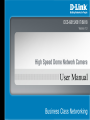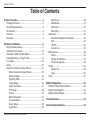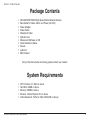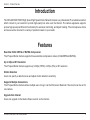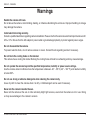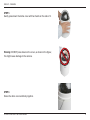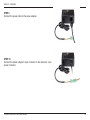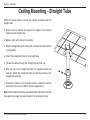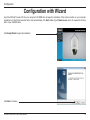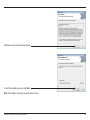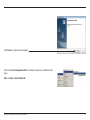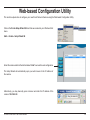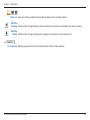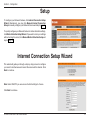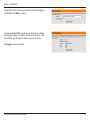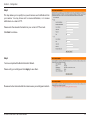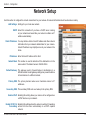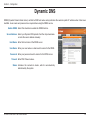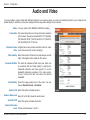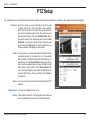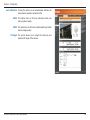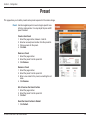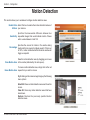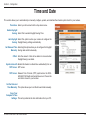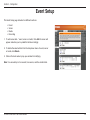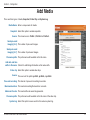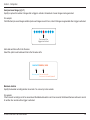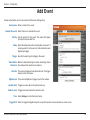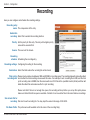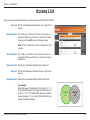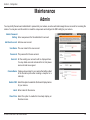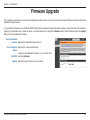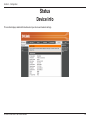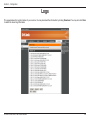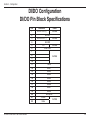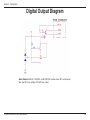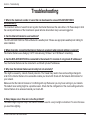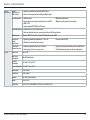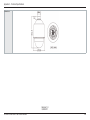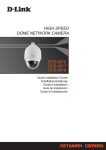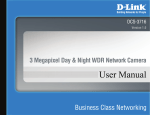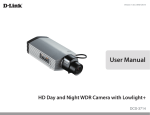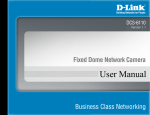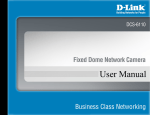Download D-Link DCS-6815 User manual
Transcript
Table of Contents Table of Contents Product Overview......................................................... 3 Package Contents.................................................... 3 System Requirements.............................................. 3 Introduction............................................................... 4 Features................................................................... 4 Warnings.................................................................. 5 Hardware Installation................................................... 6 Basic Hardware Setup.............................................. 6 Resetting the Camera............................................. 12 Standard or Mini Pendant Mount............................ 13 Ceiling Mounting - Straight Tube............................ 14 Live Video............................................................... 24 Setup...................................................................... 27 Internet Connection Setup Wizard.......................... 27 Motion Detection Setup Wizard........................ 30 Network Setup.................................................. 32 Dynamic DNS................................................... 34 Image Setup..................................................... 35 Audio and Video............................................... 37 PTZ Setup......................................................... 38 Preset............................................................... 40 Motion Detection............................................... 42 Time and Date.................................................. 43 Event Setup...................................................... 44 Application........................................................ 45 D-Link DCS-6815/6817/6818 User Manual Add Server........................................................ 46 Add Media......................................................... 47 Add Event......................................................... 50 Recording......................................................... 51 Advanced................................................................ 52 DI and DO (Digital Input/Output)....................... 52 ICR.................................................................... 53 HTTPS.............................................................. 54 Access List........................................................ 55 Maintenance........................................................... 56 Admin................................................................ 56 Backup and Restore......................................... 57 Firmware Upgrade............................................ 58 Status..................................................................... 59 Device Info........................................................ 59 Logs.................................................................. 60 Help........................................................................ 61 DI/DO Configuration................................................... 62 DI/DO Pin Block Specifications.............................. 62 Digital Input Diagram.............................................. 63 Digital Output Diagram........................................... 64 Troubleshooting......................................................... 65 Technical Specifications........................................... 66 2 Section 1 - Product Overview Product Overview Package Contents • • • • • • • • • • • DCS-6815/6817/6818 High Speed Dome Network Camera Data Cable for Video, Alarm, and Power (AC 24V) Power Adapter Power Cable Waterproof Collar Optical Cover Manual and Software on CD Quick Installation Guide Screws Lubricant Mini Pendant If any of the above items are missing, please contact your reseller. System Requirements • • • • • CPU: Pentium 4 1.4GHz or above Hard Disk: 40GB or above Memory: 256MB or above Browser: Internet Explorer 6.0 or above Video Resolution: SVGA or XGA (1024x768 or above) D-Link DCS-6815/6817/6818 User Manual 3 Section 1 - Product Overview Introduction The DCS-6815/6817/6818 High Speed High Speed Dome Network Camera is a professional IP surveillance solution which connect to your network to provide high-quality live video over the Internet. The camera apparatus supports precise high-speed pan/tilt/zoom functionality for extensive monitoring, and object tracking. The inconspicuous dome enclosure can be mounted in a variety of positions based on your needs. Features Real-time H.264 / MPEG-4 / MJPEG Compression The IP speed Dome Camera supports three selectable compression codecs (H.264/MPEG-4/MJPEG). Up to 30fps at D1 Resolution The IP speed Dome Camera supports up to 30fps (NTSC) or 25fps (PAL) at D1 resolution. Motion Detection Users can specify a detection area and adjust motion detection sensitivity. Supports Multiple Connections The IP speed Dome Camera allows multiple users to log in via the IE browser. Maximum 10 accounts can be set for one camera. Upgrade from Internet Users can upgrade to the latest software version via the Internet. D-Link DCS-6815/6817/6818 User Manual 4 Section 2 - Installation Warnings Handle the camera with care. Do not abuse the camera. Avoid striking, shaking, or otherwise disturbing the enclosure. Improper handling or storage may damage the camera. Install electrical wiring carefully. Consult a qualified electrician regarding camera installation. Please note that the camera’s electrical input tolerance is AC 24V ± 10%. Ensure that the AC adapter’s power cable is grounded appropriately to protect against power surges. Do not disassemble the camera. To prevent electric shock, do not remove screws or covers. Consult D-Link regarding service if necessary. Do not block the cooling holes on the bracket. This camera has a cooling fan inside. Blocking the cooling holes will lead to overheating and may cause damage. Do not operate the camera beyond the specified temperature, humidity or power source ratings. Use the camera under conditions where the temperature is between -40° ~ 50° C (-40° ~ 122° F), and relative humidity is below 80%. Do not use strong or abrasive detergents when cleaning the camera body. Use a dry cloth to clean the camera when it is dirty. A mild detergent can be used if necessary. Never aim the camera towards the sun. Never aim the camera at the sun or other extremely bright light sources, even when the camera is not in use. Doing so may cause damage to the camera’s sensors. D-Link DCS-6815/6817/6818 User Manual 5 Section 2 - Installation Hardware Installation Basic Hardware Setup STEP 1 Unpack the DCS-6815/6817/6818 and remove the dome camera unit. STEP 2 Rotate the cap and remove it from the camera body. D-Link DCS-6815/6817/6818 User Manual 6 Section 2 - Installation STEP 3 Remove the protective cover and PE sheet. STEP 4 Apply some lubricant on the cover’s waterproof seal to make the installation process smoother. Attach the optical cover to the camera body. The small protrusions on the cover must align with the four holes on the camera body. D-Link DCS-6815/6817/6818 User Manual 7 Section 2 - Installation STEP 5 Gently press down the dome cover with two hands on the side of it. Warning: DO NOT press down on the cover, as shown in the figure; this might cause damage to the camera. STEP 6 Screw the dome cover and body together. D-Link DCS-6815/6817/6818 User Manual 8 Section 2 - Installation STEP 7 Insert the data cable into the opening on the cap. STEP 8 Connect the 22-pin connector to the slot on the camera enclosure. The connector will lock into place. D-Link DCS-6815/6817/6818 User Manual 9 Section 2 - Installation STEP 9 Connect the power cable to the power adapter. STEP 10 Connect the power adapter's 3-pin connector to the camera's 3-pin power connector. D-Link DCS-6815/6817/6818 User Manual 10 Section 2 - Installation STEP 11 Connect one end of the CAT 5 Ethernet cable to the RJ-45 connector of the camera enclosure, and the other end of the cable to your network. STEP 12 Plug the power cable into a wall outlet. Important Notice: The DCS-6815/6817/6818 can operate at temperatures between -40° and 50° C. However, the power adapter is only designed to operate between 0° and 40° C. For locations which will experience temperatures outside of this range, the camera may need to draw power from a difference source, such as a building's emergency/ backup power system. D-Link DCS-6815/6817/6818 User Manual 11 Section 2 - Installation Resetting the Camera The DCS-6815/6817/6818 contains both digital and mechanical components. Thus, if any problems are experienced with the camera, there are two different reset options depending on the type of problem. Mechanical Reset If the mechanical PTZ controls ever stop responding or seem to be locked up, you may reset the mechanical portion of the camera using the communication pin array at the base of the device. 1. Use a small tool to move switch 5 to the “off” position. 2. Plug the camera in for one minute and allow the device to initialize. 3. Return the pin back to its original “on” position. 4. Plug in the camera, and the device should successfully initialize. Digital Reset If the camera’s web user interface ever becomes unresponsive, or if the administrator password is forgotten, it may become necessary to reset the device firmware to its original factory settings. 1. Press and hold the green button on the base of the camera for 10 seconds. 2. Allow a few minutes for the camera to re-initialize factory default settings. D-Link DCS-6815/6817/6818 User Manual 12 Section 2 - Installation Standard or Mini Pendant Mount Follow the steps below to mount the camera enclosure with the pendant mount. 1. Make a cable entry hole on the wall to recess the cables. Alternatively, cables can be threaded through the cable entry hole on the mounting plate. Sponge Figure 1 2. To prevent insects from entering the pendant mount, you may block the cable entry hole with the supplied sponge in two different ways. (See figures 1 and 2.) 3. Thread the cables through the pendant mount and affix the pendant mount on the wall with screws and screw anchors (not supplied). Sponge 4. Attach the waterproof collar to the pendant mount. 5. Thread the cables through the cap and affix it to the pendant mount with the supplied screws and washers. Figure 2 6. Connect the cables to the camera enclosure. Attach the camera enclosure to the mount and affix it with the supplied bolt. Note: After threading the cables, please block the cable entry hole with the supplied sponges to prevent insects from entering the tube. D-Link DCS-6815/6817/6818 User Manual 13 Section 2 - Installation Ceiling Mounting - Straight Tube Follow the steps below to mount the camera enclosure with the straight tube. 1. Ensure that the ceiling can support the weight of the camera enclosure and straight tube. 2. Make a cable entry hole on the ceiling. 3. Affix the straight tube to the ceiling with screws and screw anchors (not supplied). 4. Attach the waterproof collar to the straight tube. 5. Thread the cables through the straight tube and the cap. 6. Affix the cap to the straight tube with the supplied screws and washers. Attach the waterproof collar around the junction of the straight tube and cap. 7. Connect the cables to the camera enclosure. Attach the camera enclosure to the cap and affix it with the supplied bolt. Note: After threading the cables, please block the cable entry hole with the supplied sponges to prevent insects from entering the tube. D-Link DCS-6815/6817/6818 User Manual 14 Configuration Configuration with Wizard Insert the DCS-681X series CD into your computer's CD-ROM drive to begin the installation. If the Autorun function on your computer is disabled, or if the D-Link Launcher fails to start automatically, click Start > Run. Type D:\autorun.exe, where D: represents the drive letter of your CD-ROM drive. Click Setup Wizard to begin the installation. Click Next to continue. D-Link DCS-6815/6817/6818 User Manual 15 Click Yes to accept the License Agreement. To start the installation process, click Next. Note: The installation may take several minutes to finish. D-Link DCS-6815/6817/6818 User Manual 16 Click Finish to complete the installation. Click on the D-Link Setup Wizard SE icon that was created in your Windows Start menu. Start > D-Link > Setup Wizard SE D-Link DCS-6815/6817/6818 User Manual 17 The Setup Wizard will appear and display the MAC address and IP address of your camera(s). If you have a DHCP server on your network, a valid IP Address will be displayed. If your network does not use a DHCP server, the network camera's default static IP address 192.168.0.20 will be displayed. Click the Wizard button to continue. Enter the Admin ID and password. When logging in for the first time, the default Admin ID is admin with the password left blank. Click Next, to proceed to the next page. D-Link DCS-6815/6817/6818 User Manual 18 Select DHCP if your camera obtains an IP address automatically when it boots up. Select Static IP if the camera will use the same IP address each time it is started. Click Next, to proceed to the next page. Take a moment to confirm your settings and click Restart. D-Link DCS-6815/6817/6818 User Manual 19 Web-based Configuration Utility This section explains how to configure your new D-Link Network Camera using the Web-based Configuration Utility. Click on the D-Link Setup Wizard SE icon that was created in your Windows Start menu. Start > D-Link > Setup Wizard SE Select the camera and click the button labeled "Link" to access the web configuration. The Setup Wizard will automatically open your web browser to the IP address of the camera. Alternatively, you may manually open a browser and enter the IP address of the camera: 192.168.0.20 D-Link DCS-6815/6817/6818 User Manual 20 Enter admin as the default username and leave the password blank. Click OK to continue. This section shows your camera’s live video. You can select your video profile and view or operate the camera. For additional information about web configuration, please refer to the user manual included on the CD-ROM or the D-Link website. D-Link DCS-6815/6817/6818 User Manual 21 D-ViewCam Setup Wizard D-ViewCam software is included for the administrator to manage multiple D-Link IP cameras remotely. You may use the software to configure all the advanced settings for your cameras. D-ViewCam is a comprehensive management tool for IP surveillance. Insert the CD into the CD-ROM drive. Click "Install D-ViewCam Software" from menu, and select "D-ViewCam" to install the VMS software. Follow the Installation Wizard to install D-ViewCam. D-Link DCS-6815/6817/6818 User Manual 22 Click Finish to complete the installation. To start D-ViewCam, select Start > All Programs > D-Link D-ViewCam > Main Console. For more detail operation of using D-ViewCam software, please refer to D-ViewCam Manual. D-Link DCS-6815/6817/6818 User Manual 23 Section 3 - Configuration Live Video This page displays live video and allows you to adjust and save camera images. On-screen The date, time, and camera name are displayed at the Display (OSD): top left corner of the live video display. Digital Input Indicators (1-8): These indicators blink when digital input is received. Motion Trigger Indicator: This indicator blinks when motion is detected. Recording Indicator: This indicator blinks when the camera is recording. Navigation Pad: The navigation pad is used to carry out pan, tilt, and (Up/Down/Left/ zoom functions. The camera can be aimed and the image Right/Home adjusted using this pad. Zoom In/Zoom Out) Note: The Home position of the dome camera not configured by default. Please see page 40 for information about how to configure the home position. Pan Speed: There are 16 speeds for pan control. 1 is the slowest and 16 is the fastest. Tilt Speed: There are 16 speeds for pan control. 1 is the slowest and 16 is the fastest. D-Link DCS-6815/6817/6818 User Manual 24 Section 3 - Configuration AutoPan: Starts a pre-defined AutoPan movement. Select the number corresponding a predefined path. Sequence: Starts a pre-defined sequence movement. Select the number corresponding a predefined path. Cruise: Starts a pre-defined cruise movement. Select the number corresponding a predefined path. Autofocus (AF): Click this button to enable automatic focus. Manual Focus (MF): Click this button to manually focus the camera image. Focus: Use these controls to focus the camera image. Language: You may select English or Traditional Chinese. Fullscreen: Loads the live camera image in fullscreen. Snapshot: Saves a snapshot of the image to the specified location. Start/Stop Begins recording to the specified location. Pressing this Recording: button a second time will stop the recording. Set Storage Designates a folder where snapshots and video will be Folder: saved. Start/Stop Digital Output: Sends a signal to the attached digital device. D-Link DCS-6815/6817/6818 User Manual 25 Section 3 - Configuration Profile 1-3: Select one of three predefined video profiles to display in the Live Video window. Start/Stop Listening: Click this button to begin listening to the audio feed from a microphone connected to the camera (audio in). Start/Stop Talking: Click this button to begin sending audio to speakers connected to the camera (audio out). Go To (Preset): Selecting a preset from this list will load the preset in the Live Video windows. D-Link DCS-6815/6817/6818 User Manual 26 Section 3 - Configuration Setup To configure your Network Camera, click Internet Connection Setup Wizard. Alternatively, you may click Manual Internet Connection Setup to manually configure your Network Camera and skip to page 32. To quickly configure your Network Camera’s motion detection settings, click Motion Detection Setup Wizard. If you want to enter your settings without running the wizard, click Manual Motion Detection Setup and skip to page 42. Internet Connection Setup Wizard This wizard will guide you through a step-by-step process to configure your new D-Link Camera and connect the camera to the internet. Click Next to continue. Note: Select DHCP if you are unsure of which settings to choose. Click Next to continue. D-Link DCS-6815/6817/6818 User Manual 27 Section 3 - Configuration Select Static IP if your Internet Service Provider has provided you with connection settings, or if you wish to set a static address within your home network. Enter the correct configuration information and click Next to continue. If you are using PPPoE, select Enable PPPoE and enter your user name and password, otherwise click Next to continue. If you have a Dynamic DNS account and would like the camera to update your IP address automatically, Select Enable DDNS and enter your host information. Click Next to continue. Enter a name for your camera and click Next to continue. D-Link DCS-6815/6817/6818 User Manual 28 Section 3 - Configuration Configure the correct time to ensure that all events will be triggered as scheduled. Click Next to continue. If you have selected DHCP, you will see a summary of your settings, including the camera's IP address. Please write down all of this information as you will need it in order to access your camera. Click Apply to save your settings. D-Link DCS-6815/6817/6818 User Manual 29 Section 3 - Configuration Motion Detection Setup Wizard This wizard will guide you through a step-by-step process to configure your camera's motion detection functions. Click Next to continue. Step 1 This step will allow you to enable or disable motion detection, specify the detection sensitivity, and adjust the camera’s ability to detect movement. You may specify whether the camera should capture a snapshot or a video clip when motion is detected. Please see the Motion Detection section on page 43 for information about how to configure motion detection. Step 2 This step allows you to enable motion detection based on a customized schedule. Specify the day and hours. You may also choose to always record motion. D-Link DCS-6815/6817/6818 User Manual 30 Section 3 - Configuration Step 3 This step allows you to specify how you will receive event notifications from your camera. You may choose not to receive notifications, or to receive notifications via e-mail or FTP. Please enter the relevant information for your e-mail or FTP account. Click Next to continue. Step 4 You have completed the Motion Detection Wizard. Please verify your settings and click Apply to save them. Please wait a few moments while the camera saves your settings and restarts. D-Link DCS-6815/6817/6818 User Manual 31 Section 3 - Configuration Network Setup Use this section to configure the network connections for your camera. All relevant information must be entered accurately. LAN Settings: Settings for your local area network. DHCP: Select this connection if you have a DHCP server running on your network and would like your camera to obtain an IP address automatically. Static IP Address: You may obtain a static or fixed IP address and other network information from your network administrator for your camera. A static IP address may simplify access to your camera in the future. IP Address: Enter the fixed IP address in this field. Subnet Mask: This number is used to determine if the destination is in the same subnet. The default value is 255.255.255.0. Default Gateway: The gateway used to forward frames to destinations in a different subnet. Invalid gateway settings may cause the failure of transmissions to a different subnet. Primary DNS: The primary domain name server translates names to IP addresses. Secondary DNS: The secondary DNS acts as a backup to the primary DNS. Enable UPnP: Enabling this setting allows your camera to be configured as a UPnP device on your network. Enable UPnP Port Enabling this setting allows the camera to add port forwarding Forwarding: entries into the router automatically on a UPnP capable network. D-Link DCS-6815/6817/6818 User Manual 32 Section 3 - Configuration Enable PPPoE: Enable this setting if your network uses PPPoE. User Name: The unique name of your account. You may obtain this information from your ISP. Password: The password to your account. You may obtain this information from your ISP. HTTP Port: The default port number is 80. Access Name for The default name is video#.mjpg, where # is the number of Stream 1~3: the stream. HTTPS Port: You may use a PC with a secure browser to connect to the HTTPS port of the camera. The default port number is 443. RTSP Port: The port number that you use for RTSP streaming to mobile devices, such as mobile phones or PDAs. The default port number is 554. You may specify the address of a particular stream. For instance, live1.sdp can be accessed at rtsp://x.x.x.x/video1.sdp where the x.x.x.x represents the ip address of your camera. Maximum Upload/ Specifying the maximum download/upload bandwidth for each Download socket can be useful when connecting your device to a busy or Bandwidth: heavily loaded network. Entering a value of '0' indicates that the camera should not monitor bandwidth. Specifying other values will limit the camera's transfer speed to the specified number of Kilobytes per second. D-Link DCS-6815/6817/6818 User Manual 33 Section 3 - Configuration Dynamic DNS DDNS (Dynamic Domain Name Server) will hold a DNS host name and synchronize the camera's public IP address when it has been modified. A user name and password are required when using the DDNS service. Enable DDNS: Select this checkbox to enable the DDNS function. Server Address: Select your Dynamic DNS provider from the drop-down menu or enter the server address manually. Host Name: Enter the host name of the DDNS server. User Name: Enter your user name or e-mail used to connect to the DDNS. Password: Enter your password used to connect to the DDNS server. Timeout: Enter DNS Timeout values. Status: Indicates the connection status, which is automatically determined by the system. D-Link DCS-6815/6817/6818 User Manual 34 Section 3 - Configuration Image Setup Adjustments to these settings will affect the amount of network resources that the camera will use. Enable Privacy Mask: Select this checkbox to enable the privacy mask. Transparency: Turning transparency on allows you to see through the privacy mask area. Color: This is the color that will be displayed over the masked area. Number: Select which mask area you would like to set. You may set up to 16 different masked areas. H Size: Specifies the horizontal length of the masked area in pixels. V Size: Specifies the vertical length of the masked area in pixels. D-Link DCS-6815/6817/6818 User Manual 35 Section 3 - Configuration BLC: This function will enable backlight compensation, if the object is in front of strong backlight. WDR: Wide Dynamic Range - This function allows the camera to be installed in high contrast and backlit environments. White Balance: It is the process of removing unrealistic color casts, so that an object appears white in person that is correctly rendered as white on the screen. Flip: You may choose Mechanical (M.E.) Flip or Image (digital) Flip. Mechanical Flip uses the PTZ mechanism, while Image Flip uses the digital system to flip the image. Inverse: Turn this option on to invert the image. AE Mode: This feature automatically sets the aperture and shutter speed, if Auto is selected. If Manual is selected, you may specify the shutter speed and gain. You may also select Shutter Priority and specify the shutter speed. Brightness: Adjust this control to compensate for brightly backlit camera images. Contrast: Adjust this control to increase or decrease the contrast of the camera image. Saturation: Adjust this control to increase/decrease the color saturation of the picture. Sharpness: This function controls the amount of sharpening applied to the image. Excomp: Exposure compensation can be used to adjust exposure. Reset to Defaults: Click this button to reset these settings to their defaults. D-Link DCS-6815/6817/6818 User Manual 36 Section 3 - Configuration Audio and Video You may configure 3 video profiles with different settings for your camera. Hence, you may set up different profiles for your computer and mobile display. In addition, you may also configure the two-way audio settings for your camera. Mode: You may select H.264, MPEG4 or MJPEG encoding. Frame Size: This option allows the user to choose the video resolution of the camera. The options include NTSC: D1 (720x480), CIF (352x240), QCIF (176x120) and PAL: D1 (720x576), CIF (352x288), QCIF (176x144). Maximum Frame A higher frame rate provides smoother motion for video. Rate: Lower frame rates will result in stuttering. Video Quality: Select the number of frames to be captured per second. 30fps is the highest video quality for this device. Constant Bit Rate: This limits the maximal refresh frame rate, which can be combined with the “Fixed quality” to optimize the bandwidth utilization and video quality. To set the bandwidth utilization regardless of the video quality, choose “Constant bit rate” and select the desired bandwidth. Fixed Quality: Select the image quality level of the video. You may choose Standard, Good, or Excellent. Audio In Off: Select this option to disable Audio In. Audio In Gain Level: Select 20 or 26 dB to make the audio louder. Audio Out Off: Select this option to disable Audio Out. Audio Out Volume Level: Choose a level between 1 and 10. D-Link DCS-6815/6817/6818 User Manual 37 Section 3 - Configuration PTZ Setup This page allows you to configure the pan/tilt/zoom settings for the camera. Changes to settings on this page take place immediately. Auto Pan: Auto Pan scans an area horizontally from left to right or right to left. Up to 4 Auto Pan paths may be defined. Select the button next to the path that you would like to set. Use the navigation pad to move the camera view to the desired start point and click Set Start Point. Move the camera view to the desired end point and click Set End Point. You may also specify the pan direction and speed. Click the Test button to view the path that you have just defined. Click Stop to end the test. Cruise: A Cruise path is a stored route defined through manual adjustment of pan, tilt, and zoom. Up to 4 Cruise paths may be defined. Select the button next to the path that you would like to set. Click Record Start to begin recording a path. Use the navigation pad or mouse to define a path within the live video window. Click Record End when you are done defining the path. Click the Test button to view the path that you have just defined. Click Stop to end the test. Home: You may turn on the home function and specify the PTZ behavior. Digital Zoom: You may turn digital zoom on or off. Freeze: If this option is turned on, the image will freeze at the end of the predefined path and return to the starting point. D-Link DCS-6815/6817/6818 User Manual 38 Section 3 - Configuration Auto Calibration: Turning this option on will automatically calibrate the camera when needed to ensure that the 2DNR: This option turns on 2D noise reduction which may improve picture quality. 3DNR: This option turns on 3D noise reduction which may further improve image quality. Tilt Angle: The option allows you to adjust the minimum and maximum tilt angle of the camera. D-Link DCS-6815/6817/6818 User Manual 39 Section 3 - Configuration Preset This page allows you to define presets and a preset sequence for the camera image. Preset: Use the navigation pad or mouse to target a specific view in the live video window. You may adjust the pan and tilt speed if needed. Create a New Preset 1. Select the page number, between 1 and 26. 2. Select an unused preset number from the preset list. 3. Choose a name for the preset. 4. Click Add. Remove a Preset 1. Select the page number. 2. Select the preset from the preset list. 3. Click Remove. Rename a Preset 1. Select the page number. 2. Select the preset from the preset list. 3. Enter a new name for the preset, overwriting the old name. 4. Click Rename. Set a Preset as the Home Position 1. Select the page number. 2. Select the preset from the preset list. 3. Click Set. Reset the Home Position to Default 1. Click Default. D-Link DCS-6815/6817/6818 User Manual 40 Section 3 - Configuration Preset Sequence: Sequence is an automated series of camera movements from one preset position to another. A sequence can be set up to display the video streams from different preset positions in a pre-determined order, and for configurable time periods. Before creating a sequence, you must first define some presets. (Please see the previous page.) Define a Preset Sequence 1. Specify a path number to use. 2. Specify up to 64 point numbers using the Prev Page and Next Page buttons to navigate between the sequence preset numbers: a. Select a preset point from the Preset List. b. Specify the Dwell Time. c. Specify the Camera Speed. 3. Repeat steps a,b, and c, for up to 64 points. 4. Click Save to save your preset sequence. D-Link DCS-6815/6817/6818 User Manual 41 Section 3 - Configuration Motion Detection This section allows you to enable and configure motion detection areas. Enable Video Select this box to enable the motion detection feature of Motion: your camera. Specifies the measurable difference between two Sensitivity: sequential images that would indicate motion. Please enter a value between 0 and 100. Specifies the amount of motion in the window being Percentage: monitored that is required to initiate an alert. If this is set to 100%, motion is detected within the whole window will trigger a snapshot. Draw the motion detection area by dragging your mouse Draw Motion Area: in the window (indicated by the red square). To erase a motion detection area, simply click on the red Erase Motion Area: square that you wish to remove. Right clicking on the camera image brings up the following menu options: Select All: Draws a motion detection area over the entire screen. Clear All: Clears any motion detection areas that have been drawn. Restore: Restores the previously specified motion detection areas. D-Link DCS-6815/6817/6818 User Manual 42 Section 3 - Configuration Time and Date This section allows you to automatically or manually configure, update, and maintain the internal system clock for your camera. Time Zone: Select your time zone from the drop-down menu. Enable Daylight Saving: Select this to enable Daylight Saving Time. Auto Daylight Select this option to allow your camera to configure the Saving: Daylight Saving settings automatically. Set Date and Time Selecting this option allows you to configure the Daylight Manually: Saving date and time manually. Offset: Sets the amount of time to be added or removed when Daylight Saving is enabled. Synchronize with Enable this feature to obtain time automatically from an NTP Server: NTP server. NTP Server: Network Time Protocol (NTP) synchronizes the DCS6815/6817/6818 with an Internet time server. Choose the one that is closest to your location. Set the Date and Time Manually: This option allows you to set the time and date manually. Copy Your Computer's Time Settings: This will synchronize the time information from your PC. D-Link DCS-6815/6817/6818 User Manual 43 Section 3 - Configuration Event Setup The Event Setup page includes four different sections. • • • • Event Server Media Recording 1. To add a new item - "event, server or media," click Add. A screen will appear and allow you to update the fields accordingly. 2. To delete the selected item from the drop-down menu of event, server or media, click Delete. 3. Click on the item name to pop up a window for modifying. Note: You can add up to four events, five servers, and five media fields. D-Link DCS-6815/6817/6818 User Manual 44 Section 3 - Configuration Application In a typical application, when motion is detected, the DCS-6815/6817/6818 Network Camera sends images to a FTP server or via e-mail as notifications. As shown in the illustration below, an event can be triggered by many sources, such as motion detection or external digital input devices. When an event is triggered, a specified action will be performed. You can configure the Network Camera to send snapshots or videos to your e-mail address or FTP site. Action Event Condition ex. Motion detection, Periodically, Digital input, System reboot Media (what to send) ex. Snapshot, Video Clips Server (where to send) ex. Email, FTP To start plotting an event, it is suggested to configure server and media columns first so that the Network Camera will know what action shall be performed when a trigger is activated. D-Link DCS-6815/6817/6818 User Manual 45 Section 3 - Configuration Add Server Configure up to 5 servers to store media. Server Name: Enter the unique name of your server. E-mail: Enter the configuration for the target e-mail server account. FTP: Enter the configuration for the target FTP server account. Network Storage: Specify a network storage device. Only one network storage device is supported. D-Link DCS-6815/6817/6818 User Manual 46 Section 3 - Configuration Add Media There are three types of media, Snapshot, Video Clip and System Log. Media Name: Enter a unique name for media. Snapshot: Select this option to enable snapshots. Source: The stream source: Profile 1, Profile 2 or Profile 3. Send pre-event image(s) [0~4]: The number of pre-event images. Send post-event image(s) [0~7]: The number of post-event images. File name prefix: The prefix name will be added on the file name. Add date and time suffix to file name: Check it to add timing information as file name suffix. Video clip: Select this option to enable video clips. Source: The source of the profile: profile1, profile2, or profile3. Pre-event recording: The interval of pre-event recording in seconds. Maximum duration: The maximal recording file duration in seconds. Maximum file size: The maximal file size would be generated. File name prefix: The prefix name will be added on the file name of the video clip. System log: Select this option to save events to the camera system log. D-Link DCS-6815/6817/6818 User Manual 47 Section 3 - Configuration Send post-event image (s) [0~7) Specify to capture the number of images after a trigger is activated. A maximum of seven images can be generated. For example: If both the Send pre-event images and Send post-event images are set to four, a total of 9 images are generated after a trigger is activated. 1 pic. 2 pic. 3 pic. 4 pic. 5 pic. 6 pic. 7 pic. 8 pic. 9 pic. The moment the trigger is activated. Add a date and time suffix to the file name Select this option to add a date and time to the file name suffix. SNAPSHOTS20080104_100341 File name prefix Date and time suffix The format is: YYYYMMDD_HHMMSS Maximum duration Specify the maximal recording duration in seconds. You can set up to ten seconds. For example: If the Pre-event recording is set to five seconds and the Maximum duration is set to ten seconds, the Network Camera continues to record for another four seconds after a trigger is activated. D-Link DCS-6815/6817/6818 User Manual 48 Section 3 - Configuration for another four seconds after a trigger is activated. 1 sec. 2 sec. 3 sec. 4 sec. 5 sec. 6 sec. 7 sec. 8 sec. 9 sec. 10 sec. The moment the trigger is activated. File name prefix Enter the text that will be added at the beginning of the file name. VIDEOS20080104_100341 File name prefix Date and time suffix The format is: YYYYMMDD_HHMMSS D-Link DCS-6815/6817/6818 User Manual 49 Section 3 - Configuration Add Event Create and schedule up to three events with their own settings here. Event name: Enter a name for the event. Enable this event: Select this box to activate this event. Priority: Set the priority for this event. The event with higher priority will be executed first. Delay: Select the delay time before checking the next event. It is being used for both events of motion detection and digital input trigger. Trigger: Specify the input type that triggers the event. Video Motion Motion is detected during live video monitoring. Select Detection: the windows that need to be monitored. Periodic: The event is triggered in specified intervals. The trigger interval unit is in minutes. Digital Input: The external digital input trigger input to the camera. System Boot: Triggers an event when the system boots up. Network Lost: Triggers and event when the network is lost. Time: Select Always or enter the time interval. Trigger D/O: Select to trigger the digital output for a specific number of seconds when an event occurs. D-Link DCS-6815/6817/6818 User Manual 50 Section 3 - Configuration Recording Here you can configure and schedule the recording settings. Recording entry name: The unique name of the entry. Enable this recording: Select this to enable the recording function. Priority: Set the priority for this entry. The entry with a higher priority value will be executed first. Source: The source of the stream. Recording schedule: Scheduling the recording entry. Recording settings: Configuring the setting for the recording. Destination: Select the folder where the recording file will be stored. Total cycling Please input a volume size between 1MB and 200GB for recording space. The recording data will replace the oldest recording size: record when the total recording size exceeds this value. For example, if each recording file is 6MB, and the total cyclic recording size is 600MB, then the camera will record 100 files in the specified location (folder) and then will delete the oldest file and create new file for cyclic recording. Please note that if there is not enough free space, the recording will stop. Before you set up this option please make sure that sufficient free space is available. It is better to not save other files in the same folder as recordings. Size of each file for recording: File size for each recording file. You may input the value in the range of 200-5000. File Name Prefix: The prefix name will be added on the file name of the recording file(s). D-Link DCS-6815/6817/6818 User Manual 51 Section 3 - Configuration Advanced DI and DO (Digital Input/Output) The camera provides eight alarm inputs and one alarm output to connect alarm devices. With this function, the camera can cooperate with alarm system to catch event images. No. # DI Type: Normal Open is for digital input that is activated when the circuit is closed. Normal Close is for digital input that is activated when the circuit is opened. For example: Connect the Alarm input terminal to ALM GND to activate [NC] or floating (unconnected) [NO] to deactivate D-Link DCS-6815/6817/6818 User Manual 52 Section 3 - Configuration ICR The Infrared Cut-Removable(ICR) filter can be disengaged for increased sensitivity in low light environments. The ICR filter will automatically engage depending on the ambient light, allowing the camera to be effective in day/night environments. Automatic (Default): The day/Night mode is set automatically. It will typically use day mode, but will use night mode if installed in a dark area. Day Mode: The Day mode disables the IR Cut Filter. Night Mode: The Night mode enables the IR Cut Filter. Schedule Mode: You can specify a time period for which Day mode will always be used. D-Link DCS-6815/6817/6818 User Manual 53 Section 3 - Configuration HTTPS This page allows you to install and activate an HTTPS certificate for secure access to your camera. Enable HTTPS Secure Connection: Enable the HTTPS service. Create Certificate Choose the way the certificate should be created. Three Method: options are available: Create a self-signed certificate automatically Create a self-signed certificate manually Create a certificate request and install Status: Displays the status of the certificate. Note: The certificate cannot be removed while the HTTPS is still enabled. To remove the certificate you must first uncheck Enable HTTPS secure connection. D-Link DCS-6815/6817/6818 User Manual 54 Section 3 - Configuration Access List Here you can set access permissions for users to view your DCS-6815/6817/6818. Allow list: The list of IP addresses that have the access right to the camera. Start IP address: The starting IP Address of the devices (such as a computer) that have permission to access the video of the camera. Click Add to save the changes made. Note: A total of seven lists can be configured for both columns. End IP address: The ending IP Address of the devices (such as a computer) that have permission to access the video of the camera. Delete allow list: Remove the customized setting from the Allow List. Deny list: The list of IP addresses that have no access right to the camera. Delete deny list: Remove the customized setting from the Delete List. For example: When the range of the Allowed List is set from 1.1.1.0 to 192.255.255.255 and the range of the Denied List is set from 1.1.1.0 to 170.255.255.255. Only users with IPs located between 171.0.0.0 and 192.255.255.255 can access the Network Camera. D-Link DCS-6815/6817/6818 User Manual Alowed List Denied List 55 Section 3 - Configuration Maintenance Admin You may modify the name and administrator’s password of your camera, as well as add and manage the user accounts for accessing the camera. You may also use this section to create the unique name and configure the OSD setting for your camera. Admin Password Setting: Set a new password for the administrator’s account. Add User Account: Add new user account. User Name: The user name for the new account. Password: The password for the new account. User List: All the existing user accounts will be displayed here. You may delete accounts includes in the list, but please reserve at least one as guest. Camera Name: Create a unique name for your camera that will be added to the file name prefix when creating a snapshot or a video clip. Enable OSD: Select this option to enable the On-Screen Display feature for your camera. Label: Enter a label for the camera. Show Time: Select this option to enable the time-stamp display on the video screen. D-Link DCS-6815/6817/6818 User Manual 56 Section 3 - Configuration Backup and Restore In this section, you may backup, restore and reset the camera configuration, or reboot the camera. Save To Local Hard You may save and document your current settings into Drive: your computer. Local From Local Locate a pre-saved configuration by clicking Browse and Hard Drive: then restore the pre-defined settings to your camera by clicking Load Configuration. Restore to Factory You may reset your camera and restore the factory Default: settings by clicking Restore Factory Defaults. Reboot Device: This will restart your camera. D-Link DCS-6815/6817/6818 User Manual 57 Section 3 - Configuration Firmware Upgrade The camera's current firmware version will be displayed on this screen. You may visit the D-Link Support Website to check for the latest available firmware version. To upgrade the firmware on your DCS-6815/6817/6818, please download and save the latest firmware version from the D-Link Support Page to your local hard drive. Locate the file on your local hard drive by clicking the Browse button. Select the file and click the Upload button to start upgrading the firmware. Current Firmware Version: Displays the detected firmware version. Current Product Displays the camera model name. Name: Locate the file (upgraded firmware) on your hard drive File Path: by clicking Browse. Upload: Uploads the new firmware to your camera. D-Link DCS-6815/6817/6818 User Manual 58 Section 3 - Configuration Status Device Info This section displays detailed information about your device and network settings. D-Link DCS-6815/6817/6818 User Manual 59 Section 3 - Configuration Logs This page displays the log information of your camera. You may download the information by clicking Download. You may also click Clear to delete the saved log information. D-Link DCS-6815/6817/6818 User Manual 60 Section 3 - Configuration Help This page provides helpful information regarding camera operation. D-Link DCS-6815/6817/6818 User Manual 61 Section 3 - Configuration DI/DO Configuration DI/DO Pin Block Specifications Pin 1 2 3 4 5 6 7 8 9 10 11 12 13 14 15 16 17 18 19 20 21 22 D-Link DCS-6815/6817/6818 User Manual Definition AC 24-1/DC (+) ALM NC AC 24-2/DC (–) ALM NO FG ALM COM Cable 20AWG 20AWG 20AWG 24AWG ISOG ALM-1 ALM-3 ALM-2 ALM-4 ALM-5 ALM-6 ALM-7 ALM-8 ALM GND VGND Video 24AWG 62 Section 3 - Configuration Digital Input Diagram Alarm Input: ALM-1 ~ 8 - ALM GND D-Link DCS-6815/6817/6818 User Manual 63 Section 3 - Configuration Digital Output Diagram Alarm Output: ALM NC / ALM NO – ALM COM (NC: normal close, NO: normal open) Max. load 3A, max. voltage 120V AC relay output. D-Link DCS-6815/6817/6818 User Manual 64 Section 4 - Troubleshooting Troubleshooting 1. What is the maximum number of users that can be allowed to access DCS-6815/6817/6818 simultaneously? The maximum number of users that can log onto the Internet Camera at the same time is 10. Please keep in mind the overall performance of the transmission speed will slow down when many users are logged on. 2. Can the Internet Camera be used outdoors? The DCS-6815/6817/6818 is IP66 certified and is weatherproof. Please use appropriate weatherproof cabling for safe installation. 3. When physically connecting the Internet Camera to a network what network cabling is required? The Internet Camera uses Category 5 UTP cable allowing 10 Base-T and 100 Base-T networking. 4. Can the DCS-6815/6817/6818 be connected to the network if it consists of only private IP addresses? Yes, the Internet Camera can be connected to a LAN with private IP addresses. 5. Why does the Internet Camera work locally but not externally? This might be caused by network firewall protection. The firewall may need to have some settings changed in order for the Internet Camera to be accessible outside your local LAN. Check with the Network Administrator for your network. Make sure that the Internet Camera isn’t conflicting with any Web server you may have running on your network. The default router setting might be a possible reason. Check that the configuration of the router settings allow the Internet Camera to be accessed outside your local LAN. 6. Noisy images occur. How can I solve the problem? The video images might be noisy if the Internet Camera is used in a very low light environment. To solve this issue you need more lighting. D-Link DCS-6815/6817/6818 User Manual 65 Appendix C - Technical Specifications Technical Specifications Camera Network Camera Hardware Profile Sony Super HAD-II 1/4” CCD sensor Minimum illumination 0.1 Lux (Color); 0.01 Lux (B/W) 650 TVL Built-in Infrared-Cut Removable (ICR) Filter module S/N ratio > 50dB (AGC off) Electronic shutter 1/1 ~ 1/10K sec. 1-12x variable digital zoom Aperture : F1.6 ~ 4.5 DCS-6815 Optical Zoom: 18X Focal length 3.4~61.2 mm Angle of View (Horizontal) : 3.6° ~ 60.8° DCS-6817 Optical Zoom: 30X Focal length: 3.4~102 mm Angle of View (Horizontal): 2.2° ~ 60.8° DCS-6818 Optical Zoom: 36X Focal Length: 3.4~122.4 mm Angle of View (Horizontal): 1.8° ~ 60.8 PTZ Hardware Profile Pan travel: 360° endless Tilt Travel: -10° ~ 190° Manual Speed: 0.5°~90°/s Presets : 256 points Preset Accuracy: 0.225° Preset Speed: 5°~400°/s Sequence path: 8 Auto Pan: 4 Cruise: 8 Pan and tilt speed proportional to zoom ratio Resume after Power loss Home Function: Preset, Sequence, Auto pan, Cruise Auto Flip: Mechanical/Digital/Off Digital Slow Shutter Image Freeze Image Inverse Image Features Configurable image size, quality, frame rate, and bit rate Time stamp and text overlays Configurable motion detection windows 16 configurable privacy masks Configurable white balance, shutter speed, brightness, saturation, contrast, sharpness Video Compression H.264/MPEG4/MJPEG format compression simultaneously JPEG for still image H.264/MPEG-4 multicast streaming Video Resolution NTSC Support: Up to 30 fps at 176 x 120 Up to 30 fps at 352 x 240 Up to 30 fps at 720 x 480 PAL Support: Up to 25 fps at 176 x 144 Up to 25 fps at 352 x 288 Up to 25 fps at 720 x 576 Audio Support 2-way Audio Support with G.726 Compression External Device Interface 8 Alarm inputs 1 Alarm outputs Network Protocols IPv4, TCP/IP, UDP, ICMP, DHCP Client, NTP Client (D-Link), DNS Client, DDNS Client (D-Link), SMTP Client, FTP Client, HTTP / HTTPS, Samba Client, PPPoE, UPnP Port Forwarding, RTP / RTSP/ RTCP, IP filtering, 3GPP, IGMP, ONVIF Compliant Security Administrator and user group protection Password authentication D-Link DCS-6815/6817/6818 User Manual Audio input / output Video output HTTP and RTSP digest encryption 66 Appendix C - Technical Specifications System Management System Requirements for Web Interface Operating system: Microsoft windows, 2000, XP, Vista, 7 Browser: Internet explorer, Firefox, Netscape, Mozilla, Opera Event Management Motion detection Event notification and upload snapshots/video clips via HTTP, SMTP or FTP Supports multiple HTTP, SMTP and FTP servers Multiple event notification Multiple recording methods for easy backup Remote Management Configuration accessible via web browser Take snapshots/video clips and save to local hard drive or NAS via web browser General Mobile Support Windows 2000 / XP / Vista / Win 7 / Pocket PC / Mobile Phone which 3GPP D-ViewCam™ System Requirements Operating System: Microsoft Windows R 7 / Vista / XP Web Browser: Internet Explorer 6 or higher Protocol: Standard TCP/IP D-ViewCam™ Software Functions Remote management/control of up to 32 cameras Viewing of up to 32 cameras on one screen Supports all management functions provided in web interface Scheduled motion triggered, or manual recording options Power Input AC 24 V / 3A Max. Power Consumption Max 65 W (with heater) Operating Temperature -40° to 50° C (-40° to 122° F) Storage Temperature -20° to 70° C (-4° to 158° F) Weatherproof IP-66 standard Vandal-proof IK-10 standard Humidity 20% to 80% non-condensing Weight 2.6 kg (5.9 lbs) Certifications CE (Class A), CE LVD (EN60965-1), FCC (Class A), ICES-003, C-Tick D-Link DCS-6815/6817/6818 User Manual 67 Appendix C - Technical Specifications Dimensions Version 1.3 9/22/2011 D-Link DCS-6815/6817/6818 User Manual 68