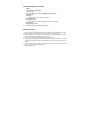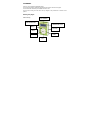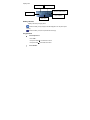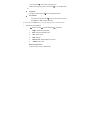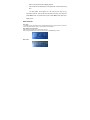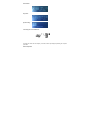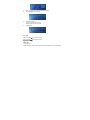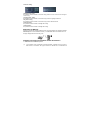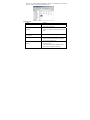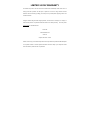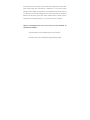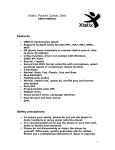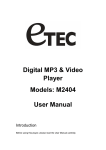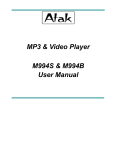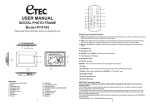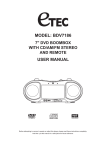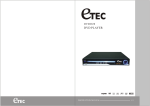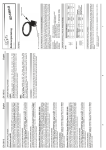Download Etec MP691 User manual
Transcript
MP3 Digital Audio Player MP691 &MP692 User Manual General Description of Functions •USB 2.0 •Supports multiple audio formats MP3, WMA, WAV •No Driver Installation necessary for WINDOWS: 2000, XP, or Newer. •Voice Recorder •7-Band EQ Natural, Rock, Pop, Soft, Classic, Jazz and Bass •Color Backlit Display •Multiple play modes Normal, repeat- one, repeat-all, random play, and browse play modes •Automatic OFF •Fast forward and reverse •Can display lyrics and song title information text. Safety precautions 1. To ensure your safety, please do not use the player in a damp location or spray water on the player. 2. It is recommended not to use the player in very hot/cold, dusty or humid environment. 3. Do not disassemble or repair the player by yourself. Otherwise, it may affect the quality of the player. The MP3 player has no parts available for the user to repair. 4. We do not recommend that you use earphones when you are driving 5. Your hearing ability may be permanently harmed due to listening at loud volume levels. It is strongly recommended you adjust the volume of the MP3 player to a proper level to avoid damage to your hearing. 6. If you do not intend to use the player for a long time, please take out the battery, otherwise the battery may leak, corrode and damage the player. 7. Avoid dropping the player. STATEMENT Thank you for purchasing this digital MP3 player. Prior to using the product, please read the operation manual for the best use of the player. The contents of the manual may be modified from time to time. No prior notice will be given when there are any changes to the performance or functions of the product. Know your player Outline and key LCD SCREEN USB CONNECTION HEADPHONE JACK MENU ON / OFF PREV NEXT PLAY VOL Display screen BIT RATE TRACK TIME BATTERY POWER METER FILE FORMAT TRACK NUMBER SONG TITLE Battery indicator Displays the battery charging status. When the battery is fully charged, it will be displayed as on the picture (blue square). When the battery is low, the square will become empty. Key operation • Volume adjustment Press “VOL”, then press ”NEXT/” to increase the volume. then press ”PRE/” to decrease the volume. • Power ON/OFF Press and hold “►” button to turn the MP3 player on. While the MP3 is playing, press and hold the “►” to turn the MP3 player off. • Play/Pause In the Music mode, press the “►” button to playback the music. • Record/Pause In the Record mode, press the “►” button to start or pause recording, press “Menu” or “VOL” to stop the recording. In any mode, press the “Menu” button for 2 seconds (long time press) to enter the main menu. • Buttons and controls definition - Express Forward; - Express Backward; ► - Play/Pause 1. “►”: Power ON/PLAY/STOP/OFF. 2. “Menu”: General confirmation button. 3. “VOL”: volume control. 4. “USB”: USB plug. 5. “Earphone jack”: Standard earphone connector. 6. “ON/OFF” power on/off. Buttons usage definition The buttons can be used in 3 different ways: Press: Press the button then release it immediately. Long time press: Press and hold the button for about 2 seconds, then release it. Press and hold: Press and keep holding the button. • Music playback Please, follow the steps below 1. Connect your earphone to the earphone jack of the MP3 player. 2. Press the “►” button for 2 seconds (long time press) to turn your MP3 player on, enter the Music mode, and then press “►” again to playback the music. 3. Select music: Press the button to select the next, to select the previous one. • Display of the song name and song text This MP3 Player supports “*.LRC” file format song text, with the .LRC file the MP3 player can display the song text synchronously with the song playback. o How to use the song text file (*.LRC) The .LRC should have the same file name as the song. For example: If the song name is Big Big World.mp3 Then the song text file should be Big Big World.lrc o How to make sure the MP3 player has recognized the .LRC file with the song text? The MP3 player will recognize the .LRC file with the song text by self-reacting when the .LRC has the same file name as the song. Then long time press “Menu” button, the panel will show lyrics, press “Menu” button again lyrics display turn off Basic Function Enter menu It is available to enter the various menus by pressing down Menu key. Long press the key to enter the menu at play status and short press to enter the menu at the stop status. Enter different functional modes Different functional modes may be entered from the menu. Menu: (long press Mode key to enter), after enter the menu, slide MODE key to select. Music mode: Record mode: Play mode: System setting: Connecting PC to enter USB mode: The digit here means the total capacity of the disk, with the percentage representing the occupied space ratio. Volume adjustment Press “VOL”, then press”NEXT/” to increase the volume. then press ”PRE/” to decrease the volume. Power ON/OFF At power off status, short press Play key to turn on the power. It will display logo At power on status, long press Play key to turn off the power. Play or stop (under record mode, with pause function); Under music mode, short press Play key to play music. Under play music status, short press Play key to stop play. Record/pause (short press), stop record (short press) Under record status, short press Play key to stop record. Press MODE key to enter the record play status. Play music Simple operation 1. Plug the earphone into the jack for earphone. 2. Short press Play key to turn on and to enter “Music mode”, short press Play key again to start play music. 3. Select music: Last key: select the last music Next key: select the next music 4. Volume adjustments: Press “VOL”, then press ”NEXT/” to increase the volume, then press ”PRE/” to decrease the volume Sync lyric display The player supports “*.LRC” lyric files, lyric will be displayed when playing music. How to use lyric files? Keep the name of lyric file same as that of the track file. For example: The name of track files is Yesterday.mp3 The name of lyric files is Yesterday.lrc Voice record It is recommended to have enough battery capacity to carry out recording operation. The player supports storage of multiple record files under each folder. Record at “Record mode” 1. To enter the menu, slide Next key to select record mode. 2. Short press Mode key to enter the record mode and the picture is given below: 3. Short press the Play key to pause the record, and short press Mode key to enter the record play mode. The recorded voice is saved in the designated folder of “MICIN.DIR”. Only Play key and MODE key can work when recording. Play record file 1. Enter the menu 2. Slide Next key to select “Voice mode” 3. 4. Short press Mode key to enter the play mode interface. Press again Play key to start play. 5. Select the record file. Last key: select the last record file Next key: select the next record file Volume adjust 6. Press “VOL”, then press ”NEXT/” to increase the volume. then press ”PRE/” to decrease the volume. System setting How to enter 1. Enter the menu. 2. Slide Next key to select the menu and short press the Mode key to enter “SYS Setting”. “EQ mode” Setting “Repeat” Setting Memory information: “Language” Setting “Backlight time” setting “Power off” Setting “Backlight mode” setting The operation method is referred to “EQ mode” setting (mode 0-6 is mono-color, & mode 7 changes to 7-color setting) “Language select” setting The operation method is referred to “EQ mode” setting. Enter the Language interface first. “Play mode” setting The operation method is referred to “EQ mode” setting. Enter the EQ interface first. “Power off setting” The operation method is referred to “Backlight time” setting. “Contrast adjust” The operation method is referred to “Backlight time” setting. Application of USB Disc The player is provided with standard USB disc function, supporting Windows XP, Win2000 & Win2003 automatically with no driver installation necessary,and Windows98 with driver installation from CD. The player display mode after connecting to PC: Computer connection and realization of flash disk function 1. USB transmission and MP3 file up-load (1) If your operation system is: Windows XP, Win ME, Win2000, or Win2003, there is no need to install a driver; it is automatic. After proper connection of USB data line, a movable disk will appear in the resource manager of WINDOWS. In this case, it is available for you to use MP3 player as a common disk as shown in the picture below: Trouble Shooting: Problem No power Solution Check if the battery is installed correctly. Check if the power is ON. No sound can be heard from the earphone. Confirm that the volume is not at 0 status Unrecognized words displayed on the screen. Please confirm that correct language is selected. FM reception effect is not good. As the earphone is used as an antenna, adjust position of the earphones respective to the player. Ensure the earphone is connected properly and clean Turn off electric devices nearby. Not able to download music normally. Check the USB connection line and see if it is connected properly. Check if the driver is properly installed. (Win 98) Check if there is still space in the memory. Technical parameters Music format Bit rate Items Parameters MP3, WMA,WAV 56Kbps~256Kbps Frequency range 20Hz~20KHz Signal/noise ratio Separation ≥86DB ≥85DB (1KHZ referenced signal) Frequency response ≤3DB (20HZ~20KHZ) Output power of the earphone EQ mode Display L 4mW, R 4mW Normal, POP, Jazz, Rock, Classic, Bass,Soft LCD Type of port 2.0,Compatible with USB1.1 Memory media Memory Play current File system FLASH 128M-2GB ≤20mA FAT, FAT32 LIMITED 90 DAY WARRANTY We warrant this product to be free from defects in material and workmanship under normal use for a 90-day period after purchase. We will repair or replace the unit free of charge should it become defective under this warranty, providing you submit proof of purchase (sales slip) along with the unit and all accessories. During the initial 90 day period after original purchase, we will service or exchange, at no charge. To obtain warranty service or replacement within the duration of the 90-day warranty, return the product freight prepaid to the address below. eTEC USA 823 Old Settlers Trail Suite 100 Hopkins, Minnesota 55343 Please enclose a copy of the sales receipt with the date of purchase and provide a detailed description of the problem. Failure to enclose required information will result in delay of your shipment. Please allow 4-6 weeks for product service or replacement. This warranty does not cover any product, which has been subject to damage due to an act of Nature, misuse, neglect, accident, abuse, commercial use, or modification of, or to, any part of the product, including the antenna. Damage to external devices such as speakers and other memory devices are not covered nor is the cost incurred in shipping the unit for warranty repair. Under no circumstances shall eTEC USA, be liable for any loss (direct, indirect, incidental, foreseen, unforeseen, special or consequential) or for any damage arising out of, or in connection with, the use of this product. UNDER NO CIRCUMSTANCES WILL ETEC USA BE LIABLE FOR ANY INCIDENTAL OR CONSEQUENTIAL DAMAGES. This warranty does not cover re-manufactured units, or product sold ‘As Is’. This warranty is valid only in the United States and grants specific legal rights.