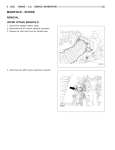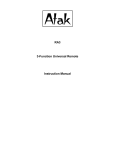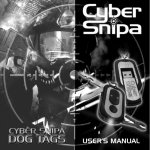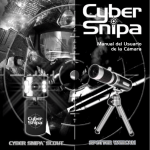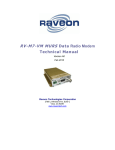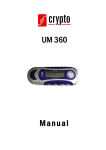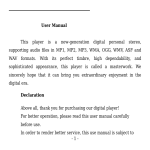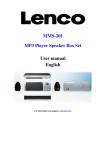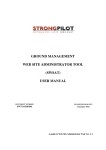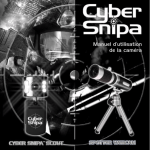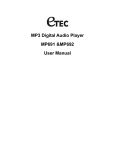Download MP3 & Video Player M994S & M994B User Manual
Transcript
MP3 & Video Player M994S & M994B User Manual FEATURES SUMMARY ................................................................................. 3 INTRODUCTION ............................................................................................. 4 • Display screen ................................................................................ 4 • Battery indicator ........................................................................... 4 MAIN FUNCTIONS .....................................................................................…… 5 • Enter the menu ................................................................................ 5 • Display preview ............................................................................... 5 • Volume adjustment ......................................................................... 9 • Power ON/OFF .............................................................................. 9 • Play/Pause ..................................................................................... 9 • Record/Pause ................................................................................. 9 • Buttons and controls definition ............................................…….. 9 • Music playback…………................................................................ 9 • Display song name ………………................................................. 10 • Model of audio…………………………………………………………… 10 • Repeat Mode (Playback submenu) .............................................. 11 • Play speed ………………............................................................... 11 • A-B Repeat ………………............................................................. 11 • Movie……………………………………………………………………… 12 • Voice recording ................................................................................ 14 • ο Recording……………………………............................................ 14 ο Select record type………………................................................ 14 ο Playback Recorded file………………........................................ 14 Photo Browser………………………………………………………………16 • System Settings …………………………………..................................... 17 • Entry on system settings …………….............................................. 17 • System settings list ……………….................................................... 17 • System settings explanation ............................................................ 17 • E-book……………………………………………………………………… 17 • Use MP3 player as a USB Disk …................................................ 18 TROUBLESHOOTING …………………………................................................ 19 SPECIFICATIONS …………………………………………….............................. 20 FEATURES SUMMARY ● Compact size. ● .MTV video function ● Support browsing JPEG & BMP photos ● Supports music file formats: MP3 & WMA. ● Use with Microsoft Windows® 2000 and newer operating systems. The MP3 player can also be used as a removable USB disk ● Disk encrypt and Disk partition. Using the enclosed software tools it is possible to encrypt and partition the disk space as you like. ● Record/Repeat. With built-in voice recorder the recorded files can be saved in WAV file formats. ● Equalizer settings include; Natural, Pop, Rock, Soft, Classic, Jazz, Bass ● Music repeat modes include Normal, Repeat one, Repeat All, Random All, Dir Normal, Dir Repeat, Dir Random. ●Timing off. Automatic off time can be set. INTRODUCTION Congratulations on purchasing of this MP3 player! Before starting to use it please read this manual carefully. Due to the constant production improvement, the MP3 Player you have purchased might be slightly different then the one described in this manual. Controls overview Display screen • Battery indicator Displays the battery charging status. When the battery is fully charged it will be displayed as on the picture (blue square). When the battery is low, the square will become empty. MAIN FUNCTIONS • Enter the Menu Press “Menu” button to enter the menu. There is the main menu and lots of submenus. • Display preview o The main menu screen looks like this: o Music mode screen: o Record mode screen: o Recording playback mode screen: o View Picture: o System settings screen: o E-book: o Connection with PC screen: • Volume adjustment Press “VOL”, then press ”NEXT/” to increase the volume. then press”PRE/” to decrease the volume. • Power ON/OFF Press and hold “►” button to turn the MP3 player on. While the MP3 is playing, press and hold the “►” to turn the MP3 player off. • Play/Pause In the Music mode, press the “►” button to playback the music. • Record/Pause In the Record mode, press the “►” button to start or pause recording, press “Menu” or “VOL” to stop the recording. In any mode, press the “Menu” button for 2 seconds (long time press) to enter the main menu. • Buttons and controls definition - Express Forward; - Express Backward; ► - Play/Pause 1. “►”: Power ON/PLAY/STOP/OFF. 2. “Menu”: General confirmation button. 3. “VOL”: volume control. 4. “USB”: USB plug. 5. “Earphone jack”: Standard earphone connector. 6. “ON/OFF” power on/off. Buttons usage definition The buttons can be used in 3 different ways: Press: Press the button then release it immediately. Long time press: Press and hold the button for about 2 seconds, then release it. Press and hold: Press and keep holding the button. • Music playback Please, follow the steps below 1. Connect your earphone to the earphone jack of the MP3 player. 2. Press the “►” button for 2 seconds (long time press) to turn your MP3 player on, enter the Music mode, then press “►” again to playback the music. 3. • Select music: Press the button to select the next, to select the previous one. Display of the song name and song text This MP3 Player supports .LRC file format song text, with the .LRC file the MP3 player can display the song text synchronously with the song playback. How to use the song text file (*.LRC) o The .LRC should have the same file name as the song. For example: If the song name is: Big Big World.mp3 Then the song text file should be: Big Big World.lrc How to make sure the MP3 player has recognized the .LRC file with the song text? o The MP3 player will recognize the .LRC file with the song text by self-reacting when the .LRC have the same file name as the song. Then long time press “Menu” button, the panel will show lyrics, press “Menu” button again lyrics display turn off z Model of audio • 1. Music playing: 2. Press the“Menu” 3. Press the button to select “Equalizer” 4. EQ setting: 5. Press the button to select, enter the “Mode” button Repeat Mode (Playback submenu) During music and recorded file playback, it is possible to choose a number of special “playback modes” (e.g. repeat, shuffle etc.) During the music playback, press the “Menu” button to enter the “repeat” submenu, and then press the “Menu” button again to select one of the following options: ○ REPEAT (No Repeat) ○ • Playback one song one after another. Having finished all of them, stop. (One) Repeat one song. (Dir) Play all the songs in this folder (Dir Repeat) Repeat all the songs in the same folder (All) Repeat all the songs in the MP3 player SHUFFLE (Random) Play the songs at random (Dir Random) Play the songs at random in this folder. Playback speed During the music playback (only for the MP3 file), it is possible to choose different playback speeds (speed up or slow down), the volume will not change. 1. During the music playback press the “Menu” button to enter the menu. 2. Press the button to select “Play Rate” menu. 3. Press the“Menu”” button to enter the “Play Rate” submenu. 4. Press the button to “speed up” or press the to slow down. Note: The playback speed will be saved in the MP3 player memory and it won‘t change until you set it again. • ο Repeat Mode ■ During the music playback press the “Menu” button to enter the “repeat mode”. ■ The following choices are possible: A-B Repeat Using this function it is possible to mark the music fragment for subsequent playback. To do that, please follow the steps below: 1. During the music or recorded file playback long time press the “VOL” button to confirm the point A. You will see the icon and the letter “A” will blink. 2. Long time press the “VOL” button again to confirm the point B. On the icon the letter “B” will now start blinking. 3. Long time press the “VOL” button the 3rd time to exit A-B Repeat mode • Movie This unit can play .MTV files in the movie mode. The basic operation of the movie mode is the same as the music mode. When movie is playing, the following buttons are available. PLAY:stop play. Long press power off. MODE:press enter the movie file list. Long press enter the main menu. PRE/NEXT:pre/next song. NOTE: Use the file conversion utility for converting other movie/video file formats for proper play. MTV Video Converter: Usage steps for conversion: 1. Input Video 2. Select the output frame size * Cut Image: (Only 128X128) Cut the parts of left and right sides of images for the better look. 3. Select output frame rate 4. Select Output Audio Quality 5. Select a music file to replace the original background audio of the input video clip. (Go to 6. if you want to keep the original audio of the video input clip.) * Click on the check box to enable the function. 6. Select a time period to convert (Go to 7. if you want to convert the whole video input clip.) 7. Start Conversion • Voice recording The MP3 player can save up to 9999 recorded files in its memory. ο Recording 1. Enter the Main menu: 2. Press the“Menu” button to enter the record mode: 3. Press the “►” to start/stop recording. Recorded file will be saved in the MICIN.DIR directory. If you get the message “No Space” on the screen, that means there is not enough space to save the recorded file, you should delete files to get the space. If you get the message “Directory full” on the screen, that means that the recorded files quantity exceeded 9999, you should save the recorded file to another directory. During the recording, the “/” button can not be used. ο Select recording type 1. Enter the main menu then enter the Record menu 2. Press the “” button to select the record type, press “Menu” button to confirm the choice: (128 kbps): Fine Rec., WAV file format, the best quality sound but creates much bigger files. (032 kbps): Long Rec., WAV file format, average quality sound. 3. Press the “Play” button to start recording. ο Playback the recorded file 1. Enter the main menu. 2. Press the button until you select “voice” 3. Press the “Menu” button to enter the submenu. 4. Press the “►” button to start the playback. 5. Press “/” to select the recorded file. Photo Browser •Enter the Main menu: It is empty content if there is not file. ►: enter playing photos status. / : choose. Other buttons are not effective. Playing photos status: Sort press / button: choose. Sort press ► button: return files choosing status. Long press MENU button: return main-menu. SYSTEM SETTINGS • How to change the System settings 1. Enter the main menu 2. Press the button to select “Sys set” 3. Press “Menu” button to enter the “Sys set” system settings submenu. • The system settings are listed below • Power Setting Sets the time of the auto-power off. Language Sets the language Display Sets the timing of the backlight and Brightness of LCD. Record Type Sets record type Sys Tools Sets format, Reset, and display system info System settings explanation ○ setting “Display” 1.brightness Brightness 2.backlight The backlight LED will turn off if no button is pushed after a time which can be set by user. ○ Setting “Language”. Please, operate in a similar fashion as the “Model of audio” setting. ○ Setting “Power off“. There are two settings here: Off time: Set your auto-off time, the unit is in seconds ○ “Sys Tools” Sets disk format, system reset, and shows the percentage of the disk storage space which is currently used and free. Press “Menu” button to confirm your setting, then press “►” button to exit the submenu. E-book 1. Enter E-Book from Main menu. 2. Press “Menu” button to enter TXT file from the E-Book menu. 3. Press / button to select desired text file to read, and the press ► button to enter text interface. 4. Press / button to turn the pages in sequence. When playing picture, long press “Menu” to fast exit from picture interface and return to the main menu; press play button to exit from picture interface also. • Use MP3 player as a USB Disk This MP3 player can be used as a USB disk. The MP3 player can use the USB port power, so when it is connected to the PC the battery is not used. If you want to playback the music when MP3 player is connected to the computer, during the “wait mode” press the “Mode” button, then you will enter the main menu. After connection with the PC has been established, there are three kinds of MP3 modes which are shown on the screen in the following way: 1.Waiting status 2.A file being downloaded 3. A file being uploaded TROUBLESHOOTING No power 1.Check battery 2.Check your power switch No music is heard in the 1.Check the Volume level earphones 2.Check the connection (earphone to the earphone jack) 3. Check if the music file can be played by the MP3 player. Wrong language Set correct language FM radio is not very clear Check if you have any interference with the nearby electric power devices Can‘t download music 1.Check if the USB cable is properly connected to your computer 2.Check if you have installed the driver (under Windows 98) 3.Check if you have enough disk space to download the music file SPECIFICATIONS Outside Dimensions Weight Display area 1.5” screen Computer interface High speed USB2.0 Memory Flash memory: 128M – 4GB Battery lifetime The longest Playback up to 6 hours Recording MP3,WMA,WAV FM Radio Music formats supported Rate 8-44.1KHz Record format WAV(32-128K bps) Record time 35 Hours (WAV(32Kbps) for 128M Flash) Earphone max power (L)10mW + (R)10mW(32Ohm) MP3 bit rate 8Kbps – 320Kbps WMA, WAV bit rate 5Kbps – 320Kbps Frequency response 20Hz - 20KHz Signal to Noise ratio 85dB FM frequency range. 87MHz–108MHz Total number of radio stations 25 Earphone Max Power (L)10mW+(R)10mW(32Ohm) Signal to noise ratio 45dB MP3, WMA Movie formats supported MTV Temperature range -5 ~ +40 Degree Language support English, German, Chinese Operating system Windows 2000/XP/Vista or newer LIMITED 90 DAY WARRANTY We warrant this product to be free from defects in material and workmanship under normal use for a 90-day period after purchase. We will repair or replace the unit free of charge should it become defective under this warranty, providing you submit proof of purchase (sales slip) along with the unit and all accessories. During the initial 90 day period after original purchase, we will service or exchange, at no charge. To obtain warranty service or replacement within the duration of the 90-day warranty, return the product freight prepaid to the address below. ATAK USA 823 Old Settlers Trail Suite 100 Hopkins, Minnesota 55343 Please enclose a copy of the sales receipt with the date of purchase and provide a detailed description of the problem. Failure to enclose required information will result in delay of your shipment. Please allow 4-6 weeks for product service or replacement. This warranty does not cover any product, which has been subject to damage due to an act of Nature, misuse, neglect, accident, abuse, commercial use, or modification of, or to, any part of the product, including the antenna. Damage to external devices such as speakers and other memory devices are not covered nor is the cost incurred in shipping the unit for warranty repair. Under no circumstances shall ATAK USA, be liable for any loss (direct, indirect, incidental, foreseen, unforeseen, special or consequential) or for any damage arising out of, or in connection with, the use of this product. UNDER NO CIRCUMSTANCES WILL ATAK USA BE LIABLE FOR ANY INCIDENTAL OR CONSEQUENTIAL DAMAGES. This warranty does not cover re-manufactured units, or product sold ‘As Is’. This warranty is valid only in the United States and grants specific legal rights.