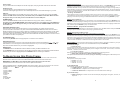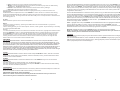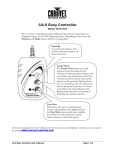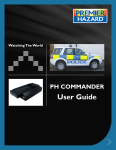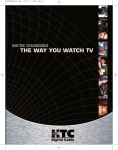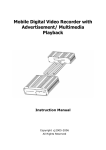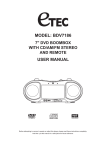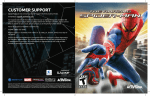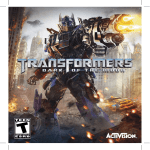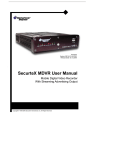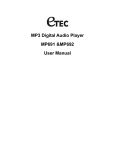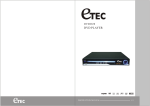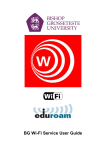Download digital photo frame user manual
Transcript
USER MANUAL DIGITAL PHOTO FRAME Model:PF9100 1 11 2 12 3 4 5 6 13 7 8 9 10 15 14 16 Please read these instructions before you operate the unit Remote Control Function Explained 1) Mode: Press MODE once to display the clock time, press this button a 2nd time to display the calendar, Press this button a 3rd time to return to the main menu. 2) OSD: Press OSD (On Screen Display) once to display the root file name and the file number. Press a 2nd time to display the resolution and date of the currently playing file. Press a 3rd time to exit. 3) Menu: Press MENU to display the Main Menu selections. Press during playback to return the main menu. 1 4) Navigation Up 234 5 6 78 9 5) Navigation Left 6) ENTER: Press ENTER to confirm your menu selection 16 17 11 10 13 16 12 7) Fast Reverse or Previous 8) Navigation Down 9) Volume Increase 10) Mute: Press to silence audio sound. Press again to hear again. 11) Power 18 15 14 12) Play/Pause: Press once to begin PLAY, press a 2nd time to PAUSE current play. 13) Stop: Press to end a slideshow and ENTER the "Thumbnail" view. 14) Navigation Right 15) Fast Forward or Next 16) Volume Decrease MAIN UNIT 1. Snooze/Alarm OFF button 2. Mode 3. Navigation left 4. Navigation right 5. Navigation up 6. Navigation down 7. Return 8. Play/Enter 9. Power 10. USB Port 11. LCD display screen 12. Remote sensor 13. SD/MMC/XD/MS CARD READER 14. DC jack 15. Headphones Jack 16. Hanging holes 17. Speakers 18. Bracket 1 IMPORTANT Operational Notes: -You can view your photos in Full-Screen (taking full advantage of this large"9" LCD screen) or Auto-Fit modes -The "Delete" function will permanently delete the selected files from your internal or external memory device. Deleted files cannot be retrieved. -To change the frame color, remove the existing frame by gently pulling it away from the main unit. Then insert the pegs on the rear of the desired frame color into the rubber insert holes on the main unit of the player and press together firmly. -You cannot play photo slideshows from the internal memory and an external memory card or USB device simultaneously. -Only video files in the .AVI format will play on this unit. 2 USB port Insert a USB data device into the USB port to enjoy photo, audio, or .AVI video & movie files. To safely remove the USB device from the port- press STOP, then press MENU and the Main Menu Interface will appear. Now you can safely remove the USB device from the USB port. PHOTO (View Photos) Press the NAVIGATION buttons and select the PHOTO option, press ENTER to confirm this selection. The Photo Frame will read the internal memory or the connected USB or SD/MMC/XD/MS memory device for several seconds and will begin to play through each picture automatically one by one. During playback press PLAY/PAUSE to pause, to resume playback press PLAY/PAUSE again. Use the 8 or 7 buttons on the remote to skip forward or backward through the playing photos. - Viewing "Thumbnails" When playing photos, press the STOP button at any time to view small versions (called "Thumbnails") of each photo will appear on the screen, you can select a thumbnail to begin playing in full scale by using the NAVIGATION buttons and then pressing ENTER to play. SD/MMC/XD/MS Insert an SD/MMC/XD/MS card into the card reader slot to enjoy photo, audio, or video files. To safely remove the SD/MMC/XD/MS card from the reader slot - press STOP, then press MENU and the Main Menu Interface will appear. Now you can safely remove the SD/MMC/XD/MS card from the card reader slot. MUSIC (Playing Music) Using the NAVIGATION buttons, select Music from the Main Menu and press ENTER to confirm the selection and the player will begin to play music files automatically. Browse the menu that appears on the screen and use the NAVIGATION UP/DOWN buttons to highlight a desired music file, and then press ENTER to play the selected file. SNOOZE/ALARM OFF button When the alarm sounds there are two options for turning the alarm off, regular OFF and Snooze. 1) To turn the alarm off the alarm off, press and hold the SNOOZE/ALARM OFF button for 3 seconds to disable the alarm function. If you want to sleep for an additional five minutes after the alarm sounds, lightly press and release the SNOOZE/ALARM OFF button to activate the snooze function and the alarm will sound again after about five minutes. Press and hold the SNOOZE /ALARM OFF button to end the snooze cycle and turn the alarm completely off. PHOTOS / MUSIC - (Play Photos with Music) Using the NAVIGATION buttons, select Photo & Music from the Main Menu and press ENTER to start your photo slideshow with music playing simultaneously. Power supply Plug one end of the 9V AC adaptor into the DC input jack, then plug the other end into AC wall outlet. Headphone jack For private listening, plug headphones into the headphone jack. CAUTION: Listening at high volume for an extended period of time could cause damage to your ears. PLAY/ENTER button Press the Play/ENTER button to begin playback or confirm a menu selection. NAVIGATION buttons The Navigation buttons on the rear of the unit and the Remote Control are identified by , , , and . Use these buttons to move through the all of the Menu selections. As you move through the Menu selections stop when the Menu selection of your choice is highlighted. ENTER button The ENTER button on the Remote Control is used to confirm your Menu selections. The "PLAY/ENTER"button on the rear of the unit can also be used to confirm your selections. When the Menu selection of your choice is highlighted press the ENTER button to confirm your selection. To Begin Using this Photo Frame Turn the Power ON to the Photo Frame unit by pressing Power button on the rear of the unit or on the Remote Control. When the Power turns ON the Main Menu of the Photo Frame will be seen. MAIN MENU- The Main Menu is the default starting point after turning the unit "ON" . The Main Menu screen shows the ten main function options listed below. Insert a USB data device or SD/MMC/XD/MS card into the reader / ports on the rear of the unit. Use the NAVIGATION buttons , , , and to select one of the following Main Menu functions. 1. Photo 2. Music 3. Photo & Music 4. Movie (Video) 5. Setup 6. Calendar 7. Clock 8. Alarm 9. Copy/Delete 10. Favorite 3 MOVIE (Play Video or Movie Files) This Photo Frame will only play .AVI format video or movie files. Using the NAVIGATION buttons, select Movie from the Main Menu and press ENTER to confirm the selection and the player will begin to play movie files automatically. Browse the menu that appears on the screen and use the NAVIGATION UP/DOWN buttons to highlight desired movie file, then press ENTER to play selected file. Press and hold the 8 or 7 buttons on the remote control to Fast Forward, or Fast Reverse through the video or movie file. SETUP MENU - To choose the interval times, transition effects, and play modes for your photos, highlight the SETUP selection from the MAIN Menu and press ENTER . A.) Photo Settings a. Interval TimeChoose the interval time and transition effects for your photo slideshow. There are several time interval options to choose from between photo changes: 5 seconds, 10 seconds, 15 seconds, 30 seconds, 1 minute, and 3 minutes. b. Transition EffectSelect one of the 16 transition effects to insert between changing photos c. Show Type- Full-Screen or Auto-Fit Viewing modes Your photos can be viewed in Full-Screen (taking full advantage of this large 9 "LCD screen) or in Auto-Fit B.) Auto-Play The options of auto play include a. photo- on or off b. music - on or off c. movie - on or off. C.) Display Setup The options of Display Setup include a. LCD Brightness : to adjust LCD Brightness settings. b. LCD Contrast: to adjust LCD Contrast settings. c. LCD Color Saturation: to adjust the LCD Color Saturation settings. D.) Custom Setup a. OSD Language : to select the On Screen Display languages of English, French, and Spanish 4 b. Style : to select one of four different screen display styles c. Media : To select the data source for the photos you want to play: Built-in 1GB memory, USB Device, SD/MMC/MS/XD Device d. Default : select READ to restore the Photo Frame to the factory settings. e. Set Time: sets the time on the Photo Frame clock. Use the NAVIGATION LEFT/RIGHT buttons to highlight the time you want to set then use NAVIGATION UP/DOWN button to adjust the time. Press ENTER to confirm the time. To exit the time setting mode use the NAVIGATION LEFT buttons to back out of the Set Time option and return to the Setup Menu choices. To change the clock from AM to PM (or vice-versa) increase or decrease the hour setting past 12. E.) Exit Select the EXIT option to exit from the Setup Menu Notes: -When the photos are playing, pressing the OSD button will show the details of your photo: resolution and Date, -When viewing photos you can rotate a photo: left 90 ° , rotate right 90 ° flip horizontally or vertically by pressing the NAVIGATION buttons. -To rotate thumbnails photos, scroll down to the bottom of the screen, highlight the "Rotate" button and press ENTER to confirm. Using the NAVIGATION buttons, highlight the photo to rotate and press ENTER and the photo will rotate 90 ° . Repeat until you have completed rotating all of the thumbnail photos of your choice. The rotated photo will be saved in memory for larger screen viewing. Select "Reset" from the bottom of the screen to restore the photo to its' original view. Select "Return" to return back to the thumbnail mode. CALENDAR Use the NAVIGATION buttons to select CALENDAR from the main menu and press ENTER to confirm. The calendar will be shown on the display. Adjust the year first by using the NAVIGATION buttons, scroll up to the 7or 8 symbols at the top of the screen, and press ENTER one time for each year of adjustment (to move/forward back 3 years, press the ENTER button 3 times). Next use the NAVIGATION buttons to adjust the month by scrolling up to the | or }. symbols at the top of the screen and press ENTER one time for each month of adjustment. Lastly use the NAVIGATION buttons to scroll down and select the date, press ENTER to confirm. The date must be confirmed by pressing ENTER or the year and month changes will not be saved. Exit this function by pressing the MENU button. Use the NAVIGATION buttons and select COPY/DELETE from the main menu, press ENTER to confirm. Select the type of files you want to Copy or Delete from the menu choices: Photo, Music, Photo/Audio, Movie, or All - press ENTER. The File Manager will appear. The left-side will list the; internal 1GB memory and any other memory devices currently in use. (Note: your external memory device must be plugged into the Photo Frame prior to selecting COPY/DELETE from the main menu or the memory device will not be recognized for this function.) Use the NAVIGATION buttons to select the memory device to copy or delete files from and press ENTER. Use the NAVIGATION buttons to move through the folders and files on the right-side of the File Manager. (To view files inside of a folder, select the folder and press ENTER and the files will be displayed on the right-side). To select a file, press ENTER and the selected file will be highlighted. Continue this file selection process until all of your choices have been made. After the final file has been selected, press the NAVIGATION-Right button to ENTER the "Edit" function - press ENTER and there are three options to choose from; Copy, Delete, and Return. COPY: Highlight COPY and press ENTER. Use the NAVIGATION buttons to highlight the destination memory device and folder you wish to copy the selected files to and press ENTER. Press the NAVAGATION- Right button and choose "Paste" from the menu. The files will be copied into the selected destination and the screen will show the transfer progress until completed. DELETE: Highlight DELETE and press ENTER and all of the selected files will be deleted. NOTE: -The "Delete" function will permanently delete the selected files from your internal or external memory device. Deleted files cannot be retrieved. FAVORITE This main menu selection plays only the files that have been copied and stored on the large 1GB internal memory. Use the NAVIGATION buttons, select FAVORITE and press ENTER to begin playing only the files that have been copied into the internal memory. During playback press PLAY/PAUSE to pause, to resume playback press PLAY/PAUSE again. CLOCK Use NAVIGATION buttons to select CLOCK Function and press ENTER to confirm, then the current time will be shown on the screen in big characters, and the current date, month, year and week will be shown under the time in small characters. ALARM Use NAVIGATION buttons to select the ALARM function. Press ENTER and you can now access the Alarm options. The Alarm options are as follows: Enable: (Turn the alarm ON or OFF) Set Time: Select this option to set the alarm time and press ENTER to confirm and exit the alarm setting. The alarm will now sound at the preset time. COPY/DELETE Select this menu option to COPY files from one memory device to another. Example: to COPY the files from a USB device to the 1GB internal memory or vice-versa. SELECTING THE FILES TO COPY OR DELETE NOTE: -The "Delete" function will permanently delete the selected files from your internal or external memory device. Deleted files cannot be retrieved. 5 6 ETEC LIMITED 90-DAY WARRANTY We warrant this product to be free from defects in material and workmanship under normal use for a 90day period after purchase. We will repair or replace the unit free of charge should it become defective under this warranty, providing you submit proof of purchase (sales slip) along with the unit and all accessories. During the initial 90-day period after original purchase, we will service or exchange, at no charge. To obtain warranty service or replacement within the duration of the 90-day warranty, return the product freight prepaid to the address below. ETEC USA 823 Old Settlers Trail Suite 100 Hopkins, Minnesota 55343 Please enclose a copy of the sales receipt with the date of purchase and provide a detailed description of the problem. Failure to enclose required information will result in delay of your shipment. Please allow 4-6 weeks for product service or replacement. This warranty does not cover any product, which has been subject to damage due to an act of nature, misuse, neglect, accident, abuse, commercial use, or modification of, or to, any part of the product, including the antenna. Damage to external devices such as speakers and other memory devices are not covered nor is the cost incurred in shipping the unit for warranty repair. Under no circumstances shall ETEC USA, be liable for any loss (direct, indirect, incidental, foreseen, unforeseen, special or consequential) or for any damage arising out of, or in connection with, the use of this product. UNDER NO CIRCUMSTANCES WILL ETEC USA BE LIABLE FOR ANY INCIDENTAL OR CONSEQUENTIAL DAMAGES. This warranty does not cover re-manufactured units, or product sold 'As Is'. This warranty is valid only in the United States and grants specific legal rights. 7