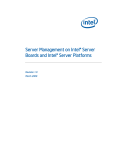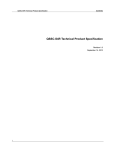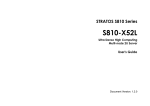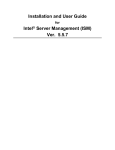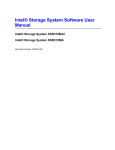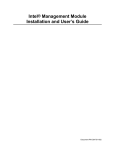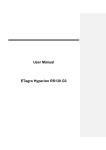Download QSSC -310FA Product guide
Transcript
QSSC-S4R Server System Product Guide
Version 1.0
March 11, 2010
Copyright
Copyright © 2010 Quanta Computer Inc. This publication, including all photographs, illustrations and software, is
protected under international copyright laws, with all rights reserved. Neither this manual, nor any of the material
contained herein, may be reproduced without the express written consent of the manufacturer. Intel® and Xeon® are
trademarks of Intel® Corporation. All other trademarks and logos are copyrights of their respective owners.
Version 1.0, February, 2010
Disclaimer
The information in this document is subject to change without notice. The manufacturer makes no representations
warranties with respect to the contents hereof and specifically disclaims any implied warranties of merchantability
fitness for any particular purpose. Furthermore, the manufacturer reserves the right to revise this publication and
make changes from time to time in the content hereof without obligation of the manufacturer to notify any person
such revision or changes.
Version 1.0
or
or
to
of
ii
Safety and Regulatory Information
Important Safety Instructions
Read all caution and safety statements in this document before performing any of the instructions.
Warnings
Heed safety instructions: Before working with your server product, whether you are using this guide or any
other resource as a reference, pay close attention to the safety instructions. You must adhere to the assembly
instructions in this guide to ensure and maintain compliance with existing product certifications and approvals.
Use only the described, regulated components specified in this guide. Use of other products / components will
void the UL listing and other regulatory approvals of the product and will most likely result in noncompliance with
product regulations in the region(s) in which the product is sold.
System power on/off: The power button DOES NOT turn off the system AC power. To remove power from
system, you must unplug the AC power cord from the wall outlet. Make sure the AC power cord is unplugged
before you open the chassis, add, or remove any components.
Hazardous conditions, devices and cables: Hazardous electrical conditions may be present on power,
telephone, and communication cables. Turn off the server and disconnect the power cord, telecommunications
systems, networks, and modems attached to the server before opening it. Otherwise, personal injury or
equipment damage can result.
Electrostatic discharge (ESD) and ESD protection: ESD can damage drives, boards, and other parts. We
recommend that you perform all procedures in this chapter only at an ESD workstation. If one is not available,
provide some ESD protection by wearing an antistatic wrist strap attached to chassis ground any unpainted
metal surface on your server when handling parts.
ESD and handling boards: Always handle boards carefully. They can be extremely sensitive to ESD. Hold
boards only by their edges. After removing a board from its protective wrapper or from the server, place the
board component side up on a grounded, static free surface. Use a conductive foam pad if available but not the
board wrapper. Do not slide board over any surface.
Installing or removing jumpers: A jumper is a small plastic encased conductor that slips over two jumper pins.
Some jumpers have a small tab on top that you can grip with your fingertips or with a pair of fine needle nosed
pliers. If your jumpers do not have such a tab, take care when using needle nosed pliers to remove or install a
jumper; grip the narrow sides of the jumper with the pliers, never the wide sides. Gripping the wide sides can
damage the contacts inside the jumper, causing intermittent problems with the function controlled by that jumper.
Take care to grip with, but not squeeze, the pliers or other tool you use to remove a jumper, or you may bend or
break the pins on the board.
Warnings
IMPORTANT ADDITIONAL INSTALLATION REQUIREMENTS FOR CONNECTION TO SINGLE AC
SOURCE!
Note: 1. These additional installation requirements ONLY apply when 4 PSU’s are connected to a high
voltage line (220V or higher).
Note: 2. These requirements DO NOT apply when PSU’s are connected to low voltage lines (100127V and 200V) OR if at least one PSU is connected into a separate AC source (e.g. UPS).
These additional installation requirements are REQUIRED to Avoid Risk of High Leakage Current which may
result in Electric Shock.
1. Systems REQUIRE being installed in a location having equipotential bonding
(such as a telecommunication center, a dedicated computer room or a *RESTRICTED ACCESS
LOCATION).
iii
Version 1.0
* Definition of RESTRICTED ACCESS LOCATION is a location for equipment where both of the
following apply:
Access can only be gained by SERVICE PERSONS or by USERS who have been instructed
about the reasons for the restrictions applied to the location and about any precautions that
shall be taken; and
Access is through the use of a TOOL or lock and key, or other means of security, and is
controlled by the authority responsible for the location.
2. The building installation shall provide means for connection to protective earth as follows: Connection to
protective earth can be provided by the socket-outlet that provides power to the PSU. A service person
requires checking the socket-outlet to make sure it has a protective earth. If the socket-outlet does not
have a protective earth, then the service person requires arranging
Version 1.0
A protective earth be connected to the socket-outlet; OR
Installation of a protective earth conductor to the protective earth terminal location provided. The
protective earth connection shall be connected by the protection earth accessory kit provided.
iv
Preface
About this Product Guide
Thank you for purchasing and using the QSSC-S4R Server System.
This manual is written for system technicians who are responsible for troubleshooting, upgrading, and repairing
this server chassis. This document provides a brief overview of the features of the chassis, a list of accessories
or other components you may need, troubleshooting information, and instructions on how to add and replace
components on the QSSC-S4R Server System Product Guide. For the latest version of this manual, see
<www.qsscit.com>.
Document Organization
Chapter 1 provides an overview of the QSSC-S4R Server System. In this chapter, you will find a list of the
server board and chassis features, and product diagrams to help you identify components and their
locations.
Chapter 2 describes how to start up and shut down the server.
Chapter 3 provides instructions for using the utilities that are shipped with the server system or that you
might need to download to update the system. This includes how to navigate through the BIOS Setup
screens, how to perform BIOS and firmware updates, and how to configure the server management
features.
Chapter 4 provides instructions for adding and replacing hot swappable and serviceable system components
and memory DIMMs.
Chapter 5 provides instructions for adding and replacing processors, memory, boards, and other
components that require a certified service technician.
Chapter 6 provides a description of the BIOS user interface.
At the back of this book, you will find POST code information, safety and regulatory information, and “getting
help” information.
v
Version 1.0
Additional Information and Software
If you need more information about this product or information about the accessories that can be used with this
server chassis, use the following resources. These files are available at www.qsscit.com.
Table 1. Additional Information and Software
For this information or software
For in-depth technical information
about this product, including BIOS
settings and chipset information
If you just received this product
and need to install it
Accessories or other server
products
Hardware (peripheral boards,
adapter cards) and operating
systems that have been tested
with this product
Processors that have been tested
with this product
DIMMs that have been tested with
this product
To make sure your system falls
within the allowed power budget
For diagnostics test software
For drivers
Use this Document or Software
QSSC-S4R Server System Technical Product Specification
QSSC-S4R Server System Quick Start User's Guide in the product
box
Spares and Configuration Guide
Tested Hardware and Operating Systems List
Supported Processors
Supported Memory
Power Budget
Platform Confidence Tests (PCT)
Driver (for an extensive list of drivers available)
Operating System Driver (for operating system drivers)
For firmware and BIOS updates
Firmware Update
For software to manage your
server
QSSC-S4R Server System System Management Software
Version 1.0
vi
Contents
QSSC-S4R Server System Product Guide ................................................................................ i Safety and Regulatory Information .......................................................................................... iii Important Safety Instructions............................................................................................................................... iii Warnings ............................................................................................................................................................. iii Warnings ............................................................................................................................................................. iii Preface ..................................................................................................................................... v About this Product Guide ..................................................................................................................................... v Document Organization........................................................................................................................................ v Additional Information and Software ................................................................................................................... vi Chapter 1: System Description .................................................................................................1 System Features ..................................................................................................................................................2 System Front ........................................................................................................................................................3 Operator Panel / Front Control Panel...................................................................................................................5 System Rear .........................................................................................................................................................7 Processors............................................................................................................................................................8 System Memory ...................................................................................................................................................8 Power Subsystem ................................................................................................................................................8 AC Source Related Power Supply Configuration and System Load Limits .................................................................... 11 Power Supply Modules (PSU) ........................................................................................................................................ 11 Cooling Subsystem ............................................................................................................................................13 Fan Modules ................................................................................................................................................................... 15 Hot Swap PCI Express Slots ..............................................................................................................................16 Peripherals .........................................................................................................................................................16 Hot-Swap Hard Drive ...................................................................................................................................................... 17 Optical Drive Bay ............................................................................................................................................................ 18 5 ¼-inch Half-height Drive Bay ....................................................................................................................................... 18 System Boards ...................................................................................................................................................19 Main Board ..................................................................................................................................................................... 20 Memory Riser ................................................................................................................................................................. 23 I/O Riser ......................................................................................................................................................................... 25 SAS Riser ....................................................................................................................................................................... 26 Front Panel Fan Board ................................................................................................................................................... 27 Operator Panel ............................................................................................................................................................... 28 Intel® Remote Management Module 3 (RMM3) ............................................................................................................. 30 Hot Swap Backplane Board ............................................................................................................................................ 31 Power Distribution Board ................................................................................................................................................ 33 Server and Platform Management .....................................................................................................................34 Chapter 2: Starting Up and Shutting Down the Server ........................................................... 35 Powering Up the Server .....................................................................................................................................35 Shutting Down the Server ..................................................................................................................................35 vii
Version 1.0
Chapter 3: Server Utilities ....................................................................................................... 36 Console Management ........................................................................................................................................36 BMC in the QSSC-S4R server platform .......................................................................................................................... 36 BMC Firmware Update Procedure .....................................................................................................................38 Update BMC firmware under EFI .................................................................................................................................... 38 Update BMC firmware under WinPE .............................................................................................................................. 38 Update BMC firmware using OFU for Windows.............................................................................................................. 39 Update BMC firmware using OFU for Linux.................................................................................................................... 39 Server Management Software and Utilities ........................................................................................................39 SYSCFG Utility ............................................................................................................................................................... 39 SEL Viewer ..................................................................................................................................................................... 41 System Management Software ....................................................................................................................................... 42 Other Tools ..................................................................................................................................................................... 45 Scenarios and best practices .............................................................................................................................45 Configure Integrated BMC .............................................................................................................................................. 45 Remote Management ..................................................................................................................................................... 47 Chapter 4: Serviceable Components ...................................................................................... 50 Before You Begin ...............................................................................................................................................50 Tools and Supplies Needed............................................................................................................................................ 50 System References ........................................................................................................................................................ 50 Installing the Protective Ground Wire .................................................................................................................50 Removing and Installing the Chassis Cover ......................................................................................................51 Removing the Top Cover ................................................................................................................................................ 51 Installing the Top Cover .................................................................................................................................................. 52 Hot-Swapping a Hard Drive................................................................................................................................53 Removing a Hard Drive Carrier ...................................................................................................................................... 54 Mounting a Hard Drive in a Carrier ................................................................................................................................. 55 Installing a Hard Drive Carrier ........................................................................................................................................ 56 Hot Swapping a Power Supply ...........................................................................................................................56 Removing and Installing Hot Swap PCI Express Add-in Cards .........................................................................58 Removing a Hot Swap PCIe Card .................................................................................................................................. 58 Installing a Hot Swap PCIe Card .................................................................................................................................... 59 Removing and Installing System Fans ...............................................................................................................61 Removing the Hot-Swap Fan Modules ........................................................................................................................... 61 Installing the Hot-Swap Fan Modules ............................................................................................................................. 62 Removing System Fan Modules ..................................................................................................................................... 62 Installing the System Fan Modules ................................................................................................................................. 63 Hot Swapping Memory Risers ............................................................................................................................64 Removing a Memory Riser ............................................................................................................................................. 64 Installing a Memory Riser ............................................................................................................................................... 66 Hot Adding a Memory Riser............................................................................................................................................ 67 Installing and Removing Memory Air Baffles .....................................................................................................67 Installing a Memory Air Baffle ......................................................................................................................................... 68 Removing a Memory Air Baffle ....................................................................................................................................... 68 Installing and Removing DIMMs.........................................................................................................................69 Memory Riser DIMM Slot Locations ............................................................................................................................... 69 Supported Memory Configurations ................................................................................................................................. 69 Installing DIMMs ............................................................................................................................................................. 71 Removing DIMMs ........................................................................................................................................................... 73 Chapter 5: Technician Maintenance ....................................................................................... 74 Before You Begin ...............................................................................................................................................74 Tools and Supplies Needed............................................................................................................................................ 74 Version 1.0
viii
System References ........................................................................................................................................................ 74 System Disassembly Flow Chart .................................................................................................................................... 75 Installing and Removing the Rack Rails .............................................................................................................76 Installing the Rack Rail ................................................................................................................................................... 76 Removing the Rack Rails ............................................................................................................................................... 77 Installing and Removing the Cable Management Arm (CMA) ...........................................................................78 Installing the Cable Management Arm (CMA) ................................................................................................................ 78 Removing the Cable Management Arm (CMA) .............................................................................................................. 79 Removing and Installing the Top Cover .............................................................................................................82 Removing the Top Cover ................................................................................................................................................ 82 Installing the Top Cover .................................................................................................................................................. 83 Installing and Removing Non-Hot Swap PCI Express Add-in Cards .................................................................84 Removing a Non-Hot Swap PCIe Card........................................................................................................................... 84 Installing a Non-Hot Swap PCIe Card............................................................................................................................. 84 Installing and Removing the SAS Riser .............................................................................................................86 Removing the SAS Riser ................................................................................................................................................ 86 Installing the SAS Riser .................................................................................................................................................. 87 Installing and Removing the iBBU 07 (Intelligent Battery Backup Unit) .............................................................88 Installing the iBBU 07 (intelligent Battery Backup Unit) .................................................................................................. 88 Removing the iBBU 07 (intelligent Battery Backup Unit) ................................................................................................ 90 Installing and Removing the I/O Riser ................................................................................................................92 Installing the I/O Riser .................................................................................................................................................... 92 Removing the I/O Riser .................................................................................................................................................. 92 Installing and Removing the Intel® Remote Management Module 3 (RMM3)...................................................93 Installing the RMM 3 ....................................................................................................................................................... 93 Removing the Intel®RMM3............................................................................................................................................. 94 Removing and Installing the Memory Dividers ...................................................................................................95 Removing the Memory Dividers ...................................................................................................................................... 95 Installing the Memory Dividers ........................................................................................................................................ 95 Removing and Installing the Optical Disk Drive .................................................................................................96 Removing an Optical Disk Drive ..................................................................................................................................... 96 Installing an Optical Disk Drive ....................................................................................................................................... 97 Removing and Installing the Chassis Mid-Brace................................................................................................98 Removing the Chassis Mid-Brace .................................................................................................................................. 98 Installing the Chassis Mid-Brace .................................................................................................................................... 99 Servicing the Processors..................................................................................................................................100 Handling the Intel® Xeon® Processor 7500 Series ...................................................................................................... 101 Installing and Removing a Processor ...............................................................................................................101 Installing a Processor ................................................................................................................................................... 101 Removing a Processor ................................................................................................................................................. 105 Removing and Installing the Memory Rug .......................................................................................................105 Removing the Memory Rug .......................................................................................................................................... 105 Installing the Memory Rug ............................................................................................................................................ 106 Replacing the Main Board ................................................................................................................................107 Removing the Main Board ............................................................................................................................................ 107 Installing the Main Board .............................................................................................................................................. 108 Removing and Installing the Fan Cage ............................................................................................................110 Removing the Fan Cage ............................................................................................................................................... 110 Installing the Fan Cage ................................................................................................................................................. 111 Replacing the Front Panel Fan Board ..............................................................................................................111 Removing the Front Panel Fan Board .......................................................................................................................... 111 Installing the Front Panel Fan Board ............................................................................................................................ 112 Replacing the Operator Panel ..........................................................................................................................113 Removing the Operator Panel ...................................................................................................................................... 113 Installing the Operator Panel ........................................................................................................................................ 114 ix
Version 1.0
Installing and Removing a 5 ¼-inch Peripheral Device ...................................................................................115 Installing a 5 ¼-inch Peripheral Device......................................................................................................................... 115 Removing a 5 ¼-inch Peripheral Device....................................................................................................................... 117 Replacing the Hot Swap Backplane Board ......................................................................................................118 Removing the Hot Swap Backplane Board ................................................................................................................... 118 Installing the Hot Swap Backplane Board ..................................................................................................................... 119 Replacing the Power Distribution Board ..........................................................................................................120 Removing the Power Distribution Board ....................................................................................................................... 120 Installing the Power Distribution Board ......................................................................................................................... 120 Replacing the CMOS Battery ...........................................................................................................................121 Using the BIOS and utilities ..................................................................................................123 Splash Logo / Diagnostic Screen .....................................................................................................................123 BIOS Boot Popup Menu ............................................................................................................................................... 123 BIOS Setup Utility .............................................................................................................................................123 Operation ...................................................................................................................................................................... 123 Page Layout ................................................................................................................................................................. 124 BIOS Setup Utility Screens ........................................................................................................................................... 125 Loading BIOS Defaults .....................................................................................................................................155 Clearing the BIOS Password............................................................................................................................155 Using the BMC (BMC Server Engine Pilot 2) ........................................................................ 156 BMC Hardware: ServerEngines Pilot II ............................................................................................................156 Appendix A: POST Codes .................................................................................................... 157 POST Progress Codes and Messages ............................................................................................................157 POST Error Messages and Handling ...............................................................................................................159 POST Error Beep Codes ..................................................................................................................................161 BMC Beep Codes .............................................................................................................................................161 Appendix B: Installation / Assembly Safety Instructions ....................................................... 162 English ..............................................................................................................................................................162 Deutsch ............................................................................................................................................................164 Français ............................................................................................................................................................166 Español.............................................................................................................................................................168 Italiano ..............................................................................................................................................................170 Appendix C: Safety Information ............................................................................................ 173 English ..............................................................................................................................................................173 Server Safety Information ............................................................................................................................................. 173 Safety Warnings and Cautions ..................................................................................................................................... 173 Intended Application Uses ............................................................................................................................................ 174 Site Selection................................................................................................................................................................ 174 Equipment Handling Practices...................................................................................................................................... 174 Power and Electrical Warnings ..................................................................................................................................... 174 System Access Warnings ............................................................................................................................................. 175 Rack Mount Warnings .................................................................................................................................................. 175 Electrostatic Discharge (ESD) ...................................................................................................................................... 176 Other Hazards .............................................................................................................................................................. 176 Deutsch ............................................................................................................................................................177 Sicherheitshinweise für den Server .............................................................................................................................. 177 Sicherheitshinweise und Vorsichtsmaßnahmen ........................................................................................................... 177 Zielbenutzer der Anwendung ........................................................................................................................................ 178 Version 1.0
x
Standortauswahl ........................................................................................................................................................... 178 Handhabung von Geräten ............................................................................................................................................ 178 Warnungen zu Netzspannung und Elektrizität .............................................................................................................. 178 Warnhinweise für den Systemzugang .......................................................................................................................... 179 Warnhinweise für Racks ............................................................................................................................................... 179 Elektrostatische Entladungen (ESD) ............................................................................................................................ 180 Andere Gefahren .......................................................................................................................................................... 180 Français ............................................................................................................................................................180 Consignes de sécurité sur le serveur ........................................................................................................................... 180 Sécurité: avertissements et mises en garde ................................................................................................................. 181 Domaines d’utilisation prévus ....................................................................................................................................... 181 Sélection d’un emplacement......................................................................................................................................... 181 Pratiques de manipulation de l’équipement .................................................................................................................. 182 Alimentation et avertissements en matière d’électricité ................................................................................................ 182 Avertissements sur l’accès au système ........................................................................................................................ 183 Avertissements sur le montage en rack ........................................................................................................................ 183 Décharges électrostatiques (ESD) ............................................................................................................................... 183 Autres risques............................................................................................................................................................... 184 Español.............................................................................................................................................................184 Información de seguridad del servidor .......................................................................................................................... 184 Advertencias y precauciones sobre seguridad ............................................................................................................. 185 Aplicaciones y usos previstos ....................................................................................................................................... 185 Selección de la ubicación ............................................................................................................................................. 185 Manipulación del equipo ............................................................................................................................................... 186 Advertencias de alimentación y eléctricas .................................................................................................................... 186 Advertencias el acceso al sistema ................................................................................................................................ 187 Advertencias sobre el montaje en bastidor ................................................................................................................... 187 Descarga electrostática (ESD) ..................................................................................................................................... 187 Appendix D: Regulatory and Compliance Information .......................................................... 189 Product Regulatory Compliance.......................................................................................................................189 Product Safety Compliance .......................................................................................................................................... 189 Product EMC Compliance - Class A Compliance ......................................................................................................... 189 Certifications / Registrations / Declarations .................................................................................................................. 189 Product Regulatory Compliance Markings.................................................................................................................... 190 Electromagnetic Compatibility Notices .............................................................................................................191 FCC Verification Statement (USA) ............................................................................................................................... 191 Industry Canada (ICES-003) ........................................................................................................................................ 192 Europe (CE Declaration of Conformity) ........................................................................................................................ 192 VCCI (Japan) ................................................................................................................................................................ 192 BSMI (Taiwan) .............................................................................................................................................................. 192 Regulated Specified Components ....................................................................................................................193 Restriction of Hazardous Substances (RoHS) Compliance .............................................................................193 End of Life / Product Recycling ........................................................................................................................193 Appendix E: Getting Help...................................................................................................... 194 World Wide Web ..............................................................................................................................................194 Appendix F: Glossary and References ................................................................................. 195 Glossary ...........................................................................................................................................................195 Reference Documents......................................................................................................................................197 xi
Version 1.0
List of Figures
Figure 1. QSSC-S4R Server System (Enterprise SKU shown)................................................................................1 Figure 2. Front Components (Enterprise 8 HDD SKU) ............................................................................................3 Figure 3. Front Components (Value 6 HDD SKU) ....................................................................................................4 Figure 4. Operator Panel Controls and Indicators ....................................................................................................5 Figure 5. System Rear (Enterprise SKU shown) ......................................................................................................7 Figure 6. Memory Riser Locations and Numeration .................................................................................................8 Figure 7. Power Supply Indicators..........................................................................................................................13 Figure 8. Cooling Fan Locations.............................................................................................................................14 Figure 9. Cooling Zone Configuration.....................................................................................................................15 Figure 10. PSU Fan Locations ...............................................................................................................................15 Figure 11. Fan LED Location ..................................................................................................................................16 Figure 12. Peripheral Area .....................................................................................................................................17 Figure 13. Hard Drive Carrier .................................................................................................................................17 Figure 14. Optical Drive ..........................................................................................................................................18 Figure 15. 5 1/4-inch half-height drive ....................................................................................................................18 Figure 16. Block Diagram .......................................................................................................................................19 Figure 17. Main Board Component Locations ........................................................................................................20 Figure 18. Main Board Jumper Settings .................................................................................................................23 Figure 19. Memory riser LEDs and connectors ......................................................................................................24 Figure 20. Memory DiMM Locations.......................................................................................................................25 Figure 21. I/O Riser Connectors .............................................................................................................................26 Figure 22. I/O Board Jumper Settings ....................................................................................................................26 Figure 23. SAS Riser Connectors ..........................................................................................................................27 Figure 24. Front Panel Fan Board Component Locations ......................................................................................28 Figure 25. Operator Panel ......................................................................................................................................29 Figure 26. Intel® Remote Management Module 3 .................................................................................................30 Figure 27. Hot Swap Backplane Connectors .........................................................................................................32 Figure 28. Power Distribution Board Connectors ...................................................................................................33 Figure 29. Cold Redundancy Jumper Location ......................................................................................................34 Figure 30. SEL Viewer GUI page for Linux ............................................................................................................42 Figure 31. Installing the Ground Wire .....................................................................................................................50 Figure 32. Removing the Chassis Cover ................................................................................................................51 Figure 33. Installing the Chassis Cover ..................................................................................................................52 Figure 34. Replacing the Server .............................................................................................................................53 Figure 35. Hard Drive Carrier .................................................................................................................................54 Version 1.0
xii
Figure 36. Removing a Hard Drive Carrier .............................................................................................................54 Figure 37. Removing the HDD Blank from the Hard Drive Carrier .........................................................................55 Figure 38. Attaching the Hard Drive to the Carrier .................................................................................................55 Figure 39. Installing the Hard Drive into the Server ...............................................................................................56 Figure 40. Power Supply Indicators........................................................................................................................56 Figure 41. Removing a Power Supply ....................................................................................................................57 Figure 42. PSU with power cord clamp. .................................................................................................................57 Figure 43. Installing a Power Supply ......................................................................................................................58 Figure 44. Removing a hot-swap PCIe card ..........................................................................................................58 Figure 45. Removing a PCIe card ..........................................................................................................................59 Figure 46. Installing a PCIe Add-in Card ................................................................................................................60 Figure 47. Adding a Hot Swap PCIe Add-in Card ..................................................................................................60 Figure 48. Fan LED Location ..................................................................................................................................61 Figure 49. Removing the System Fans ..................................................................................................................62 Figure 50. Installing the System Fans ....................................................................................................................62 Figure 51. Removing Non-Redundant System Fans..............................................................................................63 Figure 52. Installing Non-Redundant System Fans................................................................................................64 Figure 53. Pressing the memory riser attention button ..........................................................................................65 Figure 54. Releasing a memory riser .....................................................................................................................65 Figure 55. Removing a memory riser .....................................................................................................................66 Figure 56. Installing a memory riser .......................................................................................................................66 Figure 57. Hot adding a memory riser ....................................................................................................................67 Figure 58. Installing a Memory Air Baffle................................................................................................................68 Figure 59. Installing a Memory Air Baffle................................................................................................................69 Figure 60. Memory riser DIMM locations................................................................................................................69 Figure 61. Install DIMMs .........................................................................................................................................73 Figure 62. System Disassembly Flow Chart...........................................................................................................75 Figure 63. Remove the Inner Rail from the Slide Rail ............................................................................................76 Figure 64. Installing the Inner Rail on the Server ...................................................................................................76 Figure 65. Installing the Slide Rails on the Rack Mounting ....................................................................................77 Figure 66. Installing the Server onto the Rack Mounting .......................................................................................77 Figure 67. Installing the Cable Management Arm Extension .................................................................................78 Figure 68. Installing the Inner Rail CMA connector ................................................................................................79 Figure 69. Installing the Cable Management Arm to the Extension .......................................................................79 Figure 70. Removing the Cable Management Arm from the Extension .................................................................80 Figure 71. Removing the Inner and Outer Rail right CMA Connector ....................................................................80 Figure 72. Removing the Cable Management Arm Extension ...............................................................................81 Figure 73. Removing the Chassis Cover ................................................................................................................82 Figure 74. Installing the Chassis Cover ..................................................................................................................83 Figure 75. Replacing the Server .............................................................................................................................83 Figure 76. Removing a non- hot swap PCIe Card..................................................................................................84 Figure 77. Removing a PCIe expansion slot cover ................................................................................................85 Figure 78. Installing a non- hot swap PCIe Card ....................................................................................................85 xiii
Version 1.0
Figure 79. Removing mini-SAS cables ...................................................................................................................86 Figure 80. Removing SAS Riser.............................................................................................................................86 Figure 81. Installing the SAS Riser.........................................................................................................................87 Figure 82. Connecting the mini-SAS cables ...........................................................................................................87 Figure 83. View of BBU location # 1, closer to Memory Riser #1 ..........................................................................88 Figure 84. View of BBU location # 2, closer to Memory Riser # 8 .........................................................................88 Figure 85. Removing the iBBU Battery Holder .......................................................................................................89 Figure 86. Installing the IBBU into the holder .........................................................................................................89 Figure 87. Installing the iBBU 07 Holder ................................................................................................................90 Figure 88. Removing the iBBU holder from the chassis.........................................................................................90 Figure 89. Removing the iBBU 07 Holder ..............................................................................................................91 Figure 90: Removing the I/O Riser .........................................................................................................................92 Figure 91: Removing the I/O Riser .........................................................................................................................93 Figure 92. Connecting the RMM3 to the I/O Riser end plate .................................................................................94 Figure 93. Installing the Intel®RMM3 .....................................................................................................................94 Figure 94. Removing the Memory Dividers ............................................................................................................95 Figure 95. Installing the Memory Dividers ..............................................................................................................95 Figure 96. Removing the Optical Disk Drive from the Server.................................................................................96 Figure 97. Removing the securing bracket from the Optical Disk Drive.................................................................97 Figure 98. Assembling the Optical Disk Drive and Carrier .....................................................................................97 Figure 99. Inserting the Optical Disk Drive into the System ...................................................................................98 Figure 100. Removing the Chassis Mid-Brace .......................................................................................................99 Figure 101. Installing the Chassis Mid-Brace .......................................................................................................100 Figure 102. Open Processor Socket Release Lever ............................................................................................102 Figure 103. Open socket door and remove protective cover ...............................................................................102 Figure 104. Set Processor into Socket .................................................................................................................103 Figure 105. Close Processor Socket Lever ..........................................................................................................103 Figure 106. Installing the heat sink .......................................................................................................................104 Figure 107. Open Processor Socket Release Lever ............................................................................................105 Figure 108. Removing the memory rug ................................................................................................................106 Figure 109. Installing the memory rug ..................................................................................................................106 Figure 110. Removing the Hot-Swap PCIe Dividers ............................................................................................107 Figure 111. Removing the Main Board .................................................................................................................108 Figure 112. Installing the Main Board ...................................................................................................................108 Figure 113. Installing the PCIe Slot Dividers ........................................................................................................109 Figure 114. Removing the Fan Cage ...................................................................................................................110 Figure 115. Installing the Fan Cage .....................................................................................................................111 Figure 116. Removing the Front Panel Fan Board...............................................................................................112 Figure 117. Installing the Front Panel Fan Board.................................................................................................113 Figure 118. Removing the Operator Panel ...........................................................................................................114 Figure 119. Installing the Operator Panel .............................................................................................................115 Figure 120. Removing a 5¼-inch Peripheral Device from Server ........................................................................116 Figure 121. Removing the slide rails from the 5.25" filler panel ...........................................................................116 Version 1.0
xiv
Figure 122.Attaching the slide rails to the 5.25" peripheral ..................................................................................117 Figure 123. Installing a 5¼-inch Peripheral Device in the Server ........................................................................117 Figure 124. Removing the Hot Swap Backplane ..................................................................................................118 Figure 125. Installing the Hot Swap Backplane ....................................................................................................119 Figure 126. Removing the Power Distribution Board ...........................................................................................120 Figure 127. Installing the Power Distribution Board .............................................................................................121 Figure 128. Removing the CMOS Battery ............................................................................................................122 Figure 129. Installing the CMOS Battery ..............................................................................................................122 Figure 130. Setup Utility — Main Screen Display ................................................................................................126 Figure 131. Setup Utility — Advanced Screen .....................................................................................................128 Figure 132. Setup Utility — Processor Configuration Screen ..............................................................................129 Figure 133. Setup Utility — Memory Configuration Screen..................................................................................132 Figure 134. Setup Utility — Configure Memory RAS and Performance Screen ..................................................133 Figure 135. Setup Utility — Memory Riser Information Screens ..........................................................................135 Figure 136. Setup Utility — Mass Storage Controller Configuration Screen........................................................136 Figure 137. Setup Utility — Serial Port Configuration Screen ..............................................................................137 Figure 138. Setup Utility — USB Configuration Screen .......................................................................................138 Figure 139. Setup Utility — PCI Configuration Screen.........................................................................................139 Figure 140. Setup Utility — System Acoustic and Performance Configuration....................................................141 Figure 141. Setup Utility — Security Screen ........................................................................................................141 Figure 142. Setup Utility — Server Management Screen ....................................................................................143 Figure 143. Setup Utility — Console Redirection Screen.....................................................................................144 Figure 144. Setup Utility — Server Management System Information Screen ....................................................145 Figure 145. Server Management - BMC Configuration ........................................................................................146 Figure 146. Setup Utility — Boot Options Screen ................................................................................................148 Figure 147. Setup Utility — Add New Boot Option Screen Display .....................................................................150 Figure 148. Setup Utility — Delete Boot Option Screen Display ..........................................................................150 Figure 149. Setup Utility — Hard Disk Order Screen ...........................................................................................151 Figure 150. Setup Utility — Hard Disk Order Screen Display ..............................................................................151 Figure 151. Setup Utility — CDROM Order Screen .............................................................................................151 Figure 152. Setup Utility — CDROM Order Screen .............................................................................................152 Figure 153. Setup Utility — Network Device Order Screen..................................................................................152 Figure 154. Setup Utility — BEV Device Order Screen Display ...........................................................................153 Figure 155. Setup Utility — Boot Manager Screen Display..................................................................................153 Figure 156. Setup Utility — Error Manager Screen Display .................................................................................154 Figure 157. Setup Utility — Exit Screen Display ..................................................................................................154 xv
Version 1.0
List of Tables
Table 1. Additional Information and Software ......................................................................................................... vi Table 2. Chassis Features ........................................................................................................................................2 Table 3. System Status LED States and Operator Panel Controls ..........................................................................5 Table 4. System Rear Items and Descriptions .........................................................................................................7 Table 5. Maximum DC Loading Requirements ........................................................................................................9 Table 6. Maximum DC Loading Requirements ........................................................................................................9 Table 7. Maximum System Configuration Support .................................................................................................10 Table 8. System Power Supply Configuration and System Load Limits ................................................................11 Table 9. AC Input Rating ........................................................................................................................................11 Table 10. DC Output Voltage Regulation Limits .....................................................................................................13 Table 11. 850W Power Supply Load Ratings .........................................................................................................13 Table 12. Power supply indicators..........................................................................................................................13 Table 13. LED Definition .........................................................................................................................................16 Table 14. Hot Swap PCIe Slot Power and Attention LEDs ....................................................................................16 Table 15. Mainboard components ..........................................................................................................................21 Table 16. Details of PCIe Expansion Slots .............................................................................................................22 Table 17. 8X HDD Activity LED Functionality on the Hot-Swap Backplane (HSBP) .............................................32 Table 18. IPMI Channel ID Assignments................................................................................................................36 Table 19. Feature Comparison ...............................................................................................................................37 Table 20. SMS components ...................................................................................................................................42 Table 21. Standard Intel® Xeon® 7500 Platform 4S Server Platforms DIMM Population Rules ..........................71 Table 22. Memory Thermal Throttling OEM SDR bytes 6:N details .....................................................................124 Table 23. BIOS Setup: Keyboard Command Bar .................................................................................................124 Table 24. Setup Utility — Main Screen Fields ......................................................................................................126 Table 25. Setup Utility — Advanced Screen Display Fields .................................................................................128 Table 26. Setup Utility — Processor Configuration Screen Fields .......................................................................130 Table 27. Setup Utility — Memory Configuration Screen Fields ..........................................................................132 Table 28. Setup Utility — Configure RAS and Performance Screen Fields .........................................................133 Table 29. Setup Utility — Memory Board Information Screen Fields ...................................................................135 Table 30. Setup Utility — Mass Storage Controller Configuration Screen Fields ................................................136 Table 31. Setup Utility — Serial Ports Configuration Screen Fields ....................................................................137 Table 32. Setup Utility — USB Controller Configuration Screen Fields ...............................................................138 Table 33. Setup Utility — PCI Configuration Screen Fields .................................................................................139 Table 34. Setup Utility — System Acoustic and Performance Configuration Screen Fields................................141 Table 35. Setup Utility — Security Configuration Screen Fields ..........................................................................141 Version 1.0
xvi
Table 36. Setup Utility — Server Management Configuration Screen Fields ......................................................143 Table 37. Setup Utility — Console Redirection Configuration Fields ...................................................................144 Table 38. Setup Utility — Server Management System Information Fields .........................................................145 Table 39. BMC LAN Configuration Screen Fields ................................................................................................146 Table 40. Setup Utility — Boot Options Screen Fields .........................................................................................148 Table 41. Setup Utility — Add New Boot Option Fields .......................................................................................150 Table 42. Setup Utility — Delete Boot Option Fields............................................................................................150 Table 43. Setup Utility — Hard Disk Order Fields ................................................................................................151 Table 44. Setup Utility — CDROM Order Fields ..................................................................................................151 Table 45. Setup Utility — CDROM Order Fields ..................................................................................................152 Table 46. Setup Utility — Network Device Order Fields.......................................................................................152 Table 47. Setup Utility — BEV Device Order Fields .............................................................................................153 Table 48. Setup Utility — Boot Manager Screen Fields .......................................................................................153 Table 49. Setup Utility — Error Manager Screen Fields ......................................................................................154 Table 50. Setup Utility — Exit Screen Fields ........................................................................................................154 Table 51. Port 80 POST Code LEDs ....................................................................................................................157 Table 52. POST Progress Codes and Messages ................................................................................................157 Table 53. POST Error Manager Messages and Handling ....................................................................................160 Table 54. Beep Codes ..........................................................................................................................................161 Table 55. BMC Beep Codes .................................................................................................................................161 Table 56. Product Regulatory Compliance Markings ...........................................................................................190 xvii
Version 1.0
QSSC-S4R Server System Product Guide
Chapter 1: System Description
Chapter 1: System Description
The QSSC-S4R Server System is a 4U, high-density, rack-mount server system with support for one to four
Intel® Xeon® 7500 series processors and up to 64 DDR3 RDIMMs / 512GB DDR3 RDIMM memory. The system
comes in one of two configurations: an Enterprise SKU and a Value SKU. Shared features include the following:
Up to four hot swap PCIe add-in cards, or eleven total PCIe add-in cards
Up to eight hot swappable memory risers carrying up to eight DIMMs each
Support for up to four multi-core Intel® Xeon® Processor 7500 series
Support for optional RMM3 installation
The Enterprise SKU includes the following:
Four hot swap redundant power supply modules
Eight hot swap redundant cooling fans
And is configured for:
SAS Riser
Up to eight hot swap SAS/SATA hard drives
The Value SKU includes the following:
Two power supply modules
Four hot swap cooling fans
And is configured for:
Up to six hot swap SATA hard drives via six on-board SATA connectors
Figure 1. QSSC-S4R Server System (Enterprise SKU shown)
Note:
1
For SKU details refer to the BOM and your sales representative.
Version 1.0
Chapter 1: System Description
QSSC-S4R Server System Product Guide
System Features
Table 2. Chassis Features
Feature
Dimensions
Clearance
requirements
Scalability
Serviceability
Availability
Manageability
Front Control
Panel and
Operator
Panel
Rear I/O
Version 1.0
Description
Height: 4U / 6.8 inches (173.8 mm)
Depth: 27.7 inches (704 mm)
Width: 16.7 inches (424 mm)
Weight: 110.23 lbs (50 kg) – estimated
Front Clearance: 3 inches (76 mm)
Side Clearance: 1 inch (25 mm)
Rear Clearance: 6 inches (152 mm)
One to four processors supported
Supports two generations of processors; Intel® Xeon® 7500 series processors and its
next generation
SAS Riser: 6 Gb SAS RAID card
Up to eight 2.5 inch SAS/SATA hard drives
Up to eleven PCIe adapters (Including the SAS Riser)
Up to 512GB DDR3 RDIMM memory support (16GB/QRx4 RDIMM x 32 or 8GB/DRx4
RDIMM x 64)
Intel® Remote Management Module 3
Front access to hot swap hard disk drives
Easily maintained hot swap fans with individual LED indicators
Rear access hot swap power supplies with LED indicators
System power and system status LEDs
System ID buttons and LEDs on front panel and rear of system
LED indicators for PCIe hot-swap operations
Memory configuration and status LEDs, located on memory riser modules
Processor and IOH failure LEDs (CSS LEDs), located on the main board
Color-coded parts to identify both hot swap and non-hot swap serviceable components
Eleven PCIe slots (including one SAS riser slot), with four slots supporting hot-swap
Four 850W high efficiency power supplies in a redundant (2+2 or 3+1) configuration
Eight hot swap system fans in a redundant (7+1) configuration or four hot swap fans in a
non-redundant configuration
Eight hot swap 2.5-inch SAS/SATA hard disk drives
Eight memory risers
SAS Riser supporting RAID with optional battery backup for storing buffer data.
Server Management support via Intel® Remote Management Module 3 (RMM 3)
Remote management
Intelligent Platform Management Interface (IPMI) 2.0 compliant
Wired for Management (WfM) 2.0 compliant
Remote diagnostics support
BMC baseboard management controller
Hard drive status LED
System power button and LED
LAN1, LAN2, LAN3 and LAN4 status LEDs
System reset button
Video connector
NMI button
Three USB 2.0 ports
System ID button and LED
Fan status / fault LED
System status LED
System status LED
Four GbE LAN ports
Fan status / Fault LED
One I/O riser Management
Ethernet Port via Intel® RMM3
CSS LED
(optional in Value SKU)
System ID button and LED
Video connector
Two USB 2.0 ports
Serial port connector
POST code LEDs
2
QSSC-S4R Server System Product Guide
Chapter 1: System Description
System Front
Figure 2 shows the front view of the system. The front provides access to the following components:
Front panel buttons and LEDs
User accessible VGA connector supporting 1280 x 1024 resolution
3 USB 2.0 connectors
Hard drive, optical drive, and tape backup drive
Item
A
B
C
D
E
F
G
Description
Optical Disk Drive
Rear LAN LEDs (from I/O Riser)
Operator Panel
Video Connector
USB 2.0 ports
5 ¼ - inch peripheral bay (SATA cable installed in Enterprise SKU)
Hot swap hard drive bays
Figure 2. Front Components (Enterprise 8 HDD SKU)
3
Version 1.0
Chapter 1: System Description
Item
A*
B
C
D
E
F*
G
QSSC-S4R Server System Product Guide
Description
Optical Disk Drive Bay (empty)
Rear LAN LEDs (from I/O Riser)
Operator Panel
Video Connector
USB 2.0 ports
5 ¼ - inch peripheral bay (SATA cable not included with system)
6 Hot swap hard drive bays
* These peripherals are not supported in Value SKU systems unless a SATA hard drive bay is sacrificed
and suitable cabling installed.
Figure 3. Front Components (Value 6 HDD SKU)
Version 1.0
4
QSSC-S4R Server System Product Guide
Chapter 1: System Description
Operator Panel / Front Control Panel
The front panel contains the following:
Operator Panel with system control buttons and LED status indicators. For more information on the operator
panels, refer to “Operator Panel“ on page 28.
Four LED status indicators for the rear LAN ports
One video connector supporting 1280 x 1024 resolution
Three USB 2.0 ports
Figure 4. Operator Panel Controls and Indicators
Table 3. System Status LED States and Operator Panel Controls
Item Feature
Description
Operator panel buttons and LED indicators
A
LAN1, LAN2,
Indicates LAN activity status
LAN3, LAN4 status Color
LED Behavior Description
LEDs (green)
Off
Idle
Green
Blinking
LAN access
Green
On
LAN link/no access
B
System ID LED
Blue ID that identifies the system through server management or locally
(blue)
C
Hard drive status
Indicates hard drive activity and fault status
LED (green)
Color
LED Behavior Description
Green
Blinking
HDD access or spin up/down (*see note below)
Off
No access and no fault
D
System status/fault Indicates system status
LED (green/amber) Color/LED
State
Description
Behavior
Off
Not ready
AC power off, POST error
Green – On
Ready
System booted and ready
Green –
Non-critical
Non-critical temperature threshold
Blinking
Alarm
asserted.
Non-critical voltage threshold asserted.
Non-critical fan threshold asserted.
Fan redundancy lost, sufficient system
cooling maintained. (This does not apply to
non-redundant systems.)
Power supply predictive failure.
Power supply redundancy lost. (This does
not apply to non-redundant systems.)
5
Version 1.0
Chapter 1: System Description
E
F
Fan fault LED
(amber)
System power LED
(green)
G
System reset
button
I
System ID button
J
System power
button
K
NMI button
Front Panel Connectors
H
Video connector
L
QSSC-S4R Server System Product Guide
Amber –
Blinking
Non-Fatal
Alarm
Amber – On
Critical alarm
CATERR asserted.
Critical temperature threshold asserted.
Critical voltage threshold asserted.
Critical fan threshold asserted.
VRD hot asserted.
SMI Timeout asserted.
CPU Missing.
Thermtrip asserted.
Non-recoverable temperature threshold
asserted.
Non-recoverable voltage threshold
asserted.
Amber – Fan fault
Indicates system power status
Color/LED Behavior
State
Off
Power Off
Green – On
Power On
Off
S5
Green – Blinking
S1
Green – On
S0
Resets the system
ACPI
No
No
Yes
Yes
Yes
Toggles ID LED
Toggles system power
Asserts NMI
Three USB connectors
Version 1.0
Video port, standard VGA compatible, 15-pin connector (1280 x 1024
resolution support)
Three USB 2.0 ports, 4-pin connectors
6
QSSC-S4R Server System Product Guide
Chapter 1: System Description
System Rear
Figure 5 shows the rear view of the system. User-accessible connectors, PCIe slots, and power supply modules
are located at the rear of the system. These components are described in the following sections.
Figure 5. System Rear (Enterprise SKU shown)
Table 4. System Rear Items and Descriptions
Item
A
B
Description
SAS Riser Slot
PCIe Gen-2x8, ½ length, x8 connector
I/O Riser Quad Gigabit Ethernet Ports:
Four LAN ports, RJ45 connector. From upper right: LAN 1 and 2; and LAN 3 and 4 at the bottom
LAN port LED:
Status LED – Green
On – Ethernet link is detected
Off – no Ethernet connection
Blinking – Ethernet link is active
Speed LED – Green/Amber
(dual color)
C
D
E
F
G
H
I.
J
K
L
M
N
O
P
Q
7
Off – 10 Mbps
Green On – 100 Mbps
Amber On – 1000 Mbps
I/O Riser Module
Serial Port Connector
Slot 1
PCIe Gen-2x8, ¾ in. x8 conn., hot swap
Slot 6
PCIe Gen-2x8, ¾ in., x8 conn., hot swap
Slot 2
PCIe Gen-2x8, ¾ in. x8 conn., hot swap
Slot 7
PCIe Gen-2x8, ¾ in., x8 conn., hot swap
Slot 3
PCIe Gen-2x4, ½ in., x8 conn.
Slot 8
PCIe Gen-2x4, ¾ in., x8 conn.
Slot 4
PCIe Gen-2x4, ½ length, x8 conn.
Slot 9
PCIe Gen-1x4, ½ in., x8 conn.
Slot 5
PCIe Gen-2x16, ¾ in., x16 conn.
Slot 10 PCIe Gen-1x4, ½ in., x8 conn.
*NOTE: Legacy I/O devices i.e. video cards are only supported on slot #1, 2, 3, 4 or 10
PSU Status LEDs. See “Power Supply Modules” on page 12 for details.
AC input power connector (4 bays, from right to left: PSU#1, PSU#2, PSU#3, PSU#4)
Hot swap power supply
Fan Fault LED (Amber)
System ID Button
System Status/Fault LED
System ID LED: Blue ID that identifies the system through server management or locally
USB 2.0 ports (x2)
VGA video port - standard VGA compatible, 15-pin connector supporting up to 1600X1200 resolution
CSS LED (Customer Self Service) (Yellow)
8x POST code LEDs. See Appendix A: POST Codes on page 157 for details
I/O Riser Management Ethernet Port (Intel RMM3) – Optional
Version 1.0
Chapter 1: System Description
QSSC-S4R Server System Product Guide
Processors
One to four Intel® Xeon® Processor 7500 series are supported. When a single processor is installed, it must be
installed into CPU Socket 1.
System Memory
The memory risers connect to the main board through 8 PCI Express (PCIe) connectors. One to eight memory
risers can be installed via PCIe x24 card edge connectors. Memory air baffles are needed to restrict airflow to
empty memory riser slots. Key features of the memory risers are discussed in “Memory Riser” on page 23.
QSSC-S4R supports only DDR3 registered DIMMs. Based on the Intel® 7500 Chipset, the system will provide
one set of RAS questions in BIOS Setup and will configure common RAS across Sockets. QSSC-S4R supports
the following memory RAS (Reliability, Availability and Serviceability) features:
Lock Step mode
Interleaving
Mirroring Mode
Sparing Mode
Hemisphere Mode
For detailed description of each RAS mode and configuration examples, refer to the QSSC-S4R Technical
Product Specification.
Figure 6. Memory Riser Locations and Numeration
Power Subsystem
The power subsystem consists of:
Power supply modules (PSU)
A power distribution board (PDB)
The power supply subsystem can support up to 4 PSU which all connect to the PDB.
The total system is rated 100-127/200-240V AC, 50/60 Hz, 28/14A. The minimum system configuration requires
installation of at least two PSU’s. The PSU is considered hot-swappable. The system can be configured to
support *True AC redundancy or non-AC redundancy.
Note: *True AC redundancy is recommended for systems used for critical business applications. This
will result in the system to continue operation during a power failure as the redundant part of the
subsystem is plugged into a separate AC source [e.g. Un-interruptable Power Supply (UPS)).
Note: Refer to Tables below for maximum DC loading for both AC redundant and AC non redundant
configurations.
Version 1.0
8
QSSC-S4R Server System Product Guide
Chapter 1: System Description
INSTALLATION REQUIREMENTS FOR AC REDUNDANT CONFIGURATIONS
The minimum AC redundant configuration is with one PSU plugged into a main AC source, and the second PSU
plugged into a separate AC source (e.g. UPS).
The maximum AC redundant configuration is with two PSU plugged into a main AC source and two other PSU’s
plugged into a separate AC source (e.g. UPS)
Table 5. Maximum DC Loading Requirements
1 +1 (2 PSU)
2+2 (4 PSU)
830W
1580W
Yes DC Redundancy
Yes DC Redundancy
INSTALLATION REQUIREMENTS FOR AC NON REDUNDANT CONFIGURATIONS
For systems not requiring AC redundancy, the power supply subsystem can be installed with up to 4 PSU’s. The
PSU’s can be connected to a single or multiple AC sources.
Table 6. Maximum DC Loading Requirements
1+0 (1 PSU)
2+0 (2 PSU’s)
1+1 (2 PSU’s)
3+0 (3 PSU’s)
2+1 (3 PSU’s)
3+1 (4 PSU’s)
830W
1580W
830W
2320W
1580W
2320W
No DC Redundancy
No DC Redundancy
Yes DC Redundancy
No DC Redundancy
Yes DC Redundancy
Yes DC Redundancy
Note: Quanta does not validate 1+1 (2 PSU) or 2+1 (3 PSU) with DC Redundancy scenarios. ONLY
2+2 or 3+1 (4 PSU) is supported for DC Redundancy.
IMPORTANT ADDITIONAL INSTALLATION REQUIREMENTS FOR CONNECTION TO SINGLE AC SOURCE!
Note: 1. These additional installation requirements ONLY apply when 4 PSU’s are connected to a high
voltage line (220V or higher).
Note: 2. These requirements DO NOT apply when PSU’s are connected to low voltage lines (100127V and 200V) OR if at least one PSU is connected into a separate AC source (e.g. UPS).
Warning
These additional installation requirements are REQUIRED to Avoid Risk of High Leakage Current
which may result in Electric Shock.
1. Systems REQUIRE being installed in a location having equipotential bonding (such as a
telecommunication center, a dedicated computer room or a *RESTRICTED ACCESS LOCATION.
* Definition of RESTRICTED ACCESS LOCATION is a location for equipment where both of the
following apply:
Access can only be gained by SERVICE PERSONS or by USERS who have been
instructed about the reasons for the restrictions applied to the location and about any
precautions that shall be taken; and
Access is through the use of a TOOL or lock and key, or other means of security, and is
controlled by the authority responsible for the location.
2. The building installation shall provide means for connection to protective earth as follows:
Connection to protective earth can be provided by the socket-outlet that provides power to the PSU.
A service person requires checking the socket-outlet to make sure it has a protective earth. If the
socket-outlet does not have a protective earth, then the service person requires arranging
9
A protective earth be connected to the socket-outlet; OR
Installation of a protective earth conductor to the protective earth terminal location provided.
The protective earth connection shall be connected by the protection earth accessory kit
provided.
Version 1.0
Chapter 1: System Description
QSSC-S4R Server System Product Guide
Three power supply module are capable of handling the maximum power requirements for a fully configured
QSSC-S4R Server System, which include the following:
Four processors
512GB of memory
Eleven PCIe add-in cards (including the SAS RAID riser)
Eight hard disk drives
One optical drive
One tape drive
The table below describes the maximum system support under each configuration SKU:
Table 7. Maximum System Configuration Support
Enterprise SKU (8x HDD)
Value SKU (6x HDD)
Processors
4
4
4
Memory Risers
8
8
4
DIMM Rank/DIMM Qty
QR/32
(8 Memory Risers with 4
DIMMs on each riser)
QR/64**
(8 Memory Risers with 8
DIMMs on each riser)
QR/32
(4 Memory Risers with
8 DIMMs on each riser)
IO Riser
Yes
Yes
Yes
SAS Riser
Yes
Yes
No
Hot Swap/Total PCIe*
4/10
4/10
0/5
System fans
7+1
7+1
4+0
8
8
6****
Optical Device
Yes
Yes
No
5.25” Tape Device
Yes
Yes
No
Power Supply
2+2
3+1
2+0
12V Available Power
1660W
2300W
1660W
Power Redundancy
AC/DC
DC Only***
AC Only*****
2.5” HDDs
*Exclude SAS riser slot.
**Some QRx4 configurations like > 32 DIMMs will have thermal limitations and so will throttle memory
subsystem.
***Refer to “AC Redundant and Non-Redundant Operations” in the following section.
****Will support 6 SATA drives without an optical device or tape device or 5 with a slim-line optical device or tape.
***** Refer to “AC Redundant and Non-Redundant Operations” in the following section.
When the system is configured with four power supply modules, the hot swap feature allows the user to replace
a failed power supply module without affecting the system functionality.
A 3-volt lithium battery provides power to the RTC when the Main Board is powered down. The expected battery
life is greater than 5 years.
Version 1.0
10
QSSC-S4R Server System Product Guide
Chapter 1: System Description
AC Source Related Power Supply Configuration and System Load Limits
The system configuration and load is limited by the number of AC mains power sources available as indicated in
the following table.
Warning
To Maintain Safety Compliance - Systems installed using high line AC Voltages (e.g. 220-240V~)
REQUIRE (1) being installed in a location having equipotential bonding (e.g. telecommunication
center; dedicated computer room or a RESTRICTED ACCESS LOCATION); and (2) a service
person check to make sure the out-let socket providing power to the system has protective earthing;
and (3) if socket-outet does not have protective earth the building installation requires providing the
system with a separate protective earth connection to the provided protective earth termination of
the system; and (4) service persons shall note the high leakage warning on the system and take
any necessary safety precautions with respect to potential high leakage hazard. Equipment building
installation shall provide means for connection to protective earth.
Table 8. System Power Supply Configuration and System Load Limits
Number
of
Power
Supply
Modules
Installed
AC Redundant Systems
AC Non-Redundant Systems
(Requires 2 AC Sources)
(Connected to 1 AC Source)
Max. DC
Loading
to Support AC
Installation Requirements
Max. DC
Loading
for AC NonRedundant
Systems
Installation Requirements
Redundancy
1
NA
NA
830 W
1 PSU connected to mains
(1+ 0)
2
830 W
1 PSU connected to mains
1580 W
2 PSUs connected to mains
1 PSU connected to an
isolated AC source. E.g UPS
(2+0)
(1+1)
3
NA
NA
2320 W
3 PSUs connected to mains
(3 + 0)
4
1580 W
2 PSUs connected to mains
2320 W
4 PSU connected to mains.
2 PSUs connected to an
isolated AC source. E.g. UPS
(4 + 0)
(2+2)
Power Supply Modules (PSU)
The QSSC-S4R hot-swap power supply modules are rated at 100 -127/200 - 240V AC, 50/60 Hz, 28/14 A. The
output rating of each power supply is 850 watts when operated between 200 VAC and 240 VAC. Modules are
current-sharing and have auto-ranging input. The power supply modules have universal AC input with Power
Factor Correction (PFC) Distributed Power Supplies (DPS). The AC input receptacle is an IEC-320 C14 15A
rated for a 250 VAC minimum.
The power supply operates over the range and limits shown in the following table.
Table 9. AC Input Rating
Parameter
Voltage (115)
Minimum
90 Vrms
Nominal
100-127 Vrms
Maximum
140 Vrms
Voltage (220)
Frequency
180 Vrms
47 Hz
200-240 Vrms
50/60
264 Vrms
63 Hz
11
Start Up VAC
85 VAC +/-4
VAC
Power Off VAC
75 VAC +/-5 VAC
Version 1.0
Chapter 1: System Description
QSSC-S4R Server System Product Guide
When input power is applied to the power supply, any initial current surge or spike of 10 ms or less should not
exceed 55A. Any additional inrush current surges or spikes in the form of AC cycles or multiple AC cycles
greater than 10 ms, and less than 150 ms, must not exceed 25A.
The power supply has DC outputs of 12 V and 3.3 VSB. The 12 V main power is distributed through the server
and is converted locally at the point-of-load using embedded Voltage Regulator Module (VRM) converters. The
power supply is capable of power-safe monitoring.
The DC output voltages remain within the ranges shown in the following table when operating at steady state
and dynamic loading conditions. These limits include the peak-peak ripple/noise.
Version 1.0
12
QSSC-S4R Server System Product Guide
Chapter 1: System Description
Table 10. DC Output Voltage Regulation Limits
Parameter
+12V
+3.3Vstandby
Tolerance
-5%/+5%
-3%/+5%
Minimum
+11.40
+3.20
Nominal
+12.00
+3.30
Maximum
+12.60
+3.46
UNITS
VDC
VDC
The combined continuous output power for all outputs does not exceed 850W. Each output has the maximum
and minimum current rating shown in the following table.
Table 11. 850W Power Supply Load Ratings
Output Level
+12V
+3.3V standby
Minimum*
0A
0A
Nominal*
Maximum*
69A
6.0A
Peak*
88A
*Note: Values are at the system level. For 2+2/or 3+1 redundant systems, the load each power supply provides
is based on its current sharing accuracy.
Figure 7. Power Supply Indicators
Note:
Caution
The cooling system is non-redundant if only two power supplies are installed in the Value SKU.
Power supplies must be hot swapped within three minutes to prevent overheating. This time period
applies only to the time that the power supply is physically removed, not from the time of failure.
Table 12. Power supply indicators
LED
A
B
C
LED Name
DC Power
Redundancy status
Power Supply Failures
and Warnings
AC Power Supply
Input Status
Symbol
Color/LED State
Green – Blinking
Green - On
Amber – Blinking
Amber – On
Green – Blinking
Green – On
Description
Cold Redundancy Mode
PSU on and running
PSU warning event operation continuing
PSU critical even shutdown
AC power not present
AC power present
Cooling Subsystem
Caution
The chassis top cover must be installed for proper system cooling. Cooling components must be hot
swapped with three (3) minutes. This time period applies only to the time that the cooling
component is physically removed, not from the time of failure.
The QSSC-S4R Server system contains two cooling fan zones comprising a total of eight system fans located at
the upper front of the system and two dual-motor fans located within each power supply module. The basic
chassis structure is divided into a lower section of 1U height and upper section of 3U height.
The upper section is cooled with up to eight 80 mm fans positioned in front of the system exhausting into the
memory, CPU, and PCIe regions. The lower section is cooled by fans located within the PSUs drawing air
through the hard drives and across the power distribution board.
13
Version 1.0
Chapter 1: System Description
QSSC-S4R Server System Product Guide
If eight fans are present the fans are in a redundant configuration and by definition hot swappable. A redundant
configuration requires two fans per fan zone (See Figure 9). The default four fans of the Value SKU are NOT hot
swappable. To replace the fans during maintenance in a non-hot swappable configuration the system should be
powered down and all power supply disconnected.
The eight hot swap fan modules that are located at the upper front of the chassis can be removed from the
chassis when the chassis cover is removed (See Figure 8).
The fans are docked on the front panel fan board (FPFB).
The S4R fan modules have following features:
Form factor: 80x80x38mm
Hot swap blind-mate connector
Fan presence, PWM, tachometer, and fault signals
Support Fault LED
Hard Disk Drive Rotational Vibration Isolation
Tool-less service at the module level
Keying feature to prevent incorrect installation
Figure 8. Cooling Fan Locations
Each fan (or pair of redundant fans in series) provides cooling for a zone of the mainboard that includes two
memory riser slots and one CPU socket. Dividers separate the memory risers to allow for proper airflow for each
riser. The zones are designed to be redundant in order to maintain system cooling in the event of fan failure. To
maintain system performance, only one of the eight fans can fail at any one time. See the following figure for a
description of the cooling zones.
Version 1.0
14
QSSC-S4R Server System Product Guide
Chapter 1: System Description
Figure 9. Cooling Zone Configuration
Caution
Wherever a memory riser is not present, a memory air baffle must be installed over the adjacent
opening in the fan cage. The memory air baffle restricts airflow to the area where no memory riser is
present, ensuring proper airflow over installed DIMMS. Memory air baffles are needed for all parts
of the mainboard where no memory risers are present.
In addition, there are two dual-motor fans located within each power supply drawing air through the hard drives
and across the power distribution board.
Figure 10. PSU Fan Locations
Note:
The cooling system is non redundant in a non-redundant power supply system configuration.
Fan Modules
The QSSC-S4R Server System supports eight hot swap fan modules that are located at the upper front of the
chassis and can be removed inside the chassis with the chassis cover removed (See Figure 8). The fans are
docked on the front panel fan board (FPFB). Each fan module has an amber LED wired to the front panel fan
board. The LED will turn on when the fan is not functioning within specifications. The fan module sends fan
signals via a 2x3 connector to the front panel fan board (FPFB).
15
Version 1.0
Chapter 1: System Description
QSSC-S4R Server System Product Guide
Figure 11. Fan LED Location
Table 13. LED Definition
Fan
Fan#1, 2, 3, 4, 5, 6, 7, 8
LED Color/Behavior
Amber – On
Off
State
Fan Failed
Fan working correctly
Failed system fans can be hot swapped out of the chassis with the cover removed. The maximum time limit to
perform a fan hot swap operation is three minutes before affecting system performance.
Hot Swap PCI Express Slots
The four hot swap PCIe slots have power and attention LEDs. The attention button is used to invoke a hot swap
sequence to remove or add an adapter without using the software interface. The green arrow on the PCIe divider
label identifies the LEDs.
Table 14. Hot Swap PCIe Slot Power and Attention LEDs
Green Power LED State
Off
On
Blinking
Amber Attention LED State
Off
On
Blinking
Definition
Power off: Power has been removed from the slot. A card can be inserted or
removed.
Power on: The slot is powered on. A card cannot be inserted or removed.
Power transition: The slot is powering up or down. A card cannot be inserted or
removed.
Definition
Normal: Normal operation.
Attention: Power fault or operational problem has occurred with this slot.
Locate: identifying slot.
Peripherals
The following peripheral devices are supported:
Up to eight hot swap 2.5 inch SAS hard drives or six 2.5 inch SATA hard drivers (See area A in the figure
below)
One slim-line SATA DVD-RW drive (See area B in the figure below)
One 5.25” device bay (See area C in the figure below)
Version 1.0
16
QSSC-S4R Server System Product Guide
Chapter 1: System Description
A hot swap backplane (HSBP) provides power and I/O for the hard disk drives and slimline optical drive. See
“Hot Swap Backplane Board” on page 31 for more information on the HSBP. A separate 4-pin 12V molex power
connector is provided for powering the 5.25” device. I/O for the 5.25” device can be accomplished via one of the
SATA connectors on the mainboard.
Item
A
B
C
Description
Hard disk drives
Slim line SATA DVD RW drive
5.25” device bay
Figure 12. Peripheral Area
Hot-Swap Hard Drive
The hard drive carrier is an assembly that provides guidance for hot swapping. It contains two integrated light
pipes to transfer the LED indicator light driven by the SGPIOs, and an insertion/extraction mechanism that
includes a hard drive bezel.
A.
B
Item
Feature
Latch
LED
C
LED
LED State
Description
Green Blinking
HDD access or spin up/down
Amber – On
Amber – Blinking
Off
HDD fault
Predictive failure, rebuild, identify
No access and no fault
Figure 13. Hard Drive Carrier
Note: For a full description of LED behavior and differences between SAS and SATA drives refer to
Table 17 on page 32.
17
Version 1.0
Chapter 1: System Description
QSSC-S4R Server System Product Guide
Optical Drive Bay
This is supported in the Enterprise SKU with SATA cabling installed. For the Value SKU, users will need to
sacrifice one SATA port on the main board to use the optical drive bay.
Figure 14. Optical Drive
5 ¼-inch Half-height Drive Bay
The system includes a bay that can support a half height 5.25” tape device. The system includes a 5.25” device
blank for the 5.25” device opening. It matches the shape and interface of a 5.25” device. The blank includes the
5.25” device rails such that field upgrade to 5.25” device is possible. This is supported in the Enterprise SKU. For
the Value SKU users will need to sacrifice one SATA port on the main board to utilize the 5.25” drive bay.
Figure 15. 5 1/4-inch half-height drive
Version 1.0
18
QSSC-S4R Server System Product Guide
Chapter 1: System Description
System Boards
The board set consists of the following:
Main board
Memory riser
I/O riser
Hot Swap Backplane (HSBP)
Front Panel Fan Board (FPFB)
Power Distribution Board (PDB)
Operator Panel (OP Panel) Board
SAS Riser: 6 Gb SAS RAID riser card. Refer to QSSC-S4R Configuration Guide)
Intel® Remote Management Module 3 (RMM3).
Figure 16. Block Diagram
19
Version 1.0
Chapter 1: System Description
QSSC-S4R Server System Product Guide
Main Board
A fully loaded QSSC-S4R Server System Main Board can support four CPU/heat-sinks, eight memory riser
modules, ten PCIe cards, one I/O riser and one SAS riser. The Main Board interconnects with other boards or
modules that are plugged directly into the main board or connected via cables. Figure 17 shows main board
components. The main board has the following features:
Board size: 16.3” x 18.65”
Chipset Boxboro-EX IOH and ICH10R components
CPU sockets
Trusted Platform Module
SPI BIOS Flash components
Ten PCI-Express* slots
I/O Riser connector
SAS Riser connector
Eight memory riser connectors
Figure 17. Main Board Component Locations
Version 1.0
20
QSSC-S4R Server System Product Guide
Chapter 1: System Description
Table 15. Mainboard components
Item
A
B
C
D
E
F
G
21
Component Type
#
Description
130W Nehalem-EX/Next Gen X processors using Socket-LS
CPU/socket
1–4
(LGA 1567).
IOH/heatsink
1–2
Boxboro-EX IOH
1–2
PCIe Gen2x8, ¾ length, hot swap capable, x8 connector
3–4
PCIe Gen2x4, ½ length, non hot swap, x8 connector
5
PCIe Gen2x16, ¾ length, non hot swap, x16 connector
6–7
PCIe Gen2x8, ¾ length, hot swap capable, x8 connector
PCIe Expansion
8
PCIe Gen2x4, ¾ length, non hot swap, x8 connector
Slots
9 – 10 PCIe Gen1x4, ½ length, non hot swap, x8 connector
*Note: A second processor must be installed in CPU socket 3 to support
PCIe slots 5-9
*Note: Legacy I/O devices i.e. video cards are only supported on slot #1,
2, 3, 4 or 10
Hot swap PCIe LED indicators and buttons
Attention button
LED Color/Behavior
State
Attention LED
Amber – Blinking
Toggled by pressing the “Attention” button –
ready for hot-swap operation.
Power LED
Green – Solid
Power on.
Off
Power off.
Pressing this button turns the System ID LEDs on Solid. Pressing a button
System ID Button
again turns them off.
Provides a visual indicator that the system is being serviced.
Color/LED Behavior
Description
System ID LED
Off
System ID inactive.
Blue – On
System ID active via button
Blue - Blinking
System ID active via remote command
Indicates system status
Color/LED State
Description
Behavior
Off
Not
AC power off, POST error
ready
Green –
Ready
System booted and ready
On
Green –
Non Non-critical temperature threshold asserted.
Blinking
critical
Non-critical voltage threshold asserted.
Alarm
Non-critical fan threshold asserted.
System
Fan redundancy lost, sufficient system
Status/Fault
cooling maintained. (This does not apply to
LED (green/amber)
non-redundant systems.)
Power supply predictive failure.
Power supply redundancy lost. (This does
not apply to non-redundant systems.)
Amber –
Non CATERR asserted.
Blinking
Fatal
Critical temperature threshold asserted.
Alarm
Critical voltage threshold asserted.
Critical fan threshold asserted.
VRD hot asserted.
SMI Timeout asserted.
Version 1.0
Chapter 1: System Description
QSSC-S4R Server System Product Guide
CPU Missing.
Thermtrip asserted.
Non-recoverable temperature threshold
asserted.
Non-recoverable voltage threshold asserted.
Rear: 2x4-pin double stacked USB2.0 connector
Amber –
On
H
External
USB
IO Riser Slot
I
J
SAS Riser Slot
K
Onboard SATA
L
Main Board Battery
Internal USB
header x2
Peripherals
Front panel USB
connector
M
N
O
Memory Riser
Slots
P
Q
R
S
T
U
V
W
FPFB Signal
Connectors
PDB Signal
Connector
PDB Power
Connectors
BIOS Jumpers
ICH 10R
Main Board Handle
x2
CPLD Chips
Critical
alarm
Designated slot for the IO Riser
PCIe Gen2x8, ½ length, non hot swap, x8 connector – designated for
SAS RAID HBA in Enterprise SKU
6 29-pin SATA/SAS Drive Connectors, supporting SATA 2.5” hot
swappable hard disk drives (HDDs)
3-volt lithium battery to provide power to the RTC when the Main Board is
powered down.
Support two internal USB2.0 Solid State Drive flash storage devices
docking to Main Board
TPM Header
Connector for front panel USB ports
1–8
Up to eight hot swap memory modules each with up to eight DDR3
RDIMMs
Signal connectors (x2) to the front panel fan board
Signal connector to the power distribution board.
Power connectors
See Figure 18. Main Board Jumper .
I/O Controller Hub
Two handles on the main board for easier Installation and un-installation
from the chassis
Complex programmable logic device X 2
Table 16. Details of PCIe Expansion Slots
Slot ID
SAS Riser
Slot 1
Slot 2
Slot 3
Slot 4
Slot 5
Slot 6
Slot 7
Slot 8
Slot 9
Slot 10
Length Height HotSwap Conn
½
¾
¾
½
½
¾
¾
¾
¾
½
½
Full
Full
Full
Full
Full
Full
Full
Full
Full
Full
Full
√
√
√
√
x8
x8
x8
x8
x8
x16
x8
x8
x8
x8
x8
Lanes
Tech
Source
x8
x8
x8
x4
x4
x16
x8
x8
x4
x4
x4
Gen 2
Gen 2
Gen 2
Gen 2
Gen 2
Gen 2
Gen 2
Gen 2
Gen 2
Gen 1
Gen 1
IOH #1
IOH #1
IOH #1
IOH #1
IOH #1
IOH #2
IOH #2
IOH #2
IOH #2
IOH #2
ICH10
Legacy
support?*
N
Y
Y
Y
Y
N
N
N
N
N
Y
Port
PE3..4
PE5..6
PE7..8
PE9
PE10
PE3..6
PE7..8
PE9..10
PE1..2
ESI
PE1..4
Legacy support includes any boards that are not fully plug-and-play compliant, for instance, video boards that
use a BIOS extension (or Option ROM). Boards that by default support legacy platforms that attempt to perform
direct hardware access should only be installed in the PCIe slots that provide legacy support.
Version 1.0
22
QSSC-S4R Server System Product Guide
Jumper Name
Password
disable/clear
Clear CMOS
Location
J5C3
Management Engine
(ME) force update
BIOS Recovery
J5C1
J5C2
J6D1
Chapter 1: System Description
Default
Stuff
Empty
Stuff
Empty
Stuff
Empty
Stuff
Empty
Stuffed Jumper State
1 - 2 = Password protect
2 - 3 = Password disabled / cleared
1 - 2 = Normal
2 - 3 = Forced CMOS clear
1 - 2 = Disable ME force update
2 - 3 = Enable ME force update
1 - 2 = Disable BIOS Recovery
2 - 3 = Enable BIOS Recovery
Figure 18. Main Board Jumper Settings
SATA Device Support
SATA device support is provided via six SATA connectors located on the Mainboard. These connectors are
wired directly to the hot swap backplane in the Value SKU; SATA 0 is connected to the slimline optical drive in
the Enterprise SKU.
Memory Riser
The QSSC-S4R Server System supports up to eight memory riser modules that plug into the main board
vertically via PCIe X24 card edge connectors. Each memory riser has the following features:
Support for up to eight DDR3 registered DIMMs
Two Intel® 7500 Scalable Memory Buffers, each supporting two DDR3 buses; each DDR3 bus supporting
two DDR3 DIMMs
The Intel® 7500 Scalable Memory Buffer supports the following features:
Intel® SMI (Intel Scalable Memory Interconnect) protocol and signaling
4.8 Gbs, 6.4 Gbs signaling forwarded clock fail-over NB and SB
Support for integrating RDIMM thermal sensor information into Intel SMI status Frame
No support for FB-DIMM1 protocol and signaling
Hot swappable at the memory riser level but not supported on individual DIMM level for hot swap
Supports DDR3-1066 RDIMMs at speeds of 800, 978 and 1066MHz.
Supports DDR3-1333 RDIMMs running at 1066, 978 and 800MHz.
All channels in a system will run at the fastest common frequency
Supports DDR3 registered DIMM configurations of up to x8 dual-rank (DR) and x4 quad-rank (QR) DDR3
SDRAM
Supports DDR3 DRAM technologies of 1Gbit and 2Gbit
Supports 1GB, 2GB, 4GB, 8GB & 16GB (16GB with QRx4 DIMMs only) DIMM capacity. 16 GB QR DIMMs
can only occupy half of the available slots in a memory riser; otherwise the system may exceed thermal
specifications.
Mixed memory DIMM is not supported. Mixed DIMM includes a mix of RDIMM and UDIMM, mixed DIMM
sizes and mixed DIMM technologies.
Cmd/Addr parity generation and error logging.
Supports CLTT (Closed Loop Thermal Throttling) via temperature sensors on registered DIMMs.
23
Version 1.0
Chapter 1: System Description
QSSC-S4R Server System Product Guide
Supports DDR3 JEDEC standard temperature sensors on all DIMMs.
LED fault indicators for each DIMM.
On board voltage regulators for 0.75V, 1.1V, 1.5V and 1.8V.
One Field Replaceable Unit (FRU).
Supports memory RAS features including Lock Step mode, Interleaving, Mirroring Mode, Sparing Mode and
Hemisphere Mode.
Item
Description
A
B
C
D
E
Attention Button
Attention LED
Power LED
Mirror Ready LED
DIMM Fault LEDs 1-8
Figure 19. Memory riser LEDs and connectors
Item
DIMM Fault LED
Mirror Activity LED
Power LED
Attention LED
LED Color/Behavior
1B
1D
1A
1C
2B
2D
2A
2C
First
pair
Second
pair
Third
pair
Fourth
pair
Amber-On
Green – On
Green – On
Off
Amber – On
State
1B DIMM fault
1D DIMM fault
1A DIMM fault
1C DIMM fault
2B DIMM fault
2D DIMM fault
2A DIMM fault
2C DIMM fault
Mirror activity
Power is on
Power is off
Attention button is
pressed.
The DIMM slots on the memory riser are divided into upper right and lower left DIMM slot areas, numbered in
pairs in the order of 1B + 1D, 2B + 2D, 1A + 1C and 2A + 2C, as shown in Figure 60. See ”Supported Memory
Configurations” on page 69 for population rules.
Version 1.0
24
QSSC-S4R Server System Product Guide
Chapter 1: System Description
Figure 20. Memory DiMM Locations
I/O Riser
The I/O riser provides most of the systems rear I/O including four GbE LAN ports, serial and video connectors. In
addition, the optional advanced server management upgrade kit with mounting and connections supports the
Intel® RMM3 LAN management module.
The I/O riser supports the following features:
Two Intel® 82576 PCIe based Ethernet controllers provides advanced networking control capability.
Two PCI Express interface (x2), 2.5 Gbps
Two fully integrated GbE Media Access Control (MAC) and physical layer (PHY) ports
Support Ethernet interfaces of 10BASE-T, 100BASE-TX and 1000BASE-T
Support generation two Intel® I/O Acceleration Technology (Intel® I/OAT 2) capability
Support Intel® VT-c, VMDq, PCI-SIG, SR-IOV & IPsec
Dual gigabit LAN controllers located on the I/O Riser support four Gigabit Ethernet ports
One serial port
One VGA (video) port. The rear VGA port supports resolutions as high as 1600x1200
Integrated Baseboard Management Controller (BMC – Pilot-II): iBMC is a highly integrated single-chip
solution, integrating several devices typically found in servers. The following features are integrated into
iBMC:
Baseboard Management Controller (BMC)
Server Class Super I/O (SIO)
Graphic Controller
Remote keyboard, video, mouse and switch (KVM) features
Supports advanced server management with the addition of an Intel® Remote Management Module 3
(Intel® RMM 3) installed on a custom I/O riser bracket with dedicated Ethernet maintenance port. The Intel®
RMM3 NIC provides an upgrade path to advanced server management capabilities.. Refer to section 2.5.10
for RMM3 module details. When installed with Intel® RMM3, supports advanced remote manageability for
KVM (Keyboard, Video & Mouse) redirect, media redirect, USB 2.0 redirect, and can use the IPMB bus
interface to remotely shut down the host system via a remote machine.
Support sensor system management buses for field replaceable unit (FRU)
Temperature sensor
Chassis lid open detection switch
Force BMC update jumper
25
Version 1.0
Chapter 1: System Description
Item
A
B
C
D
E
F
G
H
I
J
K
L
QSSC-S4R Server System Product Guide
Description
Provision for RMM3 module LAN port.
Intrusion detection switch
Intel RMM3 Module Connector
Heart Beat LED
Power LED
BMC force updated jumper
LAN ports 1-4
Serial port
VGA port
Fan Fault LED
CSS LED (Customer Self Service) (Yellow)
Post code LEDs
Figure 21. I/O Riser Connectors
Jumper Name
BMC force update
Location
J5A1
Default
Stuff
Empty
Stuffed Jumper State
1 - 2 = Disable BMC force update
2 - 3 = Enable BMC force update
Figure 22. I/O Board Jumper Settings
SAS Riser
The SAS riser card is installed in the dedicated SAR Riser slot. This card is considered as a required FRU (Field
Upgradable Unit) in the Enterprise SKU in order to support the eight 2.5-inch SAS hard drives.
The SAS riser supports the following features:
SAS RAID Controller, at 800MHz
PCIe x8 card edge, also compatible with x16 lane slots, 5Gbps or 2.5Gbps serial transfer rate
Version 1.0
26
QSSC-S4R Server System Product Guide
Two Internal Mini SAS 4i Connectors
Eight channels of SAS/SATA at up to 6Gb/s
Chapter 1: System Description
SAS rates of 6.0Gb/s and 3.0Gb/s
SATA rates of 3.0Gb/s and 1.5Gb/s
Hardware RAID (levels 0, 1, 5, 6, 10, 50 and 60)
Supports drive hot-plugging
5-Chip DDR2 On-Board memory running at 800 MHz (64-bit w/ ECC) for enhanced hardware RAID
performance
512MB on-board DDR2-800 cache arranged as 64Mx16 devices (1Gb capacity)
iBBU support: direct connected iBBU07 RAID Battery Back-up module for DDR2 DIMM refresh support
during a power failure
8MB CFI Compliant Flash ROM and a 32kB NVSRAM (non-volatile SRAM) for disk and drive setup
information storage
SES (System Enclosure Specification) connectivity through I2C cable or SGPIO
UART and JTAG debug ports
Item
1
2
3
Description
Mini-SAS connectors
IBBU battery module connector
PCIe connector
Figure 23. SAS Riser Connectors
Front Panel Fan Board
The front panel fan board (FPFB) is designed to function for dual purposes:
Support the fan subsystem docking the fan modules and providing fan control features;
Control the front panel I/O providing the end user access to the system video, USB interfaces and LAN port
LED indication and controlling the operator panel via a 2x6-pin connector.
The front panel fan board (FPFB) supports the following features:
Support up to eight 80mm hot swap fans
Front I/O: one VGA video port and three USB 2.0 external ports
Cabled Front Panel interface to support the front panel control module
27
Version 1.0
Chapter 1: System Description
QSSC-S4R Server System Product Guide
TMP75 Ambient air sensor
FRU information EEPROM
Four individual LAN Act/Link LEDs indicating LAN status of the four LAN ports at the rear, routed from the
I/O Riser.
Thermal sensor
Hot swap fan noise immunity circuitry
Easy removable fan bay to access the fan board
Item
A
B
C
D
E
F
G
Description
2X20 Pin Fan Signal
2X2 Pin Fan Power
1X8 Pin Hot Swap Back Plane Power
2X20 Pin Front Panel to Main Board
2X7 Pin USB to Main Board
Fan Hot Swap Power Connectors 1-8
Front Panel LEDs and I/O Ports (see “Figure 4. Operator Panel Controls and
Indicators” for details)
Figure 24. Front Panel Fan Board Component Locations
The S4R front panel fan board also provides individual LAN Act/Link LEDs indicating LAN status of the four LAN
ports at the rear with signals routed from the I/O Riser. The table below shows the LED functionality.
LED
LAN #1, 2, 3 & 4
Green
Green
Color/LED Behavior
Off
Blink
On
State
Idle
LAN access
LAN link/no access
Operator Panel
The operator panel (OP Panel) communicates with the front panel fan board (FPFB) via a cable with a 12-pin
connector. It houses the buttons and LEDs described in “Operator Panel / Front Control Panel” on page 5.
The operator panel provides end user access to the system ID, power, re-set and NMI switches. In addition to
the features described in Error! Reference source not found., the operator panel also features:
Tool-less installation/removal of board
Connection via a 2x6 connector with the front panel fan board
Version 1.0
28
QSSC-S4R Server System Product Guide
Chapter 1: System Description
Figure 25. Operator Panel
Item
A
B
Feature
System ID LED (blue)
Hard drive status LED
(green)
C
System status/fault
LED (green/amber)
D
E
Fan fault LED (amber)
System power LED
(green)
F
G
H
I
System reset button
NMI button
System power button
System ID button
29
Description
Blue ID that identifies the system through server management or locally
Indicates hard drive activity and fault status
Color
LED Behavior
Description
Green
Blinking
HDD access or spin up/down
Off
No access and no fault
Indicates system status
Color/LED Behavior
State
Description
Off
Not ready
AC power off, POST error
Green – On
Ready
System booted and ready
Green – Blinking
Non-critical Redundant PSU or fan failure; NonAlarm
critical fan, voltage, and temp. failure.
Amber – On
Fatal alarm Non-recoverable temp or voltage
threshold; Thermtrip asserted; CPU
missing; power control fail; fan or
power supply redundancy fail with
insufficient cooling or system power.
Amber – Blinking
Non-fatal
CATERR asserted; critical
Alarm
temperature, voltage, or fan
threshold; VRD hot asserted; SMI
Timeout asserted.
Amber – Fan fault (on)
Indicates system power status
Color/LED Behavior
State
ACPI
Off
Power Off
No
Green – On
Power On
No
Off
S5
Yes
Green – Blinking
S1
Yes
Green – On
S0
Yes
Resets the system
Asserts NMI
Toggles system power
Toggles ID LED
Version 1.0
Chapter 1: System Description
QSSC-S4R Server System Product Guide
Intel® Remote Management Module 3 (RMM3)
This 1.23” x 2.30” x 0.062” thick printed circuit board is an external Ethernet management board which is
designed to work with the BMC (Baseboard Management Controller) enabling remote graphic server control via
a built-in Web Console. The optional RMM 3 contains the remote server LAN management support. The module
plugs into a connector provided on the I/O riser.
Intel® RMM3 utilizes the on-board ServerEngines* Pilot II Baseboard Management Controller, which is an ARM9
controller with the following features:
250 MHz 32-bit ARM9 Processor
Memory Management Unit (MMU)
Two 10/100 Ethernet Controllers with NC-SI
USB 2.0 for Keyboard, Mouse, and Storage devices
USB 1.1 interface for legacy PS/2 to USB bridging
Hardware Video Compression for text and graphics
Hardware encryption
2D Graphics Acceleration
DDR2 graphics memory interface
Up to 1600x1200 pixel resolution
PCI Express* x1 support
Advanced server management capabilities enabled when RMM3 is plugged in:
Embedded Web Console UI supports Remote Power on\off, system health, system info, Event log.
KVM redirection via either the RMM3 NIC or the baseboard NIC used for management traffic; high
performance, up to two simultaneous KVM sessions.
USB 2.0 (high speed) media redirection – boot over remote media
Security – open SSL, open LDAP
IPMI V2.0 Compliance
KVM - Automatically senses video resolution for best possible screen capture, high performance
Mouse tracking and synchronization.
Remote viewing and configuration in pre-boot POST and BIOS setup.
Item
1
2
Feature
RMM3 LAN Port
Cable connector
Description
RJ45 port for connecting remote management cable
Connects to I/O Riser
Figure 26. Intel® Remote Management Module 3
Version 1.0
30
QSSC-S4R Server System Product Guide
Chapter 1: System Description
Hot Swap Backplane Board
The Hot Swap Backplane (HSBP) supports up to eight 2.5-inch SATA or SAS drives, depending on whether the
system has an SAS riser installed.
The board mounts to hooks on the HDD bay and supports the following features:
Support up to eight 2.5” hot swap SAS/SATA HDD in a horizontal orientation
Support SAS HDD running at both 3Gb and 6Gb speeds
Support SATA HDD running at 1.5Gb and 3Gb speeds
6Gbit SAS ports provide high-speed serial data paths from the eight attached SAS hard drives to the SAS
riser.
SAS data between drives and riser are routed across two 4-port internal SAS cables that connect the
backplane to the PCIe SAS riser, the RAID controller card (HBA). In turn, the SAS RAID HBA is plugged into
the baseboard at the PCIe SAS riser slot.
Eight drives are connected to two x4 SFF-8086* SAS connectors that are used to control SAS traffic flow
between drives and the SAS RAID raiser card.
No mixing of SAS / SATA drives are supported
No SAS/SATA drive type detection is supported
Only drive present detect is supported
SAS enclosure management per SES-2 (System Enclosure Specification) through I2C cable or SGPIO for
the SAS RAID riser
Server management I2C interface
Support one half-size 5.25” SATA tape device
Support one SATA slim-line optical disk device (ODD), DVD-RW
Maxim VSC410 enclosure management microcontroller
8MB FW Flash ROM
5V regulator to power HDDs, one slim-line optical device, and for a 5.25" tape device. HSBP board does not
provide 12V power or data signals for the 5.25" tape device.
“System board” TMP75 temp sensor dedicated for monitoring 5V regulator.
Two SAS/SATA SGPIOs
HSBP control
Power connector for optical drive and tape drive
HDD Activity LED
HDD Fault/Rebuild LED
I2C Serial EEPROM (FRU)
Ambient temperature sensor
Voltage regulators
12VDC to 5VDC
Connectors for main input power
31
Version 1.0
Chapter 1: System Description
Item
A
B
C
D
E
F
G
H
I
J
QSSC-S4R Server System Product Guide
Description
13 Pin slimline SATA optical connector
29 Pin SAS/SATA Hard Drive Connectors 0-7
1X3 Pin SES connector
1X6 SATA SGPIO A
1X5 SATA SGPIO B
1X8 Hot Swap Back Plane Control
1X7 SAS/SATA for Optical Drive
2X2 Local View / CSS
2X3 HSBP Power
1X7 SAS SATA connectors for hard drive cables 0-7
Figure 27. Hot Swap Backplane Connectors
HDD LED Indicators
HDD #, 0, 1, 2, 3, 4, 5, 6, 7
LED Color Behavior
Green Blinking
Amber – On
Amber – Blinking
Off
Description
HDD access or spin up/down
HDD fault
Predictive failure, rebuild, identify
No access and no fault
Below is a table showing HDD activity LED differences between SATA and SAS HDDs.
Table 17. 8X HDD Activity LED Functionality on the Hot-Swap Backplane (HSBP)
Condition
Power on with no drive activity
Power on with drive activity
Power on and drive spun down
Power on and drive spinning up
Version 1.0
Drive Type
SAS
SATA
SAS
SATA
SAS
SATA
SAS
SATA
Behavior
Ready LED stays on
Ready LED stays off
Ready LED blinks off when processing a command
Ready LED blinks on when processing a command
Ready LED stays off
Ready LED stays off
Ready LED blinks
Ready LED stays off
32
QSSC-S4R Server System Product Guide
Chapter 1: System Description
Power Distribution Board
The power distribution board is located below the main board in the chassis. It has four connectors for hot swap
power supply modules. It also contains the control logic supporting the cold redundancy feature, along with
240VA additional protection circuitry for one of the outputs and a FRU EEPROM. It also routes PMBus I²C
signals from the power supply modules to the system baseboard and vice versa.
The S4R PDB supports the following features:
Four power supply card edge gold fingers – the power supply unit (PSU) hot docks to the PDB with mating
connectors on the PSU side and gold fingers along the PDB edge
Cold redundancy functionality.
Cold redundancy enabled (default setting): jumper short located on #2 and #3.
Cold redundancy disabled: jumper short located on #1 and #2.
Passes signals to baseboard PLD for power utilization functionality for processor/memory throttling when
supporting high power hardware configurations with less than three functional power supplies installed.
FRU EEPROM
240VA limit circuit for 12V power to operator accessible areas on Hot-Swap Backplane (HSBP) and HDDs
The +12V output power requirements from the power distribution board for one to four 850W power supplies
installed and functional. Note: the combined continuous total power limit for all outputs is 2300W maximum
Utilization logic on the PDB incorporates 4 comparators receiving 4 reference voltages and comparing them
with the current share bus signal. The comparators generate four utilization active low logic signals pulled up
to the 3.3VSB output. The signals are asserted when power (current) per power supply exceeds 70%, 80%,
90% and 95% of the rated (max current share bus signal) level.
Item
A
B
C
D
E
F
G
H
I
J
K
L
Description
Power supply edge connection: PSU#1
Power supply edge connection: PSU#2
Power supply edge connection: PSU#3
Power supply edge connection: PSU#4
2X5 Pin PCIe / Chipset
2X8 pin BMI Connector
Cold Redundancy Jumper
2X4 pin HSBP/Fan Power
2X2 pin CPU/DIMM power
2X8 pin CPU/DIMM power
2X17 pin power control land pattern, uses 2X13
connector
2X8 pin CPU/DIMM power
Figure 28. Power Distribution Board Connectors
33
Version 1.0
Chapter 1: System Description
QSSC-S4R Server System Product Guide
Figure 29. Cold Redundancy Jumper Location
Server and Platform Management
The QSSC-S4R Server System Server Management consists of many embedded technologies. These
technologies are a combination of the following:
Board instrumentation
Sensors
Interconnects
Server management controllers
Firmware algorithms
System BIOS
The QSSC-S4R Server System board set platform management system is based on the IPMI 2.0 Specification.
The system includes the following major elements:
Baseboard Management Controller (BMC) with RTC access
IPMI messaging, commands, and abstractions
Sensors for status, voltage, temperature and fan speed
Sensor Data Records (SDRs) and SDR repository
Field Replaceable Unit (FRU) information and System Globally Unique ID (GUID)
Autonomous event logging
System Event Log (SEL) [3639 events]
BMC watchdog timer, covering the BIOS and run-time software
IPMI channels (LAN1 and LAN3), sessions, and users
Platform Event Filtering (PEF)
ICMB (Intelligent Chassis Management Bus) – IPMI messaging between chassis
IPMI terminal mode support
BIOS logging of POST progress and POST errors
SNMP LAN Alerts and email alerting
Version 1.0
34
QSSC-S4R Server System Product Guide
Chapter 2: Starting Up and Shutting Down the Server
Chapter 2: Starting Up and Shutting Down the Server
Powering Up the Server
Press the power button on the front control panel. The fans start and POST begins.
Note: It might take two minutes or longer for video to be displayed, depending on the amount of
memory installed.
The server attempts to boot from the first device on the list of available devices in the boot manager. If this
device is not available, it moves to the second device. It continues down the list until it reaches the first available
device.
Shutting Down the Server
1. Exit the operating system if applicable.
2. Press and hold the power button until the server shuts down.
Caution
35
Powering down the server with the power button does not remove all power. The +3.3V standby
power is available even when the system is not running. To remove standby power, unplug all
power cords from the system.
Version 1.0
Chapter 3: Server Utilities
QSSC-S4R Server System Product Guide
Chapter 3: Server Utilities
Console Management
BMC in the QSSC-S4R server platform
LAN interface
The QSSC-S4R server platform is embedded with the Integrated BMC. The Integrated BMC implements both
the IPMI 1.5 and IPMI 2.0 messaging models. These provide out-of-band local area network (LAN)
communication between BMC and the network.
BMC Embedded LAN Channels
BMC hardware includes two dedicated 10/100 network interfaces:
Interface 1 (LAN1): This interface is available from the on-board NIC ports in a system, which can be shared
with the host. Only one NIC may be enabled for management traffic at any time.
Interface 2 (LAN3): This interface is available from RMM3, which is a dedicated management NIC and not
shared with the host.
For these channels, support can be enabled for IPMI-over-LAN and DHCP.
For security reasons, embedded LAN channels have the following default settings:
IP Address: Static
All users disabled
IPMI-enabled network interfaces may not be placed on the same subnet. This includes the RMM3’s on-board
network interface, and the BMC’s embedded network interfaces.
Host-BMC communication over the same physical LAN connection, also known as “loopback”, is not supported.
This includes “ping” operations.
IPMI 2.0 Channel Management
Every messaging interface is assigned an IPMI channel ID by IPMI 2.0. Commands are provided to configure
each channel for privilege levels and access modes. The following table shows the standard channel
assignments.
Table 18. IPMI Channel ID Assignments
Channel
ID
0
1
2
3
4
5
6
7
8 – 0Dh
0Eh
0Fh
Version 1.0
Interface
QSSC-S4R server platform
Primary IPMB
LAN 1(only accessible via NIC_1)
Reserved (To be used on future products to support 2 LAN channels
on the baseboard)
LAN 3 (Provided by the RMM3 card)
Serial (COM2 terminal mode only)
USB
Secondary IPMB
SMM
Reserved
Self
SMS / Receive Message Queue
Supports Sessions
No
Yes
–
Yes
Yes
No
No
No
–
–
No
36
QSSC-S4R Server System Product Guide
Chapter 3: Server Utilities
BMC IP Address and external connection
The BMC IP address for a particular embedded NIC is always different from the IP address of the Server’s
operating system.
The BMC supports static and DHCP sourced IP address assignment on all of its management NICs. The IP
address source parameter must be set to “static” before the IP address, subnet mask, or gateway address can
be manually set.
If the BMC’s IP address on a LAN channel changes while a LAN session is in progress over that channel, the
BMC does not take action to close the session except through a normal session timeout. The remote client must
re-sync with the new IP address.
Secure Shell (SSH)
Secure Shell (SSH) connections, when RMM3 is present, are supported for SMASH-CLP sessions to the BMC.
BMC Users
The BMC supports the IPMI 2.0 user model including support for User ID 1. 15 user IDs are supported. These 15
users can be assigned to any channel. The following restrictions are placed on user-related operations:
User names for User IDs 1 and 2 cannot be changed. These will always be “” (Null) and “root” respectively.
User 2 (“root”) will always have the administrator privilege level.
All user passwords (including passwords for 1 and 2) may be modified.
User IDs 3-15 may be used freely, with the condition that user names are unique. Therefore, no other users
can be named as “” (Null), “root,” or any other existing user name.
Table 19. Feature Comparison
Users
User 1
User 2
User 3
User 4
User 5
User 6-15
User Name
Null
root
test1
test2
test3
undefined
Password
Null
superuser
superuser
superuser
superuser
undefined
Status
Disabled
Disabled
Disabled
Disabled
Disabled
Disabled
Characteristics
Only Password can be changed.
Only Password can be changed.
Both user name and password can be changed.
Both user name and password can be changed.
Both user name and password can be changed.
Both user name and password can be changed.
Changing the password is recommended if using user 1 or 2, and changing both user name and password if
using user 3-5.
Session Support
Maximum/Minimum session support varies by interface type:
IPMI Over LAN – Minimum of four sessions
Embedded WebServer (when advanced features are enabled) – Minimum of four sessions
Media Redirection – Minimum of two sessions
KVM – Minimum of two sessions
Serial Channel – One session only
Remote Management Module 3 (RMM3)
The RMM3 provides the integrated BMC with an additional dedicated network interface. The dedicated interface
consumes its own LAN channel. The RMM3 supports advanced features such as KVM redirection and Media
redirection.
The web server is available on all enabled LAN channels. If a LAN channel is enabled, properly configured, and
accessible, the web server is available.
For security reasons, the null user (user 1) may not be used to access the web server. The session inactivity
timeout for the embedded web server is 30 minutes. This is not user-configurable.
37
Version 1.0
Chapter 3: Server Utilities
QSSC-S4R Server System Product Guide
Basically, you can easily configure the RMM3 for remote access using SYSCFG:
Set user’s password (other than anonymous users)
Enable that user on BMC LAN Channel 3 (for RMM3)
Configure BMC LAN Channel 3’s IP address (DHCP or static IP)
For detailed information on how to configure and use RMM3, refer to the Remote Management Module 3 User
Guide.
Access BMC via RMM3
The RMM3 is IPMI V2.0 Compliant. It allows the customer to remote access BMC through RMM3’s dedicated
LAN channel (LAN channel 3).
The customer can send IPMI commands through the dedicated NIC on the RMM3.
RMM3 also supports SOL over this channel. The customer can activate SOL session via the dedicated NIC
on the RMM3.
In order to access BMC via RMM3, you must configure RMM3’s IP address and associate BMC user ID to BMC
LAN channel 3.
BMC Firmware Update Procedure
BMC firmware can be updated from pre-OS and OS present environments, such as Extensible Firmware
Interface, Microsoft Windows* Pre-installation Environment (WinPE), Microsoft Windows* Server and Red Hat*
or SuSE* Linux Enterprise Server operating systems.
You can download the server firmware update package from <www.qsscit.com>
Update BMC firmware under EFI
Quanta provides a firmware update package for EFI for each platform on the support web site. In order to
download the update and run it under EFI, a USB key is frequently used. Use the following steps for reference:
Copy “Firmware update package for EFI” (name may vary depending on the platform) to the USB Key and
insert USB key to the system.
Boot system to EFI.
Change from EFI shell to USB key (for example, fs0:).
Change directory to the folder where the BMC update package is located.
Run “updBMC.nsh” to perform the BMC update.
After update is completed, reboot the system.
Verify that the BMC firmware has been successfully updated by viewing “System Management Page” in the
BIOS menu.
Update BMC firmware under WinPE
Windows Pre-installation Environment (WinPE):
In order to build a customized WinPE CD for factory build purpose, you have to prepare the following content:
The package “Firmware Update Package for the QSSC-S4R server platform, One-boot Flash Utility,
embedded EFI shell, and Microsoft Windows* Pre-installation Execution Environment (WinPE)” (name of the
package may vary depending on the platform) is posted for each platform on Quanta’s support web site.
This download contains BIOS, BMC, FRUSDR, and HSC code for use with the customized WinPE CD.
Microsoft WinPE CD
“BIOS, Firmware Update and Configuration utilities for Windows* PE” for each platform on the support web
site.
Version 1.0
38
QSSC-S4R Server System Product Guide
Chapter 3: Server Utilities
Update BMC firmware using OFU for Windows
Microsoft Windows*:
This method requires the One Boot Flash Update utility (OFU), which needs to be downloaded from Intel's
support web site and is part of the “BIOS, Firmware Update and configuration utilities for Windows*”:
Extract the Intel® OFU package for Microsoft Windows* and double-click Setup_Win.exe. It will install the
Intel® OFU utility for Microsoft Windows to your system.
Download and copy “Firmware Update Package for the, One-boot Flash Utility, embedded EFI shell and
Microsoft Windows* Preboot Execution Environment (WinPE)” (name may vary depending on the platform)
from the support web site to your USB key.
Run flashupdt –u /updatepackage_location
The new BMC firmware takes effect the next time system is rebooted.
Update BMC firmware using OFU for Linux
Linux*:
Intel provides a solution to allow the customer to update the BMC firmware while Linux OS is running.
This method requires the One Boot Flash Update Utility (OFU), which needs to be downloaded from Intel's
support web site and is part of the “BIOS, Firmware Update and configuration utilities for Linux”.
Extract the OFU package for Linux and run ./setup to install the OFU utility on your system.
Download and copy “Firmware Update Package for the One-boot Flash Utility, embedded EFI shell and
Microsoft Windows* Preboot Execution Environment (WinPE)” (name may vary depending on the platform)
from the support web site to your USB key.
Run flashupdt –u /updatepackage_location
The new BMC firmware takes effect the next time system is rebooted.
Note: The OFU utility is case sensitive. Therefore, when you transfer the Firmware Update Package
using USB key from a Microsoft Windows* system to a Linux environment, you must first extract
under the Microsoft Windows* environment. Otherwise, you will need to mount the USB key
manually with “vfat” option under Linux to avoid conversion from upper case to lower case and vice
versa.
Server Management Software and Utilities
In order to perform in-band and out-of-band management of Servers, several solutions such as tools, utilities,
and management software are provided to allow you to manage the system easily.
This chapter provides an overview of Server management utilities, tools, and software.
SYSCFG Utility
The System Configuration Utility (SYSCFG) is a command-line utility that can be used to save and restore BIOS
and BMC firmware settings to a file or to set and display individual settings.
SYSCFG is a command-line, scriptable utility. It can be used in a script to automate the process of configuring
multiple servers.
The general syntax is: syscfg <switch> <argument1> <argument2> ...
Example: # syscfg /sole 1 enable 1 19200 6 50
For detailed information, refer to the SYSCFG User Guide that is provided with BIOS, Firmware Update, and
Configuration Utilities under www.qsscit.com or in the Resource CD that is accompanied with your QSSC-S4R
server system.
Supported Operating Systems
SYSCFG can be run from pre-OS boot and post-OS boot environments:
39
Extensible Firmware Interface (EFI)
Version 1.0
Chapter 3: Server Utilities
Microsoft Windows* Installation Environment
Microsoft Windows*
Microsoft Windows PE (WinPE)
Red Hat Enterprise Linus (RHEL)
SUSE Linux Enterprise Server (SLES)
UEFI (Unified Extensible Firmware Interface)
QSSC-S4R Server System Product Guide
Some platforms may not support all the operating environments for this utility. Refer to the SYSCFG User Guide
for details.
SYSCFG INI file
The utility supports saving and restoring BIOS and firmware settings both in binary and text mode (from a text
file, known as INI file). The advantage of using an INI file is that you can modify and change the values of any of
the settings available in the INI file.
To save the BIOS and firmware configuration to an INI file, do the following:
Boot to one of the supported operating systems on the target system.
Change directories to the location of the syscfg executable. (This location must be writable to allow you to
save the system configuration.)
In Microsoft Windows*, Windows Pre-installation Environment*, or EFI, type: syscfg /s ini filename.ini
In Linux*, type: ./syscfg /s ini filename.ini
If you have already saved the configuration to a file, use the following procedure to restore the system to the
saved configuration, or set the configuration on identical servers to the saved configuration.
Unlike restoring from a binary file, the advantage of using an INI file is that you can modify and change the
values of any of the settings available in the INI file. In this scenario, the INI file does not clone servers but
provides a mechanism of configuring the same items with different values per your requirement.
Note: For restoring uneditable fields, section name headers and key names should not be edited or
deleted from the INI file.
To restore both BIOS and FW settings defined in an INI file, do the following:
Boot the system to one of the supported operating systems.
Change directories to the directory containing the syscfg executable. (The saved configuration file should
also be located in this directory.)
In Microsoft Windows*, Windows Pre-installation Environment*, or EFI, type: syscfg /r filename.ini /b
/f
In Linux*, type: ./syscfg /r ini filename.ini /b
SYSCFG installation and usage
Linux:
Download BIOS, Firmware Update, and Configuration Utilities for Linux from <www.qsscit.com> and
unzip the "syscfg-linux.zip" file into a folder on your Linux system.
Run the 'installme' script to install the 'syscfg' and 'smi' rpms.
The SYSCFG utility is installed in the path /usr/local/syscfg.
UEFI
Set the syscfg path variable SYSCFG_PATH.
Example: - set SYSCFG_PATH fs0:\<syscfg_efi>
where syscfg_efi is the folder containing all the files mentioned above.
Run 'syscfg' commands from the location where the files are copied.
Windows
Version 1.0
Download BIOS, Firmware Update, and Configuration Utilities for Windows from www.qsscit.com
40
QSSC-S4R Server System Product Guide
Chapter 3: Server Utilities
For 32-bit platforms, go to the InstallationIA32 folder from the command prompt, and run
Install.Cmd.
For EM64T platforms, go to the InstallationEM64T folder from the command prompt, and run
Install.Cmd.
The above command will install the respective drivers to be used by the SysCfg utility.
From the command prompt, go to SysCfg Release folder and run the desired commands for the
utility.
WinPE
For information about customizing your own WinPE CD image, refer to the white paper available on the support
refer to the document available at http://support.intel.com/support/motherboards/server/sb/CS-022714.htm.
SEL Viewer
The QSSC-S4R server platform System Event Log (SEL) Viewer is used to display, clear, or save the SEL on
your server.
The Baseboard Management Controller (BMC) records details about the system events in a log in flash memory.
Each SEL entry is a single system event.
The SEL Viewer utility provides the ability to view system event records stored on the server management
storage device of a server. The utility displays the SEL records in either a text or hexadecimal format. The utility
also allows the user to save SEL entries to a file and load SEL entries from a file for viewing. The user can also
reload SEL entries from a server and see properties of SEL entries. The SEL entries can be viewed in two
modes: interpreted text mode and hex mode.
The SEL Viewer utility runs on the target servers in:
Extensible Firmware Interface (EFI) shell
Microsoft Windows Preboot Environment command window
Microsoft Windows Server 2008* 32/64-bit, Microsoft Windows Server 2003* SP1, and Windows XP* SP2
Linux*
The SEL Log format
The SEL entry is originally in HEX format. The SEL viewer utility has the ability to translate the SEL records from
hexadecimal format to human readable text format.
Example:
HEX format SEL entry:
RID:[04][00] RT:[02] TS:[2F][58][71][48] GID:[20][00] ER:[04] ST:[10] SN:[09] EDIR:[6F] ED1: [42] ED2: [0F]
ED3: [FF]
Corresponding text SEL entry:
07/06/2008-23:41:35
Event Log Cleared /System Event Log The BMC on S5400SF has reported an
informational assertion event for System Event Log. The event has the following information: the log area has
been reset and/or cleared. There is no recommended action defined for this event.
BMC - LUN #0
(Channel #00h)
Launching the SEL Viewer
The SEL Viewer utility can be run from the command line or GUI interface depending on the OS that is running:
Command line:
selview [/clear | {/save [filename] [/hex]} | /h | /?]
41
Launch SEL viewer in GUI interface mode:
Version 1.0
Chapter 3: Server Utilities
QSSC-S4R Server System Product Guide
Figure 30. SEL Viewer GUI page for Linux
For detailed information on how to use the SEL viewer, refer to the System Event Log (SEL) Viewer Utility User
Guide that is provided with BIOS, Firmware Update, and Configuration Utilities.
System Management Software
QSSC-S4R server platform System Management Software (SMS) offers remote monitoring, configuration,
updates, and troubleshooting management features.
Table 20. SMS components
Features
Command Line
Interface (DPCCLI)
SNMP Subagent
Benefits
Manage the QSSC-S4R server platform using a command line interface that allows
users control regardless of the state of the operating system.
Integrate into an enterprise console that supports SNMP.
Intel Command Line Interface
The QSSC-S4R server platform Command Line Interface console, called dpccli, runs on the management
console and enables communication between the management console and the network proxy, which in turn
communicates to the managed server.
The QSSC-S4R server platform Command Line Interface uses a network proxy (dpcproxy) that runs on the
managing client system or on a central network proxy. The network proxy must be installed prior to using
DPCCLI.
DPCCLI Features and Benefits
The Command Line Interface lets you control a server from the command line rather than from a graphical user
interface. You can enter Command Line Interface commands at a command prompt or from a script file to do the
following:
Remotely power on or off a server
Remotely reset the server
Request machine identifiers
Read sensor values
Version 1.0
42
QSSC-S4R Server System Product Guide
Display the network configuration of the BMC
IPMI 1.0, 1.5 and 2.0 authentication support
Packet encryption based on IPMI version
Chapter 3: Server Utilities
You can use any of the following consoles to launch dpccli or telnet and issue Command Line Interface
commands:
The Window’s command-line environment (command prompt)
A Linux* command shell
Using DPCCLI
The Command Line Interface tool has two modes: Platform Control mode and Serial Over LAN (SOL) Console
Redirection mode.
Platform control mode
When the Command Line Interface is in Platform Control mode, you can issue commands to the remote system.
To start a Command Line Interface session with dpccli, the network proxy dpcproxy must be running, either on
the managing console or a central network proxy system. However, by default you should not have to do
anything for the network proxy to be running, because the installation program installs the network proxy and
sets it up for automatic start upon reboot.
Serial Over LAN (SOL) mode
When the Command Line Interface is in SOL Console Redirection mode, you can perform, over a LAN
connection, any activity you could at the remote system’s console, including viewing the remote system’s
console output (SOL allows data from the server serial port to be redirected over the LAN).
The Serial over LAN Console Redirection mode of Command Line Interface lets servers transparently redirect
the serial character stream from the baseboard UART to and from the managing client system over the LAN.
Serial over LAN has the following benefits compared to a serial interface:
Eliminates the need for a serial concentrator
Reduces the amount of cabling
Allows remote management of servers without video, mouse, or keyboard (headless servers)
For a command prompt console, you must start dpccli before you can access the Command Line Interface
commands. The dpccli executable file acts as an interface between the console and the network proxy. Once the
interface is started, you can then connect to a server and enter commands.
DPCCLI ‘vs Telnet
There are two basic ways to issue Command Line Interface commands through the network proxy to a remote
server: by using the console interface, called dpccli; or by using telnet.
DPCCLI
An Command Line Interface session over dpccli requires a server name (or address) and login (user and
password), which can be supplied as arguments to the dpccli command.
Telnet
When using telnet to connect to the remote server (to issue Command Line Interface commands and to operate
in SOL mode), you must connect the telnet session to the dpcproxy by specifying (in the telnet command line)
the port on which dpcproxy is listening.
Once the Command Line Interface session over dpccli is running and the connection to the intended server is
established, you can begin issuing Command Line Interface commands to that server at the dpccli prompt. If
connecting via telnet, the same dpccli prompt is displayed when in Platform Control mode (default), and you can
issue Command Line Interface commands at the dpccli prompt over telnet.
Using telnet for both Platform Control and SOL Modes
Serial over LAN mode requires a telnet session from the managing console to the Network Proxy server,
regardless of which operating system (Microsoft Windows* or Linux*) you are running on either system. Start the
telnet session to the remote server as follows:
43
Version 1.0
Chapter 3: Server Utilities
QSSC-S4R Server System Product Guide
1. At the operating system command prompt, type
telnet xxx.xxx.xxx.xxx 623 <Enter>
The xxx represent the IP address of the system running the Network Proxy. This may be a central network
server with the Proxy installed. If you are connecting to the local system, use “localhost” instead of the
system’s IP Address. The 623 represents the default Port address required for Command Line Interface
connections. If this port address has been changed while executing the dpcproxy command, use that port
address. For example: telnet 10.7.162.58 623 or telnet localhost 623
2. At the “Server:” prompt, provide the IP Address or DNS Name of the server to which you want to connect.
3. Provide the BMC username and password for the target system.
After authentication is performed, you will see a login successful message and the dpccli> prompt (even over
telnet, Command Line Interface starts in Platform Control mode by default). You can now enter Command Line
Interface commands or switch to SOL Console Redirection mode.
Intel SNMP subagent
SNMP Subagents are SNMP extension agents that provide interfaces and databases for retrieving server
hardware information and for monitoring server health status on the network using the SNMP protocol.
The Management Information Base (MIB) file that accompanies each SNMP subagent contains the definitions of
the management information the SNMP subagent can access, with each definition distinguished by a unique
object identifier (OID). Each SNMP subagent has its own MIB file and OID. The SNMP subagents support
SNMP-based access (GETs, SETs and TRAPs) to the instrumented components on the managed server,
collecting and returning information as requested by a management system.
The subagents plug into the SNMP Master Agent infrastructure supported by the operating system and respond
to queries and sets filtered to the subagents by the master agent, based on the OID specifying the data defined
in the MIB to be retrieved or set.
SNMP Master Agent
You must install the SNMP Master Agent on the managed server.
For supported Linux* operating systems, use the net-snmp package.
For supported Microsoft Windows* operating systems, use the SNMP Service included in the Microsoft
Windows* operating system.
For systems running the Microsoft Windows* operating system, the SNMP subagent is implemented as a
dynamic link library (DLL) and is configured in the Registration Database.
For Linux* systems, the SNMP subagent is implemented as an rpm package. It is installed, configured and
started as a service. The SNMP master agent (net-snmp) communicates with the subagent through Agent
protocol.
Install the Intel SNMP Subagent
For Microsoft Windows* operating system-based systems, the SNMP service (available on the operating system
installation CD) must be installed first. To install the SNMP Subagents on a Linux* system, run the install script
installed with the SNMP Subagent:
./snmpsubagentinstall.sh
Features of the SNMP Subagent
Through basic SNMP GETs, SETs, and TRAPs, the SNMP Subagent provides the following functionality for
managing servers:
Accessing sensor data
Viewing and modifying threshold settings
Reading the SMBIOS tables
Providing overall system health status
Version 1.0
44
QSSC-S4R Server System Product Guide
Chapter 3: Server Utilities
Other Tools
In addition, the BMC can be accessed by standard, off-the-shelf terminal or terminal emulator utilities such as
open source IPMITOOL or IPMIUtility that allow access to sensor status information, and power control.
The end user owns the risk of using un-validated open source utilities.
Scenarios and best practices
This chapter provides examples that show how to make the QSSC-S4R server platform Server Management
interface to work. Topics covered in this chapter include:
Configure BMC for OOB function using SYSCFG
Remotely manage Intel server use DPCCLI
Configure Integrated BMC
This is the step-by-step minimum configuration requirements to enable the Integrated BMC for out-of-band
communication over a LAN connection.
Minimum configuration requirements:
1. IP source (static or DHCP), IP Address, Subnet mask
2. Enable one user and set password for this user
3. Enable user’s privilege level
4. Enable text-based console redirection (serial Over LAN - SOL), if needed
The Intel® System Configuration Utility (SysCfg) is used to configure the BMC for out-of-band management.
SysCfg is a command-line utility that can be used to save and restore BIOS and firmware settings to a file or to
set and display individual settings. SysCfg supports EFI, Windows Pre-installation Environment (WinPE),
Microsoft Windows OS and Linux OS. The SysCfg utility for Windows must be installed on the managed server.
For detailed information on configuring the Integrated BMC using the SYSCFG utility, refer to the document
available at http://support.intel.com/support/motherboards/server/sb/CS-022714.htm.
Integrated BMC User account configuration
Perform the following steps to configure the Integrated BMC user account settings on the managed server
system in order to set the Integrated BMC user password, enable the Integrated BMC user on a Integrated BMC
LAN specific channel and to assign the user privilege level to the Integrated BMC user:
1. Double-click the command prompt icon on the desktop to open a command prompt window.
2. Verify the home directory is c:\syscfg before continuing to the next step. If it is something else, change
directory to c:\syscfg before continuing.
Note: All of the following command lines are issued from the home directory c:\syscfg using the
Microsoft Windows Command Prompt.
3. To set the password for BMC user 2 (root), type
syscfg /u 2 “password”
4. To enable the BMC user 2 on BMC channel 1, type
syscfg /ue 2 enable 1
5. To enable “admin” privilege and payload type to “SOL” for the BMC user 2 on BMC channel 1, type
syscfg /up 2 1 admin sol
45
Version 1.0
Chapter 3: Server Utilities
QSSC-S4R Server System Product Guide
BMC LAN Channel Configuration
In order to perform remote management, configure the Integrated BMC IP address for remote access. The
Integrated BMC LAN channel can be configured for DHCP or assigned a static IP address. Configure the
Integrated BMC LAN channel for DHCP unless static is required.
1. To configure the Integrated BMC LAN channel IP information on Integrated BMC channel 1 for DHCP, type
syscfg /le 1 dhcp
Note: You will configure the BMC LAN channel for DHCP unless otherwise instructed. To assign a
static IP address type: syscfg /le 1 static 192.168.1.121 255.255.255.0, where 192.168.1.121 is your
assigned static IP address and 255.255.255.0 is the subnet mask.
2. To verify an IP address was successfully assigned to the managed server BMC display the current BMC
LAN channel 1 network settings, type
syscfg /d lan 1
3. Record the Integrated BMC IP Address for your reference.
BMC SOL Configuration
When you connect to the Integrated BMC, you can remotely control the text console including the BIOS menu,
via the Serial Over LAN (SOL) function.
1. To enable Serial Over LAN (SOL) on the Integrated BMC channel 1, type
syscfg /sole 1 enable admin 115200 5 60
The managed server has now been successfully configured for out-of-band management.
BIOS Configuration
The SYSCFG utility supports not only the configuration of BIOS and BMC settings but it also provides the
capability to save and restore BIOS and BMC firmware settings both in binary and in text mode from a text file,
known as INI file. The advantage of using an INI file is that you can modify and change the values of any of the
settings available in the INI file. This human readable INI file is not only a vehicle for mass deployment but also
enables easy modification of existing server settings. In this section describes how to modify select BIOS
settings and how to save the Integrated BMC and BIOS setting to the .ini file.
1. To disable BIOS setting “Quiet Boot”, type
syscfg /bqb disable
2. Console redirection must be enabled and set up in BIOS to match the SOL settings which are enabled by
default. SYSCFG can be used to configure console redirection. Follow the steps below to configure Console
Redirection:
# 00 - Disable, 01 - Serial Port A, 02 - Serial Port B
syscfg /bcs "console redirection" 1
# 00 - Disable, 01 - Enable
syscfg /bcs "legacy OS redirection" 01
3. To save both BMC and BIOS settings to the syscfg INI file, type
syscfg /s ini
4. Use wordpad to open syscfg.ini to view current settings.
Click Start > All Programs > Accessories > WordPad
On the File menu, click Open and browse to the c:\syscfg directory to select the syscfg.ini file. Search
the syscfg.ini to view the changes you have made in the lab so far.
5. The following is a listing of the new setting configurations that is completed using syscfg:
Version 1.0
46
QSSC-S4R Server System Product Guide
Chapter 3: Server Utilities
GlobalUserStatus=Disable
------------- GlobalUserStatus=Enable
UserAccessCh1=Disable
------------- UserAccessCh1=Enable
HostIP=0.0.0.0
------------- HostIP=192.168.1.12x
SubnetMask=0.0.0.0
------------- SubnetMask=255.255.255.0
(x = Station number)
SOLEnable=Enable
PrivilegeLevelLimit=User
-------------- PrivilegeLevelLimit=Admin
SolNumberOfRetries=7
-------------- SolNumberOfRetries=5
SolRetryInterval=500
-------------- SolRetryInterval=60
SolBaudRate=38400
-------------- SolBaudRate=115200
QuietBoot=Enable
-------------- QuietBoot=Disable
…
Note: SYSCFG does not restore all settings in the saved INI file. For example - the Host IP is not
restored
Remote Management
The Command Line Interface (CLI) console runs on the management console (client system/laptop) and enables
communication between the management console and the network proxy, which in turn communicates to the
managed server. The Command Line Interface lets you control a server from the command line rather than from
a graphical user interface. You can enter Intel® Command Line Interface commands at a command prompt or
from a script file to do the following:
Remotely power on or off a server or reset the server
Read sensor values
Operate remote server in SOL mode
Telnet is used to remotely manage the server. When using telnet to connect to the remote server (to issue
DPCCLI commands and to operate in SOL mode), you must connect the telnet session to the dpcproxy by
specifying (in the telnet command line) the port on which dpcproxy is listening:
1. On the management laptop, double click the Telnet Localhost 623 desktop icon. You will now connect to the
managed server.
2. At the server prompt, type the assigned Integrated BMC IP Address from step 3 in section 2.4.2. For
example: Server: xxx.xxx.xxx.xxx
3. At the username prompt, press the Enter key. You are logging in under the anonymous user account. No
user name is assigned.
4. At the password prompt, enter “password”.
“Login successful” should be displayed on your screen. If not, please contact your instructor.
47
Version 1.0
Chapter 3: Server Utilities
QSSC-S4R Server System Product Guide
The following tasks demonstrate some of the features of the Command Line Interface utility. You can monitor
system information, retrieve and save the system event log and start a SOL session.
1. To read the temperature sensors of the remote managed system, type:
dpccli> sensors ¡Vv ¡VT temp
11/14/2008 | 13:58:32 | Baseboard Temp
| ok
| 28.00 | Celsius
11/14/2008 | 13:58:32 | P1 Mem Margin
| ok
|
11/14/2008 | 13:58:32 | IOH Therm Margin
| ok
| -28.00 | Celsius
1.00 | Celsius
11/14/2008 | 13:58:33 | P2 Mem Margin
| ok
|
11/14/2008 | 13:58:33 | P1 Therm Margin
| ok
| -64.00 | Celsius
0.00 | Celsius
11/14/2008 | 13:58:33 | P2 Therm Margin
| ok
| -61.00 | Celsius
2. To read the fan speeds of the remote managed system, type:
dpccli> sensors ¡Vv ¡VT fan
11/14/2008 | 13:59:09 | Processor 1 Fan
| ok
| 6120.00 | RPM
11/14/2008 | 13:59:09 | Processor 2 Fan
| ok
| 6120.00 | RPM
11/14/2008 | 13:59:09 | Memory 1 Fan
| ok
|
11/14/2008 | 13:59:09 | Memory 2 Fan
| ok
| 4152.00 | RPM
11/14/2008 | 13:59:09 | System 1 Fan
| ok
|
11/14/2008 | 13:59:09 | System 2 Fan
| ok
| 2688.00 | RPM
11/14/2008 | 13:59:09 | System 3 Fan
| ok
|
11/14/2008 | 13:59:09 | System 4 Fan
| ok
| 2832.00 | RPM
| ok
|
0.00 | RPM
0.00 | RPM
0.00 | RPM
dpccli>
3. To read all system sensors, type:
dpccli> sensors ¡Vv
11/14/2008 | 13:58:03 | BB +1.1V IOH
1.28 | Volts
11/14/2008 | 13:58:04 | BB +1.1V P1 Vccp
| ok
|
0.84 | Volts
11/14/2008 | 13:58:04 | BB +1.1V P2 Vccp
| ok
|
0.84 | Volts
Version 1.0
48
QSSC-S4R Server System Product Guide
11/14/2008 | 13:58:04 | BB +1.5V P1 DDR3
Chapter 3: Server Utilities
| ok
|
1.52 | Volts
¡K
dpccli>
You can use the Command Line Interface to display and save the system event log on remote management
clients.
4. To display and save the System Event Log (SEL) in text format on remote system (where the dpcproxy is
running), type:
dpccli> displaylog -F csv -O c:\ER.sel
…
1,Pre-Init Time-stamp ,Processor #0x60,Processor Presence detected
2,Pre-Init Time-stamp ,Processor #0x61,Processor Presence detected
3,Pre-Init Time-stamp ,Power Unit #0x01,Power Off/Down
4,Pre-Init Time-stamp ,Power Unit #0x01,Power Off/Down
5,Pre-Init Time-stamp ,System Event #0x83,Timestamp Clock Synch. Event Is First Of Pair.SEL
TimeStamp Updated.
6,11/14/2008,11:20:42,System Event #0x83,Timestamp Clock Synch. Event Is Second Of Pair. SEL
TimeStamp Updated.
7,11/14/2008,11:21:47,System Event #0x01,OEM System Boot Event
…
dpccli>
5. In the previous step, you saved the System Event Log (SEL) to c:\ER.sel on the remote management
console. To view the SEL, open the ER.sel file in notepad. (Open Windows Explorer on the management
console (laptop) and right-click on the ER.sel file and open with notepad.)
Note:
To save the SEL to HEX format remotely, type: displaylog ¡VF hex ¡VO c:\ER.sel.
Using Serial Over LAN
1. To remote power-off the managed system, type:
dpccli> power –off
2. To power on the managed system and start a SOL session, type:
dpccli> power -on –console
3. Monitor the system BIOS boot up screen via Serial Over Lan (SOL):
Press “F2” go to BIOS menu and select “Discard Changes and Exit”
4. To exit the Telnet session and close the Telnet localhost window, type “~.”
49
Version 1.0
Chapter 4: Serviceable Components
QSSC-S4R Server System Product Guide
Chapter 4: Serviceable Components
Note: This chapter provides instructions for adding and replacing hot swappable and serviceable
system components and memory DIMMs.
Before You Begin
Before working with your server product, pay close attention to the Safety and Regulatory Information on page iii.
Tools and Supplies Needed
Phillips (cross head) screwdriver, #2 bit
Flat-head screwdriver
Antistatic wrist strap and conductive foam pad (recommended)
System References
Unless otherwise noted, all references to left, right, front, top, and bottom assume the reader is facing the front of
the chassis as it would be positioned for normal operation.
Installing the Protective Ground Wire
A bond wire of at least 18 AWG copper stranded wire and at least 1 meter (3.28 feet) long is required to ground
the server system. To install the protective grounding wire, follow the steps below.
Figure 31. Installing the Ground Wire
1. Locate the grounding bolt on the chassis rear left side wall designated by the
symbol
2. Remove the outer nut from the bolt. See “1” in the figure above.
3. Attach the bond wire ring terminal with the lug on the inner nut. See “2” in the figure above.
4. Replace the outer nut. See “3” in the figure above.
Note:
The grounding wire lug goes between the two nuts on the bolt.
Adjust the bond wire to fit into the cable management arm.
Version 1.0
50
QSSC-S4R Server System Product Guide
Chapter 4: Serviceable Components
Removing and Installing the Chassis Cover
Warning
Make sure the rack is anchored securely so it does not tilt forward when the server is extended. A
crush hazard exists if the rack tilts forward. This could cause serious injury.
Caution
For proper cooling and airflow, do not operate the server for more than three minutes with the
cover removed. Do not leave the chassis cover open or a system fan removed any longer than
necessary; system cooling could be reduced.
The server comes with a removable top cover that allows the PCIe cards, memory risers, and
the system fans to be hot swapped, and other system components to be serviced. Except for
components described in this chapter, a qualified service technician must perform all servicing.
Provide electrostatic discharge (ESD) protection by wearing an antistatic wrist strap attached to
chassis ground of the system-any unpainted metal surface-when handling components.
Removing the Top Cover
Before removing the top cover, observe these safety guidelines:
1. If you are not replacing a hot swap component:
Turn off and disconnect all peripheral devices connected to the server.
Power down the system by pressing and holding the power button on the front of the chassis for several
seconds.
After the server shuts down, unplug all AC power cords to remove standby power from the system.
2. If the system is mounted in a rack, release the two captive screws and slide the system out far enough to
expose the entire top cover.
3. Remove the one screw in the top cover. See letter “A” in the figure below.
4. Press down on the two latch buttons on the top cover and slide the top cover off the latches. See letter “B” in
the figure below.
5. Slide the top cover toward the rear until it stops, and then lift the cover to remove it. See letter “C” below.
Figure 32. Removing the Chassis Cover
51
Version 1.0
Chapter 4: Serviceable Components
QSSC-S4R Server System Product Guide
Installing the Top Cover
1. Place the cover over the chassis so that the side edges of the cover sit just inside the chassis sidewalls and
the tabs on the cover align with the slots in the chassis.
2. Slide the cover forward until it clicks into place. See letter “A” in the figure below.
3. Replace the one screw in the top cover. See letter “B” in the figure below.
Figure 33. Installing the Chassis Cover
4. Release the locking latches on the front of the inner rails.
Warning
DO NOT release the locking latching in the middle of the inner rails. These latches release the
server from the rails completely. Two people are required to physically handle this server. Serious
hazard warning.
5. Slide the system back into the rack.
6. Secure the two rack knobs.
Version 1.0
52
QSSC-S4R Server System Product Guide
Chapter 4: Serviceable Components
Figure 34. Replacing the Server
7. Reconnect all peripheral devices and the AC power cords.
Hot-Swapping a Hard Drive
The server supports eight hot swap drive carriers for the Enterprise SKU and six carriers for the Value SKU.
Each carrier holds a standard 2.5-inch SATA or SAS hard drive.
The procedures in this section describe how to determine drive status, remove a faulty drive, and install a new
drive. If a drive is in a redundant configuration, you can install or replace a hot swap hard drive without powering
down the server.
Caution
To ensure proper airflow and server cooling, all drive bays must contain either a carrier with a hard
drive installed in it or a carrier with a HDD blank installed.
The drive carriers contain light-pipes that allow LED indicators to display the hard drive status.
53
Version 1.0
Chapter 4: Serviceable Components
A.
B
Item
Feature
Latch
LED
C
LED
QSSC-S4R Server System Product Guide
LED State
Description
Green Blinking
HDD access or spin up/down
Amber – On
Amber – Blinking
Off
HDD fault
Predictive failure, rebuild, identify
No access and no fault
Figure 35. Hard Drive Carrier
Note: For a full description of LED behavior and differences between SAS and SATA drives refer to
Table 17. 8X HDD Activity LED Functionality on the Hot-Swap Backplane (HSBP) on page 32
Removing a Hard Drive Carrier
1. Press the green drive carrier latch. See “A” in the following figure.
2. Open the bezel fully. See “B” in the following figure.
3. Pull the bezel to remove the drive carrier from the chassis. See “C” in the figure.
4. Place the drive carrier on a clean, static-free work surface.
Figure 36. Removing a Hard Drive Carrier
Version 1.0
54
QSSC-S4R Server System Product Guide
Chapter 4: Serviceable Components
Mounting a Hard Drive in a Carrier
1. Remove the hard drive from the protective wrapper and place it on a clean ESD protected work surface.
2. Set any jumpers and/or switches on the drive according to the drive manufacturer's instructions.
3. If the drive carrier is installed in the chassis, remove it and place it on a clean static-free work surface. For
instructions, see “Removing a Hard Drive Carrier” on page 54.
4. Remove the four screws that hold the HDD blank in place. See letter “A” in the following figure.
5. Remove the HDD blank from the carrier. See letter “B” in the figure.
6. Store the HDD blank for future reinstallation.
Figure 37. Removing the HDD Blank from the Hard Drive Carrier
7. Position the drive in the carrier with the label-side up and the connector end of the drive facing the back of
the carrier. See letter “A” in the figure.
8. Align the holes in the drive to the holes in the drive carrier slide track and replace the four screws that were
attached to the blanks. See letter “B” in the figure.
Figure 38. Attaching the Hard Drive to the Carrier
55
Version 1.0
Chapter 4: Serviceable Components
QSSC-S4R Server System Product Guide
Installing a Hard Drive Carrier
1. With the drive carrier handle fully open, slide the drive carrier all the way into the drive bay in the chassis.
See letter “A” in the following figure.
2. Close the drive carrier handle to lock the hard drive carrier in position. See letter “B” in the figure.
Figure 39. Installing the Hard Drive into the Server
Hot Swapping a Power Supply
If your server is configured with four power supplies, you can replace a failed or failing power supply without
powering down the server. Use the LEDs at the front of the power supply to determine the power supply status.
Each power supply module has three status LEDs above the input connector. If the center LED is lit, the power
supply needs to be replaced.
LED
A
B
C
LED Name
DC Power
Redundancy status
Power Supply Failures
and Warnings
AC Power Supply
Input Status
Symbol
Color/LED State
Green – Blinking
Green - On
Amber – Blinking
Amber – On
Green – Blinking
Green – On
Description
Cold Redundancy Mode
PSU on and running
PSU warning event operation continuing
PSU critical even shutdown
AC power not present
AC power present
Figure 40. Power Supply Indicators
Caution
Version 1.0
Because of chassis airflow disruption, a power supply bay should never be vacant for more than
three minutes when the server power is on. Exceeding five-minutes might cause the system to
exceed the maximum acceptable temperature and possibly damage system components.
56
QSSC-S4R Server System Product Guide
Chapter 4: Serviceable Components
1. Remove the AC power cord from the power cord clamp. See “Figure 42. PSU with power cord clamp.” for
location of cord clamp.
2. Remove the AC power cord from the power supply to be removed. See letter “A” in the figure below.
3. Press in the latch to release the power supply module. See letter “B” in the figure below.
4. Pull the power supply from the chassis and set it on a clean, ESD-protected work surface. See letter “C”.
Note:
Power supply redundancy is available if four power supplies are installed.
Figure 41. Removing a Power Supply
Figure 42. PSU with power cord clamp.
5. Remove the new power supply from the protective packaging and place it on a clean ESD protected work
surface.
6. Slide the new power supply module into the power supply bay, with the AC inlet connector on the right side,
until it clicks and latches in place. See letter “A” in the figure below.
57
Version 1.0
Chapter 4: Serviceable Components
QSSC-S4R Server System Product Guide
Figure 43. Installing a Power Supply
7. Plug the power cord into the AC receptacle on the power supply. See letter “B” in the figure above.
8. Secure the AC power cord with the power cord clamp.
9. Use the LEDs on the power supply to confirm the power supply is functioning.
Removing and Installing Hot Swap PCI Express Add-in Cards
Note: Cards can be hot swapped only in PCIe slots 1, 2, 6, and 7. The server must be powered down
to install or remove a card from PCIe slots 3 through 5, 8 through 10 and the SAS riser slot. When
looking at the system from the front, slot 1 is on the right.
Removing a Hot Swap PCIe Card
1. Remove the top cover. For instructions, see “Removing the Top Cover” on page 51.
2. Disconnect any cables attached to the card.
3. Press the LED light pipe switch on the PCIe card cover, and wait for the LED to turn off. See letter “A” in the
following figure.
4. Rotate the green retention latch at the top front of the card slot into the up position. See letter “B” in the
following figure.
Figure 44. Removing a hot-swap PCIe card
5. Lift the flap on the PCIe divider. See letter “C” on the following figure.
6. Pull up on the card to remove it. See letter “D” in the figure.
Version 1.0
58
QSSC-S4R Server System Product Guide
Chapter 4: Serviceable Components
Figure 45. Removing a PCIe card
7. Store the card in an antistatic protective wrapper.
8. To install a replacement PCIe card: see “Installing a Hot Swap PCIe Card” on page 59.
9. Install an expansion slot cover by sliding it down to cover the opening if no PCIe replacement card is
installed.
10. Install the top cover. For instructions, see “Installing the Top Cover” on page 52.
Installing a Hot Swap PCIe Card
Caution
Only PCIe add-in cards in PCIe slots 1, 2, 6, and 7 can be hot swapped. When looking at the
system from the front, slot 1 is on the right.
If you are removing a PCIe card in PCIe slots 3 through 5 or 8 through 10, see “Installing and
Removing Non-Hot Swap PCI Express Add-in Cards” on page 84.
1. If your operating system supports it, use your operating system or GUI application to power down the PCIe
slot.
2. Remove the top cover. For instructions, see “Removing the Top Cover” on page 51.
3. Being careful not to touch the components or gold edge-connectors on the add-in card, remove the card
from the anti-static bag and place it on a clean, ESD protected work surface.
4. Rotate the green retention latch at the rear of the card slot into the up position.
5. Remove the expansion slot cover by sliding it up.
6. Lift the flap on the PCIe divider.
7. Align and slide the adapter board down until it seats in its connector.
8. Press the card down firmly until it seats into the slot. See letter “A” in the following figure.
9. Close the flap on the PCIe divider. See letter “B” in the following figure.
59
Version 1.0
Chapter 4: Serviceable Components
QSSC-S4R Server System Product Guide
Figure 46. Installing a PCIe Add-in Card
Caution
Some accessory/option board outputs exceed Class 2 or limited power source limits. Use
appropriate interconnecting cabling in accordance with the national electrical code.
1. Rotate the green retention latch at the rear of the card slot into the down position. See letter “C” in the
following figure.
2. Connect any required cabling to the PCIe add-in card.
3. If using the operating system hot-plug interface:
Wait for the software user interface to appear on your monitor and then confirm the device to be enabled.
Wait for the power LED to turn on.
If using the hardware hot-plug interface:
Press the attention button for the slot. See letter “D” in the following figure. If you need to abort the hot-plug
operation, press the attention button again within five seconds.
Wait for power LED to turn on.
Note: For either the operating system interface or the hardware hot-plug interface, if the amber
attention LED is on, a power fault has occurred. You may need to remove the adapter, wait for the
LED to turn off, and re-start the hot insertion.
Figure 47. Adding a Hot Swap PCIe Add-in Card
4. Install the top cover. For instructions, see “Installing the Top Cover” on page 52.
Version 1.0
60
QSSC-S4R Server System Product Guide
Chapter 4: Serviceable Components
Removing and Installing System Fans
On the Enterprise system, eight cooling fans are located at the front of the chassis, seven for normal operation,
with an additional one for redundant operation in the event of fan failure. The top cover must be removed before
these fans can be serviced. You can replace a failed cooling fan assembly without turning off the power to the
server only if the remaining system fans are fully functional. Each fan assembly uses an amber LED to indicate a
failed fan condition. If the amber LED is on, the fan assembly needs to be replaced. The LED remains off during
normal operation.
Warning
System fans cannot be hot swapped in the Value SKU where a four fan non-redundant fan system
is the default configuration. See “Removing System Fan Modules” on page 62 and “Installing the
System Fan Modules” on page 63 for details.
Caution
System cooling is reduced during the fan replacement process. Do not leave a system fan
removed for longer than three minutes. Should the system be left open for extended periods
allow time for temperature recovery before reopening.
Do not touch the fan blades while they are turning.
Removing the Hot-Swap Fan Modules
1. Remove the top cover. For instructions, see “Removing the Top Cover” on page 51.
2. Locate the fan assembly you are replacing. If a fan in the assembly has failed, the amber LED on the fan
model lights up.
Figure 48. Fan LED Location
3. Grasp the fan by the finger latches and squeeze together.
4. Lift the fan upward. See the following figure.
61
Version 1.0
Chapter 4: Serviceable Components
QSSC-S4R Server System Product Guide
Figure 49. Removing the System Fans
Installing the Hot-Swap Fan Modules
1. Lower the replacement fan into the fan bay.
2. Push down on the fan until it clicks into place.
Figure 50. Installing the System Fans
3. Install the top cover. For instructions, see “Installing the Top Cover” on page 52.
Removing System Fan Modules
In a non-hot swap fan configuration follow the steps below to remove a fan module.
Version 1.0
62
QSSC-S4R Server System Product Guide
Chapter 4: Serviceable Components
1. Power down the system.
2. Remove the top cover. For instructions, see “Removing the Top Cover on page 51.
3. Locate the fan assembly you are replacing. If a fan in the assembly has failed, the amber LED on the fan
model lights.
4. Grasp the fan by the finger latches and squeeze together.
5. Lift the fan upward. See the following figure.
Figure 51. Removing Non-Redundant System Fans
Installing the System Fan Modules
In a non-hot swap fan configuration follow the steps below to install a fan module.
1. Lower the replacement fan into the fan bay.
2. Push down on the fan until it clicks into place.
63
Version 1.0
Chapter 4: Serviceable Components
QSSC-S4R Server System Product Guide
Figure 52. Installing Non-Redundant System Fans
3. Install the top cover. For instructions, see “Installing the Top Cover” on page 52.
4. Power up the server system.
Hot Swapping Memory Risers
At least one CPU and one memory riser with two DIMMs must be installed for the server to function.
The system supports only DDR3 registered DIMMs.
If two memory risers are installed, one of the risers may be removed while the system is operating. This allows
for the replacement of faulted DIMMs while ensuring continuous operation of the server. Memory riser hot-swap
does not alter overall memory capacity.
Warning
The CPU must have at least two DIMMS supporting it during hot swap operations. Memory HotSwapping is only supported in the mirrored mode. NUMA should be enabled in BIOS setup to
perform memory hot swap operation.
Removing a Memory Riser
Warning
Memory dividers must be installed at all times during operation for proper airflow.
Warning
Defective memory risers removed should be directly replaced in exactly the original configuration.
Do not hot swap defective memory in a new configuration.
1. Remove the top cover. For instructions, see “Removing the Top Cover” on page 51.
2. Press the Attention button on the Memory Riser. See letter “A” on the figure below. The attention LED blinks
for 5 seconds then turns off. Then the power LED starts blinking. The power LED blinks until all memory has
been flushed from the riser. When the power LED turns off, the Memory Riser is safe to remove.
Version 1.0
64
QSSC-S4R Server System Product Guide
Note:
Chapter 4: Serviceable Components
Pressing the attention button again while the attention LED is flashing cancels the operation.
Figure 53. Pressing the memory riser attention button
3. Press the left and right green latches on the memory bracket downward to release the memory bracket
levers. See letter “B” in the following figure.
4. Rotate the levers upward to disengage the memory riser from the main board. See letter “C” in the following
figure.
Figure 54. Releasing a memory riser
5. Lift the memory riser by the levers of the memory bracket to pull it from the server as shown in Figure 55.
6. Ensure the fan zone airflow configuration is correct, install or remove a memory air baffle if necessary. For
instructions, see “Installing and Removing Memory Air Baffles” on page 67.
65
Version 1.0
Chapter 4: Serviceable Components
QSSC-S4R Server System Product Guide
Figure 55. Removing a memory riser
Installing a Memory Riser
Warning
When adding new memory, obey the memory population rules. See “Supported Memory
Configuration” on page 71”.
1. Ensure the levers on the memory bracket are in the open / up position.
2. Align the edges of the bracket in the bracket guides and slide the memory riser into the main board.
Figure 56. Installing a memory riser
Version 1.0
66
QSSC-S4R Server System Product Guide
Chapter 4: Serviceable Components
3. Once the board is lowered as far as possible, rotate the levers downward so they latch into place to firmly
engage the board into the memory riser slot.
4. Press the attention button. The attention LED and the power LED start blinking. When the attention LED
turns off and the power LED turns solid the system has finished adding the memory riser.
5. Ensure the fan zone airflow configuration is correct, installing or removing a memory airflow baffle if
necessary. For instructions, see “Installing and Removing Memory Air Baffles” on page 67.
6. Install the top cover. For instructions, see “Installing the Top Cover” on page 52.
Hot Adding a Memory Riser
The QSSC-S4R system supports memory hot addition to increase memory capacity by adding memory boards
on empty memory board slots in runtime.
Warning
Hot Addition requires OS support to accommodate and utilize the additional memory. NUMA should
be enabled in BIOS setup to perform memory hot addition operation.
1. Ensure the levers on the memory bracket are in the open / up position.
2. Align the edges of the bracket in the bracket guides and slide the memory riser into the main board.
Figure 57. Hot adding a memory riser
3. Once the board is lowered as far as possible, rotate the levers downward so they latch into place to firmly
engage the board into the memory riser slot.
4. Press the attention button. The attention LED and the power LED start blinking. When the attention LED
turns off, the system has added the memory riser.
Installing and Removing Memory Air Baffles
Each front fan has an internal fan zone comprising of two memory slots. Refer to the figure below.
67
Version 1.0
Chapter 4: Serviceable Components
QSSC-S4R Server System Product Guide
For proper airflow each fan zone must have one of three configurations:
1. Two memory risers
2. One memory riser and one memory air baffle
3. Two air baffles
Installing a Memory Air Baffle
Install a memory air baffle when a fan zone has one memory riser (only).
1. Remove the top cover. For instructions, see “Removing the Top Cover” on page 51.
2. Place the bottom of the memory air baffle into the slot.
3. Push the top of the air baffle into the slot till it latches in place. See the following figure.
Figure 58. Installing a Memory Air Baffle
4. Install the top cover. For instructions, see “Installing the Top Cover” on page 52.
Removing a Memory Air Baffle
Remove a memory air baffle when a fan zone has two memory risers installed.
1. Remove the top cover. For instructions, see “Removing the Top Cover” on page 51.
2. Press down on the tab at the top of the memory air baffle to release it, see “1” in the following figure.
3. Lift the memory air baffle out of the system, see “2” in the following figure.
Version 1.0
68
QSSC-S4R Server System Product Guide
Chapter 4: Serviceable Components
Figure 59. Installing a Memory Air Baffle
4. Install the top cover. For instructions, see “Installing the Top Cover” on page 52.
Installing and Removing DIMMs
Memory Riser DIMM Slot Locations
The DIMM slots on the memory riser are divided into upper right and lower left DIMM slot areas, numbered in
pairs in the order of 1B + 1D, 2B + 2D, 1A + 1C and 2A + 2C, as shown in Figure 60. See ”Supported Memory
Configurations” for population rules.
Figure 60. Memory riser DIMM locations
Supported Memory Configurations
69
Version 1.0
Chapter 4: Serviceable Components
QSSC-S4R Server System Product Guide
Table 21. Standard Intel® Xeon® 7500 Platform 4S Server Platforms DIMM Population Rules describes the
memory configurations that are validated on Intel® Boxboro-EX 4S Server platforms.
Version 1.0
70
QSSC-S4R Server System Product Guide
Chapter 4: Serviceable Components
Table 21. Standard Intel® Xeon® 7500 Platform 4S Server Platforms DIMM Population Rules
Memory Riser 1
D D D D D D
1 1 2 2 1 1
B A B A D C
X
X
X
X
X X
X X
X X
X X
X X X
X X
X X X X X X
X
X
X
X
X X
X X
X X
X X
X X X
X X
X X X X X X
X
X
X
X
X X
X X
X X
X X
X X X
X X
X X X X X X
Memory Riser 2
D D D D D D D D D D
2 2 1 1 2 2 1 1 2 2 S
D C B A B A D C D C 1
Y
X
X
Y
X
X
Y
X X
X X
Y
X
X X X
X X X
Y
X X X X X X X X X X Y
Y
X
X
Y
X
X
Y
X X
X X
Y
X
X X X
X X X
Y
X X X X X X X X X X Y
Y
X
X
Y
X
X
Y
X X
X X
Y
X
X X X
X X X
Y
X X X X X X X X X X Y
S S S
2 3 4 S
N
N
N
Y
Y
Y
Y
N
Y
N
Y
N
Y
Y
Y
Y
Y
Y
Y Y Y N
Y Y Y N
Y Y Y N
Y Y Y Y
Y Y Y Y
Y Y Y Y
Intra M
N
Y
N
Y
Y
Y
N
Y
N
Y
Y
Y
N
Y
N
Y
Y
Y
Inter M
N
N
N
N
N
N
Y
Y
N
Y
Y
Y
Y
Y
N
Y
Y
Y
H
N
Y
N
Y
Y
Y
N
Y
N
Y
Y
Y
N
Y
N
Y
Y
Y
N
2
4
6
8
12
16
4
8
12
16
24
32
8
16
24
32
48
64
Dx - Indicates DIMM on the memory risers.
Sx - Indicates that the CPU socket is populated. S0 is CPU socket 1,S1 is CPU socket 2, S2 is CPU socket 3, and
S3 is CPU socket 4. A Y indicates the CPU socket is populated. Blank indicates the CPU socket is empty.
S – Indicates whether the configuration supports the Spare mode of operation. Y indicates a Yes, N indicates a
No.
Intra M – Indicates whether the configuration supports the Intra Mirroring mode of operation. Y indicates a Yes, N
indicates a No.
Inter M – Indicates whether the configuration supports the Inter Mirroring mode of operation. Y indicates a Yes, N
indicates a No.
H - Indicates whether the configuration supports the Hemisphere mode of operation. Y indicates a Yes, N
indicates a No.
N - Identifies the total number of DIMMs that constitute the given configuration.
X – Indicates that the DIMM is populated.
Note: For detailed information and examples of RAS modes and DIMM configurations, see the QSSCS4R Server System Technical Product Specification.
Installing DIMMs
Caution
71
Use extreme care when installing a DIMM. Applying too much pressure can damage the
connector. DIMMs are keyed and can be inserted in only one way.
Hold DIMMs only by the edges. Do not touch the components or gold edge connectors.
Install DIMMs with gold-plated edge connectors only.
The maximum allowable DIMM height is 3 cm; do not install DIMMs that exceed this height.
Version 1.0
Chapter 4: Serviceable Components
QSSC-S4R Server System Product Guide
1.
2.
3.
4.
Remove the top cover. For instructions, see “Removing the Top Cover” on page 51.
Remove the memory riser. For instructions, see “Removing a Memory Riser” on page 64.
Open the plastic levers on each end of the DIMM socket(s).
Remove the DIMM from its antistatic container. Hold the DIMM only by the edges. Do not touch the
components or gold edge connectors.
5. Install DIMMs in the correct order. See “
Version 1.0
72
QSSC-S4R Server System Product Guide
Chapter 4: Serviceable Components
Table 21” on page 71.
6. Position the DIMM above the socket. Align the notch on the bottom edge of the DIMM with the key in the
DIMM socket.
7. Insert the bottom edge of the DIMM into the socket.
8. Push down on the top edge of the DIMM. The levers at each end of the DIMM socket close. Make sure the
levers close securely.
Figure 61. Install DIMMs
9. Install the memory riser. For instructions, see “Installing a Memory Riser” on page 66.
Removing DIMMs
Caution
Use extreme care when removing DIMMs. Too much pressure can damage the connector. Apply
only enough pressure on the plastic levers to release the DIMM.
1.
2.
3.
4.
Remove the top cover. For instructions, see “Removing the Top Cover” on page 51.
Remove the memory riser. For instructions, see “Removing a Memory Riser” on page 64.
Open the plastic levers on each end of the DIMM socket(s). The DIMM lifts from the socket.
Remove the DIMM holding the DIMM only by the edges. Do not touch the DIMM components or the gold
edge connectors. Store it in an antistatic bag.
5. Install replacement DIMMs if necessary. For instructions, see “Installing DIMMs” on page 71.
6. Install the memory riser. For instructions, see “Installing a Memory Riser” on page 66.
Warning
73
Memory riser dividers must be installed at all times during operation for proper airflow.
Version 1.0
Chapter 5: Technician Maintenance
QSSC-S4R Server System Product Guide
Chapter 5: Technician Maintenance
Note: This chapter describes procedures that require internal server access. You must be a qualified
service configuration technician to perform procedures listed in this chapter. To perform these
procedures power down the server and remove all power cords from the server.
Warning
All power cords must be removed from the server; otherwise the server continues to remain
electrically active.
Before You Begin
Before working with your server product, pay close attention to the “Safety and Regulatory Information” on page
iii.
Tools and Supplies Needed
Phillips (cross-head) screwdriver, #2 bit
Phillips screwdriver, #1 bit if installing the RAID battery backup unit
Flat-head screwdriver
Antistatic wrist strap and conductive foam pad (recommended)
System References
Unless otherwise noted, all references to left, right, front, top, and bottom assume you are facing the front of the
chassis as it would be positioned for normal operation.
Version 1.0
74
QSSC-S4R Server System Product Guide
Chapter 5: Technician Maintenance
System Disassembly Flow Chart
Remove
Top Cover
Remove
Front Fans
Remove
Memory Risers
Remove
Memory Dividers
Remove
Front Fan Cage
Remove
Front Fan Panel
Board and
Operator Panel
Remove
Optical Disk
Drive
Remove
SAS Riser
Remove
I/O Riser
Remove
PCIe Cards
Remove
Intel® RIMM3
Remove
Hot Swap PCIe
Dividers
(Optional)
(Enterprise SKU only)
Remove
Chassis MidBrace
Remove
iBBU Remote
Controller
Module
Remove
Battery Backup
Unit
Key
Remove
Memory Rug
Remove
Processor
Hot swap components.
Technician maintenance
only components
Remove
Optional 5.25"
Peripheral Device
Remove
Hard Disk Drives
Remove
Main Board
Remove
Hotswap Back
Plane
Remove
Power Supply
Modules
Remove
Power
Distribution
Board
Figure 62. System Disassembly Flow Chart
75
Version 1.0
Chapter 5: Technician Maintenance
QSSC-S4R Server System Product Guide
Installing and Removing the Rack Rails
Rack rails are provided to allow for easy access to the top cover and internal components when the system is
mounted on a rack.
Warning
It is the responsibility of the installer to ensure compliance with all applicable standards. Quanta
assumes no responsibility for damage or injury due to improperly installed equipment.
Warning
The rail racks are designed to carry only the weight of the server system. Do not use railmounted equipment as a workspace. Do not place additional load onto any rail-mounted
equipment.
Warning
This server requires two (2) people to physically handle the system.
Installing the Rack Rail
When the server is to be installed into a rack, it is necessary to install two rack mount rails onto the server
chassis prior to installing the server into the rack. Follow the procedures below to install your rack mount rails
onto your server. Before you proceed, check the parts list for all parts.
1. Remove the inner rail from the slide rail by pressing on the latch on the inner rail and sliding the inner rail
out.
Item
A
B
C
Description
Rack rail
Slide rail
Inner rail
Figure 63. Remove the Inner Rail from the Slide Rail
2. Locate and position the inner rail on the system chassis, sliding the inner rail into place.
Figure 64. Installing the Inner Rail on the Server
Version 1.0
76
QSSC-S4R Server System Product Guide
Chapter 5: Technician Maintenance
3. Secure the rack rails in place on the rack mounting system.
Figure 65. Installing the Slide Rails on the Rack Mounting
4. Align the slide rail with the inner rail.
5. Release the lock at the front of the inner rail and slide the server forward until flush.
Figure 66. Installing the Server onto the Rack Mounting
6. Tighten the two (2) captive screws.
Removing the Rack Rails
When it is necessary to service the rack or remove the system from a rack mounting, remove the rack rails.
1. Press the release latch on the inner rail and remove the server system with inner rails from the rack
mounting.
77
Version 1.0
Chapter 5: Technician Maintenance
QSSC-S4R Server System Product Guide
2. Detach the rack rails from the rack mounting system.
3. Lift the leaf lock and slide the inner rail along the server sides to lift the inner rail off.
4. Slide the inner rails back into the slide rails for storage.
Installing and Removing the Cable Management Arm (CMA)
The server chassis is designed to accommodate a Cable Management Arm (CMA) for sorting cables located at
the back of the system. It is installed with the slide rails where there are inserting tabs for assembling. No tools
or screws are needed.
Installing the Cable Management Arm (CMA)
1. Connect the cable management arm extension into the left outer rail
Note: By orientation from the rear of the system this rail is on the right. This is the left rail according to
the system designation of defining left and right from the front, and all descriptions follow the system
designation.
Figure 67. Installing the Cable Management Arm Extension
2. Connect the CMA connector of the inner arm of the cable management arm into the right inner slide rail (1).
3. Connect the CMA connector of the outer arm of the cable management arm into the right outer rail (2).
Version 1.0
78
QSSC-S4R Server System Product Guide
Chapter 5: Technician Maintenance
Figure 68. Installing the Inner Rail CMA connector
4. Connect the extension connector of the cable management arm into the extension placed in the left outer rail
in step 1.
Figure 69. Installing the Cable Management Arm to the Extension
Removing the Cable Management Arm (CMA)
1. Press the latch to release and remove the cable management arm from the cable management extension on
the left outer rail.
Note: By orientation from the rear of the system this rail is on the right. This is the left rail according to
the system designation of defining left and right from the front, and all descriptions follow the system
designation.
79
Version 1.0
Chapter 5: Technician Maintenance
QSSC-S4R Server System Product Guide
Figure 70. Removing the Cable Management Arm from the Extension
2. Press the latch to release and remove the CMA connector of the outer arm of the cable management arm
from the right outer rail (1).
3. Press the latch to release and remove the CMA connector of the inner arm of the cable management arm
from the right inner rail (2).
Figure 71. Removing the Inner and Outer Rail right CMA Connector
4. Press the latch and remove the cable management arm extension from the left outer rail.
Version 1.0
80
QSSC-S4R Server System Product Guide
Chapter 5: Technician Maintenance
Figure 72. Removing the Cable Management Arm Extension
81
Version 1.0
Chapter 5: Technician Maintenance
QSSC-S4R Server System Product Guide
Removing and Installing the Top Cover
Warning
Make sure the rack is anchored securely so it does not tilt forward when the server is extended. A
crush hazard exists if the rack tilts forward. This could cause serious injury.
Caution
For proper cooling and airflow, do not operate the server with the cover removed. Do not leave
the chassis cover open or a system fan removed any longer than necessary; system cooling
could be reduced.
The server comes with a removable top cover that allows the PCIe cards, memory risers, and
the system fans to be hot swapped, and other system components to be serviced. Except for
components described in the previous chapter, a qualified service technician must do all
servicing.
Provide electrostatic discharge (ESD) protection by wearing an antistatic wrist strap attached to
chassis ground of the system-any unpainted metal surface-when handling components.
Removing the Top Cover
1. No components in this chapter are hot swappable. Before removing the chassis cover:
Turn off and disconnect all peripheral devices and cables connected to the outside of the server.
Power down the system by pressing and holding the power button on the front of the chassis for several
seconds.
After the server shuts down, unplug all AC power cords to remove standby power from the system.
Warning
Verify that all AC Power Cords have been removed before performing any of the procedures in this
chapter.
2. If the system is mounted in a rack, release the two rack knobs and slide it out far enough to expose the
entire top cover.
3. Remove the one screw in the top cover. See letter “A” in the figure below.
4. Press down on the two latch buttons on the top cover and slide the top cover off the latches. See letter “B” in
the figure below.
5. Slide the top cover toward the rear until it stops, and then lift the cover to remove it. See letter “C” in the
figure.
Figure 73. Removing the Chassis Cover
Version 1.0
82
QSSC-S4R Server System Product Guide
Chapter 5: Technician Maintenance
Installing the Top Cover
1. Place the cover over the chassis so that the side edges of the cover sit just inside the chassis sidewalls and
the tabs on the cover align with the slots in the chassis.
2. Slide the cover forward until it clicks into place. See letter “A” in the figure below.
3. Replace the one screw in the top cover. See letter “B” in the figure below.
Figure 74. Installing the Chassis Cover
4. Release the locking latches on the front of the inner rails.
Warning
DO NOT release the locking latching in the middle of the inner rails. These latches release the
server from the rails completely. Two people are required to physically handle this server. Serious
hazard warning.
5. Slide the system back into the rack.
6. Secure the two rack knobs.
Figure 75. Replacing the Server
7. Reconnect all peripheral devices and the AC power cords.
83
Version 1.0
Chapter 5: Technician Maintenance
QSSC-S4R Server System Product Guide
Installing and Removing Non-Hot Swap PCI Express Add-in Cards
Removing a Non-Hot Swap PCIe Card
PCIe cards in slots 1, 2, 6 and 7 can be hot swapped. If you want to hot swap a card in one of these slots, see
“Removing and Installing Hot Swap PCI Express Add-in Cards” on page 58.
Caution
AC power must be removed from the system before servicing a non-hot swap PCIe card. You might
damage your system if you do not power it down before removing or installing a card in slots 3
through 5 and 8 through 10.
1. Remove the top cover. For instructions, see “Removing the Top Cover” on page 51.
2. Disconnect any cables attached to the PCIe card.
3. Rotate the retention latch into the up position.
4. Pull up on the card to remove it.
Figure 76. Removing a non- hot swap PCIe Card
5. Place the PCIe card on a clean, static-free work surface or inside a static-free plastic bag.
6. To install a replacement PCIe card, see “Installing a Hot Swap PCIe Card”, below. Otherwise, install a PCIe
expansion slot cover.
7. Install the top cover. For instructions, see “Installing the Top Cover” on page 52.
Installing a Non-Hot Swap PCIe Card
PCIe cards in slots 1, 2, 6 and 7 can be hot swapped. If you want to hot swap a card in one of these slots, see
“Removing and Installing Hot Swap PCI Express Add-in Cards” on page 58.
Caution
AC power must be removed from the system before servicing a non-hot swap PCIe card. You might
damage your system if you do not power it down before removing or installing a card in slots 3
through 5 and 8 through 10.
1. Remove the top cover. For instructions, see “Removing the Top Cover” on page 51.
2. Being careful not to touch the components or the gold edge connectors on the PCIe card, remove it from its
protective wrapper. Place the card component-side up on a clean, static-free work surface.
3. Rotate the retention latch into the up position.
Version 1.0
84
QSSC-S4R Server System Product Guide
Chapter 5: Technician Maintenance
4. If necessary, remove the expansion slot cover in the slot you are using by sliding it up from inside the
chassis.
Figure 77. Removing a PCIe expansion slot cover
5. Align and slide the adapter board down until it seats in its connector.
6. Press the card down firmly until it seats into the slot.
7. Rotate the retention latch at the rear of the card slot into the down position.
Figure 78. Installing a non- hot swap PCIe Card
8. Attach any required cables to the PCIe card.
9. Install the top cover. For instructions, see “Installing the Top Cover” on page 52.
85
Version 1.0
Chapter 5: Technician Maintenance
QSSC-S4R Server System Product Guide
Installing and Removing the SAS Riser
The SAS riser is installed at the SAS riser slot.
Removing the SAS Riser
Caution:
Before removing any hard drives, note their locations. Hard drives must be reinstalled in their original
positions. Failure to reinstall the drives in the correct locations may result in a loss of data.
1. Remove the top cover. For instructions, see “Removing the Top Cover” on page 82.
2. Disconnect the two mini-SAS cables connecting the SAS Riser to the backplane.
Figure 79. Removing mini-SAS cables
3. Rotate the retention latch into the up position.
4. Carefully lift the card up out of its slot.
Figure 80. Removing SAS Riser
5. Install an expansion slot cover by sliding it down to cover the opening.
6. Rotate the retention latch into the down position.
7. Install the top cover. For instructions, see “Installing the Top Cover” on page 52.
Version 1.0
86
QSSC-S4R Server System Product Guide
Chapter 5: Technician Maintenance
Installing the SAS Riser
1. Remove the top cover. For instructions, see “Removing the Top Cover” on page 82.
2. Being careful not to touch the components or connectors on the riser card, remove the card from the antistatic bag and place it on a clean, ESD-protected work surface.
3. Rotate the retention latch into the up position.
4. If an expansion slot cover is installed, remove it by sliding it up.
5. Press the card down into the riser slot until it seats firmly in place.
6. Rotate the retention latch into the down position.
Figure 81. Installing the SAS Riser
7. Connect the two mini-SAS cables connecting the SAS Riser to the backplane.
Figure 82. Connecting the mini-SAS cables
8. Install the top cover. For instructions, see “Installing the Top Cover” on page 52.
87
Version 1.0
Chapter 5: Technician Maintenance
QSSC-S4R Server System Product Guide
Installing and Removing the iBBU 07 (Intelligent Battery Backup Unit)
The iBBU07 is a battery-backup unit that protects the integrity of the cached data on the SAS controller by
providing backup power if there is a complete AC power failure or a brief power outage. The iBBU battery must
be purchased separately from the installation kit that contains these components:
One iBBU power cable
One iBBU remote converter module
The BBU holder is accompanied with the system.
Installing the iBBU 07 (intelligent Battery Backup Unit)
1. Locate the BBU location, see the following images. The BBU Holder is pre-installed in the system at the
location closer to Memory Riser# 1. A second BBU location is as the second image shown, closer to Memory
Riser#8 used for external JBOD support.
Figure 83. View of BBU location # 1, closer to Memory Riser #1
Figure 84. View of BBU location # 2, closer to Memory Riser # 8
Version 1.0
88
QSSC-S4R Server System Product Guide
Chapter 5: Technician Maintenance
2. Remove memory riser (“either memory riser# 1 or # 8”) and pertinent memory dividers and risers to provide
clear access to the iBBU bracket mounted on the server chassis right wall.
See “Figure 6. Memory Riser Locations and Numeration” on page 8 for the location of the riser. The riser
number is also etched on the chassis mid-brace. For instructions on removing a memory riser see
“Removing a Memory Riser” on page 64. For instructions on removing a memory divider see “Removing the
Memory Dividers” on page 95.
3. Remove the iBBU battery holder from the chassis (“2”).
Figure 85. Removing the iBBU Battery Holder
4. Install the iBBU battery into the holder.
Figure 86. Installing the IBBU into the holder
5. Connect the iBBU power cable to the battery.
6. Attach the iBBU holder to the chassis side: align the tabs on the holder with the rectangular holes in the
chassis interior.
89
Version 1.0
Chapter 5: Technician Maintenance
QSSC-S4R Server System Product Guide
7. Connect the iBBU power cable to the iBBU converter module.
8. Connect the iBBU converter module to the SAS riser as shown in the figure below.
Figure 87. Installing the iBBU 07 Holder
Removing the iBBU 07 (intelligent Battery Backup Unit)
1. Remove the iBBU converter module from the SAS riser as shown in the figure below.
2. Remove the iBBU power cable from the iBBU converter module.
3. Remove the iBBU holder from the chassis side.
Figure 88. Removing the iBBU holder from the chassis
4. Remove the iBBU power cable from the battery.
5. Remove the iBBU battery from the holder.
Version 1.0
90
QSSC-S4R Server System Product Guide
Chapter 5: Technician Maintenance
Figure 89. Removing the iBBU 07 Holder
6. Install the empty iBBU battery holder into the system chassis right wall.
91
Version 1.0
Chapter 5: Technician Maintenance
QSSC-S4R Server System Product Guide
Installing and Removing the I/O Riser
Installing the I/O Riser
1. Remove the top cover. For instructions, see “Removing the Top Cover” on page 82.
2. Being careful not to touch the components or connectors on the I/O riser card, remove the card from the
anti-static bag and place it on a clean, ESD-protected work surface.
3. Optional: Install the Intel® Remote Management Module 3 (RMM3) onto the I/O riser. For instructions, see
“Installing the RMM 3” on page 93.
4. Rotate the retention latch into the up position.
5. Press the card down in to the riser slot until it is firmly seated. See “1” in the following figure.
6. Rotate the retention latch into the down position. See “2” in the following figure.
Figure 90: Removing the I/O Riser
7. Install the top cover. For instructions, see “Installing the Top Cover” on page 52.
Removing the I/O Riser
1. Remove the top cover. For instructions, see “Removing the Top Cover” on page 82.
2. Optional: Remove the Intel® Remote Management Module 3 (RMM3) from the I/O riser if it is installed. For
instructions, see “Removing the Intel®RMM3” on page 94.
3. Rotate the retention latch into the up position. See “1” in the following figure.
4. Carefully lift the I/O riser card out of the slot. See “2” in the following figure.
Version 1.0
92
QSSC-S4R Server System Product Guide
Chapter 5: Technician Maintenance
Figure 91: Removing the I/O Riser
5. Install the replacement I/O Riser.
6. Rotate the retention latch into the down position.
7. Press the card down firmly until it is securely seated in the slot.
8. Install the top cover. For instructions, see “Installing the Top Cover” on page 52.
Installing and Removing the Intel® Remote Management Module 3 (RMM3)
The optional Intel®RMM3 comes as a kit with these contents:
One Intel® Remote Management Module 3
One plastic bag of screws, a slot bracket and cabling
Installing the RMM 3
1. Remove the top cover. For instructions, see “Removing the Top Cover” on page 82.
2. Remove the I/O riser card. For instructions, see “Removing the I/O Riser” on page 92.
3. Set the I/O riser card on a static-controlled surface with the components facing up.
4. Attach the bracket to the RMM3 with the screws provided.
5. Write down the MAC address on the Intel®RMM3. It is on a label attached to the Intel®RMM3. If you do not
write down the MAC address before installing the Intel®RMM3, you will need to open the system later to
record this information before you can configure the Intel®RMM3.
6. Screw the RMM3 module into the steel I/O Riser end plate as shown.
93
Version 1.0
Chapter 5: Technician Maintenance
QSSC-S4R Server System Product Guide
Figure 92. Connecting the RMM3 to the I/O Riser end plate
7. Connect one end of the ribbon cable to the J1M1 header on the RMM3 card.
8. Connect the other end of the ribbon cable to header J2A1 on the I/O riser.
Figure 93. Installing the Intel®RMM3
9. Install the I/O riser. For instructions, see “Installing the I/O Riser” on page 92.
10. Install the top cover. For instructions, see “Installing the Top Cover” on page 83.
Removing the Intel®RMM3
1. Remove the top cover. For instructions, see “Removing the Top Cover” on page 82.
2. Remove the I/O riser card. For instructions, see “Removing the I/O Riser” on page 92.
3. Set the I/O riser card on a static-controlled surface with the components facing up.
4. Disconnect the ribbon cable from the Intel®RMM3 card and the I/O Riser.
5. Unscrew the RMM3 from the steel I/O Riser end plate.
6. Install the I/O riser. For instructions, see Installing the I/O Riser” on page 92.
7. Replace the top cover. For instructions, see “Installing the Top Cover” on page 83.
Version 1.0
94
QSSC-S4R Server System Product Guide
Chapter 5: Technician Maintenance
Removing and Installing the Memory Dividers
The memory dividers direct airflow from the front fans to the processors. There are eight dividers in total.
Removing the Memory Dividers
1. Remove the top cover. For instructions, see “Removing the Top Cover” on page 82.
2. Lift the memory divider out of the system.
Figure 94. Removing the Memory Dividers
3. Replace the top cover. For instructions, see “Installing the Top Cover” on page 83.
Installing the Memory Dividers
1. Remove the top cover. For instructions, see “Removing the Top Cover” on page 82.
2. Place the memory dividers into the system correctly positioned on the memory rug support below.
Figure 95. Installing the Memory Dividers
Note: Be careful to slide the memory dividers down the correct metal retention guides, not the plastic
retention guides of the memory risers.
3. Replace the top cover. For instructions, see “Installing the Top Cover” on page 83.
95
Version 1.0
Chapter 5: Technician Maintenance
QSSC-S4R Server System Product Guide
Removing and Installing the Optical Disk Drive
The server system accommodates one optical drive. The device is not hot swappable, so the system must be
powered down and the power cords removed from the chassis before installing or removing this drive.
Note: Value SKU systems use the 6 Mainboard SATA connectors for the HSBP. You will need to
disconnect a SATA cable from a hard drive bay on the HSBP and connect it to connector 8 on the
HSBP to be able to use an Optical Disk Drive. The hard drive bay corresponding to the removed
SATA cable will no longer be available.
Removing an Optical Disk Drive
1. Remove memory riser No. 5. For the location of memory riser No. 5 see “Figure 6. Memory Riser Locations
and Numeration” on page 8; the memory riser number is also stamped into the chassis mid-brace. For
instructions on removal see “Removing a Memory Riser” on page 64.
2. Remove the memory dividers next to memory riser No. 5. For instructions see “Removing the Memory
Dividers” on page 95.
3. Move the FFC cable on the memory rug to one side to clear the ODD release latch. See “1” in the following
figure.
4. Lift and push the ODD release latch. See “2” in the following figure.
Figure 96. Removing the Optical Disk Drive from the Server
5. Slide the DVD-RW from the front opening in the faceplate of the system.
6. Remove the securing bracket from the back of the Optical Disk Drive.
Version 1.0
96
QSSC-S4R Server System Product Guide
Chapter 5: Technician Maintenance
Figure 97. Removing the securing bracket from the Optical Disk Drive
7. Remove the DVD_RW from the carrier. Store the drive in an antistatic protective wrapper or in its original
packaging.
8. Install a new DVD-RW drive into the carrier or install the ½” SATA DVD Blank (Value SKU only) and slide
the empty carrier into the server. See “Installing an Optical Disk Drive” below.
Installing an Optical Disk Drive
1. Remove the optical disk drive or ½” SATA DVD Blank (Value SKU Only). For instructions, see “Removing an
Optical Disk Drive” on page 96.
2. Remove the new drive from its protective wrapper, and place it component-side down on a clean ESDprotected work surface.
3. Attach the securing bracket to the DVD-RW drive.
Figure 98. Assembling the Optical Disk Drive and Carrier
4. Place the left side of the drive into the drive carrier.
5. Press the DVD-RW drive into the carrier until it is firmly secured.
6. Insert the DVD-RW drive carrier assembly into the front opening in the chassis until flush with the faceplate.
97
Version 1.0
Chapter 5: Technician Maintenance
QSSC-S4R Server System Product Guide
Figure 99. Inserting the Optical Disk Drive into the System
Removing and Installing the Chassis Mid-Brace
Removing the Chassis Mid-Brace
1. Remove the top cover. For instructions, see “Removing the Top Cover” on page 82.
2. Remove the memory risers. For instructions, see “Removing a Memory Riser” on page 64.
3. Remove the memory dividers. For instructions, see “Removing the Memory Dividers” on page 95.
4. Loosen the six captive screws.
5. Lift the chassis mid-brace out of the system.
Version 1.0
98
QSSC-S4R Server System Product Guide
Chapter 5: Technician Maintenance
Figure 100. Removing the Chassis Mid-Brace
6. Replace the top cover. For instructions, see “Installing the Top Cover” on page 83.
Installing the Chassis Mid-Brace
1. Remove the top cover. For instructions, see “Removing the Top Cover” on page 82.
2. Remove the memory risers. For instructions, see “Removing a Memory Riser” on page 64.
3. Place the chassis mid-brace into position
4. Tighten the six captive screws.
99
Version 1.0
Chapter 5: Technician Maintenance
QSSC-S4R Server System Product Guide
Figure 101. Installing the Chassis Mid-Brace
5. Replace the memory dividers. For instructions, see “Installing the Memory Dividers” on page 95.
6. Replace the memory risers. For instructions, see “Installing a Memory Riser” on page 66.
7. Replace the top cover. For instructions, see “Installing the Top Cover” on page 83.
Servicing the Processors
The server system requires at least one Intel® Xeon® Processor 7500 Series. Follow these rules:
Each processor socket must be empty or include both a processor and heat sink.
Processors must be installed in order, beginning with the CPU 1 socket, followed by the CPU 2 socket, and
so on. See
Version 1.0
100
QSSC-S4R Server System Product Guide
Chapter 5: Technician Maintenance
Table 21 on page 71 for details.
If you need to replace a processor:
1. Read the information about “Handling the Intel® Xeon® Processor 7500 Series ”, below.
2. Follow the instructions for “Removing a Processor” on page 105.
3. Follow the instructions for “Installing a Processor” on page 101.
If you are adding an additional processor:
4. Read the information on “Handling the Intel® Xeon® Processor 7500 Series ”, below.
5. Follow the instructions on “Installing a Processor” on page 101.
If you are removing a processor, but not installing a replacement processor:
6. Read the information on “Handling the Intel® Xeon® Processor 7500 Series ”, below.
7. Follow the instructions for Removing a Processor” on page 105.
Handling the Intel® Xeon® Processor 7500 Series
The Intel® Xeon® Processor 7500 Series require special handling procedures:
Observe the safety precautions, warnings, and cautions described in “Safety and Regulatory Information” on
page iii.
Ground yourself with a grounding heel or wrist strap, and an antistatic smock.
Remove processors from the packaging at a clean ESD-protected work surface.
When removing processors from the packaging, keep the package flat on the surface while you open it so
that no processors fall from the packaging.
Hold processors by their sides with the pins facing down.
To avoid mechanical and / or ESD damage, do not touch the cartridge pin array or PCB components.
When placing processors on the clean ESD-protected work surface, place them with their pins facing down.
Do not stack processors on top of each other.
Installing and Removing a Processor
Installing a Processor
Caution
Failure to correctly apply thermal grease between a processor and the heat sink could cause
damage to the server.
Caution
Using a processor heat sink that is not expressly designed for the S4R is not supported and may
result in processor thermal issues.
1. Remove the top cover. For instructions, see “Removing the Top Cover” on page 82.
2. Remove the memory riser dividers. For instructions, see “Removing the Memory Dividers” on page 95.
3. Remove the chassis mid-brace. For instructions, see “Removing the Chassis Mid-Brace” on page 98.
4. Open the processor release lever. See the following figure.
101
Version 1.0
Chapter 5: Technician Maintenance
QSSC-S4R Server System Product Guide
Figure 102. Open Processor Socket Release Lever
5. Open the processor door (A) and remove the protective cover (B) as shown in Figure 103.
Figure 103. Open socket door and remove protective cover
6. Position the processor over the socket, matching the two triangles and lining up the processor pins with the
socket.
Warning
Version 1.0
Do not apply force. If the processor does not fit easily in the socket, check and correct the
positioning.
102
QSSC-S4R Server System Product Guide
Chapter 5: Technician Maintenance
Figure 104. Set Processor into Socket
7. Close the ZIFF door and lever as shown in the following figure.
Figure 105. Close Processor Socket Lever
8. Remove the heatsink thermal interface material (TIM) cover from the heatsink.
9. Set the heat sink on the processor, visually aligning the two screws in the heat sink with the screw holes in
the main board.
10. Use a long Phillips screwdriver to turn each screw 2-3 full turns. Continue to tighten the screws
approximately one full turn at a time.
11. Apply final torque on the first screw until full torque of 8 inch-pounds is achieved. Repeat for the second
screw.
Note:
103
Recommended Torque value: 8 inch pounds.
Version 1.0
Chapter 5: Technician Maintenance
QSSC-S4R Server System Product Guide
Figure 106. Installing the heat sink
12. Replace the chassis mid-brace. For instructions, see “Installing the Chassis Mid-Brace” page 99.
Version 1.0
104
QSSC-S4R Server System Product Guide
Chapter 5: Technician Maintenance
Removing a Processor
Note: To aid in separating the heat sink from the processor, power on the server for a few minutes.
This warms the thermal grease and prevents the processor from pulling out of the closed socket.
Make sure the heat sink is cool to the touch before removing.
1. Remove the top cover. For instructions, see “Removing the Top Cover” on page 82.
2. Remove the chassis mid-brace. For instructions, see “Removing the Chassis Mid-Brace” on page 98.
3. Use a long Phillips head screwdriver to loosen the four screws on the corners of the heat sink.
4. Gently rock the heat sink back and forth to break the seal between the heat sink and the processor.
5. Lift the heat sink from the processor.
6. Lift the release lever on the processor socket. See the following figure.
Figure 107. Open Processor Socket Release Lever
7. Open the processor socket door.
8. Remove the processor from the chassis. Store it in an anti-static bag or in the original packaging.
9. Install a replacement processor. For instructions, see “Installing a Processor” on page 101.
10. Install the chassis mid-brace. For instructions, see “Installing the Chassis Mid-Brace” on page 99.
11. Install the top cover. For instructions, see “Installing the Top Cover” on page 83.
Note:
Once the processor is removed, note that the release mechanism shows the socket is open.
Removing and Installing the Memory Rug
The memory rug directs the air from the front fans over the mainboard to the processors. Do not attempt to
operate the system without the memory rug in place or if it is damaged.
Removing the Memory Rug
1. Remove the top cover. For instructions, see “Removing the Top Cover” on page 82
2. Remove the memory risers. For instructions, see “Removing a Memory Riser” on page 64.
3. Remove the memory dividers. For instructions, see “Removing the Memory Dividers” on page 95.
4. Loosen the four (4) captive screws. See “1” in the figure below.
5. Lift the memory rug out of the system. See “2” in the figure below.
105
Version 1.0
Chapter 5: Technician Maintenance
QSSC-S4R Server System Product Guide
Figure 108. Removing the memory rug
Installing the Memory Rug
1. Remove the top cover. For instructions, see “Removing the Top Cover” on page 82.
2. Remove the memory risers. For instructions, see “Removing a Memory Riser” on page 64.
3. Remove the memory dividers. For instructions, see “Removing the Memory Dividers” on page 95.
4. Place the memory rug in the system. See “1” in the following figure.
5. Tighten the four (4) captive screws. See “2” in the following figure.
Figure 109. Installing the memory rug
6. Replace the memory dividers. For instructions, see “Installing the Memory Dividers” on page 95.
7. Replace the memory risers. For instructions, see “Installing a Memory Riser” on page 66.
8. Replace the top cover. For instructions, see “Installing the Top Cover” on page 83.
Version 1.0
106
QSSC-S4R Server System Product Guide
Chapter 5: Technician Maintenance
Replacing the Main Board
Removing the Main Board
1. Remove the top cover. For instructions, see “Removing the Top Cover” on page 82.
2. Remove the SAS riser. For instructions, see “Removing the SAS Riser” on page 86.
3. Remove all PCIe add-in cards. For instructions, see “Removing a Non-Hot Swap PCIe Card” on page 84 and
“Removing a Hot Swap PCIe Card” on page 58.
4. Remove the I/O riser. For instructions, see “Removing the I/O Riser” on page 92.
5. Remove the chassis mid-brace. For instructions, see “Removing the Chassis Mid-Brace” on page 98.
6. Remove the memory rug. For instructions, see “Removing the Memory Rug” on page 105.
7. Remove all installed processors. For instructions, see “Handling the Intel® Xeon® Processor 7500 Series“
on page 101 and then “Removing a Processor” on page 105. Follow steps 3 through 7 only.
8. Remove the plastic hot swap PCIe dividers.
a. A plastic captive rivet is on the front of the divider assembly. Pull the captive pin up to release it.
See “1” in the following figure.
b. Lift the divider assembly from the server. See “2” in the figure.
Figure 110. Removing the Hot-Swap PCIe Dividers
9. Disconnect all cables from the main board.
10. Grasp the main board handles and slide the main board forward free of the grounding brackets.
11. Lift the main board up and out of the server.
12. Install a replacement main board. For instructions, see “Installing the Main Board” on page 108.
107
Version 1.0
Chapter 5: Technician Maintenance
QSSC-S4R Server System Product Guide
Figure 111. Removing the Main Board
Installing the Main Board
1. Set the main board onto the chassis with the case tabs properly aligned with the slots in the main board. See
letter “A” in the following figure.
2. Slide the main board backward till firmly abutting the system rear and the chassis tabs are in contact with the
grounding brackets over the main board slots.
Figure 112. Installing the Main Board
Version 1.0
108
QSSC-S4R Server System Product Guide
Chapter 5: Technician Maintenance
3. Insert the hot-swap PCIe slot dividers (“1”) so the rivet holes in the divider base align with the holes in the
main board. Push the captive pin downwards firmly until latched. (“2”). See the following figure.
Figure 113. Installing the PCIe Slot Dividers
4. Connect the power and ground cables from the power distribution board to the connectors on the main
board.
5. Connect all remaining cables to the main board.
6. Install the SAS riser. For instructions, see “Installing the SAS Riser” on page 87.
7. Install the I/O riser. For instructions, see “Removing the I/O Riser” on page 92.
8. Install the processors. See “Handling the Intel® Xeon® Processor 7500 Series ” on page 101 and then
“Installing a Processor” on page 101.
9. Install the center brace. For instructions, see “Installing the Chassis Mid-Brace” on page 99.
10. Install the memory rug. For instructions, see “Installing the Memory Rug” on page 106.
11. Install the memory risers. For instructions see “Installing a Memory Riser” on page 66.
12. Install the memory dividers. For instructions see “Installing the Memory Dividers” on page 95.
13. Install the PCIe cards. For instructions, see “Installing a Non-Hot Swap PCIe Card” on page 84 and
“Installing a Hot Swap PCIe Card” on page 59.
14. Install the top cover. For instructions, see “Installing the Top Cover” on page 83.
109
Version 1.0
Chapter 5: Technician Maintenance
QSSC-S4R Server System Product Guide
Removing and Installing the Fan Cage
Removing the Fan Cage
1. Remove the top cover. For instructions, see “Removing the Top Cover” on page 82.
2. Remove all fans. For instructions, see “Removing and Installing System Fans” on page 61.
3. Remove the memory risers. For instructions, see “Removing a Memory Riser” on page 64.
4. Remove the memory dividers. For instructions, see “Removing the Memory Dividers” on page 95.
5. Remove the two screws on the top and four screws on the front. See “1” in the figure below.
6. Lift the fan cage out of the system. See “2” in the following figure.
Figure 114. Removing the Fan Cage
Version 1.0
110
QSSC-S4R Server System Product Guide
Chapter 5: Technician Maintenance
Installing the Fan Cage
1. Place the fan cage in the system.
2. Replace the two top screws and the four front screws.
Figure 115. Installing the Fan Cage
3. Replace all fans. For instructions, see “Removing and Installing System Fans” on page 61.
4. Install the memory risers. For instructions see “Installing a Memory Riser” on page 66.
5. Install the memory dividers. For instructions see “Installing the Memory Dividers” on page 95.
6. Install the top cover. For instructions, see “Installing the Top Cover” on page 83.
Replacing the Front Panel Fan Board
Removing the Front Panel Fan Board
1. Remove the top cover. For instructions, see “Removing the Top Cover” on page 82.
2. Remove all fans and the fan cage. For instructions, see “Removing the Fan Cage” on page 110.
3. Disconnect all cables attached to the front panel fan board.
4. Remove the four screws on the front panel fan board
111
Version 1.0
Chapter 5: Technician Maintenance
QSSC-S4R Server System Product Guide
5. Slide the board towards the rear of the chassis until the tabs disengage from the board. See “1” in the figure.
6. Lift the board from the chassis (“2”).
Figure 116. Removing the Front Panel Fan Board
Installing the Front Panel Fan Board
1. Set the front panel fan board in place over the hooks. See number “1” in the following figure.
2. Slide the front panel fan board forward until seated over the hooks (“2”).
Version 1.0
112
QSSC-S4R Server System Product Guide
Chapter 5: Technician Maintenance
Figure 117. Installing the Front Panel Fan Board
3. Reconnect all cables you disconnected when you removed the front panel fan board.
4. Replace the fan cage. For instructions, see “Installing the Fan Cage” on page 111.
5. Replace all fans. For instructions, see “Installing the Hot-Swap Fan Modules” on page 62.
6. Install the top cover. For instructions, see “Installing the Top Cover” on page 83.
Replacing the Operator Panel
Removing the Operator Panel
1. Remove the top cover.
2. Remove all memory dividers and memory risers.
3. Remove the fan cage.
4. Disconnect the front panel fan board cable from the inside of the chassis, see “1” in the following drawing.
5. Squeeze both sides of the operator panel to release the panel, see “2” in the following drawing.
113
Version 1.0
Chapter 5: Technician Maintenance
QSSC-S4R Server System Product Guide
6. Push the operator panel module out of the chassis.
Figure 118. Removing the Operator Panel
Installing the Operator Panel
1. Insert the operator panel into the retention guides taking care of that the cable is inserted through the
chassis as shown in the following image.
2. Connect the operator panel cable.
3. Install the fan cage
4. Install all fans
5. Install all memory dividers and memory risers
6. Install the top cover.
Version 1.0
114
QSSC-S4R Server System Product Guide
Chapter 5: Technician Maintenance
Figure 119. Installing the Operator Panel
.
Installing and Removing a 5 ¼-inch Peripheral Device
The server system accommodates one 5 ¼-inch peripheral device. To install or remove this device, the system
must be powered down and the power cords removed.
Note: Value SKU systems use the 6 Mainboard SATA connectors for the HSBP. You will need to
disconnect a SATA cable from a hard drive bay on the HSBP and connect it to the peripheral to be
able to use it. The hard drive bay corresponding to the removed SATA cable will no longer be
available.
Installing a 5 ¼-inch Peripheral Device
1. Push the tabs at each side of the peripheral device. See letter “A” in the following figure.
2. Hold the tabs in while pulling the peripheral device from the bay. See letter “B” in the figure.
115
Version 1.0
Chapter 5: Technician Maintenance
QSSC-S4R Server System Product Guide
Figure 120. Removing a 5¼-inch Peripheral Device from Server
3. Remove the screws that attach the slide rails to the filler panel.
Figure 121. Removing the slide rails from the 5.25" filler panel
4. Attach the slide rails to the device using two (2) of the screws removed from the filler panel. See the
following figure.
Version 1.0
116
QSSC-S4R Server System Product Guide
Chapter 5: Technician Maintenance
Figure 122.Attaching the slide rails to the 5.25" peripheral
5. Pull the power cable through the 5 ¼-inch peripheral opening.
6. Attach cabling to the 5 ¼-inch peripheral according to the manufacturer’s instructions.
7. Slide the 5 ¼-inch peripheral device into the server until it clicks into place. See the following figure.
Figure 123. Installing a 5¼-inch Peripheral Device in the Server
Removing a 5 ¼-inch Peripheral Device
1. Push the tabs at each side of the peripheral device.
2. Hold the tabs in while pulling the peripheral device from the bay.
3. Disconnect any cables at the rear of the device.
4. Unscrew the slide rails from the 5 ¼-inch peripheral device.
5. Install the slide rails on the replacement device or install them on the 5 ¼-inch filler panel that came with
your server.
6. Slide the replacement device or filler panel into the 5 ¼-inch bay until it clicks into place.
117
Version 1.0
Chapter 5: Technician Maintenance
QSSC-S4R Server System Product Guide
Replacing the Hot Swap Backplane Board
The Hot Swap Backplane (HSBP) supports up to eight 2.5-inch SATA or SAS drives. The Enterprise SKU
supports all 8 drive connectors available on the hot-swap backplane.
Removing the Hot Swap Backplane Board
1. Remove all hot swap hard drive carriers. For instructions, see “Removing a Hard Drive Carrier” on page 54.
2. Remove the top cover. For instructions, see “Removing the Top Cover” on page 82.
3. Remove all memory dividers and memory risers
4. Remove the memory rug. For instructions, see “Removing the Memory Rug” on page 105.
5. Remove the optical drive. For instructions, see “Removing an Optical Disk Drive” on page 96.
6. Disconnect all cables attached to the Hot Swap Backplane Board (1).
7. Pull the backplane upward to disengage the hooks (2).
Figure 124. Removing the Hot Swap Backplane
8. Lift the hot swap backplane out and away to remove it.
9. Store the hot swap backplane in an anti-static bag.
10. Install the replacement hot swap backplane. For instructions, see “Installing the Hot Swap Backplane Board”
on page 119.
Version 1.0
118
QSSC-S4R Server System Product Guide
Chapter 5: Technician Maintenance
Installing the Hot Swap Backplane Board
1. Place the hot swap backplane board over the chassis hooks and then push the backplane downward to
engage the hooks (1).
2. Connect the cables you disconnected when you removed the hot swap backplane board (2).
Figure 125. Installing the Hot Swap Backplane
3. Install the optical drive. For instructions, see “Installing an Optical Disk Drive” on page 97.
4. Install the memory rug. For instructions, see “Installing the Memory Rug” on page 106.
5. Install the hot swap hard drives and hard drive carriers. For instructions, see “Installing a Hard Drive Carrier”
on page 56.
119
Version 1.0
Chapter 5: Technician Maintenance
QSSC-S4R Server System Product Guide
Replacing the Power Distribution Board
The power distribution board provides the output power interface between the hot swap power supplies and the
main board.
Removing the Power Distribution Board
1. Remove the power supplies. For instructions, see “Hot Swapping a Power Supply” on page 56. Follow steps
2 through 4 only.
2. Remove the top cover. For instructions, see “Removing the Top Cover” on page 82.
3. Remove all memory dividers and memory risers, see Removing the Memory Dividers on page 95 and
Removing a Memory Riser on page 64.
4. Remove the chassis mid-brace, see Removing the Chassis Mid-Brace on page 98.
5. Remove the memory rug, see Removing the Memory Rug on page 105.
6. Remove the main board. For instructions, see “Removing the Main Board” on page 107.
7. Disconnect all cables from the power distribution board, see “1” in the following figure.
8. Disconnect all cables from the hot swap backplane, see “1” in the following figure.
9. Remove the three screws on the power distribution board, see “2” in the following figure.
10. Lift the board from the chassis, see “3” in the following figure.
Figure 126. Removing the Power Distribution Board
Installing the Power Distribution Board
1. Set the power distribution board in place.
2. Use the three screws to secure the power distribution board to the chassis.
3. Connect the cables between the power distribution board and the system boards.
Version 1.0
120
QSSC-S4R Server System Product Guide
Chapter 5: Technician Maintenance
Figure 127. Installing the Power Distribution Board
4. Install the memory rug
5. Install the chassis mid-brace
6. Install all memory dividers and memory risers
7. Install the power supplies. For instructions, see “Hot Swapping a Power Supply” on page 56. Follow steps 7
through 9 only.
8. Install the main board. For instructions, see “Installing the Main Board” on page 108.
9. Install the top cover. For instructions, see “Installing the Top Cover” on page 83.
Replacing the CMOS Battery
The 3-volt lithium battery on the main board powers the real-time clock (RTC) for more than 5 years in the
absence of power. When the battery weakens, it loses voltage and the system settings stored in CMOS RAM
and the Real Time Clock (such as the date and time) can be wrong. Contact your customer service
representative or dealer for a list of approved replacement batteries.
The following warning and translations are required by specific certifying agencies to be printed immediately
adjacent to the procedure for removing the battery.
Warning
Danger of explosion if battery is incorrectly replaced. Replace only with the same or equivalent type
recommended by the equipment manufacturer. Discard used batteries according to manufacturer's
instructions.
Advarsel:
Lithiumbatteri - Eksplosionsfare ved fejlagtig håndtering. Udskiftning må kun ske med batteri af
samme fabrikat og type. Levér det brugte batteri tilbage til leverandøren.
Advarsel:
Lithiumbatteri - Eksplosjonsfare. Ved utskifting benyttes kun batteri som anbefalt av
apparatfabrikanten. Brukt batteri returneres apparatleverandøren.
Varning:
Explosionsfara vid felaktigt batteribyte. Använd samma batterityp eller en ekvivalent typ som
rekommenderas av apparattillverkaren. Kassera använt batteri enligt fabrikantens instruktion.
Varoitus:
Paristo voi räjähtää, jos se on virheellisesti asennettu. Vaihda paristo ainoastaan laitevalmistajan
suosittelemaan tyyppiin. Hävitä käytetty paristo valmistajan ohjeiden mukaisesti.
121
Version 1.0
Chapter 5: Technician Maintenance
QSSC-S4R Server System Product Guide
1. Remove the top cover. For instructions, see “Removing the Top Cover” on page 82.
2. Place your finger on the edge of the battery, between the two smaller prongs that hold the battery in place.
3. Without pulling up on the battery, push the battery toward the larger prongs until the edge of the battery
clears the small prongs.
4. Maintain pressure on the battery while pulling up on the released edge of the battery to lift it from the server.
See the following figure.
Caution
Do not attempt to pull the battery up until it is pushed clear of the smaller prongs. Doing so may
damage the battery holder.
Figure 128. Removing the CMOS Battery
5. Dispose of the battery according to local ordinance.
6. Remove the new lithium battery from its package.
7. Being careful to observe the correct polarity, insert the battery at an angle into the battery socket with the
edge of the battery under the larger prongs in the battery socket.
8. Push the battery toward the larger prongs while pushing down on the raised edge of the battery until it clicks
into place under all four prongs.
Figure 129. Installing the CMOS Battery
9. Install the top cover. For instructions, see “Installing the Top Cover” on page 83.
Version 1.0
122
QSSC-S4R Server System Product Guide
Using the BIOS and utilities
Using the BIOS and utilities
Splash Logo / Diagnostic Screen
The Logo / Diagnostic Screen appear in one of two forms:
If Quiet Boot is enabled in the BIOS setup, a logo splash screen is displayed. By default, Quiet Boot is
enabled in the BIOS setup. If the logo is displayed during POST, press <Esc> to hide the logo and display
the diagnostic screen.
If a logo is not present in the flash ROM, or if Quiet Boot is disabled in the system configuration, the
summary and diagnostic screen is displayed.
The diagnostic screen displays the following information:
BIOS ID.
Platform name.
Total memory detected (Total size of all installed DDR3 DIMMs).
Processor information (Intel branded string, speed, and number of physical processors identified).
Keyboards detected, if plugged in.
Mouse devices detected, if plugged in.
BIOS Boot Popup Menu
The BIOS Boot Specification (BBS) provides a Boot pop-up menu that can be invoked by pressing the <F6> key
during POST. The BBS pop-up menu displays all available boot devices. The list order in the pop-up menu is not
the same as the boot order in BIOS setup. The pop-up menu simply lists all of the bootable devices from which
the system can be booted, and allows a manual selection of the desired boot device.
When an Administrator password is installed in the Setup, the Administrator password will be required in order to
access the Boot pop-up menu using the <F6> key. If a User password is entered, the Boot pop-up menu will not
even appear – the user will be taken directly to the Boot Manager in the Setup, where a User password allows
only booting in the order previously defined by the Administrator.
BIOS Setup Utility
The BIOS Setup utility is a text-based utility that allows the user to configure the system and view current
settings and environment information for the platform devices. The Setup utility controls the platform's built-in
devices, the boot manager, and error manager.
The BIOS Setup interface consists of a number of pages or screens. Each page contains information or links to
other pages. The advanced tab in Setup displays a list of general categories as links. These links lead to pages
containing a specific category‘s configuration.
The following sections describe the look and behavior for the platform setup.
Operation
The BIOS Setup has the following features:
Localization - The BIOS Setup uses the Unicode standard and is capable of displaying setup forms in all
languages currently included in the Unicode standard. The Intel® Server Board BIOS is only available in
English.
Console Redirection - The BIOS Setup is functional via console redirection over various terminal emulation
standards. This may limit some functionality for compatibility, for example, usage of colors or some keys or
key sequences or support of pointing devices.
123
Version 1.0
Using the BIOS and utilities
QSSC-S4R Server System Product Guide
Page Layout
The setup page layout is sectioned into functional areas. Each occupies a specific area of the screen and has
dedicated functionality. The following table lists and describes each functional area.
Table 22. Memory Thermal Throttling OEM SDR bytes 6:N details
Functional Area
Title Bar
Description
The title bar is located at the top of the screen and displays the title of the form
(page) the user is currently viewing. It may also display navigational information.
Setup Item List
The Setup Item List is a set of controllable and informational items. Each item in the
list occupies the left column of the screen.
A Setup Item may also open a new window with more options for that functionality
on the board.
Item Specific Help Area
The Item specific Help area is located on the right side of the screen and contains
help text for the highlighted Setup Item. Help information may include the meaning
and usage of the item, allowable values, effects of the options, etc.
The Keyboard Command Bar is located at the bottom right of the screen and
continuously displays help for keyboard special keys and navigation keys.
Keyboard Command Bar
Entering BIOS Setup
To enter the BIOS Setup, press the <F2>function key during boot time when the OEM or Intel logo is displayed.
The following message is displayed on the diagnostics screen and under the Quiet Boot logo screen:
Press <F2> to enter setup
When the Setup is entered, the Main screen is displayed. However, serious errors cause the system to display
the Error Manager screen instead of the Main screen.
Keyboard Commands
The bottom right portion of the Setup screen provides a list of commands that are used to navigate through the
Setup utility. These commands are displayed at all times.
Each Setup menu page contains a number of features. Each feature is associated with a value field, except
those used for informative purposes. Each value field contains configurable parameters. Depending on the
security option chosen and in effect by the password, a menu feature‘s value may or may not be changed. If a
value cannot be changed, its field is made inaccessible and appears grayed out.
Table 23. BIOS Setup: Keyboard Command Bar
Key
<Enter>
Option
Execute
Command
<Esc>
Exit
Select Item
Version 1.0
Description
The <Enter> key is used to activate submenu when the selected feature is a
submenu, or to display a pick list if a selected option has a value field, or to
select a subfield for multi-valued features like time and date. If a pick list is
displayed, the <Enter> key selects the currently highlighted item, undoes the
pick list, and returns the focus to the parent menu.
The <Esc> key provides a mechanism for backing out of any field. When the
<Esc> key is pressed while editing any field or selecting features of a menu,
the parent menu is re-entered.
When the <Esc> key is pressed in any submenu, the parent menu is reentered. When the <Esc> key is pressed in any major menu, the exit
confirmation window is displayed and the user is asked whether changes
can be discarded. If “No” is selected and the <Enter> key is pressed, or if the
<Esc> key is pressed, the user is returned to where they were before <Esc>
was pressed, without affecting any existing settings. If “Yes” is selected and
the <Enter> key is pressed, the setup is exited and the BIOS returns to the
main System Options Menu screen.
The up arrow is used to select the previous value in a pick list, or the
previous option in a menu item's option list. The selected item must then be
activated by pressing the <Enter> key.
124
QSSC-S4R Server System Product Guide
Select Item
Select Menu
<Tab>
Select Field
-
Change Value
+
Change Value
<F9>
Setup Defaults
Using the BIOS and utilities
The down arrow is used to select the next value in a menu item‘s option list,
or a value field‘s pick list. The selected item must then be activated by
pressing the <Enter> key.
The left and right arrow keys are used to move between the major menu
pages. The keys have no effect if a sub-menu or pick list is displayed.
The <Tab> key is used to move between fields. For example, <Tab> can be
used to move from hours to minutes in the time item in the main menu.
The minus key on the keypad is used to change the value of the current item
to the previous value. This key scrolls through the values in the associated
pick list without displaying the full list.
The plus key on the keypad is used to change the value of the current menu
item to the next value. This key scrolls through the values in the associated
pick list without displaying the full list. On 106-key Japanese keyboards, the
plus key has a different scan code than the plus key on the other keyboards,
but will have the same effect.
Pressing the <F9> key causes the following to display:
Load Optimized Defaults?
Yes
No
If “Yes” is highlighted and <Enter> is pressed, all Setup fields are set to their
default values. If “No” is highlighted and <Enter> is pressed, or if the <Esc>
key is pressed, the user is returned to where they were before <F9> was
pressed without affecting any existing field values.
Menu Selection Bar
The Menu selection bar is located at the top of the BIOS Setup Utility screen. It displays the major menu
selections available to the user. By using the left and right arrow keys, the user can select the listed menus.
Some menus are hidden and become available by scrolling to the left or right of the current selection.
BIOS Setup Utility Screens
The following sections describe the screens available for the configuration of a server platform.
In these sections, tables describe the contents of each screen. These tables follow the following guidelines:
The text and values in the Setup Item, Options, and Help Text columns displayed on the BIOS Setup
screens.
In the Options column, the default values are displayed in bold. These values do not appear in bold on the
BIOS Setup screen. The bold text in this document is to serve as a reference point.
The Comments column provides additional information where it may be helpful. This information does not
appear on the BIOS Setup screens.
Information enclosed in angular brackets (< >) in the screen shots identifies text that can vary, depending on
the option(s) installed. For example <Current Date> is replaced by the actual current date.
Information enclosed in square brackets ([ ]) in the tables identifies areas where the user must type in text
instead of selecting from a provided option.
Whenever information is changed (except Date and Time), the system requires a save and reboot to take
place. Pressing <ESC> discards the changes and boots the system according to the boot order set from the
last boot.
125
Version 1.0
Using the BIOS and utilities
QSSC-S4R Server System Product Guide
Main Screen
The Main screen is the first screen that appears when the BIOS Setup is entered, unless an error has occurred.
If an error has occurred, the Error Manager screen appears instead.
Figure 130. Setup Utility — Main Screen Display
Main
Advanced
Security
Server Management
Boot Options
Logged in as:
<Administrator or User>
Platform ID
<Platform Identification String>
Boot Manager
System BIOS
Version
QSSC-S4R.QCI.xx.yy.zzzz
Build Date
<MM/DD/YYYY>
Memory
Total Memory
<How much memory is installed>
Quiet Boot
Enabled/Disabled
POST Error Pause
Enabled/Disabled
System Date
<Current Date>
System Time
<Current Time>
Table 24. Setup Utility — Main Screen Fields
Setup Item
Options
Help Text
Comments
Logged in as:
Information only. Displays password
level that setup is running in:
Administrator or User. With no passwords
set, Administrator is the default mode.
Platform ID
Information only. Displays the Platform
ID.
System BIOS
Version
Information only. Displays the current
BIOS version.
xx = major version
yy = minor version
zzzz = build number
Build Date
Information only. Displays the current
BIOS build date.
Memory
Version 1.0
126
QSSC-S4R Server System Product Guide
Setup Item
Options
Using the BIOS and utilities
Help Text
Size
Quiet Boot
Comments
Information only. Displays the total
physical memory installed in the system,
in MB or GB. The term physical memory
indicates the total memory discovered in
the form of installed DDR3 DIMMs.
Enabled
Disabled
[Enabled] – Display the logo
screen during POST.
[Disabled] – Display the diagnostic screen
during POST.
POST Error Pause
Enabled
Disabled
[Enabled] – Go to the Error Manager for
critical POST errors.
[Disabled] – Attempt to boot and do not
go to the Error Manager for critical POST
errors.
System Date
[Day of week
MM/DD/YYYY]
System Date has configurable fields for
Month, Day, and Year.
Use [Enter] or [Tab] key to select the next
field.
Use [+] or [-] key to modify the selected
field.
System Time
[HH:MM:SS]
System Time has configurable fields for
Hours, Minutes, and Seconds.
Hours are in 24-hour format.
Use [Enter] or [Tab] key to select the next
field.
Use [+] or [-] key to modify the selected
field.
127
If enabled, the POST Error Pause option
takes the system to the error manager to
review the errors when major errors
occur. Minor and fatal error displays are
not affected by this setting.
Version 1.0
Using the BIOS and utilities
QSSC-S4R Server System Product Guide
Advanced Screen
The Advanced screen provides an access point to configure several options. On this screen, you can select the
option to be configured. Configurations are performed on the selected screen, and not directly on the Advanced
screen.
To access this screen from the Main screen, press the right arrow until the Advanced screen is selected.
Main
Advanced
Security
Server Management
Boot Options
Boot Manager
► Processor Configuration
► Memory Configuration
► Mass Storage Controller Configuration
► Serial Port Configuration
► USB Configuration
► PCI Configuration
► System Acoustic and Performance Configuration
Figure 131. Setup Utility — Advanced Screen
Table 25. Setup Utility — Advanced Screen Display Fields
Setup
Processor Configuration
Options
Help Text
View/Configure processor information and
settings.
Memory Configuration
View/Configure memory information and settings.
Mass Storage Controller Configuration
View/Configure mass storage controller
information and settings.
Serial Port Configuration
View/Configure serial port information and
settings.
USB Configuration
PCI Configuration
System Acoustic and Performance
Configuration
Version 1.0
Comments
View/Configure USB information and settings.
View/Configure PCI information and settings.
View/Configure system acoustic and performance
information and settings.
128
QSSC-S4R Server System Product Guide
Using the BIOS and utilities
Processor Configuration Screen
The Processor configuration screen allows you to view the processor core frequency, system bus frequency, and
to enable or disable several processor options. This screen also allows the user to view information about a
specific processor.
To access this screen from the Main screen, select Advanced > Processor.
Advanced
Processor Configuration
Processor Socket
Processor ID
Processor Frequency
Microcode Revision
L1 Cache RAM
L2 Cache RAM
L3 Cache RAM
CPU Status
Processor 1 Version
Processor 2 Version
Processor 3 Version
Processor 4 Version
CPU 1
CPU 2
CPU 3
<CPUID>
<CPUID>
<CPUID>
<Proc Freq>
<Proc Freq>
<Proc Freq>
<Rev data>
<Rev data>
<Rev data>
Size of Cache
Size of Cache
Size of Cache
Size of Cache
Size of Cache
Size of Cache
Size of Cache
Size of Cache
Size of Cache
<Online/Spare>
<Online/Spare> <Online/Spare>
<ID string from Processor 1>
<ID string from Processor 2> or Not Present
<ID string from Processor 3> or Not Present
<ID string from Processor 4> or Not Present
Current Intel® QPI Link Speed
Intel® QPI Link Frequency
Intel(R) QPI Frequency Select
Intel® Turbo Boost Technology
Enhanced Intel SpeedStep® Tech
CPU C State
Intel® Hyper-Threading Tech
Active Processor Cores
Execute Disable Bit
Intel® Virtualization Technology
Intel® VT for Directed I/O
Interrupt Remapping
Coherency Support
ATS Support
Pass-through DMA Support
Hardware Prefetcher
Adjacent Cache Line Prefetch
Direct Cache Access (DCA)
<Slow / Fast >
<Unknown GT/s / 4.8 GT/s / 5.866 GT/s / 6.4 GT/s>
<Auto Max / 4.8 GT/s / 5.866 GT/s / 6.4 GT/s>
Disabled / Enabled
Disabled / Enabled
Disabled / Enabled
Disabled / Enabled
<1,..,255>
Disabled / Enabled
Disabled / Enabled
Disabled / Enabled
Enabled / Disabled
Enabled/ Disabled
Disabled / Enabled
Disabled / Enabled
Enabled / Disabled
Enabled / Disabled
Disabled / Enabled
NMI on Fatal Errors
Disabled / Enabled
CPU 4
<CPUID>
<Proc Freq>
<Rev data>
Size of Cache
Size of Cache
Size of Cache
<Online/Spare>
Figure 132. Setup Utility — Processor Configuration Screen
129
Version 1.0
Using the BIOS and utilities
QSSC-S4R Server System Product Guide
Table 26. Setup Utility — Processor Configuration Screen Fields
Setup Item
Options
(Default in
Boldface)
Processor ID
Processor Frequency
Core Frequency
Microcode Revision
L1 Cache RAM
L2 Cache RAM
L3 Cache RAM
CPU Status
Processor 1 Version
Processor 2 Version
Processor 3 Version
Processor 4 Version
®
Current Intel QPI Link
Speed
®
Intel QPI Link
Frequency
Intel(R) QPI Frequency Auto Max
4.8 GT/s
Select
5.866 GT/s
6.4 GT/s
Intel® Turbo Boost
Technology
Disabled
Enabled
Enhanced Intel
®
SpeedStep
Technology
Disabled
Enabled
CPU C State
Disabled
Enabled
®
Disabled
Intel Hyper-Threading
Enabled
Technology
Active Processor
Cores
Execute Disable Bit
®
Intel Virtualization
Technology
Version 1.0
1,..,255
Disabled
Enabled
Disabled
Enabled
Help Text
Comments
Information only. Processor CPUID
Information only. Current frequency of
the processor.
Information only. Frequency at which the
processors are currently running.
Information only. Revision of the loaded
microcode.
Information only. Size of the Processor
L1 Cache.
Information only. Size of the Processor
L2 Cache
Information only. Size of the Processor
L3 Cache.
Information only. Indicates whether this
CPU is online, or selected as spare.
Information only. ID string from the
Processor.
Information only. ID string from the
Processor.
Information only. ID string from the
Processor.
Information only. ID string from the
Processor.
Information only. Current speed that the
QPI Link is using.
Information only. Current frequency that
the QPI Link is using.
Allows for selecting the IOH Intel(R) QuickPath
Interconnect Frequency. Recommended to leave in [Auto
Max] so that BIOS can match the processor and IOH
Intel(R) QuickPath Interconnect frequencies.\n\nSet to
[Auto Strap] to force processor to the IOH strapped
frequency. If not strapped then [Auto Max] frequency will
be used.
®
This option is only visible if all processors
Intel Turbo Boost Technology allows the processor to
®
automatically increase its frequency if it is running below in the system Intel Turbo Boost
power, temperature, and current specifications.
Technology.
®
Enhanced Intel SpeedStep Technology allows the
system to dynamically adjust processor voltage and core
frequency, which can result in decreased average power
consumption and decreased average heat production.
Contact your OS vendor regarding OS support of this
feature.
Significantly reduces the power of the processor during
idle periods.\n\nContact your OS vendor regarding OS
support of this feature.
Intel® Hyper-Threading Technology allows multithreaded
software applications to execute threads in parallel within
each processor. Contact your OS vendor regarding OS
support of this feature.
Each bit position represents a core to be enabled in each
processor package.
Execute Disable Bit can help prevent certain classes of
malicious buffer overflow attacks. Contact your OS
vendor regarding OS support of this feature.
®
Intel Virtualization Technology allows a platform to run
multiple operating systems and applications in
independent partitions.
Note: A change to this option requires the system to be
powered off and then back on before the setting takes
130
QSSC-S4R Server System Product Guide
Setup Item
Options
(Default in
Boldface)
®
Disabled
Intel Virtualization
Enabled
Technology for Directed
I/O
Interrupt Remapping
Disabled
Enabled
Coherency Support
Disabled
Enabled
ATS Support
Disabled
Enabled
Pass-through DMA
Support
Disabled
Enabled
Hardware Prefetcher
Disabled
Enabled
Adjacent Cache Line
Prefetch
Enabled
Disabled
Direct Cache Access
(DCA)
Disabled
Enabled
NMI on Fatal Errors
Disabled
Enabled
131
Using the BIOS and utilities
Help Text
Comments
effect.
®
Enable/Disable Intel Virtualization Technology for
®
Directed I/O(Intel VT-d).
Report the I/O device assignment to VMM through DMAR
ACPI Tables
®
®
Enable/Disable Intel VT-d Interrupt Remapping
This option only appears when Intel
support.
Virtualization Technology for Directed I/O
is enabled.
®
®
Enable/Disable Intel VT-d Coherency support.
This option only appears when Intel
Virtualization Technology for Directed I/O
is enabled.
®
®
Enable/Disable Intel VT-d Address Translation
This option only appears when Intel
Services (ATS) support.
Virtualization Technology for Directed I/O
is enabled.
®
®
Enable/Disable Intel VT-d Pass-through DMA support. This option only appears when Intel
Virtualization Technology for Directed I/O
is enabled.
Hardware Prefetcher is a speculative prefetch unit within
the processor(s).
Note: Modifying this setting may affect system
performance.
[Enabled] - Cache lines are fetched in pairs (even line +
odd line).
[Disabled] - Only the current cache line required is
fetched.
Note: Modifying this setting may affect system
performance.
Allows processors to increase the I/O performance by
placing data from I/O devices directly into the processor
cache.
When enabled, causes NMI to be the preferred mode of
halting OS instead of the default Machine Check mode
Version 1.0
Using the BIOS and utilities
QSSC-S4R Server System Product Guide
Memory Configuration Screen
The Memory configuration screen allows you to view details about the system memory DDR3 DIMMs that are
installed. This screen also allows you to open the Configure Memory RAS and Performance screen.
To access this screen from the Main screen, select Advanced > Memory Configuration.
Advanced
Memory Configuration
Total Memory
<Total Physical Memory Installed in System>
Effective Memory
<Total Effective Memory>
Current Configuration
<Maximum Performance / Mirroring / Sparing >
Current Memory Speed
<Speed that installed memory is running at.>
► Memory RAS and Performance Configuration
► Memory Board 1 Information
► Memory Board 2 Information
► Memory Board 3 Information
► Memory Board 4 Information
► Memory Board 5 Information
► Memory Board 6 Information
► Memory Board 7 Information
► Memory Board 8 Information
Figure 133. Setup Utility — Memory Configuration Screen
Table 27. Setup Utility — Memory Configuration Screen Fields
Setup Item
Options (Default in
Boldface)
Total Memory
Effective Memory
Current Configuration
Version 1.0
Maximum
Performance
Mirroring
Sparing
Help Text
Comments
Information only. The amount of memory
available in the system in the form of installed
DDR-3 DIMMs, in units of MB or GB.
Information only. The amount of memory
available to the OS in MB or GB.
The Effective Memory is the difference between
Total Physical Memory and the sum of all memory
reserved for internal usage, RAS redundancy and
SMRAM. This difference includes the sum of all
DDR-3 DIMMs that failed Memory BIST during
POST, or were disabled by the BIOS during
memory discovery phase in order to optimize
memory configuration.
Information only. Displays one of the following:
Max Performance Mode: System memory is
configured for max performance.
Mirror Mode: System memory is configured for
132
QSSC-S4R Server System Product Guide
Setup Item
Using the BIOS and utilities
Options (Default in
Boldface)
Help Text
Comments
maximum reliability in the form of memory
mirroring.
Sparing Mode: System memory is configured
for RAS with optimal effective memory.
Information only. Displays speed the memory is
running at.
Configure memory RAS
Select to configure the memory RAS and
(Reliability, Availability, and
performance. This takes the user to a different
Serviceability) and view current screen.
memory performance
information and settings.
Current Memory
Speed
Memory RAS and
Performance Configuration
Configure Memory RAS and Performance Screen
The Configure Memory RAS and Performance screen allows you to customize several memory configuration
options, such as whether to use Memory Mirroring or Memory Sparing.
To access this screen from the Main screen, select Advanced > Memory Configuration > Memory RAS and
Performance Configuration > Capabilities.
Advanced
Capabilities
Memory Mirroring Possible
Yes / No
Memory Sparing Possible
Yes / No
Hemisphere Mode Enable
Yes / No
Select Memory RAS Configuration
Maximum Performance / Mirroring / Sparing
Mirroring
Inter Socket Mirroring / Intra Socket Mirroring
Sparing
DIMM Sparing / Rank Sparing
NUMA Optimized
Disabled / Enabled
Memory Interleaving
None / 2 Way / 4 Way / 8 Way
Memory Hot Plug
Enabled / Disabled
Memory Hot Plug Base
Auto / 512G /1024G
Memory Hot Plug Length
64G / 128G
SRAT Memory Hot Plug
Disabled / Enabled
Figure 134. Setup Utility — Configure Memory RAS and Performance Screen
Table 28. Setup Utility — Configure RAS and Performance Screen Fields
Setup Item
Options (Default in
Boldface)
Memory Mirroring Possible Yes / No
Memory DIMM Sparing
Possible
Hemisphere Mode Enable
Select Memory RAS
Configuration
133
Help Text
Information only. Specifies if mirroring
is possible.
Information only: Specifies if DIMM
sparing is possible.
Information only: Specifies if DIMM
sparing is possible.
Yes / No
Yes / No
Maximum
Performance Mirroring
Sparing
Comments
Available modes depend on the
current memory population.
[Maximum Performance] - Optimizes
system performance.
[Mirroring] - Optimizes reliability by
using half of physical memory as a
backup.
Sparing] - Improves reliability by
reserving memory for use as a
replacement in the event of DIMM
Version 1.0
Using the BIOS and utilities
Mirroring Mode
Inter-Socket
Mirroring
Intra-Socket Mirroring
Sparing Mode
DIMM Sparing
Rank Sparing
NUMA Optimized
Disabled
Enabled
Memory Interleaving
none
2 Way
4 Way
8 Way
Enabled
Disabled
Auto
512G
1024G
64G
128G
Disabled
Enabled
Memory Hot Plug
Memory Hot Plug
Base
Memory Hot Plug
Length
SRAT Memory Hot
Plug
Version 1.0
QSSC-S4R Server System Product Guide
failure.”
“Mirroring is supported across
Appears when Mirroring is selected in
Integrated Memory Controllers where RAS configuration.
And Hemisphere mode is disabled
one memory riser is mirrored with
another.
[Inter-Socket Mirroring] - IMC is
mirrored across two sockets.
[Intra-Socket Mirroring] - IMC is
mirrored with the other IMC in the
same socket.”
Select Sparing Mode to use spare
Appears when Sparing is selected in
Dimm or Rank within the Integrated
RAS configuration.
Memory Controller on a memory riser.
If enabled, BIOS includes ACPI tables
that are required for NUMA aware
Operating Systems.
Enable/Disable memory interleaving.
NUMA setting is required for Memory
RAS.
Enable/Disable Memory Hot Plug
Set memory hot plug mapping base in
system
Set memory hot plug mapping length
for each board
“Fix for OS that does not support
memory hot plug.
Ex: SuSE SLES10 SP2. Enable by
default.
Disable will clear all hot plug bits and
remove the hot plug entries in SRAT
table.”
134
QSSC-S4R Server System Product Guide
Using the BIOS and utilities
Memory Riser Information Screens
The Memory Board Information screen allows you to view the status of each memory riser in the system.
When a DIMM fails during BIST (Early POST - MRC) all four DIMMs in the lock-step DDR3 Channel Pair will be
disabled. This is due to DDR3 Channel Failure & Lock-step.
Advanced
Memory Board Information
Board <X>
Board Status
<Installed/Spare/Not Installed>
DIMM_1/B
<Installed/Empty/Failed/Disabled/Spare>
DIMM_1/A
<Installed/Empty/Failed/Disabled/Spare>
DIMM_2/B
<Installed/Empty/Failed/Disabled/Spare>
DIMM_2/A
<Installed/Empty/Failed/Disabled/Spare>
DIMM_1/D
<Installed/Empty/Failed/Disabled/Spare>
DIMM_1/C
<Installed/Empty/Failed/Disabled/Spare>
DIMM_2/D
<Installed/Empty/Failed/Disabled/Spare>
DIMM_2/C
<Installed/Empty/Failed/Disabled/Spare>
Figure 135. Setup Utility — Memory Riser Information Screens
Table 29. Setup Utility — Memory Board Information Screen Fields
Setup Item
Board Status
DIMM_ XY
135
Options
Help Text
Comments
Note: X denotes the Board ID from A-H. Indicates the status of the board.
Displays the state of each DIMM socket present on the board. Each DIMM socket field
reflects one of the following possible states:
Installed: There is a DDR3DIMM installed in this slot.
Not Installed: There is no DDR3 DIMM installed in this slot.
Disabled: The DDR3 DIMM installed in this slot has been disabled by the BIOS in order
to optimize memory configuration.
Failed: The DDR3 DIMM installed in this slot is faulty / malfunctioning.
Spare Unit: The DDR3 DIMM is functioning as a spare unit for memory RAS purposes.
Note: X denotes the Board identifier <A-H>.
Version 1.0
Using the BIOS and utilities
QSSC-S4R Server System Product Guide
Mass Storage Controller Configuration Screen
The Mass Storage configuration screen allows you to configure the SATA/SAS controller when it is present on
the baseboard, midplane or backplane of an Intel system.
To access this screen from the Main menu, select Advanced > Mass Storage Controller Configuration.
Advanced
Mass Storage Controller Configuration
Onboard SATA Controller
Enabled / Disabled
Configure SATA Mode
ENHANCED / COMPATIBILITY / AHCI / SW RAID
AHCI Option ROM
Enabled / Disabled
► SATA Port 0
Not Installed/<Drive Info.>
► SATA Port 1
Not Installed/<Drive Info.>
► SATA Port 2
Not Installed/<Drive Info.>
► SATA Port 3
Not Installed/<Drive Info.>
► SATA Port 4
Not Installed/<Drive Info.>
► SATA Port 5
Not Installed/<Drive Info.>
Figure 136. Setup Utility — Mass Storage Controller Configuration Screen
Table 30. Setup Utility — Mass Storage Controller Configuration Screen Fields
Setup Item
Onboard SATA
Controller
SATA Mode
Options
Enabled
Disabled
ENHANCED
COMPATIBILITY
AHCI SW RAID
AHCI Option
ROM
Enabled
Disabled
SATA Port 0
< Not Installed /
Drive information>
< Not Installed /
Drive information>
< Not Installed /
Drive information>
< Not Installed /
Drive information>
< Not Installed /
Drive information>
< Not Installed /
Drive information>
SATA Port 1
SATA Port 2
SATA Port 3
SATA Port 4
SATA Port 5
Version 1.0
Help Text
On-board Serial ATA (SATA) controller.
Comments
[ENHANCED] - Supports up to six SATA ports with This field does not appear when the Onboard SATA
IDE Native Mode.
Controller is disabled.
[COMPATIBILITY] - Supports up to four SATA
Changing this setting requires a reboot before HDD
ports[0/1/2/3] with IDE Legacy mode and two SATA boot order can be set.
ports[4/5] with IDE Native Mode.
[SW RAID] option is unavailable when EFI
[AHCI] - Supports all SATA ports using the Advanced Optimized Boot is enabled, since SW RAID can
Host Controller Interface.
only be used in Legacy Boot mode.
[SW RAID] - Supports configuration of SATA ports for
RAID via RAID configuration software.
Enable or Disable the onboard Advanced Host
Appears on if SATA mode is selected to AHCI
Controller Interface (AHCI) option ROM.
Note: For AHCI capability in EFI, the AHCI Legacy
Option ROM should be set to [Disabled].
Information only. This field is unavailable when
RAID Mode is enabled.
Information only. This field is unavailable when
RAID Mode is enabled.
Information only. This field is unavailable when
RAID Mode is enabled.
Information only. This field is unavailable when
RAID Mode is enabled.
Information only. This field is unavailable when
RAID Mode is enabled.
Information only. This field is unavailable when
RAID Mode is enabled.
136
QSSC-S4R Server System Product Guide
Using the BIOS and utilities
Serial Port Configuration Screen
The Serial Ports Configuration screen allows you to configure the Serial A [COM 1] and Serial B [COM2] ports.
To access this screen from the Main screen, select Advanced > Serial Port Configuration.
Advanced
Serial Port Configuration
Serial A Enable
Enabled/Disabled
Address
3F8h / 2F8h / 3E8h / 2E8h
IRQ
3 or 4
Serial B Enable
Enabled/Disabled
Address
3F8h / 2F8h / 3E8h / 2E8h
IRQ
3 or 4
Figure 137. Setup Utility — Serial Port Configuration Screen
Table 31. Setup Utility — Serial Ports Configuration Screen Fields
Setup Item
Serial A
Enable
Address
IRQ
Serial B
Enable
Address
IRQ
137
Options
(Default in
Boldface)
Enabled
Disabled
3F8h
2F8h
3E8h
2E8h
3
4
Enabled
Disabled
3F8h
2F8h
3E8h
2E8h
3
4
Help Text
Comments
Enable or Disable Serial port A.
Select Serial port A base I/O address.
Select Serial port A interrupt request (IRQ) line.
Enable or Disable Serial port B.
Select Serial port B base I/O address.
Select Serial port B interrupt request (IRQ) line.
Version 1.0
Using the BIOS and utilities
QSSC-S4R Server System Product Guide
USB Configuration Screen
The USB Configuration screen allows you to configure the USB controller options.
To access this screen from the Main screen, select Advanced > USB Configuration.
Advanced
USB Configuration
Detected USB Devices
<Total USB Devices in System>
USB Controller
Enabled / Disabled
Legacy USB Support
Enabled / Disabled / Auto
Port 60/64 Emulation
Enabled / Disabled
Make USB Devices Non-Bootable
Enabled / Disabled
USB Mass Storage Device Configuration
10 seconds / 20 seconds / 30 seconds / 40 seconds
Device Reset timeout
Mass Storage Devices:
<Mass storage devices one line/device>
Auto / Floppy/Forced FDD/Hard Disk/CD-ROM
USB 2.0 controller
Enabled / Disabled
Figure 138. Setup Utility — USB Configuration Screen
Table 32. Setup Utility — USB Controller Configuration Screen Fields
Setup Item
Detected USB
Devices
USB Controller
Options
(Default in
Boldface)
Enabled
Disabled
Enabled
Disabled
Device Reset timeout 10 sec
20 sec
30 sec
40 sec
One line for each
Auto
Version 1.0
Comments
Information only. This field displays
number of USB devices in the system.
Legacy USB Support Enabled
Disabled
Auto
Port 60/64 Emulation Enabled
Disabled
Make USB Devices
Non- Bootable
Help Text
[Enabled] - All on-board USB controllers are turned on and
accessible by the OS.
[Disabled] - All on-board USB controllers are turned off and
inaccessible by the OS.
USB device boot support and PS/2 emulation for USB keyboard
This field is grayed out if the USB
and USB mouse devices.
Controller is disabled.
[Auto] - Legacy USB support is enabled if a USB device is attached.
I/O port 60h/64h emulation support.
This field is grayed out if the USB
Note: This may be needed for legacy USB keyboard support when Controller is disabled.
using an OS that is USB unaware.
Exclude USB in Boot Table.
This field is grayed out if the USB
[Enabled] - This removes all USB Mass Storage devices as Boot
Controller is disabled.
options.
[Disabled] - This allows all USB Mass Storage devices as
Boot options.
USB Mass Storage device Start Unit command timeout.
This field is grayed out if the USB
Setting to a larger value provides more time for a mass storage
Controller is disabled.
device to be ready, if needed.
[Auto] - USB devices less than 530 MB are emulated as floppies.
This field is hidden if no USB Mass storage
138
QSSC-S4R Server System Product Guide
Using the BIOS and utilities
mass storage device Floppy Forced [Forced FDD] - HDD formatted drive are emulated as a
in system
FDD Hard Disk FDD (for example, ZIP drive).
CD-ROM
USB 2.0 controller
Enabled
Disabled
On-board USB ports are enabled to support USB 2.0 mode.
Contact your OS vendor regarding OS support of this feature.
devices are installed.
This field is grayed out if the USB
Controller is disabled.
This setup screen can show a maximum of
eight devices on this screen. If more than
eight devices are installed in the system,
the ‗USB Devices Enabled‘ will show the
correct count, but only the first eight
devices can be displayed here.
This field is grayed out if the USB
Controller is disabled.
PCI Configuration Screen
The PCI Configuration Screen allows you to configure the PCI add-in cards, onboard NIC controllers, and video
options.
To access this screen from the Main screen, select Advanced > PCI Configuration.
Advanced
PCI Configuration
Memory Mapped I/O above 4GB
Enabled / Disabled
IOH IO Resource Allocation Ratio
(24k,40k),(32k,32k),(40k,24k),(48k,16k),(56k,8k)
PCI Hot-plug Padding
4KB / 8KB / 16KB / 32KB / 64KB
Onboard Video
Enabled / Disabled
Dual Monitor Video
Enabled / Disabled
Onboard NIC1 ROM
Enabled / Disabled
Onboard NIC2 ROM
Enabled / Disabled
Onboard NIC3 ROM
Enabled / Disabled
Onboard NIC4 ROM
Enabled / Disabled
Onboard NIC iSCSI ROM
Enabled / Disabled
NIC 1 MAC Address
<MAC #>
NIC 2 MAC Address
<MAC #>
NIC 3 MAC Address
<MAC #>
NIC 4 MAC Address
<MAC #>
Intel® I/OAT
Enabled / Disabled
Figure 139. Setup Utility — PCI Configuration Screen
Table 33. Setup Utility — PCI Configuration Screen Fields
Setup Item
Memory Mapped I/O
above 4GB
IOH IO Resource
Allocation Ratio
139
Options (Default in
Boldface)
Enabled
Disabled
IOH0:24k,IOH1:40k
IOH0:32k,IOH1:32k
IOH0:40k,IOH1:24k
IOH0:48k,IOH1:16k
IOH0:56k,IOH1:8k
Help Text
Comments
Enable or disable memory mapped I/O of64-bit
PCI devices to 4 GB or greater address space.
Distribute IO resource (of total 64k) between IOH0 Value of IO resource (of total
and IOH1 as per your system requirement.
64k) between IOH0 and IOH1
will be 40k: 24k in
Manufacturing Mode.
Version 1.0
Using the BIOS and utilities
Setup Item
PCI Hot-plug
Padding
Onboard Video
Options (Default in
Boldface)
4KB
8KB
16KB
32KB
64KB
Enabled
Disabled
Dual Monitor Video
Enabled
Disabled
Onboard NIC1 ROM
Enabled
Disabled
Onboard NIC2 ROM
Enabled
Disabled
Onboard NIC3 ROM
Enabled
Disabled
Onboard NIC4 ROM
Enabled
Disabled
Onboard NIC iSCSI
ROM
Enabled
Disabled
NIC 1 MAC Address
No entry allowed
NIC 2 MAC Address
No entry allowed
NIC 3 MAC Address
No entry allowed
NIC 4 MAC Address
No entry allowed
Intel
®
I/OAT
Version 1.0
Enabled
Disabled
QSSC-S4R Server System Product Guide
Help Text
Comments
Select the amount of space pre-initialized and
reserved for PCI Express Hot-added devices.
On-board video controller.
When disabled, the system
Warning: System video is completely disabled if requires an add- in video
this option is disabled and an add-in video adapter card in order for the video to
is not installed.
be seen.
If enabled, both the onboard video controller and
an add-in video adapter are enabled for system
video. The on-board video controller becomes the
primary video device.
If enabled, loads the embedded option ROM for
the on-board network controllers.
Warning: If [Disabled] is selected, NIC1 cannot be
used to boot or wake the system.
If enabled. loads the embedded option ROM for
the on-board network controllers.
Warning: If [Disabled] is selected, NIC2 cannot be
used to boot or wake the system.
If enabled, loads the embedded option ROM for
the on-board network controllers.
Warning: If [Disabled] is selected, NIC3 cannot be
used to boot or wake the system.
If enabled, loads the embedded option ROM for
the on-board network controllers.
Warning: If [Disabled] is selected, NIC4 cannot be
used to boot or wake the system.
If enabled, loads the embedded option ROM for This option is grayed out and
the on-board network controllers.
not accessible if either the
NIC1 or NIC2 ROMs are
enabled.
Warning: If [Disabled] is selected, NIC1 and NIC2
cannot be used to boot or wake the system.
Information only. 12 hex
digits of the MAC address.
Information only. 12 hex
digits of the MAC address.
Information only. 12 hex
digits of the MAC address.
Information only. 12 hex
digits of the MAC address.
®
Intel I/O Acceleration Technology (I/OAT)
accelerates TCP/IP processing for onboard NICs,
delivers data-movement efficiencies across the
entire server platform, and minimizes system
overhead.
140
QSSC-S4R Server System Product Guide
Using the BIOS and utilities
System Acoustic and Performance Configuration
The System Acoustic and Performance Configuration screen allows you to configure the thermal characteristics
of the system.
To access this screen from the Main screen, select Advanced > System Acoustic and Performance
Configuration.
Advanced
System Acoustic and Performance
Configuration
300m or less / 301m-900m / 901m – 1500m / Higher than
1500m
Altitude
Figure 140. Setup Utility — System Acoustic and Performance Configuration
Table 34. Setup Utility — System Acoustic and Performance Configuration Screen Fields
Setup Item
Options (Default in
Boldface)
300m or less
301m-900m
901m-1500m
Higher than 1500m
Altitude
Help Text
Comments
[300m or less] (980ft or less)
Optimal performance setting near sea level.
[301m - 900m] (980ft - 2950ft)
Optimal performance setting at moderate elevation.
[901m – 1500m] (2950ft – 4920ft)
Optimal performance setting at high elevation.
[Higher than 1500m] (4920ft or greater)
Optimal performance setting at the highest elevations.
Security Screen
The Security screen allows you to enable and set the user and administrative password. This is done to lock out
the front panel buttons so they cannot be used. This screen also allows the user to enable and activate the
Trusted Platform Module (TPM) security settings.
To access this screen from the Main screen, select Security.
Main
Advanced
Security
Server Management
Boot Options
Boot Manager
Administrator Password Status
User Password Status
<Installed/Not Installed>
<Installed/Not Installed>
Set Administrator Password
Set User Password
[1234aBcD]
[1234aBcD]
Front Panel Lockout
Enabled / Disabled
TPM State
<Enabled & Activated/Enabled & Deactivated/Disabled&
Activated/Disabled & Deactivated>
No Operation / Turn On / Turn Off / Clear Ownership
TPM Administrative Control
Figure 141. Setup Utility — Security ScreenTable 35. Setup Utility — Security Configuration Screen
Fields
Setup Item
Administrator Password
Status
User Password Status
Set Administrator
Password
141
Options (Default in
Boldface)
<Installed
Not Installed>
<Installed
Not Installed>
[123aBcD]
Help Text
Administrator password is used to
control change access to the BIOS Setup
Utility.
Comments
Information only. Indicates the
status of the administrator
password.
Information only. Indicates the
status of the user password.
This option is only to control
access to the setup.
Administrator has full access to
Version 1.0
Using the BIOS and utilities
Setup Item
Options (Default in
Boldface)
Set User Password
[123aBcD]
Front Panel Lockout
Enabled
Disabled
TPM State
Enabled and
Activated
Enabled and
Deactivated
Disabled and
Activated
Disabled and
Deactivated
TPM Administrative
Control
No Operation
Turn On
Turn Off
Clear Ownership
Version 1.0
QSSC-S4R Server System Product Guide
Help Text
Only alphanumeric characters can be used.
Maximum length is 7 characters (case
sensitive).
Note: Administrator password must be set in
order to use the user account.
User password is used to control entry access
to BIOS Setup Utility.
Only alphanumeric characters can be used.
Maximum length is 7 characters. It is case
sensitive.
Note: Removing the administrator password
also automatically removes the user password.
If enabled, locks the power button and reset
button on the system's front panel.
If [Enabled] is selected, power and reset must
be controlled via a system management
interface.
Comments
all the setup items. Clearing the
Administrator password also
clears the user password.
This option is available only if the
administrator password is
installed. This option only protects
the setup.
User password only has limited
access to the setup items.
Information only.
Shows the current TPM device
state.
A disabled TPM device does not
execute commands that use the
TPM functions and TPM security
operations are not available.
An enabled and deactivated TPM
is in the same state as a disabled
TPM except setting of the TPM
ownership is allowed if not
present already.
An enabled and activated TPM
executes all commands that use
the TPM functions and TPM
security operations are also
available.
[No Operation] - No changes to current state.
[Turn On] - Enables and activates TPM.
[Turn Off] - Disables and deactivates
TPM.
[Clear Ownership] - Removes the TPM
ownership authentication and returns the TPM
to a factory default state.
Note: The BIOS setting returns to [No
Operation] on every boot cycle by default.
142
QSSC-S4R Server System Product Guide
Using the BIOS and utilities
Server Management Screen
The Server Management screen allows you to configure several server management features. This screen also
provides an access point to the screens for configuring console redirection and displaying system information.
To access this screen from the Main screen, select Server Management.
Main
Advanced
Security
Server Management
Boot Options
Boot Manager
Assert NMI on SERR
Enabled / Disabled
Assert NMI on PERR
Enabled / Disabled
Resume on AC Power Loss
Stay Off / Last state / Reset
Clear System Event Log
Enabled / Disabled
FRB-2 Enable
Enabled / Disabled
O/S Boot Watchdog Timer
Enabled / Disabled
O/S Boot Watchdog Timer Policy
Power off / Reset
O/S Boot Watchdog Timer Timeout
5 minutes / 10 minutes / 15 minutes / 20 minutes
Plug & Play BMC Detection
Enabled / Disabled
► Console Redirection
► System Information
► BMC LAN Configuration
Figure 142. Setup Utility — Server Management Screen
Table 36. Setup Utility — Server Management Configuration Screen Fields
Setup Item
Assert NMI on SERR
Help Text
Comments
On SERR, generate an NMI and log an error.
Note: [Enabled] must be selected for the Assert NMI on PERR
setup option to be visible.
Assert NMI on PERR
Enabled
On PERR, generate an NMI and log an error.
Disabled
Note: This option is only active if the Assert NMI on SERR
option is [Enabled] selected.
Resume on AC Power
Stay Off
System action to take on AC power loss recovery.
Loss
Last state Reset [Stay Off] – System stays off.
[Last State] – System returns to the same state before the AC
power loss.
[Reset] – System powers on.
Clear System Event Log Enabled
If enabled, clears the System Event Log. All current entries will
Disabled
be lost.
Note: This option is reset to [Disabled] after a reboot.
FRB-2 Enable
Enabled
Fault Resilient Boot (FRB).
Disabled
If enabled, the BIOS programs the BMC watchdog timer for
approximately 6 minutes. If the BIOS does not complete POST
before the timer expires, the BMC resets the system.
O/S Boot Watchdog Timer Enabled
If enabled, the BIOS programs the watchdog timer with the
Disabled
timeout value selected. If the OS does not complete booting
before the timer expires, the BMC resets the system and an
error is logged.
Requires OS support or Intel Management Software.
O/S Boot Watchdog Timer Power Off
If the OS boot watchdog timer is enabled, this is the system
Grayed out when O/S Boot
Policy
Reset
action taken if the watchdog timer expires.
Watchdog Timer is disabled.
143
Options
Enabled
Disabled
Version 1.0
Using the BIOS and utilities
Setup Item
Options
O/S Boot Watchdog Timer 5 minutes
Timeout
10 minutes
15 minutes
20 minutes
Plug & Play BMC
Enabled
Detection
Disabled
QSSC-S4R Server System Product Guide
Help Text
[Reset] – System performs a reset.
[Power Off] – System powers off.
If the OS watchdog timer is enabled, this is the
timeout value used by the BIOS to configure the watchdog
timer.
Console Redirection
If enabled, the BMC is detectable by OSs that support plug
and play loading of an IPMI driver. Do not enable if your OS
does not support this driver.
View/Configure console redirection information and settings.
System Information
View system information
BMC LAN Configuration
View/Configure BMC LAN channel and User settings.
Comments
Grayed out when O/S Boot
Watchdog Timer is disabled.
Takes the user to the Console
Redirection screen.
Takes the user to the System
Information screen.
Takes the user to the BMC
configuration screen.
Note: This item does not appear
on some models.
Console Redirection Screen
The Console Redirection screen allows you to enable or disable console redirection and to configure the
connection options for this feature.
To access this screen from the Main screen, select Server Management > Console Redirection.
Server Management
Console Redirection
Console Redirection
Flow Control
Baud Rate
Terminal Type
Legacy OS Redirection
Disabled / Serial Port A / Serial Port B
None / RTS/CTS
9.6k / 19.2k / 38.4k / 57.6k / 115.2k
PC-ANSI / VT100 / VT100+ / VT-UTF8
Disabled / Enabled
Figure 143. Setup Utility — Console Redirection Screen
Table 37. Setup Utility — Console Redirection Configuration Fields
Setup Item
Console Redirection
Flow Control
Baud Rate
Terminal Type
Legacy OS Redirection
Options (Default in
Help Text
Boldface)
Disabled
Console redirection allows a serial port to be used for server
Serial Port A Serial management tasks.
Port B
[Disabled] - No console redirection.
[Serial Port A] - Configure serial port A for console redirection.
[Serial Port B] - Configure serial port B for console redirection.
Enabling this option disables the display of the Quiet Boot logo
screen during POST.
None
Flow control is the handshake protocol. Setting must match the
RTS/CTS
remote terminal application.
[None] - Configure for no flow control.
[RTS/CTS] - Configure for hardware flow control.
9600
Serial port transmission speed. Setting must match the remote
19.2K
terminal application.
38.4K
57.6K
115.2K
PC-ANSI
Character formatting used for console redirection. Setting must
VT100
match the remote terminal application.
VT100+ VT-UTF8
Disabled
This option enables legacy OS redirection (i.e., DOS) on serial
Enabled
port. If it is enabled, the associated serial port is hidden from
the legacy OS.
Comments
Server Management System Information Screen
The Server Management System Information screen allows you to view part numbers, serial numbers, and
firmware revisions.
Version 1.0
144
QSSC-S4R Server System Product Guide
Using the BIOS and utilities
To access this screen from the Main screen, select Server Management > System Information.
Server
Management
System Information
Board Part Number
Board Serial Number
System Part Number
System Serial Number
Chassis Part Number
Chassis Serial Number
Asset Tag
BMC Firmware Revision
HSC Firmware Revision
ME Firmware Revision
SDR Revision
UUID
Figure 144. Setup Utility — Server Management System Information Screen
Table 38. Setup Utility — Server Management System Information Fields
Setup Item
Board Part Number
Options
Help Text
Comments
Information only
Board Serial Number
Information only
System Part Number
Information only
System Serial Number
Press <Enter> to edit system Serial
Number. Use Backspace to delete
existing value.
Maximum length is 20 characters.
Chassis Part Number
Information only
Chassis Serial Number
Information only
Asset Tag
BMC Firmware Revision
Press <Enter> to edit system Asset
Tag and then use Backspace to
delete existing value.
Maximum length is 20 characters
Information only
HSC Firmware Revision
Information only
ME Firmware Revision
Information only
SDR Revision
Information only
UUID
Information only
BMC LAN Configuration
The BMC configuration screen allows user to configure the BMC Baseboard, RMM3 LAN channel and User
settings. User can configure first five BMC user’s settings.
To access this screen from the Main screen, select Server Management >BMC Configuration.
145
Version 1.0
Using the BIOS and utilities
QSSC-S4R Server System Product Guide
Server Management
BMC Configuration
Baseboard LAN configuration
IP Source
Static/ Dynamic
IP Address
Subnet Mask
Gateway IP
Intel ® RMM3 LAN configuration
Intel ® RMM3
IP Source
Static/ Dynamic
IP Address
Subnet Mask
Gateway IP
BMC DHCP Host Name
User Configuration
User ID
anonymous/root/User3/User4/User5
Privilege
Callback/ User/ Operator/ Administrator
User status
Disable/ Enable
User Name
User Password.
Figure 145. Server Management - BMC Configuration
Table 39. BMC LAN Configuration Screen Fields
Setup Item
IP source
Options
Static
Dynamic
Help Text
IP address
View / Edit IP address. Press <Enter> to edit.
Subnet Mask
View / Edit subnet address. Press <Enter> to edit.
Gateway Mask
View / Edit Gateway IP address. Press <Enter> to edit.
®
Intel RMM3
Version 1.0
Comments
Select BMC IP source. When Static option is selected,
IP address, subnet mask and gateway are editable.
When Dynamic option selected, these fields are readonly and IP is address acquired automatically (DHCP).
Information only.
Display whether
RMM3 present/
Not present
146
QSSC-S4R Server System Product Guide
BMC Host Name
Using the BIOS and utilities
View / Edit BMC host name. Press <Enter> to edit.
User ID
User1
User2
User3
User4
User5
Select the user id to configure.
Privilege
Callback
User
Operator
Administrator
View/ Select user privilege
User Status
Enable
Disable
Enable / Disable LAN access for selected user. Also
enables/disables SOL, KVM media redirection.
User Name
Press <Enter> to edit user name. User name is string
of 4 to 15 alphanumeric characters. User name must
begin with an alphabetic character.
User Password
Press <Enter> Key to enter password. Only
alphanumeric characters can be used. Maximum
length is 15 characters and case sensitive.
**Note: Password entered will override any previously
set password.
147
Available only
when IP source for
any one channel is
dynamic option.
This filed will not
indicate whether
there is password
set already.
Version 1.0
Using the BIOS and utilities
QSSC-S4R Server System Product Guide
Boot Options Screen
The Boot Options screen displays any bootable media encountered during POST, and allows you to configure
desired order in which boot devices are to be tried. The first boot device in the specified boot order will be used
to boot the system.
To access this screen from the Main screen, select Boot Options.
Main
Advanced
Security
Server Management
Boot Options
System Boot Timeout
<0 - 65535>
Boot Option #1
<Available Boot devices>
Boot Option #2
<Available Boot devices>
Boot Option #x
<Available Boot devices>
Boot Manager
Hard Disk Order
CDROM Order
Network Device Order
BEV Device Order
Add New Boot Option
►Delete Boot Option
EFI Optimized Boot
Enabled / Disabled
Use Legacy Video for EFI OS
Enabled / Disabled
Boot Option Retry
Enabled / Disabled
USB Boot Priority
Enabled / Disabled
Figure 146. Setup Utility — Boot Options Screen
Table 40. Setup Utility — Boot Options Screen Fields
Setup Item
Boot Timeout
Options (Default in
Boldface)
0 - 65535
Boot Option #x
Available boot devices.
Hard Disk Order
CDROM Order
Version 1.0
Help Text
Comments
The number of seconds the BIOS should
pause at the end of POST to allow the user
to press the [F2] key for entering the BIOS
Setup utility.
Valid values are 0-65535. Zero is the default.
A value of 65535 causes the system to go to
the Boot Manager menu and wait for user
input for every system boot.
Set system boot order by selecting the boot
option for this position.
Set the order of the legacy devices in this
group.
Set the order of the legacy devices in this
group.
After entering the desired timeout,
press the Enter key to register
that timeout value to the system.
These settings are in seconds.
This field appears when 1 or more
hard disk drives are in the system.
This field appears when 1 or more
CDROM drives are in the system.
148
QSSC-S4R Server System Product Guide
Floppy Order
Using the BIOS and utilities
Set the order of the legacy devices in this
group.
Network Device Order
BEV Device Order
Add New Boot Option
Delete Boot Option
EFI Optimized Boot
Enabled
Disabled
Use Legacy Video for
EFI OS
Boot Option Retry
Enabled
Disabled
Enabled
Disabled
USB Boot Priority
Enabled
Disabled
This field appears when one or
more floppy drives are in the
system.
Set the order of the legacy devices in this
This field appears when 1 or more
group.
of these devices are available in
the system.
Set the order of the legacy devices in
This field appears when 1 or
this group.
more of these devices are
available in the system.
Add a new EFI boot option to the boot order. This option is only displayed if an
EFI bootable device is available to
the system, i.e., an USB drive.
Remove an EFI boot option from the boot
If the EFI shell is deleted, it is
order.
restored on the next system
reboot. It cannot be permanently
deleted.
If enabled, the BIOS only loads modules
This field is grayed out when [SW
required for booting EFI- aware Operating
RAID] SATA Mode is Enabled.
Systems.
SW RAID can only be used in
Legacy Boot mode.
If enabled, the BIOS use the legacy video
This field appears only when EFI
ROM instead of the EFI video ROM.
Optimized Boot is enabled.
If enabled, this continually retries non- EFIbased boot options without waiting for user
input.
If enabled, newly discovered USB devices
This option enables or disables
are moved to the top of their boot device
the “USB Reorder” functionality. For
more information.
category.
If disabled, newly discovered USB devices
are moved to the bottom of their boot device
category.
If all types of bootable devices are installed in the system, then the default boot order is as follows:
CD/DVD-ROM
Floppy Disk Drive
Hard Disk Drive
PXE Network Device
BEV (Boot Entry Vector) Device
EFI Shell and EFI Boot paths
To force the system to boot to EFI Shell, add the line “#FORCE_EFI_BOOT” to the beginning of the file
startup.nsh.
149
Version 1.0
Using the BIOS and utilities
QSSC-S4R Server System Product Guide
Add New Boot Option Screen
The Add Boot Option screen allows you to add an EFI boot option from the boot order.
To access this screen from the Main screen, select Boot Options > Add New Boot Option.
Boot Options
Add New Boot Option
Add boot option label
<Available File systems>
Select Filesystem
Path for boot option
Save
Figure 147. Setup Utility — Add New Boot Option Screen Display
Table 41. Setup Utility — Add New Boot Option Fields
Setup Item
Options (Default in
Boldface)
Add boot option label
Select Filesystem
Select one from the
list.
Path for boot option
Help Text
Comments
Create the label for the new bootoption.
Select a filesystem from the list.
Enter the path to the boot option in the
format
\path\filename.efi
Save the boot option.
Save
Delete Boot Option Screen
The Delete Boot Option screen allows you to remove an EFI boot option from the boot order. Note that while the
Internal EFI Shell can be deleted in this screen, it is restored to the Boot Order on the next reboot. The Internal
EFI Shell cannot be permanently deleted.
To access this screen from the Main screen, select Boot Options > Delete Boot Options.
Boot Options
Delete Boot Option
Select one to Delete / Internal EFI Shell
Delete Boot Option
Figure 148. Setup Utility — Delete Boot Option Screen Display
Table 42. Setup Utility — Delete Boot Option Fields
Setup Item
Delete Boot
Option
Version 1.0
Options (Default
in Boldface)
Select one to
Delete Internal EFI
Shell
Help Text
Remove an EFI boot
option from the boot
order.
Comments
If the EFI shell is deleted, it is restored on
the next system reboot. It cannot be
permanently deleted.
150
QSSC-S4R Server System Product Guide
Using the BIOS and utilities
Hard Disk Order Screen
Figure 149. Setup Utility — Hard Disk Order ScreenThe Hard Disk Order screen allows you to control the
hard disks.
To access this screen from the Main screen, select Boot Options > Hard Disk Order.
Boot Options
Hard Disk #1
< Available Hard Disks >
Hard Disk #2
< Available Hard Disks >
Figure 150. Setup Utility — Hard Disk Order Screen Display
Table 43. Setup Utility — Hard Disk Order Fields
Setup Item
Options (Default in
Boldface)
Help Text
Hard Disk #1
Available Legacy devices
for this device group.
Set the system boot order
by selecting a boot option
for this position.
Hard Disk #2
Available Legacy devices
for this device group.
Set the system boot order
by selecting a boot option
for this position.
Comments
CDROM Order Screen
The CDROM Order screen allows you to control the CDROM devices.
To access this screen from the Main screen, select Boot Options > CDROM Order.
Boot Options
CDROM #1
<Available CDROM devices>
CDROM #2
<Available CDROM devices>
Figure 151. Setup Utility — CDROM Order Screen
Table 44. Setup Utility — CDROM Order Fields
Setup Item
Options (Default in Boldface)
CDROM #1
Available Legacy devices for this
device group.
CDROM #2
Available Legacy devices for this
device group.
151
Help Text
Comments
Set the system boot order by
selecting a boot option for this
position.
Set the system boot order by
selecting a boot option for this
position.
Version 1.0
Using the BIOS and utilities
QSSC-S4R Server System Product Guide
Floppy Order Screen
The Floppy Order screen allows you to control the floppy devices.
To access this screen from the Main screen, select Boot Options > Floppy Order.
Boot Options
Floppy Disk #1
<Available Floppy Disk>
Floppy Disk #2
<Available Floppy Disk >
Figure 152. Setup Utility — CDROM Order Screen
Table 45. Setup Utility — CDROM Order Fields
Setup Item
Floppy Disk #1
Floppy Disk #2
Options
Available Legacy
devices for this device
group.
Available Legacy
devices for this device
group.
Help Text
Comments
Set the system boot order by
selecting a boot option for this
position.
Set the system boot order by
selecting a boot option for this
position.
Network Device Order Screen
The Network Device Order screen allows you to control the network bootable devices.
To access this screen from the Main screen, select Boot Options > Network Device Order.
Boot Options
Network Device #1
<Available Network devices>
Network Device #2
<Available Network devices>
Network Device #3
<Available Network devices>
Network Device #4
<Available Network devices>
Figure 153. Setup Utility — Network Device Order ScreenTable 46. Setup Utility — Network Device Order
Fields
Setup Item
Options (Default in
Boldface)
Available
Legacy devices for this
device group.
Available
Legacy devices for this
device group.
Set the system boot order by selecting
a boot
option for this position.
Set the system boot order by selecting
a boot
option for this position.
Network Device #3
Available
Legacy devices for this
device group.
Set the system boot order by selecting
a boot
option for this position.
Network Device #4
Available
Legacy devices for this
device group.
Set the system boot order by selecting
a boot
option for this position.
Network Device #1
Network Device #2
Version 1.0
Help Text
Comments
152
QSSC-S4R Server System Product Guide
Using the BIOS and utilities
BEV Device Order Screen
The BEV Device Order screen allows you to control the BEV bootable devices.
To access this screen from the Main screen, select Boot Options > BEV Device Order.
Boot Options
BEV Device #1
<Available BEV devices>
BEV Device #2
<Available BEV devices>
Figure 154. Setup Utility — BEV Device Order Screen Display
Table 47. Setup Utility — BEV Device Order Fields
Setup Item
BEV Device #1
Options (Default in Boldface)
Help Text
Available
Set the system boot order by
Legacy devices for this device group. selecting a boot
option for this position.
BEV Device #2
Available
Set the system boot order by
Legacy devices for this device group. selecting a boot
option for this position.
Comments
Boot Manager Screen
The Boot Manager screen allows you to view a list of devices available for booting, and to select a boot device
for immediately booting the system.
To access this screen from the Main screen, select Boot Manager.
Main
Advanced
Security
Server Management
Boot Options
Boot Manager
[Internal EFI Shell]
<Boot device #1>
<Boot Option #x>
Figure 155. Setup Utility — Boot Manager Screen Display
Table 48. Setup Utility — Boot Manager Screen Fields
Setup Item
Internal EFI Shell
Boot Device #x
153
Options (Default in Boldface)
Help Text
Select this option to boot now.
Note: This list is not the system
boot option order. Use the Boot
Options menu to view and
configure the system boot
option order.
Select this option to boot now.
Note: This list is not the system
boot option order. Use the Boot
Options menu to view and
configure the system boot
option order.
Comments
Version 1.0
Using the BIOS and utilities
QSSC-S4R Server System Product Guide
Error Manager Screen
The Error Manager screen displays any errors encountered during POST.
Error Manager
Exit
ERROR CODE
SEVERITY
INSTANCE
Figure 156. Setup Utility — Error Manager Screen Display
Table 49. Setup Utility — Error Manager Screen Fields
Setup Item
Options
(Default in
Boldface)
Help Text
Comments
Information only. Displays errors that
occurred during the POST.
Displays System Errors
Exit Screen
The Exit screen allows you to choose whether to save or discard the configuration changes made on the other
screens. It also allows you to restore the server to the factory defaults or to save or restore them to a set of userdefined default values. If Load Default Values is selected, the factory default settings (noted in bold in the tables
in this chapter) are applied. If Load User Default Values is selected, the system is restored to previously saved
user-defined default values.
Error Manager
Exit
Save Changes and Exit
Discard Changes and Exit
Save Changes
Discard Changes
Load Default Values
Save as User Default Values
Load User Default Values
Figure 157. Setup Utility — Exit Screen Display
Table 50. Setup Utility — Exit Screen Fields
Help Text
Setup Item
Save Changes and Exit Exit the BIOS Setup utility after saving
changes.
The system reboots if required.
The [F10] key can also be used.
Comments
confirmation only if any of the setup
fields were modified.
Discard Changes and
Exit
for confirmation only if any of the
setup fields were modified.
Version 1.0
Exit the BIOS Setup utility without saving
changes.
The [Esc] key can also be used.
154
QSSC-S4R Server System Product Guide
Save Changes
Discard Changes
Load Default Values
Save as User Default
Values
Load User Default
Values
Using the BIOS and utilities
Save changes without exiting the BIOS
Setup
Utility.
Note: Saved changes may require a system
reboot before taking effect.
Discard changes made since the last Save
Changes operation was performed.
Load factory default values for all BIOS
Setup
utility options.
The [F9] key can also be used.
for confirmation only if any of the
setup fields were modified.
Save current BIOS Setup utility values as
custom user default values. If needed, the
user default values can be restored via the
Load
User Default Values option below.
Note: Clearing the CMOS or NVRAM does
not cause the User Default values to be
reset to the factory default values.
Load user default values.
A confirmation prompt appears.
for confirmation only if any of the
setup fields were modified.
A confirmation prompt appears.
A confirmation prompt appears.
Loading BIOS Defaults
Different mechanisms exist for resetting the system configuration to the default values. When a request to reset
the system configuration is detected, the BIOS loads the default system configuration values during the next
POST. The request to reset the system to the defaults can be sent in the following ways:
Pressing <F9> from within the BIOS Setup utility.
Moving the clear system configuration jumper
Issuing an IPMI command (set System Boot options command)
Choosing Load User Defaults from the Exit page of the BIOS Setup loads user set defaults instead of the
BIOS factory defaults.
The recommended steps to load the BIOS defaults are:
1. Power down the system (Do not remove AC power).
2. Move the Clear CMOS jumper from pins 1-2 to pins 2-3.
3. Move the Clear CMOS jumper from pins 2-3 to pins 1-2.
4. Power up the system.
Clearing the BIOS Password
If the administrator password to the BIOS has been misplaced, a hardware reset may be performed to allow
access to the BIOS and Operating System.
To clear the BIOS Password,
1. Power down the system.
2. Move the BIOS Recovery jumper (J6D1) from pins 1-2 to pins 2-3.
3. Move the Clear CMOS jumper from pins 2-3 to pins 1-2.
4. Power up the system.
155
Version 1.0
Using the BMC (BMC Server Engine Pilot 2)
QSSC-S4R Server System Product Guide
Using the BMC (BMC Server Engine Pilot 2)
The baseboard management controller is a hardware interface powered by the ServerEngines Pilot II controller
found on the I/O Riser. The baseboard management interface may be accessed through the dedicated RMM3
LAN port which provides keyboard / video / mouse (KVM) functionality. For more information about the
ServerEngines Pilot II controller see the Server Management Controller (Pilot-II) Hardware Specifications &
Programmers Reference Guide.
BMC Hardware: ServerEngines Pilot II
The BMC is provided by an embedded ARM9 controller and associated peripheral functionality that is required
for IPMI-based server management. Firmware usage of these hardware features is platform dependant.
The following is a summary of the BMC management hardware features utilized by the BMC:
250 MHz 32-bit ARM9 Processor
Memory Management Unit (MMU)
Two 10/100 Ethernet Controllers with NC-SI support
16 bit DDR2 667 MHz interface
Dedicated RTC
12 10-bit ADCs
Eight Fan Tachometers
Four PWMs
Battery-backed Chassis Intrusion I/O Register
JTAG Master
Six I2C interfaces
General-purpose I/O Ports (16 direct, 64 serial)
Additionally, ServerEngines* Pilot II integrates a super I/O module with the following features:
KCS/BT Interface
Two 16C550 Serial Ports
Serial IRQ Support
12 GPIO Ports (shared with BMC)
LPC to SPI Bridge
SMI and PME Support
ServerEngines* Pilot II contains an integrated keyboard/video/mouse switch (KVMS) subsystem and graphics
controller with the following features:
USB 2.0 for Keyboard, Mouse, and Storage devices
USB 1.1 interface for legacy PS/2 to USB bridging.
Hardware Video Compression for text and graphics
Hardware encryption
2D Graphics Acceleration
DDR2 graphics memory interface
Up to 1600x1200 pixel resolution
PCI Express* x1 support
Version 1.0
156
QSSC-S4R Server System Product Guide
Appendix A: POST Codes
Appendix A: POST Codes
The system BIOS displays error messages on the video screen. Before video initialization, beep codes inform
you of errors. POST error codes are logged in the event log. The BIOS displays POST error codes on the video
monitor.
Eight light-emitting diodes indicate the raw binary output of port 80 values. These LEDs are arranged so you can
see a direct correlation to the binary equivalent. The table shows the correlation of port 80 post code bit to LED
reference designator.
Table 51. Port 80 POST Code LEDs
Port 80 POST Code Bit
7 (MSB)
6
5
4
3
2
1
0 (LSB)
LED Reference Designator
DS4E8
DS4E7
DS4E6
DS4E5
DS4E4
DS4E3
DS4E2
DS4E1
POST Progress Codes and Messages
During the system boot process, the BIOS executes several platform configuration processes, each of which is
assigned a specific hex POST code number. As each configuration routine is started, the BIOS displays the
POST code on the POST code diagnostic LEDs found on the back edge of the server board. To assist in
troubleshooting a system hang during the POST process, the diagnostic LEDs can be used to identify the last
POST process to be executed.
Table 52. POST Progress Codes and Messages
Progress Code
Host Processor
Progress Code Definition
0x10
Power-on initialization of the host processor (Boot Strap Processor)
0x11
Host processor cache initialization (including AP)
0x12
Starting application processor initialization
0x13
SMM initialization
Chipset
0x21
Initializing a chipset component
Memory
0x22
Reading configuration data from memory (SPD on DIMM)
0x23
Detecting presence of memory
0x24
Programming timing parameters in the memory controller
0x25
Configuring memory parameters in the memory controller
0x26
Optimizing memory controller settings
0x27
Initializing memory, such as ECC init
0x28
Testing memory
PCIe Bus
0x50
Enumerating PCIe buses
0x51
Allocating resources to PCIe buses
157
Version 1.0
Appendix A: POST Codes
QSSC-S4R Server System Product Guide
Progress Code
Progress Code Definition
0x52
Hot-plug PCIe controller initialization
0x53-0x57
Reserved for PCIe Bus
USB
0x58
Resetting USB bus
0x59
Reserved for USB devices
ATA / ATAPI / SATA
Progress Code
0x5A
Progress Code Definition
Resetting SATA bus and all devices
0x5B
Reserved for ATA
SMBUS
0x5C
Resetting SMBUS
0x5D
Reserved for SMBUS
Local Console
0x70
Resetting the video controller (VGA)
0x71
Disabling the video controller (VGA)
0x72
Enabling the video controller (VGA)
Remote Console
0x78
Resetting the console controller
0x79
Disabling the console controller
0x7A
Enabling the console controller
Keyboard (only USB)
0x90
Resetting the keyboard
0x91
Disabling the keyboard
0x92
Detecting the presence of the keyboard
0x93
Enabling the keyboard
0x94
Clearing keyboard input buffer
0x95
Instructing keyboard controller to run Self Test (PS2 only)
Mouse (only USB)
0x98
Resetting the mouse
0x99
Detecting the mouse
0x9A
Detecting the presence of mouse
0x9B
Enabling the mouse
Fixed Media
0xB0
Resetting fixed media device
0xB1
Disabling fixed media device
0xB2
Detecting the presence of a fixed media device (hard drive detection, etc.)
0xB3
Enabling/configuring a fixed media device
Removable Media
0xB8
Resetting the removable media device
0xB9
Disabling the removable media device
0xBA
Detecting the presence of a removable media device (CDROM detection, etc.)
0xBC
Enabling/configuring a removable media device
Boot Device Selection
0xDy
Trying boot selection y (where y = 0 to F)
Progress Code
Progress Code Definition
Pre-EFI Initialization (PEI) Core (not accompanied by a beep code)
0xE0
Version 1.0
Started dispatching early initialization modules (PEIM)
158
QSSC-S4R Server System Product Guide
Progress Code
Appendix A: POST Codes
Progress Code Definition
0xE2
Initial memory found, configured, and installed correctly
0xE1, 0xE3
Reserved for initialization module use (PEIM)
Driver eXecution Environment (DXE) Core (not accompanied by a beep code)
0xE4
Entered EFI driver execution phase (DXE)
0xE5
Started dispatching drivers
0xE6
Started connecting drivers
DXE Drivers (not accompanied by a beep code)
0xE7
Waiting for user input
0xE8
Checking password
0xE9
Entering the BIOS Setup
0xEA
Flash Update
0xEE
Calling Int 19. One beep unless silent boot is enabled.
0xEF
Unrecoverable Boot failure
Runtime Phase / EFI Operating System Boot
0xF4
Entering the sleep state
0xF5
Exiting the sleep state
0xF8
Operating system has requested EFI to close boot services ExitBootServices ( ) has been
called
0xF9
Operating system has switched to virtual address mode SetVirtualAddressMap ( ) has been
called
0xFA
Operating system has requested the system to reset ResetSystem () has been called
Pre-EFI Initialization Module (PEIM) / Recovery
0x30
Crisis recovery has been initiated because of a user request
0x31
Crisis recovery has been initiated by software (corrupt flash)
0x34
Loading crisis recovery capsule
0x35
Handing off control to the crisis recovery capsule
0x3F
Unable to complete crisis recovery
Memory Error Codes (Accompanied by a beep code)
0xE1
No Usable Memory Error: No memory in the system, or SPD bad so no memory could be
detected.
0xEB
Memory Test Error: memory failed Hardware BIST.
0xED
Population Error: RDIMMs and UDIMMs cannot be mixed in the system.
0xEE
Mismatch Error: more than 2 Quad Ranked DIMMS in a channel.
POST Error Messages and Handling
The POST Error Manager displays error messages reported by the system BIOS during POST. The system
BIOS truncates the 32-bit EFI POST Progress Code associated with the error to 16-bit values for display in the
POST Error Manager.
The POST Error Manager behavior in response to the error is defined by the error severity reported by the BIOS.
Errors are categorized in one of three severity levels. The system behavior in response to severity level of:
Fatal
The BIOS logs an error to the POST Error Manager.
The BIOS logs an error message to the BMC System Event Log (SEL).
The BIOS unconditionally enters POST Error Manager to display error message.
The BIOS halts the system to prevent boot.
159
Version 1.0
Appendix A: POST Codes
QSSC-S4R Server System Product Guide
The user needs to replace the faulty part and restart the system.
Major
The BIOS logs an error to the POST Error Manager.
The BIOS logs an error message to the BMC System Event Log (SEL).
The BIOS continues booting in a degraded state by default (i.e. BIOS does not automatically enter the POST
Error Manager to display the error message)
The user can override this default behavior by configuring the BIOS Setup POST Error Pause option to
Enabled. This forces the system to enter the POST Error Manager and display the error message before
booting.
The user can choose to take immediate corrective action or continue booting.
Minor
The BIOS logs an error to the POST Error Manager.
The BIOS continues booting with a degraded state (i.e. BIOS does not automatically enter the POST Error
Manager to display the error message).
The user may want to replace the erroneous unit.
The POST Error Manager reports a maximum of 500 errors on any single boot cycle. Errors are automatically
cleared from the Error Manager on each boot.
Table 53. POST Error Manager Messages and Handling
Error
Code
0x0012
CMOS Date/Time not set.
Major
0x0048
Password check failed.
Major
0x0108
Keyboard locked error.
Minor
0x0109
Keyboard stuck key error.
Minor
0x0113
The SAS RAID firmware cannot run properly. The user should attempt to
reflash the firmware.
Major
0x0140
PCIe Parity Error (PERR).
Fatal
0x0141
PCIe resource conflict error.
Major
0x0146
PCIe out of resources error.
Major
0x0192
Processor cache size mismatch detected.
Fatal
0x0193
Processor stepping mismatch.
Minor
0x0194
Processor family mismatch detected.
Fatal
0x0195
Processor Intel(R) QPI speed mismatch.
Major
0x0196
Processor model mismatch.
Fatal
0x0197
Processor speeds mismatched.
Fatal
0x0198
Processor family is not supported.
Fatal
0x019F
Processor and chipset stepping configuration is unsupported. By continuing
to boot, you acknowledge you are operating in an unsupported
configuration.
Major
0x5220
CMOS/NVRAM configuration cleared.
Major
0x5221
Passwords cleared by jumper.
Major
0x5224
Password Clear jumper is set.
Major
0x8120
Processor Thermal Trip error.
Major
Version 1.0
Error Message
Response
160
QSSC-S4R Server System Product Guide
Appendix A: POST Codes
Error
Code
0x8130
Processor Disabled
Major
0x8140
Processor FRB-3 timeout.
Major
0x8160
Processor unable to apply microcode update.
Major
0x8170
Processor Built-In Self Test (BIST) failure.
Major
0x8180
Processor microcode update not found.
Minor
0x8190
Watchdog Timer failed on last boot.
Major
0x8198
OS boot watchdog timer failure.
Major
0x8300
Baseboard Management Controller failed self test.
Major
0x84F2
Baseboard Management Controller failed to respond.
Major
0x84F3
Baseboard Management Controller in Update Mode.
Major
0x84F4
Baseboard Management Controller Sensor Data Record empty.
Major
0x84FF
Baseboard Management Controller System Event Log full.
Minor
0x8604
Chipset Reclaim of non critical variables complete.
Minor
0xA000
TPM device not detected.
Major
0xA001
TPM device is missing or not responding.
Major
Error Message
Response
POST Error Beep Codes
The following table lists POST error beep codes. Prior to system video initialization, the BIOS uses beep codes
to inform users about error conditions. The beep code is followed by a user visible code on POST Progress
LEDs.
Table 54. Beep Codes
Beeps
3
Error Message POST Progress Code
Memory error
Description
System halted because a fatal error related to the
memory.
BMC Beep Codes
The BMC may generate beep codes upon detection of failure conditions. Beep codes are sounded each time the
problem is discovered (for example, on each power-up attempt), but are not sounded continuously. supported
codes are listed in Table 55. Each digit in the code is represented by a sequence of beeps whose count is equal
to the digit.
Table 55. BMC Beep Codes
Code
1-5-2-1
1-5-4-2
1-5-4-4
161
Reason for Beep
No CPUs installed or first CPU socket is
empty.
Power fault: DC power unexpectedly lost
(power good dropout).
Power control fault (power good assertion
timeout).
Associated Sensors
CPU Missing Sensor
Power unit – power unit
failure offset.
Power unit – soft power
control failure offset.
Supported
Yes
Yes
Yes
Version 1.0
Appendix B: Installation / Assembly Safety Instructions
QSSC-S4R Server System Product Guide
Appendix B: Installation / Assembly Safety Instructions
English
The power supply in this product contains no user-serviceable parts.
Refer servicing only to qualified personnel.
Do not attempt to modify or use the supplied AC power cord if it is not
the exact type required. A product with more than one power supply
will have a separate AC power cord for each supply.
The power button on the system does not turn off system AC power.
To remove AC power from the system, you must unplug each AC
power cord from the wall outlet or power supply.
The power cord(s) is considered the disconnect device to the main
(AC) power. The socket outlet that the system plugs into shall be
installed near the equipment and shall be easily accessible.
SAFETY STEPS: Whenever you remove the chassis covers to
access the inside of the system, follow these steps:
1. Turn off all peripheral devices connected to the system.
2. Turn off the system by pressing the power button.
3. Unplug all AC power cords from the system or from wall outlets.
4. Label and disconnect all cables connected to I/O connectors or
ports on the back of the system.
5. Provide some electrostatic discharge (ESD) protection by wearing
an antistatic wrist strap attached to chassis ground of the system-any
unpainted metal surface-when handling components.
6. Do not operate the system with the chassis covers removed.
After you have completed the six SAFETY steps above, you can
remove the system covers. To do this:
1. Unlock and remove the padlock from the back of the system if a
padlock has been installed.
2. Remove and save all screws from the covers.
3. Remove the cover(s).
For proper cooling and airflow, always reinstall the chassis covers
before turning on the system. Operating the system without the
covers in place can damage system parts. To install the covers:
1. Check first to make sure you have not left loose tools or parts
inside the system.
2. Check that cables, add-in cards, and other components are
properly installed.
3. Attach the covers to the chassis with the screws removed earlier,
Version 1.0
162
QSSC-S4R Server System Product Guide
Appendix B: Installation / Assembly Safety Instructions
and tighten them firmly.
4. Insert and lock the padlock to the system to prevent unauthorized
access inside the system.
5. Connect all external cables and the AC power cord(s) to the
system.
A microprocessor and heat sink may be hot if the system has been
running. Also, there may be sharp pins and edges on some board
and chassis parts. Contact should be made with care. Consider
wearing protective gloves.
Danger of explosion if the battery is incorrectly replaced. Replace
only with the same or equivalent type recommended by the
equipment manufacturer. Dispose of used batteries according to
manufacturer's instructions.
The system is designed to operate in a typical office environment.
Choose a site that is:
Clean and free of airborne particles (other than normal room
dust).
Well ventilated and away from sources of heat including direct
sunlight.
Away from sources of vibration or physical shock.
Isolated from strong electromagnetic fields produced by electrical
devices.
In regions that are susceptible to electrical storms, we
recommend you plug your system into a surge suppressor and
disconnect telecommunication lines to your modem during an
electrical storm.
Provided with a properly grounded wall outlet.
Provided with sufficient space to access the power supply
cord(s), because they serve as the product's main power
disconnect.
The rail racks are designed to carry only the weight of the server
system. Do not use rail-mounted equipment as a workspace. Do not
place additional load onto any rail-mounted equipment.
Heavy object. Indicates two people are required to safely handle the
system.
Leakage Current Shock Hazard. High touch current. Earth connection
essential before connecting power supply.
163
Version 1.0
Appendix B: Installation / Assembly Safety Instructions
QSSC-S4R Server System Product Guide
Deutsch
Benutzer können am Netzgerät dieses Produkts keine Reparaturen
vornehmen. Das Produkt enthält möglicherweise mehrere
Netzgeräte. Wartungsarbeiten müssen von qualifizierten Technikern
ausgeführt werden.
Versuchen Sie nicht, das mitgelieferte Netzkabel zu ändern oder zu
verwenden, wenn es sich nicht genau um den erforderlichen Typ
handelt. Ein Produkt mit mehreren Netzgeräten hat für jades
Netzgerät ein eigenes Netzkabel.
Der Wechselstrom des Systems wird durch den Ein-/Aus-Schalter für
Gleichstrom nicht ausgeschaltet. Ziehen Sie jades WechselstromNetzkabel aus der Steckdose bzw. dem Netzgerät, um den
Stromanschluß des Systems zu unterbrechen.
SICHERHEISMASSNAHMEN: Immer wenn Sie die
Gehäuseabdeckung abnehmen um an das Systeminnere zu
gelangen, sollten Sie folgende Schritte beachten:
1. Schalten Sie alle an Ihr System angeschlossenen Peripheriegeräte
aus.
2. Schalten Sie das System mit dem Hauptschalter aus.
3. Ziehen Sie den Stromanschlußstecker Ihres Systems aus der
Steckdose.
4. Auf der Rückseite des Systems beschriften und ziehen Sie alle
Anschlußkabel von den I/O Anschlüssen oder Ports ab.
5. Tragen Sie ein geerdetes Antistatik Gelenkband, um
elektrostatische Ladungen (ESD) über blanke Metallstellen bei der
Handhabung der Komponenten zu vermeiden.
6. Schalten Sie das System niemals ohne ordnungsgemäß
montiertes Gehäuse ein.
SICHERHEISMASSNAHMEN: Immer wenn Sie die
Gehäuseabdeckung abnehmen um an das Systeminnere zu
gelangen, sollten Sie folgende Schritte beachten:
1. Schalten Sie alle an Ihr System angeschlossenen Peripheriegeräte
aus.
2. Schalten Sie das System mit dem Hauptschalter aus.
3. Ziehen Sie den Stromanschlußstecker Ihres Systems aus der
Steckdose.
4. Auf der Rückseite des Systems beschriften und ziehen Sie alle
Anschlußkabel von den I/O Anschlüssen oder Ports ab.
5. Tragen Sie ein geerdetes Antistatik Gelenkband, um
elektrostatische Ladungen (ESD) über blanke Metallstellen bei der
Handhabung der Komponenten zu vermeiden.
6. Schalten Sie das System niemals ohne ordnungsgemäß
montiertes Gehäuse ein.
Version 1.0
164
QSSC-S4R Server System Product Guide
Appendix B: Installation / Assembly Safety Instructions
Zur ordnungsgemäßen Kühlung und Lüftung muß die
Gehäuseabdeckung immer wieder vor dem Einschalten installiert
werden. Ein Betrieb des Systems ohne angebrachte Abdeckung kann
Ihrem System oder Teile darin beschädigen. Um die Abdeckung
wieder anzubringen:
1. Vergewissern Sie sich, daß Sie keine Werkzeuge oder Teile im
Innern des Systems zurückgelassen haben.
2. Überprüfen Sie alle Kabel, Zusatzkarten und andere Komponenten
auf ordnungsgemäßen Sitz und Installation.
3. Bringen Sie die Abdeckungen wieder am Gehäuse an, indem Sie
die zuvor gelösten Schrauben wieder anbringen. Ziehen Sie diese gut
an.
4. Bringen Sie die Verschlußeinrichtung (Padlock) wieder an und
schließen Sie diese, um ein unerlaubtes Öffnen des Systems zu
verhindern.
5. Schließen Sie alle externen Kabel und den AC
Stromanschlußstecker Ihres Systems wieder an.
Der Mikroprozessor und der Kühler sind möglicherweise erhitzt, wenn
das System in Betrieb ist. Außerdem können einige Platinen und
Gehäuseteile scharfe Spitzen und Kanten aufweisen. Arbeiten an
Platinen und Gehäuse sollten vorsichtig ausgeführt werden. Sie
sollten Schutzhandschuhe tragen.
Bei falschem Einsetzen einer neuen Batterie besteht
Explosionsgefahr. Die Batterie darf nur durch denselben oder einen
entsprechenden, vom Hersteller empfohlenen Batterietyp ersetzt
werden. Entsorgen Sie verbrauchte Batterien den Anweisungen des
Herstellers entsprechend.
Das System wurde für den Betrieb in einer normalen Büroumgebung
entwickelt. Der Standort sollte:
sauber und staubfrei sein (Hausstaub ausgenommen);
gut gelüftet und keinen Heizquellen ausgesetzt sein
(einschließlich direkter Sonneneinstrahlung);
keinen Erschütterungen ausgesetzt sein;
keine starken, von elektrischen Geräten erzeugten
elektromagnetischen Felder aufweisen;
in Regionen, in denen elektrische Stürme auftreten, mit einem
Überspannungsschutzgerät verbunden sein; während eines
elektrischen Sturms sollte keine Verbindung der
Telekommunikationsleitungen mit dem Modem bestehen;
mit einer geerdeten Wechselstromsteckdose ausgerüstet sein;
über ausreichend Platz verfügen, um Zugang zu den Netzkabeln
zu gewährleisten, da der Stromanschluß des Produkts
hauptsächlich über die Kabel unterbrochen wird
De spoorrekken worden ontworpen om slechts het gewicht van het
serversysteem te dragen. Gebruik geen op rails gemonteerd
materiaal als werkruimte. Plaats geen extra lading op om het even
welk op rails gemonteerd materiaal.
165
Version 1.0
Appendix B: Installation / Assembly Safety Instructions
QSSC-S4R Server System Product Guide
Zeigt an, dass zwei Leute sicher erfordert sind, das System zu
behandeln.
Durchsickern-gegenwärtige Schlag-Gefahr. Hoher Notenstrom.
Erdeanschluß wesentlich vor der Verbindung des
Spg.Versorgungsteils.
Français
Le bloc d'alimentation de ce produit ne contient aucune pièce
pouvant être réparée par l'utilisateur. Ce produit peut contenir plus
d'un bloc d'alimentation. Veuillez contacter un technicien qualifié en
cas de problème.
Ne pas essayer d'utiliser ni modifier le câble d'alimentation CA fourni,
s'il ne correspond pas exactement au type requis. Le nombre de
câbles d'alimentation CA fournis correspond au nombre de blocs
d'alimentation du produit.
Notez que le commutateur CC de mise sous tension /hors tension du
panneau avant n'éteint pas l'alimentation CA du système. Pour mettre
le système hors tension, vous devez débrancher chaque câble
d'alimentation de sa prise.
CONSIGNES DE SÉCURITÉ -Lorsque vous ouvrez le boîtier pour
accéder à l'intérieur du système, suivez les consignes suivantes:
1. Mettez hors tension tous les périphériques connectés au système.
2. Mettez le système hors tension en mettant l'interrupteur général en
position OFF (bouton-poussoir).
3. Débranchez tous les cordons d'alimentation c.a. du système et des
prises murales.
4. Identifiez et débranchez tous les câbles reliés aux connecteurs
d'E-S ou aux accès derrière le système.
5. Pour prévenir les décharges électrostatiques lorsque vous touchez
aux composants, portez une bande antistatique pour poignet et
reliez-la à la masse du système (toute surface métallique non peinte
du boîtier).
6. Ne faites pas fonctionner le système tandis que le boîtier est
ouvert.
Une fois TOUTES les étapes précédentes accomplies, vous pouvez
retirer les panneaux du système. Procédez comme suit:
1. Si un cadenas a été installé sur à l'arrière du système,
déverrouillez-le et retirez-le.
2. Retirez toutes les vis des panneaux et mettez-les dans un endroit
sûr.
3. Retirez les panneaux.
Version 1.0
166
QSSC-S4R Server System Product Guide
Appendix B: Installation / Assembly Safety Instructions
Afin de permettre le refroidissement et l'aération du système,
réinstallez toujours les panneaux du boîtier avant de mettre le
système sous tension. Le fonctionnement du système en l'absence
des panneaux risque d'endommager ses pièces. Pour installer les
panneaux, procédez comme suit:
1. Assurez-vous de ne pas avoir oublié d'outils ou de pieces
démontées dans le système.
2. Assurez-vous que les câbles, les cartes d'extension et les autres
composants sont bien installés.
3. Revissez solidement les panneaux du boîtier avec les vis retirées
plus tôt.
4. Remettez le cadenas en place et verrouillez-le afin de prévenir tout
accès non autorisé à l'intérieur du système.
5. Rebranchez tous les cordons d'alimentation c. a. et cables
externes au système.
Le microprocesseur et le dissipateur de chaleur peuvent être chauds
si le système a été sous tension. Faites également attention aux
broches aiguës des cartes et aux bords tranchants du capot. Nous
vous recommandons l'usage de gants de protection.
Danger d'explosion si la batterie n'est pas remontée correctement.
Remplacer uniquement avec une batterie du même type ou d'un type
équivalent recommandé par le fabricant. Disposez des piles usées
selon les instructions du fabricant.
Le système a été conçu pour fonctionner dans un cadre de travail
normal. L'emplacement choisi doit être:
Propre et dépourvu de poussière en suspension (sauf la
poussière normale).
Bien aéré et loin des sources de chaleur, y compris du soleil
direct.
A l'abri des chocs et des sources de vibrations.
Isolé de forts champs électromagnétiques géenérés par des
appareils électriques.
Dans les régions sujettes aux orages magnétiques il est
recomandé de brancher votre système à un supresseur de
surtension, et de débrancher toutes les lignes de
télécommunications de votre modem durant un orage.
Muni d'une prise murale correctement mise à la terre.
Suffisamment spacieux pour vous permettre d'accéder aux
câbles d'alimentation (ceux-ci étant le seul moyen de mettre le
système hors tension).
Les supports de rail sont conçus pour porter seulement le poids du
système de serveur. N'utilisez pas l'équipement sur rail comme zone
de travail. Ne placez aucune charge additionnelle sur aucun
équipement sur rail.
167
Version 1.0
Appendix B: Installation / Assembly Safety Instructions
QSSC-S4R Server System Product Guide
Indique que deux gens sont exigés sans accident contrôler le
système.
Risque de choc courant de fuite. High touch current. Earth connection
essential before connecting power supply.
Español
El usuario debe abstenerse de manipular los componentes de la
fuente de alimentación de este producto, cuya reparación debe
dejarse exclusivamente en manos de personal técnico especializado.
Puede que este producto disponga de más de una fuente de
alimentación
No intente modificar ni usar el cable de alimentación de corriente
alterna, si no corresponde exactamente con el tipo requerido. El
número de cables suministrados se corresponden con el número de
fuentes de alimentación de corriente alterna que tenga el producto
Nótese que el interruptor activado / desactivado en el panel frontal no
desconecta la corriente alterna del sistema. Para desconectarla,
deberá desenchufar todos los cables de corriente alterna de la pared
o desconectar la fuente de alimentación.
INSTRUCCIONES DE SEGURIDAD: Cuando extraiga la tapa del
chasis para acceder al interior del sistema, siga las siguientes
instrucciones:
1. Apague todos los dispositivos periféricos conectados al sistema.
2. Apague el sistema presionando el interruptor encendido /
apagado.
3. Desconecte todos los cables de alimentación CA del sistema o de
las tomas de corriente alterna.
4. Identifique y desconecte todos los cables enchufados a los
conectores E/S o a los puertos situados en la parte posterior del
sistema.
5. Cuando manipule los componentes, es importante protegerse
contra la descarga electrostática (ESD). Puede hacerlo si utiliza una
muñequera antiestática sujetada a la toma de tierra del chasis - o a
cualquier tipo de superficie de metal sin pintar.
6. No ponga en marcha el sistema si se han extraído las tapas del
chasis.
Después de completar las seis instrucciones de SEGURIDAD
mencionadas, ya puede extraer las tapas del sistema. Para ello:
1. Desbloquee y extraiga el bloqueo de seguridad de la parte
posterior del sistema, si se ha instalado uno.
2. Extraiga y guarde todos los tornillos de las tapas. Extraiga las
tapas.
Version 1.0
168
QSSC-S4R Server System Product Guide
Appendix B: Installation / Assembly Safety Instructions
Para obtener un enfriamiento y un flujo de aire adecuados, reinstale
siempre las tapas del chasis antes de poner en marcha el sistema. Si
pone en funcionamiento el sistema sin las tapas bien colocadas
puede dañar los componentes del sistema. Para instalar las tapas:
1. Asegúrese primero de no haber dejado herramientas o
componentes sueltos dentro del sistema.
2. Compruebe que los cables, las placas adicionales y otros
componentes se hayan instalado correctamente.
3. Incorpore las tapas al chasis mediante los tornillos extraídos
anteriormente, tensándolos firmemente.
4. Inserte el bloqueo de seguridad en el sistema y bloquéelo para
impedir que pueda accederse al mismo sin autorización.
5. Conecte todos los cables externos y los cables de alimentación CA
al sistema.
Si el sistema ha estado en funcionamiento, el microprocesador y el
disipador de calor pueden estar aún calientes. También conviene
tener en cuenta que en el chasis o en el tablero puede haber piezas
cortantes o punzantes. Por ello, se recomienda precaución y el uso
de guantes protectores.
Existe peligro de explosión si la pila no se cambia de forma
adecuada. Utilice solamente pilas iguales o del mismo tipo que las
recomendadas por el fabricante del equipo. Para deshacerse de las
pilas usadas, siga igualmente las instrucciones del fabricante.
El sistema está diseñado para funcionar en un entorno de trabajo
normal. Escoja un lugar:
Limpio y libre de partículas en suspensión (salvo el polvo
normal).
Bien ventilado y alejado de fuentes de calor, incluida la luz solar
directa.
Alejado de fuentes de vibración.
Aislado de campos electromagnéticos fuertes producidos por
dispositivos eléctricos.
En regiones con frecuentes tormentas eléctricas, se recomienda
conectar su sistema a un eliminador de sobrevoltage y
desconectar el módem de las líneas de telecomunicación durante
las tormentas.
Provisto de una toma de tierra correctamente instalada.
Provisto de espacio suficiente como para acceder a los cables de
alimentación, ya que éstos hacen de medio principal de
desconexión del sistema.
Los estantes del carril se diseñan para llevar solamente el peso del
sistema del servidor. No utilice el equipo montado sobre carriles
como espacio de trabajo. No ponga ninguna carga adicional sobre
ninguÌ n equipo montado sobre carriles.
169
Version 1.0
Appendix B: Installation / Assembly Safety Instructions
QSSC-S4R Server System Product Guide
Indica a dos personas son requeridas a manejar sin peligro el
sistema.
Peligro de choque actual de la salida. High touch current. Conexión
de tierra esencial antes de conectar la fuente de alimentación.
Italiano
Rivolgersi ad un tecnico specializzato per la riparazione dei
componenti dell'alimentazione di questo prodotto. È possibile che il
prodotto disponga di più fonti di alimentazione.
Non modificare o utilizzare il cavo di alimentazione in c.a. fornito dal
produttore, se non corrisponde esattamente al tipo richiesto. Ad ogni
fonte di alimentazione corrisponde un cavo di alimentazione in c.a.
separato.
L'interruttore attivato / disattivato nel pannello anteriore non
interrompe l'alimentazione in c.a. del sistema. Per interromperla, è
necessario scollegare tutti i cavi di alimentazione in c.a. dalle prese a
muro o dall'alimentazione di corrente.
PASSI DI SICUREZZA: Qualora si rimuovano le coperture del telaio
per accedere all'interno del sistema, seguire i seguenti passi:
1. Spegnere tutti i dispositivi periferici collegati al sistema.
2. Spegnere il sistema, usando il pulsante spento / acceso
dell'interruttore del sistema.
3. Togliere tutte le spine dei cavi del sistema dalle prese elettriche.
4. Identificare e sconnettere tutti i cavi attaccati ai collegamenti I/ O
od alle prese installate sul retro del sistema.
5. Qualora si tocchino i componenti, proteggersi dallo scarico
elettrostatico (SES), portando un cinghia anti-statica da polso che è
attaccata alla presa a terra del telaio del sistema - qualsiasi superficie
non dipinta - .
6. Non far operare il sistema quando il telaio è senza le coperture.
Dopo aver seguito i sei passi di SICUREZZA sopracitati, togliere le
coperture del telaio del sistema come seque:
1. Aprire e rimuovere il lucchetto dal retro del sistema qualora ve ne
fosse uno installato.
2. Togliere e mettere in un posto sicuro tutte le viti delle coperture.
3. Togliere le coperture.
Version 1.0
170
QSSC-S4R Server System Product Guide
Appendix B: Installation / Assembly Safety Instructions
Per il giusto flusso dell'aria e raffreddamento del sistema, rimettere
sempre le coperture del telaio prima di riaccendere il sistema.
Operare il sistema senza le coperture al loro proprio posto potrebbe
danneggiare i componenti del sistema. Per rimettere le coperture del
telaio:
1. Controllare prima che non si siano lasciati degli attrezzi o dei
componenti dentro il sistema.
2. Controllare che i cavi, dei supporti aggiuntivi ed altri componenti
siano stati installati appropriatamente.
3. Attaccare le coperture al telaio con le viti tolte in precedenza e
avvitarle strettamente.
4. Inserire e chiudere a chiave il lucchetto sul retro del sistema per
impedire l'accesso non autorizzato al sistema.
5. Ricollegare tutti i cavi esterni e le prolunghe AC del sistema.
Se il sistema è stato a lungo in funzione, il microprocessore e il
dissipatore di calore potrebbero essere surriscaldati. Fare attenzione
alla presenza di piedini appuntiti e parti taglienti sulle schede e sul
telaio. È consigliabile l'uso di guanti di protezione.
Esiste il pericolo di un esplosione se la pila non viene sostituita in
modo corretto. Utilizzare solo pile uguali o di tipo equivalente a quelle
consigliate dal produttore. Per disfarsi delle pile usate, seguire le
istruzioni del produttore.
Il sistema è progettato per funzionare in un ambiente di lavoro tipo.
Scegliere una postazione che sia:
Pulita e libera da particelle in sospensione (a parte la normale
polvere presente nell'ambiente).
Ben ventilata e lontana da fonti di calore, compresa la luce solare
diretta.
Al riparo da urti e lontana da fonti di vibrazione.
Isolata dai forti campi magnetici prodotti da dispositivi elettrici.
In aree soggette a temporali, è consigliabile collegare il sistema
ad un limitatore di corrente. In caso di temporali, scollegare le
linee di comunicazione dal modem.
Dotata di una presa a muro correttamente installata.
Dotata di spazio sufficiente ad accedere ai cavi di alimentazione,
i quali rappresentano il mezzo principale di scollegamento del
sistema.
Le Rail Rack sono disegnate solo per il caricamento del sistema
Server stesso. Non utilizzi la superficie dell'apparecchiatura montata
sulle rotaie come uno spazio di lavoro. Non metta nessun carico
supplementare su nessun' apparecchiatura montata sulle rotaie.
Indica due persone sono richieste senza problemi di maneggiare il
sistema.
171
Version 1.0
Appendix B: Installation / Assembly Safety Instructions
QSSC-S4R Server System Product Guide
Rischio di scossa corrente di perdita. Alta corrente di tocco.
Collegamento di terra essenziale prima del collegamento
dell'alimentazione elettrica.
Version 1.0
172
QSSC-S4R Server System Product Guide
Appendix C: Safety Information
Appendix C: Safety Information
English
Server Safety Information
To reduce the risk of bodily injury, electrical shock, fire, and equipment damage, read this document and
observe all warnings and precautions in this guide before installing or maintaining your server product.
In the event of a conflict between the information in this document and information provided with the product or
on the website for a particular product, the product documentation takes precedence.
Your server should be integrated and serviced only by technically qualified persons.
You must adhere to the guidelines in this guide and the assembly instructions in your server manuals to ensure
and maintain compliance with existing product certifications and approvals. Use only the described, regulated
components specified in this guide. Use of other products / components will void the UL Listing and other
regulatory approvals of the product, and may result in noncompliance with product regulations in the region(s) in
which the product is sold.
Safety Warnings and Cautions
To avoid personal injury or property damage, before you begin installing the product, read, observe, and adhere
to all of the following safety instructions and information. The following safety symbols may be used throughout
the documentation and may be marked on the product and / or the product packaging.
CAUTION
Indicates the presence of a hazard that may cause minor
personal injury or property damage if the CAUTION is ignored.
WARNING
Indicates the presence of a hazard that may result in serious
personal injury if the WARNING is ignored.
Indicates potential hazard if indicated information is ignored.
Indicates shock hazards that result in serious injury or death if
safety instructions are not followed.
Indicates hot components or surfaces.
Indicates do not touch fan blades, may result in injury.
Indicates to unplug all AC power cord(s) to disconnect AC
power.
Please recycle battery.
The rail racks are designed to carry only the weight of the
server system. Do not use rail-mounted equipment as a
workspace. Do not place additional load onto any rail-mounted
equipment.
Indicates two people are required to safely handle the system.
173
Version 1.0
Appendix C: Safety Information
QSSC-S4R Server System Product Guide
Intended Application Uses
This product was evaluated as Information Technology Equipment (ITE), which may be installed in offices,
schools, computer rooms, and similar commercial type locations. The suitability of this product for other product
categories and environments (such as medical, industrial, residential, alarm systems, and test equipment), other
than an ITE application, may require further evaluation.
Site Selection
The system is designed to operate in a typical office environment. Choose a site that is:
Clean, dry, and free of airborne particles (other than normal room dust).
Well-ventilated and away from sources of heat including direct sunlight and radiators.
Away from sources of vibration or physical shock.
Isolated from strong electromagnetic fields produced by electrical devices.
In regions that are susceptible to electrical storms, we recommend you plug your system into a surge
suppressor and disconnect telecommunication lines to your modem during an electrical storm.
Provided with a properly grounded wall outlet.
Provided with sufficient space to access the power supply cord(s), because they serve as the product's main
power disconnect.
Provided with either two independent AC power sources or two independent phases from a s single source.
See “Power and Electrical Warnings” on page 174.
Equipment Handling Practices
Reduce the risk of personal injury or equipment damage:
Conform to local occupational health and safety requirements when moving and lifting equipment.
Use mechanical assistance or other suitable assistance when moving and lifting equipment.
To reduce the weight for easier handling, remove any easily detachable components.
Power and Electrical Warnings
Caution: The power button, indicated by the stand-by power marking, DOES NOT completely turn off the
system AC power, 5V standby power is active whenever the system is plugged in. To remove power from
system, you must unplug the AC power cord from the wall outlet. Your system may use more than one AC power
cord. Make sure all AC power cords are unplugged. Make sure the AC power cord(s) is / are unplugged before
you open the chassis, or add or remove any non hot-plug components.
Do not attempt to modify or use an AC power cord if it is not the exact type required. A separate AC cord is
required for each system power supply.
Some power supplies in servers use Neutral Pole Fusing. To avoid risk of shock use caution when working with
power supplies that use Neutral Pole Fusing.
The power supply in this product contains no user-serviceable parts. Do not open the power supply. Hazardous
voltage, current and energy levels are present inside the power supply. Return to manufacturer for servicing.
When replacing a hot-plug power supply, unplug the power cord to the power supply being replaced before
removing it from the server.
To avoid risk of electric shock, turn off the server and disconnect the power cord, telecommunications systems,
networks, and modems attached to the server before opening it.
Version 1.0
174
QSSC-S4R Server System Product Guide
Appendix C: Safety Information
Power Cord Warnings
If an AC power cord was not provided with your product, purchase one that is approved for use in your country.
Caution: To avoid electrical shock or fire, check the power cord(s) that will be used with the product as follows:
Do not attempt to modify or use the AC power cord(s) if they are not the exact type required to fit into the
grounded electrical outlets.
The power cord(s) must meet the following criteria:
The power cord must have an electrical rating that is greater than that of the electrical current rating marked
on the product.
The power cord must have safety ground pin or contact that is suitable for the electrical outlet.
The power supply cord(s) is / are the main disconnect device to AC power. The socket outlet(s) must be
near the equipment and readily accessible for disconnection.
The power supply cord(s) must be plugged into socket-outlet(s) that is /are provided with a suitable earth
ground.
System Access Warnings
Caution: To avoid personal injury or property damage, the following safety instructions apply whenever
accessing the inside of the product:
Turn off all peripheral devices connected to this product.
Turn off the system by pressing the power button to off.
Disconnect the AC power by unplugging all AC power cords from the system or wall outlet.
Disconnect all cables and telecommunication lines that are connected to the system.
Retain all screws or other fasteners when removing access cover(s). Upon completion of accessing inside
the product, refasten access cover with original screws or fasteners.
Do not access the inside of the power supply. There are no serviceable parts in the power supply. Return to
manufacturer for servicing.
Power down the server and disconnect all power cords before adding or replacing any non hot-plug
component.
When replacing a hot-plug power supply, unplug the power cord to the power supply being replaced before
removing the power supply from the server.
Caution: If the server has been running, any installed processor(s) and heat sink(s) may be hot.
Unless you are adding or removing a hot-plug component, allow the system to cool before opening the covers.
To avoid the possibility of coming into contact with hot component(s) during a hot-plug installation, be careful
when removing or installing the hot-plug component(s).
Caution: To avoid injury do not contact moving fan blades. If your system is supplied with a guard over the fan,
do not operate the system without the fan guard in place.
Rack Mount Warnings
Note: The following installation guidelines are required by UL for maintaining safety compliance when installing
your system into a rack.
The equipment rack must be anchored to an unmovable support to prevent it from tipping when a server or piece
of equipment is extended from it. The equipment rack must be installed according to the rack manufacturer's
instructions.
Install equipment in the rack from the bottom up, with the heaviest equipment at the bottom of the rack.
Extend only one piece of equipment from the rack at a time.
You are responsible for installing a main power disconnect for the entire rack unit. This main disconnect must be
readily accessible, and it must be labeled as controlling power to the entire unit, not just to the server(s).
175
Version 1.0
Appendix C: Safety Information
QSSC-S4R Server System Product Guide
To avoid risk of potential electric shock, a proper safety ground must be implemented for the rack and each
piece of equipment installed in it.
Elevated Operating Ambient - If installed in a closed or multi-unit rack assembly, the operating ambient
temperature of the rack environment may be greater than room ambient. Therefore, consideration should be
given to installing the equipment in an environment compatible with the maximum ambient temperature (Tma)
specified by the manufacturer.
Reduced Air Flow - Installation of the equipment in a rack should be such that the amount of air flow required for
safe operation of the equipment is not compromised.
Mechanical Loading - Mounting of the equipment in the rack should be such that a hazardous condition is not
achieved due to uneven mechanical loading.
Circuit Overloading - Consideration should be given to the connection of the equipment to the supply circuit and
the effect that overloading of the circuits might have on overcurrent protection and supply wiring. Appropriate
consideration of equipment nameplate ratings should be used when addressing this concern.
Reliable Earthing - Reliable earthing of rack-mounted equipment should be maintained.
Particular attention should be given to supply connections other than direct connections to the branch circuit
(e.g. use of power strips).
Electrostatic Discharge (ESD)
Caution: ESD can damage drives, boards, and other parts. We recommend that you perform all procedures at
an ESD workstation. If one is not available, provide some ESD protection by wearing an antistatic wrist strap
attached to chassis ground -- any unpainted metal surface -- on your server when handling parts.
Always handle boards carefully. They can be extremely sensitive to ESD. Hold boards only by their edges. After
removing a board from its protective wrapper or from the server, place the board component side up on a
grounded, static free surface. Use a conductive foam pad if available but not the board wrapper. Do not slide
board over any surface.
Other Hazards
Battery Replacement
Caution: There is the danger of explosion if the battery is incorrectly replaced. When replacing the battery, use
only the battery recommended by the equipment manufacturer.
Dispose of batteries according to local ordinances and regulations.
Do not attempt to recharge a battery.
Do not attempt to disassemble, puncture, or otherwise damage a battery.
Cooling and Airflow
Caution: Carefully route cables as directed to minimize airflow blockage and cooling problems. For proper
cooling and airflow, operate the system only with the chassis covers installed. Operating the system without the
covers in place can damage system parts. To install the covers:
Check first to make sure you have not left loose tools or parts inside the system.
Check that cables, add-in cards, and other components are properly installed.
Attach the covers to the chassis according to the product instructions.
Laser Peripherals or Devices
Caution: To avoid risk of radiation exposure and / or personal injury:
Do not open the enclosure of any laser peripheral or device
Laser peripherals or devices have are not serviceable
Return to manufacturer for servicing
Version 1.0
176
QSSC-S4R Server System Product Guide
Appendix C: Safety Information
Deutsch
Sicherheitshinweise für den Server
Das vorliegende Dokument bezieht sich auf Serverplatinen, Servergehäuse (Standfuß und Rack) sowie
installierte Peripheriegeräte. Es enthält Warnungen und Vorsichtsmaßnahmen zur Vermeidung von Gefahren
durch Verletzung, Stromschlag, Feuer und Beschädigungen von Geräten. Lesen Sie diese Dokument daher
sorgfältig, bevor Sie Ihr Serverprodukt installieren oder warten.
Bei Widersprüchen zwischen den hier vorliegenden Angaben und den Informationen im Lieferumfang des
Produkts oder auf der Website des betreffenden Produkts hat die Produktdokumentation Vorrang.
Die Integration und Wartung des Servers darf nur durch technisch qualifizierte Personen erfolgen.
Um die Einhaltung der vorhandenen Zulassungen und Genehmigungen für das Produkt zu gewährleisten, sind
die Richtlinien in diesem Handbuch sowie die Montageanleitungen in den Serverhandbüchern zu beachten.
Verwenden Sie nur die beschriebenen, zugelassenen Komponenten, die im vorliegenden Handbuch angegeben
werden. Die Verwendung anderer Produkte oder Komponenten führt zum Erlöschen der UL-Zulassung und
anderer Genehmigungen für das Produkt. Dadurch kann das Produkt gegen Produktbestimmungen verstoßen,
die im Verkaufsland gelten.
Sicherheitshinweise und Vorsichtsmaßnahmen
Um Verletzungen und Beschädigungen zu vermeiden, sollten Sie vor dem Beginn der Produktinstallation die
nachfolgend aufgeführten Sicherheitshinweise und –informationen sorgfältig lesen und befolgen. In dem
vorliegenden Handbuch sowie auf dem Produkt und auf der Verpackung werden folgende Sicherheitssymbole
verwendet:
VORSICHT
Weist auf eine Gefahrenquelle hin, die bei Nichtbeachtung des
VORSICHTSHINWEISES zu leichteren Verletzungen bzw.
Sachbeschädigungen führen kann.
WARNUNG
Weist auf eine Gefahrenquelle hin, die bei Nichtbeachtung der
WARNUNG zu ernsten Verletzungen führen kann.
Weist auf potentielle Gefahr bei Nichtbeachtung der angezeigten
Informationen hin.
Weist auf die Gefahr eines Stromschlags hin, der bei Nichtbeachtung
der Sicherheitshinweise zu schweren oder tödlichen Verletzungen
führen kann.
Weist auf Verbrennungsgefahr an heißen Bauteilen bzw. Oberflächen
hin.
Weist darauf hin, daß das Anfassen des Gebläses zu Verletzungen
führen kann.
Bedeutet, alle Netzkabel abzuziehen und das Gerät von der
Netzspannung zu trennen.
Bereiten Sie bitte Batterie auf
De spoorrekken worden ontworpen om slechts het gewicht van
het serversysteem te dragen. Gebruik geen op rails
gemonteerd materiaal als werkruimte. Plaats geen extra lading
op om het even welk op rails gemonteerd materiaal.
177
Version 1.0
Appendix C: Safety Information
QSSC-S4R Server System Product Guide
Zielbenutzer der Anwendung
Dieses Produkt wurde in seiner Eigenschaft als IT-Gerät getestet, das in Büros, Schulen, Computerräumen und
ähnlichen öffentlichen Räumlichkeiten installiert werden kann. Die Eignung dieses Produkts für andere
Einsatzbereiche als IT (z. B. Medizin, Industrie, Alarmsysteme oder Prüfgeräte) kann u. U. weitere Tests
erfordern.
Standortauswahl
Das System ist für den Betrieb innerhalb normaler Büroumgebungen geeignet. Wählen Sie einen Standort, der
folgenden Kriterien entspricht:
Sauber, trocken und frei von Partikeln in der Luft (außer dem normalen Raumstaub).
Gut belüftet, nicht in der Nähe von Wärmequellen und keiner direkten Sonnenbestrahlung ausgesetzt.
Nicht in der Nähe von Vibrations oder Erschütterungsquellen.
Abgeschirmt von starken elektromagnetischen Feldern, die durch elektrische Geräte erzeugt werden.
In gewittergefährdeten Gebieten sollten Sie das System an einen Überspannungsschutz anschließen und
bei einem Gewitter die Telekommunikationskabel zum Modem abziehen.
Eine ordnungsgemäß geerdete Wandsteckdose muß vorhanden sein.
Ausreichender Freiraum für den Zugang zu den Netzkabeln, da diese die Hauptvorrichtung zum Trennen
des Produkts von der Stromversorgung sind.
Handhabung von Geräten
Beachten Sie zur Vermeidung von Verletzungen oder Beschädigungen an den Geräten die folgenden Hinweise:
Halten Sie beim Transportieren und Anheben von Geräten die örtlichen Gesundheits und
Sicherheitsvorschriften ein.
Verwenden Sie mechanische oder andere geeignete Hilfsmittel zum Transportieren oder Anheben von
Geräten.
Entfernen Sie alle Komponenten, die sich leicht abnehmen lassen, um das Gewicht zu reduzieren und die
Handhabung zu erleichtern.
Warnungen zu Netzspannung und Elektrizität
Vorsicht: Durch Betätigen der mit dem Standby-Symbol gekennzeichneten Netztaste wird das System NICHT
vollständig vom Netz getrennt. Es sind weiterhin 5 V aktiv, solange das System eingesteckt ist. Um das System
vollständig vom Strom zu trennen, muß das Netzkabel aus der Steckdose abgezogen werden. Das System
verfügt möglicherweise über mehrere Netzkabel. Vergewissern Sie sich in diesem Fall, daß alle Netzkabel
abgezogen sind. Wenn Sie Komponenten ein- oder ausbauen möchten, die nicht hot-plug-fähig sind, stellen Sie
sicher, daß zuvor alle Netzkabel abgezogen sind.
Nehmen Sie keine Änderungen am Netzkabel vor, und verwenden Sie kein Kabel, das nicht genau dem
geforderten Typ entspricht. Jedes Netzteil im System muß über ein eigenes Netzkabel angeschlossen werden.
Einige Netzteile von Intel Servern verwenden Nullleitersicherungen. Vorsicht ist geboten im Umgang mit
Netzteilen, welche Nullleitersicherungen verwenden, um das Risiko eines elektrischen Schlages zu vermeiden
Das Netzteil in diesem Produkt enthält keine Teile, die vom Benutzer gewartet werden können. Öffnen Sie das
Netzteil nicht. Im Netzteil bestehen gefährliche Spannungen, Ströme und Energiequellen. Schicken Sie das
Gerät für Wartungsarbeiten an den Hersteller zurück.
Wenn Sie ein hot-plug-fähiges Netzteil austauschen, ziehen Sie dessen Netzkabel ab, bevor Sie es aus dem
Server ausbauen.
Zur Vermeidung von Stromschlägen schalten Sie den Server aus, und trennen Sie vor dem Öffnen des Geräts
das Netzkabel sowie alle an den Server angeschlossene Telekommunikationssysteme, Netzwerke und Modems.
Hinweis für Netzkabel
Wenn kein Netzkabel mit dem Produkt geliefert wurde, kaufen Sie ein Kabel, das für die
Version 1.0
178
QSSC-S4R Server System Product Guide
Appendix C: Safety Information
Vorsicht: Prüfen Sie zur Vermeidung von Stromschlag- oder Feuergefahr die mit dem Produkt zu
verwendenden Netzkabel wie folgt:
Nehmen Sie keine Änderungen an einem Netzkabel vor, und benutzen sie es nicht, wenn es nicht genau in
die geerdeten Netzsteckdosen paßt.
Netzkabel müssen die folgenden Anforderungen erfüllen:
Die Nennbelastbarkeit des Netzkabels muß mindestens so hoch sein wie die am Produkt angegebenen
Nennstromaufnahme.
Das Netzkabel muß einen zur Netzsteckdose passenden Schutzkontakt besitzen.
Die Netzkabel sind die Hauptvorrichtung zum Trennen des Geräts vom Stromnetz.
Die Steckdose muß in der Nähe der Anlage angebracht und gut erreichbar sein.
Netzkabel müssen an eine ordnungsgemäß geerdete Steckdose angeschlossen sein.
Warnhinweise für den Systemzugang
Vorsicht: Um Verletzungen und Beschädigungen zu vermeiden, sollten Sie vor Arbeiten im Produktinneren
folgende Sicherheitsanweisungen beachten:
Schalten Sie alle am Produkt angeschlossenen Peripheriegeräte aus.
Schalten Sie das System mit dem Netzschalter aus.
Trennen Sie das Gerät von der Stromquelle, indem Sie alle Netzkabel vom System bzw. aus der Steckdose
ziehen.
Ziehen Sie alle Kabel und alle an das System angeschlossenen Telekommunikationsleitungen ab.
Bewahren Sie alle Schrauben und anderen Befestigungselemente gut auf, nachdem Sie die
Gehäuseabdeckung entfernt haben. Wenn Sie Ihre Arbeiten im Systeminneren beendet haben, befestigen
Sie die Gehäuseabdeckung mit den Originalschrauben bzw. -befestigungselementen.
Führen Sie keine Arbeiten im Netzteil aus.Das Netzteil enthält keine für den Benutzer wartungsbedürftigen
Teile. Schicken Sie das Gerät für Wartungsarbeiten an den Hersteller zurück.
Schalten Sie den Server aus, und ziehen Sie alle Netzkabel ab, bevor Sie Komponenten ein- oder
ausbauen, die nicht hot-plug-fähig sind.
Wenn Sie ein hot-plug-fähiges Netzteil austauschen, ziehen Sie dessen Netzkabel ab, bevor Sie es aus dem
Server ausbauen.
Vorsicht: War Ihr Server in Betrieb, können die installierten Prozessoren und Kühlkörper heiß sein. Sofern Sie
keine Hot-Plug-Komponenten ein- oder ausbauen, warten Sie mit dem Abnehmen der Abdeckungen, bis das
System abgekühlt ist. Gehen Sie beim Aus- oder 178 Einbauen von Hot-Plug-Komponenten sorgfältig vor, um
nicht mit heißen Komponenten in Berührung zu kommen.
Vorsicht: Berühren Sie nicht die rotierenden Lüfterflügel, um Verletzungen zu vermeiden. Falls Ihr System mit
eine Lüfterabdeckung besitzt, darf es nicht ohne diese Abdeckung betrieben werden.
Warnhinweise für Racks
Das Geräte-Rack muß auf einer geeigneten, festen Unterlage verankert werden, um ein Umkippen zu
vermeiden, wenn ein Server oder andere Geräte herausgezogen werden. Bei der Installation des Racks müssen
die Anweisungen des Rack-Herstellers beachtet werden.
Gehen Sie bei der Installation von Geräten im Rack immer von unten nach oben vor, und bauen Sie das
schwerste Gerät an der untersten Position im Rack ein.
Ziehen Sie jeweils immer nur ein Gerät aus dem Rack heraus.
Sie müssen für die gesamte Rack-Einheit einen Netztrennschalter einrichten. Dieser Netztrennschalter muß
leicht zugänglich sein und über eine Kennzeichnung verfügen, die besagt, daß er die Stromzufuhr zur gesamten
Einheit steuert und nicht nur zu den Servern.
Zur Vermeidung von Stromschlaggefahr müssen das Rack selbst und alle darin eingebauten Geräte
ordnungsgemäß geerdet sein.
179
Version 1.0
Appendix C: Safety Information
QSSC-S4R Server System Product Guide
Elektrostatische Entladungen (ESD)
Vorsicht: Elektrostatische Entladungen können zur Beschädigung von Festplatten, Platinen und anderen
Komponenten führen. Daher sollten Sie alle Arbeiten an einer ESD-Workstation ausführen. Steht ein solcher
Arbeitsplatz nicht zur Verfügung, erzielen Sie einen gewissen Schutz vor elektrostatischen Entladungen durch
Tragen einer Antistatik-Manschette, die Sie während der Arbeit zur Erdung an einem beliebigen unlackierten
Metallteil des Computergehäuses befestigen.
Gehen Sei bei der Handhabung von Platinen immer mit größter Vorsicht vor. Sie können äußerst empfindlich
gegenüber elektrostatischer Entladung sein. Halten Sie Platinen nur an den Kanten fest. Legen Sie die Platinen
nach dem Auspacken aus der Schutzhülle oder nach dem Ausbau aus dem Server mit der Bauelementseite
nach oben auf eine geerdete, statisch entladene Unterlage.Verwenden Sie dazu, sofern verfügbar, eine
leitfahige Schaumstoffunterlage, aber niche die Schutzhülle der Platine. Ziehen Sie die Platine nicht über eine
Fläche.
Andere Gefahren
Batterieaustausch
Vorsicht: Wird die Batterie unsachgemäß ausgetauscht, besteht Explosionsgefahr. Verwenden Sie als Ersatz
nur die vom Gerätehersteller empfohlene Batterie.
Beachten Sie bei der Entsorgung von Batterien die gültigen Bestimmungen.
Versuchen Sie nicht, eine Batterie aufzuladen.
Versuchen Sie nicht, eine Batterie zu öffnen oder sonstwie zu beschädigen.
Kühlung und Luftstrom
Vorsicht: Verlegen Sie Kabel sorgfältig entsprechend der Anleitung, um Störungen des Luftstroms und
Kühlungsprobleme zu vermeiden.
Zur Gewährleistung des ordnungsgemäßen Kühlungs- und Luftstromverhaltens darf das System nur mit
angebrachten Gehäuseabdeckungen betrieben werden. Die Inbetriebnahme des Systems ohne Abdeckung
kann zur Beschädigung von Systemkomponenten führen. So bringen Sie die Abdeckung wieder an:
Vergewissern Sie sich zunächst, daß Sie keine Werkzeuge oder Teile im Gehäuse vergessen haben.
Prüfen Sie, ob Kabel, Erweiterungskarten sowie weitere Komponenten ordnungsgemäß angebracht sind.
Befestigen Sie die Abdeckungen am Gehäuse des Produkts, wie in dessen Anleitung beschrieben.
Laser-Peripheriegeräte oder -Komponenten
Vorsicht: Beachten Sie zur Vermeidung von Strahlung und Verletzungen die folgenden Hinweise:
Öffnen Sie keinesfalls das Gehäuse von Laser-Peripheriegeräten oder Laser- Komponenten.
Laser-Peripheriegeräte oder -Komponenten besitzen keine für den Benutzer wartungsbedürftigen Teile.
Schicken Sie das Gerät für Wartungsarbeiten an den Hersteller zurück.
Français
Consignes de sécurité sur le serveur
Ce document s’applique aux cartes serveur, au châssis de serveur (sur pieds et sur rack) et aux périphériques
installés. Pour réduire les risques de dommages corporels, d’électrocution, d’incendie et de dommages
matériels, lisez ce document et respectez tous les avertissements et précautions mentionnés dans ce guide
avant d’installer ou de mettre à jour votre produit serveur.
En cas de conflit entre les informations fournies dans ce document et celles livrées avec le produit ou publiées
sur le site Web pour un produit particulier, la documentation du produit prime.
Votre serveur doit être intégré et entretenu uniquement par des techniciens qualifiés.
Version 1.0
180
QSSC-S4R Server System Product Guide
Appendix C: Safety Information
Vous devez suivre les informations de ce guide et les instructions d’assemblage des manuels de serveur pour
vérifier et maintenir la conformité avec les certifications et approbations de produit existantes. Utilisez
uniquement les composants décrits et réglementés spécifiés dans ce guide. L’utilisation d’autres produits /
composants annulera la liste UL et les autres approbations réglementaires du produit, et le produit peut ne pas
être conforme aux autres lois et réglementations locales applicables au produit.
Sécurité: avertissements et mises en garde
Pour éviter de vous blesser ou d’endommager votre équipement, lisez et respectez toutes les informations et
consignes de sécurité avant de commencer l’installation du produit. Les symboles de sécurité suivants peuvent
être utilisés tout au long de cette documentation et peuvent figurer sur le produit ou sur son emballage.
ATTENTION
Indique la présence d’un risque pouvant entraîner des
blessures physiquesmineures ou endommager légèrement le
matériel si la mise en garde n’est pas prise en compte.
AVERTISSEMENT
Indique la présence d’un risque pouvant entraîner des
blessures corporelles graves si l’avertissement n’est pas pris
en compte.
Indique un risque potentiel si les informations signalées ne
sont pas prises en compte.
Indique des risques d’électrocution pouvant entraîner des
blessures corporelles graves ou mortelles si les consignes de
sécurité ne sont pas respectées.
Signale des composants ou des surfaces soumis à des
températures élevées.
Indique de ne pas toucher aux pales de ventilateur, car cela
peut entraîner des blessures.
Indique de débrancher tous les cordons d’alimentation secteur
pour déconnecter l’alimentation.
Veuillez réutiliser la batterie.
Les supports de rail sont conçus pour porter seulement le
poids du système de serveur. N'utilisez pas l'équipement sur
rail comme zone de travail. Ne placez aucune charge
additionnelle sur aucun équipement sur rail.
Domaines d’utilisation prévus
Ce produit a été testé comme équipement informatique (ITE) et peut être installé dans des bureaux, des écoles,
des salles informatiques et des endroits commerciaux similaires. L’utilisation du présent produit dans des
catégories et environnements de produits et domaines d’application (par exemple, le domaine médical,
industriel, résidentiel, les systèmes d’alarme et les appareils de contrôle) autres qu’ITE doit faire l’objet
d’évaluations supplémentaires.
Sélection d’un emplacement
Le système est conçu pour fonctionner dans un environnement standard de bureau. Choisissez un
emplacement respectant les conditions suivantes :
Propre, sec et exempt de particules en suspension (autres que la poussière normale d’une pièce).
Bien ventilé et à l’écart des sources de chaleur telles que la lumière directe du soleil et les radiateurs.
181
Version 1.0
Appendix C: Safety Information
QSSC-S4R Server System Product Guide
À l’écart des sources de vibration ou des chocs physiques.
Isolé des champs électromagnétiques importants produits par des appareils électriques.
Dans les régions sujettes aux orages magnétiques, nous vous recommandons de brancher votre système à
un suppresseur de surtension et de déconnecter les lignes de télécommunication de votre modem pendant
les orages.
Équipé d’une prise murale reliée à la terre.
Équipé d’un espace suffisant pour accéder aux cordons d’alimentation secteur, car ils servent de disjoncteur
principal d’alimentation du produit.
Pratiques de manipulation de l’équipement
Réduisez le risque de dommages personnels ou matériels :
Conformez-vous aux exigences de médecine du travail et de sécurité lorsque vous déplacez et soulevez le
matériel.
Utilisez l’assistance mécanique ou toute autre assistance appropriée lorsque vous déplacez et soulevez le
matériel.
Pour réduire le poids en vue de faciliter la manipulation, retirez tout composant amovible.
Alimentation et avertissements en matière d’électricité
Attention: Le bouton d’alimentation, indiqué par le symbole de mise en veille, NE COUPE PAS complètement
l’alimentation secteur du système car le courant de veille 5 V reste actif lorsque le système est sous tension.
Pour couper l’alimentation du système, vous devez débrancher le cordon d’alimentation secteur de la prise
murale. Votre système peut utiliser plusieurs cordons d’alimentation secteur. Assurez-vous que tous les cordons
d’alimentation sont débranchés. Vous devez les débrancher avant d’ouvrir le châssis, d’ajouter ou de supprimer
un composant non connectable à chaud.
Les alimentations de certains serveurs Intel sont munies de doubles fusibles pôle / neutre: veuillez observer les
précautions d'usage afin d'éviter tout risque d'eléctrocution.
N’essayez pas de modifier ou d’utiliser un cordon d’alimentation secteur s’il ne s’agit pas du type exact requis.
Un cordon secteur est requis pour chaque alimentation système.
Le bloc d’alimentation de ce produit ne contient aucun composant réparable par l’utilisateur. N’ouvrez pas le bloc
d’alimentation. L’intérieur de celui-ci est soumis à des niveaux dangereux de tension, de courant et d’énergie.
Renvoyez-le au fabricant en cas de problème.
Lorsque vous remplacez un bloc d’alimentation à chaud, débranchez le cordon du bloc d’alimentation en cours
de remplacement avant de le retirer du serveur.
Pour éviter tout risque d’électrocution, mettez le système hors tension et débranchez les cordons d’alimentation
ainsi que les systèmes de télécommunication, réseaux et modems reliés au système avant d’ouvrir ce dernier.
Avertissements sur le cordon d’alimentation
Si aucun cordon d’alimentation secteur n’a été fourni avec votre produit, vous devez vous en procurer un qui soit
approuvé pour une utilisation dans votre pays.
Attention: Pour éviter tout risque d’électrocution ou d’incendie, vérifiez les cordons d’alimentation qui seront
utilisés avec le produit comme suit:
N’essayez pas d’utiliser ou de modifier les cordons d’alimentation en CA s’ils ne correspondent pas
exactement au type requis pour les prises électriques reliées à la terre.
Les cordons d’alimentation doivent répondre aux critères suivants :
Le cordon d’alimentation doit supporter une intensité supérieure à celle indiquée sur le produit.
Le cordon d’alimentation doit posséder une broche ou un contact de mise à la terre approprié à la prise
électrique.
Version 1.0
182
QSSC-S4R Server System Product Guide
Appendix C: Safety Information
Les cordons d’alimentation électrique représentent le principal dispositif de déconnexion raccordé à
l’alimentation secteur. Les prises de courant doivent se trouver à proximité de l’équipement et être
facilement accessibles pour une déconnexion.
Les cordons d’alimentation doivent être branchés sur des prises électriques correctement reliées à la terre.
Avertissements sur l’accès au système
Attention: Pour éviter de vous blesser ou d’endommager votre équipement, les consignes de sécurité suivantes
s’appliquent chaque fois que vous accédez à l’intérieur du produit:
Mettez hors tension tous les périphériques connectés à ce produit.
Éteignez le système en appuyant sur le bouton d’alimentation.
Déconnectez l’alimentation secteur en débranchant tous les cordons d’alimentation secteur du système ou
de la prise murale.
Déconnectez l’ensemble des câbles et lignes de télécommunication qui sont connectés au système.
Mettez toutes les vis ou autres attaches de côté lorsque vous retirez les panneaux d’accès. Une fois que
vous avez terminé d’accéder à l’intérieur du produit, refixez le panneau d’accès avec les vis ou attaches
d’origine.
N’essayez pas d’accéder à l’intérieur du bloc d’alimentation. Il ne contient aucune pièce réparable.
Renvoyez-le au fabricant en cas de problème.
Mettez le serveur hors tension et débranchez tous les cordons d’alimentation avant d’ajouter ou de
remplacer tout composant non connectable à chaud.
Lorsque vous remplacez le bloc d’alimentation à chaud, débranchez le cordon du bloc d’alimentation en
cours de remplacement avant de retirer le bloc du serveur.
Attention: Si le serveur a été utilisé, les processeurs et dissipateurs de chaleur installés peuvent être chauds. À
moins que vous n’ajoutiez ou ne retiriez un composant connectable à chaud, laissez le système refroidir avant
d’ouvrir les panneaux. Pour éviter tout risque d’entrer en contact avec un composant chaud lors d’une
installation à chaud, prenez toutes les précautions nécessaires lorsque vous retirez ou installez des composants
connectables à chaud.
Attention: Pour éviter de vous blesser, ne touchez pas les pales de ventilateur en mouvement. Si votre système
est fourni avec une protection sur le ventilateur, ne mettez pas le système en route sans la protection en place.
Avertissements sur le montage en rack
Le rack doit être fixé à un support inamovible pour éviter qu’il ne bascule lors de l’extension d’un serveur ou d’un
élément de l’équipement. Le rack doit être installé conformément aux instructions du fabricant.
Installez les équipements dans le rack en partant du bas, en plaçant le plus lourd en bas du rack.
N’étendez qu’un seul élément de l’équipement à partir du rack à la fois.
Vous êtes responsable de l’installation d’un disjoncteur principal d’alimentation pour la totalité du rack. Ce
disjoncteur principal doit être rapidement accessible et doit être étiqueté comme contrôlant toute l’unité, et pas
uniquement le ou les serveurs.
Pour éviter tout risque d’électrocution, le rack et chaque élément de l’équipement installé dans le rack doivent
être correctement reliés à la terre.
Décharges électrostatiques (ESD)
Attention: Les décharges électrostatiques (ESD) peuvent endommager les lecteurs de disque dur, les cartes et
d’autres pièces. Il est fortement conseillé d’effectuer l’ensemble des procedures décrites à un poste de travail
protégé contre les ESD. Au cas où aucun poste de ce type ne serait disponible, protégez-vous contre les ESD
en portant un bracelet antistatique relié à la masse du châssis (n’importe quelle surface métallique non peinte)
de votre serveur lorsque que vous manipulez les pièces.
Manipulez toujours les cartes avec précaution. Elles peuvent être extrêmement sensibles aux ESD. Ne tenez les
cartes que par leurs bords. Après avoir retiré une carte de son emballage de protection ou du serveur, placez-la
183
Version 1.0
Appendix C: Safety Information
QSSC-S4R Server System Product Guide
sur une surface reliée à la terre, exempte de charge statique, composants orientés vers le haut. Utilisez si
possible un tapi de mousse conducteru, mais pas l’emballage de la carte. Veillez à ce que la carte ne glisse sur
aucune surface.
Autres risques
Remplacement de la pile
Attention: Il existe un risque d’explosion si la pile n’est pas correctement remplacée. Lors du remplacement de
la pile, utilisez uniquement celle recommandée par le fabricant du matériel.
Mettez la pile au rebut en vous conformant aux réglementations locales.
N’essayez pas de recharger une pile.
N’essayez pas de démonter, de percer ou d’endommager la pile d’une quelconque façon.
Refroidissement et ventilation
Attention: Routez les câbles avec précaution comme indiqué pour minimiser les blocages de circulation d’air et
les problèmes de refroidissement.
Afin de permettre une ventilation et un refroidissement corrects, ne mettez le système en marche que lorsque
les panneaux du châssis sont en place. L’utilisation du système sans les panneaux peut endommager les
composants système. Pour installer les panneaux :
Vérifiez tout d’abord que vous n’avez pas oublié d’outils ou de composants detaches à l’intérieur du
système.
Vérifiez que les câbles, les cartes d’extension et les autres composants sont correctement installés.
Fixez les panneaux au châssis en suivant les instructions du produit.
Périphériques laser
Attention: Pour éviter tout risque d’exposition aux rayonnements et/ou de dommage personnel:
N’ouvrez pas l’enceinte d’un périphérique laser.
Les périphériques laser ne sont pas réparables par l’utilisateur.
Retournez-les au fabricant en cas de problème.
Español
Información de seguridad del servidor
Este documento se aplica a las tarjetas de servidor de , las carcasas de servidor de (montaje en bastidor y en
pedestal) y los dispositivos periféricos. Para reducir el riesgo de daños corporales, descargas eléctricas, fuego y
en el equipo, lea este documento y preste atención a todos las advertencias y precauciones de esta guía antes
de instalar o mantener el producto de servidor.
En el caso de que haya diferencias entre la información para un producto en particular contenida en este
documento y la información proporcionada con dicho producto o en el sitio Web, la documentación del producto
es la que prevalece.
Sólo personal técnico cualificado debe montar y prestar los servicios para el servidor.
Debe ceñirse a las directrices de esta guía y a las instrucciones de montaje de los manuals del servidor para
asegurar y mantener el cumplimiento con las certificaciones y homologaciones existentes de los productos.
Utilice sólo los componentes descritos y homologados que se especifican en esta guía. El uso de otros
productos o components anulará la homologación UL y otras certificaciones oficiales del producto, pudiendo
dejar de ser compatible con las normativas locales de los países en los que se comercializa.
Version 1.0
184
QSSC-S4R Server System Product Guide
Appendix C: Safety Information
Advertencias y precauciones sobre seguridad
Para reducir la posibilidad de que se produzcan lesiones personales o daños en la propiedad, antes de empezar
a instalar el producto, lea, observe y cumpla toda la información e instrucciones de seguridad siguientes. Puede
que se utilicen los siguientes símbolos de seguridad en la documentación y es posible que aparezcan en el
producto o en su embalaje.
PRECAUCIÓN
Indica la existencia de un riesgo que podría causar lesiones
personales o daños en la propiedad leves si no se tiene en cuenta la
PRECAUCIÓN.
ADVERTENCIA
Indica la existencia de un riesgo que podría causar lesiones
personales graves si no se tiene en cuenta la ADVERTENCIA.
Indica un riesgo potencial si no se tiene en cuenta la información
indicada.
Indica riesgo de descargas eléctricas que podrían causar lesiones
graves o la muerte si no se siguen las instrucciones de seguridad.
Indica componentes o superficies calientes.
Indica que no se deben tocar las aspas de los ventiladores, ya que de
lo contrario se podrían producir lesiones.
IIndica que es necesario desenchufar los cables de alimentación de
CA para desconectar la alimentación de CA
Recicle por favor la batería.
Los estantes del carril se diseñan para llevar solamente el
peso del sistema del servidor. No utilice el equipo montado
sobre carriles como espacio de trabajo. No ponga ninguna
carga adicional sobre ninguÌ n equipo montado sobre carriles.
Aplicaciones y usos previstos
Este producto ha sido evaluado como equipo de tecnología informática (ITE) que puede instalarse en oficinas,
escuelas, salas de equipos informáticos o lugares de ámbito comercial similares. Es posible que sea necesario
llevar a cabo una evaluación adicional para comprobar si este producto es apropiado para otras categorías de
productos y entornos además de las aplicaciones informáticas (por ejemplo, soluciones médicas, industriales,
residenciales, sistemas de alarma y equipos de pruebas).
Selección de la ubicación
El sistema se ha diseñado para funcionar en un entorno normal de oficinas. Seleccione una ubicación que esté:
Limpia, seca y libre de macropartículas en suspensión en el aire (que no sean el polvo habitual de la
habitación).
Bien ventilada y alejada de fuentes de calor, incluida la luz solar directa y los radiadores.
Alejada de fuentes de vibración o de golpes físicos.
Aislada de campos electromagnéticos producidos por dispositivos eléctricos.
En zonas propensas a tormentas eléctricas, se recomienda que conecte el servidor a un supresor de
sobretensiones y desconecte las líneas de telecomunicaciones al módem durante una tormenta eléctrica.
Provista de una toma de corriente alterna correctamente conectada a tierra.
185
Version 1.0
Appendix C: Safety Information
QSSC-S4R Server System Product Guide
Provista de espacio suficiente para acceder a los cables de la fuente de alimentación ya que constituyen la
desconexión principal de la alimentación.
Manipulación del equipo
Reduzca el riesgo de daños personales o en el equipo:
Respete los requisitos de sanidad y seguridad laborales de su país cuando traslade y levante el equipo.
Utilice medios mecánicos u otros que sean adecuados al trasladar o levantar el equipo.
Para que el peso sea menor para manipularlo con más facilidad, extraiga los componentes que sean de
fácil extracción.
Advertencias de alimentación y eléctricas
Precaución: El botón de encendido, indicado con la marca del modo de reposo o stand-by, NO DESCONECTA
completamente la alimentación de CA del sistema, ya que el modo de reposo de 5 V sigue activo mientras el
sistema está enchufado. Para desconectar el sistema debe desenchufar el cable de alimentación de CA de la
toma de la pared. Puede usar más de un cable de alimentación de CA con el sistema. Asegúrese de que todos
los cables de alimentación de CA están desenchufados. Asegúrese de que los cables de alimentación de CA
estén desenchufado antes de abrir la carcasa, agregar o extraer cualquier componente que no es de conexión
en funcionamiento.
Algunas fuentes de alimentación de electricidad de los servidores de Intel utilizan el polo neutral del fuselaje.
Para evitar riesgos de choques electricos use precauciónes al trabajar con las fuentes de alimentación que
utilizan el polo neutral de fuselaje.
No intente modificar ni utilizar un cable de alimentación de CA si no es del tipo exacto requerido. Se necesita un
cable de CA para cada fuente de alimentación del sistema.
La fuente de alimentación de este producto no contiene piezas que puedan ser reparadas por el usuario. No
abra la fuente de alimentación. Dentro de la fuente de alimentación puede haber niveles de tensión, corriente y
energía peligrosos. Devuélvala al fabricante para repararla.
Al reemplazar una fuente de alimentación de conexión en funcionamiento, desenchufe el cable de alimentación
de la fuente de alimentación que va a reemplazar antes de extraerla del servidor.
Para evitar el riesgo de descargas eléctricas, antes de abrir el servidor, apáguelo, desconecte el cable de
alimentación, los sistemas de telecomunicaciones, las redes y los módems conectados al mismo.
Advertencias sobre el cable de alimentación
Si no se ha proporcionado con el producto ningún cable de alimentación de CA, adquiera alguno cuyo uso esté
aprobado en su país.
Precaución: Para evitar descargas eléctricas o fuego, revise los cables de alimentación que usará con el
producto tal y como se describe a continuación:
No intente modificar ni utilizar los cables de alimentación de CA si no son exactamente del modelo
especificado para ajustarse a las tomas de corriente conectadas a tierra
Los cables de alimentación deben reunir los siguientes requisitos:
El cable de alimentación debe disponer de una capacidad nominal de corriente eléctrica mayor que la
capacidad especificada en el producto.
El cable de alimentación debe disponer de una patilla o contacto de conexión a tierra que sea apto para la
toma de corriente.
Los cables de la fuente de alimentación son los dispositivos de desconexión principales a la corriente
alterna. El enchufe o enchufes de zócalo deben encontrarse cerca del equipo y el acceso a ellos debe
poderse efectuar de forma inmediata con el fin de desconectarlos.
Los cables de la fuente de alimentación deben estar conectados a los enchufes con una toma de tierra
adecuada.
Version 1.0
186
QSSC-S4R Server System Product Guide
Appendix C: Safety Information
Advertencias el acceso al sistema
Precaución: Para evitar lesiones personales o daños en la propiedad, se aplican las siguientes instrucciones de
seguridad siempre que se acceda al interior del producto:
Apague todos los dispositivos periféricos conectados a este producto.
Pulse el botón de alimentación para apagar el sistema.
Desconecte la alimentación de CA desenchufando los cables de alimentación de CA del sistema o de la
toma de corriente alterna.
Desconecte todos los cables y líneas de telecomunicación que estén conectados al sistema.
Guarde todos los tornillos o elementos de fijación cuando retire las cubiertas de acceso. Cuando termine de
operar en el interior del producto, vuelva a colocar los tornillos o los elementos de fijación originales de la
cubierta de acceso.
No acceda al interior de la fuente de alimentación. No hay elementos en la fuente de alimentación que usted
pueda reparar y utilizar. Devuélvala al fabricante para repararla.
Apague el servidor y desconecte todos los cables de alimentación antes de agregar o reemplazar cualquier
componente que no es de conexión en funcionamiento.
Al reemplazar una fuente de alimentación de conexión en funcionamiento, desenchufe el cable de
alimentación de la fuente de alimentación que va a reemplazar antes de extraerla del servidor.
Precaución: Si el servidor se ha estado ejecutando, los procesadores y disipadores de calor estarán
recalentados. A no ser que esté instalando o extrayendo un componente de conexión en funcionamiento, deje
que el sistema se enfríe antes de abrir las cubiertas. Para que nollegue a tocar los componentes que estén
calientes cuando esté realizando una instalación de conexión en funcionamiento, tenga cuidado al extraer o
instalar los componentes de conexión en funcionamiento.
Precaución: Para evitar posibles daños, no toque las aspas en movimiento de los ventiladores. Si el sistema se
le ha suministrado con una protección para el ventilador, asegúrese de que cuando esté funcionando el sistema
la protección esté en su sitio.
Advertencias sobre el montaje en bastidor
El bastidor del equipo se debe sujetar con un soporte fijo para evitar que se caiga cuando se extraiga un
servidor o una pieza del mismo. El bastidor del equipo debe instalarse siguiendo las instrucciones del fabricante
del bastidor.
Instale el equipo en el bastidor comenzando desde la parte de abajo, con el equipo más pesado en la parte
inferior del bastidor.
Extraiga las piezas del equipo del bastidor de una a una.
El usuario es el responsable de la instalación de un dispositivo de desconexión de la alimentación principal para
toda la unidad del bastidor. El acceso a este dispositivo de desconexión deberá ser de fácil acceso y deberán
incluirse indicaciones que lo identifiquen como el control de alimentación eléctrica de toda la unidad, no sólo de
los servidores.
Para evitar el riesgo de descargas eléctricas, deberá instalar una conexión a tierra apropiada para el bastidor y
para cada pieza del equipo instalada en el mismo.
Descarga electrostática (ESD)
Precaución: Las descargas electrostáticas pueden dañar las unidades de disco, las tarjetas y otros
componentes. Recomendamos que realice todos los procedimientos en una estación de trabajo protegida
contra descargas electrostáticas. En caso de que no haya una disponible, protéjase de alguna forma contras las
descargas llevando un brazalete antiestático conectado a la toma de tierra de la carcasa (cualquier superficie de
metal que no esté pintada) del servidor cuando manipule las piezas.
Manipule siempre las tarjetas con el máximo cuidado. Pueden ser sumamente sensibles a las descargas
electrostáticas. Sujételas sólo por los bordes. Una vez extraída la tarjeta de su envoltorio de protección o del
servidor, colóquela con el lado de los components hacia arriba sobre una superficie con toma de tiearra y sin
187
Version 1.0
Appendix C: Safety Information
QSSC-S4R Server System Product Guide
carga estática. Utilice unaalmohadilla de espuma conductora si dispone de ella, pero nunca el envoltorio de la
tarjeta. No deslice la tarjeta sobre ninguna superficie.
Sustitución de la batería
Precaución: Existe el peligro de explosión si la batería no se reemplaza correctamente. Al reemplazar la
batería, utilice sólo la batería recomendada por el fabricante del equipo.
Deseche las baterías respetando la normativa local.
No intente recargar la batería.
No intente desmontar, pinchar o causar cualquier otro desperfecto a una batería.
Enfriamiento y circulación de aire
Precaución: El tendido de los cables debe realizarse cuidadosamente tal y como se le indica para reducir al
mínimo los problemas de obstrucción de la ventilación y de refrigeración.
Para conseguir una refrigeración y corriente de aire adecuadas, compruebe que cuando sistema esté
funcionando, las cubiertas de la carcasa están instaladas. Si utiliza el sistema sin las cubiertas, podría dañar
sus componentes. Para instalar las cubiertas:
Compruebe primero que no ha dejado herramientas o piezas sueltas dentro del sistema.
Compruebe que los cables, tarjetas adicionales y otros componentes están instalados correctamente.
Sujete las cubiertas a la carcasa siguiendo las instrucciones del producto.
Periféricos o dispositivos láser
Precaución: Para evitar el riesgo de la exposición a radiaciones o de daños personales:
No abra la caja de ningún periférico o dispositivo láser
Los periféricos o dispositivos láser no pueden ser reparados por el usuario
Haga que el fabricante los repare.
Version 1.0
188
QSSC-S4R Server System Product Guide
Appendix D: Regulatory and Compliance Information
Appendix D: Regulatory and Compliance Information
Product Regulatory Compliance
Product Safety Compliance
The Server Chassis S4R complies with the following safety requirements:
UL60950 - CSA 60950 (USA / Canada)
EN60950 (Europe)
IEC60950 (International)
CB Certificate & Report, IEC60950 (report to include all country national deviations)
GS License (Germany)
GOST R 60950-2002- License (Russia)
Belarus License (Belarus)
Ukraine License (Ukraine)
CE - Low Voltage Directive 73/23/EEE (Europe)
IRAM Certification (Argentina)
Product EMC Compliance - Class A Compliance
Note: Legally the product is required to comply with Class A emission requirements as it is intended
for a commercial type market place.
FCC / ICES-003 - Emissions (USA / Canada) Verification
CISPR 22 - Emissions (International)
EN55022 - Emissions (Europe)
EN55024 - Immunity (Europe)
EN61000-3-2 - Harmonics (Europe)
EN61000-3-3 - Voltage Flicker (Europe)
CE - EMC Directive 89/336/EEC (Europe)
VCCI Emissions (Japan)
AS/NZS 3548 Emissions (Australia / New Zealand)
BSMI CNS13438 Emissions (Taiwan)
GOST R 51318.22-99 Emissions (Russia)
GOST R 51318.24-99 Immunity (Russia)
Belarus License (Belarus)
Ukraine License (Ukraine)
Certifications / Registrations / Declarations
UL Certification (US / Canada)
CE Declaration of Conformity (CENELEC Europe)
FCC/ICES-003 Class A Attestation (USA / Canada)
VCCI Certification (Japan)
189
Version 1.0
Appendix D: Regulatory and Compliance Information
C-Tick Declaration of Conformity (Australia/New Zealand)
BSMI Certification (Taiwan)
GOST R Certification / License (Russia)
Belarus Certification / License (Belarus)
IRAM Certification (Argentina)
Ecology Declaration (International)
QSSC-S4R Server System Product Guide
2
Note: Note: ¹The use of telecommunication devices such as modems and/or wireless devices, have
not been planned for with respect to these systems. If there is any change of plan to use such
devices, then telecommunication type certifications will require additional planning. If NEBS
compliance is required for system level products, additional certification planning and design will be
required. ²Quanta will be able to provide C-Tick report if the customer requesting this certification
can provide their own vendor ID for declaration.
Product Regulatory Compliance Markings
This product is marked with the following Product Certification Markings:
Table 56. Product Regulatory Compliance Markings
Regulatory
Compliance
Region
cULus Listing Marks
USA / Canada
GS Mark
Germany
CE Mark
Europe
FCC Marking (Class
A)
USA
EMC Marking
(Class A)
Canada
C-Tick Mark
Australia / New
Zealand
VCCI Marking
(Class A)
Japan
Version 1.0
Marking
Note
* Quanta is able
to provide C-Tick
report but OEM
customers will
need to provide
their own verdor
ID to carry the CTick mark.
190
QSSC-S4R Server System Product Guide
BSMI Certification Number
& Class A Warning
Taiwan
GOST R Marking
Russia
Appendix D: Regulatory and Compliance Information
See the regulatory
information document
foradditional information.
WEEE Mark
Recycling Package Mark
China
Recycling Package Mark
Other than
China
RoHS
China
Electromagnetic Compatibility Notices
FCC Verification Statement (USA)
This device complies with Part 15 of the FCC Rules. Operation is subject to the following two conditions: (1) this
device may not cause harmful interference, and (2) this device must accept any interference received, including
interference that may cause undesired operation.
This equipment has been tested and found to comply with the limits for a Class A digital device, pursuant to Part
15 of the FCC Rules. These limits are designed to provide reasonable protection against harmful interference in
a residential installation. This equipment generates, uses, and can radiate radio frequency energy and, if not
installed and used in accordance with the instructions, may cause harmful interference to radio communications.
However, there is no guarantee that interference will not occur in a particular installation. If this equipment does
cause harmful interference to radio or television reception, which can be determined by turning the equipment off
and on, the user is encouraged to try to correct the interference by one or more of the following measures:
Reorient or relocate the receiving antenna.
Increase the separation between the equipment and the receiver
Connect the equipment to an outlet on a circuit other than the one to which the receiver is connected.
Consult the dealer or an experienced radio/TV technician for help.
Any changes or modifications not expressly approved by the grantee of this device could void the user's
authority to operate the equipment. The customer is responsible for ensuring compliance of the modified
product.
191
Version 1.0
Appendix D: Regulatory and Compliance Information
QSSC-S4R Server System Product Guide
Only peripherals (computer input/output devices, terminals, printers, etc.) that comply with FCC Class A or B
limits may be attached to this computer product. Operation with noncompliant peripherals is likely to result in
interference to radio and TV reception.
All cables used to connect to peripherals must be shielded and grounded. Operation with cables, connected to
peripherals, that are not shielded and grounded may result in interference to radio and TV reception.
Industry Canada (ICES-003)
Cet appareil numérique respecte les limites bruits radioélectriques applicables aux appareils numériques de
Classe A prescrites dans la norme sur le matériel brouilleur: “Apparelis Numériques”, NMB-003 édictee par le
Ministre Canadian des Communications.
This digital apparatus does not exceed the Class A limits for radio noise emissions from digital apparatus set out
in the interference-causing equipment standard entitled: “Digital Apparatus,” ICES-003 of the Canadian
Department of Communications.
Europe (CE Declaration of Conformity)
This product has been tested in accordance too, and complies with the Low Voltage Directive (73/23/EEC) and
EMC Directive (89/336/EEC). The product has been marked with the CE Mark to illustrate its compliance.
VCCI (Japan)
English translation of the notice above:
This is a Class A product based on the standard of the Voluntary Control Council for Interference (VCCI) from
Information Technology Equipment. If this is used near a radio or television receiver in a domestic environment,
it may cause radio interference. Install and use the equipment according to the instruction manual.
BSMI (Taiwan)
The BSMI Certification Marking and EMC warning is located on the outside rear area of the product.
Version 1.0
192
QSSC-S4R Server System Product Guide
Appendix D: Regulatory and Compliance Information
Regulated Specified Components
To maintain the UL listing and compliance to other regulatory certifications and/or declarations, the following
regulated components must be used and conditions adhered to. Interchanging or use of other component will
void the UL listing and other product certifications and approvals.
Updated product information for configurations can be found on the site at the following URL:
www.qsscit.com
If you do not have access to the Web address, please contact your local representative.
Add-in cards: must have a printed wiring board flammability rating of minimum UL94V-1. Add-in cards
containing external power connectors and/or lithium batteries must be UL recognized or UL listed. Any addin card containing modem telecommunication circuitry must be UL listed. In addition, the modem must have
the appropriate telecommunications, safety, and EMC approvals for the region in which it is sold.
Peripheral Storage Devices: must be UL recognized or UL listed accessory and TUV or VDE licensed.
Maximum power rating of any one device is 19 watts. Total server configuration is not to exceed the
maximum loading conditions of the power supply.
Restriction of Hazardous Substances (RoHS) Compliance
Quanta® Computer Inc. has a system in place to restrict the use of banned substances in accordance with
theEuropean Directive 2002/95/EC. Compliance is based on declaration that materials banned in the RoHS
Directive are either (1) below all applicable threshold limits or (2) an approved / pending RoHS exemption
applies.
RoHS implementation details are not fully defined and may change.
Threshold limits and banned substances are noted below:
Quantity limit of 0.1% by mass (1000 PPM) for:
— Lead
— Mercury
— Hexavalent Chromium
— Polybrominated Biphenyls Diphenyl Ethers (PBDE)
Quantity limit of 0.01% by mass (100 PPM) for:
— Cadmium
End of Life / Product Recycling
Product recycling and end-of-life take-back systems and requirements vary by country. Contact the retailer or
distributor of this product for information about product recycling and / or take-back.
193
Version 1.0
Appendix E: Getting Help
QSSC-S4R Server System Product Guide
Appendix E: Getting Help
World Wide Web
www.qsscit.com
Version 1.0
194
QSSC-S4R Server System Product Guide
Appendix F: Glossary and References
Appendix F: Glossary and References
Glossary
This appendix contains important terms used in the preceding chapters. For ease of use, numeric entries are
listed first (e.g., “82460GX”) with alpha entries following (e.g., “AGP 4x”). Acronyms are then entered in their
respective place, with non-acronyms following.
Word/Acronym
ACPI
ANSI
ASL
BIOS
BMC
CE
CISPR
CMOS
COM
CPD
CRU
CSA
D2D
DB
dBA
DDR-Ⅱ
DIMM
DMA
DPC
DPS
DSS
DT
ECC
EEPROM
EMI
EMP
EPS
ESD
FCC
FRB
FRU
FSB
FWH
GND
GUI
HDD
HDM
HL
HPC
HPIB
HSC
I/O
IC
195
Definition
Advanced Configuration and Power Interface
American National Standards Institute
Source Language
Basic Input / Output System
Baseboard Management Controller
Community European
International Special Committee on Radio Interference
Complementary Metal-Oxide Semi-Conductor
Communications
Component Data Sheets
Customer Replaceable Unit
Canadian Standards Organization
DC-to-DC converter
Data Bus
deciBel Acoustic
Double Data Rate
Dual In-Line Memory Module
Direct Memory Access
Direct Platform Control
Distributed Power supply
Decision Support System
Double Transition
Error Checking and Correcting
Electrically Erasable Programmable ROM
Electromagnetic Interference
Emergency Management Port
External Product Specification
Electro Static Discharge
Federal Communications Commission
Fault Resilient Booting
Field Replaceable Unit
Front Side Bus
Firmware Hub
Ground
Graphical User Interface
Hard Disk drive
High Density Metric
Hub-Link
High Pin Count
Hot-Plug Indicator Board
Hot Swap Controller
Input / Output
Integrated Circuit
Version 1.0
Appendix F: Glossary and References
Word/Acronym
ICH
ICMB
IDE
IEC
IMB
IPMB
IPMI
ISA
ISP
ITE
ITP
JAE
JTAG
LAN
LED
LPC
LVDS
MRH-D
MTBF
NIC
OEM
OLTP
OS
OTP
OVP
PAL
PCIe
PDB
PEF
PEP
PFC
PIROM
PLD
PSU
PVC
PWM
RAID
RAS
RH
RPM
SAF-TE
SCA
SCL
SAS
SDA
SDINT
SDR
SDRAM
SE
SEEPROM
SEL
SIOH
SMB
SMP
Version 1.0
QSSC-S4R Server System Product Guide
Definition
I/O Control Hub
Intelligent Chassis Management Bus
Integrated Device Electronics
International Electrotechnical Commission
Intelligent Management Bus
Intelligent Platform Management Bus
Intelligent Platform Management Interface
Industry Standard Architecture
In System Programmable
Information Technology Equipment
In-Target Probe
Japan Aviation Electronics
Joint Test Action Group
Local Area Network
Light Emitting Diode
Low Pin Count
Low Voltage Differential SAS
Memory Repeater Hub – DDR-II
Mean Time Between Failures
Network Interface Card
Original Equipment Manufacturer
On-line Transaction Processing
Operating System
Over-Temperature Protection
Over-Voltage Protection
Programmable Array Logic
Peripheral Component Interconnect (PCI) Express
Power distribution board
Platform Event Filtering
Platform Event Paging
Power Factor Correction
Processor Information ROM
Programmable Logic Device
Power supply Unit
Poly Vinyl Chloride – a plastic
Pulse Width Modulator
Redundant Array of Independent Disks
Reliability, Availability and Serviceability
Relative Humidity
Revolutions Per Minute
SAS Accessed Fault-Tolerant Enclosure
Single Connector Attachment
Serial Clock
Small Computer Systems Interface
Serial Data
System Diagnostic Interrupt
Sensor Data Record
Synchronous Dynamic RAM
Single Ended
Serial Electrically Erasable Programmable Read Only Memory
System Event Log
Server I/O Hub
Server Management Bus
Symmetric Multiprocessing
196
QSSC-S4R Server System Product Guide
Word/Acronym
SNC-M
SSI
TTL
USB
UV
VAC
VCC
VCCI
VGA
VID
VSB
WfM
ZIF
Appendix F: Glossary and References
Definition
Scalable Node Controller – McKinley
Server System Infrastructure
Transistor-Transistor Logic
Universal Serial Bus
Under-Voltage
Alternating current (AC) voltage
Voltage Controlled Current
Voluntary Control Council for Interference by Information Technology Equipment
Video Graphics Array
Voltage ID
Voltage StandBy
Wired For Management
Zero Insertion Force
Reference Documents
PCI Express ™ Base Specification Rev 2.0 Dec06 http://www.pcisig.com/
PCI Express ™ Card Electromechanical Specification Rev 2.0 http://www.pcisig.com/
SATA 2.6 http://www.sata-io.org/
USB 1.1 http://www.usb.org
USB 2.0 http://www.usb.org
Windows Logo/SDG 3.0
Emerald Ridge PAS
S4R PSU SOW/Specification
S4R PDB SOW/Specification
S4R PRD / SOW
S4R SMBus Diagram
S4R Core Hardware EAS
S4R SRD
Quanta® BBU3 Specification
Quanta® Rotational Vibration BKM Test Procedure
ICH10 External Design Specification
S4R PLD2 Specification
EPSD Stoutland Platform BIOS EPS REV.0.86
403702 Thermal Throttling MRC Whitepaper
LSI Castor Product Brief
Refer to Intel® RMM3 Technical Product Specification or visit the links below for a detailed description of this
board.
Intel® RMM3 Technical Product Specification: http://www.intel.com/support/motherboards/server/sb/CS030369.htm
Intel® RMM3 User’s Guide: http://www.intel.com/support/motherboards/server/sb/CS-030374.htm
197
Version 1.0