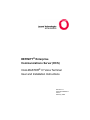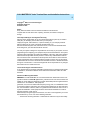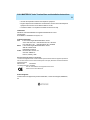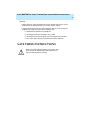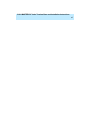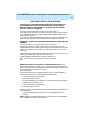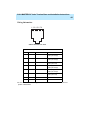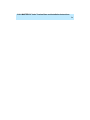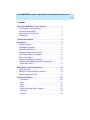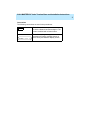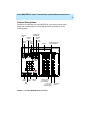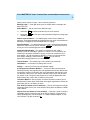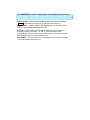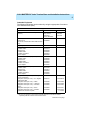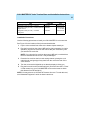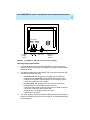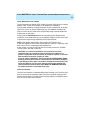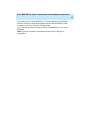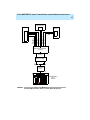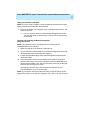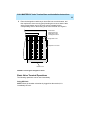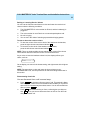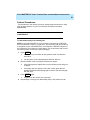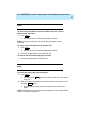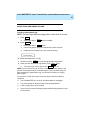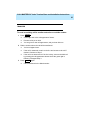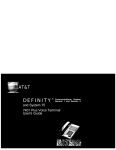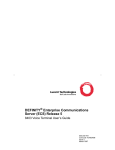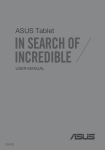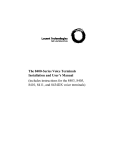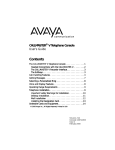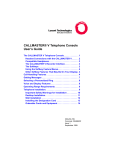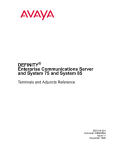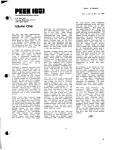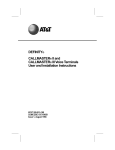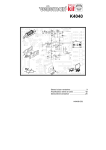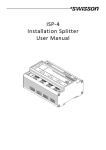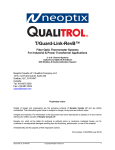Download AT&T Definity Callmaster III User guide
Transcript
DEFINITY® Enterprise Communications Server (ECS) CALLMASTER® IV Voice Terminal User and Installation Instructions 555-015-171 Comcode 108229717 Issue 2 February 1998 CALLMASTER® IV Voice Terminal User and Installation Instructions ii Copyright© 1998, Lucent Technologies All Rights Reserved Printed in U.S.A. Notice Every effort was made to ensure that the information in this book was complete and accurate at the time of printing. However, information is subject to change. Your Responsibility for Your System’s Security Toll fraud is the unauthorized use of your telecommunications system by an unauthorized party, for example, persons other than your company’s employees, agents, subcontractors, or persons working on your company’s behalf. Note that there may be a risk of toll fraud associated with your telecommunications system and, if toll fraud occurs, it can result in substantial additional charges for your telecommunications services. You and your system manager are responsible for the security of your system, such as programming and configuring your equipment to prevent unauthorized use. The system manager is also responsible for reading all installation, instruction, and system administration documents provided with this product in order to fully understand the features that can introduce risk of toll fraud and the steps that can be taken to reduce that risk. Lucent Technologies does not warrant that this product is immune from or will prevent unauthorized use of common-carrier telecommunication services or facilities accessed through or connected to it. Lucent Technologies will not be responsible for any charges that result from such unauthorized use. Lucent Technologies Fraud Intervention If you suspect that you are being victimized by toll fraud and you need technical support or assistance, call Technical Service Center Toll Fraud Intervention Hotline at 1 800 643-2353. Interference Warning Information WARNING: The CALLMASTER® IV voice terminal has been tested and found to comply with the limits for a Class B digital device, pursuant to Part 15 of the FCC Rules and CISPR-22. These limits are designed to provide reasonable protection against harmful interference in an installation. This equipment generates, uses, and can radiate radio-frequency energy and, if not installed and used in accordance with the instructions, may cause harmful interference to radio and television communications. However, there is no guarantee that interference will not occur in a particular installation. If this equipment does cause harmful interference to radio or television reception, which can be determined by turning the equipment off and on, the user is encouraged to try to correct the interference by one or more of the following measures: • Reorient the receiving television or radio antenna where this may be done safely. CALLMASTER® IV Voice Terminal User and Installation Instructions iii • Increase the separation between the telephone equipment. • Plug the telephone into a different ac outlet than the receiver so that the telephone equipment and receiver are on different branch circuits. • Consult the dealer or an experienced radio/tv technician for help. Trademarks DEFINITY and CALLMASTER are registered trademarks of Lucent Technologies. SoundPoint is a trademark of Polycom, Inc. Ordering Information Call: Lucent Technologies BCS Publications Center Voice 1 800 457-1235 International Voice 317 322-6791 Fax 1 800 457-1764 International Fax 317 322-6699 Write: Lucent Technologies BCS Publications Center 2855 N. Franklin Road Indianapolis, IN 46219 Order: Document No. 555-015-171 Comcode 108229717 Issue 2, February 1998 European Union Declaration of Conformity Lucent Technologies Business Communications Systems declares that the equipment specified in this document conforms to the referenced European Union (EU) Directives and Harmonized Standards listed below: EMC Directive 89/336/EEC Low-Voltage Directive 73/23/EEC The “CE” mark affixed to the equipment means that it conforms to the above directives. Acknowledgment This document was prepared by Product Publication, Lucent Technologies, Middletown, NJ CALLMASTER® IV Voice Terminal User and Installation Instructions iv IMPORTANT USER SAFETY INSTRUCTIONS The most careful attention has been devoted to quality standards in the manufacture of your new voice terminal. Safety is a major factor in the design of every set. But, safety is YOUR responsibility too. Please read carefully the helpful tips listed below and on the next page. These suggestions will enable you to take full advantage of your new voice terminal. Retain these tips for later use. Use When using your telephone equipment, the following safety precautions should always be followed to reduce the risk of fire, electric shock, and injury to persons. ■ Read and understand all instructions. ■ Follow all warnings and instructions marked on the telephone. ■ ■ ■ ■ ■ This telephone can be hazardous if immersed in water. To avoid the possibility of electric shock, do not use it while you are wet. If you accidentally drop the telephone into water, do not retrieve it until you have first unplugged the line cord from the modular wall jack. Then, call service personnel to ask about a replacement. Avoid using the telephone during electrical storms in your immediate area. There is a risk of electric shock from lightning. Urgent calls should be brief. Even though protective measures may have been installed to limit electrical surges from entering your business, absolute protection from lightning is impossible. If you suspect a natural gas leak, report it immediately, but use a telephone away from the area in question. The telephone’s electrical contacts could generate a tiny spark. While unlikely, it is possible that this spark could ignite heavy concentrations of gas. Never push objects of any kind into the equipment through housing slots since they may touch hazardous voltage points or short out parts that could result in a risk of electric shock. Never spill liquid of any kind on the telephone. If liquid is spilled, however, refer servicing to proper service personnel. To reduce the risk of electric shock, do not disassemble this telephone. There are no user serviceable parts. Opening or removing covers may expose you to hazardous voltages. Incorrect reassembly can cause electric shock when the telephone is subsequently used. CALLMASTER® IV Voice Terminal User and Installation Instructions v Service ■ ■ Before cleaning, unplug the telephone from the modular wall jack. Do not use liquid cleaners or aerosol cleaners. Use a damp cloth for cleaning. Unplug the telephone from the modular wall jack. Be sure to refer servicing to qualified service personnel when these conditions exist: — If liquid has been spilled into the telephone — If the telephone has been exposed to rain or water — If the telephone has been dropped or the housing has been damaged — If you note a distinct change in the performance of the telephone SAVE THESE INSTRUCTIONS ! When you see this warning symbol on the product, refer to this instructions booklet packed with the product for more information before proceeding. CALLMASTER® IV Voice Terminal User and Installation Instructions vi CALLMASTER® IV Voice Terminal User and Installation Instructions vii ADDITIONAL INSTALLATION WARNING FAILURE TO FOLLOW THESE INSTRUCTIONS CAN CAUSE DAMAGE TO THE TERMINAL OR CAUSE THE ASSOCIATED PBX CIRCUIT PACK TO REMOVE POWER TO THE TERMINAL. IN EITHER CASE THE TERMINAL WILL NOT FUNCTION CORRECTLY. The design of this product allows it to operate on either 2-wire or 4-wire DCP circuits. In order for the terminal to function properly in either 2-wire or 4-wire installations, there must be NO INTERCONNECTIONS between the wire pairs used for 2-wire and 4-wire operation. Bridging or paralleling of these pairs can result in damage to the terminal or can cause the PBX circuit pack to remove power to the terminal. REMOVE ALL CONNECTIONS BETWEEN PAIRS BEFORE CONNECTING THE TERMINAL. For 2-wire operation, if you need to plug the voice terminal into a 4-pin or 6-pin wall jack, instead of a standard 8-pin modular jack, refer to the “Modular Wall Jack Wiring” table on the next page to insure that the wires from the 4-pin or 6-pin wall jack are connected to the correct pins on the terminal 2-wire “LINE” jack. 4-WIRE installations MUST ONLY have PBX connections on pair 2 and pair 3 and, if necessary, auxiliary power must be connected to pair 4. 2-WIRE installations MUST ONLY have PBX connections on pair 1 and, if necessary, auxiliary power must be connected to pair 4. WHEN THIS PRODUCT IS LOCATED IN A SEPARATE BUILDING from the telephone communications system, a line current protector MUST be installed at the entry/exit points of ALL buildings through which the line passes. However, note that there is a difference between 4-wire and 2-wire installations. The following are the ONLY acceptable devices for use in a 4-wire installation: (Note that two protectors are needed at each installation point.) ■ Lucent Technologies 4-type protectors ■ ITW LINX LP-type protectors For 2-wire installations, the following is recommended: (Only one protector is needed at each installation point.) ■ Lucent Technologies 4-type protectors ■ ITW LINX LP-type protectors However, if the above two protectors are not used, the following is acceptable in a 2-wire installation: ■ Lucent Technologies 3BIC (Carbon block) or Lucent 3BEW (gas tube) protectors NOTE: The 3BIC and 3BEW protectors can be used ONLY for 2-wire installations. They CANNOT be used for 4-wire installations. CALLMASTER® IV Voice Terminal User and Installation Instructions viii Wiring Information 12345678 A Voice Terminal Line Jack MODULAR WALL JACK WIRING PIN PAIR COLOR DESCRIPTION 1 2 W-O 4-Wire Output 2-Wire (Rec Output) 2 2 O-W 4-Wire Output 2-Wire (Rec Output) 3 3 W-G 4-Wire Input 2-Wire (Not Used) 4 1 W-BL 2-Wire (Tip) 4-Wire (Rec Output) 5 1 BL-W 2-Wire (Ring) 4-Wire (Rec Output) 6 3 G-W 4-Wire Input 2-Wire (Not Used) 7 4 W-BR Adjunct Power –48 vdc 8 4 BR-W Adjunct Power Common For more information about wiring, see the section on “DCP Line Interface” in the next portion of this booklet. CALLMASTER® IV Voice Terminal User and Installation Instructions ix CALLMASTER® IV Voice Terminal User and Installation Instructions ix Contents Your CALLMASTER IV Voice Terminal . . . . . . . . . . . . . . . . . 1 The Headset (or the Handset) . . . . . . . . . . . . . . . . . . . . . . . 1 The Recorder Interface . . . . . . . . . . . . . . . . . . . . . . . . . . . . 2 Organization of This Guide. . . . . . . . . . . . . . . . . . . . . . . . . . 2 Conventions . . . . . . . . . . . . . . . . . . . . . . . . . . . . . . . . . . . . . 3 Feature Descriptions . . . . . . . . . . . . . . . . . . . . . . . . . . . . . . . 4 Installation . . . . . . . . . . . . . . . . . . . . . . . . . . . . . . . . . . . . . . . 8 Checklist of Parts . . . . . . . . . . . . . . . . . . . . . . . . . . . . . . . . . 8 Orderable Equipment . . . . . . . . . . . . . . . . . . . . . . . . . . . . . . 9 Installation Procedures . . . . . . . . . . . . . . . . . . . . . . . . . . . . 10 Operating Range Requirements. . . . . . . . . . . . . . . . . . . . . 11 The 2-Wire/4-Wire Line Adapter. . . . . . . . . . . . . . . . . . . . . 12 DCP Line Interface . . . . . . . . . . . . . . . . . . . . . . . . . . . . . . . 12 Testing the Headset or Handset . . . . . . . . . . . . . . . . . . . . . 17 Labeling and Installing the Button-Designation Cards and Covers. . . . . . . . . . . . . . . . . . . . . . . . . . . . . . . 17 Basic Voice Terminal Operations . . . . . . . . . . . . . . . . . . . . 18 Going Off-Hook. . . . . . . . . . . . . . . . . . . . . . . . . . . . . . . . . . 18 Raising or Lowering Receive Volume. . . . . . . . . . . . . . . . . 19 Disconnecting from Calls . . . . . . . . . . . . . . . . . . . . . . . . . . 19 Feature Procedures . . . . . . . . . . . . . . . . . . . . . . . . . . . . . . . 20 Conference . . . . . . . . . . . . . . . . . . . . . . . . . . . . . . . . . . . 20 Drop . . . . . . . . . . . . . . . . . . . . . . . . . . . . . . . . . . . . . . . . . 21 Hold . . . . . . . . . . . . . . . . . . . . . . . . . . . . . . . . . . . . . . . . . 22 Mute . . . . . . . . . . . . . . . . . . . . . . . . . . . . . . . . . . . . . . . . . 22 Select Ring (and Ringer Volume). . . . . . . . . . . . . . . . . . . 23 Self-Test . . . . . . . . . . . . . . . . . . . . . . . . . . . . . . . . . . . . . . 24 Transfer . . . . . . . . . . . . . . . . . . . . . . . . . . . . . . . . . . . . . . 25 CALLMASTER® IV Voice Terminal User and Installation Instructions x Technical Description . . . . . . . . . . . . . . . . . . . . . . . . . . . . . 26 Physical Dimensions and Weight. . . . . . . . . . . . . . . . . . . . 26 Power Requirements . . . . . . . . . . . . . . . . . . . . . . . . . . . . . 26 Environmental Requirements. . . . . . . . . . . . . . . . . . . . . . . 26 CALLMASTER® IV Voice Terminal User and Installation Instructions 1 Your CALLMASTER IV Voice Terminal The CALLMASTER® IV voice terminal referred to in this manual has been specially designed for use with the Automatic Call Distribution (ACD) system and the many features of the DEFINITY® Enterprise Communications Server (ECS) and the DEFINITY® Communications System Generic 1, Generic 2, and Generic 3. This voice terminal has six buttons that can be used for either call appearances or features and 15 buttons that are administered exclusively for features. It also has a 2-line by 40-character liquid crystal display for showing call-related information, and designated buttons for both the ACD Log In and Release features. In addition, the CALLMASTER IV has a built-in Recorder Interface which allows you to connect the voice terminal to a recording device so that you can record all voice interactions. NOTE: The tape recorder used with the CALLMASTER IV voice terminal must be purchased by the user; it is not provided with the voice terminal. For more information on using ACD features, see the DEFINITY Enterprise Communications Server (ECS) ACD Agent Instructions, 555-204-722; the DEFINITY Generic 2 and System 85 ACD Agent Instructions, 555-104-713; the DEFINITY Enterprise Communications Server (ECS) ACD Supervisor Instructions, 555-230-724; and the DEFINITY Generic 2 and System 85 ACD Supervisor Instructions, 555-104-714. The Headset (or the Handset) Since the CALLMASTER IV voice terminal is most often used with a headset, each set has two headset jacks, one on each side of the housing, so that one or two headsets can easily be connected. The voice terminal is immediately off-hook when the headset is plugged into the voice terminal. With the use of an optional handset D-Kit, a K2G2 handset can be added to the voice terminal. (See “Orderable Equipment” in the Installation section of these instructions for Comcodes of the handset D-Kits and individual parts.) This kit includes a handset and handset cord, a PJ327 adapter so that the handset cord can be connected to one of the headset jacks, and a cradle in which the handset can be kept when it is not in use. (This cradle cannot be used as a switchhook.) NOTE: Equipment used with previous versions of the CALLMASTER voice terminal may not be compatible with the CALLMASTER IV. NOTE: If you have both a handset and a headset plugged into a CALLMASTER IV voice terminal, you may want to unplug the handset when you are not using it, since it can pick up nearby noises (such as papers being shuffled) which may be heard over the headset. CALLMASTER® IV Voice Terminal User and Installation Instructions 2 The Recorder Interface The CALLMASTER IV’s Recorder Interface is designed for recording calls on a standard tape recorder. (A recorder with AGC [Automatic Gain Control] is recommended.) With this interface, a warning tone, a soft beep repeated every 15 seconds, notifies the agent and the calling party that the call is being recorded. Be aware that this tone may be a legal requirement. IMPORTANT: The use of service observing features and call recording features may be subject to federal, state, and local laws, rules, or regulations and may be prohibited pursuant to the laws, rules, or regulations or require the consent of one or both of the parties to the conversation. Customers should familiarize themselves with and comply with all applicable laws, rules, and regulations before using these features. Organization of This Guide This user guide is divided into four main sections: Feature Descriptions — Use the drawing to locate the features on your CALLMASTER IV voice terminal; use the feature descriptions and explanations to help you remember how these features are used. Installation — Use the procedures listed in this section to install your CALLMASTER IV voice terminal. Basic Voice Terminal Operations — Use the procedures here to go off-hook, raise or lower the receive volume, and disconnect from calls. Feature Procedures — Follow the procedures listed here to use the fixed features on your voice terminal, those features you can use immediately. Technical Description — This short section contains the dimensions, power requirements, and environmental requirements for the CALLMASTER IV voice terminal. CALLMASTER® IV Voice Terminal User and Installation Instructions 3 Conventions The following conventions are used in the procedures: Each of these boxes represents a button to which a feature has been assigned. The button is labeled with a feature name. Feature Headset L >>>>> H Each of these long rectangular boxes represents a feature message shown on the 2-line by 40-character display screen. CALLMASTER® IV Voice Terminal User and Installation Instructions 4 Feature Descriptions Familiarize yourself with your CALLMASTER IV voice terminal and its many features by reviewing Figure 1 below and the feature explanations on the following pages . Conference/ Ring Button Message Light Transfer Button Volume Control Buttons Drop/ Select Button Test Button Hold Button Display 6 Call Appearance/ Feature Buttons CALLMASTER IV Select Volume Conference Ring Drop Test 1 ABC 2 DEF 3 GHI 4 JKL 5 MNO 6 PQRS 7 TUV 8 WXYZ 9 O # * Mute Mute Button Dial Pad Log In Transfer Hold Release Log In Release Button Button Adjunct Jack (on bottom of voice terminal) Line Jacks (on bottom of voice terminal) FIGURE 1 The CALLMASTER IV Voice Terminal 15 Feature Buttons CALLMASTER® IV Voice Terminal User and Installation Instructions 5 Starting at the top left of Figure 1 and continuing clockwise: Message Light — A red light which goes on steadily when a message has been left for you. Select Button — Can be used in two different ways: • • Used with Drop Test to initiate a self-test of your voice terminal; Conference Ring Used with to select your own personalized ring from among eight available patterns. Volume Control Buttons — For adjusting the volume of the headset (or handset). These buttons adjust the volume of the tone ringer if the headset (or handset) is unplugged or the CALLMASTER IV is ringing. Drop/Test Button — For disconnecting from a call or dropping the last party added to a conference call. When used with Select , you can perform a selftest of your voice terminal lights and tone ringer. Conference/Ring Button — For setting up conference calls. With a DEFINITY ECS or a DEFINITY Generic 1 or Generic 3, the conference can include up to six parties. DEFINITY Generic 2 users can conference up to three parties. (To add more parties, DEFINITY Generic 2 users should see their system manager.) When used with Select , you can select a personalized ringing pattern for your voice terminal. Transfer Button —For transferring a call to another voice terminal. Hold Button — A red button for putting calls on hold. Display — A built-in LCD 2-line by 40-character display. 6 Call Appearance/Feature Buttons — These six buttons are devoted to handling incoming and outgoing calls (call appearances) and are labeled with an extension number. Each button has a red appearance light beside it to tell you that this is the line you are using or that this is the line you will get when you answer a call. The green status light next to each call appearance and feature button tells you the line or feature is being used. 15 Feature Buttons —Each of these 15 buttons accesses a feature and is labeled with a feature name. Each button has a green light beside it. When the green light goes on, the feature is active. Line Jacks (on bottom of voice terminal) — The two Line jacks are used for connecting a line cord to your voice terminal.These jacks are labeled “4 WIRE LINE 2 WIRE.” Adjunct Jack (on bottom of voice terminal) — This jack is used to connect compatible adjunct equipment, such as an S101A, S201A, or SoundPoint™ Office Speakerphone, a 507A Adapter, or a 500A1 Headset Adapter, to your voice terminal. The jack is labeled . CALLMASTER® IV Voice Terminal User and Installation Instructions 6 Release Button —Used in ACD operation to end a call. However, pressing Release is equivalent to hanging up; you will not receive dial tone. Log in Button — Use this button to automatically log in to the ACD system when you want to begin answering ACD calls. Dial Pad — The standard 12-button pad for dialing phone numbers and accessing features. The letters, “Q” and “Z,” have been added to the appropriate dial pad keys for directory access, and the “5” button on your dial pad has raised bars for visually-impaired users. Mute Button — For turning off the voice transmitter in the headset or handset so the other person cannot hear you. CALLMASTER® IV Voice Terminal User and Installation Instructions 7 Headset Jacks FIGURE 2 The Headset/Handset Jacks on the Side of the CALLMASTER IV On both sides of the CALLMASTER IV voice terminal, there is a set of headset/handset jacks, as shown in Figure 2 above. Use these jacks for connecting a headset and/or a handset to your CALLMASTER set. NOTE: Two headsets plugged into the sides of the CALLMASTER can be used simultaneously. If any adjunct is active, the left and right headset jacks on the voice terminal are deactivated. CALLMASTER® IV Voice Terminal User and Installation Instructions 8 Installation NOTE: The CALLMASTER IV voice terminal can only be desk-mounted; it cannot be wall-mounted. IMPORTANT: DEFINITY ECS CALLMASTER II, CALLMASTER III, and CALLMASTER IV Voice Terminals Instructions for Programming the Options, 555-015-172, is a brief set of instructions which includes procedures for setting the display for 1 or 2 lines and for controlling the Mute button. Within this booklet, there are also procedures for enabling or disabling the Recorder Interface and the Recording Warning Tones and for setting the headset and handset volume. It is important that ONLY a service technician or the system manager program these options.This document is orderable from the Publications Center listed at the front of this book. Checklist of Parts The CALLMASTER IV voice terminal package includes the following items: • • • • A CALLMASTER IV voice terminal with recorder interface Line cord (7-foot/2.1336 meters, 8-wire D8W87 modular cord) Button designation cards and plastic covers This manual that you are presently reading NOTE: Included in the box with international CALLMASTER voice terminals is a manual which has pertinent procedural information written in 7 different languages. This manual is titled The DEFINITY ECS CALLMASTER II, CALLMASTER III, and CALLMASTER IV International Voice Terminals Quick Reference. Its Document Ordering number is 555-015-717. CALLMASTER® IV Voice Terminal User and Installation Instructions 9 Orderable Equipment The following equipment can be ordered by using the appropriate Comcode or Price Element Code (PEC): Orderable Equipment ITEM COMCODE PEC CALLMASTER IV Voice Terminal (with Recorder Black=108010554 Interface) Misty Cream= 108010570 White=108010562 3179-10B 3179-10M 3179-10W Line Cord (7-foot/2.1336 meters, 8-wire D8W87 modular cord) Line Cord (14-foot/4.2672 meters D8W modular cord) 31793-03 103786786 103786802 Plug Prong base unit 3122-010-(A) Handset D-Kit #182083 (black) Handset cradle* Thumbscrew* Handset K2G2* Handset cord H4DU* PJ327 Adapter* 105514798 847731114 845952928 407228600 407632819 406978395 31793-22 Handset D-Kit #182084 (misty cream) Handset cradle* Thumbscrew* Handset K2G2* Handset cord H4DU* PJ327 Adapter* 105514806 847960226 845952936 407228675 407632827 405730946 31793-03 Handset D-Kit #182835 (white) Handset cradle* Thumbscrew* Handset K2G2* Handset cord H4DU* PJ327 Adapter* 107318438 847731106 847278611 407228667 407632835 407128354 31793-04 Designation cards (set of 25) — U.S. English/ Lucent Technologies Designation cards (set of 25) — U.S. English/ Southwestern Bell Designation cards (set of 25) — Italian Designation cards (set of 25) — Japanese Designation cards (set of 25) — Canadian French Designation cards (set of 25) — Dutch Designation cards (set of 25) — Castilian Spanish/Latin American Spanish 847933850 31795-CTR15 848055737 31795-SWL01 847945565 847933868 847933884 31795-CTR02 31795-CTR05 31795-CTR07 847933892 847933900 31795-CTR11 31795-CTR16 or -CTR90 * This piece of equipment comes with the Handset D-Kit, but it can also be ordered separately with the Comcode in the second column. continued on next page CALLMASTER® IV Voice Terminal User and Installation Instructions 10 Orderable Equipment (continued) ITEM COMCODE Designation cards (set of 25) — German 847933400 Designation cards (set of 25) — Parisian French/ 847933934 Belgian French Designation cards (set of 25) — Brazilian 847933959 Portuguese PEC 31795-CTR92 31795-CTR91 or -CTR39 31795-CTR43 Installation Procedures Use the following procedures to install your CALLMASTER IV voice terminal. See Figure 3 for the location of the jacks mentioned below. 1 Lay the voice terminal face down so the bottom slopes toward you. 2 Plug the line cord into the 4-wire LINE jack for 4-wire operation; for 2-wire operation, plug the line cord into the 2-wire LINE jack. Press firmly until you hear the line cord click. NOTE: If you plug the line cord into the wrong LINE jack, be advised that the voice terminal will not work or it may be damaged. 3 Press the line cord into the line cord routing channel, placing the cord under the tab, and gently pull any slack from the cord to the rear of the voice terminal. 4 Turn the voice terminal rightside up so that the display is facing you. 5 Plug the line cord into the modular wall jack. (Since the line cord is 7-feet/ 2.1336 meters long, your CALLMASTER voice terminal must be within this distance from the wall jack.) NOTE: You may also use a 14-foot/4.2672 meters line cord. To order this cord, see “Orderable Equipment” earlier in these instructions. CALLMASTER® IV Voice Terminal User and Installation Instructions 11 Line cord for: 4-wire 2-wire operation operation fits here fits here Line Cord Routing Channel LINE Jacks Adjunct Jack Adjunct Jack Routing Channel FIGURE 3 The LINE Jack, Adjunct Jack, and Routing Channels Operating Range Requirements • • • The total distance between the CALLMASTER IV voice terminal with recorder interface active and the recording device should not exceed 200 feet/60.96 meters. The distance between the CALLMASTER IV voice terminal and the PBX must NOT exceed the following: — In 4-wire mode, with 22-gauge or 24-gauge wire, the distance between the CALLMASTER IV and the PBX should not exceed 5,000 feet/1,524 meters; with 26-gauge wire, the distance should not exceed 4,000 feet/1,219.2 meters. — In 2-wire mode, with 22-gauge wire, the distance between the CALLMASTER IV and the PBX should not exceed 5,500 feet/1,676.4 meters; with 24-gauge wire, the distance should not exceed 3,500 feet/1,066.8 meters; with 26-gauge wire, the distance should not exceed 2,200 feet/670.56 meters. The record output impedance is approximately 600 ohms and the output channel is isolated from the voice terminal with an FCC Part 68-approved voice transformer. CALLMASTER® IV Voice Terminal User and Installation Instructions 12 The 2-Wire/4-Wire Line Adapter The 2-wire/4-wire line adapter (PEC: 32302; Comcode: 407124114 for a single adapter; PEC: 32303 for a package of 25 adapters) is available to accommodate situations in which customers need to upgrade from an analogtype RJ11C jack to an 8-wire RJ45X-type jack. This adapter eliminates the need to remove RJ11C jacks which are presently being used and install new RJ45X jacks in their place. Please read the CAUTION statement directly below before beginning the installation. If all connections are correct, plug the adapter into the RJ11C jack to provide the proper wiring translation to the DCP terminals. NOTE: This adapter works ONLY when using a DCP terminal on a 2-wire DCP digital line circuit card (for example, the TN2181 or TN2224). It will NOT work if you are connecting a DCP terminal to a 4-wire, 4-port, or 4-wire, 8-port DCP line circuit card (such as the TN754B, TN754, TN413, SN270B, or SN270). CAUTION: In a previous installation of the premises line jacks, customers may have wired the jack connections as bridged or in parallel. These jacks must be rewired, at customer expense, in order for DCP terminals to function properly in either 2-wire or 4-wire installations. There must be NO INTERCONNECTIONS between the wire pairs used for 2-wire and 4-wire operations. Bridging or paralleling of these pairs can result in damage to the terminal or can cause the PBX line circuit card to remove power to the terminal. All interconnections between these pairs MUST BE REMOVED BEFORE the DCP terminals are connected to the jack. DCP Line Interface The DCP line interface is a standard D8W 8-wire modular cord. The 8 line-jack pins are numbered in increasing order from left to right when facing the jack with the tab slot down. The table on the next page shows pin assignments for the line cord and jack block interface . CALLMASTER® IV Voice Terminal User and Installation Instructions 13 The DCP Line Interface CONNECTOR BLOCK DCP JACK INTERFACE Conn. Block Pin Number D Inside Wire Color Pin Name Signal Description 3 W-O 1 OD1 Balance output from telephone (power –48V) 4-wire application REC-1 Output to Recorder 2-wire application OD2 Balance output from telephone (power –48V) 4-wire application REC-2 Output to Recorder 2-wire application ID1 Balance input from PBX (power –48V) 4-wire application 4 O-W 5 W-G 2 3 2-wire — unused 1 W-BL 2 BL-W 6 G-W 4 5 6 REC-1 Output to Recorder 4-wire application U-T* Balanced output from telephone (power –48V) 2-wire application REC-2 Output to Recorder 4-wire application U-R* Balanced output from PBX (power 0v) 2-wire application ID2 Balanced input from PBX (power 0v) 4-wire application 2-wire — unused 7 W-BR 7 P1– Adjunct power –48V (to Adjunct jack) 8 BR-W 8 P2+ Adjunct power common (to Adjunct jack) * U-T = “Tip” U-R = “Ring” CALLMASTER® IV Voice Terminal User and Installation Instructions 14 Figure 4 shows how a CALLMASTER IV, in a 4-wire application with Recorder Interface, should be configured through the wall jack with the DEFINITY PBX, an adjunct power source, and the recording device. Figure 5 shows the same connections when a CALLMASTER IV is in a 2-wire application. NOTE: Typically, an RJ45X or equivalent wall jack is used in this type of configuration. CALLMASTER® IV Voice Terminal User and Installation Instructions 15 Adjunct Power Recording Device PBX W-BL (REC1) BL-W (REC2) W-O (0D1) O-W (0D2) W-G (ID1) G-W (ID2) W-BR (P1-) BR-W (P2+) Twisted Pair Wire White Connecting Block, 110-Type 4-Pair Cross Connect Blue Connecting Block, 110-Type House Cable RJ45X Wall Jack D8W Cord CALLMASTER IV CALLMASTER IV Voice Terminal FIGURE 4 Connecting the 4-Wire CALLMASTER IV with Recorder Interface to the PBX, Adjunct Power Source, and the Recording Device CALLMASTER® IV Voice Terminal User and Installation Instructions 16 Adjunct Power Recording Device G-W (Unused) W-G (Unused) BL-W (U-R) W-BL (U-T) BR-W (P2+) W-BR (P1-) O-W (REC2) W-O (REC1) PBX White Connecting Block, 110-Type 4-Pair Cross Connect Blue Connecting Block, 110-Type House Cable RJ45X Wall Jack D8W Cord CALLMASTER IV CALLMASTER IV Voice Terminal FIGURE 5 Connecting the 2-Wire CALLMASTER IV with Recorder Interface to the PBX, Adjunct Power Source, and the Recording Device CALLMASTER® IV Voice Terminal User and Installation Instructions 17 Testing the Headset or Handset NOTE: If you are using a handset, use the installation instructions that come with the handset kit to install the handset cradle. 1 Plug in the headset or the handset, press a call appearance button, and listen for dial tone. • If you do not hear dial tone, press another call appearance button. You may also want to check that the cords are connected securely at both ends. Labeling and Installing the Button-Designation Cards and Covers NOTE: The cards and covers are shipped as loose items with the CALLMASTER IV voice terminal. 1 Make sure that the voice terminal is right side up. 2 Type or write the numbers/features on the button designation cards with the appropriate button information.See Figure 6. 3 Crease the perforated edges of the button designation cards and then remove the cards. 4 If the clear plastic card cover has already been installed on the voice terminal, remove the cover on the right side of the CALLMASTER IV by gently lifting the plastic cover, with your fingernail, at the slot on the right of the set (for the card on the right). If the plastic card cover has not been previously installed on your CALLMASTER IV, go on to the next step. NOTE: If you need to remove the clear card cover on the left side of the set, gently lift the plastic cover, with your fingernail, at the slot on the left of the set. CALLMASTER® IV Voice Terminal User and Installation Instructions 18 5 Place the designation card that you have filled out over the buttons, and then replace the clear cover by gently bending the cover so that the tabs at the top and bottom end of the cover can be inserted into the corresponding slots on the housing of the voice terminal. See Figure 6. Write button assignment in this white space under all assigned buttons CALLMASTER IV Designation Card Lift plastic cover here Plastic Cover FIGURE 6 Inserting the Designation Cards Basic Voice Terminal Operations The following operations can be used immediately. Going Off-Hook NOTE: When the headset or handset is plugged into the terminal, it is immediately off-hook. CALLMASTER® IV Voice Terminal User and Installation Instructions 19 Raising or Lowering Receive Volume You can use the Volume control button to raise and lower the receive level volume under the following conditions: • • • • The CALLMASTER IV voice terminal is off-hook, and the headset(s) is plugged in. The voice terminal is not off-hook on an external speakerphone call. No call is ringing. You are not in the midst of selecting a personalized ringing pattern. To raise or lower the receive volume • • To raise the volume of the receive level of the headset or the handset, . press the right volume control button labeled To lower the receive level of the headset or the handset, . press the left volume control button labeled NOTE: There are eight possible volume settings. Each press of the volume control button raises or lowers the volume one incremental level. As you raise or lower the headset volume level, the display reflects your choice, such as: Headset L >>>>> H On the display, one arrow is the lowest setting, and eight arrows is the highest setting. NOTE: For procedures to raise and lower the ringer volume on your CALLMASTER IV set, see the procedures for the Select Ring feature later in this section. Disconnecting from Calls You can disconnect from a call in several ways: • • Press Release to disconnect from any type of call. This method is faster than waiting for a caller or trunk to disconnect and enables you to perform other ACD or voice terminal procedures sooner. You do not hear dial tone after you press Release . Press Drop which disconnects you from a call and gives you dial tone. Test Use Drop when you want to disconnect from an ACD or non-ACD call Test and place another call. CALLMASTER® IV Voice Terminal User and Installation Instructions 20 Feature Procedures The procedures in this section give short, step-by-step instructions for using each of these features. For your convenience, the features are listed alphabetically. CONFERENCE To add another party to an existing call NOTE: If your CALLMASTER IV voice terminal is connected to a DEFINITY ECS or a DEFINITY Generic 1 or Generic 3, the conference call can include up to six parties. If your CALLMASTER IV is connected to a DEFINITY Generic 2, the conference can include up to three parties. (For a conference call of more than three parties, contact your system manager.) 1 Press • • 2 • Present call is put on hold; all other parties remain connected to each other. You are given a new call appearance and hear dial tone. If the party answers, explain who is on the conference call and go on to Step 3. If the party does not answer or if the line is busy, press the call appearance beside the fluttering light to return to the held call (skip the next step). Press • 4 . Dial the number of the new party and wait for an answer. • 3 Conference Ring Conference Ring again. All parties on the call are now connected. Repeat Steps 1 through 3 to add another party to the conference call. CALLMASTER® IV Voice Terminal User and Installation Instructions 21 To add a call you have put on hold to another call to which you are connected 1 Press • • • Conference Ring . Green light at the held call appearance continues to flutter. Green light at the current call appearance also flutters. You are given a new call appearance and hear dial tone. 2 Press the call appearance button of the held call (first call). 3 Press • Conference Ring again. All parties on the call are now connected. DROP To disconnect from an active 2-party call 1 Press • Drop Test . You hear dial tone. NOTE: You may press Release instead of Drop to disconnect faster. Test However, if you press Release you will not hear dial tone. To drop the last party you added to a conference call 1 Press • Drop Test . The last party added to the conference call is dropped; you and the other parties remain connected. CALLMASTER® IV Voice Terminal User and Installation Instructions 22 HOLD To put a call on hold while you answer another call, place a call, or perform some other task 1 Press • Hold . Green light next to the held call appearance flutters. NOTE: If you put a conference call on hold, the other parties remain connected. To answer a new call while active on another call 1 Press • 2 Hold . Green light next to the held call appearance flutters. Press the call appearance of the incoming call. To return to the held call (dropping the new call) 1 Press the call appearance of the held call. MUTE To prevent the other party from hearing you 1 Press • 2 Mute . Red light next to hear you. Mute goes on; the other person on the call cannot When you want to resume the conversation with the other person on the call, press Mute again. • Red light next to button goes off; the other person can hear you again. NOTE: The Mute feature has no effect when an adjunct is active. Use the Mute feature on the adjunct equipment. CALLMASTER® IV Voice Terminal User and Installation Instructions 23 SELECT RING (AND RINGER VOLUME) To select a personalized ring NOTE: There are eight different ringing patterns from which to choose. 1 Press • 2 Green light next to Press • • • Select . Conference Ring Select goes on steadily. Select winks. . Green light next to Current ring pattern plays and repeats every three seconds. Display shows the pattern you are currently hearing: Personal Ring #x (“x” will be a number from 1 to 8.) Conference Ring 3 Continue to press 4 When you hear the desired ring pattern, press • to cycle through all eight ring patterns. Your new ring is set; the light next to Select Select again. goes off. NOTE: If you receive a call, go off-hook, or lose power during selection, the process is interrupted and you must start again. If you lose power after you have selected your personalized ring, you will have to select your ringing pattern again. You can raise or lower the volume of the tone ringer under the following conditions: • • • • The CALLMASTER IV is on-hook, and the headset is unplugged. The voice terminal is off-hook on the external speakerphone. A call is ringing at the voice terminal. You are in the process of selecting a personalized ringing pattern for your voice terminal. CALLMASTER® IV Voice Terminal User and Installation Instructions 24 To adjust the tone ringer volume if necessary 1 To raise the volume, press the right volume control button labeled . lower the volume, press the left volume control button labeled • ; to Display shows the volume level: Ringer L >>>>> H (There are eight possible volume settings. On the display, one arrow indicates the lowest setting has been selected. Eight arrows indicates the highest setting has been selected.) SELF-TEST To test the lights, the ringer, and the display on your voice terminal 1 While on-hook or off-hook, press • 2 Press and hold down • • • 3 Green light next to goes on. . Three groups of lights go on in sequence. Ringer sounds. Display is activated. Release • Select Drop Test Select . Drop Test to end test. Ringer, display, and lights return to pretest state; the light next to Select goes off. CALLMASTER® IV Voice Terminal User and Installation Instructions 25 TRANSFER To send an existing call to another extension or outside number 1 Press • • • 2 Green light next to the call appearance flutters. Present call is put on hold. You are given a new call appearance, and you hear dial tone. Dial the number where the call will be transferred. • • • 3 Transfer . You hear ringback tone. If the call is answered, remain on the line and announce the call if desired. Continue to Step 3. If the call is not answered or if the line is busy, return to the held call by pressing the call appearance button where the green light is fluttering. Disregard Step 3. Press • Transfer again. Call is transferred to the dialed number. CALLMASTER® IV Voice Terminal User and Installation Instructions 26 Technical Description Physical Dimensions and Weight NOTE: The CALLMASTER IV voice terminal can only be desk-mounted; it cannot be wall-mounted. The CALLMASTER IV voice terminal measures: • • • 8.5 inches/215.9 millimeters deep 11.0 inches/279.4 millimeters wide 4.25 lbs/1.853 kilograms Power Requirements The CALLMASTER IV voice terminal is line powered from the PBX switch. The CALLMASTER IV will operate in voltage ranges of 42.5 to 56.5 dc volts. See “Operating Range Requirements” in the Installation section. NOTE: If adjunct equipment such as an S101A, S201A, or SoundPoint Office Speakerphone is connected to the CALLMASTER IV voice terminal's Adjunct jack, it must be auxiliary powered. Environmental Requirements The CALLMASTER IV voice terminal can operate in temperatures ranging from 40 to 120 degrees F (4 to 48 degrees C) and relative humidity ranging from 5 to 95 percent. Copyright © 1998 Lucent Technologies All Rights Reserved