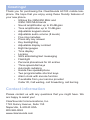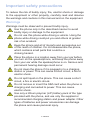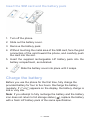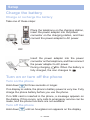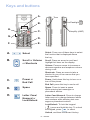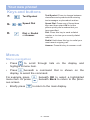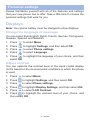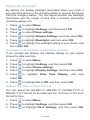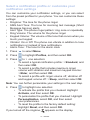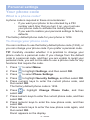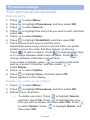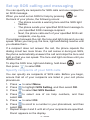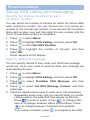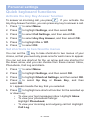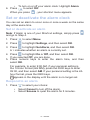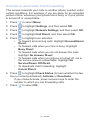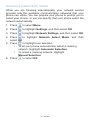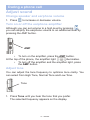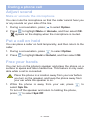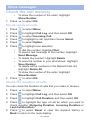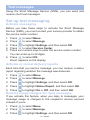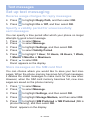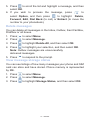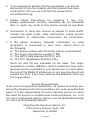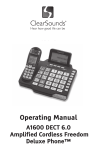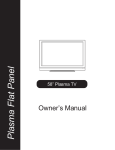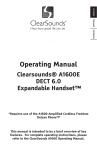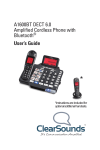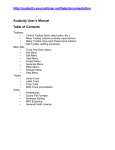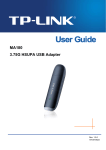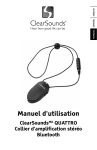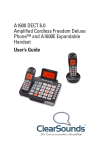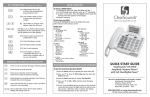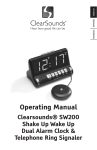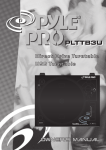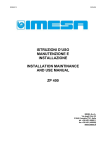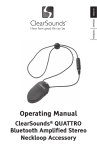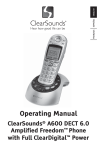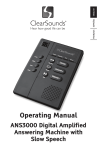Download User Guide - Teltex, Inc.
Transcript
CSC48 Operating Manual AC100 ClearDigital V508 Handset Amplified Cellular 1 – ENGLISH Greetings! Thank you for purchasing the ClearSounds AC100 mobile telephone. We hope that you enjoy using these friendly features of your new phone. • Utilizes the GSM-850 MHz and GSM-1900 MHz bands • Sound amplification up to 25 dB gain • Tone amplification up to 10 dB gain • Adjustable keypad volume • Adjustable audio volume (8 levels) • Five ring melodies • Press any key answer • Key backlighting • Adjustable display contrast • Eight languages • Time display • Locking • SOS autodialing/text messaging • Flashlight • Personal phonebook for 40 entries • Three speed-dial keys • Automatic redialing • Hands-free speakerphone • Two programmable shortcut keys • Alarm clock with snooze function • If available from your service provider: Caller ID, Call waiting, call forwarding, call barring Contact information Please contact us with any questions that you might have. We are happy to assist you! ClearSounds Communications, Inc. 1743 Quincy Avenue, Suite 155 Naperville, IL 60540 USA 800-965-9043 www.clearsounds.com 2 – ENGLISH Important safety precautions To reduce the risk of bodily injury, fire, electric shock or damage to the equipment or other property, carefully read and observe the warnings and cautions in this manual and on the equipment. Warnings Warnings must be observed to prevent bodily injury. Use the phone only in the described manner to avoid bodily injury or damage to the equipment. Do not use this phone while driving a vehicle. Using the phone while driving could put you and others at greater risk of an accident. Keep the phone and all of its parts and accessories out of the reach of children. Do not disassemble the phone, which contains small parts that could be a choking hazard. Place the phone in a location away from your ear before you turn on the speakerphone, and keep the phone away from your ear while the speakerphone is on. Serious and permanent hearing damage could occur. Do not clean the phone if it is plugged in to a charging station or power. This can cause a short circuit, a fire or electric shock. Do not spill liquid on the phone. This can cause a short circuit, a fire or electric shock. Do not remove or insert the SIM card when the phone is charging and connected to power. This can cause electric shock. Use only a lithium polymer (LiP) battery pack of the type provided with the phone, and use only the supplied or recommended charging station and power adapter. Other types of batteries and power accessories can damage the phone and cause personal injury. 3 – ENGLISH Greetings! Important safety precautions Do not burn exhausted batteries. Burning lithium polymer batteries can explode and release toxic and corrosive fumes and gases. Do not dispose of batteries with household waste. Recycle or dispose of batteries according to regulations of your local municipality. Do not use or store the phone in temperatures that exceed 104 degrees F (40 degrees C), as the phone might become hot. Turn off the phone while in hospitals, near medical equipment or on an aircraft. The phone’s signals can interfere with the equipment. It’s safe to talk on a cell phone, but avoid placing your cell phone directly over your pacemaker implantation site when the phone is turned on. Although unlikely, your pacemaker could misinterpret the cell phone signal as a heartbeat and withhold pacing, producing symptoms, such as sudden fatigue. It is also advised that anyone with a pacemaker should not carry the turned-on phone in a pocket directly over the pacemaker. Turn off the phone while refueling your vehicle. It is possible for a phone battery to spark and ignite gasoline fumes. Do not use or store the phone in a blasting area or areas that are dusty, dirty, or contain explosive fumes, dust or chemicals. Sparks in such areas could cause explosion or fire. Cautions Cautions indicate practices that could harm the phone or other objects. Insert batteries according to the marked polarity symbols. To avoid damage to the SIM card, do not touch the metal area of the SIM card, and keep the card away from electricity and magnetism. 4 – ENGLISH To protect the integrity of the phone, use only a damp cloth to clean it. Do not use liquid or aerosol cleaners. Do not drop, knock or shake the phone. Rough handling can break internal circuit boards. Do not use or store the phone in an extremely cold environment. If the phone will not be used for one month or longer, remove the batteries to prevent corrosion. The phone can cause interference in the vicinity of televisions, radios and other electronic devices. Stop using the phone if it becomes damaged, and then take it to qualified service personnel. 5 – ENGLISH Contents Greetings!...............................................................................2 Contact information........................................................................2 Important safety precautions..........................................................3 Contents.........................................................................................4 Setup........................................................................................10 Unpack...........................................................................................10 Insert the SIM card and battery pack..............................................10 What is a SIM card?.......................................................................10 Insert the SIM card and the battery pack..................................11 Charge or recharge the battery......................................................11 Turn on or turn off the phone..........................................................13 Buttons, keys, menus and icons..........................................13 Display icons..................................................................................14 Keys and buttons............................................................................15 Menus.............................................................................................16 Menu navigation.......................................................................16 Menu map.................................................................................17 Personal settings...................................................................18 Displays........................................................................................18 Change the language of messages..........................................18 Adjust the contrast....................................................................18 Adjust the backlight..................................................................19 Activate/deactivate a date/time display....................................19 Adjust the date or time format..................................................19 Change the date or time...........................................................20 Tones and volume..........................................................................20 Adjust the speaker volume.......................................................20 Select a profile or customize....................................................21 Your phone code............................................................................22 6 – ENGLISH What is a phone code?.............................................................22 To change your phone code.....................................................22 Your personal phonebook...............................................................23 Store an entry...........................................................................23 Save speed-dial numbers.........................................................23 Edit an entry...................................................................................24 Delete one or more entries.......................................................24 Move entries to or from the SIM card.......................................25 Check the number of stored entries.........................................25 Set up SOS calling and messaging................................................27 Specify recipients of your SOS calls.........................................27 Specify SOS text message and recipient.................................28 Activate or deactivate the Automatic Redialing function.................29 Activate the Any Key Answer function............................................30 Set shortcuts to two favorite menus...............................................30 Set or deactivate an alarm..............................................................31 Keypad locking...............................................................................32 Activate locking after a period of non-use................................32 immediately lock or unlock the keypad.....................................32 PIN requirement for phone use......................................................32 Activate or deactivate SIM card password...............................33 Calling line identification restriction................................................33 Restore the factory defaults............................................................34 Network service settings.................................................................34 Activate or deactivate Call Waiting...........................................34 Activate or deactivate Call Forwarding.....................................35 Activate or deactivate Call Barring...........................................36 Choose a network for travel......................................................37 7 – ENGLISH Contents Calling......................................................................................38 Make a call.....................................................................................38 Call using the keypad.....................................................................38 Call using the outgoing call list.................................................38 Call using your phonebook (search or scroll)...........................38 Call using Speed Dial...............................................................39 Call using Auto Redial..............................................................39 Answer a call..................................................................................39 End a call........................................................................................39 Send out an SOS for Help..............................................................40 During a call............................................................................41 Adjust sound...................................................................................41 Amplify the earphone volume...................................................41 Change the speaker and earphone volume.............................41 Adjust tone................................................................................42 Mute or unmute the microphone.....................................................42 Put a call on hold............................................................................42 Free your hands.............................................................................42 Respond to an incoming call..........................................................43 Free your hands.............................................................................42 Voice messages......................................................................44 Enable your phone to receive voice messages..............................44 Listen to your voice messages.......................................................44 Check the call memory...................................................................44 Check a record of missed calls.................................................44 Check a record of recent calls made........................................45 Check a record of received calls..............................................46 Check the duration of calls.......................................................46 8 – ENGLISH Text messages........................................................................47 Set up text messaging....................................................................47 Activate the text messaging......................................................47 Activate or cancel delivery reports for sent messages.............47 Reverse usage charges for reply messages............................47 Set a validity period for unsuccessfully sent messages...........48 Store messages on the SIM card first......................................48 Send a message.............................................................................49 Read messages..............................................................................50 Read a new message...............................................................50 Read stored messages.............................................................50 Find sent or unsent messages or drafts...................................50 Delete all messages.................................................................51 View message storage status...................................................51 Technical specifications........................................................52 FCC and IC regulations..................................................................52 United States Federal Communications Commission (FCC).........52 Industry Canada (IC)......................................................................54 Registration and warranty..........................................................55 9 – ENGLISH Setup Please read all of the topics in this section and take all of the steps to activate and become familiar with your new phone. Unpack Ensure that all of these parts are included in your packing box. If any parts are missing or damaged, please contact your vendor or ClearSounds. User’s Manual Mobile phone Power adapter Charging Station Rechargeable LiP battery pack Insert the SIM card and battery pack Note: The phone functions and menus will not be available until the SIM card is inserted in the phone. If the SIM card is not inserted, only calls to emergency service can be made. What is a SIM card? The subscriber identity module (SIM) card provides these functions: • Identifies you to your phone service • Stores your personal phonebook information • Stores your text messages 10 – ENGLISH Insert the SIM card and the battery pack 1. Turn off the phone. 2. Slide out the battery cover. 3. Remove the battery pack. 4. Without touching the metal area of the SIM card, face the gold connectors of the card toward the phone, and carefully push the card into the slot. 5. Insert the supplied rechargeable LiP battery pack into the battery compartment, as indicated. 6. Slide the battery cover into place until it snaps. Charge the battery Before you use the phone for the first time, fully charge the provided battery for four to five hours. Recharge the battery regularly. If  or  appears on the display, the battery charge is low or very low. Note: If you attempt to fully recharge the battery and the battery icon does not return to full storage status ( ), replace the battery with a fresh LiP battery pack of the same specification. 11 – ENGLISH Setup Charge the battery Charge or recharge the battery Take one of these steps: Place the telephone on the charging station, insert the power adapter into the power connector on the charging station, and then connect the power adapter to AC power. OR Insert the power adapter into the power connector on the telephone, and then connect the power adapter to AC power. During charging,  fills. When the battery is fully charged, the icon changes to  . Turn on or turn off the phone Turn on the phone Hold down  for three seconds or longer. If no display is visible, the phone’s battery power is very low. Fully charge the phone battery before you use the phone. If no SIM card is inserted in the phone, a message appears on the display. If this occurs, only calls to emergency service can be made, and the phone functions are not available. Turn off the phone Hold down  until an hourglass icon appears on the display. 12 – ENGLISH Your new phone! Light to indicate ringing, a sent SOS (flashes) or amplifier adjustment Earphone Display Select Keys Alphanumeric Keys SOS button Headset connector 13 – ENGLISH Your new phone! Display icons Display icons appear here Signal Strength: The greater the number of bars, the stronger the signal Battery Stength: = Fully charged = Low, = Very low Unread Text Messages: There are unread messages in your mailbox. Ringer Off: The audio ringer is turned off. Microphone Muted: The microphone is temporarily muted during a conversation. Keypad Locked: The keypad is locked. Alarm Clock is Set: The alarm clock is set. 14 – ENGLISH Keys and buttons A. Tone Flashlight B. H. C. G. D. F. E. Amplifiy (AMP) A. Select Select: Press one of these keys to select the function that is displayed above the key. B. Scroll or Volume or Shortcuts Scroll: Press an arrow to scroll and highlight list items on the display. Volume: Press an arrow to increase or decrease speaker and earphone volume during a call. Shortcuts: Press an arrow to take a shortcut to one of two menus that you have specified. C. Power or End Call Power: Hold down this key to turn on or turn off the phone. D. Space Space: Press to insert a space while entering text messages or phonebook entries. E. Letter Case/ Numeral or Lock/Unlock Letter Case/Numeral: Press to change letter case or to change between letters and numbers while entering text messages or phonebook entries. End Call: press this key to end a call. Lock/Unlock: To lock the keypad ( ), press and hold this key. To unlock the keypad, press  to select Unlock, and then hold down this key. 15 – ENGLISH Your new phone! Keys and buttons F. Text/Symbol Text/Symbol: Press to change between characters and symbols while entering text messages or phonebook entries. G. Speed Dial Speed Dial: Press one of these three keys and then select OK to let the phone quickly dial numbers that you have specified. H. Dial or Redial or Answer Dial: Press this key to send a dialed number or to view your recently dialed calls list. Redial: Hold down this key to redial your most recent outgoing call. Answer: Press this key to answer a call. Menus Menu navigation • Press to scroll through lists on the display and highlight a menu item. • Press beneath a command that is shown on the display, to select the command. For example, press menu item. Or press ous screen. • Briefly press  beneath OK to select a highlighted beneath Back to return to the previto return to the main display. 16 – ENGLISH Menu map Main Menu Submenu I Message Write Message Inbox Outbox Sent Fail Box Draftbox Settings Storage status Delete all Voice Mail Phonebook Search Add New Copy All Delete All Storage Status Call Log Incoming Call Outgoing Call Missed Call Call Duration Set M1/M2/M3 Set/Edit From Phonebook Settings Phone Settings Clock Settings Network Settings Call Settings Shortcut Settings Set Alarm Profiles Standard Elder Sleep SOS Setting Set SOS Number SOS Call Duration Predefine SOS Message 17 – ENGLISH Submenu II Language Display Settings Security Settings Keypad Locking Settings Factory Default Call Waiting Call Divert Call Barring Network Select mode Personal settings Please familiarize yourself with all of the features and settings that your new phone has to offer. Take a little time to choose the personal settings that work for you. Displays Note: Your phone battery must be charged to show displays. Change the language of messages You can select from English, Dutch, French, German, Portuguese, Russian, Spanish and Swedish. 1. Press to select Menu. 2. Press 3. Press 4. Press to highlight Settings, and then select OK. to select Phone settings. to select Language. 5. Press to highlight the language of your choice, and then select OK. Adjust contrast You can optimize the contrast level of the liquid crystal display (LCD) based on the environmental conditions in which the phone is used. 1. Press to select Menu. 2. Press 3. Press to highlight Settings, and then select OK. to select Phone settings. 4. Press 5. Press to highlight Display Settings, and then select OK. to select LCD Contrast. 6. Press to highlight the contrast level of your choice, and then select OK. 18 – ENGLISH Adjust the backlight By default, the display backlight illuminates when you touch a key, place the phone on the charging station or remove the phone from the charging station. You can adjust whether the backlight illuminates and the length of time that it remains illuminated (including always on). 1. Press to select Menu. 2. Press 3. Press to highlight Settings, and then select OK. to select Phone settings. 4. Press to highlight Display Settings, and then select OK. 5. Press to highlight Backlight, and then select OK. 6. Press to highlight the backlight setting of your choice, and then select OK. Activate or deactivate a date/time display If you activate this feature, the standby display on your phone shows the date and time. 1. Press to select Menu. 2. Press 3. Press to highlight Settings, and then select OK. to select Phone settings. 4. Press to highlight Display Settings, and then select OK. 5. Press to highlight Date Time Display, and then select OK. 6. Press to highlight On or Off, and then select OK. Adjust the date or time format You can select the DD-MM-YY, MM-DD-YY, DD-MM-YYYY or MM-DD-YYYY format for the date and the 12 Hours or 24 Hours format for time. 1. Press to select Menu. 2. Press to highlight Settings, and then select OK. 3. Press to highlight Clock Settings, and then select OK. 19 – ENGLISH Personal settings Adjust the date or time format 4. Press to highlight Date Format or Time Format, and then select OK. 5. Press  to highlight the format that you prefer, and then select OK. Set the date or time You must set the date and time. The phone does not automatically set or adjust date and time. 1. Press to select Menu. 2. Press to highlight Settings, and then select OK. 3. Press to highlight Clock Settings, and then select OK. 4. Press to select Date & Time. 5. Press numeric keys to enter the current time, and then select OK. If you are prompted, enter in AM or PM. 6. Press numeric keys to enter the current date, and then select OK. Enter the date in the date format that is currently specified. Tones and volume Adjust the speaker and earpiece volume You can adjust volume using eight levels. This setting adjusts speaker volume and earpiece volume only. If you are interested in adjusting ringtone volume, see “Select a notification profile or customize your notification settings.” 1. Press to select Menu. 2. Press to highlight Settings, and then select OK. 3. Press to highlight Call Settings, and then select OK. 4. Press to highlight Speaker Volume, and then select OK. 5. Press 6. Press to highlight a volume level. to select Back. 20 – ENGLISH Select a notification profile or customize your notification settings You can customize your notification settings, or you can select from the preset profiles for your phone. You can customize these settings: • Ringtone: The tone for the phone ringer • SMS Alert Tone: The tone for incoming text message (Short Message Service) alerts • Alert Type: The phone ringer pattern: ring once or repeatedly • Ring Volume: The volume for the phone ringer • Keypad Volume: The volume of the tone that occurs when you touch your keypad • Vibrator: On or Off. The phone can vibrate in addition to tone notifications or instead of tone notifications. • Alarm Tone: The tone for the alarm clock 1. Press to select Menu. 2. Press to highlight Profiles, and then select OK. 3. Press to √ one selection: • To select a typical notification profile: √ Standard, and then select OK. • To select a profile that includes maximum ringer volume with vibration and maximum keypad volume: √ Elder, and then select OK. • To select a profile with ringer volume off, vibration off and keypad volume off: √ Sleep, and then select OK. Note: You can further personalize your settings in the next step. 4. Press to highlight one selection: • To activate the profile that you checked: Highlight Activate, and then select OK. • To personalize the profile that you checked: Highlight Personalization, select OK, and then select your preferences. • To reset the profile to the factory default setting: Highlight Reset, and then select OK. If you turned off the ringtone,  appears on the display. 21 – ENGLISH Personal settings Your phone code What is a phone code? A phone code is required in these circumstances: • If you want your phone to be unlocked by a PIN number each time that you turn it on, you must use your phone code to activate the locking feature. • If you want to restore your personal settings to factory defaults The factory default phone code for your phone is 1234. To change your phone code You can continue to use the factory default phone code (1234), or you can change your phone code if you prefer a personal code. TIP: Carefully consider whether it is practical to change your phone code to a personal code. If you change from the default code to a personal code, and then you are unable to recall your personal code, you will not be able to use a phone code for any functions that require the code. 1. Press to select Menu. 2. Press 3. Press to highlight Settings, and then select OK. to select Phone Settings. 4. Press to highlight Security Settings, and then select OK. 5. Press numeric keys to enter the current phone code, and then select OK. The factory default phone code is 1234. 6. Press to highlight Change Phone Code, and then select OK. 7. Press numeric keys to enter the current phone code, and then select OK. 8. Press numeric keys to enter the new phone code, and then select OK. 9. Press numeric keys to enter the new phone code again, and then select OK. Done! appears on the display. 22 – ENGLISH Your personal phonebook Store an entry You can save your phonebook entries on the SIM card, or you can save the entries in the phone memory. When you access your phonebook list, the numbers are retrieved from either location. After you make your choice, you can always choose to copy them to the other location. If you would like to copy entries, see “Copy entries to or from the SIM card.” 1. Press numeric keys to enter a phone number. 2. Press to select Save. 3. Save the phonebook entry: • To save on the SIM card: Press to highlight Save to SIM, and then select OK. • To save in the phone memory: Press to highlight Save to ME, and then select OK. • To save a new number for a name that is already in your phonebook: Press to highlight Save to Existed Record, and then select OK. 4. Press  to select Option. 5. Press  to highlight Detail/Edit, and then select OK. 6. Press alphanumeric keys to enter a name, and then select OK. Repeatedly press a key until you see the letter you prefer. Letters cycle in the order that they appear on the key. Press to place a space. Press to change letter case or to change between letters and numbers. Press to change between characters and symbols. If you make a mistake, press to navigate to the letter past an incorrect character, and then press to select Delete. 7. Press to select Option. 8. Press to highlight Save, and then select OK. Done! appears on the display. 23 – ENGLISH Personal settings Your personal phonebook Edit an entry 1. Press to select Menu. 2. Press 3. Press to highlight Phonebook, and then select OK. to select Search. 4. Press to highlight the entry that you wish to edit, and then select OK. 5. Press to select Option. 6. Press to highlight Detail/Edit, and then select OK. 7. Press alphanumeric keys to edit the entry. Repeatedly press a key until you see the letter you prefer. Letters cycle in the order that they appear on the key. Press to place a space. Press to change letter case or to change between letters and numbers. Press  to change between characters and symbols. If you make a mistake, press  to navigate to the letter past an incorrect character, and then press  to select Delete. 8. Press to select Option. 9. Press to highlight Save, and then select OK. Done! appears on the display. Delete one entry or all entries 1. Press to select Menu. 2. Press to highlight Phonebook, and then select OK. 3. Delete one or all entries: • To delete one entry: Press  to highlight Search, and then select OK. Press  to highlight the entry that you wish to delete, and then select OK. Press  to select Option. Press  then select OK. 24 – ENGLISH to highlight Delete, and to highlight Delete All, • To delete all entries: Press  and then select OK. Press  to highlight Delete all ME (to delete all entries from the phone memory) or Delete All SIM (to delete all entries from the SIM card memory), and then select OK. Select OK again. Copy one entry or all entries to or from the SIM card You can copy one or more entries from your phone’s memory to the SIM card, or you can copy entries from the SIM card to the phone memory. When you execute this function, the entries also remain in the original location. to select Menu. 1. Press 2. Press to highlight Phonebook, and then select OK. 3. Copy one or all entries to or from the SIM card: to highlight Search, and • To copy one entry: Press  then select OK. Press  to highlight the entry that you wish to copy, and then select OK. Press  to select Option. Press  to highlight Extract Number, and then select OK. The number is copied to the alternate location. • To copy all entries: Press  to highlight Copy All, and then select OK. Press  to highlight From SIM Card to Phone (to copy all entries to the phone memory) or From Phone to SIM Card (to copy all entries to the SIM card memory), and then select OK. Select OK again. View phonebook storage status You can see listings of how many entries your phone and SIM card can store and have stored. Phone memory is represented by ME. 1. Press to select Menu. 2. Press to highlight Phonebook, and then select OK. 3. Press to highlight Storage Status, and then select OK. 25 – ENGLISH Personal settings Specify Speed Dial numbers Specify Speed Dial numbers You can save up to three frequently called numbers, and then call each of them by pressing just two keys. 1. Press to select Menu. 2. Press to highlight Set M1/M2/M3, and then select OK. 3. Press to select the desired key (M1, M2, or M3), and then select OK. 4. Press to select OK. 5. Press the numeric keys to enter up to 20 digits, and then select OK again. 6. When you press the Speed Dial key ( ) and then select OK, the phone calls the number that you specified. Edit a Speed Dial number 1. Press to select Menu. 2. Press to highlight Set M1/M2/M3, and then select OK. 3. Press to select the desired key (M1, M2, or M3), and then select OK. 4. Press to select Set/Edit. 5. Press to select Delete. All digits are deleted. 6. Press the numeric keys to enter up to 20 digits, and then select OK again. Delete a Speed Dial number 1. Press to select Menu. 2. Press to highlight Set M1/M2/M3, and then select OK. 3. Press to select the desired key (M1, M2, or M3), and then select OK. 4. Press to select Delete. 5. The button is no longer programmed with a Speed Dial number. 26 – ENGLISH Set up SOS calling and messaging You can specify six recipients for SOS calls and one recipient for an SOS message. When you send out an SOS for help by pressing  on the back of your phone, the following occurs: • The phone sounds a warning tone and the SOS light flashes. • The phone sends your specified SOS text message to your specified SOS message recipient. • Next, the phone calls each of your specified SOS call recipients, one-by-one. If a recipient answers the call, the tone and light stop and you can speak. When you hang up, the tone, light and dialing resume until you disable them. If a recipient does not answer the call, the phone repeats the dialing circuit two more times. If a call comes in during an SOS, the phone automatically answers the call and stops the tone and light so that you can speak. The tone and light continue until you disable them. To stop the SOS tone, light and dialing, hold down then press to select OK. , and Specify recipients of your SOS calls You can specify six recipients of SOS calls. Before you begin, ensure that all of your recipients are listed in your cell phone phonebook. 1. Press to select Menu. 2. Press 3. Press to highlight SOS Setting, and then select OK. to select Set SOS Number. 4. Press to select one of six help numbers, and then select OK. 5. Press to select OK. 6. Press to scroll to a number in your phonebook, and then select OK. 7. Repeat Steps 4 and 5 until all of your recipients are specified. Done! appears on the display. 27 – ENGLISH Personal settings Set up SOS calling and messaging Specify the dialing duration for each recipient number You can select the number of minutes for which the phone dials each recipient’s number. You can choose from one minute per number to five minutes per number. If you choose Off, the phone dials each number once and then dials the next number until the circuit of specified numbers is completed. 1. Press to select Menu. 2. Press 3. Press to highlight SOS Setting, and then select OK. to select Set SOS Duration. 4. Press to highlight the number of minutes, and then select OK. Done! appears on the display. Specify SOS text message You can specify, ahead of time, what your SOS text message would say. If you ever need to send an SOS, this message will automatically be sent. 1. Press to select Menu. 2. Press to highlight SOS Setting, and then select OK. 3. Press to select Predefine SOS Message, and then select OK. 4. Press  to select Set SOS Message Context, and then select OK. 5. Press the alphanumeric keys to enter up to 160 characters. Repeatedly press a key until you see the letter you prefer. Letters cycle in the order that they appear on the key. Press to place a space. Press  to change letter case or to change between letters and numbers. Press to change between characters and symbols. If you make a mistake, press  28 – ENGLISH to navigate to the letter past an incorrect character, and then press  select Delete. 6. Press to select Save. Done! appears on the display. to Specify an SOS text message recipient You can specify one recipient of your SOS text message. Before you begin, ensure that the recipient is listed in your cell phone phonebook. 1. Press to select Menu. 2. Press to highlight SOS Setting, and then select OK. 3. Press to select Predefine SOS Message, and then select OK. 4. Press to select Set SOS Message Receiver, and then select OK. 5. Press to highlight a phonebook number, and then press OK. Done! appears on the display. Quick keyboard functions Activate or deactivate automatic redialing if busy If you activate this function, when you call and receive a busy signal and you don’t hang up, the phone automatically redials the number after three seconds. 1. Press to select Menu. 2. Press to highlight Settings, and then select OK. 3. Press to select Call Settings, and then select OK. 4. Press to select Auto Redial, and then select OK. 5. Press 6. Press to highlight On or Off. to select OK. 29 – ENGLISH Personal settings Quick keyboard functions Activate the Any Key Answer function To answer an incoming call, you press . If you activate the Any Key Answer function, you can press any key to answer a call. 1. Press to select Menu. 2. Press to highlight Settings, and then select OK. 3. Press to select Call Settings, and then select OK. 4. Press to select Any Key Answer, and then select OK. 5. Press 6. Press to highlight On or Off. to select OK. Set shortcuts to two favorite menus You can set the  key to take shortcuts to two menus of your choice, so that you need only press once for each menu to appear. You can set one shortcut for the up arrow and one shortcut for the down arrow, and you can choose from these menus: Inbox, Phonebook, Call Log and Alarm. 1. Press to select Menu. 2. Press to highlight Settings, and then select OK. 3. Press to highlight Shortcut Settings, and then select OK. 4. Press to select Up Key or Down Key, and then select OK. A √ appears beside the key that you selected. 5. Press to highlight one shortcut function for the selected up or down key: • To view your text messages inbox: Highlight Inbox. • To view your phonebook listings: Highlight Phonebook. • To view your incoming and outgoing call list: Highlight Call Log. 30 – ENGLISH • To turn on or off your alarm clock: Highlight Alarm 6. Press to select OK. When you press , your shortcut menu appears. Set or deactivate the alarm clock You can set an alarm to occur once or once a week on the same day at the same time. Set or deactivate an alarm Note: If Alarm is one of your Shortcut settings, simply press  and go to Step 4. 1. Press to select Menu. 2. Press to highlight Settings, and then select OK. 3. Press to highlight Set Alarm, and then select OK. A √ indicates whether an alarm is currently set. 4. Press to highlight On or Off, and then select OK. If you selected Off, you are done. 5. Press numeric keys to enter the alarm time, and then select OK. For example, to enter 9:00 AM, if your personal setting is the 12-hour format (HH:MM), press the 0900 keys to enter 09:00, and then select AM. If your personal setting is the 24hour format, press the 0900 keys.  appears in the display until the alarm is no longer set. Respond to an alarm 1. Press to select your choice: • Select Cancel to turn off the alarm. • Select Snooze to quiet the alarm for 5 minutes. 31 – ENGLISH Personal settings Keypad locking Activate locking after a period of non-use If you would like your keypad to always lock after 30 or 60 seconds of non-use, you can activate the keypad locking function. 2. Press to select Menu. 3. Press 4. Press to highlight Settings, and then select OK. to select Phone Settings. 5. Press to highlight Keypad Locking Settings, and then select OK. 6. Press to highlight one selection: • To activate a keypad lock time: Highlight 30 Seconds or 60 Seconds, and then select OK.  appears on the display. • To deactivate keypad locking after non-use: Highlight OFF, and then select OK. Immediately lock or unlock the keypad • To lock the keypad: Hold down   appears on the display. • To unlock the keypad: Press  then hold down  . . to select Unlock, and PIN requirement for phone use Locking SIM card functionality with a PIN If you prefer to lock SIM card functionality until a personal identification number (PIN) is entered each time that the phone is turned on, you can activate this requirement. To activate this requirement, use the SIM card password that was provided with your SIM card by your network service provider. This password is different from your phone code. You also need to use your phone code to activate this requirement. 32 – ENGLISH Activate or deactivate the PIN requirement 1. Press to select Menu. 2. Press 3. Press to highlight Settings, and then select OK. to select Phone Settings. 4. Press to highlight Security Settings, and then select OK. 5. Press alphanumeric keys to enter the current phone code, and then select OK. The factory default phone code is 1234. 6. Press to select Power On PIN1. 7. Press to highlight one selection: • To activate a PIN requirement: Highlight ON, select OK, and then press numeric keys enter the SIM card password. • To deactivate the PIN requirement: Highlight OFF, and then select OK. • To modify the PIN requirement: Highlight PIN1, and then select OK. Note: If you enter the wrong PIN three times, you must contact your network service provider to request that your phone be unlocked. Calling line identification restriction You can prevent your caller identification from showing on your call recipients’ phones. 1. Press to select Menu. 2. Press to highlight Settings, and then select OK. 3. Press to highlight Call Settings, and then select OK. 4. Press to highlight Calling Line Identification Restriction, and then select OK. 5. Press to highlight one selection: • To set this to the default setting (ID restriction Off): Highlight Default Setting, and then select OK. • To turn on restriction of your caller ID: Highlight On, and then select OK. 33 – ENGLISH Personal settings Calling line identification restriction • To turn off restriction of your caller ID: Highlight Off, and then select OK. 6. Press to select OK. Restore the factory defaults You can restore all of your personal settings back to the factory default settings. To restore factory default settings, you must enter your phone code. 1. Press to select Menu. 2. Press 3. Press to highlight Settings, and then select OK. to select Phone Settings. 4. Press to highlight Factory Default, and then select OK. 5. Press alphanumeric keys to enter the current phone code, and then select OK. The factory default phone code is 1234. Done! appears on the display. Network service settings Check with your network service provider regarding available services before you attempt to activate these settings. Activate or deactivate Call Waiting This service notifies you with a tone and a caller ID display when you are talking on the phone and an incoming call occurs. 1. Press to select Menu. 2. Press to highlight Settings, and then select OK. 3. Press 4. Press to highlight Network Settings, and then select OK. to select Call Waiting, and then select OK. 5. Press to highlight Check Status (to learn whether the feature is currently activated), Activate, or Deactivate. 6. Press to select OK. 34 – ENGLISH Activate or deactivate Call Forwarding This service forwards your calls to another phone number under certain conditions. For example, if you are away for an extended period of time, whenever your phone line is busy, or if your phone is turned off or unreachable. 1. Press to select Menu. 2. Press to highlight Settings, and then select OK. 3. Press to highlight Network Settings, and then select OK. 4. Press to highlight Call Divert, and then select OK. 5. Press to highlight one selection: • To forward all incoming calls: Highlight Unconditional Divert. • To forward calls when your line is busy: Highlight Busy Divert. • To forward calls when you do not answer the calls: Highlight No Answer Divert. • To forward calls when your phone is turned off, not in the service area or unreachable: Highlight No Service/Power Off Divert. • To deactivate Call Forwarding: Highlight Cancel Divert. 6. Press to highlight Check Status (to learn whether the feature is currently activated), Activate or Deactivate. If you chose Activate, press numeric keys to enter the number to which you are forwarding calls. 7. Press to select OK. 35 – ENGLISH Personal settings Network service settings Activate or deactivate Call Barring This service bars certain types of outgoing or incoming calls from your phone. You can specify which types of calls to bar. To activate this requirement, you must enter the SIM card PIN that was provided with the SIM card. The PIN is different from your phone code. 1. Press to select Menu. 2. Press to highlight Settings, and then select OK. 3. Press to highlight Network Settings, and then select OK. 4. Press to highlight Call Barring, and then select OK. 5. Press to highlight one selection: • To bar all outgoing calls: Highlight All Outgoing Calls. • To bar all incoming calls: Highlight All Incoming Call. • To bar incoming calls received if you are in an area not serviced by your service provider: Highlight Incoming While Roam. • To deactivate the Barring function: Highlight Cancel All, and then press the numeric keys to enter your SIM card PIN. 6. Press to highlight Check Status (to learn whether the feature is currently activated), Activate or Deactivate. If you chose Activate, press numeric keys to enter the number to which you are forwarding calls. 7. Press to select OK. 36 – ENGLISH Choose a network for travel While you are traveling internationally, your network service provider lists the available communication networks that your phone can utilize. You can prepare your phone to prompt you to select your choice, or you can specify that your phone select the network automatically. 1. Press to select Menu. 2. Press to highlight Settings, and then select OK. 3. Press to highlight Network Settings, and then select OK. 4. Press to highlight Network Select Mode, and then select OK. 5. Press to highlight one selection: • To let your phone automatically select a roaming network: Highlight Automatic Selection. • To select a roaming network: Highlight Manual Selection. 6. Press to select OK. 37 – ENGLISH Calling Place a call To place a call, a SIM card must be installed in your phone. However you may place a call to an emergency number without a SIM card. Use the keypad 1. Press numeric keys to enter a phone number. If you make a mistake, press  to select Delete, letterby-letter. 2. Press to send the call. Use the recently dialed calls list 1. Press . A list of recently dialed calls appears on the display. 2. Press 3. Press to highlight the number that you want to call. to send the call. Use your phonebook (search or scroll) Note: If Phonebook is one of your Shortcut settings, simply press and go to Step 3. 1. Press to select Menu. 2. Press to highlight Phonebook, and then select OK. 3. Press to highlight Search, and then select OK. 4. Highlight the entry that you wish to call: • To search for the entry: Press the alphanumeric key that contains the first letter of the entry. • To scroll to the entry: Press  5. Press to send the call. 38 – ENGLISH . Use Speed Dial If you have specified one or more Speed Dial numbers, you can call each number by pressing just two keys. If you would like to set speed dial numbers, see “Specify Speed Dial numbers.” 1. Press the appropriate Speed Dial key ( 2. Press to select OK.  ). Use Auto Redial 1. To redial your most recent outgoing call, hold and press  The phone redials the number. . Answer a call If caller identification service (Caller ID) is activated through your network service provider, your phone identifies and displays incoming calls. If the caller is stored in your phonebook, the caller’s name appears on the display. Otherwise, the caller’s number appears. At the top of the phone, the ringing light indicate an incoming call.  illuminates to 1. Press . 2. Speak to answer the incoming call. End a call 1. Press . The call ends and the call duration appears on the display. 39 – ENGLISH Calling Send out an SOS for Help If you have set up the SOS calling feature, you can take these steps to send an SOS text message and automatic phone call to your specified recipients. If you would like to specify SOS recipients, see “Set up SOS calling and messaging.” 1. On the back of the phone, press the red . An SOS tone and flashing light occur. 2. If a recipient answers the call, speak if you are able to do so. The tone and flashing light stop when the call is answered. If a recipient does not answer the call, the phone dials the circuit two more times. If a call comes in during the SOS, the phone automatically engages the call and stops the tone and light so that you can speak. 3. To stop the SOS tone, light and dialing, hold down , and then press  to select OK. 40 – ENGLISH During a phone call Adjust sound Change speaker and earphone volume 1. Press to increase or decrease volume. Turn on or off the earphone amplifier Although you can set volume to a high level by pressing , you can amplify the earphone volume to an additional level by pressing the AMP button.  AMP • To turn on the amplifier, press the AMP button. At the top of the phone, the amplifier light  illuminates. • To turn off the amplifier and the amplifier light, press the AMP button. Adjust tone You can adjust the tone frequency to optimize tone clarity. You can select from High Tone, Normal Tone and Low Tone. Tone  1. Press Tone until you hear the tone that you prefer. The selected frequency appears on the display. 41 – ENGLISH During a phone call Adjust sound Mute or unmute the microphone You can mute the microphone so that the caller cannot hear you or any sounds on your side of the line. 1. During a conversation, press to select Option. 2. Press to highlight Mute or Unmute, and then select OK.  appears on the display when the microphone is muted. Put a call on hold You can place a caller on hold temporarily, and then return to the caller. 1. During a conversation, press  2. Press to select Option. to highlight Hold or Unhold, and then select OK. Free your hands You can turn on the phone’s speaker and place the phone on a surface to speak and listen hands-free. This feature is only available while a call is connected. Place the phone in a location away from your ear before you turn on the speaker, and keep the phone away from your ear while the speaker is on. 1. While the phone is away from your ear, press  select Spk On. To turn off the speaker and return to holding the phone, press  to select Spk Off. 42 – ENGLISH to Respond to an incoming call If you have enabled the Call Waiting feature, you can respond to incoming calls during a phone call. To ignore the call: • To simply ignore the call: Press to highlight Reject. • To silence the ringer and ignore the call: Press highlight Options and Ring Off. to To accept the call: 1. Tell the current caller that you are going to accept an incoming call and put them on hold. 2. Press to highlight Options. 3. Press to highlight Accept. You are connected to the incoming call, and the original caller is on hold. 4. Press to highlight one option: • To disconnect the caller to whom you are speaking and return to the other caller: Highlight Disconnect. • To switch between calls and keep both calls connected: Highlight Swap. • To establish a connection between you and both callers: Highlight Build MPTY. • To mute the microphone: Highlight Mute. • To disconnect both calls: Highlight Release All. 43 – ENGLISH Voice messages Enable your phone to receive voice messages Before you can receive voice messages, you must set your mailbox number. 1. Press 2. Press to select Menu. to select Message. 3. Press to select Voice Mail, and then select OK. 4. Press to select Mailbox Number, and then select OK. 5. Press numeric keys to enter your area code and telephone number, and then select OK. Note: To record your personal message, call your telephone number and follow the prompts given by your service provider. Listen to voice messages You must enable your phone to receive voice messages. 1. Press 2. Press to select Menu. to select Message. 3. Press 4. Press to highlight Voice Mail, and then select OK. to select Listen to Voice Mail Messages. Check the call memory If you have missed calls, the number of missed calls appears on the display. You can review each caller’s number, name (if the caller is in your phonebook), and calling date and time. Check details about the latest call 1. Press to choose Select. Check the log of missed calls Note: If Call Log is one of your Shortcut settings, simply press  to jump ahead in the following Call Log tasks. 44 – ENGLISH Check the call memory 1. Press to select Menu. 2. Press to highlight Call Log, and then select OK. 3. Press to highlight Missed Call, and then select OK. 4. Press 5. Press to highlight a call, and then choose Select. to select Option. 6. Press to highlight one selection: • To dial the number: Highlight Dial. • To send a text message to the number: Highlight Send Message. • To delete the number: Highlight Delete. • To save the number in your phonebook: Highlight Save Number. • To delete all the numbers in the Missed Calls list: Highlight Delete All. • To show the number of the caller: Highlight Show Number. 7. Press to select OK. Check recent calls made 1. Press to select Menu. 2. Press to highlight Call Log, and then select OK. 3. Press to highlight Outgoing Call, and then select OK. 4. Press 5. Press to highlight a call, and then choose Select. to select Option. 6. Press to highlight one selection: • To dial the number: Highlight Dial. • To send a text message to the number: Highlight Send Message. • To delete the number: Highlight Delete. • To save the number in your phonebook: Highlight Save Number. • To delete all the numbers in the Missed Calls list: Highlight Delete All. 45 – ENGLISH Voice messages Check the call memory • To show the number of the caller: Highlight Show Number. 7. Press to select OK. Check received calls 1. Press to select Menu. 2. Press 3. Press to highlight Call Log, and then select OK. to select Incoming Call. 4. Press 5. Press to highlight a call, and then choose Select. to select Option. 6. Press to highlight one selection: • To dial the number: Highlight Dial. • To send a text message to the number: Highlight Send Message. • To delete the number: Highlight Delete. • To save the number in your phonebook: Highlight Save Number. • To delete all the numbers in the Missed Calls list: Highlight Delete All. • To show the number of the caller: Highlight Show Number. 7. Press to select OK. Check the duration of calls You can check the duration of calls that you make or receive. 1. Press to select Menu. 2. Press to highlight Call Log, and then select OK. 3. Press to highlight Call Duration, and then select OK. 4. Press to highlight the type of call for which you want to check duration (Outgoing Duration, Incoming Duration or Last Call Duration). 5. Press to select Reset to clear the duration history or Back to return to the main display. 46 – ENGLISH Text messages Using the Short Message Service (SMS), you can send and receive short text messages. Set up text messaging Activate messaging Before you take these steps to activate the Short Message Service (SMS), you must contact your service provider to obtain the service center number. 1. Press 2. Press to select Menu. to select Message. 3. Press to highlight Settings, and then select OK. 4. Press to select Service Center. 5. Press the numeric keys to enter the service center number. You can enter up to 20 digits. 6. Press to select OK. Done! appears on the display. Activate or cancel delivery reports Each time that you send a message, you can receive a status report regarding whether the message was delivered. 1. Press 2. Press to select Menu. to select Message. 3. Press to highlight Settings, and then select OK. 4. Press to highlight Status Report, and then select OK. 5. Press to highlight On or Off, and then select OK. Reverse usage charges for reply messages If you activate this feature, when you reply to messages, your message usage is charged to the recipient’s service account instead of yours. 1. Press 2. Press to select Menu. to select Message. 3. Press to highlight Settings, and then select OK. 47 – ENGLISH Text messages Set up text messaging Reverse usage charges for reply messages 4. Press to highlight Reply Path, and then select OK. 5. Press to highlight On or Off, and then select OK. Specify a validity period for unsuccessfully sent messages You can specify a time period after which your phone no longer attempts to send a text message. 1. Press to select Menu. 2. Press to select Message. 3. Press 4. Press to highlight Settings, and then select OK. to select Validity Period. 5. Press to highlight 1 Hour, 12 Hours, 24 Hours, 1 Week, 1 Month, 3 Months or Maximum. 6. Press to select OK. Done! appears on the display. Store messages on the SIM card first You can choose where you would like to save your text messages. When the phone memory becomes full of text messages, it deletes the oldest messages to make room for the new ones. However, when the SIM card memory becomes full, new messages are saved on the phone memory. 1. Press 2. Press to select Menu. to select Message. 3. Press to highlight Settings, and then select OK. 4. Press to highlight Storage Medium, and then select OK. 5. Press to highlight SIM Preferred or ME Preferred (ME is phone memory), and then select OK. Done! appears on the display. 48 – ENGLISH Send a message 1. 2. 3. 4. Press to select Menu. Press to select Message. Press to select Write Message. Press the alphanumeric keys to enter up to 160 characters. Repeatedly press a key until you see the letter you prefer. Letters cycle in the order that they appear on the key. Press  to place a space. Press  to change letter case or to change between letters and numbers. Press  to change between characters and symbols. If you make a mistake, press  to navigate to the letter past an incorrect character, and then press  to select Delete. 5. Press  to select Option, and then press  to highlight a selection: • To send the message without storing it: Highlight Only Send, and then use the numeric keys to enter the recipient’s phone number, or press  to select Search and choose a contact from your phonebook. • To only store the message in the outbox: Highlight Only Save. • To send the message and store it in the outbox: Highlight Send and Save, and then use the numeric keys to enter the recipient’s phone number, or press  to select Search and choose a contact from your phonebook. • To insert a name from your phonebook into the body of your message: Highlight Insert Name. • To insert a number from your phonebook into the body of your message: Highlight Insert Number. 6. Press to select OK. Message Sent Successfully appears on the display. 49 – ENGLISH Text messages Read messages Read a new message When your phone receives a new text message, 1 New Message appears on the display. 1. Press to choose Select. The message appears on the display. Read stored messages Note: If Inbox is one of your Shortcut settings, simply press  and go to Step 4. 1. Press 2. Press to select Menu. to select Message. 3. Press to highlight Inbox, and then select OK. 4. Press to highlight a message, and then select OK. Unopened messages are marked with  . Opened messages are marked with  . 5. If you wish to process the message, press  to select Option, and then press  to highlight Delete, Text Reply, Forward, Edit, Dial Back (to call) or Extract (to move the number to your phonebook). Find sent or unsent messages or drafts You can forward, edit, delete, call or extract unsent messages and drafts. 1. Press 2. Press to select Menu. to select Message. 3. Press to highlight one type of message: • Successfully sent messages: Highlight Outbox. • Unsuccessfully sent messages: Highlight Sent Fail Box. • Unsent drafted messages: Highlight Draftbox. 4. Press to select OK. 50 – ENGLISH 5. Press to scroll the list and highlight a message, and then select OK. 6. If you wish to process the message, press  to select Option, and then press  to highlight Delete, Forward, Edit, Dial Back (to call) or Extract (to move the number to your phonebook). Delete messages You can delete all messages in the Inbox, Outbox, Sent Fail Box, Draftbox or all boxes. 1. Press 2. Press to select Menu. to select Message. 3. Press to highlight Delete All, and then select OK. 4. Press to highlight your selection, and then select OK. Note: Outbox messages are unsuccessfully delivered messages. 5. Press to respond to the prompt. View message storage status You can see listings of how many messages your phone and SIM card can store and have stored. Phone memory is represented by ME. 1. Press 2. Press to select Menu. to select Message. 3. Press to highlight Storage Status, and then select OK. 51 – ENGLISH Technical specifications Feature Specification Network GSM-850 MHz and GSM1900 MHz bands of the public mobile communication network Battery Removable, rechargeable lithium polymer (LiP) pack FCC and IC Regulations The ClearSounds AC100 mobile telephone is compliant with the following regulations. United States Federal Communication Commission (FCC) 1. This equipment complies with Part 68 of the FCC rules and the requirements adopted by the ACTA. On the bottom of this equipment is a label that contains, among other information, a product identifier of [US: CLSTE12B]. If requested, this number must be provided to the phone company. 2. If the ClearSounds® AC100 ClearDigital™ Amplified Cellular Handset causes harm to the phone network, the phone company will notify you in advance that temporary discontinuance of service may be required. But if advance notice isn’t practical, the phone company will notify the customer as soon as possible. Also, you will be advised of your right to file a complaint with the FCC if you believe it is necessary. 3. The phone company may make changes in its facilities, equipment, operations or procedures that could affect the operation of the equipment. If this happens, the phone company will provide advance notice in order for you to make necessary modification to maintain uninterrupted service. 52 – ENGLISH 4. If you experience trouble with this equipment, you should disconnect it from the network until the problem has been corrected or until you are sure that the equipment is not malfunctioning. 5. Please follow instructions for repairing if any (e.g. battery replacement section); otherwise do not otherwise alter or repair any parts of this device except as specified. 6. Connection to party line service is subject to state tariffs. Contact the state public utility commission, public service commission or corporation commission for information. 7. If the phone company requests information on what equipment is connected to their lines, inform them of the following: a) The phone number with which this phone is associated, b) The ringer equivalence number [1.2B] c) The USOC jack required [RJ11C], and d) The FCC Registration Number [US:] Items (b) and (d) are indicated on the label. The ringer equivalence number (REN) is used to determine how many devices can be connected to your phone line. In most areas, the sum of the RENs of all devices on any one line should not exceed five (5.0). If too many devices are attached, they may not ring properly. Service Requirements In the event of equipment malfunction, all repairs should be performed by Clearsounds Communications, Inc. or by an authorized agent. It is the responsibility of users requiring service to report the need for service to Clearsounds Communications, Inc. or to one of our authorized agents. Service can be facilitated through our office at the following address : ClearSounds Communications, Inc. 1743 Quincy Avenue, Suite 155 Naperville, IL 60540 53 – ENGLISH Technical specifications Industry Canada (IC) This product meets the applicable Industry Canada technical specification. This is confirmed by the registration number. The abbreviation, IC before the registration number signifies that registration was performed based on a Declaration of Conformity indicating that Industry Canada technical specifications were met. It does not imply that Industry Canada approved the equipment. Before installing this equipment, users should ensure that it is permissible to be connected to the facilities of the local telecommunications company. The equipment must also be installed using an acceptable method of connections. The customer should be aware that compliance with the above conditions may not prevent degradation of service in some situations. Repairs to certified equipment should be made by an authorized Canadian maintenance facility designated by the supplier. Any repairs or alterations made by the user of this equipment, or equipment malfunctions, may give the telecommunication company cause to request the user to disconnect the equipment. Users should not attempt to make such connections themselves, but should contact the appropriate electric inspection authority, or an electrician, as appropriate. CAUTION: The Ringer Equivalence Number (REN) assigned to each terminal device provides an indication of the maximum number of terminals allowed to be connected to a phone interface. The termination on an interface may consist of any combination of devices subject only to the requirement that the sum of the Ringer Equivalence Numbers of all the devices does not exceed 5. An alternative indication of the REN is the Load Number (LN); this number should be divided by 20 to approximate the equivalent REN. The REN Number of this unit is indicated on the bottom of your phone. This Class B digital apparatus complies with Canadian ICES-003. 54 – ENGLISH Registration and warranty The product is warranted by ClearSounds against manufacturing defect in material and workmanship under normal use for one (1) year from the date of purchase. Should you experience a problem, contact our Customer Service department or visit our website at www.clearsounds.com. Be sure to save your sale receipt as the proof of purchase date should you need warranty service. In the event that this product fails to function properly due to defects in materials or workmanship, within one year of the original purchase return the unit (freight prepaid) with proof of purchase (sales receipt or packing slip, no exceptions) to ClearSounds Communications. ClearSounds Communications will either repair or replace the unit (with a refurbished unit or unit of equal condition) and return it you (using UPS/USPS ground shipping) at no cost to you. The warranty replacement or repair will be warranted for a period of 90 days or the remainder of the original warranty period (from original purchase date); whichever is longer. The warranty does not cover accidents, negligence or breakage to any parts. This includes shipping damage, failure to follow instructions, misuse, fire, floods, use of incompatible accessories, acts of God or failure in your phone service carrier’s line service. The product must not be tampered with or taken apart by anyone who is not an authorized ClearSounds Communications® representative. Tampering with the phone will void any written or implied warranties. If a defect covered by this warranty should occur, promptly contact a Customer Service representative by phone or log onto www. clearsounds.com to obtain a Return Merchandise Authorization (RMA) number and shipping instructions before shipping the product to us. Any shipment without a RMA number will not be accepted and 55 – ENGLISH Registration and warranty will be returned to you at your expense. All authorized returned products must be accompanied with proof of purchase and a brief explanation of the problem. For out of warranty repairs and service, please contact our Customer Service department for instructions. The repair shall be warranted for 90 days. IMPORTANT: YOUR RECEIPT IS PART OF YOUR WARRANTY AND MUST BE RETAINED AND PRODUCED IN THE EVENT OF A WARRANTY CLAIM. Service in United States and Canada, contact: ClearSounds Communications Attention: Repair Center 1743 Quincy Avenue, Suite 155 Naperville, IL 60540 USA 800-965-9043 56 – ENGLISH