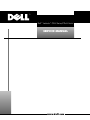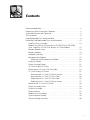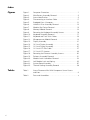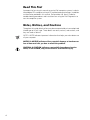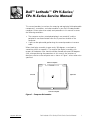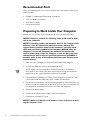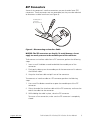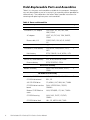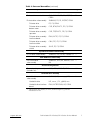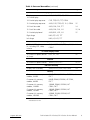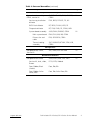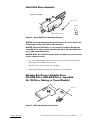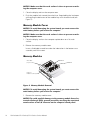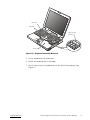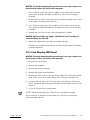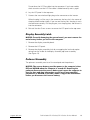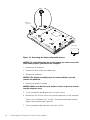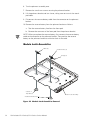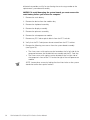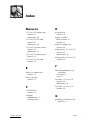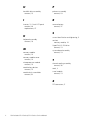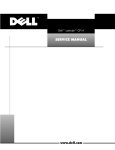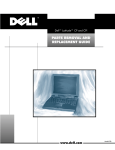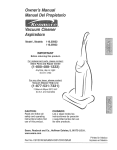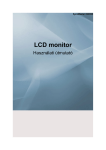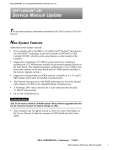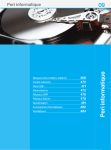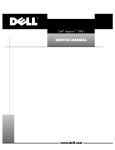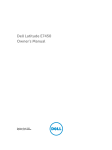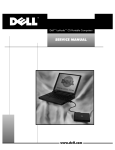Download Dell LATITUDE PPX User`s guide
Transcript
____________________ Information in this document is subject to change without notice. © 1999 Dell Computer Corporation. All rights reserved. Reproduction in any manner whatsoever without the written permission of Dell Computer Corporation is strictly forbidden. Trademarks used in this text: Dell, the DELL logo, and Latitude are trademarks of Dell Computer Corporation. Other trademarks and trade names may be used in this document to refer to either the entities claiming the marks and names or their products. Dell Computer Corporation disclaims any proprietary interest in trademarks and trade names other than its own. September 1999 P/N 5169T Rev. A00 Recommended Tools. . . . . . . . . . . . . . . . . . . . . . . . . . . . . . . . . . . . . . . . . . . . 2 Preparing to Work Inside Your Computer . . . . . . . . . . . . . . . . . . . . . . . . . . . . 2 Screw Identification and Tightening . . . . . . . . . . . . . . . . . . . . . . . . . . . . . . . . 3 ZIF Connectors . . . . . . . . . . . . . . . . . . . . . . . . . . . . . . . . . . . . . . . . . . . . . . . . 5 Field-Replaceable Parts and Assemblies . . . . . . . . . . . . . . . . . . . . . . . . . . . . 6 Removing Field-Replaceable Parts and Assemblies . . . . . . . . . . . . . . . . . . . 12 Hard-Disk Drive Assembly . . . . . . . . . . . . . . . . . . . . . . . . . . . . . . . . . . . . 13 Modular Bay Devices (Diskette Drive, CD-ROM Drive, DVD-ROM Drive, SuperDisk LS-120 Drive, Battery, or Travel Module) . . . . . . . 13 Memory Module Cover . . . . . . . . . . . . . . . . . . . . . . . . . . . . . . . . . . . . . . 14 Memory Modules . . . . . . . . . . . . . . . . . . . . . . . . . . . . . . . . . . . . . . . . . . 14 Keyboard Assembly . . . . . . . . . . . . . . . . . . . . . . . . . . . . . . . . . . . . . . . . . 15 Microprocessor Module. . . . . . . . . . . . . . . . . . . . . . . . . . . . . . . . . . . . . . 19 Replacing the Microprocessor Module . . . . . . . . . . . . . . . . . . . . . . . 20 Display Assembly . . . . . . . . . . . . . . . . . . . . . . . . . . . . . . . . . . . . . . . . . . 21 Display Assembly Bezel. . . . . . . . . . . . . . . . . . . . . . . . . . . . . . . . . . . . . . 22 14.1-Inch Display LCD Panel . . . . . . . . . . . . . . . . . . . . . . . . . . . . . . . . . 23 Removing the 14.1-Inch LCD Flex Cable . . . . . . . . . . . . . . . . . . . . . . . . . 24 12.1-Inch Display LCD Panel . . . . . . . . . . . . . . . . . . . . . . . . . . . . . . . . . . 25 Removing the 12.1-Inch LCD Panel Inverter . . . . . . . . . . . . . . . . . . . 26 Removing the 12.1-Inch LCD Flex Cable . . . . . . . . . . . . . . . . . . . . . . 26 Replacing the 12.1-Inch LCD Flex Cable . . . . . . . . . . . . . . . . . . . . . . 26 Replacing the 12.1-Inch LCD Panel Inverter . . . . . . . . . . . . . . . . . . . 27 Replacing the 12.1-Inch LCD Panel . . . . . . . . . . . . . . . . . . . . . . . . . . . . 28 Display Assembly Latch. . . . . . . . . . . . . . . . . . . . . . . . . . . . . . . . . . . . . . 29 Palmrest Assembly . . . . . . . . . . . . . . . . . . . . . . . . . . . . . . . . . . . . . . . . . 29 Reserve Battery . . . . . . . . . . . . . . . . . . . . . . . . . . . . . . . . . . . . . . . . . . . 31 Module Latch Assemblies . . . . . . . . . . . . . . . . . . . . . . . . . . . . . . . . . . . . 32 System Board Assembly . . . . . . . . . . . . . . . . . . . . . . . . . . . . . . . . . . . . . 33 Thermal Cooling Assembly . . . . . . . . . . . . . . . . . . . . . . . . . . . . . . . . . . . 36 v Figure 1. Figure 2. Figure 3. Figure 4. Figure 5. Figure 6. Figure 7. Figure 8. Figure 9. Figure 10. Figure 11. Figure 12. Figure 13. Figure 14. Figure 15. Figure 16. Figure 17. Figure 18. Figure 19. Figure 20. Figure 21. Figure 22. Figure 23. Computer Orientation . . . . . . . . . . . . . . . . . . . . . . . . . . . . . . . . 1 Main Battery Assembly Removal . . . . . . . . . . . . . . . . . . . . . . . 3 Screw Identification . . . . . . . . . . . . . . . . . . . . . . . . . . . . . . . . . 3 Disconnecting an Interface Cable . . . . . . . . . . . . . . . . . . . . . . . 5 Exploded View—Computer . . . . . . . . . . . . . . . . . . . . . . . . . . . 12 Hard-Disk Drive Assembly Removal . . . . . . . . . . . . . . . . . . . . 13 Modular Bay Device Removal . . . . . . . . . . . . . . . . . . . . . . . . . 13 Memory Module Removal . . . . . . . . . . . . . . . . . . . . . . . . . . . 14 Removing the Keyboard Assembly Screws . . . . . . . . . . . . . . 16 Keyboard Assembly Removal . . . . . . . . . . . . . . . . . . . . . . . . . 17 Keyboard and Track Stick Cables . . . . . . . . . . . . . . . . . . . . . . 18 Microprocessor Module Removal . . . . . . . . . . . . . . . . . . . . . . 19 Display Assembly . . . . . . . . . . . . . . . . . . . . . . . . . . . . . . . . . . 21 14.1-Inch Display Assembly . . . . . . . . . . . . . . . . . . . . . . . . . . 22 12.1-Inch Display Assembly . . . . . . . . . . . . . . . . . . . . . . . . . . 25 12.1-Inch LCD Flex Cable . . . . . . . . . . . . . . . . . . . . . . . . . . . . 27 12.1-Inch LCD Inverter . . . . . . . . . . . . . . . . . . . . . . . . . . . . . . 28 Removing the Palmrest Assembly Screws . . . . . . . . . . . . . . . 30 Palmrest Assembly Removal . . . . . . . . . . . . . . . . . . . . . . . . . 31 Module Latch Assemblies Removal . . . . . . . . . . . . . . . . . . . . 32 Left Module Latch and Spring . . . . . . . . . . . . . . . . . . . . . . . . . 33 System Board Assembly . . . . . . . . . . . . . . . . . . . . . . . . . . . . . 35 Thermal Cooling Assembly Removal . . . . . . . . . . . . . . . . . . . 36 Table 1. Screw Placement Mat With Component Screw Counts and Sizes . . . . . . . . . . . . . . . . . . . . . . . . . . . . . . . . . . . . . . . . . . 4 Parts and Assemblies . . . . . . . . . . . . . . . . . . . . . . . . . . . . . . . . . . . . . . 6 Table 2. vi vii A prerequisite for using this manual to service Dell computer systems is a basic knowledge of PCs and prior training in PC troubleshooting techniques. In addition to information provided in this manual, Dell provides the User’s Guide for troubleshooting procedures and instructions on using the Dell Diagnostics to test the computer system. Throughout this guide, blocks of text may be accompanied by an icon and printed in bold type or in italic type. These blocks are notes, notices, and cautions, and they are used as follows: NOTE: A NOTE indicates important information that helps you make better use of your computer. ! " " # viii This manual provides instructions for removing and replacing field-replaceable components, assemblies, and subassemblies in your Dell Latitude portable computer. Unless otherwise noted, each procedure in this manual assumes the following conditions: The computer and any attached peripherals are turned off, and the peripherals are disconnected from the I/O panel on the back of the computer. A part can be replaced by performing the removal procedure in reverse order. When the display assembly is open nearly 180 degrees, use a book or something similar to support it. The angle of the display assembly with respect to the bottom case should never be allowed to exceed 180 degrees. Also, when performing the procedures in this manual, the locations or directions relative to the computer are as shown in Figure 1 unless otherwise specified. back of computer right side left side front of computer support.dell.com Dell Latitude CPt V-Series/CPx H-Series Service Manual 1 Most of the procedures in this manual require the use of one or more of the following tools: Number 1 magnetized Phillips-head screwdriver Small flat-blade screwdriver Small plastic scribe Processor extractor Before you start to work on the computer, perform the following steps. $ % & " '% & ()* %(+),* ) % +), "& 1. Save any work in progress and close all open application programs. 2. Turn off the computer and any attached peripherals. NOTE: Make sure the computer is turned off and not in suspend-todisk mode. If you cannot shut down the computer using the computer’s operating system, press the power button for 4 seconds. 3. If the computer is docked in a C/Dock Family Expansion Station or C/Port Family Advanced Port Replicator (APR), undock the computer. 4. Disconnect the computer and any attached peripherals from their electrical outlets to reduce the potential for personal injury or shock. Also disconnect any telephone or telecommunications lines from the computer. 5. Remove the power cable. 6. Disconnect all other external cables from the computer. 7. Remove any installed PC Cards. ,&& % 2 Dell Latitude CPt V-Series/CPx H-Series Service Manual " 8. Remove the main battery assembly from the battery bay. Slide the battery bay latch toward the right side of the computer. Then slide the battery out of the battery bay (see Figure 2). battery bay latch battery 9. Ground yourself by touching the unpainted metal surface of the I/O panel on the back of the computer. While you work, periodically touch the I/O panel to dissipate any static electricity that might harm components. The illustrations in the following removal procedures provide the correct screw length as part of the screw’s label. A graphic for that length screw is also included in the illustration. Examples are shown in Figure 3. Match the actual screw to the graphic in the illustration to check for correct length. M2.5x20 M2.5x10 M3.0x5 M2.5x4 M2.0x3 !" - "% " ,& " support.dell.com Dell Latitude CPt V-Series/CPx H-Series Service Manual 3 When you are removing and replacing components, photocopy the Table 1 placement mat as a tool to lay out and keep track of the component screws. #$%& !' Keyboard Assembly: Hard-Disk Drive: M3 x 5 (1 each) Display Assembly Bezel: Rubber Screw Covers (4 each) Plastic Screw Covers (2 each) M2.5 x 10 (7 each) Display Assembly Bezel: M2.5 x 4 (6 each) 12.1-Inch Display Assembly LCD to Top Cover: M3 x 5 (4 each) 12.1-Inch Display Assembly Inverter: M3 x 3 (3 each) System Board: Microprocessor Shield: 3 captive and 2 removable screws M2.5 x 4 (2 each) M2 x 3 (2 each) 4 Dell Latitude CPt V-Series/CPx H-Series Service Manual Display Assembly: M2.5 x 4 (3 each) 14.1 Display Assembly LCD to Top Cover: M2 x 3 (6 each) Palmrest Assembly: M2.5 x 20 (5 each) TCA and Exhaust Fan: M2.5 x 4 (2 each) Some of the computer’s interface connectors are zero insertion force (ZIF) connectors. These connectors are not removable, but they must be released to disconnect a cable from them (see Figure 4). movable part of connector (do not remove) () " .$ " To disconnect an interface cable from a ZIF connector, perform the following steps: 1. Insert a small flat-blade screwdriver behind the movable part of the connector. 2. Push gently sideways on the movable part of the connector until it releases the interface cable. 3. Grasp the interface cable and pull it out of the connector. To reconnect an interface cable to a ZIF connector, perform the following steps: 1. Use a small flat-blade screwdriver to open the movable part of the ZIF connector. 2. Orient the end of the interface cable with the ZIF connector, and insert the end of the cable into the connector. 3. While holding the cable in place, close the ZIF connector. To ensure a firm connection, make sure the ZIF connector is completely closed. support.dell.com Dell Latitude CPt V-Series/CPx H-Series Service Manual 5 !"#" Table 2 lists the parts and assemblies available for the computer. Some parts may only be available as part of a service kit or assembly and are provided for reference only. The subsections that follow Table 2 provide instructions for removing and replacing these parts and assemblies. #$! Customer kit, AC adapter CUS, ADPT, AC, EXT, 20V, 70W, NBK, CRNA AC adapter ADPT, AC, EXT, 20V, 70W, 3WIRE, CRNA Power cable, U.S. CORD, PWR, 110V, 6F, AC, 3W\3P, US Customer kit, main battery Main battery CUS, BTRY, 14.4V, 8CELL, LITH, 2ND 2 BTRY, 53WHR, 14.4V, 8CELL, LITH Service kit, reserve battery Reserve battery SVC, BTRY, RESERVE,CRNA BTRY, RESERVE, CRNA Bottom assembly ASSY, CVR, BTM, BASE, PLSTC, CRNA 5 ! Service kit, CD-ROM drive 6 SVC, SUBASSY, CD, 24X, NBK CD-ROM drive bezel BZL, CD 24X CD-ROM drive CD, 650M, I, INT, NBK, 24X, TSHBA CD-ROM drive interface board PWA, INTERCONN, CD/DVD, OMAHA Bottom CD-ROM drive cover ASSY, BTM/BZL, CD, 24X, TSHBA CD-ROM housing ASSY, HSG, PLSTC, CD/DVD, OMHA CD-ROM drive label LBL, CD, MEDIA BAY, TSHB Dell Latitude CPt V-Series/CPx H-Series Service Manual 7 #$! "! Diskette drive service kit SVC, SUBASSY, FD, F3, INT/EXT, CRNA Diskette drive subassembly SUBASSY, FD, F3, INT/EXT, CRNA Diskette drive FD, F3, CRNA Diskette drive assembly bottom cover CVR, BTM, PLSTC, FD, F3, CRNA Diskette drive assembly top cover CVR, TOP, PLSTC, FD, F3, CRNA Diskette drive assembly interface board PWA, INTFC, FD, F3, CRNA Diskette drive assembly interface cable CBL, FPC, FD, F3, CRNA Diskette drive assembly shield SHLD, FD, F3, CRNA 7 !"#! $%&! LS-120 drive subassembly SUBASSY, VAS, LS120, 120MB, F3 7 ' ! DVD-ROM drive subassembly SUBASSY, DVD, 4X, MPEGII, TSHBA 7 () ! Thermal cooling assembly (includes fan) ASSY, HTSK, COOLER, PRC 23 * " Hard-disk drive, subassembly * support.dell.com SUBASSY, HD, xxxxx, yyyMM, zzz* Hard-disk drive HD, xxxxx, I, F2, yyMM, zzz* Hard-disk drive interface board PWA, INTERCONN, HD, CRNA 6 Substitute the drive capacity for xxxxx, the drive height for yy, and the manufacturer for zzz. Dell Latitude CPt V-Series/CPx H-Series Service Manual 7 #$! * " Hard-disk drive carrier assembly ASSY, CARR, HD, CRNA Hard-disk drive carrier door DOOR, HD, 12.7MM, CRNA Hard-disk drive carrier bracket CARRIER, HD, 12.7MM, MET, CRNA Hard-disk drive mylar carrier MYLAR, CARRIER, HD Hard-disk drive carrier screws SCR, M3X3, KSH, MS, LP, BLO 6 + 8 Keyboard, Belgian KYBD, 88, BEL, D-PTG Keyboard, Chinese KYBD, 87, CHI, D-PTG Keyboard, Danish KYBD, 88, DEN, D-PTG Keyboard, French KYBD, 88, FR, D-PTG Keyboard, French/Canadian KYBD, 87, FR CAN, D-PTG Keyboard, German KYBD, 88, GER, D-PTG Keyboard, Italian KYBD, 88, ITALIAN, D-PTG Keyboard, Japanese KYBD, 90, JPN, D-PTG Keyboard, Korean KYBD, 87, KOR, D-PTG Keyboard, Latin American KYBD, 88, LAC, D-PTG Keyboard, Norwegian KYBD, 88, NOR, D-PTG Keyboard, Portuguese KYBD,88,PORTUGUESE,D-PTG Keyboard, Russian KYBD, 87, RUS, D-PTG Keyboard, Spanish KYBD, 88, SPN, D-PTG Keyboard, Swedish/Finnish KYBD, 88, SWE, D-PTG Keyboard, Swiss KYBD, 88, SWI, D-PTG Keyboard, Thai KYBD, 87, THAI, D-PTG Keyboard, English (U.K.) KYBD, 88, UK, D-PTG Keyboard, English (U.S.) KYBD, 87, DOM, D-PTG Dell Latitude CPt V-Series/CPx H-Series Service Manual 10 #$! ( Display top-cover service kit, 14.1-inch display ASSY, CVR, TOP, LCD, CRNA 13 14.1-inch display top cover CVR, TOP, LCD, TFT, CRNA 12.1-inch display top cover ASSY, CVR, TOP, LCD, 12.1, CRNA 15 14.1-inch flex cable ASSY, CBL, FLX, TFT 14 12.1-inch flex cable ASSY, CBL, FLX, 12.1 15, 16 12.1-inch display bezel ASSY, BZL, LCD, 12.1 15 Right hinge HNG, RT, LCD, TFT Left hinge HNG, LF, LCD, TFT # ,$-.$ /0)12 14.1-inch LCD/cable service kit, including LCD, cable, inverter SVC, LCD/CBL/INV, TFT, zzz, 14.1”, CRNA* 14 12.1-Inch Display Panel 12.1-inch LCD panel (Torisan or Sharp) LCD, TFT, 12.1 15 Inverter 12.1-inch LCD panel inverter INVRTR, LCD, 12.1 15, 17 ##0) Display latch assembly ASSY, LATCH, SPR, DIS, CRNA 14 Customer kit, memory module, 32-MB 32MB, DIMM, SDRAM, LAT CRNA, FACT Customer kit, memory module, 64-MB 64MB, DIMM, SDRAM, LAT CRNA, FACT Customer kit, memory module, 128-MB 128MB, DIMM, SDRAM, LAT CRNA, FACT Customer kit, memory module, 192-MB 192MB, DIMM, SDRAM, LAT CRNA, FACT Customer kit, memory module, 256-MB 256MB, DIMM, SDRAM, LAT CRNA, FACT * support.dell.com 8 Substitute the drive capacity for xxxxx, the drive height for yy, and the manufacturer for zzz. Dell Latitude CPt V-Series/CPx H-Series Service Manual 9 #$! Service kit, memory door assembly Memory/BIOS door subassembly SVC, SUBASSY, DOOR, MEM/ BIOS, CRNA SUBASSY, DOOR, MEM/BIOS, NB, CRNA Service kit, palmrest assembly ASSY, PLMRST, CRNA Palmrest assembly ASSY, PLMRST, GRY, CRNA Subassembly, touch pad, brace SUBASSY, TPAD, BRACE Touch pad TPAD, SGL, CHIP, INTEFC Cable, flex, touch pad CBL, FLX, TPAD Palmrest, plastic PLMRST, PLSTC Speaker (2 each) SPKR, 20X40, 1W, 8OHMS 19 !0 10 Display assembly SCR, M2.5x4, PHH, LP, ZPS 13 14.1-inch LCD panel SCR, M2X3, PHH, LP, ZPS 14 12.1-inch LCD panel SCR, M3X5, PHH, LP, ZPS 15 12.1-inch LCD inverter SCR, M3X3, PHH, LP, ZPS 15, 17 LCD hinge SCR, M2.5X4, PHH, LP, ZPS 13 LCD bezel SCR, M2.5X4, PHH, LP, ZPS 14 Keyboard SCR, M2.5X10, PHH, LP, ZPS 9 Hard-disk drive carrier SCR, M3X5, PHH, LP, ZPS 6 Microprocessor shield/ thermal cooling assembly arm SCR, M2X3, PHH, LP, ZPS 12 Thermal cooling assembly SCR, M2.5X4, PHH, LP, ZPS 23 Palmrest SCR, M2.5X20, PHH, LP, ZPS 19 System board assembly SCR, M2.5X4, PHH, LP, ZPS 22 Dell Latitude CPt V-Series/CPx H-Series Service Manual #$! ! System board assembly, CRNA, service kit SVCKIT, MB ASSY, PWA, ENGINE, CRNA Service tag installation diskette DSK, BIOS, FLDSVC, F3, US BIOS flash diskette KIT, BIOS, FLASH, UPG, F3 Diagnostic diskette KIT, DSK, DIAG, F3, CRNA, WW System board assembly ASSY, PWA, ENGINE, CRNA Main system board PWA, PLN, 0M, NB, CRNA Exhaust fan and cable FAN, 25X25X10, CRNA Thermal cooling assembly SVC, SUBASSY, HTSNK, CPU, HYB, CRNA 22 22 00 Microprocessor, CRNA, Service Kit SVC, PRM, PCA xxx MHz 12 0* Microprocessor shield support.dell.com ASSY, SHLD, EMI, PRC, MET Service Kit, latch, slider, Button LTCH, BTN, Module Foot, Rubber, Black (4 each) Foot, Rbr, Blk Foot, Rubber, Strike Zone, Black Foot, Rbr, Strike Zone, Blk 12 Dell Latitude CPt V-Series/CPx H-Series Service Manual 11 $ !" #" display assembly keyboard palmrest assembly hard-disk drive system board main battery bottom case assembly modular bay device *+,!!-. The following subsections provide instructions for removing and replacing field-replaceable parts and assemblies. 12 Dell Latitude CPt V-Series/CPx H-Series Service Manual bottom of computer 5-mm screw M3.0x5 hard-disk drive door /0!1)2) " % & &/ (0!% & *" ,&& % 1. Turn the computer over, and remove the 5-mm screw from the center of the hard-disk drive door (see Figure 6). The drive is on the left side of the computer. 2. Slide the drive door up and pull the drive out of the computer. !"# $ % latch lock 3!) support.dell.com Dell Latitude CPt V-Series/CPx H-Series Service Manual 13 ,&& % 1. Close the display and turn the computer over. 2. Push the module latch toward the unlock icon. Keep holding the latch open while pulling the device out of the modular bay with the other hand (see Figure 7). " ,&& % 1. Close the display, and turn the computer upside down on a flat work surface. 2. Release the memory module cover. Insert a flat-bladed screwdriver under the indentation in the bottom case assembly and lift the cover. inner tabs (2 per socket) DIMM A DIMM B memory module sockets (2) 4! " 1. Remove the memory module cover. % (12*" 3'& 14 Dell Latitude CPt V-Series/CPx H-Series Service Manual 2. To release a memory module from its socket, carefully spread apart the inner tabs of the memory module socket just far enough for the memory module to disengage from the socket (it should pop up slightly) (see Figure 8). 3. Lift the memory module out of its socket. If you only have one memory module, install it in the DIMM A socket. Memory modules are keyed, or designed to fit into their sockets, in only one direction. The slots on the system board are notched so that the memory module can be firmly seated only one way. Align the memory module’s edge connector with the slot in the center of the memory module socket. With the module at a 45-degree angle, press the memory module’s edge connector firmly into the memory module socket. Pivot the memory module down until it clicks into place. If you do not hear a click as each end of the memory module snaps into the tabs, remove the memory module and reinstall it. NOTE: 192-MB memory modules are designed for either the socket labeled DIMM A or the socket labeled DIMM B; they are not interchangeable. Be sure that the memory module is inserted with the double-stacked memory chips facing you. A 192-MB memory module inserted with the double-stacked memory chips facing down does not fit properly in the socket. & To remove the keyboard assembly, perform the following steps. " ,&& 1. Close the display assembly, and turn the computer upside down on a flat work surface. support.dell.com Dell Latitude CPt V-Series/CPx H-Series Service Manual 15 10-mm screws (7) M2.5x10 5&6! 2. Remove the seven 10-mm screws, labeled with a “circle K,” that secure the keyboard to the computer (see Figure 9). 3. Turn the computer right-side up and open the display. && " " % 4 & 4. Release the keyboard from the palmrest assembly by inserting a small flat-blade screwdriver under the edge of the blank key (see Figure 10), and lift the right edge of the keyboard. 16 Dell Latitude CPt V-Series/CPx H-Series Service Manual track stick keyboard scalloped edge of blank key palmrest 76! 5. Lift the keyboard out of the palmrest. 6. Rotate the keyboard over its left edge. 7. support.dell.com Rest the key face of the keyboard on the left side of the computer (see Figure 11). Dell Latitude CPt V-Series/CPx H-Series Service Manual 17 track stick cable keyboard cable 6!!#22 8. Disconnect the keyboard cable from the connector on the system board. The keyboard cable is the wide, flexible cable. 9. Carefully disconnect the track stick cable from the ZIF connector on the palmrest’s flexible printed circuit (FPC). 10. Remove the keyboard assembly. To replace the keyboard assembly, perform the following steps. 5 & && 1. Place the keyboard on the left side of the computer with its key face down (see Figure 11). 2. Connect the track stick cable to the ZIF connector. Ensure that the contact side of the cable is down when you insert the cable into the ZIF connector. 3. Connect the keyboard cable to the connector on the system board. 4. Carefully turn the keyboard over and fit the keyboard into place. Ensure that the track stick and keyboard cables are not twisted as you lower the keyboard into the palmrest. 18 Dell Latitude CPt V-Series/CPx H-Series Service Manual 5. To push the keyboard down, press on the blank key located below the right <Shift> key. 6. Check that the keyboard is correctly installed. The keys should be flush with the left and right surfaces of the palmrest. 7. Reinstall the seven 10-mm screws. Start by installing the outermost screws on the left and right sides of the computer and then work inward to the center. captive screws (3) 3-mm screws (2) microprocessor shield M2.0x3 white marks on the microprocessor board (2) thermal cooling assembly arm microprocessor module ! " support.dell.com Dell Latitude CPt V-Series/CPx H-Series Service Manual 19 1. Remove the main battery. 2. Remove the keyboard assembly. 6 " (* & 3. Remove the two 3-mm screws on the microprocessor shield that secure the thermal cooling assembly to the microprocessor module (see Figure 12). 4. Loosen the three captive screws securing the microprocessor shield to the microprocessor module. 5. Remove the microprocessor shield. 6. Rotate the arm of the thermal cooling assembly up and away from the microprocessor module. - "% 2 6 7. Use a microprocessor extractor tool to remove the microprocessor module. The tool fits on the left side of the module aligned with white marks on the front and back edge of the processor board (see Figure 12). 5 0 (6 789:;& % <* % 0 When you reinstall the microprocessor module in the system board, make sure that you align the microprocessor connector on the left side of the board and press down firmly on the metal plate that is directly over the connector. When the microprocessor module is seated, all four corners must be at the same height. If one or more corners of the module are higher than the others, the module is not seated correctly. Pay attention to the corner without the mounting screw. If necessary, apply pressure directly over this corner to ensure the module is fully seated. Rotate the arm of the thermal cooling assembly into place and replace the microprocessor shield. Replace the two 3-mm screws that secure the thermal cooling assembly arm and shield to the microprocessor module. Tighten the three captive screws on the corners of the shield to secure the microprocessor module and shield. 20 Dell Latitude CPt V-Series/CPx H-Series Service Manual display assembly hinge cover LCD flex cable snap tab bottom case assembly 4-mm screws (3) snap tab M2.5x4 ) ""% "( * 2 1. Remove the keyboard. 2. Close the display. 3. Remove the three 4-mm screws, labeled with a “circle D,” from the back of the computer (see Figure 13). 4. Open the display. 5. Disconnect the LCD flex cable from the connector on the system board by pulling the connector straight up. support.dell.com Dell Latitude CPt V-Series/CPx H-Series Service Manual 21 6. Lift the display assembly from the bottom case assembly. Pry the hinge cover loose at the seam from the snap tabs on the bottom assembly (see Figure 13). ' rubber screw covers (4) display assembly bezel 4-mm screws (6) plastic screw covers (2) LCD panel latch hinge cover LCD flex cable M2.0x3 M2.5x4 display-assembly top cover 3-mm screws (6) ((1 &) 22 Dell Latitude CPt V-Series/CPx H-Series Service Manual " 1. Use a scribe to carefully pry the four rubber screw covers out of the four screw holes located at the top of the bezel on the front of the display assembly. 2. Remove the four 4-mm screws located at the top of the bezel on the front of the display assembly (see Figure 14). 3. Use a scribe to carefully pry the two plastic screw covers out of the two screw holes located at the bottom of the bezel on the front of the display assembly. 4. Remove the two 4-mm screws from the bottom of the bezel. ! /! & 5. Separate the bezel from the display-assembly top cover. The bezel is secured by three tabs on the left and right side of the displayassembly top cover. !()!*+, -+ " 1. Remove the main battery. 2. Remove the keyboard. 3. Remove the display assembly. 4. Remove the display assembly bezel. 5. Remove the three 3-mm screws on the left side of the LCD panel and the three 3-mm screws on the right side of the LCD panel (see Figure 14). 6. Lift and rotate the top of the LCD panel out of the top cover. Disconnect the ZIF connector and the display-assembly interface cable connector (see Figure 4). 7. Lift the LCD panel out of the top cover. NOTES: Remove and replace the LCD panel as a complete assembly. Use a magnetic screwdriver to reassemble the LCD panel in the display. Secure the right side first. support.dell.com Dell Latitude CPt V-Series/CPx H-Series Service Manual 23 +. , !()!*+, /0 1. Remove the 4-mm screw securing the metal cable clip to the left hinge of the display-assembly top cover (see Figure 14). 2. Remove the cable out from under the plastic strain relief retainer located on the bottom of the display-assembly hinge cover. 3. Remove the clip from the bottom of the hinge cover located at the bottom of the display assembly. 4. Pry the hinge-cover assembly apart from the display assembly, allowing just enough space for the flex cable to pass through the opening. Slide the cable through the opening. 24 Dell Latitude CPt V-Series/CPx H-Series Service Manual !")!*+, -+ rubber screw covers (4) display assembly bezel 4-mm screws (6) plastic screw covers (2) 5-mm screws (4) LCD panel back-light plug latch inverter LCD flex cable ZIF connector 3-mm screws (3) M3.0x3 M2.5x4 M3.0x5 display-assembly top cover *1 &) To remove the 12.1-inch display LCD panel, perform the following steps: 1. Remove the main battery. 2. Remove the keyboard. 3. Remove the display assembly. 4. Remove the display assembly bezel. 5. Remove the four 5-mm screws securing the LCD panel to the top cover. support.dell.com Dell Latitude CPt V-Series/CPx H-Series Service Manual 25 6. Disconnect the two-wire back-light plug from the connector on the inverter. 7. Lift the LCD panel and carefully disconnect the flex cable from the connector on the left edge of the LCD panel. 8. Remove the LCD panel from the top cover. 1. Disconnect the LCD flex cable from the ZIF connector on the inverter. 2. Remove the three 3-mm screws securing the inverter to the top cover. 3. Remove the inverter from the top cover. 1. Remove the 4-mm screw securing the metal cable clip to the left hinge of the display-assembly top cover (see Figure 15). 2. Remove the cable out from under the plastic strain relief retainer located on the bottom of the display-assembly hinge cover. 3. Remove the flex-cable clip from the bottom of the hinge cover located at the bottom of the display assembly. 4. Pry the hinge-cover assembly apart from the display assembly, allowing just enough space for the flex cable to pass through the opening. 5. Slide the cable through the opening. 1. Pry the hinge-cover assembly apart from the display assembly, allowing just enough space for the flex cable to pass through the opening. 2. Slide the cable through the opening. 3. Attach the flex-cable clip to the bottom of the hinge cover located at the bottom of the display assembly. 4. Slide the flex cable under the plastic strain relief retainer located on the bottom of the display-assembly hinge cover. 5. Reinstall the 4-mm screw that secures the metal cable clip to the left hinge of the display-assembly top cover. 6. Find the manufacturer’s name on the back of the LCD panel that is to be installed. The manufacturer is either Torisan or Sharp. =26 =2 26 Dell Latitude CPt V-Series/CPx H-Series Service Manual 7. Fold the LCD flex cable at the crease shown in Figure 16, so the name of the LCD panel manufacturer faces up. The connectors on the Torisan and Sharp LCD panels are mounted in the reverse of each other. This means that pin 1 on the Torisan panel connector is at the opposite end when compared to pin 1 on the Sharp panel connector. Both panels have the same connector, but the connector is mounted differently. The LCD flex cable can connect to either panel by making one fold to the cable. The words Torisan and Sharp are printed on the cable (see Figure 16). If you are installing a Torisan LCD panel, fold the cable at the crease so the word Torisan is facing up. If you are installing a Sharp LCD panel, fold the cable at the crease so the word Sharp is facing up. Fold for a Sharp LCD Panel Fold for a Torisan LCD Panel curled back to connect to panel LCD manufacturer name crease (underneath) crease (on top) /1 &8 ), To replace the 12.1-inch display LCD panel inverter, perform the following steps: 1. Find the manufacturer’s name on the back of the LCD panel that is to be installed. The manufacturer is either Torisan or Sharp. # =2 # =2 2. Ensure that the inverter’s configuration jumpers are set correctly (see Figure 17). If you are installing a Sharp LCD panel, both jumpers are used. If you are installing a Torisan LCD panel, the bottom jumper is used. See the sticker on the inverter shield for more information. support.dell.com Dell Latitude CPt V-Series/CPx H-Series Service Manual 27 back-light connector ZIF connector jumpers label inverter 31 &8 ) 3. Place the inverter in the cover top. 4. Reinstall the three 3-mm screws that secure the inverter to the top cover. 5. Connect the LCD flex cable to the ZIF connector on the inverter. +. , !")!*+, -+ 1. Find the manufacturer’s name on the back of the LCD panel that is to be installed. The manufacturer is either Torisan or Sharp. 2. Make sure that the LCD flex cable is folded correctly to accommodate the LCD panel being installed. For more information see Replacing the 12.1Inch LCD Flex Cable. 3. Verify that the inverter jumpers are set to accommodate the LCD panel being installed. For more information see Replacing the 12.1-Inch LCD Panel Inverter. 4. Place the bottom edge of the LCD panel in the bottom of the top cover and elevate the top of the panel with your hand. =26 =2( $ :;* 5. Carefully connect the LCD flex cable to the connector on the left edge of the LCD panel. The flex cable must be curled back to connect to the LCD panel (see Figure 16). 28 Dell Latitude CPt V-Series/CPx H-Series Service Manual Do not force the LCD flex cable into the connector. If you have trouble, check to make sure the LCD flex cable is folded correctly and try again. 6. Lay the LCD panel in the top cover. 7. Connect the two-wire back-light plug to the connector on the inverter. When the plug is all the way in the connector, the key slot in the center of the plug should not be visible. If you can see the key slot, the plug is not in the connector correctly. Pull the plug out, turn the plug over, and reinsert it into the connector. 8. Reinstall the four 5-mm screws to secure the LCD panel to the top cover. , " 1. Remove the display assembly bezel. 2. Remove the LCD panel. 3. Remove the display assembly latch by unsnapping the latch and captive spring from the inside of the display assembly top-cover assembly (see Figure 14). - The palmrest assembly consists of the touch pad and the palmrest. ' )+), ) % +), "& support.dell.com Dell Latitude CPt V-Series/CPx H-Series Service Manual 29 20-mm screws (5) M2.5x20 4&$ " 1. Remove the main battery. 2. Remove the device from the modular bay. 3. Remove the keyboard. 4. Remove the display assembly. ,&& % 5. Turn the computer upside down on a flat work surface. 6. Remove the five 20-mm screws that secure the palmrest to the computer. These screws, labeled with a “circle P,” are located underneath the front edge of the computer (see Figure 18). 7. 30 Turn the computer right-side up on the work surface. Dell Latitude CPt V-Series/CPx H-Series Service Manual 8. Disconnect the palmrest flexible cable from the touch-pad connector on the system board (see Figure 19). palmrest flexible cable palmrest assembly touch-pad connector bottom case assembly 5$ 9. Carefully remove the palmrest assembly from the bottom case assembly (see Figure 19). ') +), ) % +), "& 1. Remove the main battery. 2. Remove the device from the modular bay. 3. Remove the keyboard assembly. 4. Remove the display assembly. 5. Remove the palmrest assembly. support.dell.com Dell Latitude CPt V-Series/CPx H-Series Service Manual 31 6. Turn the palmrest assembly over. 7. Remove the two 4-mm screws securing the palmrest bracket. 8. Lift the palmrest bracket and turn it over, taking care not to twist the touchpad cable. 9. Disconnect the reserve battery cable from the connector on the palmrest bracket. 10. Remove the reserve battery from the palmrest bracket as follows: a. Tear the reserve battery free from the foam pad. b. Remove the remnants of the foam pad from the palmrest bracket. NOTE: When you replace the reserve battery, first connect the reserve battery cable to the connector on the palmrest bracket. Then position the reserve battery on the palmrest bracket to minimize slack in the cable. , sliders (2) module latches (2) springs (2) location of snap tabs (2) bottom case assembly module latch button (2) 7!8& 32 Dell Latitude CPt V-Series/CPx H-Series Service Manual " 1. Remove the main battery. 2. Remove the device from the modular bay. 3. Remove the keyboard assembly. 4. Remove the display assembly. 5. Remove the palmrest assembly. 6. Remove the left module latch button from the outside of the bottom case assembly by carefully squeezing the snap tabs to unsnap the module latch. Keep pressure applied to the module latch and spring while unsnapping the snap tabs to prevent the module latch assembly from coming loose from the case. If the module latch assembly does come loose from the case: a. Carefully reinsert the spring onto the slider on the module latch, and reinstall the module latch into the holding features on the inside of the case. b. Ensure that the slider is inserted in its respective hole, that the side of the latch with the two bumps is facing the back of the case, and that the surface with the wear ribs is facing the bottom of the case (see Figure 21). 7. Snap in the new latch button from the bottom of the base, making certain its snap tabs are fully engaged in the module latch. 8. Ensure that the newly installed latch moves smoothly and freely when pushed and released. 9. Repeat steps 6 through 8 for the latch on the right side. bump side wear ribs (2) 8"!8&! The system board’s basic input/output system (BIOS) chip contains the system service tag number, which is also visible on a bar-code label on the bottom of the computer. The replacement kit for the system board assembly includes a support.dell.com Dell Latitude CPt V-Series/CPx H-Series Service Manual 33 diskette that provides a utility for transferring the service tag number to the replacement system board assembly. " 1. Remove the main battery. 2. Remove the device from the modular bay. 3. Remove the keyboard assembly. 4. Remove the display assembly. 5. Remove the palmrest assembly. 6. Remove the microprocessor module. 7. Remove any PC Cards or plastic blanks from the PC Card slot. 8. Verify that the PC Card ejectors do not extend from the PC Card slot. 9. Remove the following two screws from the system board assembly (see Figure 19): The 4-mm screw with captive washer located on the far left side of the computer between the hard-disk drive assembly and the PC Card slot. The 4-mm screw with captive washer located on the far right side of the computer in front of the TCA and to the right of the microprocessor module. NOTE: Locate these screws by looking for the white circles on the system board that outline the captive washers. 34 Dell Latitude CPt V-Series/CPx H-Series Service Manual system board assembly 4-mm screws with captive washers (2) M2.5x4 bottom case assembly ! 10. Lift the system board assembly out of the bottom case assembly. Be sure to transfer the memory module(s) to the replacement system board assembly. Insert the diskette that accompanied the replacement system board assembly into the diskette drive, and turn on the computer. Follow the instructions on the display screen. After replacing the system board assembly, be sure to enter the system’s service tag number into the BIOS of the replacement system board assembly. support.dell.com Dell Latitude CPt V-Series/CPx H-Series Service Manual 35 $, +. 4-mm screws (2) M2.5x4 thermal cooling assembly and exhaust fan #& " 1. Remove the main battery. 2. Remove the device from the modular bay. 3. Remove the keyboard assembly. 4. Remove the display assembly. 5. Remove the palmrest assembly. 6. Remove the microprocessor module. 7. Remove the system board assembly. 8. Disconnect the exhaust-fan power cable from the connector on the system board. 9. Remove the two 4-mm screws securing the thermal cooling assembly and exhaust fan, and then remove the thermal cooling assembly and exhaust fan (see Figure 20). 36 Dell Latitude CPt V-Series/CPx H-Series Service Manual & 12.1-inch LCD display panel removal, 25 replacement, 28 diskette drive removal, 13 12.1-inch LCD flex cable removal, 26 replacement, 26 12.1-inch LCD panel inverter removal, 26 replacement, 27 14.1-inch LCD display panel removal, 23 14.1-inch LCD flex cable removal, 24 % battery (in modular bay) removal, 13 battery (reserve) removal, 31 display assembly bezel, removal, 22 removal, 21 display assembly latch removal, 29 display panel, 12.1-inch LCD removal, 25 replacement, 28 display panel, 14.1-inch LCD removal, 23 field-replaceable parts and assemblies illustrated, 12 list of, 6 flex cable, 12.1-inch LCD removal, 26 replacement, 26 flex cable, 14.1-inch LCD removal, 24 CD-ROM drive removal, 13 computer exploded view, 12 working inside, 2 support.dell.com ' grounding to dissipate static electricity, 3 Index 1 ( hard-disk drive assembly removal, 13 palmrest assembly removal, 29 inverter, 12.1-inch LCD panel removal, 26 replacement, 27 reserve battery removal, 31 ) keyboard assembly removal, 16 * memory module removal, 14 screw identification and tightening, 3 sockets memory module, 14 SuperDisk LS-120 drive removal, 13 system board assembly removal, 19 memory module cover removal, 14 microprocessor module removal, 19 thermal cooling assembly removal, 36 modular bay devices removal, 13 tools, 2 module latch assemblies removal, 32 travel module removal, 13 ZIF connectors, 5 2 Dell Latitude CPt V-Series/CPx H-Series Service Manual