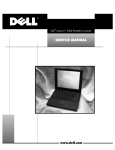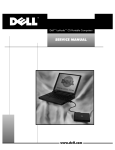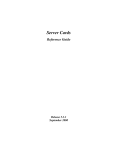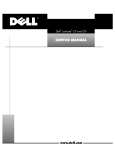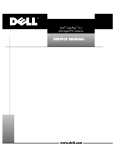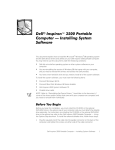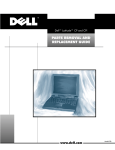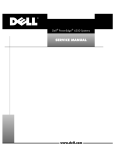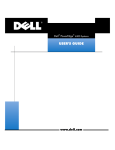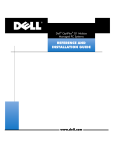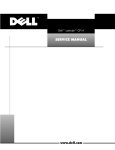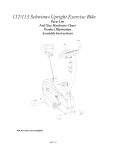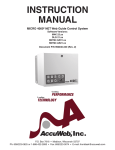Download Inspiron 7000 Service Manual
Transcript
'HOO ,QVSLURQ 6(59,&(0$18$/ ZZZGHOOFRP ____________________ Information in this manual is subject to change without notice. © 1998 Dell Computer Corporation. All rights reserved. Reproduction in any manner whatsoever without the written permission of Dell Computer Corporation is strictly forbidden. Trademarks used in this text: Dell and the DELL logo are registered trademarks and Inspiron is a trademark of Dell Computer Corporation; MS-DOS is a registered trademark of Microsoft Corporation; Intel and Pentium are registered trademarks and MMX is a trademark of Intel Corporation; IBM is a registered trademark of International Business Machines Corporation. Other trademarks and trade names may be used in this document to refer to either the entities claiming the marks and names or their products. Dell Computer Corporation disclaims any proprietary interest in trademarks and trade names other than its own. August 1998 P/N 6086C &RQWHQWV &KDSWHU 6\VWHP2YHUYLHZ System Features . . . . . . . . . . . . . . . . . . . . . . . . . . . . . . . . . . . . . . . . . . . . . Physical Description. . . . . . . . . . . . . . . . . . . . . . . . . . . . . . . . . . . . . . . . . . . Status Display . . . . . . . . . . . . . . . . . . . . . . . . . . . . . . . . . . . . . . . . . . . . Battery Charge Gauge . . . . . . . . . . . . . . . . . . . . . . . . . . . . . . . . . . . . . . System Power . . . . . . . . . . . . . . . . . . . . . . . . . . . . . . . . . . . . . . . . . . . . . . . Power Management Mode . . . . . . . . . . . . . . . . . . . . . . . . . . . . . . . . . . Smart CPU Mode. . . . . . . . . . . . . . . . . . . . . . . . . . . . . . . . . . . . . . . . . . Standby Time-Out . . . . . . . . . . . . . . . . . . . . . . . . . . . . . . . . . . . . . . . . . Suspend Time-Out. . . . . . . . . . . . . . . . . . . . . . . . . . . . . . . . . . . . . . . . . Suspend Mode . . . . . . . . . . . . . . . . . . . . . . . . . . . . . . . . . . . . . . . . . . . Interrupt Assignments . . . . . . . . . . . . . . . . . . . . . . . . . . . . . . . . . . . . . . . . . Technical Specifications. . . . . . . . . . . . . . . . . . . . . . . . . . . . . . . . . . . . . . . . &KDSWHU ,QLWLDO3URFHGXUHV Initial User Contact . . . . . . . . . . . . . . . . . . . . . . . . . . . . . . . . . . . . . . . . . . . Visual Inspection . . . . . . . . . . . . . . . . . . . . . . . . . . . . . . . . . . . . . . . . . . . . . Observing the Boot Routine . . . . . . . . . . . . . . . . . . . . . . . . . . . . . . . . . . . . Eliminating Resource Conflicts . . . . . . . . . . . . . . . . . . . . . . . . . . . . . . . . . . Getting Help. . . . . . . . . . . . . . . . . . . . . . . . . . . . . . . . . . . . . . . . . . . . . . . . . &KDSWHU 1-1 1-2 1-3 1-4 1-5 1-5 1-6 1-6 1-6 1-7 1-7 1-8 2-1 2-2 2-4 2-5 2-5 %HHS&RGHVDQG(UURU0HVVDJHV POST Beep Codes . . . . . . . . . . . . . . . . . . . . . . . . . . . . . . . . . . . . . . . . . . . . 3-1 System Error Messages . . . . . . . . . . . . . . . . . . . . . . . . . . . . . . . . . . . . . . . 3-2 Running the Dell Diagnostics. . . . . . . . . . . . . . . . . . . . . . . . . . . . . . . . . . . . 3-4 &KDSWHU 5HPRYLQJDQG5HSODFLQJ3DUWV Recommended Tools. . . . . . . . . . . . . . . . . . . . . . . . . . . . . . . . . . . . . . . . . . 4-1 Screw Identification and Tightening . . . . . . . . . . . . . . . . . . . . . . . . . . . . . . 4-2 Precautionary Measures . . . . . . . . . . . . . . . . . . . . . . . . . . . . . . . . . . . . . . . 4-2 ZIF Connectors . . . . . . . . . . . . . . . . . . . . . . . . . . . . . . . . . . . . . . . . . . . . . . 4-8 Exploded View of Components and Assemblies. . . . . . . . . . . . . . . . . . . . 4-10 v Factory Repair Parts and Assemblies . . . . . . . . . . . . . . . . . . . . . . . . . . . . Hard-Disk Drive . . . . . . . . . . . . . . . . . . . . . . . . . . . . . . . . . . . . . . . . . . . . . Combo Module . . . . . . . . . . . . . . . . . . . . . . . . . . . . . . . . . . . . . . . . . . . . . General Disassembly . . . . . . . . . . . . . . . . . . . . . . . . . . . . . . . . . . . . . . . . . Keyboard . . . . . . . . . . . . . . . . . . . . . . . . . . . . . . . . . . . . . . . . . . . . . . . . . . Thermal Shield and Internal Modem . . . . . . . . . . . . . . . . . . . . . . . . . . . . . Display Assembly and Components . . . . . . . . . . . . . . . . . . . . . . . . . . . . . Display Assembly . . . . . . . . . . . . . . . . . . . . . . . . . . . . . . . . . . . . . . . . Front Bezel. . . . . . . . . . . . . . . . . . . . . . . . . . . . . . . . . . . . . . . . . . . . . . 13.3-Inch LCD Panel . . . . . . . . . . . . . . . . . . . . . . . . . . . . . . . . . . . . . . 13.3-Inch LCD Brackets and Carrier Tray. . . . . . . . . . . . . . . . . . . . . . . 14.1-Inch LCD Panel, Brackets, and Carrier Tray . . . . . . . . . . . . . . . . . Palmrest Assembly and Components . . . . . . . . . . . . . . . . . . . . . . . . . . . . MPEG-2 Card . . . . . . . . . . . . . . . . . . . . . . . . . . . . . . . . . . . . . . . . . . . . Palmrest Assembly . . . . . . . . . . . . . . . . . . . . . . . . . . . . . . . . . . . . . . . IR Board . . . . . . . . . . . . . . . . . . . . . . . . . . . . . . . . . . . . . . . . . . . . . . . . Hard-Disk Drive Heat Shield . . . . . . . . . . . . . . . . . . . . . . . . . . . . . . . . Touch Pad Assembly . . . . . . . . . . . . . . . . . . . . . . . . . . . . . . . . . . . . . . Speakers . . . . . . . . . . . . . . . . . . . . . . . . . . . . . . . . . . . . . . . . . . . . . . . Base Assembly and Components . . . . . . . . . . . . . . . . . . . . . . . . . . . . . . . PC Card Heat Sink . . . . . . . . . . . . . . . . . . . . . . . . . . . . . . . . . . . . . . . . Heat Exchanger/Fan. . . . . . . . . . . . . . . . . . . . . . . . . . . . . . . . . . . . . . . DC-DC Board . . . . . . . . . . . . . . . . . . . . . . . . . . . . . . . . . . . . . . . . . . . . LVDS Board . . . . . . . . . . . . . . . . . . . . . . . . . . . . . . . . . . . . . . . . . . . . . Processor Board and Memory Module . . . . . . . . . . . . . . . . . . . . . . . . Hinge Saddles . . . . . . . . . . . . . . . . . . . . . . . . . . . . . . . . . . . . . . . . . . . RJ-11 Card . . . . . . . . . . . . . . . . . . . . . . . . . . . . . . . . . . . . . . . . . . . . . . System Board . . . . . . . . . . . . . . . . . . . . . . . . . . . . . . . . . . . . . . . . . . . PC Card Cage. . . . . . . . . . . . . . . . . . . . . . . . . . . . . . . . . . . . . . . . . . . . Audio Card and Audio Thermal Shield . . . . . . . . . . . . . . . . . . . . . . . . . Latch Assembly . . . . . . . . . . . . . . . . . . . . . . . . . . . . . . . . . . . . . . . . . . )LJXUHV vi Figure 1-1. Figure 1-2. Figure 1-3. Figure 1-4. Figure 1-5. Figure 4-1. Figure 4-2. Figure 4-3. Figure 4-4. Figure 4-5. 4-15 4-28 4-29 4-31 4-32 4-34 4-36 4-37 4-38 4-39 4-41 4-42 4-44 4-45 4-46 4-48 4-49 4-50 4-52 4-53 4-54 4-55 4-56 4-57 4-58 4-60 4-61 4-62 4-63 4-64 4-65 Front View . . . . . . . . . . . . . . . . . . . . . . . . . . . . . . . . . . . . . . Back View . . . . . . . . . . . . . . . . . . . . . . . . . . . . . . . . . . . . . . Indicator Panel above Keyboard . . . . . . . . . . . . . . . . . . . . . . Indicator Panel on Front of Computer . . . . . . . . . . . . . . . . . . Battery Charge Gauge . . . . . . . . . . . . . . . . . . . . . . . . . . . . . . Computer Orientation . . . . . . . . . . . . . . . . . . . . . . . . . . . . . . Screw Identification . . . . . . . . . . . . . . . . . . . . . . . . . . . . . . . AC Adapter Removal . . . . . . . . . . . . . . . . . . . . . . . . . . . . . . . Computer Removal From Inspiron Port Replicator II . . . . . . Main Battery Removal. . . . . . . . . . . . . . . . . . . . . . . . . . . . . . 1-2 1-3 1-3 1-4 1-5 4-1 4-2 4-3 4-4 4-4 Figure 4-6. Figure 4-7. Figure 4-8. Figure 4-9. Figure 4-10. Figure 4-11. Figure 4-12. Figure 4-13. Figure 4-14. Figure 4-15. Figure 4-16. Figure 4-17. Figure 4-18. Figure 4-19. Figure 4-20. Figure 4-21. Figure 4-22. Figure 4-23. Figure 4-24. Figure 4-25. Figure 4-26. Figure 4-27. Figure 4-28. Figure 4-29. Figure 4-30. Figure 4-31. Figure 4-32. Figure 4-33. Figure 4-34. Figure 4-35. Figure 4-36. Figure 4-37. Figure 4-38. Figure 4-39. Figure 4-40. Figure 4-41. Figure 4-42. Figure 4-43. Figure 4-44. Figure 4-45. PC Card Removal . . . . . . . . . . . . . . . . . . . . . . . . . . . . . . . . . 4-5 Hard-Disk Drive Removal . . . . . . . . . . . . . . . . . . . . . . . . . . . 4-6 Memory Module and Video Card Cover Removal . . . . . . . . . 4-6 Memory Module Removal. . . . . . . . . . . . . . . . . . . . . . . . . . . 4-7 Video Card Removal . . . . . . . . . . . . . . . . . . . . . . . . . . . . . . . 4-7 Combo Module or Secondary Battery Removal . . . . . . . . . . 4-8 Releasing a ZIF Connector . . . . . . . . . . . . . . . . . . . . . . . . . . 4-9 Exploded View—Computer . . . . . . . . . . . . . . . . . . . . . . . . . 4-10 Exploded View—13.3-Inch Display Assembly. . . . . . . . . . . 4-11 Exploded View—14.1-Inch Display Assembly. . . . . . . . . . . 4-12 Exploded View—Palmrest Assembly . . . . . . . . . . . . . . . . . 4-13 Exploded View—Base Assembly . . . . . . . . . . . . . . . . . . . . 4-14 Hard-Disk Drive Disassembly . . . . . . . . . . . . . . . . . . . . . . . 4-28 CD-ROM/DVD-ROM Disassembly . . . . . . . . . . . . . . . . . . . 4-29 Diskette Drive Disassembly . . . . . . . . . . . . . . . . . . . . . . . . 4-30 Keyboard Removal . . . . . . . . . . . . . . . . . . . . . . . . . . . . . . . 4-32 Thermal Shield Removal . . . . . . . . . . . . . . . . . . . . . . . . . . . 4-34 Modem Removal. . . . . . . . . . . . . . . . . . . . . . . . . . . . . . . . . 4-35 Display Assembly Removal . . . . . . . . . . . . . . . . . . . . . . . . . 4-37 Front Bezel Removal . . . . . . . . . . . . . . . . . . . . . . . . . . . . . 4-38 13.3-Inch LCD Panel Removal. . . . . . . . . . . . . . . . . . . . . . . 4-39 13.3-Inch LCD Brackets and Carrier Tray Removal . . . . . . . 4-41 14.1-Inch LCD Panel Removal. . . . . . . . . . . . . . . . . . . . . . . 4-42 MPEG-2 Card Removal . . . . . . . . . . . . . . . . . . . . . . . . . . . . 4-45 Palmrest Assembly Removal . . . . . . . . . . . . . . . . . . . . . . . 4-46 IR Board Removal . . . . . . . . . . . . . . . . . . . . . . . . . . . . . . . . 4-48 Hard-Disk Drive Heat Shield Removal . . . . . . . . . . . . . . . . . 4-49 Touch Pad Assembly Removal . . . . . . . . . . . . . . . . . . . . . . 4-50 Speaker Removal . . . . . . . . . . . . . . . . . . . . . . . . . . . . . . . . 4-52 PC Card Heat Sink Removal . . . . . . . . . . . . . . . . . . . . . . . . 4-54 Heat Exchanger/Fan Removal . . . . . . . . . . . . . . . . . . . . . . . 4-55 DC-DC Board Removal . . . . . . . . . . . . . . . . . . . . . . . . . . . . 4-56 LVDS Board Removal . . . . . . . . . . . . . . . . . . . . . . . . . . . . . 4-57 Processor Board and Memory Module Removal . . . . . . . . 4-58 Hinge Saddle Removal . . . . . . . . . . . . . . . . . . . . . . . . . . . . 4-60 RJ-11 Card Removal . . . . . . . . . . . . . . . . . . . . . . . . . . . . . . 4-61 System Board Removal. . . . . . . . . . . . . . . . . . . . . . . . . . . . 4-62 PC Card Cage Removal . . . . . . . . . . . . . . . . . . . . . . . . . . . . 4-63 Audio Card and Audio Thermal Shield Removal . . . . . . . . . 4-64 Latch Assembly Removal . . . . . . . . . . . . . . . . . . . . . . . . . . 4-65 vii 7DEOHV viii Table 1-1. Table 1-2. Table 3-1. Table 3-2. Table 4-1. Table 4-2. Interrupt Assignments . . . . . . . . . . . . . . . . . . . . . . . . . . . . . 1-7 Technical Specifications . . . . . . . . . . . . . . . . . . . . . . . . . . . . 1-8 POST Beep Codes . . . . . . . . . . . . . . . . . . . . . . . . . . . . . . . . 3-2 System Error Messages . . . . . . . . . . . . . . . . . . . . . . . . . . . . 3-2 Factory Repair Parts and Assemblies . . . . . . . . . . . . . . . . . 4-15 Screw Location Template . . . . . . . . . . . . . . . . . . . . . . . . . . 4-31 ix 5HDG7KLV)LUVW A prerequisite for using this manual to service Dell computer systems is a basic knowledge of IBM®-compatible PCs and prior training in IBM-compatible PC troubleshooting techniques. In addition to information provided in this manual and the User’s Guide that came with the system, Dell provides the Diagnostics and Troubleshooting Guide for troubleshooting procedures and instructions on using the Dell diagnostics to test the computer system. :DUQLQJV&DXWLRQVDQG1RWHV Throughout this manual, there may be blocks of text printed in bold type or in italic type. These blocks are warnings, cautions, and notes, and they are used as follows: :$51,1*$:$51,1*LQGLFDWHVWKHSRWHQWLDOIRUERGLO\KDUPDQG SURYLGHVLQVWUXFWLRQVIRUKRZWRDYRLGWKHSUREOHP &$87,21$&$87,21LQGLFDWHVHLWKHUSRWHQWLDOGDPDJHWRKDUG ZDUHRUORVVRIGDWDDQGSURYLGHVLQVWUXFWLRQVIRUKRZWRDYRLGWKH SUREOHP NOTE: A NOTE provides helpful information about using the computer system. x &+$37(5 6\VWHP2YHUYLHZ The Dell ® Inspiron™ 7000 is an expandable, multimedia portable computer that uses the Intel ® Pentium ® II microprocessors with MMX ™ technology. This chapter provides an overview of the components and subsystems of this computer. Model names for the Inspiron 7000 indicate the operating frequency of the microprocessor (266 for 266 MHz or 300 for 300 MHz), the size (X for 13.3-inch LCD or G for 14.1-inch LCD) of the display, and the type (T for TFT) of display. The Inspiron 7000 D266XT contains a Pentium II microprocessor with MMX technology 266 MHz and a 13.3-inch XGA active-matrix TFT LCD. The Inspiron 7000 D266GT contains a Pentium II microprocessor with MMX technology 266 MHz and a 14.1-in. XGA active-matrix TFT LCD. The Inspiron 7000 D300GT contains a Pentium II microprocessor with MMX technology 300 MHz and a 14.1-in. XGA active-matrix TFT LCD. 6\VWHP)HDWXUHV In addition to the standard features found in IBM-compatible portable computers, the Dell Inspiron 7000 computers include the following new and/or advanced features: A minimum of 32 MB of SDRAM on the system board. The memory capacity can be increased up to 192 MB by increasing the SDRAM on the system board to 64 MB and/or by installing 32- or 64-MB 3.3-V memory modules in the two user-accessible memory module sockets. A 13.3-inch active-matrix XGA display on the Inspiron 7000 D266XT; a 14.1-inch active-matrix XGA display on the Inspiron 7000 D266GT and D300GT. 65-WH smart lithium ion battery (12 cells). 512-KB SRAM level-2 external cache and 32-KB internal cache. ATI Rage LT Pro 64-bit video controller incorporating an accelerated graphics port (AGP2X) that bypasses the PCI bus and transmits graphics data about four times more quickly. Standard memory is 4 MB, with an optional upgrade to 8 MB. Intel Mobile 440BX AGP system chip set. Built-in microphone; built-in speakers; jacks for headphones, line-in, and line-out. System Overview 1-1 A media bay that accepts a combination CD-ROM/diskette drive, combination DVD-ROM and diskette drive, or secondary lithium ion battery. Built-in serial IrDA 1.1-compliant infrared communications port, effective to 1 m (3.3 ft). Universal Serial Bus (USB), which provides a single connection point for multiple USB-compliant devices such as mice, printers, keyboards, joysticks, and computer speakers. USB devices are hot-pluggable, meaning that they can be connected and disconnected while the system is running. PCI docking connector for full port replication. Kensington Lock, which secures the notebook. 3K\VLFDO'HVFULSWLRQ Figures 1-1 and 1-2 illustrate front and back views of the Inspiron 7000. indicator panel display latches power button display display close/ suspend button keyboard microphone touch pad touch pad buttons (2) options bay air intake modem port display release indicator panel main battery )LJXUH)URQW9LHZ 1-2 'HOO,QVSLURQ6HUYLFH0DQXDO speaker infrared port air exhaust parallel connector speaker serial connector monitor connector PC Card slots S-video TV connector docking connector USB connector PS/2 connector audio jacks (3) AC adapter connector )LJXUH%DFN9LHZ 6WDWXV'LVSOD\ Three status lights are located in the indicator panel directly above the keyboard (see Figure 1-3): Num Lock: Solid green light when Num Lock is on. Press <Num Lock> to turn this feature on or off. Caps Lock: Solid green light when Caps Lock is on. Press <Caps Lock> to turn this feature on or off. Scroll Lock: Solid green light when Scroll Lock is on. Press <Scroll Lock> to turn this feature on or off. num lock caps lock scroll lock )LJXUH,QGLFDWRU3DQHODERYH.H\ERDUG Five additional status lights are located on the front of the unit, three in the indicator panel below the display latch and two on the left side (see Figure 1-4): System power: Solid green light when the system is on; blinking green light when system is in suspend state. System Overview 1-3 Hard-disk drive activity: Blinking green light as the drive is being accessed. Battery status: — Solid green light when the battery is fully charged. — Blinking green light when the battery is charging. — No light when the battery is discharging. — Solid amber light when the battery charge is low (7 percent life remaining). — Blinking amber light when the battery charge is critically low (1.5 percent life remaining). The system beeps when this level is first reached. Floppy disk drive activity: Blinking green light as the drive is being accessed. CD-ROM or DVD-ROM drive activity: Blinking green light as the drive is being accessed. system power hard-disk drive activity battery status )LJXUH,QGLFDWRU3DQHORQ)URQWRI&RPSXWHU %DWWHU\&KDUJH*DXJH The battery charge gauge (see Figure 1-5) on the rear of the main and secondary batteries has five charge-level indicator lights that indicate how much battery charge remains. Each light indicates approximately 25 percent battery charge. Press the status button to the right of the lights to check the total battery charge. If none of the lights are on, the battery has no charge left. 1-4 'HOO,QVSLURQ6HUYLFH0DQXDO indicator lights status button )LJXUH%DWWHU\&KDUJH*DXJH &$87,21,IRQO\RQHRUQRQHRIWKHFKDUJHOHYHOLQGLFDWRUOLJKWVDUH OLWWKHEDWWHU\LVDOPRVWFRPSOHWHO\GLVFKDUJHG'RQRWXVHWKHEDW WHU\XQOHVVWKHFRPSXWHULVFRQQHFWHGWR$&SRZHURUXQOHVV\RX LQVWDOODVHFRQGFKDUJHGEDWWHU\ 6\VWHP3RZHU The power button controls power to the system. The computer receives power from either the AC adapter connected to an electrical outlet or from up to two batteries. The system has built-in power management features that remove power from parts of the computer that are not being used. Attach the AC power adapter to the computer, whenever possible, to conserve battery power. When the AC adapter is attached, the battery is charged while the computer uses AC power. The Power Menu of the Setup program has power conservation features. To open the Main Menu of the Setup program, press <F2> during the boot process. When activated, each power conservation feature turns off or slows down one or more functions while the computer is idle. 3RZHU0DQDJHPHQW0RGH The power management mode has four settings: Select Customized (the default) to control the power-saving time-outs individually. Select Disabled to turn off power management. System Overview 1-5 Select Maximum Performance to conserve power but allow greatest system performance. When this setting is selected, the StandbyTime-Out option is set automatically to 4 minutes, and theSuspend Time-Out option is disabled. The Smart CPU Mode option is set automatically to Off. Select Maximum Power Savings to conserve the greatest amount of system power. When this setting is selected, the StandbyTime-Out option is set automatically to 1 minute, and theSuspend Time-Out option is set automatically to 5 minutes. The Smart CPU Mode option is set automatically to On. 6PDUW&380RGH Smart CPU Mode allows the computer to slow down the microprocessor automatically if it is not being used. Settings for this option are: On — Allows the computer to slow down the microprocessor when it is inactive Off (the default) — Keeps the microprocessor running at its normal operating speed regardless of microprocessor inactivity To increase battery operating time, set the Smart CPU Mode option to On. 6WDQGE\7LPH2XW Standby Time-Out conserves battery power by turning off various devices in the system, including the display, but leaves the computer ready to resume operations immediately. Use Standby Time-Out when you leave the computer unattended for less than a few minutes. Standby Time-Out lets you determine how long the computer remains idle (no I/O activity) before activating standby mode to conserve battery power. Settings for this option are Disabled, 1 min., 2 min., 4 min., 6 min., 8 min., 12 min., and16 min. To increase battery operating time, set this option to a lower number of minutes. Press any key on the built-in keyboard to resume normal computer operation. 6XVSHQG7LPH2XW Suspend Time-Out lets you determine how long the computer remains idle (no I/O activity) before activating suspend mode. Settings for this option are Disabled, 5 min., 10 min., 15 min., 20 min., 30 min., 40 min., and 60 min. To increase battery operating time, set this option to a lower number of minutes. 1-6 'HOO,QVSLURQ6HUYLFH0DQXDO 6XVSHQG0RGH The Save-to-disk option under Suspend Mode copies all system data to a reserved area on the hard-disk drive and then turns off all power to the computer. When you resume normal operation, the same programs will be running and the same files will be open that were loaded before you activated this mode. Use Save-to-disk suspend mode to conserve battery power or to preserve system data by quickly saving it to the hard-disk drive if you are about to run out of battery power. ,QWHUUXSW$VVLJQPHQWV Table 1-1 lists the interrupt assignments. 7DEOH,QWHUUXSW$VVLJQPHQWV ,54/LQH 8VHG$YDLODEOH IRQ0 Generated by the system timer IRQ1 Generated by the keyboard controller to signal that the keyboard output buffer is full IRQ2 Cascade to second interrupt controller IRQ3 Reserved IRQ4 Used by the communications port (COM1) IRQ5 Used by the audio controller IRQ6 Generated by the diskette drive controller to indicate that the diskette drive requires the attention of the microprocessor IRQ7 Used by the parallel port IRQ8 Generated by the system real-time clock IRQ9 Free IRQ10 Generated by the USB IRQ11 Generated by the cardbus controller IRQ12 Generated by the keyboard controller to indicate that the output buffer of the integrated touch pad or external PS/2 mouse is full IRQ13 Used by the math coprocessor on the microprocessor IRQ14 Generated by the hard-disk drive to indicate that the drive requires the attention of the microprocessor IRQ15 Generated by the secondary IDE controller (CD-ROM drive or DVD-ROM drive) to indicate that the drive requires attention of the microprocessor System Overview 1-7 7HFKQLFDO6SHFLILFDWLRQV Table 1-2 lists the technical specifications for the Inspiron 7000. 7DEOH7HFKQLFDO6SHFLILFDWLRQV 0LFURSURFHVVRU Microprocessor type . . . . . . . Intel Mobile Pentium II microprocessor with MMX technology Microprocessor speed . . . . . . Inspiron 7000 D266XT or D266GT: 266 MHz Inspiron 7000 D300GT: 300 MHz Internal cache . . . . . . . . . . . . 32 KB External cache . . . . . . . . . . . . 512-KB pipelined-burst SRAM Math coprocessor . . . . . . . . . internal to the microprocessor &KLS6HWDQG%XV System chip set . . . . . . . . . . . Intel Mobile 440BX AGP Data bus width . . . . . . . . . . . 64 bits DRAM bus width . . . . . . . . . . 64 bits Address bus width. . . . . . . . . 32 bits Flash EPROM . . . . . . . . . . . . 4 Mbits 3&&DUG PCI controller . . . . . . . . . . . . . Texas Instruments PCI 1220 cardbus controller PC Card connectors . . . . . . . . two type I, two type II, or one type III Cards supported . . . . . . . . . . 3.3-V and 5-V PC Card connector size . . . . . 68 pins Data width (maximum) . . . . . 32 bits 0HPRU\ 1-8 Architecture . . . . . . . . . . . . . . SDRAM Memory module capacities . . . . . . . . . . . . . . . . 32- and 64-MB Standard RAM . . . . . . . . . . . . 32-MB SODIMM (13.3-inch display) 64-MB SODIMM (14.1-inch display) Maximum RAM . . . . . . . . . . . 192 MB Memory access time/ clock frequency . . . . . . . . . . . 66 MHz BIOS address. . . . . . . . . . . . . F000:0000 'HOO,QVSLURQ6HUYLFH0DQXDO 7DEOH7HFKQLFDO6SHFLILFDWLRQVFRQWLQXHG &RQQHFWRUV Serial (DTE) . . . . . . . . . . . . . one 9-pin connector; 16550-compatible, 16-byte buffer Parallel . . . . . . . . . . . . . . . . . one 25-hole connector; normal (unidirectional), bidirectional, EPP 1.9, or ECP Monitor . . . . . . . . . . . . . . . . one 15-hole connector PS/2 keyboard/mouse . . . . . one 6-pin mini-DIN connector Infrared . . . . . . . . . . . . . . . . one IrDA 1.1 port Expansion connector . . . . . . 240 pins TV-out. . . . . . . . . . . . . . . . . . one 7-pin S-video Audio . . . . . . . . . . . . . . . . . . microphone, headphones/speakers, and lineout jacks USB . . . . . . . . . . . . . . . . . . . one 4-pin connector ,QWHJUDWHG$XGLR Audio type . . . . . . . . . . . . . . Sound Blaster Pro-compatible voice and music functions, HRTF 3D positional audio, hardware wavetable Audio controller . . . . . . . . . . ESS Technology Maestro-2 Conversion . . . . . . . . . . . . . . 20 bit (stereo analog-to-digital and digital-to-analog) Hardware wavetable synthesizer. . . . . . . . . . . . . . 64-voice Interfaces: Internal. . . . . . . . . . . . . . PCI bus, microphone, dual stereo speakers External . . . . . . . . . . . . . microphone (minijack), headphones, line-in Internal speaker amplifier . . . . . . . . . . . . . . . . 1.0 W stereo (0.5 W per speaker) External microphone input voltage range . . . . . . . 280 mV peak-to-peak Line/audio input voltage range . . . . . . . . . . . . . . . . . . 2.8 V peak-to-peak Controls . . . . . . . . . . . . . . . . volume can be controlled through thumb wheel, software application menus, and keyboard System Overview 1-9 7DEOH7HFKQLFDO6SHFLILFDWLRQVFRQWLQXHG 9LGHR Video type . . . . . . . . . . . . . . . AGP 2X with sideband signals, hardware 3D accelerator, DVD motion compensation, ImpacTV-2 quality TV output Video controller . . . . . . . . . . . ATI 3D Rage LT Pro AGP 2X Video memory . . . . . . . . . . . . 4 or 8 MB 100 MHz SGRAM LCD interface. . . . . . . . . . . . . 65 MHz LVDS TV support . . . . . . . . . . . . . . . NTSC or PAL in S-video and composite modes ,QFK'LVSOD\ Type . . . . . . . . . . . . . . . . . . . . active-matrix color (TFT) Dimensions (active area): Height . . . . . . . . . . . . . . . 214 mm (8.4 inches) Width . . . . . . . . . . . . . . . 296.5 mm (11.7 inches) Diagonal . . . . . . . . . . . . . . 337.8 mm (13.3 inches) Maximum resolution . . . . . . . 1024 x 768 pixels; 4 billion colors as supported by application software Response time (typical) . . . . . 50 ms Operating angle . . . . . . . . . . . 0° (closed) to 170° Dot pitch . . . . . . . . . . . . . . . . 0.264 mm Power consumption. . . . . . . . 3.9 W Controls . . . . . . . . . . . . . . . . . brightness can be controlled through key combinations ,QFK'LVSOD\ Type . . . . . . . . . . . . . . . . . . . . active-matrix color (TFT) Dimensions (active area): 1-10 Height . . . . . . . . . . . . . . . 228.5 mm (8.9 inches) Width . . . . . . . . . . . . . . . . 299.5 mm (11.8 inches) Diagonal . . . . . . . . . . . . . . 358.1 mm (14.1 inches) Maximum resolution . . . . . . . 1024 x 768 pixels; 4 billion colors as supported by application software Response time (typical) . . . . . 40 ms Operating angle . . . . . . . . . . . 0° (closed) to 170° Dot pitch . . . . . . . . . . . . . . . . 0.279 mm Power consumption. . . . . . . . 4.6 W Controls . . . . . . . . . . . . . . . . . brightness can be controlled through key combinations 'HOO,QVSLURQ6HUYLFH0DQXDO 7DEOH7HFKQLFDO6SHFLILFDWLRQVFRQWLQXHG .H\ERDUG Number of keys . . . . . . . . . . 87 (U.S. and Canada); 88 (Europe); 88 (Japan) Key travel . . . . . . . . . . . . . . . 3.0 ± 0.5 mm (0.12 ± 0.02 inch) Key spacing . . . . . . . . . . . . . 19.1 mm (0.75 inch) Layout . . . . . . . . . . . . . . . . . QWERTY/AZERTY/Kanji 7RXFK3DG Interface. . . . . . . . . . . . . . . . PS/2-compatible X/Y position resolutions (graphics table mode) . . . . . 20 points/mm (500 points/inch) Size: Thickness . . . . . . . . . . . . 4.65 mm (0.18 inch) at highest component Width . . . . . . . . . . . . . . 64-mm (2.52-inch) sensor-active area Height . . . . . . . . . . . . . . 47.0-mm (1.85-inch) rectangle with 0.5-mm (0.02-inch) tabs Weight . . . . . . . . . . . . . . 15 g (0.52 ounce) ± 0.5 g (0.001 ounce) Power: Supply voltage . . . . . . . . 5 V ± 10% Supply current . . . . . . . . 4 mA (maximum operating current) 0DLQDQG6HFRQGDU\%DWWHU\ Type . . . . . . . . . . . . . . . . . . . lithium ion Maximum dimensions: Height . . . . . . . . . . . . . . 23.8 mm (0.94 inch) Depth . . . . . . . . . . . . . . . 148.2 mm (5.83 inches) Width . . . . . . . . . . . . . . . 116.2 mm (4.58 inches) Weight . . . . . . . . . . . . . . . . . 0.60 kg (1.32 lb) Voltage . . . . . . . . . . . . . . . . . 14.4 VDC Capacity . . . . . . . . . . . . . . . . 65 WH System Overview 1-11 7DEOH7HFKQLFDO6SHFLILFDWLRQVFRQWLQXHG 0DLQDQG6HFRQGDU\%DWWHU\FRQWLQXHG Charge time (approximate):1 Computer on . . . . . . . . . . 3.5 hours Computer off . . . . . . . . . . 3 hours Operating time (approximate)1 . . . . . . . . . . . . Life span (approximate)1 . . . . 2.5 to 3.5 hours with one battery; 5 to 7 hours with two batteries 500 discharge/charge cycles Ambient temperature range: Charge . . . . . . . . . . . . . . . 0° to 40°C (32° to 104°F) Discharge . . . . . . . . . . . . . 0° to 60°C (32° to 140°F) Storage . . . . . . . . . . . . . . –20° to 50°C (–4° to 122°F) $&$GDSWHU Input voltage . . . . . . . . . . . . . 90 to 264 VAC Input current (maximum) . . . . 1.5 A at 90 VAC, full load Input frequency . . . . . . . . . . . 47 to 63 Hz Output current . . . . . . . . . . . . 3.5 A (continuous) Output power . . . . . . . . . . . . 70 W Rated output voltage . . . . . . . 20 VDC Dimensions: Height . . . . . . . . . . . . . . . 29.6 mm (1.17 inches) Width . . . . . . . . . . . . . . . . 60.0 mm (2.36 inches) Depth . . . . . . . . . . . . . . . . 105 mm (4.13 inches) Weight (with cables) . . . . . . . 0.3 kg (0.66 lb) Temperature range: 1 1-12 Operating . . . . . . . . . . . . . 5° to 35°C (41° to 95°F) Storage . . . . . . . . . . . . . . –20° to 50°C (–4° to 122°F) Battery performance features such as charge time, operating time, and life span can vary according to the conditions under which the computer and battery are used and according to the configuration of the computer system. 'HOO,QVSLURQ6HUYLFH0DQXDO 7DEOH7HFKQLFDO6SHFLILFDWLRQVFRQWLQXHG 3K\VLFDO&RPSXWHU Height . . . . . . . . . . . . . . . . . 54 mm (2.1 inches) Width . . . . . . . . . . . . . . . . . . 318 mm (12.52 inches) Depth . . . . . . . . . . . . . . . . . . 254 mm (10 inches) Weight (includes hard-disk drive, diskette drive, and CD-ROM drive). . . . . . . . . . . 3.74 kg (8.25 lb) with 13.3-inch display 3.8 kg (8.37 lb) with 14.1-inch display (QYLURQPHQWDO&RPSXWHU Temperature: Operating . . . . . . . . . . . . 5° to 35°C (41° to 95°F) Storage . . . . . . . . . . . . . –20° to 50°C (–4° to 122°F) Relative humidity . . . . . . . . . 10% to 90% (noncondensing) Maximum vibration: Operating . . . . . . . . . . . . 0.8 GRMS using a random-vibration spectrum that simulates air shipment Storage . . . . . . . . . . . . . 1.3 GRMS using a random-vibration spectrum that simulates truck shipment Maximum shock: 2 Operating . . . . . . . . . . . . 1.52 m/sec (4.98 ft/sec) (less than or equal to a pulse width of 2 ms) Storage . . . . . . . . . . . . . 2.03 m/sec (6.66 ft/sec) (less than or equal to a pulse width of 2 ms) Altitude: 2 Operating . . . . . . . . . . . . 0 to 3048 m (0 to 10,000 ft) Storage . . . . . . . . . . . . . 0 to 12,192 m (0 to 40,000 ft) Measured with the hard-disk drive in head-parked position. System Overview 1-13 1-14 'HOO,QVSLURQ6HUYLFH0DQXDO &+$37(5 ,QLWLDO3URFHGXUHV This chapter describes initial procedures that can help you diagnose a computer problem. These procedures can often reveal the source of a problem or indicate the correct starting point for troubleshooting the computer. Dell recommends that you perform these initial procedures in the order they are presented. ,QLWLDO8VHU&RQWDFW When you first contact a user who has a problem, ask the user to describe the problem and the conditions under which it occurs. A verbal description can often indicate the cause of a problem or indicate the appropriate troubleshooting procedure to use. After the user describes the problem, follow these steps: 1. Ask the user to back up any data on the hard-disk drive if the computer’s condition permits. See the “Maintaining Your Computer” section of the online System User’s Guide. 2. Ask the user to try to duplicate the problem by repeating the operations he or she was performing at the time the problem occurred. Can the user duplicate the problem? Yes. Proceed to step 3. No. Proceed to the next section, “Visual Inspection.” 3. Observe the user to determine whether he or she is making an error, such as typing an incorrect key combination or entering a command incorrectly. Is the problem a result of user error? Yes. Instruct the user in the proper procedure or direct him or her to the appropriate user documentation for a description of the correct procedure. No. Proceed to the next section, “Visual Inspection.” Initial Procedures 2-1 9LVXDO,QVSHFWLRQ &$87,21%HIRUH\RXSURFHHGZLWKWKHYLVXDOLQVSHFWLRQHQVXUHWKDW WKHXVHUKDVVDYHGDOORSHQILOHVDQGH[LWHGDOORSHQDSSOLFDWLRQSUR JUDPVLISRVVLEOH The visual inspection consists of a quick inspection of the exterior of the computer and any attached peripherals, including making any necessary corrections. For information about the proper removal and installation of computer components, as instructed in the following procedure, see Chapter 4, “Removing and Replacing Parts.” To perform a visual inspection, follow these steps: 1. Determine the power state of the computer. If the system is on, go to step 2. If you are unsure whether the system is on, shut down and restart the system, and then go to step 2. 2. Turn off any attached peripherals, and then shut down the computer. 3. Verify that the exterior of the computer is free of any obvious physical damage. 4. If the computer is operating from an AC adapter, verify the following: a. The AC adapter’s AC power cable is connected to both the AC adapter and the electrical outlet. The AC adapter’s indicator light should be on. b. The AC adapter’s DC power cable is properly connected to the computer’s AC adapter connector. c. The AC adapter and cables are free of any obvious physical damage. 5. If the computer is operating from battery power, remove any installed batteries, verify that they are free of any obvious physical damage, verify that the connectors on the battery and inside the battery bay are not damaged, and then reinsert the batteries into their respective compartments. Press the test button located on the back of each battery to make certain that there is a charge. 6. Remove the combo module (CD-ROM/diskette drive or DVD-ROM/diskette drive) if installed, verify that it is free of any obvious physical damage, verify that the connectors on the combo module and inside the options bay are not damaged, and then reinsert the drive into the options bay. 7. 2-2 Remove any installed PC Cards from the PC Card slot, verify that they are free of any obvious physical damage, verify that the connectors on the PC Cards and inside the PC Card cage are not damaged, and then reinsert the card(s) into the PC Card slot. 'HOO,QVSLURQ6HUYLFH0DQXDO 8. If there is a memory area problem and the computer has memory modules, remove the memory modules from the main board, verify that they are free of any obvious physical damage, verify that the connectors on the modules and in the memory module sockets are not damaged, and then reinstall the modules. 9. Raise the LCD display and verify that the computer is free of any obvious physical damage. 10. Verify that the keyboard is free of any obvious physical damage and that its keys operate freely. 11. Verify that the touch pad operates freely. 12. If an external monitor is connected, verify the following: a. The monitor’s interface cable is properly attached to the externalmonitor connector on the computer’s I/O panel. b. The monitor’s power cable is attached to a power source and is free of any obvious physical damage. c. The monitor, its interface cable, and connectors are free of any obvious physical damage. d. The monitor is on. e. The monitor’s controls are set according to the instructions in the documentation for the monitor. 13. If an external mouse is connected, verify the following: a. The mouse is properly connected to the keyboard/keypad/mouse connector on the computer’s I/O panel. b. The mouse, its cable, and connectors are free of any obvious physical damage. c. The mouse’s ball and pushbuttons operate freely. 14. For any attached serial or parallel devices, verify the following: a. The device’s interface cable connector is correctly attached to the appropriate port connector on the computer’s I/O panel. b. The captive screws that secure the connectors at each end of the interface cable are secure enough to ensure a firm connection. c. The attached device, its interface cable, and connectors are free of any obvious physical damage. Initial Procedures 2-3 15. Turn on any attached peripherals and then the computer. Does the problem recur? Yes. Go to the next section, “Observing the Boot Routine.” No. No further steps are necessary. 2EVHUYLQJWKH%RRW5RXWLQH After you perform a visual inspection as described in the previous section, boot the computer from a diagnostics diskette and, while the boot routine is running, observe the computer for any indications of problems. NOTE: To prevent possible damage to the original diagnostics diskette, always use a backup copy of the diagnostics diskette when servicing a user’s computer. Dell recommends that users make copies of the Dell Diagnostics Diskette. For instructions, see “Before You Start Testing” in Chapter 4, “Running the Dell Diagnostics,” of the Dell Inspiron 7000 Reference and Troubleshooting Guide. To observe the boot routine, follow these steps: 1. Turn off the computer and any attached peripherals. 2. Insert a diagnostics diskette into the diskette drive. Turn on all peripherals and then the computer. 3. Watch the indicators at the front of the keyboard. Depending on how your computer is configured, after various indicators flash momentarily in the status display panel, some indicators should light up and remain on. Do these indicators light up within seconds after the boot routine starts? Yes. Go to step 4. No. Troubleshoot the power subsystem. 4. While the boot routine is running, observe the computer for any of the following: Diskette-drive and hard-disk drive access indicator activity These indicators light in response to data being transferred to or from the drives. If either of these indicators fails to light during the boot routine, troubleshoot the diskette drive or hard-disk drive subsystem, as appropriate. System error messages These messages can indicate problems or provide status information. If a system error message is displayed, refer to Table 3-2. Beep codes A beep code is a series of beeps that indicates an error condition. If the computer emits a beep code, refer to Table 3-1. 2-4 'HOO,QVSLURQ6HUYLFH0DQXDO NOTE: The computer beeps once shortly after the system boots. This beep is normal and not part of a beep code. Any unusual sounds 5. Observe the display for the Diagnostics Menu of the Dell Diagnostics. Does the Diagnostics Menu appear on the display? Yes. See “Running the Dell Diagnostics” in Chapter 3. No. Go to step 6. 6. Insert another copy of the diagnostics diskette into the diskette drive and reboot the computer. Does the Diagnostics Menu appear on the display? Yes. See “Running the Dell Diagnostics” in Chapter 3. No. Go to the next section, “Eliminating Resource Conflicts.” (OLPLQDWLQJ5HVRXUFH&RQIOLFWV Devices within or connected to the computer may require dedicated memory spaces, interrupt levels, and/or DMA channels. Because different devices can be configured at different times, it is possible that the same resource is assigned to two or more devices. Disconnect all peripherals and remove all PC Cards to make sure that the computer failure is not caused by faulty devices. If you suspect that resource conflicts might exist, check the computer and reassign the resources as necessary. For more information about resolving conflicts, see Chapter 3, “Troubleshooting Your Computer,” in the Reference and Troubleshooting Guide. *HWWLQJ+HOS If none of the procedures in this chapter reveal the source of the problem or lead to the proper troubleshooting steps for determining the source of the problem, contact Dell for technical assistance. For instructions, see Chapter 5, “Getting Help,” in the Reference and Troubleshooting Guide or the “Contacting Dell” section of the online System User’s Guide. Initial Procedures 2-5 2-6 'HOO,QVSLURQ6HUYLFH0DQXDO &+$37(5 %HHS&RGHVDQG(UURU0HVVDJHV This chapter describes beep codes and system error messages that can occur during system start-up or, in the case of some failures, during normal computer operation. The tables in this chapter list faults that can cause a beep code or system error message to occur and the probable causes of the fault in each case. If a faulty computer does not emit beep codes or display system error messages to indicate a failure, you should load the diagnostics and run the appropriate tests to help isolate the source of the problem. See “Running the Dell Diagnostics” found later in this chapter. 3267%HHS&RGHV If the display cannot display error messages during POST, the computer may emit a series of beeps that identifies the problem or that can help you identify a faulty component or assembly. For example, one beep, a burst of three short beeps, and two more single beeps (beep code 1-3-1-1) means that the system has encountered a DRAM refresh error condition, probably caused by a faulty system board. Table 3-1 lists the beep codes that may be generated during POST. Most beep codes indicate a fatal error that requires replacement of the main board or other corrective actions before the computer can operate. Beep Codes and Error Messages 3-1 7DEOH3267%HHS&RGHV %HHS&RGH (UURU 3UREDEOH&DXVHV 1-2 Memory module not being properly identified or used Faulty memory module or faulty main board 1-2-2-3 ROM BIOS checksum failure Faulty main board 1-3-1-1 DRAM refresh failure Faulty main board 1-3-1-3 Keyboard controller test failure Faulty keyboard or faulty main board 1-3-4-1 RAM failure on address line nnnn Faulty memory module or faulty main board 1-3-4-3 RAM failure on data bits nnnn of high byte on memory bus Faulty memory module or faulty main board 1-4-1-1 RAM failure on data bits nnnn of low byte on memory bus Faulty memory module or faulty main board 2-1-2-3 Check ROM copyright notice failure Faulty main board 2-2-3-1 Interrupt mask register failure Faulty main board 6\VWHP(UURU0HVVDJHV Table 3-2 lists (in alphabetical order) system error messages that may appear on the display during the boot routine or during normal computer operation. 7DEOH6\VWHP(UURU0HVVDJHV 3-2 0HVVDJH 'HILQLWLRQ 3UREDEOH&DXVHV &026EDWWHU\LV GHDG5HSODFHDQG UXQ6HWXS The CMOS battery does not have enough charge to power the computer. CMOS battery completely discharged. Faulty CMOS battery or main board. 'LVNHWWHGULYH$ HUURU Connector loose or diskette faulty. Faulty or incorrectly inserted diskette in drive. Faulty diskette drive. Faulty main board. Faulty or loose external cable. ([WHQGHG5$0 IDLOHGDWRII VHWQQQQ Extended memory not configured properly or failed at memory address nnnn. Faulty or improperly seated memory module. Faulty main board. 'HOO,QVSLURQ6HUYLFH0DQXDO 7DEOH6\VWHP(UURU0HVVDJHVFRQWLQXHG 0HVVDJH 'HILQLWLRQ 3UREDEOH&DXVHV )DLOLQJELWV QQQQ Memory failed at RAM address nnnn. Faulty or improperly seated memory module. Faulty main board. )L[HGGLVN IDLOXUH The hard-disk drive failed to initialize. Corrupted hard-disk drive boot sector or configuration file. Faulty hard-disk drive. Faulty main board. )L[HGGLVNFRQ WUROOHUIDLOXUH The hard-disk drive controller may be faulty. Faulty hard-disk drive. Faulty main board. ,QFRUUHFWGULYH$ W\SHªUXQ6HWXS The diskette drive is not identified properly in the Setup program. Incorrect drive configuration. Faulty connections. Faulty diskette drive. Faulty main board. .H\ERDUGFRQWURO OHUHUURU The keyboard controller is faulty. Faulty keyboard connection. Faulty keyboard. Faulty main board. .H\ERDUGHUURU If an external keyboard is being used, a cable or connector may be loose or the keyboard may be faulty. If the built-in keyboard is being used, it may be faulty. A key on the built-in keyboard may have been pressed while the computer was booting. Built-in keyboard: faulty keyboard or key pressed while computer booting. External keyboard: cable or connector loose. Faulty keyboard or key pressed while computer booting. 2SHUDWLQJV\VWHP QRWIRXQG The operating system may be corrupted. Or, the operating system cannot be found on the hard-disk drive or on the diskette in the diskette drive. Incorrect drive configuration. Operating system not installed on hard-disk drive or diskette drive not bootable. Faulty connections. Faulty drive. Faulty main board. 3DULW\FKHFN QQQQ A parity error was found in the system bus at address nnnn. Faulty main board. 3DULW\FKHFN QQQQ A parity error was found in the I/O bus at address nnnn. Faulty main board. Beep Codes and Error Messages 3-3 7DEOH6\VWHP(UURU0HVVDJHV FRQWLQXHG 0HVVDJH 'HILQLWLRQ 3UREDEOH&DXVHV 5HDOWLPHFORFN HUURU The CMOS battery that supports data stored in NVRAM may be dead. Faulty battery. Faulty main board. 6KDGRZ5$0IDLOHG DWRIIVHWQQQQ Shadow RAM failed at address nnnn. Faulty or improperly seated memory module. Faulty main board. 6\VWHPEDWWHU\LV GHDGª5HSODFHDQG UXQ6HWXS CMOS battery dead. Faulty CMOS battery or main board. 6\VWHPFDFKH HUURUªFDFKH GLVDEOHG The primary cache internal to the microprocessor has failed. Faulty microprocessor. 6\VWHP&026 FKHFNVXPEDGªUXQ 6HWXS The BIOS has been updated. CMOS has been corrupted or modified, possibly by an application program that changes data stored in CMOS. BIOS has been updated. Verify correct CMOS settings, save, and exit. 6\VWHP5$0IDLOHG DWRIIVHWQQQQ System RAM failed at address nnnn in the 64-KB block at which the error was detected. Faulty or improperly seated memory module. Faulty main board. 6\VWHPWLPHU HUURU A chip on the system board may be malfunctioning. Faulty main board. 5XQQLQJWKH'HOO'LDJQRVWLFV &$87,217RSUHYHQWGDPDJHWRWKHRULJLQDOGLDJQRVWLFVGLVNHWWH DOZD\VXVHDEDFNXSFRS\RIWKHGLDJQRVWLFVGLVNHWWHZKHQVHUYLFLQJ DXVHU·VFRPSXWHU'HOOUHFRPPHQGVWKDWXVHUVPDNHVHYHUDOFRSLHV RIWKLVGLVNHWWHWRHQVXUHWKDWRQHLVDOZD\VDYDLODEOH The Dell Diagnostics contains tests that aid in troubleshooting the computer. The diagnostics diskette contains the following test groups: RAM — Tests the main memory System Set — Tests the primary functions of the main board Video — Tests the video subsystem Keyboard — Tests the keyboard subsystem Mouse — Tests the mouse/touch pad subsystem Diskette Drives — Tests the diskette drive subsystem 3-4 'HOO,QVSLURQ6HUYLFH0DQXDO Hard-Disk Drives (Non-SCSI) — Tests the IDE hard-disk drive subsystem IDE CD ROM Drives — Tests a CD-ROM drive subsystem Serial/Infrared Ports — Tests the serial communications port Parallel Ports — Tests the parallel communications port Audio — Tests the operation of the audio chip set Before starting the Dell Diagnostics, you must configure the computer correctly. For more information, see “Before You Start Testing” in Chapter 4, “Running the Dell Diagnostics,” of the Reference and Troubleshooting Guide. Follow these steps to start the diagnostics: 1. Install a CD-ROM drive in the options bay. 2. Turn off the computer. 3. Place a copy of the Dell Diagnostics Diskette in the diskette drive, and boot the computer. Starting the diagnostics causes the Dell logo screen to appear, followed by a message indicating that the diagnostics is loading. Before the diagnostics loads, a program tests the portion of main memory (RAM) required for loading the diagnostics. If a main memory error is detected, a message appears on the screen telling you a memory module has failed. If no errors are found in main memory, the diagnostics loads, and the Diagnostics Menu appears. This menu lets you choose the following options or exit to the MS-DOS ® prompt: Run All Tests — Runs all tests for a thorough test of the computer Run Quick Tests — Runs preselected tests to quickly locate a computer failure or to indicate where further testing is needed to isolate a failure Run Specific Tests — Tests a particular area or subsystem of the computer Beep Codes and Error Messages 3-5 3-6 'HOO,QVSLURQ6HUYLFH0DQXDO &+$37(5 5HPRYLQJDQG5HSODFLQJ3DUWV This chapter provides procedures for removing and replacing components and assemblies. Unless otherwise noted, each of the procedures in this chapter assumes the following: The computer and any attached peripherals are turned off and the peripherals are disconnected from the computer’s I/O panel. A part can be replaced or installed by performing the removal procedure in reverse order. When performing the procedures in this chapter that require the computer to be open, use a book or something similar to support the display assembly. The angle of the display assembly with respect to the base assembly should not exceed 170 degrees. Locations or directions relative to the computer are shown in Figure 4-1 unless otherwise specified. back of computer left side right side front of computer )LJXUH&RPSXWHU2ULHQWDWLRQ 5HFRPPHQGHG7RROV Most of the procedures require the use of one or more of the following tools: Small flat-blade screwdriver Number 1 Phillips-head screwdriver Antistatic grounding strap Dental pick Removing and Replacing Parts 4-1 Small scribe or nylon flat blade Nut driver (5 mm and 5.5 mm) 6FUHZ,GHQWLILFDWLRQDQG7LJKWHQLQJ &$87,21,WLVHVVHQWLDOWKDWWKHFRUUHFWOHQJWKVFUHZEHXVHGZKHQ UHLQVWDOOLQJDVFUHZ2WKHUZLVHKDUGZDUHGDPDJHFRXOGUHVXOW 0DNHVXUHWKDWWKHVFUHZLVSURSHUO\DOLJQHGZLWKLWVFRUUHVSRQGLQJ KROHDQGDYRLGRYHUWLJKWHQLQJ Where applicable, information about screw lengths is provided in illustrations. Before installing a screw, match the screw to the screw length graphics in Figure 4-2 to check for correct length. )LJXUH6FUHZ,GHQWLILFDWLRQ 3UHFDXWLRQDU\0HDVXUHV Before performing any of the procedures in this chapter, read the following warning. :$51,1*)25<2853(5621$/6$)(7<$1'3527(&7,212)7+( (48,30(17 %HIRUH\RXVWDUWWRZRUNRQWKHFRPSXWHUSHUIRUPWKHIROORZLQJ VWHSVLQWKHVHTXHQFHLQGLFDWHG 1. Turn off the computer and any attached peripherals. 2. Disconnect the computer and any attached peripherals from electrical outlets to reduce the potential for personal injury or shock. 3. Ground yourself by attaching an antistatic grounding strap to your wrist and to an unpainted metal surface on the computer’s I/O panel. If an antistatic grounding strap is not available, periodically discharge static electricity from your body by touching one of the connectors on the I/O panel. 4-2 'HOO,QVSLURQ6HUYLFH0DQXDO Precautionary measures include disconnecting the computer from the AC adapter and port replicator and removing the main battery, PC Cards, hard-disk drive, memory module cover, video card cover, memory modules, and devices in the options bay. To take these precautionary measures, follow these steps: 1. Determine the power state of the computer. If the system is on, go to step 2. If you are unsure whether the system is on, shut down and restart the system, and then go to step 2. 2. Turn off any attached peripherals, and then shut down the computer. 3. Disconnect the computer and any attached peripherals from electrical outlets to reduce the potential for personal injury or shock. If the computer has an AC adapter, disconnect the AC power cable from the electrical outlet and then from the AC adapter; then disconnect the AC adapter from the computer (see Figure 4-3) or from the Inspiron Port Replicator II. AC power cable AC adapter connector AC adapter AC adapter cable )LJXUH$&$GDSWHU5HPRYDO 4. If the computer is connected to a port replicator, pull both release handles on the sides of the replicator to undock the computer (see Figure 4-4). Removing and Replacing Parts 4-3 release handles (2) )LJXUH&RPSXWHU5HPRYDO)URP,QVSLURQ3RUW5HSOLFDWRU,, 5. Remove the main battery from the battery compartment. Unlock the latch lock on the bottom of the computer by flipping it toward the back of the computer (see Figure 4-5). Slide the latch release in the direction of the arrow. Keep holding the latch release with one hand while pulling the battery out of the compartment with the other. latch release bottom of computer latch lock (unlocked position) battery )LJXUH0DLQ%DWWHU\5HPRYDO The plastic front bezel on the battery slides back and forth, which allows it to be used in the options bay as a secondary battery, and can be removed. On the back of the battery is a battery charge gauge. The five charge-level lights indicate the total battery charge, ranging from fully charged to completely discharged. Press the status button to the right of the lights to check the level of the total battery charge. See “Battery Charge Gauge” in Chapter 1 for more information. 4-4 'HOO,QVSLURQ6HUYLFH0DQXDO 6. Remove any PC Cards. To remove a type I or type II PC Card from the top connector (see Figure 4-6), press the top eject button twice. To remove a type 1 or type II PC Card from the bottom connector, press the bottom eject button twice. To remove a type III card, press the bottom eject button twice. NOTE: The first time you press an eject button, the eject button itself pops out. The second time you press the eject button, the PC Card is released and extends slightly from the slot. Grasp the end of the card, and pull it completely from the slot. . top eject button PC Card )LJXUH3&&DUG5HPRYDO 7. Remove the hard-disk drive assembly. &$87,21:KHQWKHKDUGGLVNGULYHLVQRWLQWKHFRPSXWHUVWRUH LWLQDKDUGGLVNGULYHFDVHWRSURWHFWLWIURPH[SRVXUHWRVWDWLF HOHFWULFLW\ &$87,21+DQGOHWKHKDUGGLVNGULYHJHQWO\DQGGRQ·WEXPSRU GURSWKHGULYH5RXJKKDQGOLQJFRXOGLQGXFHIDLOXUHRUORVVRI GDWD Loosen the two captive screws that secure the hard-disk drive into the bottom of the computer. The front edge of the cover pops up slightly. Slide the hard-disk drive toward the front of the computer and then lift the drive out of the computer (see Figure 4-7). Removing and Replacing Parts 4-5 bottom of computer captive screws (2) hinge hard-disk drive )LJXUH+DUG'LVN'ULYH5HPRYDO 8. Remove the video card and memory module covers. Slide the video card cover as far as it will go in the direction of the arrow, and then remove the cover (see Figure 4-8). Remove the memory module cover in the same way. video card cover bottom of computer memory module cover )LJXUH0HPRU\0RGXOHDQG9LGHR&DUG&RYHU5HPRYDO To replace a cover, place it over the opening, leaving a small gap along the rounded edge, and then slide the cover toward the outside of the computer until it snaps into place. 4-6 'HOO,QVSLURQ6HUYLFH0DQXDO 9. Remove the memory modules. Carefully spread the inner metal tabs of the memory module socket to disengage the module from the socket. The module should pop up slightly. Then pull the memory module out of the socket (see Figure 4-9). bottom of computer memory module metal tabs memory module sockets (2) )LJXUH0HPRU\0RGXOH5HPRYDO 10. Remove the video card. Remove the two 3-mm screws securing the video card (see Figure 4-10). Gently pull the video card off of the connectors on the bottom of the system board by lifting it at the notches located between the screws. Do not rock the card to remove it because this may damage the connectors. 3-mm screws (2) video card bottom of computer video card connectors (2) )LJXUH9LGHR&DUG5HPRYDO Inspect the two thermal pads on the bottom of the system board and replace them if necessary. Removing and Replacing Parts 4-7 11. If present, remove the combo module or secondary battery from the options bay. Unlock the latch lock by flipping it toward the back of the computer (see Figure 4-11). Slide the latch release in the direction of the arrow. Keep holding the latch release with one hand while pulling the combo module or secondary battery straight out of the options bay with the other. latch lock (unlocked position) bottom of computer latch release combo module or secondary battery )LJXUH&RPER0RGXOHRU6HFRQGDU\%DWWHU\5HPRYDO NOTE: If the computer is booted with a diskette drive or secondary battery in the options bay, you must reboot after installing the combo module in the options bay. =,)&RQQHFWRUV &$87,21=,)FRQQHFWRUVDUHIUDJLOH7RDYRLGEUHDNLQJWKHFRQQHF WRUVWRXFKWKHPFDUHIXOO\'RQRWDSSO\WRRPXFKSUHVVXUHWRWKH PRYDEOHSDUWRIWKHFRQQHFWRUZKHQRSHQLQJRUFORVLQJLW Some of the computer’s interface connectors are zero insertion force (ZIF) connectors. These connectors are not removable; they must be released to disconnect a cable from them. To disconnect a cable from a ZIF connector, follow these steps: 1. Insert a small flat-blade screwdriver or dental pick under the movable part of the connector (see Figure 4-12). For most ZIFs, carefully pry up first one end of the movable part of the connector and then the other end. Some ZIFs may need to be lifted in the center. 4-8 'HOO,QVSLURQ6HUYLFH0DQXDO )LJXUH5HOHDVLQJD=,)&RQQHFWRU 2. Pull up gently on the movable part of the connector until the cable is released. 3. Grasp the cable and pull it out of the connector. To reconnect an interface cable to a ZIF connector, follow these steps: 1. Use the flat-blade screwdriver or dental pick to open the movable part of the ZIF connector. 2. Orient the end of the cable with the ZIF connector, and insert the end of the cable into the connector. 3. While holding the cable in place, close the ZIF connector. To ensure a firm connection, make sure that the ZIF connector is completely closed. Removing and Replacing Parts 4-9 ([SORGHG9LHZRI&RPSRQHQWVDQG $VVHPEOLHV Exploded views of the computer, the 13.3-inch and 14.1-inch display assemblies, the palmrest assembly, and the base assembly are shown in Figures 4-13, 4-14, 4-15, 4-16, and 4-17, respectively. hinge covers (2) display assembly keyboard thermal shield hard-disk drive combo module battery )LJXUH([SORGHG9LHZ³&RPSXWHU 4-10 'HOO,QVSLURQ6HUYLFH0DQXDO front bezel LCD brackets (2) LCD panel carrier tray CCFL cable hinges (2) back cover inverter board LCD wire harness )LJXUH([SORGHG9LHZ³,QFK'LVSOD\$VVHPEO\ Removing and Replacing Parts 4-11 front bezel LCD brackets (2) LCD panel carrier tray interposer board CCFL cable hinges (2) inverter board shield back cover inverter board LCD wire harness )LJXUH([SORGHG9LHZ³,QFK'LVSOD\$VVHPEO\ 4-12 'HOO,QVSLURQ6HUYLFH0DQXDO IR board palmrest display latch speaker wire harness speakers (2) display latch spring touch pad board touch pad bracket left speaker cover right speaker cover touch pad button board hard-disk drive heat shield )LJXUH([SORGHG9LHZ³3DOPUHVW$VVHPEO\ Removing and Replacing Parts 4-13 PC card heat sink LVDS board audio bezel DC-DC board heat exchanger/fan PC Card cage processor board left hinge saddle audio thermal shield audio card right hinge saddle SODIMM heat sink bracket RJ-11 card MPEG-2 card MPEG-2 card-carrier tray system board LED board Kensington lock latch assembly plastic base )LJXUH([SORGHG9LHZ³%DVH$VVHPEO\ 4-14 'HOO,QVSLURQ6HUYLFH0DQXDO )DFWRU\5HSDLU3DUWVDQG$VVHPEOLHV This section contains a parts list and procedures for removing and replacing factory components and subassemblies. This information is provided for reference only. Dell does not recommend removal and replacement of these parts in the field. Table 4-1 lists the factory repair parts and assemblies available for the computer. Some parts may only be available as part of a kit or assembly. The subsections in this chapter provide instructions for removing and replacing these parts and assemblies. Customer kits are those parts or assemblies that are replaceable by a customer. 7DEOH)DFWRU\5HSDLU3DUWVDQG$VVHPEOLHV 3DUWRU$VVHPEO\1DPH 2UGHU1DPH System Board System Board Assembly ASSY,SYS,PLN,NBK,I7000 System Board SYS,PLN,NBK,I7000 Plastic Frame SPCR,PLSTC,MTHBD,NBK,I7000 System/Keyboard BIOS IC,BIOS,SYS,NBK,I7000 I/O Bracket BRKT,MET,I/O,NBK,I7000 PC Card Cage Assembly ASSY,CAGE,MET,PCMCIA,I7000 PC Card Cage Top Half PC Card Cage Bottom Half Saddle Hinge, Bracket Right PLT,BRACE,HNG,LCD,RT,NBK,I7000 Saddle Hinge, Bracket Left PLT,BRACE,HNG,LCD,LF,NBK,I7000 Standoffs, Processor Board STDF,6-32X1/4,HEX,CS,PRM,I7000 Standoff, DC/DC Board STDF,4-40X.3,HEX,CS,DCDC,I7000 Standoff, Port Connector STDF,M2.5X4.14,5.5HEX,BRS Standoff, I/O Connector STDF,4-40X6,4.8HEX,BRS PC Card Heat Sink HTSNK,PCMCIA,NBK,I7000 Audio Thermal Shield PLT,MET,PCMCIA,NBK,I7000 Audio Card CRD,INTFC,AUD,NBK,I7000 DC/DC Board CRD,INTFC,DC/DC,NBK,I7000 Audio Bezel CVR,PLSTC,AUD JK,NBK,I7000 Processor Board (PRM/MMO) 266MHz Processor Board PRM,5PP266,266M,512K,AGP 300MHz Processor Board (PRM) PRM,5PP300,300M,512K,AGP Removing and Replacing Parts 4-15 7DEOH)DFWRU\5HSDLU3DUWVDQG$VVHPEOLHVFRQWLQXHG 3DUWRU$VVHPEO\1DPH 2UGHU1DPH Heat Sink Assembly Heat Exchanger Assembly ASSY,CAGE,MET,THRM SOLN,I7000 Heat Exchanger, Metal Plate PLT,MET,CPU,NBK,I7000 SODIMM Heat Sink HTSNK,DIMM,PRM,NBK,I7000 PMThermal Solution, Metal Blocks w/ Fan CAGE,MET,THRM SOLN,CPU,I7000 Fan FAN,25MMX25MM,5V,03W,I7000 Spacer SPCR,PLSTC,FAN,NBK,I7000 Thermal Kit ASSY,PAD,THRM,INTFC,NBK,I7000 Thermal Pad (Northbridge) PAD,THRM,INTFC,BX-CHIP,I7000 Thermal Pad (over processor) PAD,THRM,INTFC,CPU,I7000 Bottom Case Bottom Plastic Latch Assembly 4-16 CVR,BTM,PLSTC,NBK,I7000 ASSY,LTCH,LKG,BTM,PLSTC,I7000 Latch Cover (Outer) n/a Latch Separator/Lock n/a Right Latch n/a Spring n/a Left Latch n/a Spring n/a Cover Latch Spring n/a Rubber Feet, Front FOOT,RBR,BTM,NBK,I7000 LED Board CRD,INTFC,LED,NBK,I7000 LED Board Cable CBL,INTFC,LED,NBK,I7000 RJ-11 Cover CVR,SIDE,PLSTC,MDM,I7000 Memory Door DOOR,PLSTC,BTM,RAM,NBK,I7000 VGA Door DOOR,PLSTC,BTM,VGA,NBK,I7000 'HOO,QVSLURQ6HUYLFH0DQXDO 7DEOH)DFWRU\5HSDLU3DUWVDQG$VVHPEOLHVFRQWLQXHG 3DUWRU$VVHPEO\1DPH 2UGHU1DPH Upper Logic Palmrest Plastics CVR,BTM,PLSTC,NBK,I7000 Left Touch Pad Button n/a Right Touch Pad Button n/a Left Touch Pad Button Hinge n/a Right Touch Pad Button Hinge n/a Right Speaker Cover CVR,PLSTC,SPKR,RT,NBK,I7000 Left Speaker Cover CVR,PLSTC,SPKR,LF,NBK,I7000 Right Speaker w/ wire SPKR,0.6W,23M,RT,NBK,I7000 Left Speaker w/ wire SPKR,0.6W,23M,LF,NBK,I7000 Hard-Disk Drive Heat Sink, under Palmrest HTSNK,HD,NBK,I7000 Touch Pad Button Board CRD,INTFC,BTN,TPAD,NBK,I7000 Touch Pad Bracket BRKT,MET,TPAD,NBK,I7000 Touch Pad CRD,INTFC,TPAD,NBK,I7000 Touch Pad Flex Cable CBL,FLEX,CRD,TPAD,NBK,I7000 Touch Pad Button, Audio Cable CBL,INTFC,TPAD,NBK,I7K Display Latch Assembly ASSY,LTCH,PLMRST,NBK,I7000 Latch Button n/a Slide Mechanism n/a Spring SPR,LTCH,NBK,I7000 IR, Microphone Board CRD,IR,NBK,I7000 IR Cable CBL,FLEX,CRD,IR,NBK IR Lens 13.3” and 14.1” LENS,IR,NBK,I7K LCD Parts for 13.3-Inch 13.3" LCD Panel LCD,TFT,XGA,13.3,I7000,LG Front Bezel BZL,PLSTC,LCD,13.3,NBK,I7000 Display Hinge HNG,MET,LCD,I7000 Display Back Cover CVR,BK,LCD,13.3,I7000 Display Upper Rubber Bumper BMPR,RBR,UPR,LCD,I7000 Display Lower Rubber Bumper BMPR,RBR,LWR,LCD,I7000 LCD Flex Cable Assembly CBL,FLEX,LCD,13.3,I7000,LG LCD Shielding, behind panel SHLD,EMI,LCD,13.3,NBK,I7000 Removing and Replacing Parts 4-17 7DEOH)DFWRU\5HSDLU3DUWVDQG$VVHPEOLHVFRQWLQXHG 3DUWRU$VVHPEO\1DPH 2UGHU1DPH LCD Parts for 13.3-Inch (continued) Inverter Board CRD,INTFC,INVRTR,LG,13.1,I7000 Right Bracket BRKT,MET,RT,LCD,13.3,I7000 Left Bracket BRKT,MET,LF,LCD,13.3,I7000 LVDS Board CRD,INTFC,LVD,13.3,NBK,LG Right Hinge Cover CVR,HNG,PLSTC,RT,I7000 Left Hinge Cover CVR,HNG,PLSTC,LF,I7000 LCD Parts for 14.1-Inch 14.1" LCD Panel LCD,TFT,XGA,14.1,I7000,LG Front Bezel BZL,PLSTC,LCD,14.1,I7000,LG LCD Flex Cable Assembly CBL,FLEX,LCD,14.1,I7000,LG Right Display Hinge HNG,MET,LCD,I7000 Display Back Cover CVR,BK,LCD,13.3,I7000 Display Upper Rubber Bumper BMPR,RBR,UPR,LCD,I7000 Display Lower Rubber Bumper BMPR,RBR,LWR,LCD,I7000 EMI Plate, Behind Panel SHLD,EMI,LCD,14.1,I7K,LG Inverter Board CRD,INTFC,INVRTR,LG,14.1,I7000 Right Bracket BRKT,MET,RT,LCD,14.1,I7K,LG Left Bracket BRKT,MET,LF,LCD,14.1,I7K,LG Right Hinge Cover CVR,HNG,PLSTC,RT,I7000 Left Hinge Cover CVR,HNG,PLSTC,LF,I7000 LVDS Board CRD,INTFC,LVD,14.1,NBK,LG Keyboards 4-18 Keyboard, US KYBD,87,US,NBK,I7000 Keyboard, UK KYBD,88,UK,NBK,I7000 Keyboard, Japan KYBD,88,JPN,NBK,I7000 Keyboard, German KYBD,88,GER,NBK,I7000 Keyboard, French KYBD,88,FR,NBK,I7000 Keyboard, Norwegian KYBD,88,NOR,NBK,I7000,EMEA Keyboard, Denmark KYBD,88,DEN,NBK,I7000,EMEA Keyboard, Swedish KYBD,88,SWE,NBK,I7000,EMEA Keyboard, Italian KYBD,88,ITL,NBK,I7000,EMEA 'HOO,QVSLURQ6HUYLFH0DQXDO 7DEOH)DFWRU\5HSDLU3DUWVDQG$VVHPEOLHVFRQWLQXHG 3DUWRU$VVHPEO\1DPH 2UGHU1DPH Screws Screw, 2.5 x 4 SCR,2.5X4,KSH,MS,CPS Screw, 2.5 x 6 SCR,2.5X6,BSH,MS,CPS Screw, 2.5 x 18 SCR,2.5X18,KSH,MS,CPS Screw, 2.5 x 20 SCR,2.5X20,PNH,MS,CPS Screw, 2.5 x 10 SCR,2.5X10,BSH,MS,CPS Screw, 2 x 4 SCR,2X4,FLH,MS,CPS Screw, 2 x 5 SCR,2X5,BSH,MS,CPS Screw, 2 x 3 SCR,2X3,KSH,MS,CPS Screw, 2 x 18 SCR,2X18,PNH,MS,CPS Screw, 3 x .5 SCR,3X.5,KSH,MS,CPS Screw, 2.5 x .45 SCR,2.5X.45,KSH,MS,CPS Screw, CD-ROM bezel SCR,1.7x.35,KSH,MS,CPS Hard-Disk Drive Holder Hard-Disk Drive Cover Assembly ASSY,CARRIER,MTG,HD,NBK,I7000 Plastic Cover CVR,PLSTC,HD,I7000 Top Shield PLT,MET,BTM,HD,I7000 Connector Board CON,2X22,INTFC,IDE,HDD,I7000 Internal Options—Modem, PCI, VGA Modem Kit 56K Modem MDM,56K,INT,RJ11,I7000 Modem Carrier Box CVR,MET,MDM,I7000 RJ-11 Card CRD,MDM,RJ11,INTFC,NBK,I7000 Modem Flex Cable CBL,FLEX,MDM,RJ11,NBK,I7000 Twisted Pair Cable CBL,INTFC,MDM,MTHBD,NBK,I7000 Miscellaneous Parts Modem Kit KIT,CBL,ADPT,MDM,INT,I7000,US Phone Cable CBL,PHONE,MDM,PCMCIA,MHZ Adaptor Coupler ADPT,COUPLER,MDM,PCMCIA,RJ-11 Assembly, Internal MPEG-2 Card ASSY,CRD,DCDR,MPEGII,INT,I7000 MPEG-2 Card CRD,DCDR,MPEG-II,INT,I7000 Metal Cover CVR,MET,MPEG-II,I7000 Removing and Replacing Parts 4-19 7DEOH)DFWRU\5HSDLU3DUWVDQG$VVHPEOLHVFRQWLQXHG 3DUWRU$VVHPEO\1DPH 2UGHU1DPH Video Card 4MB CRD,VID,VGA,4M,ATI,I7000 Video Card 8MB CRD,VID,VGA,8M,ATI,I7000 LCD Rubber Bumper Kit KIT,BMPR,RBR,LCD,I7000 Upper BMPR,RBR,UPR,LCD,I7000 Lower BMPR,RBR,LWR,LCD,I7000 Foot FOOT,RBR,CVR,BTM,13.3,I7000 Customer Replaceable Units (CRU) (All CRUs are sent as customer kits) Customer Kit, Memory Module Cover Plastic Door Customer Kit, Video Card Cover Plastic Door Customer Kit, Rubber Bumpers, 13.3” CUS,DOOR,PLSTC,BTM,RAM,I7000 DOOR,PLSTC,BTM,RAM,NBK,I7000 CUS,DOOR,PLSTC,BTM,VGA,I7000 DOOR,PLSTC,BTM,VGA,NBK,I7000 CUS,FOOT,PAD,BMPR,13.3,I7000 Foot FOOT,RBR,CVR,BTM,13.3,I7000 Upper BMPR,RBR,UPR,LCD,I7000 Lower BMPR,RBR,LWR,LCD,I7000 Customer Kit, Rubber Bumpers, 14.1” CUS,FOOT,PAD,BMPR,14.1,I7000 Foot FOOT,RBR,CVR,BTM,14.1,I7000 Lower BMPR,RBR,LWR,LCD,I7000 Upper BMPR,RBR,UPR,LCD,I7000 Customer Kit, 4.0GB Hard-Disk Drive, IBM CUS,HD,4GB,I,IBM,I7K 4.0GB Subassembly Boot Information INFO,1ST BOOT,HARD DRIVE Screw, 3 x .5 SCR,3X.5,KSH,MS,CPS Hard-Disk Drive Carrier Assembly ASSY,CARRIER,MTG,HD,NBK,I7000 Top Shield PLT,MET,BTM,HD,I7000 Plastic Cover CVR,PLSTC,HD,I7000 Connector Board CON,2X22,INTFC,IDE,HDD,I7000 Customer Kit, 4.0GB Hard-Disk Drive, Fujitsu CUS,HD,4GB,I,12.5MM,FJTSU,I7K 4.0GB Subassembly 4-20 Boot Information INFO,1ST BOOT,HARD DRIVE Screw, 3 x .5 SCR,M3.0x0.5x4,PHH,NPL 'HOO,QVSLURQ6HUYLFH0DQXDO 7DEOH)DFWRU\5HSDLU3DUWVDQG$VVHPEOLHVFRQWLQXHG 3DUWRU$VVHPEO\1DPH 2UGHU1DPH Customer Replaceable Units (CRU) (continued) Hard-Disk Drive, 4.0GB HD,4.0GB,I,F2,12.5MM,FJTSU Hard-Disk Drive Carrier Assembly ASSY,CARRIER,MTG,HD,NBK,I7000 Top Shield PLT,MET,BTM,HD,I7000 Plastic Cover CVR,PLSTC,HD,I7000 Connector Board CON,2X22,INTFC,IDE,HDD,I7000 Customer Kit, 6.4GB Hard-Disk Drive, Fujitsu CUS,HD,6.4G,I,12.5MM,FJTSU,I7K 6.4GB Subassembly Boot Information INFO,1ST BOOT,HARD DRIVE Screw, 3 x 0.5 SCR,M3.0x0.5x4,PHH,NPL Hard-Disk Drive, 6.4GB HD,6.4GB,I,F2,12.5MM,FJTSU H10 Hard-Disk Drive Carrier Assembly ASSY,CARRIER,MTG,HD,NBK,I7000 Top Shield PLT,MET,BTM,HD,I7000 Plastic Cover CVR,PLSTC,HD,I7000 Connector Board CON,2X22,INTFC,IDE,HDD,I7000 Customer Kit, 6.4GB Hard-Disk Drive, IBM CUS,HD,6.4GB,I,12.5MM,IBM,I7K 6.4GB Subassembly Boot Information INFO,1ST BOOT,HARD DRIVE Screw, 3 x 0.5 SCR,M3.0x0.5x4,PHH,NPL Hard-Disk Drive, 6.4GB HD,6.4GB,I,F2,12.5MM,IBM ACDIA Hard-Disk Drive Carrier Assembly ASSY,CARRIER,MTG,HD,NBK,I7000 Top Shield PLT,MET,BTM,HD,I7000 Plastic Cover CVR,PLSTC,HD,I7000 Connector Board CON,2X22,INTFC,IDE,HDD,I7000 Customer Kit, 8.1GB Hard-Disk Drive, IBM CUS,HD,8.1GB,I,F2,17MM,IBM,NBK 8.1GB Subassembly Boot Information INFO,1ST BOOT,HARD DRIVE Screw, 3 x 0.5 SCR,M3.0x0.5x4,PHH,NPL Hard-Disk Drive, 8.0GB HD,8.1GB,I,F2,17MM,IBM,NBK Hard-Disk Drive Carrier Assembly ASSY,CARRIER,MTG,HD,NBK,I7000 Top Shield PLT,MET,BTM,HD,I7000 Plastic Cover CVR,PLSTC,HD,I7000 Connector Board CON,2X22,INTFC,IDE,HDD,I7000 Removing and Replacing Parts 4-21 7DEOH)DFWRU\5HSDLU3DUWVDQG$VVHPEOLHVFRQWLQXHG 3DUWRU$VVHPEO\1DPH 2UGHU1DPH Customer Replaceable Units (CRU) (continued) Customer Kit, MPEG-2 Card CUS,CRD,VID,MPEGII,PCMCIA,INSP MPEG-2 Card CRD,VID,DECODER,PCMCIA,MPEGII Kit,MPEG-2 Card KIT,CBL\CDSK,VID,MPEGII,PCMCIA Customer Kit, CD-ROM/FDD CD-ROM/FDD Assembly CUS,CD/FD,680M,24X/1.44M,I7000 ASSY,CD/FD,24X/1.44M,I7000 Combo Plastics Kit ASSY,BRKT,PLSTC,DVD/CD,I7K CD-ROM CD,680M,24X,I,INT,INSP Front Plastic Bezel BZL,FRT,PLSTC,CD,SANYO,I7000 Customer Kit, DVD-ROM/FDD CUS,DVD/FD,17G/1.44M,I7000 DVD-ROM/FDD Assembly ASSY,DVD/FD,17G/1.44M,I7000 Combo Plastics Kit ASSY,BRKT,PLSTC,DVD/CD,I7K CD-ROM CD,680M,24X,I,INT,INSP Front Plastic Bezel BZL,FRT,PLSTC,CD,SANYO,I7000 Combo Plastics Kit Plastic Cover CVR,PLSTC,FD,NBK,I7000 CD-ROM/DVD-ROM Metal Bracket BRKT,CD/DVD,MET,I7000 EMI Shield SHLD,EMI,FD,F3,COMBO,NBK,I7000 Back Metal Plate PLT,BK,MET,COMBO,I7000 Flex Cable CBL,FLEX,FD,CITIZEN,NBK,I7000 Customer Kit, TV Out Cable Coax Cable Kit Customer Kit, 32MB Memory DIMM, 32MB Customer Kit, 64MB Memory DIMM, 64MB Customer Kit, Main Battery Battery Assembly 4-22 CUS,CBL,COAX,TV OUT,I7K CBL,COAX,TV OUT,I7K CUS,DIMM,32M,66M,2K,144,I7000 DIMM,32,66M,4X64,4K,144 CUS,DIMM,64M,66M,2K,144,I7000 DIMM,64,66M,8X64,4K,144 CUS,BTRY,MAIN,60W,LIION,I7000 ASSY,BTRY,60W,LIION,NBK,I7000 60W Lithium Ion Battery BTRY,MAIN,60W,LIION,NBK,I7000 Bezel BZL,FRT,PLSTC,BTRY,NBK,I7000 'HOO,QVSLURQ6HUYLFH0DQXDO 7DEOH)DFWRU\5HSDLU3DUWVDQG$VVHPEOLHVFRQWLQXHG 3DUWRU$VVHPEO\1DPH 2UGHU1DPH Customer Replaceable Units (CRU) (continued) Assembly, Secondary Battery ASSY,BTRY,#2,60W,LIION,I7000 60W Lithium Ion Battery BTRY,60W,12,LIION,NBK,I70 Bezel BZL,FRT,PLSTC,BTRY,NBK,I7 US Power Cord CORD,PWR,110V,6F,AC ADPT,US Customer Kit, Flash BIOS CUS,DSK,FLASH,BIOS,UPG,I7000 Kit, BIOS Flash KIT,DSK,FLASH,BIOS,UPG,I7000 Diskette Envelope ENV,DSK,F3,PLSTC Card Lag CARD,LAG BIOS Diskette DSK,BIOS,FLASH,F3,I7000 Customer Kit, AC Adapter CUS,ADPT,AC,EXT,19V,70W,I7000 AC Adapter Only ADPT,AC,EXT,19V,70W,NBK,I7000 US Power Cord CORD,PWR,110V,6F,AC ADPT,US Customer Kit, Adaptor, US, APCC CUS,ADPT,AC,EXT,19V,US,APCC Customer Kit, Adaptor, UK, APCC CUS,ADPT,AC,EXT,19V,UK,APCC Customer Kit, Adaptor, AUS, APCC CUS,ADPT,AC,EXT,19V,AUS,APCC Customer Kit, Adaptor, EUR, APCC CUS,ADPT,AC,EXT,19V,EUR,APCC Customer Kit, Adaptor, 70W, EUR CUS,ADPT,AC,EXT,19V,70W,EUR Customer Kit, Adaptor, 70W CUS,ADPT,AC,EXT,19V,70W,I7000 Customer Kit, Adaptor, 70W, UK CUS,ADPT,AC,EXT,19V,70W,UK Customer Kit, Plastic Hinge Cover CUS,CRV,PLSTC,HNG,I7000 Left Plastic Hinge Cover CVR,HNG,PLSTC,LF,I7000 Right Plastic Hinge Cover CVR,HNG,PLSTC,RT,I7000 Dell Inspiron Port Replicator (Sierra) Customer Kit, Port Replicator CUS,PPR,I/0,NBK,I7000,US Port Replicator Assembly ASSY,PPR,I/O,NBK,I7000 AC Adaptor ADPT,AC,EXT,19V,70W,NBK,I7000 US Power Cord CORD,PWR,110V,6F,AC ADPT,US Sierra Kit (AMF Only) KIT,PPR,I/O,NBK,I7000 AC Adaptor ADPT,AC,EXT,19V,70W,NBK,I7000 US Power Cord CORD,PWR,110V,6F,AC ADPT,US Port Replicator Assembly ASSY,PPR,I/O,NBK,I7000 Removing and Replacing Parts 4-23 7DEOH)DFWRU\5HSDLU3DUWVDQG$VVHPEOLHVFRQWLQXHG 3DUWRU$VVHPEO\1DPH 2UGHU1DPH Dell Inspiron Port Replicator (Sierra) (continued) Left Release Lever LEVER,REL,LF,I/O PPR,NBK Right Release Lever LEVER,REL,RT,I/O PPR,NBK Lower Tray TRAY,LWR,PPR,I/O,NBK,I7K Upper Tray TRAY,UPR,PPR,I/O,NBK,I7K CRD,PLN CRD,PLN,I/O,PPR,NBK,I7K Customer Kit, Port Replicator, AUS, APCC CUS,PPR,I/O,I7000,NBK,AUS,APCC Customer Kit, Port Replicator, EUR CUS,PPR,I/O,I7000,NBK,EUR Customer Kit, Port Replicator, EUR, APCC CUS,PPR,I/O,I7000,NBK,EUR,APCC Customer Kit, Port Replicator, NBK, UK CUS,PPR,I/O,I7000,NBK,UK Customer Kit, Port Replicator, UK, APCC CUS,PPR,I/O,I7000,NBK,UK,APCC Customer Kit, Port Replicator, US, APCC CUS,PPR,I/O,I7000,NBK,US,APCC Customer Kit, Port Replicator, JPN,APCC CUS,PPR,I/O,NBK,I7000,JPN,APCC Diagnostics Diagnostics Kit, US KIT,DSK,DIAG,DELL,3.94,F3,I7K Diskette Envelope ENV,DSK,F3,PLSTC License Agreement Card CARD,LAG Diagnostics Diskette DSK,DIAG,DELL,3.94,F3,WW,I7K Customer Kit, System Software Diskette CUS,SSD,F3,NBK,I7000 System Software Diskette Kit KIT,DSK,SSD,NBK,I7000 Diskette Envelope ENV,DSK,F3,PLSTC Card Lag CARD,LAG Service Manual 4-24 Service Manual MNL,SERV,I7000,ENG Removal and Replacement Guide DOC,SERV,GDE,I7000,ENG Reference/Troubleshooting Guide GDE,REF/TRBLSHT,I7000,ENG Setup Guide GDE,SETUP,I7000,ENG 'HOO,QVSLURQ6HUYLFH0DQXDO 7DEOH)DFWRU\5HSDLU3DUWVDQG$VVHPEOLHVFRQWLQXHG 3DUWRU$VVHPEO\1DPH 2UGHU1DPH Drivers DVD-ROM Driver SRV,IMG,SW,DVD,NBK,I7000 Utilities Driver SRV,SW,UTIL,NBK,I7000 DVD-ROM Driver SRV,SW,DVD,NBK,I7000 Audio Driver, W98 SRV,SW,AUD,W98,NBK,I7000 Hypertext Driver SRV,SW,HYPTXT,I7000,WW Modem Driver SRV,SW,MDM,INT,NBK,I7000 MPEG-2 Driver SRV,SW,MPEGII,INT,NBK,I7000 Touch Pad Driver, W98 SRV,SW,TPAD,W98,NBK,I7000 Video Driver, W98 SRV,SW,VID,W98,NBK,I7000 Modems and LAN Cards Network Board 10/100 KIT,CRD,ADPT,NTWK,10/100,TX,3C Network Board 10BT KIT,ADPT,NTWK,10BT,NBK,3COM 56K WW Winmodem MDM,56K,PCMCIA,FF,PSION,WW 56K Value Modem MDM,56K,PCMCIA,CBL/XJACK,USROB Carrying Case Customer Kit, Carrying Case, Nylon CUS,CASE,CRYG,NYL,UNIV,INSP,US Carrying Case, Nylon, Universal CASE,CRYG,NYL,NBK,UNIVERSAL Customer Kit, Carrying Case, Leather CUS,CASE,CRYG,LTHR,UNIV,INSP Carrying Case, Leather, Universal CASE,CRYG,LTHR,NBK,UNIVERSAL Labels Regulatory Label LBL,REG,NBK,GNRC,I7000 Label, Intel Inside LBL,INTEL INSIDE,PII,MMX,NBK Regulatory Label, Modem, CAN LBL,REG,MDM,INT,NBK,I7000,CAN Regulatory Label, Battery LBL,REG,BTRY,NBK,I7000 Identification Label, Main Battery LBL,IDENT,BTRY,NBK,I7000 Identification Label, PPR LBL,IDENT,PPR,NBK,I7K Label, Win98/NT LBL,NBK,POLY,COMBO WIN98/NT Identification Label, I/O, PPR LBL,IDENT,I/O,PPR,I7K Removing and Replacing Parts 4-25 7DEOH)DFWRU\5HSDLU3DUWVDQG$VVHPEOLHVFRQWLQXHG 3DUWRU$VVHPEO\1DPH 2UGHU1DPH Labels (continued) Identification Label, Video Card LBL,IDENT,CRD,VID,VGA,I7000 Regulatory Label, Modem LBL,REG,MDM,INT,NBK,I7000 Regulatory Label, Replicator LBL,REG,RPLCTR,I7K Field Svc Bases (AMF only) 266MHz Field Service Base, no battery, 13.3” Assembly w/o battery, 266MHz 266MHz Field Service Base, no battery, 14.1” Assembly w/o battery, 300MHz 300MHz Field Service Base, no battery, 14.1” Assembly w/o battery, 300MHz BASE,NBK,I7K,D266XT,NO BTRY ASSY,NBK,BASE,I7000,13.3,NOBATT BASE,NBK,I7K,D266GT,NO BTRY ASSY,NBK,BASE,I7000,14.1,NOBATT BASE,NBK,I7K,D300GT,NO BTRY ASSY,NBK,BASE,I7000,14.1,NOBATT Manufacturing Bases D266XT (13.3”) Base, AGP, AMF 13.3” Base Assembly D266GT (14.1”) Base, AGP, AMF 14.1” Base Assembly D300GT (14.1”) Base, AGP, AMF 14.1” Base Assembly D266GT (14.1”) Base, DAO, FR 14.1” Base Assembly D266XT (13.3”) Base, DAO, FR 13.3” Base Assembly D300GT (14.1”) Base, DAO, FR 14.1” Base Assembly 4-26 'HOO,QVSLURQ6HUYLFH0DQXDO BASE,I7000,D266XT,13.3,AGP,AMF ASSY,NBK,BASE,I7000,13.3,OEM BASE,I7000,D266GT,14.1,AGP,AMF ASSY,NBK,BASE,I7000,14.1,OEM BASE,I7000,D300GT,14.1,AGP,AMF ASSY,NBK,BASE,I7000,14.1,OEM BASE,I7000,D266GT,14.1,DAO,FR ASSY,NBK,BASE,I7000,14.1,OEM BASE,I7000,D266XT,13.3,DAO,FR ASSY,NBK,BASE,I7000,13.3,OEM BASE,I7000,D300GT,14.1,DAO,FR ASSY,NBK,BASE,I7000,14.1,OEM 7DEOH)DFWRU\5HSDLU3DUWVDQG$VVHPEOLHVFRQWLQXHG 3DUWRU$VVHPEO\1DPH 2UGHU1DPH Assemblies Base Assembly, 13.3” ASSY,NBK,BASE,I7000,13.3,OEM Base Assembly, 14.1” ASSY,NBK,BASE,I7000,14.1,OEM Floppy Disk-Drive Assembly ASSY,FD,1.44M,11MM,COMBO,I7000 DVD-ROM Assembly ASSY,DVD,17G,2X,INT,MKE,I7000 Display Assembly, 13.3” ASSY,LCD,XGA,13.3,I7000,LG Display Assembly, 14.1” ASSY,LCD,XGA,14.1,I7000,LG System Board Assembly ASSY,SYS,PLN,I7000 Bottom Plastic Assembly ASSY,CVR,BTM,PLSTC,I7000 Palmrest Assembly ASSY,PLMRST,PLSTC,BLK,I7000 Touchpad Assembly ASSY,TPAD,NBK,I7000 Speaker Assembly ASSY,SPKR,INT,NBK,I7000 Palmrest Latch Assembly ASSY,LTCH,PLMRST,NBK,I7000 Bottom Plastic Assembly w/ Reg Label ASSY,BTM CASE,W/LBL,I7K Removing and Replacing Parts 4-27 +DUG'LVN'ULYH The hard-disk drive resides in a carrier that mounts in the hard-disk drive compartment in the bottom of the computer (see Figure 4-18). Four screws secure the drive inside the carrier. plastic cover hard-disk drive connector carrier 3-mm screws (4) hard-disk drive )LJXUH+DUG'LVN'ULYH'LVDVVHPEO\ To remove the hard-disk drive from the carrier, follow these steps: 1. Remove the hard-disk drive assembly. See “Precautionary Measures” found earlier in this chapter. 2. Remove the four 3-mm screws securing the hard-disk drive inside the carrier. 3. Remove the hard-disk drive from the carrier. Turn the carrier over with one hand and let the drive fall out of the carrier into your other hand. 4. Remove the metal carrier from the plastic cover. The metal carrier is held in the plastic cover by two tabs on each end. Carefully pry the carrier away from the tabs. 5. Pull the hard-disk drive connector off of the hard-disk drive. 4-28 'HOO,QVSLURQ6HUYLFH0DQXDO &RPER0RGXOH The combo module contains either a CD-ROM drive or a DVD-ROM drive on top of a floppy diskette drive. The combo module (see Figure 4-19) resides in a carrier that slides into the options bay on the left side of the computer. 3-mm screws (6) CD-ROM or DVD-ROM drive bracket flex cable connector 2.5-mm screws (2) side mounting bracket flex cable plastic carrier )LJXUH&'520'9'520'LVDVVHPEO\ To remove the CD-ROM drive or DVD-ROM drive from the plastic carrier, follow these steps: 1. Remove the combo module. See Figure 4-11 found earlier in this chapter. 2. Remove the two 3-mm screws from the L-shaped bracket. 3. Remove the bracket. 4. Remove the two 3-mm screws from the side of the plastic carrier. 5. Remove the two 3-mm screws from the bottom of the plastic carrier. 6. Disconnect the flex cable from the CD-ROM/DVD-ROM drive connector. 7. Remove the CD-ROM/DVD-ROM drive from the plastic carrier. Turn the carrier over with one hand and let the drive fall out of the carrier into your other hand. Removing and Replacing Parts 4-29 To remove the side mounting bracket from the CD-ROM/DVD-ROM drive, follow these steps (see Figure 4-19): 1. Remove the two 2.5-mm screws from the side of the CD-ROM/DVD-ROM drive. 2. Remove the side mounting bracket. metal shielding carrier (top) mounting ear flex cable diskette drive 3-mm screws (5) metal shielding carrier (bottom) plastic carrier )LJXUH'LVNHWWH'ULYH'LVDVVHPEO\ To remove the diskette drive from the plastic carrier (see Figure 4-20), follow these steps: 1. Remove the two 3-mm screws from the top of the metal shielding carrier. 2. Remove the two 3-mm screws from the side of the plastic carrier. &$87,217KHPHWDORQWKHVKLHOGLQJFDUULHULVVKDUS%HFDUHIXO QRWWRFXW\RXUVHOI 3. Lift the metal shielding carrier out of the plastic carrier. Lift the back of the metal shielding carrier first and then slide it out. 4. Unsnap the metal latches along the top of the metal shielding carrier from the metal tabs on the bottom of the metal shielding carrier, and then remove the top. 5. Remove the diskette drive from the metal shielding carrier. 6. Remove the flex cable from the diskette drive. 7. Remove the 3-mm screw securing the mounting ear from the diskette drive, and remove the mounting ear. When reassembling the diskette drive, be sure that the bottom of the metal shielding carrier sits inside the groove at the front of the plastic carrier. 4-30 'HOO,QVSLURQ6HUYLFH0DQXDO *HQHUDO'LVDVVHPEO\ &$87,21'XULQJWKHIROORZLQJUHPRYDODQGUHSODFHPHQWSURFH GXUHV\RXZLOOVHH.DSWRQWDSHLQPDQ\SODFHVRQWKHFRPSXWHU :KHQUHLQVWDOOLQJRUUHSODFLQJSDUWVEHVXUHWRUHSODFHWKH.DSWRQ WDSHFRUUHFWO\WRUHWDLQWKHHOHFWULFDOSURWHFWLRQDQGQRLVHUHGXFWLRQ WKHWDSHSURYLGHV The Inspiron 7000 computer contains many screws of various sizes. To help keep track of the screws, use a tackle or pill box as a storage device. Use the location template in Table 4-2 to store the screws during disassembly. 7DEOH6FUHZ/RFDWLRQ7HPSODWH Video card (Figure 4-10): Hard-disk drive (Figure 4-18): Combo module (Figure 4-19, 4-20): Keyboard (Figure 4-21): 2X K-head, M2x3L 4X K-head M3x3L 2X K-head, M2x2.5L 3X K-head, M2.5x3L 8X K-head M2x3L 4X pan head, M2.5x20L Thermal shield (Figure 4-22): Display assembly (Figure 4-24): Front bezel (Figure 4-25): LCD panel (13.3”) (Figure 4-26): 1X K-head, M2.5x4L 4X flat head, M2x4L 4X binding head, M2.5x6L 4X binding head, M2.5x6L 8X binding head, M2.5x6L LCD brackets (13.3”) (Figure 4-27): Inverter board (Figure 4-26, 4-28): LCD panel (14.1”) (Figure 4-28): Palmrest assembly (Figure 4-30): 4X binding head, M2.5x6L 1X K-head, M2.5x3L 4X pan head, M2x4L 8X binding head, M2.5x6L 4X binding head, M2.5x6L 6X K-head, M2.5x4L 1X K-head, M2.5x4L IR board (Figure 4-31): Hard-disk drive heat shield (Figure 4-32): Touch pad assembly (Figure 4-33): Speakers (Figure 4-34): 4X K-head M2.5x4L 3X K-head M2.5x4L 5X K-head M2.5x4L 5X K-head M2.5x4L PC Card heat sink (Figure 4-35): Heat exchanger/fan (Figure 4-36): LVDS board (Figure 4-38): Processor board (Figure 4-39): 2X K-head, M2.5x4L 2X binding head, M2x5L 1X K-head, M2.5x4L 3X binding head, M2x5L Hinge saddles (Figure 4-40): Left hinge saddle (Figure 4-40): Right hinge saddle (Figure 4-40): RJ-11 card (Figure 4-41): 1X binding head, M2.5x6L 4X K-head, M2.5x4L 1X binding head M2.5x10L 1X pan head, M2.5x20L 4X K-head, M2.5x4L 1X pan head, M2.5x20L 1X binding head M2.5x10L 1X K-head, M2.5x4L System board (Figure 4-42): PC Card cage (Figure 4-43): Audio thermal shield (Figure 4-44): Latch assembly (Figure 4-45): 3X K-head, M2.5x4L 1X K-head, M2.5x4L 4X pan head, M2x18L 1X binding head, M2.5x10L 1X K-head, M2.5x4L 2X K-head, M2.5x4L 2X K-head M2.5x4L Be careful not to scratch the computer plastic case by allowing the screws to get between the work surface and the plastic case. Dell suggests a soft padded work surface. Removing and Replacing Parts 4-31 .H\ERDUG This section provides the removal procedure for the keyboard. left hinge cover right hinge cover keyboard keyboard cable ZIF connector palmrest assembly 20-mm screws (4) )LJXUH.H\ERDUG5HPRYDO To remove the keyboard, follow these steps (see Figure 4-21): 1. Turn the computer over and remove the four 20-mm screws from the bottom of the computer. 2. Turn the computer back over and open the display. 3. Insert a small flat-blade screwdriver or scribe along the right top of the keyboard, just above the row of function keys. Working from right to left, free the keyboard by prying it toward the front of the unit. When free, lift the top of the keyboard slightly to clear the palmrest assembly. 4. Slide the keyboard toward the display assembly to release the front edge of the keyboard from the palmrest assembly. 5. Rotate the bottom of the keyboard up toward the display assembly to expose the keyboard cable. 6. Disconnect the keyboard cable from ZIF connector JP14 on the system board. Use the pick to pry up the latches on each side of the connector. 4-32 'HOO,QVSLURQ6HUYLFH0DQXDO &$87,21/LIWWKHFDEOHDZD\RQO\DIWHUWKH=,)FRQQHFWRULV RSHQHGVHH´=,)&RQQHFWRUVµIRXQGHDUOLHULQWKLVFKDSWHU3XOO LQJWKHFDEOHIURPWKHFRQQHFWRUGDPDJHVWKHFRQGXFWLYHFRDWLQJ RQWKHHQGRIWKHFDEOH 7. Remove the keyboard from the palmrest assembly. Removing and Replacing Parts 4-33 7KHUPDO6KLHOGDQG,QWHUQDO0RGHP The thermal shield serves as a heat shield for the system board, as well as an EMI fence for the processor board. thermal shield palmrest assembly 4-mm screws (5) )LJXUH7KHUPDO6KLHOG5 HPRYDO This procedure assumes that you have removed the keyboard. To remove the thermal shield, follow these steps (see Figure 4-22): 1. Remove the hinge covers. Open the computer to 170 degrees, supporting the display assembly. From the outside edge of the unit, carefully insert a flat-blade screwdriver or scribe into the space on the inside of the hinge cover. Bring the tool against the front wall of the hinge cover and pull toward the keyboard to loosen the plastic snaps at the back of the hinge cover. Move the tool to the inside top of the hinge cover and lift the hinge cover off. If the hinge covers are tight, use a plastic wedge or scribe to loosen and pop them off. Be careful not to accidentally turn on the computer when removing the left hinge cover. 4-34 'HOO,QVSLURQ6HUYLFH0DQXDO modem flex cable modem carrier box (modem card inside) twisted wire pair circular opening )LJXUH0RGHP5HPRYDO 2. If your computer has an internal modem, disconnect the modem flex cable (see Figure 4-23) from connector JP20 on the system board and disconnect the twisted wire pair from connector JP2 on the RJ-11 card. Bend the cables back over the palmrest assembly to move them out of the way of the thermal shield. 3. Remove the four flat-head 4-mm screws and the one K-head 4-mm screw securing the thermal shield. Note that the K-head screw is leftmost and is thicker than the other four. 4. Remove the thermal shield from the palmrest assembly. Note that the bottom of the shield has an EMI fence that surrounds the processor board. 5. If needed, remove the two screws securing the EMI fingers to the thermal shield and remove the fingers. 6. If you have an internal modem, remove it by inserting a screwdriver through the circular opening and pulling the modem carrier box carefully toward the back of the computer (see Figure 4-23). Lift the top off the metal carrier and remove the modem card if needed. Disconnect the flex cable from the modem card if needed. Removing and Replacing Parts 4-35 'LVSOD\$VVHPEO\DQG&RPSRQHQWV This section describes how to remove the display assemblies shown in Figures 4-14 and 4-15 and gives removal and replacement procedures for the components of the display assembly. The display assembly consists of the following components: Front bezel LCD panel and hinges LCD brackets Carrier tray Inverter board Back cover 4-36 'HOO,QVSLURQ6HUYLFH0DQXDO 'LVSOD\$VVHPEO\ This section provides the removal procedure for the display assembly. 6-mm screws (4) hinges (2) hinge saddles (2) LCD wire harness connector JP3 )LJXUH'LVSOD\$VVHPEO\5HPRYDO This procedure assumes that you have removed the keyboard and thermal shield. To remove the display assembly from the computer, follow these steps (see Figure 4-24): 1. Disconnect the LCD wire harness from connector JP3. Use a dental pick or flat-blade screwdriver to pry up each end of the connector to release it. 2. Close the display. 3. Remove the four 6-mm screws that secure the two hinges. 4. Unlatch the display assembly and lift the assembly off the computer base. Removing and Replacing Parts 4-37 )URQW%H]HO This section provides the removal procedure for the front bezel. 6-mm screws (4) rubber bumpers (2) front bezel rubber screw covers (2) )LJXUH)URQW%H]HO5HPRYDO This procedure assumes that you have removed the display assembly from the computer base. To remove the front bezel, follow these steps (see Figure 4-25): 1. Use a dental pick to pry the rubber screw covers off of the bottom two screws and the rubber bumpers off of the top two screws. 2. Remove the four 6-mm screws from the front bezel. 3. Unsnap the front bezel from the back cover and remove it from the assembly. Carefully insert your fingers between the LCD panel and the bezel. Roll the plastic up slightly to insert your fingers further in, and then lift upward to free the snaps. Start at the middle bottom and then work around. When replacing the bezel, ensure that the LCD wire harness is routed correctly through the openings in the back cover and is not pinched. 4-38 'HOO,QVSLURQ6HUYLFH0DQXDO ,QFK/&'3DQHO This section provides the removal procedure for the 13.3-inch LCD panel. 6-mm screws (8) LCD brackets (2) LCD panel carrier tray CCFL cable hinges(2) back cover 3-mm screw inverter board LCD wire harness )LJXUH,QFK/&'3DQHO5HPRYDO This procedure assumes that you have removed the front bezel. Follow these steps to remove the 13.3-inch LCD panel (see Figure 4-26): 1. Remove the eight 6-mm screws that secure the left and right LCD brackets to the front plastic cover. 2. Detach the LCD wire harness from connector CN2 on the right side of inverter board. 3. If present, carefully remove the grounding tape between the inverter board and LCD panel. 4. Loosen the 3-mm screw securing the inverter board. 5. Lift the LCD panel, LCD brackets, and carrier tray, as a unit, out of the back cover. Rotate upward from the bottom of the panel because the top slides underneath the plastic hooks. 6. Remove the hinges, which were previously held in place by pressure and screws. Removing and Replacing Parts 4-39 To remove the inverter board, follow these steps: 1. Remove the 3-mm screw securing the inverter board to the back cover. 2. If you have not removed the LCD panel, disconnect the LCD wire harness from connectors CN1 and CN2 on the inverter board. 3. Remove the inverter board from the back cover. 4-40 'HOO,QVSLURQ6HUYLFH0DQXDO ,QFK/&'%UDFNHWVDQG&DUULHU7UD\ This section provides the removal procedure for the LCD brackets and carrier tray from the 13.3-inch LCD panel. 6-mm screws (4) LCD panel CCFL cable LCD brackets (2) carrier tray LCD wire harness )LJXUH,QFK/&'%UDFNHWVDQG&DUULHU7UD\5HPRYDO &$87,217KHPHWDORQWKHFDUULHUWUD\LVVKDUS%HFDUHIXOQRWWRFXW \RXUVHOI This procedure assumes that you have removed the front bezel and the 13.3-inch LCD panel. To remove the brackets from the LCD panel, follow these steps (see Figure 4-27): 1. Detach the LCD wire harness from connector CN1 on the top left side of the inverter board 2. Remove the four 6-mm screws from the sides of the mounting brackets. 3. Remove the brackets from the LCD panel. To remove the 13.3-inch LCD panel from the carrier tray, follow these steps: 1. Remove any Kapton tape covering the CCFL cable. 2. Gently pull the cable out of its connector. 3. Remove any Kapton tape from the LCD wire harness. 4. Disconnect the LCD wire harness from the LCD panel. 5. Lift the LCD panel out of the carrier tray. Removing and Replacing Parts 4-41 ,QFK/&'3DQHO%UDFNHWVDQG&DUULHU7UD\ This section provides the removal procedure for the LCD panel, LCD brackets, and carrier tray for the 14.1-inch display assembly. 6-mm screws (8) LCD brackets (2) 4-mm screws (4) LCD panel CCFL cable LCD wire harness carrier tray interposer board hinges (2) back cover inverter board shield 3-mm screw inverter board )LJXUH,QFK/&'3DQHO5HPRYDO This procedure assumes that you have removed the front bezel. Follow these steps to remove the 14.1-inch LCD panel (see Figure 4-28): 1. Remove the eight 6-mm screws that secure the left and right LCD brackets to the front plastic cover. 2. Detach the CCFL cable from connector CN2 on the right side of inverter board. 3. Carefully remove the grounding tape between the inverter board and LCD panel. 4. Remove the 3-mm screw securing the inverter board, and unsnap the inverter board from the back cover. 5. Lift the LCD panel, LCD brackets, and inverter board as one unit out of the back cover. Rotate upward from the bottom of the panel because the top slides nderneath the plastic hooks. 4-42 'HOO,QVSLURQ6HUYLFH0DQXDO 6. Remove the hinges, which were previously held in place by pressure and screws. To remove the LCD brackets from the LCD panel, follow these steps: 1. Remove the four 4-mm screws from the sides of the LCD brackets. 2. Remove the brackets from the LCD panel. &$87,217KHPHWDORQWKHFDUULHUWUD\LVVKDUS%HFDUHIXOQRWWRFXW \RXUVHOI To remove the LCD panel from the carrier tray, follow these steps: 1. Lift the inverter board shield, pull it slightly away from the panel to expose the cabling, and detach the LCD wire harness from connector CN1 on the inverter board. 2. Remove any Kapton tape covering the CCFL cable on the back of the LCD. 3. Gently pull the interposer board off the connector to the LCD panel. 4. Lift the LCD panel up and remove any tape between the LCD wire harness and the carrier tray. 5. Disconnect the LCD wire harness from the LCD panel. 6. Lift the LCD panel out of the carrier tray. 7. Disconnect the LCD wire harness from the LCD panel. Removing and Replacing Parts 4-43 3DOPUHVW$VVHPEO\DQG&RPSRQHQWV This section describes how to remove the palmrest assembly. The palmrest assembly consists of the following components (see Figure 4-16): MPEG-2 card IR board Hard-disk drive heat shield Touch pad assembly Speakers 4-44 'HOO,QVSLURQ6HUYLFH0DQXDO 03(*&DUG This section provides the removal procedure for the MPEG-2 card, if present. carrier tray (MPEG-2 card inside) )LJXUH03(*&DUG5HPRYDO To remove the MPEG-2 card, follow these steps (see Figure 4-29): 1. Gently pull the carrier tray off of connector JP19 on the system board. Do not rock the card to remove it, because this may damage the connectors. 2. Remove the carrier tray by sliding it toward the back of the computer 3. Remove the MPEG-2 card from the carrier tray. Removing and Replacing Parts 4-45 3DOPUHVW$VVHPEO\ This section provides the removal procedure for the palmrest assembly. 4-mm screw LED cable 6-mm screws (4) washer speaker wire harness and grounding strap palmrest assembly connector for speaker wire harness LED connector base assembly DC-DC board combo bay 4-mm screws (6) battery bay hard-disk drive bay )LJXUH3DOPUHVW$VVHPEO\5HPRYDO This procedure assumes that you have removed the keyboard, thermal shield, and display assembly. To remove the palmrest assembly, follow these steps (see Figure 4-30): 1. Turn the unit over and place it face down. 2. Remove the two 4-mm screws from the top inside of the combo bay. 3. Remove the two 4-mm screws from the top inside of the battery bay. 4. Remove the two 4-mm screws from the top inside of the hard-disk drive bay. 4-46 'HOO,QVSLURQ6HUYLFH0DQXDO 5. Turn the unit back over. 6. Remove the three 6-mm screws from the top of the base assembly, along the back edge. 7. Remove the 6-mm screw from the DC-DC board. 8. Remove the 4-mm screw and the washer securing the grounding strap to the PC Card heat shield. 9. Disconnect the speaker wire harness from connector JP18 on the left side of the system board. This wire harness also contains wiring for the touch pad and the touch pad buttons. 10. Disconnect the LED cable from connector JP10 on the system board. 11. Remove the palmrest assembly from the base assembly. Start at the back right of the computer and move forward around the computer. Carefully lift the palmrest assembly up and pull it forward to unsnap the hidden tabs spaced around the sides and along the top of the battery bay and options bay. When replacing the palmrest assembly, orient the assembly in its original position on the base assembly and press firmly near each tab until the palmrest assembly snaps into place. Start at the front to align those tabs first. Make sure that all the tabs are aligned. The following subsections provide removal and replacement procedures for the components of the palmrest assembly. Removing and Replacing Parts 4-47 ,5%RDUG The IR board (see Figure 4-31) controls the power button, lid switch, microphone, and lights on the indicator panel above the keyboard. IR board 4-mm screws (2) IR cable )LJXUH,5%RDUG5HPRYDO This procedure assumes that you have removed the palmrest assembly from the base assembly. To remove the IR board, follow these steps: 1. Remove the two 4-mm screws securing the IR board. 2. Disconnect the IR cable from connector JP2 on the IR board. 3. Remove the IR board. 4-48 'HOO,QVSLURQ6HUYLFH0DQXDO +DUG'LVN'ULYH+HDW6KLHOG This section provides the removal procedure for the hard-disk drive heat shield. hard-disk drive heat shield 4-mm screws (5) )LJXUH+DUG'LVN'ULYH+HDW6KLHOG5HPRYDO This procedure assumes that you have removed the palmrest assembly from the base assembly. To remove the hard-disk drive heat shield, follow these steps (see Figure 4-32): 1. Place the palmrest assembly face down. 2. Remove the five 4-mm screws securing the hard-disk drive heat shield. 3. Remove the hard-disk drive heat shield. Removing and Replacing Parts 4-49 7RXFK3DG$VVHPEO\ This section provides the removal procedure for the touch pad assembly. touch pad touch pad bracket touch pad button board 4-mm screws (4) touch pad flex cable 4-mm screws (3) ZIF connector )LJXUH7RXFK3DG$VVHPEO\5HPRYDO This procedure assumes that you have removed the palmrest assembly from the base assembly and that you have removed the hard-disk drive heat shield. To remove the touch pad assembly, follow these steps (see Figure 4-33): 1. Remove the three 4-mm screws securing the touch pad button board. 2. Disconnect the two speaker cables from connectors JP5 and JP3 on the touch pad button board. 3. Disconnect the speaker wire harness from connector JP1 on the touch pad button board. 4. Disconnect the touch pad flex cable from ZIF connector JP4 on the touch pad button board. Use the pick to pry up the latches on each side of the connector. &$87,21/LIWDZD\WKHFDEOHRQO\DIWHUWKH=,)FRQQHFWRULV RSHQHGVHH´=,)&RQQHFWRUVµIRXQGHDUOLHULQWKLVFKDSWHU3XOO LQJWKHFDEOHIURPWKHFRQQHFWRUGDPDJHVWKHFRQGXFWLYHFRDWLQJ RQWKHHQGRIWKHFDEOH 5. Disconnect the touch pad flex cable from ZIF connector J1 on the touch pad. Use the pick to pry up the brown center piece on the connector. 4-50 'HOO,QVSLURQ6HUYLFH0DQXDO &$87,21/LIWDZD\WKHFDEOHRQO\DIWHUWKH=,)FRQQHFWRULV RSHQHGVHH´=,)&RQQHFWRUVµIRXQGHDUOLHULQWKLVFKDSWHU3XOO LQJWKHFDEOHIURPWKHFRQQHFWRUGDPDJHVWKHFRQGXFWLYHFRDWLQJ RQWKHHQGRIWKHFDEOH 6. Remove the touch pad button board. 7. Remove the four 4-mm screws securing the touch pad bracket. 8. Remove the touch pad bracket. 9. Remove the touch pad. The touch pad buttons are heat-staked into the palmrest assembly and are not removable. Removing and Replacing Parts 4-51 6SHDNHUV This section provides the removal procedure for the speakers. display latch speaker wire harness speakers (2) display latch spring left speaker cover right speaker cover 4-mm screws (5) speaker cables (2) )LJXUH6SHDNHU5HPRYDO This procedure assumes that you have removed the palmrest assembly from the base assembly and that you have removed the hard-disk drive heat shield and touch pad assembly. To remove the speakers, follow these steps (see Figure 4-34): 1. Remove any tape securing the speaker cables. 2. Remove the three 4-mm screws securing the left speaker cover. NOTE: Before removing the speaker cables and wire harness, be sure to note their routing through the slots and pins so you can correctly reinstall the components. 3. Remove the left speaker cover, speaker, and speaker cable. 4. Remove the speaker wire harness. 5. Remove the two 4-mm screws securing the right speaker cover. 6. Remove the right speaker cover, speaker, and speaker cable. The display latch is no longer secured by the speaker covers. Be careful not to lose the spring. 7. Remove the display latch and spring. To replace the speaker, resolder the speaker cable to the new speaker. When reinstalling the speakers, be especially careful to route the speaker cables and speaker wire harness through the appropriate slots and pins. 4-52 'HOO,QVSLURQ6HUYLFH0DQXDO %DVH$VVHPEO\DQG&RPSRQHQWV The following subsections provide removal and replacement procedures for most components of the base assembly. The procedures in these subsections assume that the keyboard, thermal shield, display assembly, and palmrest assembly have been removed. The base assembly consists of the following components: PC Card heat sink Heat exchanger/fan DC-DC board LVDS board RJ-11 card Processor board and memory module Hinge saddles System board PC Card cage Audio board and audio thermal shield Latch assembly Kensington lock Bottom case Removing and Replacing Parts 4-53 3&&DUG+HDW6LQN This section provides the removal procedure for the PC Card heat sink. 4-mm screws (2) PC Card heat sink )LJXUH3&&DUG+HDW6LQN5HPRYDO To remove the PC Card heat sink, follow these steps (see Figure 4-35): 1. Remove the two 4-mm screws securing the PC Card heat sink. 2. Remove the heat sink. 4-54 'HOO,QVSLURQ6HUYLFH0DQXDO +HDW([FKDQJHU)DQ This section provides the removal procedure for the heat exchanger/fan. 5-mm screws (2) cable fan heat exchanger )LJXUH+HDW([FKDQJHU)DQ5HPRYDO To remove the heat exchanger/fan, follow these steps (see Figure 4-36): 1. Remove the two 5-mm screws securing the heat exchanger. 2. Disconnect the fan cable from connector JP17 on the system board. 3. Remove the heat exchanger/fan. 4. Inspect the two thermal pads on the bottom of the heat exchanger and replace them if necessary. When reinstalling the heat exchanger/fan, be sure to reconnect the fan cable to JP17; if you have an internal modem, there is an identical connector (JP2) next to JP17. The heat exchanger/fan can be removed without removing the palmrest assembly. 1. Remove the two 5-mm screws securing the heat exchanger. 2. Disconnect the fan cable from connector JP17 on the system board. 3. Lift the heat exchanger and rotate it upward. 4. Slide the heat exchanger/fan toward the front of the computer until the fan is completely clear of the overhanging palmrest plastic. 5. Lift the heat exchanger/fan out at an angle. 6. Inspect the two thermal pads on the bottom of the heat exchanger and replace them if necessary. Removing and Replacing Parts 4-55 '&'&%RDUG This section provides the removal procedure for the DC-DC board. DC-DC board )LJXUH'&'&%RDUG5HPRYDO To remove the DC-DC board, gently pull the DC-DC board off of connectors JP11 and JP16 on the system board (see Figure 4-37). Do not rock the board to remove it, because this may damage the connectors. 4-56 'HOO,QVSLURQ6HUYLFH0DQXDO /9'6%RDUG This section provides the removal procedure for the LVDS board. 4-mm screw LVDS board )LJXUH/9'6%RDUG5HPRYDO To remove the LVDS board, follow these steps (see Figure 4-38): 1. Remove the 4-mm screw securing the LVDS board. 2. Gently pull the LVDS board off of connectors JP9 and JP8 on the system board. Do not rock the board to remove it, because this may damage the connectors. Removing and Replacing Parts 4-57 3URFHVVRU%RDUGDQG0HPRU\0RGXOH This section provides the removal procedure for the processor board and memory module. The processor board and memory module can be removed without removing the palmrest assembly. 5-mm screws (3) processor board SODIMM heat sink memory module )LJXUH3URFHVVRU%RDUGDQG0HPRU\0RGXOH5HPRYDO This procedure assumes that you have removed the heat exchanger/fan. To remove the processor board and memory module, follow these steps (see Figure 4-39): 1. Remove the three 5-mm screws securing the processor board to the system board. 2. Gently pull the processor board off of connector JP15 on the system board. Do not rock the board to remove it, because this may damage the connectors. 3. Lift the SODIMM heat sink off of the memory module. 4. Remove the memory module. Carefully spread the inner metal tabs of the memory module socket to disengage the module from the socket. The module should pop up slightly. Then pull the memory module out of the socket. 4-58 'HOO,QVSLURQ6HUYLFH0DQXDO 5. Inspect the thermal pad beneath the memory module to see if it needs replacement. When reinstalling the SODIMM heat sink, be careful to align the hole in the SODIMM heat sink over the metal clip soldered to the system board. When reinstalling the processor board, align the board with the notch on the system board connector. Press down on the left side of the board over the system board connector. This is the best spot to apply pressure to seat the processor correctly on connector JP15. Removing and Replacing Parts 4-59 +LQJH6DGGOHV This section provides the removal procedure for the hinge saddles. DGGOH 4-mm screws (4) left hinge saddle 4-mm screws (4) 10-mm screws (2) plastic frame 20-mm screws (2) 6-mm screw (1) right hinge saddle LED cable )LJXUH+LQJH6DGGOH5HPRYDO This procedure assumes that you have removed the PC Card heat sink and LVDS board. To remove the hinge saddles, follow these steps (see Figure 4-40): 1. Remove the four 4-mm screws from the top of the left and right hinge saddles. 2. Remove the four 4-mm screws from the back of the computer above the ports. 3. Remove the 10-mm screw and 20-mm screw from the right hinge saddle and remove the saddle. 4. Remove the 10-mm screw and 20-mm screw from the left hinge saddle and remove the saddle. 5. Disconnect the LED cable from connector J6 on the system board. 6. Remove the 6-mm screw from the plastic frame, remove any tape, and remove the plastic frame. 4-60 'HOO,QVSLURQ6HUYLFH0DQXDO 5-&DUG This section provides the removal procedure for the RJ-11 card. 4-mm screw RJ-11 card )LJXUH5-&DUG5HPRYDO To remove the RJ-11 card, follow these steps (see Figure 4-41): 1. Remove the 4-mm screw securing the RJ-11 card to the system board. 2. Lift the card off the system board. Removing and Replacing Parts 4-61 6\VWHP%RDUG This section provides the removal procedure for the system board. system board 4-mm screws (3) )LJXUH6\VWHP%RDUG5HPRYDO This procedure assumes that you have removed the PC Card heat sink, LVDS board, and hinge saddles. To remove the system board, follow these steps (see Figure 4-42): 1. Remove the three 4-mm screws from the bottom of the computer. 2. Remove the system board from the bottom case. 4-62 'HOO,QVSLURQ6HUYLFH0DQXDO 3&&DUG&DJH This section provides the removal procedure for the PC Card cage. audio bezel 4-mm screw PC Card cage system board 18-mm screws (4) )LJXUH3&&DUG&DJH5HPRYDO This procedure assumes that you have removed the system board from the plastic case. To remove the PC Card cage, follow these steps (see Figure 4-43): 1. Remove the 4-mm screw securing the audio bezel. 2. Remove the audio bezel. 3. Remove the four 18-mm screws securing the PC Card cage to the system board. Use a support for the system board to prevent the board from flexing when the card cage screws are removed. 4. Gently pull the card cage off of connector UP9 on the system board. Do not rock the cage to remove it, because this may damage the connectors. Replace the PC Card cage if it is damaged. Removing and Replacing Parts 4-63 $XGLR&DUGDQG$XGLR7KHUPDO6KLHOG This section provides the removal procedure for the audio card and audio thermal shield. 10-mm screw audio card audio thermal shield )LJXUH$XGLR&DUGDQG$XGLR7KHUPDO6KLHOG5HPRYDO This procedure assumes that you have removed the system board from the plastic case and have removed the PC Card cage from the system board. To remove the audio card and audio thermal shield, follow these steps (see Figure 4-44): 1. Gently pull the audio card off of connectors JP12 and JP13 on the system board. Do not rock the card to remove it, because this may damage the connectors. 2. Remove the 10-mm screw securing the audio thermal shield, and then remove the shield. 4-64 'HOO,QVSLURQ6HUYLFH0DQXDO /DWFK$VVHPEO\ This section provides the removal procedure for the latch assembly. LED cable LED board 4-mm screws (3) latch cover center lock latches (2) springs (2) )LJXUH/DWFK$VVHPEO\5HPRYDO To remove the latch assembly, follow these steps (see Figure 4-45): 1. Disconnect the LED cable from connector JP2 on the LED board. 2. Remove the 4-mm screw securing the LED board to the plastic base. 3. Remove the LED board. 4. Remove the two 4-mm screws holding the latch cover for the battery bay and options bay. 5. Remove the latch cover. 6. Remove the center lock over the two latches with springs. 7. Remove each spring and latch. Be careful not to lose the small springs. Removing and Replacing Parts 4-65 4-66 'HOO,QVSLURQ6HUYLFH0DQXDO ,QGH[ $ AC adapter connector, 1-2 removal, 4-3 audio card removal, 4-64 jacks location, 1-3 thermal shield removal, 4-64 % computer exploded view, 4-10 features, 1-1 illustrated, 1-2 power, 1-5 technical specifications, 1-8 connectors location, 1-3 ' DC-DC board removal, 4-56 base assembly exploded view, 4-14 Diagnostics Menu, 3-5 battery location, 1-2 location (options bay), 1-2 removal, 4-4, 4-8 diskette drive disassembly, 4-30 location (options bay), 1-2 battery charge gauge, 1-4 beep codes during boot routine, 3-1 list of, 3-2 bezel front removal, 4-38 boot routine observing when troubleshooting, 2-4 & carrier tray removal, 4-41 CD-ROM drive disassembly, 4-29 location (options bay), 1-2 removal, 4-8 combo module location, 4-8 removal, 4-8 display close/suspend button, 1-2 latch, 1-2 location, 1-2 display assembly 13.1-inch LCD panel removal, 4-39 13.3-inch exploded view, 4-11 14.1-inch exploded view, 4-12 14.1-inch LCD panel removal, 4-42 carrier tray removal, 4-41 front bezel removal, 4-38 LCD bracket removal, 4-41 location, 4-36 removal, 4-37 DVD-ROM drive disassembly, 4-29 ( eliminating resource conflicts, 2-5 error messages, 3-2, 3-5 Index 1 expansion connector, 1-2 exploded views 13.3-inch display, 4-11 14.1-inch display, 4-12 base assembly, 4-14 computer, 4-10 palmrest assembly, 4-13 initialization error messages, 3-5 interposer board, 4-12, 4-43 interrupt assignments list of, 1-7 inverter board removal, 4-40 IR board removal, 4-48 ) factory repair parts, list, 4-15 fan removal, 4-55 * keyboard location, 1-2 removal, 4-32 getting help, 2-5 / + latch assembly removal, 4-65 location, 1-2 hard-disk drive disassembly, 4-28 heat shield removal, 4-49 location, 1-3 power management, 1-6 removal, 4-6 heat exchanger removal, 4-55 heat shield removal, 4-49 help, 2-5 hinge saddle removal, 4-60 , I/O connector, illustrated, 1-2 indicator light location, 1-2 infrared feature, 1-2 port location, 1-3 initial procedures beep codes, 3-1 troubleshooting, 2-1 2 . Dell Inspiron 7000 Service Manual LED board removal, 4-65 LVDS board removal, 4-57 0 main battery location, 1-2 removal, 4-4 memory maximum configuration, 1-1 system memory, 1-1 memory module capacities supported, 1-1 removal, 4-7, 4-58 microphone location, 1-2 microprocessor, 1-1 slowing the microprocessor, 1-6 modem removal, 4-35 monitor connector, 1-2 MPEG-2 card removal, 4-45 2 6 options bay location, 1-2 screws identification, 4-2, 4-31 location template, 4-31 3 security cable slot, 1-3 serial connector, 1-2 palmrest assembly exploded view, 4-13 removal, 4-46 speaker location, 1-2 removal, 4-52 parallel connector, 1-2 specifications, technical, 1-8 PC Card cage removal, 4-63 heat sink removal, 4-54 removal, 4-5 slots, 1-3 status display panel about, 1-3, 1-4 location, 1-2 physical description, 1-2 port replicator, 4-3, 4-4 POST beep codes about, 3-1 list of, 3-2 power button location, 1-2 computer, 1-5 system features, 1-1 overview, 1-1 power, 1-5 system board removal, 4-62 system error messages Dell Diagnostics, 3-4 list of, 3-2 power/suspend indicator, 1-2 7 precautionary measures, 4-2 technical specifications, 1-8 processor board removal, 4-58 thermal shield removal, 4-34 PS/2 connector, 1-2 tools recommended, 4-1 5 removal and replacement procedures computer orientation, 4-1 precautionary measures, 4-2 recommended tools, 4-1 resource conflicts eliminating, 2-5 touch pad assembly removal, 4-50 buttons, 1-2 location, 1-2 troubleshooting boot routine, 2-4 initial procedures, 2-1 initial user contact, 2-1 POST beep codes, 3-1 visual inspection, 2-2 RJ-11 card removal, 4-61 Index 3 8 = USB connector, 1-2 ZIF connectors disconnecting, 4-8 reconnecting, 4-9 user contact, initial, 2-1 9 video card removal, 4-7 visual inspection, 2-2 4 Dell Inspiron 7000 Service Manual