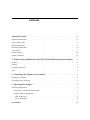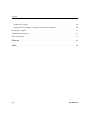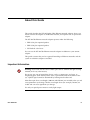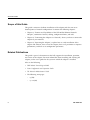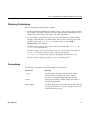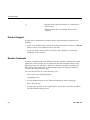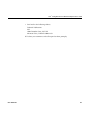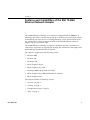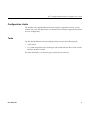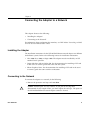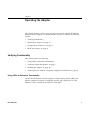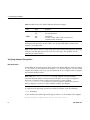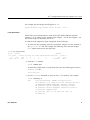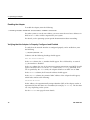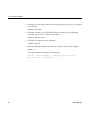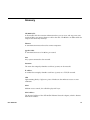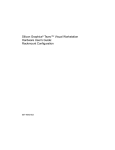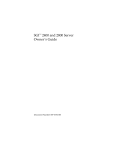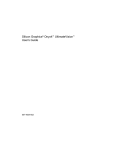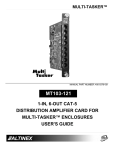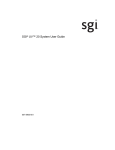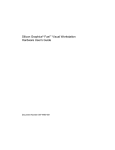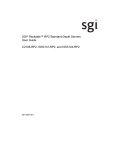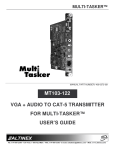Download SGI network adapter User`s guide
Transcript
SGI 10-Gigabit Ethernet Network Adapter User’s Guide ® 007–4669–001 CONTRIBUTORS Written by Lori Johnson Illustrated by Dan Young and Chrystie Danzer Engineering contributions Steve Modica COPYRIGHT © 2004, Silicon Graphics, Inc. All rights reserved; provided portions may be copyright in third parties, as indicated elsewhere herein. No permission is granted to copy, distribute, or create derivative works from the contents of this electronic documentation in any manner, in whole or in part, without the prior written permission of Silicon Graphics, Inc. LIMITED RIGHTS LEGEND The electronic (software) version of this document was developed at private expense; if acquired under an agreement with the US government or any contractor thereto, it is acquired as “commercial computer software” subject to the provisions of its applicable license agreement, as specified in (a) 48 CFR 12.212 of the FAR; or, if acquired for Department of Defense units, (b) 48 CFR 227-7202 of the DoD FAR Supplement; or sections succeeding thereto. Contractor/manufacturer is Silicon Graphics, Inc., 1600 Amphitheatre Pkwy 2E, Mountain View, CA 94043-1351. TRADEMARKS AND ATTRIBUTIONS Silicon Graphics, SGI, the SGI logo, Altix, IRIX, Onyx, Origin, and Silicon Graphics Tezro are registered trademarks and Silicon Graphics Fuel are trademarks of Silicon Graphics, Inc., in the United States and/or other countries worldwide. Linux is a registered trademark of Linus Torvalds, used with permission by Silicon Graphics, Inc. UNIX is a registered trademark of The Open Group in the United States and other countries. FCC WARNING This equipment has been tested and found compliant with the limits for a Class A digital device, pursuant to Part 15 of the FCC rules. These limits are designed to provide reasonable protection against harmful interference when the equipment is operated in a commercial environment. This equipment generates, uses, and can radiate radio frequency energy and if not installed and used in accordance with the instruction manual, may cause harmful interference to radio communications. Operation of this equipment in a residential area is likely to cause harmful interference, in which case the user will be required to correct the interference at personal expense. ATTENTION This product requires the use of external shielded cables in order to maintain compliance pursuant to Part 15 of the FCC Rules. VDE 0871/6.78 This equipment has been tested to and is in compliance with the Level A limits per VDE 0871. EUROPEAN UNION STATEMENT This device complies with the European Directives listed on the “Declaration of Conformity” which is included with each product. The CE mark insignia displayed on the device is an indication of conformity to the aforementioned European requirements. TUV R geprufte Sicherheit NRTL/C International Special Committee on Radio Interference (CISPR) This equipment has been tested to and is in compliance with the Class A limits per CISPR publication 22. Canadian Department of Communications Statement This digital apparatus does not exceed the Class A limits for radio noise emissions from digital apparatus as set out in the Radio Interference Regulations of the Canadian Department of Communications. Attention Cet appareil numérique n’émet pas de perturbations radioélectriques dépassant les normes applicables aux appareils numériques de Classe A préscrites dans le Règlement sur les interferences radioélectriques etabli par le Ministère des Communications du Canada. Japanese Compliance Statement Compliance Statement in Chinese Record of Revision 007–4669–001 Version Description 001 May 2004 Initial publication v Contents About this Guide . . . . Important Information . . . . . . . . . . . . . . . . . ix . . . . . . . . . . . . . . . . . . . . . . ix . . . . . . . . . . . . . . . . . . . . . . x Related Publications . . . . . . . . . . . . . . . . . . . . . . x Obtaining Publications . . . . . . . . . . . . . . . . . . . . . . xi Conventions Scope of this Guide . . . . . . . . . . . . . . . . . . . . . . . . . . xi Product Support . . . . . . . . . . . . . . . . . . . . . . . . xii . . . . . . . . . . . . . . . . . . . . . . . xii Reader Comments 1. Features and Capabilities of the SGI 10-Gbit Ethernet Network Adapter 1 Features . . . . . . . . . . . . . . . . . . . . . . . . . . 2 Cabling . . . . . . . . . . . . . . . . . . . . . . . . . . 2 . . . . . . . . . . . . . . . . . . . . . . 3 . . . . . . . . . . . . . . . . . . . . . . 3 . . . . . . 5 Configuration Limits Tools . . . . . 2. Connecting the Adapter to a Network Installing the Adapter . . Connecting to the Network . . . . . . . . . . . . . . . . . . . 5 . . . . . . . . . . . . . . . . . . . . 5 . . . . . . 7 . . . . . . . . . . . . . . . . . . . 7 Using LEDs to Determine Functionality . . . . . . . . . . . . . . . . 7 Verifying Adapter Recognition 007–4669–001 . . . . . Linux Verification . . . . . . . . . . IRIX Verification . . . . . . 3. Operating the Adapter Verifying Functionality . . . . . . . . . . . . . . . . . . . . . 8 . . . . . . . . . . . . . . . . . . . . . 8 . . . . . . . . . . . . . . . . . . . . . 9 vii Contents Enabling the Adapter . . . . . . . . . . . . . Verifying that the Adapter is Properly Configured and Enabled Resetting the Adapter . Configuration Parameters MTU Size Settings Glossary Index viii . . . . . . . . . . . 10 . . . . . . . . 10 . . . . . . . . . . . . . . . . . . . . . 11 . . . . . . . . . . . . . . . . . . . . . 11 . . . . . . . . . . . . . . . . . . . . . 11 . . . . . . . . . . . . . . . . . . . . . . . . 13 . . . . . . . . . . . . . . . . . . . . . . . . . 15 007–4669–001 About this Guide This guide describes the SGI 10-Gigabit (Gbit) Ethernet network adapter, shows you how to connect the adapter to an Ethernet network, and explains how to operate the adapter. The SGI 10-Gbit Ethernet network adapter operates under the following: • IRIX 6.5.23 plus required patches • IRIX 6.5.24 plus required patches • SGI ProPack 3 for Linux You can use the SGI 10-Gbit Ethernet network adapter in addition to your current adapter. This guide assumes that you have general knowledge of Ethernet networks and the system in which the adapter is installed. Important Information Warning: Never look into the end of a fiber optic cable to confirm that light is being emitted (or for any other reason). Do not use any type of magnifying device, such as a microscope, eye loupe, or magnifying glass. Such activity causes cause a permanent burn on the retina of the eye. Optical signal cannot be determined by looking into the fiber end. Most fiber optic laser wavelengths (1300 nm and 1550 nm) are invisible to the eye and cause permanent eye damage. Shorter wavelength lasers (for example, 780 nm) are visible and can cause significant eye damage. Use only an optical power meter to verify light output. 007–4669–001 ix About this Guide Scope of this Guide This guide is written to facilitate installation of the adapter and does not cover detailed points of network configuration. It contains the following chapters: • Chapter 1, "Features and Capabilities of the SGI 10-Gbit Ethernet Network Adapter", summarizes features, cabling, configuration limits, and tools. • Chapter 2, "Connecting the Adapter to a Network", shows you how to connect the adapter to your network. • Chapter 3, "Operating the Adapter", explains how to verify installation of the adapter and software, how to reset the adapter, how to set parameters to improve performance, and how to set configuration parameters. Related Publications This guide is part of a document set that fully supports the installation, operation, and service of the adapter. For more information about installing and servicing the adapter, see the user’s guide for the system in which the adapter is installed. Also see the following: • IRIX Admin: Networking and Mail • Linux Configuration and Operations Guide • The Network Administrators’ Guide • The following man pages: – xg(7M) – xgcmd(1M) x 007–4669–001 ® SGI 10-Gigabit Ethernet Network Adapter User’s Guide Obtaining Publications You can obtain SGI documentation as follows: • See the SGI Technical Publications Library at http://docs.sgi.com. Various formats are available. This library contains the most recent and most comprehensive set of online books, release notes, man pages, and other information. • If it is installed on your SGI system, you can use InfoSearch, an online tool that provides a more limited set of online books, release notes, and man pages. With an IRIX system, enter infosearch at a command line or select Help > InfoSearch from the Toolchest. • On IRIX systems, you can view release notes by entering either grelnotes or relnotes at a command line. • On Linux systems, you can view release notes on your system by accessing the README.txt file for the product. This is usually located in the /usr/share/doc/productname directory, although file locations may vary. • You can view man pages by typing man title at a command line. Conventions The following conventions are used throughout this document: 007–4669–001 Convention Meaning command This fixed-space font denotes literal items such as commands, files, routines, path names, signals, messages, and programming language structures. variable Italic typeface denotes variable entries and words or concepts being defined. user input This bold, fixed-space font denotes literal items that the user enters in interactive sessions. (Output is shown in nonbold, fixed-space font.) xi About this Guide [] Brackets enclose optional portions of a command or directive line. ... Ellipses indicate that a preceding element can be repeated. Product Support SGI provides a comprehensive product support and maintenance program for its products: • If you are in North America, contact the Technical Assistance Center at +1 800 800 4SGI or contact your authorized service provider. • If you are outside North America, contact the SGI subsidiary or authorized distributor in your country. Reader Comments If you have comments about the technical accuracy, content, or organization of this publication, contact SGI. Be sure to include the title and document number of the publication with your comments. (Online, the document number is located in the front matter of the publication. In printed publications, the document number is located at the bottom of each page.) You can contact SGI in any of the following ways: • Send e-mail to the following address: [email protected] • Use the Feedback option on the Technical Publications Library Web page: http://docs.sgi.com • Contact your customer service representative and ask that an incident be filed in the SGI incident tracking system. xii 007–4669–001 ® SGI 10-Gigabit Ethernet Network Adapter User’s Guide • Send mail to the following address: Technical Publications SGI 1500 Crittenden Lane, M/S 535 Mountain View, California 94043–1351 SGI values your comments and will respond to them promptly. 007–4669–001 xiii Chapter 1 Features and Capabilities of the SGI 10-Gbit Ethernet Network Adapter The 10-Gbit Ethernet technology is an extension of Gigabit Ethernet (1000-Base-T) technology that allows over-the-wire speeds up to 10 Gbits per second (Gbps), which is theoretically ten times the rate of existing technology. Given the limitations of the bus and the CPUs, realistic performance with the SGI 10-Gbit Ethernet network adapter will not exceed 4.5–6 Gbps. The 10-Gbit Ethernet technology is targeted at backbone networks and interserver connectivity. It provides an upgrade path for high-end workstations that require more bandwidth than Gigabit Ethernet can provide. The adapter is supported in the following systems: • SGI Altix 3000 • SGI Altix 350 • SGI Origin 350 • Silicon Graphics Onyx 4 • Silicon Graphics Onyx 350 • SGI Origin 3000 with IX brick or PX brick • Silicon Graphics Onyx 3000 with IX brick or PX brick • Silicon Graphics Tezro This chapter includes the following sections: • "Features" on page 2 • "Cabling" on page 2 • "Configuration Limits" on page 3 • "Tools" on page 3 007–4669–001 1 1: Features and Capabilities of the SGI 10-Gbit Ethernet Network Adapter Features The adapter includes the following features: • Full-duplex Gigabit Ethernet interface as defined in the IEEE P802.3ae approved standard • Support for Ethernet frame sizes up to 9600 bytes • 16 DMA channels (8 for reading, 8 for writing) • Single LC fiber connection • Support for PCI 64-bit 66-MHz and PCIX 66/100/133-MHz • Universal dual-voltage signaling (3.3 V and 5 V) • Compliance with PCI Local Bus Specification (Revision 2.3) and PCI-X Addendum to the PCI Local Bus Specification (Revision 1.0a) standards Cabling The adapter is connected to the network using multimode fiber (MMF) cable. The cable, which is not included in the shipment, must be a 50-micron cable that is 2000 MHz*Km with at least one LC connector. This cable will support distances up to 300M. Table 1-1 lists operating ranges for 10-Gb cables. Fiber type is MMR. Table 1-1 10-Gbit Cable Standards 2 Diameter (Microns) Modal Bandwidth (MHz * km) Range (Meters) 50 400 2 to 66 50 500 2 to 82 50 2000 2 to 300 007–4669–001 ® SGI 10-Gigabit Ethernet Network Adapter User’s Guide Configuration Limits The number of the 10-Gbit Ethernet network adapters supported varies by system. Consult with your SGI representative to determine the currently supported maximum for your configuration. Tools The SGI 10-Gbit Ethernet network adapter product contains the following tools: • xg(7F) driver • xgcmd(1M) diagnostic tool to interrogate and control both the driver itself and the interfaces under its control For more information, see the man page associated with each tool. 007–4669–001 3 Chapter 2 Connecting the Adapter to a Network This chapter discusses the following: • "Installing the Adapter" • "Connecting to the Network" For information about configuring the interfaces, see IRIX Admin: Networking and Mail and The Network Administrators’ Guide. Installing the Adapter The installation instructions for the SGI 10-Gbit Ethernet network adapter are different for different systems. Refer to the following sources for installation instructions: • Altix 3000, Onyx 3000, or Origin 3000: The adapter must be installed by an SGI certified service provider. • Origin 350, Onyx 350, and Altix 350: See the instructions for installing a PCI card in the user’s or owner’s guide that came with the system. • Silicon Graphics Tezro: See the instructions for installing a PCI card in the user’s or owner’s guide that came with the workstation. Connecting to the Network To connect the adapter to a network, do the following: 1. Remove the protective end caps and save them. ! 007–4669–001 Caution: 10-Gbit optics are very sensitive. If you plan on leaving them disconnected for any length of time, you must replace the end caps. The optics on the SGI 10-Gbit Ethernet network adapter cannot be cleaned. 5 2: Connecting the Adapter to a Network 2. Insert the LC connector on one end of the fiber-optic cable into the adapter, as shown in Figure 2-1. Ensure that the connector is inserted completely into the jack. Note: If the network connects to an Ethernet switch, consult the operating manual for the switch to ensure that the switch port is enabled and configured correctly. 3. Insert the connector on the other end of the fiber-optic cable into the connector on the Ethernet switch, or another computer system (as appropriate). Figure 2-1 shows the connector. Fiber-optic connector Figure 2-1 Fibre Optic Connections 6 007–4669–001 Chapter 3 Operating the Adapter This chapter describes various issues that may occur when using the SGI 10-Gbit Ethernet network adapter in a 10-Gbit Ethernet network. It includes the following sections: • "Verifying Functionality" • "Resetting the Adapter" on page 11 • "Configuration Parameters" on page 11 • "MTU Size Settings" on page 11 Verifying Functionality This section explains the following: • "Using LEDs to Determine Functionality" • "Verifying Adapter Recognition" on page 8 • "Enabling the Adapter" on page 10 • "Verifying that the Adapter is Properly Configured and Enabled" on page 10 Using LEDs to Determine Functionality The SGI 10-Gbit Ethernet network adapter has light-emitting diodes (LEDs) that indicate whether the adapter is configured correctly and connected to an active Ethernet. Table 3-1 describes the functions of the LEDs. 007–4669–001 7 3: Operating the Adapter Table 3-1 LEDs on the SGI 10-Gbit Ethernet Network Adapter LED State Purpose ACT Blinking Off Data detected No data detected LINK On Off Good link No link: faulty cable, faulty connector, or communication mismatch During normal operation, the link LED is on; the data LED blinks whenever the adapter is receiving traffic. Note: At the time of release, a bug in the driver prevents the link light from behaving correctly. The link light may be on or off due to this bug. This problem will be corrected in a future release. Verifying Adapter Recognition IRIX Verification Under IRIX, the network interface name for the SGI 10-Gbit Ethernet network adapter is xgN, where N is the number of the adapter: 1 for the first adapter, 2 for the second adapter (if installed), and so on. Use the commands in the examples below to display the network interface names. Note: IRIX uses /etc/ioconfig.conf to keep adapters and unit numbers consistent between reboots and new hardware installs. As a result, if a adapter is removed, it’s interface name will be reserved until it is removed from /etc/ioconfig.conf. As a result, if you move adapters around the system or remove adapters, you may see some interface numbers get skipped. To verify that the operating system has located the adapter, enter the following: irix% /bin/hinv A line similar to the following should appear, where N is the number of the adapter: Gigabit Ethernet: xgN, module 001c10, PCI bus 0 slot 1 8 007–4669–001 ® SGI 10-Gigabit Ethernet Network Adapter User’s Guide For example, the first adapter would appear as xg1: Gigabit Ethernet: xg1, module 001c10, PCI bus 0 slot 1 Linux Verification Under Linux, the network interface name for the SGI 10-Gbit Ethernet network adapter is ethN, where N is the number of the adapter: 1 for the first adapter, 1 for the second adapter (if installed), and so on. To verify that the adapter has been recognized, do the following: 1. To verify that the operating system has located the adapter, view the contents of the /proc/net/dev file. For example, the following shows the first adapter, eth1 (output truncated on the right side): linux# cat /proc/net/dev Inter-| Receive face |bytes lo: 7000 eth1: 7874776 | Transmit packets errs drop fifo frame compressed multicast|bytes 119 35815 0 0 0 0 0 0 0 0 0 0 0 7000 0 10800759 packets ... 119 ... 16412 ... 2. Load the s2io module: linux# insmod s2io To make this module load at system boot time, enter the following line into the modules.conf file: alias eth1 s2io 3. Use the ifconfig command to show the new ethN interface. For example: linux# ifconfig -a eth1 Link encap:Ethernet HWaddr 00:0C:FC:00:01:24 inet addr:10.2.2.2 Bcast:10.2.2.255 Mask:255.255.255.0 UP BROADCAST RUNNING MULTICAST MTU:9600 Metric:1 RX packets:5 errors:0 dropped:0 overruns:0 frame:0 TX packets:5 errors:0 dropped:0 overruns:0 carrier:0 collisions:0 txqueuelen:100 RX bytes:414 (414.0 b) TX bytes:322 (322.0 b) Interrupt:59 007–4669–001 9 3: Operating the Adapter Enabling the Adapter To enable the adapter, enter the following: # ifconfig IPaddress broadcast broadcastaddress netmask netmaskvalue For other systems to see the new address, you must enter the new hosts addresses in DNS or in host files or NIS as required for your system. For details, see the operating-system specific documentation about networking. Verifying that the Adapter is Properly Configured and Enabled To verify that the network interface is configured properly and is enabled on, enter the following: % /usr/etc/netstat -ia Columns with the following headings should appear: Name Mtu Network Address In the Name column, the xg number should appear. If it is followed by an asterisk (*), the interface is disabled. In the Mtu column, the size of the current maximum transmission unit (MTU) should appear. The MTU size is set via the -mtu switch of the ifconfig command. If no size is specified by the -mtu switch, the adapter defaults to an MTU size of 1500. In the Network column, the IP network address should appear. In the Address column, the canonical MAC address of the adapter should appear, which looks similar to the following: 08:00:69:0b:e0:41 In this address, the organizationally unique identifier (OUI) of the adapter vendor is represented by the first three sets of numbers (for example, 08:00:69). The last three sets vary, depending on the system. See the netstat man page for more details. 10 007–4669–001 ® SGI 10-Gigabit Ethernet Network Adapter User’s Guide Resetting the Adapter In the unlikely event that you need to reset the adapter, enter the following, where N is the adapter number: • IRIX: # ifconfig xgN down # ifconfig xgN up • Linux: # ifconfig ethN down # ifconfig ethN up Configuration Parameters The configuration of the adapter is controlled by a number of parameters, which are discussed in the /etc/config/xgcmd.options file. To change the configuration of your adapter, use the xgcmd command. For more information, see the xgcmd man page. MTU Size Settings The maximum transmission unit (MTU) size is controlled by the mtu mtu_size switch of the ifconfig command. The most common MTU sizes are 1500 bytes (standard-size Ethernet frames) and 9000 (jumbo Ethernet frames). The adapter supports an MTU size of up to 9600 bytes. Configuring the adapter to use jumbo frames will increase network bandwidth and reduce CPU load, but only if the network supports jumbo frames. To configure the MTU size, follow these steps: 1. At the command prompt, enter the following command: netstat -i The output will display information about the network adapters currently installed in the system, as follows: Name Mtu xg1 1500 007–4669–001 Network 10.50.1 Address Ipkts Ierrs Opkts Oerrs Coll system.name 0 0 1 0 0 11 3: Operating the Adapter 2. To bring down the adapter, enter the following command, where N is the number of the adapter: ifconfig xgN down 3. To change the MTU size of the 10-Gbit Ethernet adapter, enter the following command, where Nis the number of the adapter: ifconfig xgN mtu 9600 4. To restart the adapter, enter the following: ifconfig xgN up 5. Enter the following command to verify that the MTU size has been changed: netstat -i The output should look similar to the following: Name Mtu xg1 9600 12 Network 10.50.1 Address Ipkts Ierrs Opkts Oerrs Coll system.name 0 0 3 0 0 007–4669–001 Glossary CD-ROM (CD) A flat metallic disk that contains information that you can view and copy onto your own hard disk; you cannot change or add to the disk. CD-ROM is an abbreviation for compact disc read-only memory. Ethernet A communication network used to connect computers. gigabit (Gbit) A communication rate of 2^30 bits per second. host Any system connected to the network. hostname The name that uniquely identifies each host (system) on the network. IP address A number that uniquely identifies each host (system) on a TCP/IP network. LED Light-emitting diode, a light on a piece of hardware that indicates status or error conditions. MAC Medium access control, also called the physical layer. MAC address The physical address of the SGI 10-Gbit Ethernet Network adapter, which is distinct from the IP address. 007–4669–001 13 Glossary MTU Maximum Transmission Unit is a configuration parameter that controls the size of the Ethernet frames that the SGI 10-Gigabit Ethernet network adapter can transmit and receive. man (manual) page An online document that describes how to use a particular IRIX command. Also called reference page. NIS Network Information Service, a distributed database mechanism for user accounts, host names, mail aliases, and so on. PCI Peripheral Component Interconnect, a bus specification. The PCI bus is a high-performance local bus used to connect peripherals to memory and a microprocessor. Many vendors offer devices that plug into the PCI bus. reference page See man (manual) page. TCP/IP A standard networking protocol that is included in the IRIX software. 14 007–4669–001 Index functionality verification, 7 1000-Base-SX, 2 A I IEEE standards, 2 ifconfig, 11 installation, 5 interface names, 8 IP address, 10 adapter recognition, 8 Altix systems, 1 C cabling, 2 capabilities, 1 configuration limits, 3 connector, 2, 6 customer service J jumbo Ethernet frames), 11 L D diagnostics, 3 DMA channels, 2 driver, 3 LC connector, 2, 6 LC fiber connection, 2 LEDs, 7 M E enabling the adapter, 10 MAC address, 10 MMR, 2 MTU, 10 MTU size settings, 11 F features, 1 fibre optic connections, 6 fibre type, 2 frame sizes, 2 frames, 11 007–4669–001 N netstat, 10, 11 network connection, 5 network interface names, 8 15 Index O Onyx systems, 1 operating, 7 Origin systems, 1 Tezro systems, 1 tools, 3 troubleshooting with LEDs, 7 U P PCI-X bus interface, 2 ports, 2 product support universal dual-voltage signaling, 2 V verifying adapter recognition, 8 verifying functionality, 7 R resetting the adapter, 11 S X xg, 8 xg driver, 3 xgcmd diagnostic tool, 3 signaling, 2 standard-size Ethernet frames, 11 supported systems, 1 T technical support 16 007–4669–001