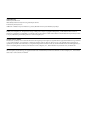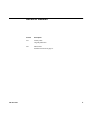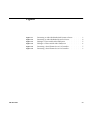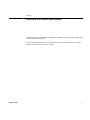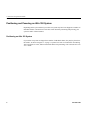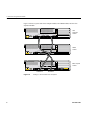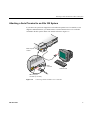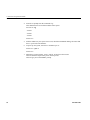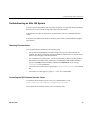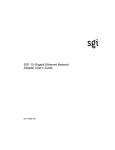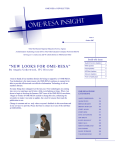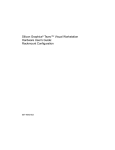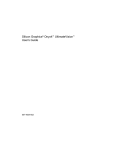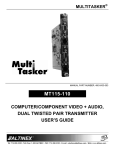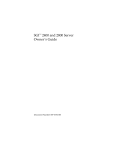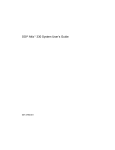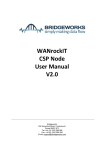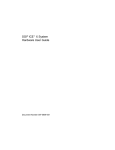Download SGI® Altix™ 350 Quick Start Guide
Transcript
SGI® Altix™ 350 Quick Start Guide 007-4417-002 CONTRIBUTORS Written by Dick Brownell Illustrated by Dick Brownell, Dan Young and Chrystie Danzer Production by Karen Jacobson Additional contributions by Paul Pedersen., Lyle Stoll, Michael T Brown, Galen Flunker, Gary Meyer COPYRIGHT © 2004, Silicon Graphics, Inc. All rights reserved; provided portions may be copyright in third parties, as indicated elsewhere herein. No permission is granted to copy, distribute, or create derivative works from the contents of this electronic documentation in any manner, in whole or in part, without the prior written permission of Silicon Graphics, Inc. LIMITED RIGHTS LEGEND The electronic (software) version of this document was developed at private expense; if acquired under an agreement with the USA government or any contractor thereto, it is acquired as "commercial computer software" subject to the provisions of its applicable license agreement, as specified in (a) 48 CFR 12.212 of the FAR; or, if acquired for Department of Defense units, (b) 48 CFR 227-7202 of the DoD FAR Supplement; or sections succeeding thereto. Contractor/manufacturer is Silicon Graphics, Inc., 1500 Crittenden Lane, Mountain View, CA 94043-1351. TRADEMARKS AND ATTRIBUTIONS Silicon Graphics, SGI, the SGI logo,are registered trademarks and NUMAlink, and XIO are trademarks of Silicon Graphics, Inc., in the United States and/or other countries worldwide. Record of Revision Version Description 001 January 2004 Original publication 002 007-4417-002 March 2004 Installed corrections on page 10. iii Contents Figures . 1. . . . . . . . . . . . . . . . . . . . . . . . . . vii SGI Altix 350 Quick Start Guide . . . . . . . . . . . . . . . . . . 1 . . . . . . . . . . . . . . . . . . . . . . . . . . . . . . . . . . . . . . . . . . . . . . . . . . . . . . . . . . . . . . . . . . . . . . . . . . . . . . . . . . . . . . . . . . . . . . . . . . . 2 2 3 5 7 9 9 11 13 13 13 Positioning and Powering an Altix 350 System . . . . . Positioning an Altix 350 System. . . . . . . . . Powering an Altix 350 System . . . . . . . . . NUMAlink™ Cabling for an Altix 350 System . . . . . . Attaching a Serial Terminal to an Altix 350 System . . . . Powering and Booting an Altix 350 System from a Serial Terminal Powering and Booting From an L1 System Controller . . Powering and Booting From an L2 System Controller . . Troubleshooting an Altix 350 System . . . . . . . . Obtaining Documentation . . . . . . . . . . Contacting the SGI Customer Service Center . . . . . 007-4417-002 v Figures Figure 1-1 Figure 1-2 Figure 1-3 Figure 1-4 Figure 1-5 Figure 1-6 007-4417-002 Connecting an Altix 350 Non-Racked System to Power Connecting an Altix 350 Racked System to Power . . . . . . . . . . 3 4 Cabling in a Two-module Altix 350 System . . Cabling in a Three-module Altix 350 System . Connecting a Serial Terminal to an L1 Controller Connecting a Serial Terminal to an L2 Controller . . . . . . . . . . . . . . . . 5 6 7 8 . . . . . . . . vii Chapter 1 1. SGI Altix 350 Quick Start Guide This book guides a knowledgeable user through the installation, setup, and simple configuration of most SGI Altix 350 systems. For more detailed information, or for setup instructions for more complex Altix 350 systems, please refer to the SGI Altix 350 User’s Guide. 007-4417-002 1 1: SGI Altix 350 Quick Start Guide Positioning and Powering an Altix 350 System Depending on the system ordered, your Altix 350 system may have been shipped as a number of individual chassis or mounted in a rack. This section describes positioning and powering your system in either of these instances. Positioning an Altix 350 System If your Altix 350 system was shipped as a number of individual chassis, they may be placed on a flat surface, as shown in Figure 1-1 on page 3, or placed in a rack. For instructions on mounting Altix 350 chassis in a rack, and for information about rack positioning, refer to the SGI Altix 350 User’s Guide. 2 007-4417-002 Positioning and Powering an Altix 350 System Powering an Altix 350 System Plug your Altix 350 system into a suitable power outlet, as shown in Figure 1-1 (for non-racked chassis) or Figure 1-2 (for racked chassis). Refer to the Altix 350 User’s Guide for detailed power requirements. Expansion compute module Base compute module Figure 1-1 007-4417-002 Connecting an Altix 350 Non-Racked System to Power 3 1: SGI Altix 350 Quick Start Guide Optional L2 controller Power adapter CMPX G2N-brick module CMPX G2N-brick module CMPX G2N-brick module CMPX G2N-brick module CMPX module CMPX module Power source Power distribution unit (PDU) CMPX module Base Compute module Components within rack Figure 1-2 4 Connecting an Altix 350 Racked System to Power 007-4417-002 NUMAlink™ Cabling for an Altix 350 System NUMAlink™ Cabling for an Altix 350 System If your system was shipped from SGI® with the modules already mounted in a rack and the NUMAlink cables preinstalled, you should proceed to “Attaching a Serial Terminal to an Altix 350 System” on page 7. This section describes the NUMAlink cabling for some simple configurations. For instructions to cable more complex systems, see the SGI Altix 350 User’s Guide. Figure 1-3 shows a system with a base compute module and a CMPX module. CMPX module NUMAlink 0 NUMAlink 1 Base compute module NUMAlink 0 Figure 1-3 007-4417-002 NUMAlink 1 Cabling in a Two-module Altix 350 System 5 1: SGI Altix 350 Quick Start Guide Figure 1-4 shows a system with a base compute module, one CMPX module, and one CPU expansion module. CPU expansion module NUMAlink 0 NUMAlink 1 CMPX module NUMAlink 0 NUMAlink 1 Base compute module NUMAlink 0 Figure 1-4 6 NUMAlink 1 Cabling in a Three-module Altix 350 System 007-4417-002 Attaching a Serial Terminal to an Altix 350 System Attaching a Serial Terminal to an Altix 350 System If your Altix 350 system was shipped in a rack without an optional Level 2 controller, or was shipped as individual chassis, you should connect a serial terminal to the Level 1 controller contained in the host system master CPU module as shown in Figure 1-5. Base compute module DB-9 connector Serial terminal DB-9 serial port connector (L1 console) Figure 1-5 007-4417-002 Connecting a Serial Terminal to an L1 Controller 7 1: SGI Altix 350 Quick Start Guide If your Altix 350 system was shipped in a rack with an optional Level 2 controller, you should connect a serial terminal to that Level 2 controller, which is located in the top of the rack as shown in Figure 1-6 (this view shows the back of the rack). L2 controller Console port Serial terminal Figure 1-6 8 SGI Altix 350 system Connecting a Serial Terminal to an L2 Controller 007-4417-002 Powering and Booting an Altix 350 System from a Serial Terminal Powering and Booting an Altix 350 System from a Serial Terminal The power up procedure varies, depending on whether your serial terminal is connected directly to an L1 system controller or the optional L2 system controller. Refer to the appropriate section below. Powering and Booting From an L1 System Controller Use the following steps to connect your Altix 350 system via serial cable to the L1 controller (see Figure 1-5): 1. Attach a serial cable to the lowest compute node in the system using the following: • Serial DB9 Female to Female cable P/N 018-0691-001 • The settings for the L1 serial port are as follows: Baud rate 38400 8 data bits 1 stop bit No parity RTS/CTS flow control (hardware flow control) 2. Attach the other end of the cable to a PC serial port with “cu” or other similar terminal emulation program. 3. On the PC enter the following command. cu -l ttyS0 -s 38400 This assumes the tty device on the PC is ttyS0. There should be a “connected” response. Hit return again and you should get a L1 prompt: 001c01-L1> 007-4417-002 9 1: SGI Altix 350 Quick Start Guide 4. From the L1 prompt enter the command “cfg” This should return a list of all the modules in the system. 001-c01-L1>cfg - 001c01 - 001c03 - 001c05 001c01-L1> 5. If all the modules in your system are not seen, check the NUMAlink cabling, also insure that the L1 is powered on all modules. 6. To power up the system, enter the L1 command “pwr u” 001c01-L1>* pwr u 001c01-L1> 7. When the L1 prompt returns, enter a “cntrl d” to break in to the console. This will show the output of the power on boot process. This will get you to a EFI SHELL prompt. 10 007-4417-002 Powering and Booting an Altix 350 System from a Serial Terminal Powering and Booting From an L2 System Controller Use the following steps to connect your Altix 350 system via serial cable to an optional L2 controller (see Figure 1-6): 1. Attach a serial cable to the console port of the L2 controller using the following: • Serial DB9 Female to Female cable P/N 018-0691-001 • The settings for the L2 serial port are as follows: Baud rate 38400 8 data bits 1 stop bit No parity RTS/CTS flow control (hardware flow control) 2. Attach the other end of the cable to a PC serial port with “cu” or other similar terminal emulation program. 3. On the PC enter the following command. cu -l ttyS0 -s 38400 This assumes the tty device on the PC is ttyS0. There should be a “connected” response. Hit return again and you should get a L2 prompt: 001-L2> 1. From the L2 prompt enter the command “cfg” This should return a list of all the modules in the system. 001-L2>cfg :0 - 001c01 :1 - 001c03 :5 - 001c05 001-L2> 2. If all the modules in your system are not seen, check the NUMAlink cabling, also insure that the L1 is powered on all modules. Check the USB cable from the L2 to the lowest compute node L1 port. 007-4417-002 11 1: SGI Altix 350 Quick Start Guide 3. To power up the system, enter the L2 command “pwr u” 001-L2>pwr u 001-L2> 4. When the L2 prompt returns, enter a “cntrl d” to break in to the console. This will show the output of the power on boot process. This will get you to a EFI SHELL prompt. Connecting the L2 Controller to a Local Ethernet Network The L2 controller can be configured with a static IP address or the L2 controller will obtain an IP address from a DHCP server on the network. Use the following steps to configure your optional L2 controller with a static IP address: Step 1 can be omitted if the L2 controller will use DHCP. 1. From the L2 prompt, enter the command “ip” 001-L2>ip aaa.bb.cc.ddd 255.255.255.0 aaa.bb.cc.255 The first sting is the system IP address. Contact your network administrator for your system IP address. The second string is netmask, and the third string is the broadcast address. The first three sections of the broadcast address are the same as the system IP address. 2. Assign the system name using the command “sysname” 001-L2>sysname (your system name) 3. To prevent L2s from different systems from communicating with each other, enable the multi system option “msys” 001-L2>msys on 4. Finally, reboot the L2 controller. 001-L2>reboot_l2 12 007-4417-002 Troubleshooting an Altix 350 System Troubleshooting an Altix 350 System If you are experiencing problems with your Altix 350 system, you can follow the steps detailed in the SGI Altix 350 User’s Guide to help isolate and correct the problem. If the problems are with your host system you should refer to the user’s manual for that host system. For problems not addressed in the above locations, please contact your SGI authorized support representative. Obtaining Documentation You can obtain SGI documentation in the following ways: • See the SGI Technical Publications Library at http://docs.sgi.com. Various formats are available. This library contains the most recent and most comprehensive set of online books, release notes, man pages, and other information. • If it is installed on your SGI system, you can use InfoSearch, an online tool that provides a more limited set of online books, release notes, and man pages. With an IRIX OS based system, select Help from the Toolchest, and then select InfoSearch. Or you can type infosearch on a command line. • You can also view release notes by typing either grelnotes or relnotes on a command line. • You can also view man pages by typing man <title> on a command line. Contacting the SGI Customer Service Center To contact the SGI Customer Service Center, call 1-800-800-4SGI, or visit http://www.sgi.com/support/customerservice.html. From outside the United States contact your local SGI sales office. 007-4417-002 13