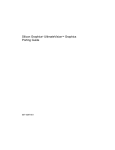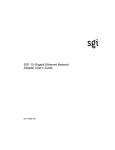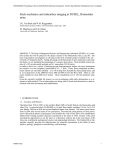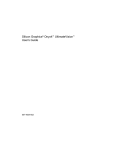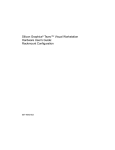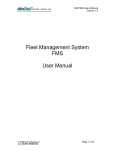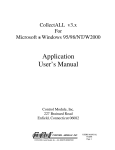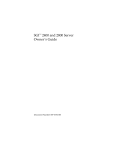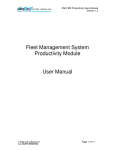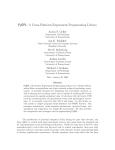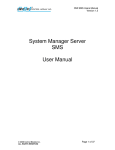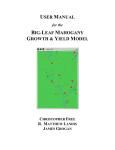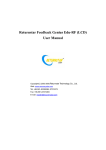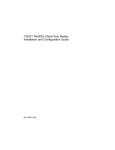Download Silicon Graphics® Onyx4™ UltimateVision™ Quick Start Guide
Transcript
Silicon Graphics® Onyx4™ UltimateVision™ Quick Start Guide 007-4667-001 CONTRIBUTORS Written by Eric Zamost Illustrated by Dan Young and Chrystie Danzer Production by Karen Jacobson Additional contributions by Jerry Brainard, Dick Brownell, Mark Cabrales, David Diederichs, Andrew James, Ram Krishnamurthy, Jeff Milo, Jim Passint, Keith Rich, Armando Serrato, and Lyle Stoll. COPYRIGHT © 2003, Silicon Graphics, Inc. All rights reserved; provided portions may be copyright in third parties, as indicated elsewhere herein. No permission is granted to copy, distribute, or create derivative works from the contents of this electronic documentation in any manner, in whole or in part, without the prior written permission of Silicon Graphics, Inc. LIMITED RIGHTS LEGEND The electronic (software) version of this document was developed at private expense; if acquired under an agreement with the USA government or any contractor thereto, it is acquired as "commercial computer software" subject to the provisions of its applicable license agreement, as specified in (a) 48 CFR 12.212 of the FAR; or, if acquired for Department of Defense units, (b) 48 CFR 227-7202 of the DoD FAR Supplement; or sections succeeding thereto. Contractor/manufacturer is Silicon Graphics, Inc., 1600 Amphitheatre Pkwy 2E, Mountain View, CA 94043-1351. TRADEMARKS AND ATTRIBUTIONS Silicon Graphics, SGI, the SGI logo, IRIX, and Onyx are registered trademarks and NUMAlink, Onyx4, SGI ImageSync, UltimateVision, and XIO are trademarks of Silicon Graphics, Inc., in the United States and/or other countries worldwide. Record of Revision Version Description 001 December 2003 Original publication 007-4667-001 iii Contents Figures . 1. 007-4667-001 . . . . . . . . . . . . . . . . . . . . . . . . . vii Silicon Graphics Onyx4 Quick Start Guide . . . . . . . . . . . . . . . 1 Positioning and Powering an Onyx4 System . . . . . . Positioning an Onyx4 System . . . . . . . . . Powering an Onyx4 System . . . . . . . . . . NUMAlink™ and XIO™ Cabling for an Onyx4 System . . . SGI ImageSync™ Cabling for an Onyx4 System . . . . . Connecting a Monitor to an Onyx4 System. . . . . . . Connecting Keyboards and Mice to an Onyx4 System . . . Attaching a Serial Terminal to an Onyx4 System . . . . . Powering and Booting an Onyx4 System from a Serial Terminal Powering and Booting From an L1 System Controller . . Powering and Booting From an L2 System Controller . . Troubleshooting an Onyx4 System . . . . . . . . . Obtaining Documentation . . . . . . . . . . Contacting the SGI Customer Service Center . . . . . . . . . . . . . . . . . . . . . . . . . . . . . . . . . . . . . . . . . . . . . . . . . . . . . . . . . . . . . . . . . . . . . . . . . . . . . . . . . . . . . . . . . . . . . . . . . . . . . . . . . . . . . . . . . . . . . . . . . . . . . . . . . . . 2 2 3 5 7 9 10 11 13 13 13 14 14 14 v Figures Figure 1-1 Figure 1-2 Figure 1-3 Figure 1-4 Figure 1-5 Figure 1-6 Figure 1-7 Figure 1-8 Figure 1-9 007-4667-001 Connecting an Onyx4 Non-Racked System to Power . Connecting an Onyx4 Racked System to Power . . . . . . . . . . 3 4 XIO Cabling in a Two-Brick Onyx4 System . . . . . . XIO and NUMAlink Cabling in a Three-Brick Onyx4 System Cabling an SGI ImageSync Card to G2-bricks and G2N-bricks Display Connections on G2-bricks and G2N-bricks . . . Connecting a USB Keyboard and Mouse to an Onyx4 System Connecting a Serial Terminal to an L2 Controller . . . . Connecting a Serial Terminal to an L1 Controller . . . . . . . . . . . . 5 . 6 . 8 . 9 . 10 . 11 . 12 vii Chapter 1 1. Silicon Graphics Onyx4 Quick Start Guide This book guides a knowledgeable user through the installation, setup, and simple configuration of most Silicon Graphics Onyx4 UltimateVision systems. For more detailed information, or for setup instructions for more complex Onyx4 systems, please refer to the Silicon Graphics Onyx4 UltimateVision User’s Guide. 007-4667-001 1 1: Silicon Graphics Onyx4 Quick Start Guide Positioning and Powering an Onyx4 System Depending on the system ordered, your Onyx4 system may have been shipped as a number of individual chassis or mounted in a rack. This section describes positioning and powering your system in either of these instances. Positioning an Onyx4 System If your Onyx4 system was shipped as a number of individual chassis, they may be placed on a flat surface, as shown in Figure 1-1 on page 3, or placed in a rack. For instructions on mounting Onyx4 chassis in a rack, and for information about rack positioning, refer to the Silicon Graphics Onyx4 UltimateVision User’s Guide. 2 007-4667-001 Positioning and Powering an Onyx4 System Powering an Onyx4 System Plug your Onyx4 system into a suitable power outlet, as shown in Figure 1-1 (for non-racked chassis) or Figure 1-2 (for racked chassis). Refer to the Silicon Graphics Onyx4 UltimateVision User’s Guide for detailed power requirements. Graphics brick Base compute module Figure 1-1 007-4667-001 Connecting an Onyx4 Non-Racked System to Power 3 1: Silicon Graphics Onyx4 Quick Start Guide L2 controller USB hub Power adapter Power adapter G2N-brick G2N-brick G2N-brick G2N-brick NUMAlink module G2N-brick Power source Power distribution unit (PDU) Base compute module G2-brick Components within rack Figure 1-2 4 Connecting an Onyx4 Racked System to Power 007-4667-001 NUMAlink™ and XIO™ Cabling for an Onyx4 System NUMAlink™ and XIO™ Cabling for an Onyx4 System If your system was shipped from SGI® with the bricks already mounted in a rack and the NUMAlink, XIO, and SGI ImageSync™ cables preinstalled, you should proceed to “Connecting a Monitor to an Onyx4 System” on page 9. This section describes the NUMAlink and XIO cabling for some simple configurations. For instructions to cable more complex systems, see the Silicon Graphics Onyx4 UltimateVision User’s Guide. Onyx4 G2N-bricks attach to a NUMAlink port on a host system or router. Onyx4 G2-bricks attach to an XIO port on a host system. Figure 1-3 shows a system with a base compute module and one G2-brick. G2-brick XIO Not used XIO cable Host system XIO Figure 1-3 007-4667-001 NUMAlink XIO Cabling in a Two-Brick Onyx4 System 5 1: Silicon Graphics Onyx4 Quick Start Guide Figure 1-4 shows a system with a base compute module, one G2-brick, and one G2N-brick. G2N-brick XIO NUMAlink NUMAlink cable Host system XIO NUMAlink XIO cable G2-brick XIO Figure 1-4 6 Not used XIO and NUMAlink Cabling in a Three-Brick Onyx4 System 007-4667-001 SGI ImageSync™ Cabling for an Onyx4 System SGI ImageSync™ Cabling for an Onyx4 System If your system was shipped from SGI with the bricks already mounted in a rack and the SGI ImageSync (IS) cables preinstalled, you should proceed to “Connecting a Monitor to an Onyx4 System” on page 9. If your system did not come with SGI ImageSync cables preinstalled, follow these steps to install them: 1. Connect the DB9 connector on the IS card in your host system to the upper right SGI ImageSync DB9 connector on one of the graphics bricks using an SGI ImageSync DB9-to-DB9 cable. 2. Daisy-chain the SGI ImageSync cables from this first graphics brick to any additional graphics bricks in your system, as shown in Figure 1-5 (that is, from the left DB9 IS connector on one graphics brick to the upper right DB9 IS connector on the next). Note: There is no required order for the SGI ImageSync cabling. Figure 1-5 shows an SGI ImageSync card installed in a host system with SGI ImageSync cables connected to three graphics bricks. For further information about SGI ImageSync cabling, refer to the Silicon Graphics Onyx4 UltimateVision User’s Guide. Note: Figure 1-5 does not show a complete system, and should not be used as a guide for brick placement. It is intended only to show how the SGI ImageSync cables connect. 007-4667-001 7 1: Silicon Graphics Onyx4 Quick Start Guide Graphics brick Graphics brick Graphics brick IS card Host system Figure 1-5 8 Cabling an SGI ImageSync Card to G2-bricks and G2N-bricks 007-4667-001 Connecting a Monitor to an Onyx4 System Connecting a Monitor to an Onyx4 System Select the monitor on which you want the IRIX® OS console to appear, and connect this monitor to the pipe 0, head 0 connector on your Onyx4 system. If you have a single graphics brick, pipe 0 will be located in that brick. If you have multiple graphics bricks, pipe 0 will be located in the G2-brick connected to the host system master CPU (refer to the Silicon Graphics Onyx4 UltimateVision User’s Guide for details about how to locate this brick). Once you have located the correct brick, pipe 0, head 0 will be the lower left DVI-I port on that brick, as shown in Figure 1-6. Pipe 1, Head 0 Pipe 1, Head 1 Pipe 1 Pipe 0 Pipe 0, Head 0 Pipe 0, Head 1 Figure 1-6 007-4667-001 Display Connections on G2-bricks and G2N-bricks 9 1: Silicon Graphics Onyx4 Quick Start Guide Connecting Keyboards and Mice to an Onyx4 System Connect a USB keyboard and a USB mouse to your Onyx4 system, as shown in Figure 1-7. Each keyboard and mouse pair must be connected to either the odd-numbered USB ports (ports 1 and 3, as shown in Figure 1-7) or the even-numbered ports (ports 2 and 4). The USB port closest to the side of the chassis is port 1. Figure 1-7 shows the USB PCI card in bus 2, slot 2 (the top PCI slot) of a host system chassis, which is the preferred location for this card. Some configurations may have the USB card in a different PCI slot in the host system. Note: If you will be connecting more than a total of four USB devices (for example, more than two keyboards and two mice), or if one or more of your keyboard/mouse pairs will be further than 10 feet (3 meters) away from the USB ports on the host system, please refer to the Silicon Graphics Onyx4 UltimateVision User’s Guide for details about how to connect these devices through a USB hub or a USB extender. Keyboard Host system USB type A connectors Mouse Figure 1-7 10 Connecting a USB Keyboard and Mouse to an Onyx4 System 007-4667-001 Attaching a Serial Terminal to an Onyx4 System Attaching a Serial Terminal to an Onyx4 System If your Onyx4 system was shipped in a rack with a Level 2 controller, you should connect a serial terminal to that Level 2 controller, which is located in the top of the rack as shown in Figure 1-8 (this view shows the back of the rack). L2 controller Serial port Serial terminal Figure 1-8 007-4667-001 Silicon Graphics Onyx4 system Connecting a Serial Terminal to an L2 Controller 11 1: Silicon Graphics Onyx4 Quick Start Guide If your Onyx4 system was shipped in a rack without a Level 2 controller, or was shipped as individual chassis, you should connect a serial terminal to the Level 1 controller contained in the host system master CPU brick as shown in Figure 1-9. Base compute module DB-9 connector Serial terminal DB-9 serial port connector (L1 console) Figure 1-9 12 Connecting a Serial Terminal to an L1 Controller 007-4667-001 Powering and Booting an Onyx4 System from a Serial Terminal Powering and Booting an Onyx4 System from a Serial Terminal The power up procedure varies, depending on whether your serial terminal is connected to an L1 system controller or an L2 system controller. Refer to the appropriate section below. Powering and Booting From an L1 System Controller Power up your Onyx4 system from a serial terminal connected to the L1 system controller on the master CPU as follows: 1. At the system controller prompt, type: 003c01-L1> * l1 pwr u 2. To see the IRIX OS console output, type Control-D: 003c01-L1> <ctrl>-D 3. If these commands result in an error message, reset the system: 003c01-L1> reset Once the system is powered up, it will automatically boot to the IRIX OS and a login screen will appear on the attached graphics monitor(s). Powering and Booting From an L2 System Controller Power up your Onyx4 system from the serial terminal connected to an L2 system controller as follows: 1. At the system controller prompt, type: 001-10.17.168.102-L2> pwr u 2. To see the IRIX OS console output, type Control-D: 001-10.17.168.102-L2> <ctrl>-D Once the system is powered up, it will automatically boot to the IRIX OS and a login screen will appear on the attached graphics monitor(s). 007-4667-001 13 1: Silicon Graphics Onyx4 Quick Start Guide Troubleshooting an Onyx4 System If you are experiencing problems with your Onyx4 system, you can follow the steps detailed in the Silicon Graphics Onyx4 UltimateVision User’s Guide to help isolate and correct the problem. If the problems are with your host system you should refer to the user’s manual for that host system. For problems not addressed in the above locations, please contact your SGI authorized support representative. Obtaining Documentation You can obtain SGI documentation in the following ways: • See the SGI Technical Publications Library at http://docs.sgi.com. Various formats are available. This library contains the most recent and most comprehensive set of online books, release notes, man pages, and other information. • If it is installed on your SGI system, you can use InfoSearch, an online tool that provides a more limited set of online books, release notes, and man pages. With an IRIX OS based system, select Help from the Toolchest, and then select InfoSearch. Or you can type infosearch on a command line. • You can also view release notes by typing either grelnotes or relnotes on a command line. • You can also view man pages by typing man <title> on a command line. Contacting the SGI Customer Service Center To contact the SGI Customer Service Center, call 1-800-800-4SGI, or visit http://www.sgi.com/support/customerservice.html. From outside the United States contact your local SGI sales office. 14 007-4667-001