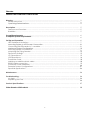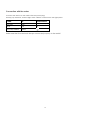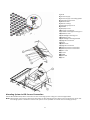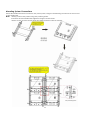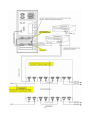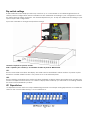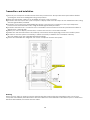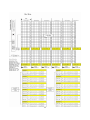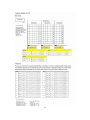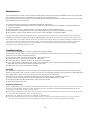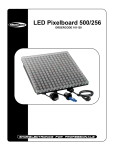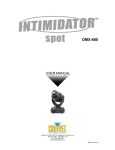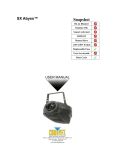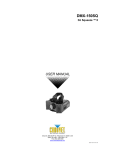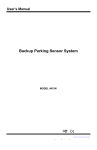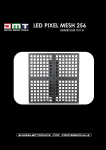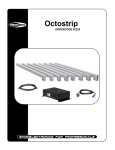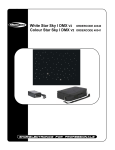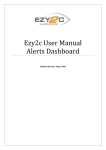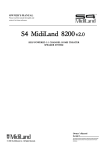Download SHOWTEC 41200 Product guide
Transcript
LED Pixelboard 500/256 ORDERCODE 101130 Congratulations! You have bought a great, innovative product from Showtec. The Showtec LED Pixelboard brings excitement to any venue. You can rely on Showtec, for more excellent lighting products. We design and manufacture professional light equipment for the entertainment industry. New products are being launched regularly. We work hard to keep you, our customer, satisfied. For more information: [email protected] You can get some of the best quality, best priced products on the market from Showtec. So next time, turn to Showtec for more great lighting equipment. Always get the best -- with Showtec ! Thank you! Showtec Showtec LED Pixelboard™ Product Guide Warning..…...................................................................................………………………………………….. 2 Safety-instructions………………………………………………………………………………………….…. 2 Operating Determinations…………………………………………………………………………………….3 Description..…..............................................................................……….………………………………… 5 Features and Overview ………………………………...….……………….………….………………….….5 Backside…………………………………………………...…...….……………….…………………...….…. 5 Overall Requirements……….…………………….……………………….……………………….………..… 6 Computer System Requirements……….……………………….……………………….………………….. 6 Set Up and Operation.....................................................................……..……………………………….… 6 LED Pixelboard Limitations ……………………………………………………………………….……...…. 7 Mounting System to LED Screen Connection……….………………………………………….……...….. 8 Connecting 96 LED panels to 1 controller..…………………………………………………….……...…… 9 Maximum System Configuration………………………………………….…………………………………10 Mounting System Connections………………………………………………………………………………11 Attaching the Flying Bracket…………………………………………………………………………………12 Dip Switch Settings…………………………………………………………………………………………… 15 JP1 Dipswitches……………………………………………………………………………………………… 15 JP2 Dipswitches……………………………………………………………………………………………… 16 Transmitter Card……………………………………………………………………………………………… 18 Makking an additional Net-cable……………………………………………………………………………. 18 RS232 cable connection…………………………………………………………………………………… 19 Transmitter Card Installation……………………………………………………………………………..… 20 Example System Configurations…………………………………………………………………………….21 Speacial Applications…………………………………………………………………………………………24 Maintenance...................................................................................………..………….…….……………… 26 Troubleshooting............................................................................………………….………………….….. 26 No Light............................................………………….…………………………………………………….. 26 Replacing the Fuse........................................................................…………………….…………………26 Product Specifications.................................................................……………….…….………………….. 27 Other Showtec LED Products.................................................……………….…….……………………… 1 28 WARNING FOR YOUR OWN SAFETY, PLEASE READ THIS USER MANUAL CAREFULLY BEFORE YOUR INITIAL START-UP! SAFETY INSTRUCTIONS Every person involved with the installation, operation and maintenance of this device has to: be qualified follow the instructions of this manual CAUTION! Be careful with your operations. With a dangerous voltage you can suffer a dangerous electric shock when touching the wires! Before your initial start-up, please make sure that there is no damage caused by transportation. Should there be any, consult your dealer and do not use the device. To maintain perfect condition and to ensure a safe operation, it is absolutely necessary for the user to follow the safety instructions and warning notes written in this manual. Please consider that damages caused by manual modifications to the device are not subject to warranty. This device contains no user-serviceable parts. Refer servicing to qualified technicians only. IMPORTANT: The manufacturer will not accept liability for any resulting damages caused by the nonobservance of this manual or any unauthorized modification to the device. Never let the power-cord come into contact with other cables! Handle the power-cord and all connections with the mains with particular caution! Never remove warning or informative labels from the unit. Do not open the device and do not modify the device. Do not connect this device to a dimmerpack. Do not shake the device. Avoid brute force when installing or operating the device. Never look directly into the light source. Never leave any cables lying around. Do not switch the device on and off in short intervals, as this would reduce the lamp’s life. Never use the device during thunderstorms, unplug the device immediately. Only use device indoor, avoid contact with water or other liquids. Avoid flames and do not put close to flammable liquids or gases. Only operate the device after having familiarized with its functions. Always allow free air space of at least 50 cm around the unit for ventilation. Always disconnect power from the mains, when device is not used or before cleaning! Only handle the power-cord by the plug. Never pull out the plug by tugging the power-cord. Make sure that the device is not exposed to extreme heat, moisture or dust. Make sure that the available voltage is not higher than stated on the rear panel. Make sure that the power-cord is never crimped or damaged. Check the device and the powercord from time to time. The cable insert or the female part in the device must never be strained. There must always be sufficient cable to the device. Otherwise, the cable may be damaged which may lead to deadly electrical shocks. 2 If the external cable is damaged, it has to be replaced by a qualified technician. If device is dropped or struck, disconnect mains power supply immediately. Have a qualified engineer inspect for safety before operating. If the device has been exposed to drastic temperature fluctuation (e.g. after transportation), do not switch it on immediately. The arising condensation water might damage your device. Leave the device switched off until it has reached room temperature. If your Showtec device fails to work properly, discontinue use immediately. Pack the unit securely (preferably in the original packing material), and return it to your Showtec dealer for service. For adult use only. Lighteffect must be installed out of the reach of children. Never leave the unit running unattended. The user is responsible for correct positioning and operating of the LED Pixelboard. The manufacturer will not accept liability for damages caused by the misuse or incorrect installation of this device. This device falls under protection class I. Therefore it is essential to connect the yellow/green conductor to earth. Repairs, servicing and electric connection must be carried out by a qualified technician. For replacement use fuses of same type and rating only. WARRANTY: Till one year after date of purchase. CAUTION ! EYEDAMAGES !. Avoid looking directly into the light source. (meant especially for epileptics) ! OPERATING DETERMINATIONS This device is not designed for permanent operation. Consistent operation breaks will ensure that the device will serve you for a long time without defects. The minimum distance between light-output and the illuminated surface must be more than 0,5 meters. The maximum ambient temperature ta = 45°C must never be exceeded. The relative humidity must not exceed 50 % with an ambient temperature of 45° C. If this device is operated in any other way, than the one described in this manual, the product may suffer damages and the warranty becomes void. Any other operation may lead to dangers like short-circuit, burns, electric shock, lamp explosion, crash etc. You endanger your own safety and the safety of others! Improper installation can cause serious damage to people and property ! 3 Connection with the mains Connect the device to the mains with the power-plug. Always pay attention, that the right color cable is connected to the right place. Cable Pin International BROWN FASE L BLUE NUL N YELLOW/GREEN EARTH Make sure that the device is always connected properly to the earth! 4 Description of the device Features The LED Pixelboard is a fabulous LED Lighteffect from Showtec. • Inputs: DVI, VGA, RF, YC, YCbCr, SCART, and HDMI • 16million colors (24bit) • Effects: Video/flash/text/RGB color mixing and any PC based graphics • Play music videos (example Windows Mediaplayer) and DVDs from your computer • Average Lifespan: 50,000~100,000hrs • Mounting system has rigging points and flexible configurations • Additional power-con output for daisy chaining units together • Additional video output for daisy chaining units together • Rated Power: 192W • IP Rating: IP65 • OUTPUT/led: 0.08W • LED/Unit: 2304pcs • Cooling: Direct air convection • LED/Pixel: 3xRED/3XGREEN/3XBLUE • Pixel/Unit: 16 x 16 • Pixel Pitch: 31mm • Pixel Density: 1024 pixels/m Control • Software: LEDstudio • System: Windows XP/ATI video card • Works with other manufacturer’s software Pandora’s Box, Arkaos, Sweetlight Timeline • Applications: Small or large, interior or exterior architectural/ advertising /stage Overview Fig. 1 5 Overall Requirements • Windows XP computer with an available PCI slot • ATI graphics card or Nvdia Geforce with DVI Out • LED Pixelboard Controller (101140); 1 controller for every 6 panels wide and 16 panels high Computer System Requirements Minimum Operating system: Windows XP SP2 (Service Pack 2) Processor: Pentium 200 MHz with at least one free PCI slot Harddisk: 20 GB 5400 RPM Memory: 128 MB Graphic Card: ATI Graphics Card with dual display and DVI-I output Note: NVIDIA graphics cards are not compatible with this software Recommended Operating system: Windows XP SP2 (Service Pack 2) Processor: Pentium 1 GHz or better with at least one free PCI slot Harddisk: 40 GB 7200 RPM or more Memory: 512 MB or higher Graphic Card: ATI Graphics Card with dual display and DVI-I output Note: NVIDIA graphics cards are not compatible with this software Tested on an ATI Radeon 9300 Set Up and Operation Before plugging the unit in, always make sure that the power supply matches the product specification voltage. Do not attempt to operate a 120V specification product on 230V power, or vice versa. Always disconnect from electric mains power supply before cleaning or servicing. Damages caused by non-observance are not subject to warranty. The LED Pixelboard can be used indoors and outdoors. Due to the IP65 rating, the LED Pixelboard will be reliable and safe to use in most weather conditions. The LED Pixelboard can be viewed during night-time as well as day-time. Due to the clever mounting system it is easy to setup. The LED Pixelboard excellent design allows you to vary the setup in many shapes and sizes. 6 LED Pixelboard Limitations Horizontal Panels (Left/Right) Minimum 1 Panel Maximum with 6 panels (1 Controller) Maximum with 48 panels (2 Controllers) 16 columns of LED clusters or 16 horizontal pixels/lines 96 columns of LED clusters or 96 horizontal pixels/lines 768 columns of LED clusters or 768 horizontal pixels Vertical Panels (UP/Down) Minimum 1 Panel Maximum with 16 panels (1 Controller) Maximum with 32 panels (2 Controllers) 16 rows of LED clusters or 16 vertical pixels/lines 256 rows of LED clusters or 256 vertical pixels/lines 512 rows of LED clusters or 512 vertical pixels Resolution Minimum 1 Panel Maximum With (1 Controller) Maximum With (2 Controllers) 16 X 16 Pixels 96 X 128 Pixels 768 X 512 Pixels 1 Panel is 16 pixels on your PC screen. So 8 x 6 panels (4 x 3 meters) = a resolution of 128 x 96 pixels in Windows XP. 7 1) PCB 2) Power supply 3) Power supply mounting plate 4) Mounting support B 5) Rubber seal 6) Plastic casing 7) Mounting support A 8) Handle 9) Display cover 10) Power connector 11) Cable watertight locking nut 12) Rubber seal 13) Watertight locking nut 14) Rubber seal 15) Watertight locking thread 16) Signal connector 17) PCB 18) Alan bolt 19) Signal connector 20) Mains power connection 21) Mains power connection 22) DC +12V 23) COM 24) GND 25) Neutral 26) Live Mounting System to LED Screen Connection Each LED Pixelboard panel is mounted to the mounting system using 4 x M10 Hexagon Bolts. Note: These bolts only need to be removed when an LED Panel needs to be moved or serviced, when the mounting system is locked to other units (and it is not possible to unlock the mounting system). 8 Connecting 96 LED panels to 1 controller 9 Maximum System Configuration Other Setup Possibilities 10 Mounting System Connections Each LED Pixelboard can be locked to any other panel, using the interlocking connectors at the rear of each Pixelboard. Note: Always position the panels using the position guides. Inter-lock the LED Pixelboards together using the thumb-bolts. Always check that the thumb-bolts are tightly fastened using a spanner. 11 Attaching the Flying Bracket The flying bracket attachment is used to rig a 1 meter section (Width) of the LED Pixelboard. It is designed to be attached to the very top row of a 1 meter section. Additional hardware is provided for interconnecting multiple flying brackets. Note: Always make sure that all bolts are securely fastened. For screens measuring 3 meters in height or beyond, use 2 rigging points for every 1 meter section. Do not use on systems larger than 6 meters in height. 12 13 14 Dip switch settings A LED Pixelboard video display matrix may consist of up to 16 controllers or 16 individual grid sections in various pattern configurations. Each controller must be addressed according to your configuration so that the video appears whole and intact. Two internal dipswitches (JP1 & JP2) are addressed according to your system layout and configuration. Open the controller to change the Dipswitch settings. 1 Panel is 16 pixels on your PC screen. So 8 x 6 panels ( 4 x 3 meters) = a resolution of 128 x 96 pixels in Windows XP. JP1: Sets the total width one driver will display. The width can be described in either number of panels or pixel resolution. Possible widths include 1 to 6 panels or 16 to 96 horizontal pixels JP2: Sets the starting vertical line from which this driver will begin to display video. Remember that a matrix may consist of multiple sections across, so in order to display video correctly you will need to set starting address for each section handled by a driver. JP1 Dipswitches JP1 dipswitches have their own unique addressing method. For example setting dipswitch 3 to ON adds 32 values to the counter while setting 11 to ON subtracts 16. 15 JP2 Dipswitches In order for video to display properly across multiple sections or drivers, each driver must be addressed accordingly. The JP2 dipswitch establishes the horizontal starting address or (vertical line) for each section of matrix. Just like the JP1 dipswitch, JP2 has different numerical designations for addressing. Dipswitches 6 and 7 always remain in the ON position. 16 You can use the table below to quickly identify the dipswitch settings for your matrix width. 17 Transmitter Card Install the transmitter card in an available PCI slot in your computer. The transmitter card is the interface between your PC, LED Studio and the LED Pixelboard. You must use the DVI cable provided to connect from the computers DVI output to the DVI port on the transmitter card. Data Out 1 & Data Out 2 connectors The 2 network output ports transmit 256 rows or horizontal lines. Output 1 transmits rows/lines 1 throug 256. output 2 transmits rows/lines 257 through 512. Aux Port This is a standard 6-pin telephone connector. A cable is provided that connects from the 9-pin dIN R-232 port to the AUX port on the transmitter card. This port allows control of the R variable, gray scale, DV Wall matrix active area, and matrix lock and matrix range. DC External Power Input This input takes the 5V power supply provided. It is only used if the transmitter card will be operated eternally of the computer. Making an additional Net-cable A Standard NET CABLE cannot be used to replace the NET CABLE required to transmit the information for the LED Pixelboard. The Pin connection is not compatible with the LED Pixelboard. Please follow the following instructions in order to create extra NET CABLE. Take a standard net cable (Cat5/ 5E /6) and connect it like as displayed on the picture. The wires should now be colored as following: 1- white & orange 2- orange 3- white & green 4- green 5- blue 6- white & blue 7- white & brown 8- brown RJ-45 Connector Twist the following pairs together so that only the plastic is touching (the metal wires must not touch) 1&2, 3&4, 5&6, 7&8 Insert each wire into an RJ-45 connector with the white & orange wire connected to PIN 1, the orange wire connected to the second PIN, etc. Both ends of the NET WIRE are connected in this way. 18 RS232 cable connection (AUX Connection) RS232 to RJ-11connection: 2-------------------------------------------------------3 3-------------------------------------------------------2 4-------------------------------------------------------1 5-------------------------------------------------------4 Note: you do not need to connect PIN #1, #6, #7, #8, #9. RS-232 Connector RJ-11 Connector Finsihed Cable 19 Transmitter card installation 1) Turn off your computer and disconnect from the powersource. Always take these precautions before opening the case and adding/removing components. 2) Insert the transmitter card into an available PCI slot in your computer. 3) Connect the DVI output from your computer’s display card to the DVI input on the transmitter card, using the DVI signal cable provided. 4) Connect your computer’s serial RS232 (also known as COM port) connector to the 6-pin telephone connector of the transmitter card, using the RS232 signal cable provided. 5) Connect the RJ45 OUT 1 connector to the controller’s Net IN connector with the provided net cable to display rows 1 through 256. 6) When you want to display 512 row lines, connect the OUT 2 to a second controller. 7) Make sure that all connections are correctly connected, before applying power to the entire system. 8) In order to test the system successfully, it will be necessary to address the controllers correctly. Also see page 15 for the controllers dipswitch settings. 9) Once the controllers are assigned, turn on the computer and test the system. Warning When your PC starts up and your screen stays black after connecting the transmitter card, turn off your computer immediately and disconnect the DVI cable from the transmitter card. Reboot your PC and when Windows has loaded, reconnect the DVI cable. 20 Example System Configurations 21 22 23 Special Applications 24 25 Maintenance The operator has to make sure that safety-relating and machine-technical installations are to be inspected by an expert after every four years in the course of an acceptance test. The operator has to make sure that safety-relating and machine-technical installations are to be inspected by a skilled person once a year. The following points have to be considered during the inspection: 1. All screws used for installing the device or parts of the device have to be tightly connected and must not be corroded. 2. There may not be any deformations on housings, fixations and installation spots. 3. Mechanically moving parts like axles, eyes and others may not show any traces of wearing. 4. The electric power supply cables must not show any damages or material fatigue. The Showtec LED Pixelboard requires almost no maintenance. However, you should keep the unit clean. Otherwise, the fixture’s light-output will be significantly reduced. Disconnect the mains power supply, and then wipe the cover with a damp cloth. Do not immerse in liquid. Wipe lens clean with glass cleaner and a soft cloth. Do not use alcohol or solvents. Keep connections clean. Disconnect electric power, and then wipe the connections with a damp cloth. Make sure connections are thoroughly dry before linking equipment or supplying electric power. Troubleshooting This troubleshooting guide is meant to help solve simple problems. If a problem occurs, carry out the steps below in sequence until a solution is found. Once the unit operates properly, do not carry out following steps. 1. If the device does not operate properly, unplug the device. 2. Check the fuse, power from the wall, all cables etc. 3. If all of the above appears to be O.K., plug the unit in again. 4. If you are unable to determine the cause of the problem, do not open the LED Pixelboard, as this may damage the unit and the warranty will become void. 5. Return the device to your Showtec dealer. No Light This troubleshooting guide is meant to help solve simple problems. If a problem occurs, carry out the steps below in sequence until a solution is found. Once the unit operates properly, do not carry out following steps. If the light effect does not operate properly, refer servicing to a technician. Response: Suspect three potential problem areas: the power supply, the LEDs or the fuse. 1. Power supply. Check that the unit is plugged into an appropriate power supply. 2. The LEDs. Return the LED Pixelboard to your Showtec dealer. 3. The fuse. Replace the fuse. Replacing the Fuse Power surges, short-circuit or inappropriate electrical power supply may cause a fuse to burn out. If the fuse burns out, the product will not function whatsoever. If this happens, follow the directions below to do so. 1. Unplug the unit from electric power source. 2. Insert a screwdriver into the slot in the fuse cover. Turn the screwdriver to the left, at the same time gently push a bit (Turn and Push). The fuse will come out. 3. Remove the used fuse. If brown or unclear, it is burned out. 4. Insert the replacement fuse into the holder where the old fuse was. Reinsert the fuse cover. Be sure to use a fuse of the same type and specification. See the product specification label for details. 26 Product Specification Model: Showtec LED Pixelboard Gray Scale: Red/Green/Blue 256 grade(8 BIT) Colors: 256 x 256 x 256 = 16M Colors Supports Display: 640 X 480 / 800 X 600 / 1024 X 768 Supports Display Card: DVI Connector Display Card Interface Cards (1 set): Data Collection Card 1pcs Range: 768 X 512 Dimmer: Hardware 16 grade,Software 256 grade Frequency: 16Mhz 12Mhz 8Mhz 6Mhz(Adjustable) Sweeping Frequency: >90HZ Scan mode: 16 rows/area Output Port: 2x50 Signal Cable: 5-core Net Cable Maximum Signal Transmission Distance: High Speed>100m(no breaks) Common Power: +5V Dimensions: 406x254x228mm (LxWxH) Weight: 5,79 kg LAMPS: ELC3 (24V 250W) PHOTO OPTIC Beam Angle: 11° Pan: 510° Tilt: 260° Illuminance: (2,330fc or 25,070lux) @ 1 meter FUSE: Main 20mm Glass 7A Fast Blow CONTROL & PROGRAMMING Data input: locking 3-pin XLR male socket Data output: locking 3-pin XLR female socket Data pin configuration: pin 1 shield, pin 2 (-), pin 3 (+) Protocols: DMX-512 USITT DMX Channels: 7 Design and product specifications are subject to change without prior notice. Website: www.Highlite.nl Email: [email protected] 27 Other Showtec LED Products: LED Deco-Tile Basic (41111) and LED Deco-Tile Pro (41112) LED Pixel Wash (42201) LED Pixel Track (42200) Quadra 20 (30984) 28 Octopod 30 (30985) Trackpod 30 (30986) Octopod 90 (30987) Trackpod 90 (30988) 29 Riva 90 (30989) LED Panel (41070) LED Wallpainter (41200) Aquapainter (41220) 30 2007 Showtec.