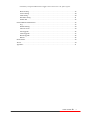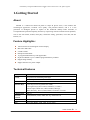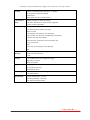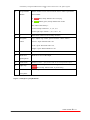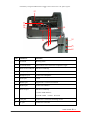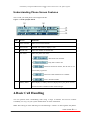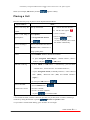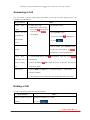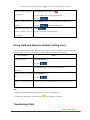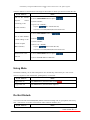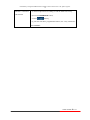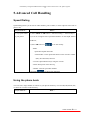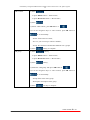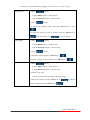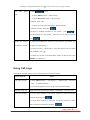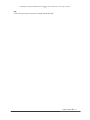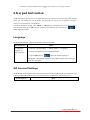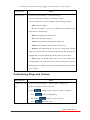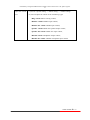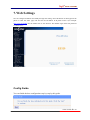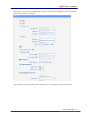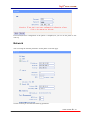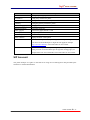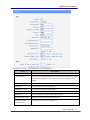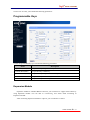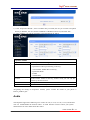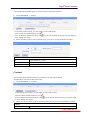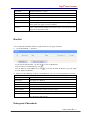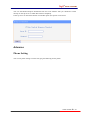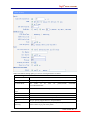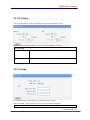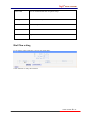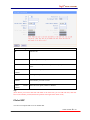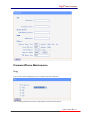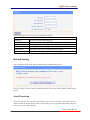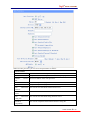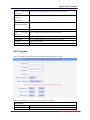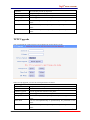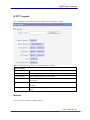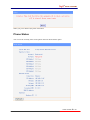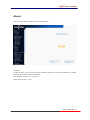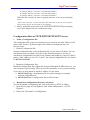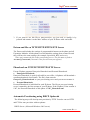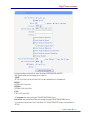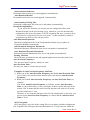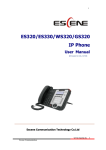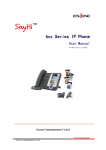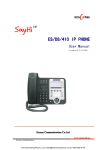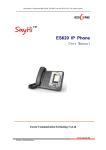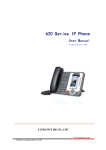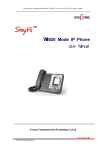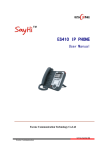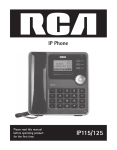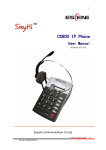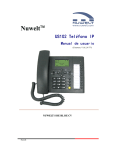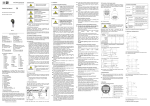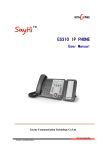Download Escene 320 Series User guide
Transcript
Generated by Unregistered Batch DOC TO PDF Converter 2010.2.301.1358, please register! 1 ES320 IP PHONE User Manual Escene Communication Technology Co.Ltd www.escene.hk Escene Communication 1 Generated by Unregistered Batch DOC TO PDF Converter 2010.2.301.1358, please register! 2 Tables of Contents 1.Getting Started.................................................................................................................4 About.........................................................................................................................4 Feature Highlights: ......................................................................................................4 Technical Features .......................................................................................................4 2.Connecting Your Phone ....................................................................................................6 3.Phone overview ...............................................................................................................8 Understanding Buttons and Hardware ............................................................................8 Understanding Phone Screen Features.......................................................................... 12 4.Basic Call Handling ....................................................................................................... 12 Placing a Call............................................................................................................ 13 Answering a Call....................................................................................................... 14 Ending a Call ............................................................................................................ 14 Using Hold and Resume (Switch Calling Line).............................................................. 15 Transferring Calls ...................................................................................................... 15 Using Mute............................................................................................................... 16 Do Not Disturb.......................................................................................................... 16 3-way Conference...................................................................................................... 17 5.Advanced Call Handling ................................................................................................. 19 Speed Dialing ........................................................................................................... 19 Using the phone book................................................................................................. 19 Using Call Logs ........................................................................................................ 22 6.Keypad Instruction......................................................................................................... 24 Language.................................................................................................................. 24 SIP Account Settings.................................................................................................. 24 Network Setting ........................................................................................................ 25 Customizing Rings and Volume ................................................................................... 26 7.Web Settings ................................................................................................................. 28 Config Guide ............................................................................................................ 28 Network................................................................................................................... 30 SISIP AcP Account.................................................................................................... 31 SIP Account.............................................................................................................. 31 SIP Account.............................................................................................................. 31 SIP Account.............................................................................................................. 31 Programmable Keys ................................................................................................... 33 Expansion Module ..................................................................................................... 33 Audio ....................................................................................................................... 34 PhoneBook ............................................................................................................... 35 Group ............................................................................................................... 35 Contact ............................................................................................................. 36 BanList ............................................................................................................. 37 Enterprise Phonebook ......................................................................................... 37 Advance................................................................................................................... 38 www.escene.hk Escene Communication 2 Generated by Unregistered Batch DOC TO PDF Converter 2010.2.301.1358, please register! 3 Phone Setting..................................................................................................... 38 VLAN Setting .................................................................................................... 40 VPN Setting....................................................................................................... 40 Dial Plan setting ................................................................................................. 41 Global SIP......................................................................................................... 42 PasswordPhone Maintenance ...................................................................................... 43 Log................................................................................................................... 43 Default Setting ................................................................................................... 44 Auto Provision ................................................................................................... 44 FTP Upgrade...................................................................................................... 46 TFTP Upgrade ................................................................................................... 47 HTTP Upgrade ................................................................................................... 48 Reboot .............................................................................................................. 48 Phone Status ............................................................................................................. 49 About....................................................................................................................... 50 Appendix: .............................................................................................................. 51 www.escene.hk Escene Communication 3 Generated by Unregistered Batch DOC TO PDF Converter 2010.2.301.1358, please register! 4 1.Getting Started About ES320P is a small-screen-based IP phone in Sayhi IP phone series, it has fashion and technological appearance, excellent voice quality, and powerful features, and it is a new generation of intelligent phones to replace of the traditional desktop office terminals, It accomplished the powerful telephony features by cooperating with the communications platform,. such as the call transfer, hotline, three-party conference calling, speed dial, voice mail, Do Not Disturb, etc. Feature Highlights: l l l l l l l l 128*64 Pixel LCD with Support Chinese display HD Voice: HD Codec 2 VoIP accounts Enterprise Phone Book 12 programmable hard keys and support BLF Expansion Module: Up to 6 EMS32 programmable key modules Support Plug and Play Support PoE and AC power adapter Technical Features Item Screen Line ES320 Grayscale LCD with background light 128*64 pixel 2 Function Keys 4 Soft keys,2 Line keys(dual-color LED) 6 Navigation keys(arrow button, OK button, C button) Volume adjust, Hands-free, Mute, Headset, Message, Menu, Directory, Service, Hold, Redial, Conference, Transfer VoIP Protocol Network Protocol SIP 2.0 HTTP, BOOTP, TFTP, *IEEE 802.1Q, *IEEE 802.1X Codec QoS G.723.1, G.729 A, G.711 A/U, G.722 TOS, Jiffer Buffer, VAD, CNG, G.168 (32ms) www.escene.hk Escene Communication 4 Generated by Unregistered Batch DOC TO PDF Converter 2010.2.301.1358, please register! 5 Network 2*RJ45 10/100M Ethernet interfaces(LAN/PC) IP Assignment: Static IP or DHCP VPN(L2TP) DNS Clients (Primary and Secondary) Conversation Mode Handset, Headset or Hand-free Mode, Call center headset and 3.5mm headset supported 9-levels volume adjustment Call Processing Call Sharing/Bridged Lines Line Status Indicator(dual color LED) Multi Account Call Waiting, Call Queuing, Line Switching Call Forward, Call Transfer, Call Holding, Call Pickup, Callback One Key Dial, Redial Phone directory speed dial, Call record direct dial 3-way conference DnD Voice mail, Voice Prompt, Voice Message BLF EXT: ESM32 programmable key module SOR: FXS, FXO, Record USB User Authentication for configuration pages Signaling encryption Media encryption Expansion Interface Security Application *Public phone directory Private phone directory *PnP (Plug & Play) Power Supply Power adapter: AC 100-240V input and DC 12V/1A output PoE (IEEE 802.af) Storage Temperature: 0℃-60℃ Specification Operating Humidity: 10%-90% Size 254mm*205mm*87mm www.escene.hk Escene Communication 5 Generated by Unregistered Batch DOC TO PDF Converter 2010.2.301.1358, please register! 6 2.Connecting Your Phone Your system administrator will likely connect your new SayHi ES320 IP Phone to the corporate IP telephony network. If that is not the case, refer to the graphic and table below to connect your phone. 1) Open the box ES320 IP Phone; carefully check the packing list, Packing List as follows: Item IP Phone Counts 1 Handset Handset Cord 1 1 Power adapter RJ45 cable 1 1 CD Quick Installation 1 1 Quick User Guide 1 Product certification 1 2) As shown in figure 2.1 and figure 2.2, Please plug Handset Cord into RJ11 interface(IP Phone and Handset), RJ45 cable into the LAN interface;IP Phone will automatically start if IP Phone with POE function. 3) The phone must work together with power adapter without POE support. 4) Connect your computer to PC interface of the phone with cable. * More detailed description please refers to the 3.Phone overview-Understanding phone buttons and hardware. Figure 2.1 Interfaces of SayHi ES320 www.escene.hk Escene Communication 6 Generated by Unregistered Batch DOC TO PDF Converter 2010.2.301.1358, please register! 7 Figure 2.2 Footstand of ES320 5) If you want to connect a ESM (Expansion Module), you could connect it (any interface) to the EXT interface on the phone with a RJ-45 cable (a straight-through cable), and the second ESM can be connected to the first one too. It supports 6 ESMs. www.escene.hk Escene Communication 7 Generated by Unregistered Batch DOC TO PDF Converter 2010.2.301.1358, please register! 8 3.Phone overview Understanding Buttons and Hardware From figure 3.1 to figure 3.2, you can understand buttons and hardware about SayHi ES320. Figure 3.1 Buttons and Hardware of SayHi ES320 Num Buttons 1 Description Headset button: Toggles the headset on or off. Red means the feature is enabled. 2 Mute button: Toggles the Mute feature on or off. Red means the feature is enabled. www.escene.hk Escene Communication 8 Generated by Unregistered Batch DOC TO PDF Converter 2010.2.301.1358, please register! 9 3 Messages button: Typically auto-dials your voice message service. Red means have unread voice mail. 4 SERVICE Server button: Open or Close the Services menu. 5 DIRECTORIES Directory button: Use it to access call logs and corporate directories. 6 MENU 7 Menu button: Allows you to scroll through menus. Volume button: Controls the volume and other settings. 8 CONFERENCE Conference button: Connect calling / called party to the conference 9 REDIAL Redial button: To Redial the last number. 10 TRANSFER Transfer button: Transfer redirects a connected. 11 HOLD Hold button: Put a call on hold 12 0-9, *, # Basic Call Handling: press “#”send out a call(default) 13 Speaker button Speaker button: Toggles the speakerphone on or off. Red, steady: Pick up and enter normal call. 14 Softkey Each displays a softkey function, To activate a softkey, press the softkey button. 15 Line buttons Select the phone line(Call or Answer) ; Different colors for different status: 1) Red, flashing: There is an incoming call. 2) Red, steady: Pick up and enter normal call. 3) Yellow-green, flashing: Holding call. 4) Yellow-green, steady: Active call. www.escene.hk Escene Communication 9 Generated by Unregistered Batch DOC TO PDF Converter 2010.2.301.1358, please register! 10 16 Programmable Hotline number can be used to bind in order to achieve speed dial; Buttons Turn on BLF: 1) Red, steady: Remote line is busying. 2) Yellow-green, steady: Remote line is idle. The order of the hot keys : On the left top to bottom: 1, 2, 3, 4, 5, 6; On the right top to bottom: 7, 8, 9, 10, 11, 12; 17 C Back button: Return to the standby interface; 18 Navigation “Up”: Adjust ring volume, operate with the “down”button button “Down”: Open ‘Missed Calls”list: “Left”: Open “Received Calls”list; “Right”: Open “Dialed Numbers”list 19 OK OK button: To confirm the action; 20 Hands-free Hands-free voice of the output speakerphone 21 LCD screen 22 Light strip 160*32 pixels, grayscale LCD with background light. Red flashing: There are incoming call; Red, steady: Missed Calls, or phone busy; 23 Hands-free Sounds input when hands-free microphone Figure 3.2 Interfaces of SayHi ES320 www.escene.hk 10 Escene Communication Generated by Unregistered Batch DOC TO PDF Converter 2010.2.301.1358, please register! 11 1 ○ 11 ○ 10 ○ 2 ○ 2 ○ 3 ○ 9 ○ 8 ○ 6 ○ 7 ○ Num Hardware 4 ○ 5 ○ functions 1 Footstand Hold up phone 2 Footstand button Press buttons at the same time to adjust the angle 3 Reserved for USB port Enhanced scalability 4 Microphone port Connect the Microphone 5 Headphone port Connect the Headphone 6 Power port 12VDC 7 Headset port Support RJ11 interface connection 8 Handset port Connect the Handset 9 Reserved port Enhanced scalability: 1) EXT: ESM interface; 2) SOR: S-FXS O-FXO R-record 10 LAN port Connect to a LAN interconnecting device 11 PC port Connect to a local PC www.escene.hk 11 Escene Communication Generated by Unregistered Batch DOC TO PDF Converter 2010.2.301.1358, please register! 12 Understanding Phone Screen Features This is what your main phone screen might look like: Figure 3.3 LCD of SayHi ES320 1 ○ 2 ○ 3 ○ 4 ○ 5 ○ Num Screen Functions 1 Time and Date Show current time and date. 2 Auto-answer Enabled Auto-answer, displays “AA” 3 Missed calls Show the number of missed calls. 4 Line status Show the phone line status: 1) : Disconnect into network. 2) : Only Peer-to-Peer call. 3) : Network connected normal, but the line is not successfully registered. 5 Softkey labels 4) : Network is OK and the line is available. 5) : Line is turned on DND. Each displays a softkey function (displayed on your phone screen), and the function is different when menu changes. 4.Basic Call Handling You can perform basic call-handling tasks using a range of features and services. Feature availability can vary; see your system administrator for more information. Note: The bold type of the following text and following a “button”in table signifies the phone's www.escene.hk 12 Escene Communication Generated by Unregistered Batch DOC TO PDF Converter 2010.2.301.1358, please register! 13 button (for example, OK button), and the signifies softkey. Placing a Call Here are some easy ways to place a call on SayHi ES320 IP Phone: If you want to... Place a call using the Then... --1) Pick up the handset You can hear the dial tone; handset --2) The first line light is Place a call using a Press Speaker, --3) Enter a number; ; --4) Press ‘#’button(default) , speakerphone or Programmable buttons -or press ; -or wait 5s (default), then it send the number automatically. or Place a call using a Put on your headset and active headset Headset button, and then do as using speakerphone Redial --Press REDIAL button to dial the last number -or press Navigation button-Right > “Dialed number”, select a number, and pres s Dial from a call log or OK button. --1) Press MENU or OK button > “Call history”, you can select “Missed calls”, “Received calls”and “Dialed numbers”, - or press Navigation button (in Standby interface) > select “Missed calls” (down), “Received calls” (left) and “Dialed numbers” (right) ); --2) Then press OK button or Place a call while --1) Press Hold button or Another call is active --2) Enter a number; --3) Press ‘#’button (default) ; -or press . ; to send the number. Tips •You can dial on-hook, without a dial tone (pre-dial). To pre-dial, enter a number, and then go off-hook by lifting the handset or pressing , Headset or Speaker button. •If you make a mistake while dialing, press C button to erase digits. www.escene.hk 13 Escene Communication Generated by Unregistered Batch DOC TO PDF Converter 2010.2.301.1358, please register! 14 Answering a Call You can answer a call by simply lifting the handset, or you can use other options if they are available on SayHi ES320. If you want to... Answer with Then... a --1) Your phone ring; --2) Line button of the ringing handset line is Red and flashing, Light strip is Red and flashing; Answer with the --Pick up the handset --Press Speaker button speakerphone -or press the flashing (Non-headset -or press Line button, mode) Answer with the a --Put on headset, press Headset button headset so that the status light is Red , and then do as using speakerphone Switch from a --1) Another Line button is Red connected Call to answer a ringing and flashing, Light strip is Red and flashing; --2) Press the flashing call Line button to answer (at this time, the original call will be hold.) Auto-answer --1) Press MENU or OK button > “Function setting”> “Auto answer ”; --2) Select “Enable ”; --3) Your phone answers incoming calls automatically after a few rings . Ending a Call To end a call, hang up. Here are some more details. If you want to... Hang up while using the Handset Then... --Return the handset to its cradle, -or press www.escene.hk 14 Escene Communication Generated by Unregistered Batch DOC TO PDF Converter 2010.2.301.1358, please register! 15 Hang up while using the --Press Speaker button that is Red Speakerphone , -or press Line button for the appropriate line, -or press Hang up while using the --Press Handset button, (Do not keep the headset mode) , Headset -or press Hang up one call, but --Press preserve another call on (keep the headset mode) , -or refer to the above three methods the other line Using Hold and Resume (Switch Calling Line) You can hold and resume calls. You can take a call in one line at anytime, and the other lines would be hold. As a result of that, you can switch different calling line on our phone. If you want to... Put a call on hold Then... --Pres s HOLD button, -or press Hold a line and switch to Press another Line button for the appropriate line another line Resume a call on current --Press HOLD button, line Release a call on different -or press Select the line want to release hold, press the line, so recovery; line Tips •Engaging the Hold feature typically generates music or a beeping tone. •A held call is indicated by the Yellow-green and flashing Line button. Transferring Calls www.escene.hk 15 Escene Communication Generated by Unregistered Batch DOC TO PDF Converter 2010.2.301.1358, please register! 16 Transfer redirects a connected call. The target is the number to which you want to transfer the call. If you want to... Talk to the transfer recipient before transferring a call Then... --1) Press TRANSFER button or press ; --2) Enter number; --3) press “#”(default) , -or press (consult transfer) then transfer the call, -or wait five seconds(default)then transfer the call Transferred to idle --1) Press TRANSFER button or ; lines or other numbers without talking to the transfer recipient --2) Press ; --3) Enter number; --4) Press “#”(default) (Blind transfer) -or press , then transfer the call; -or wait five seconds(default)then transfer the call Blind transfer to the held line --1) Press TRANSFER button or press ; --2) Press the Line button of held line Using Mute With Mute enabled, you can hear other parties on a call but they cannot hear you. You can use mute in conjunction with the handset, speakerphone, or a headset。 If you want to... Then... Toggle Mute on Press Mute button, then the button is Red Toggle Mute off Press Mute button, then the button light off Do Not Disturb You can use the Do Not Disturb(DND) feature to block incoming calls on your phone with a busy tone(Can also be set to their voice mail or other extension numbers, etc.). If you want to... Then... www.escene.hk 16 Escene Communication Generated by Unregistered Batch DOC TO PDF Converter 2010.2.301.1358, please register! 17 Enable global DND --1) Press ; --2) All enabled line on the phone would changes to status. Enable DND on a Press MENU or OK button > “Function setting”> “DND”> (select single line line) “Enable” Disable DND --Global DND enabled, press to disable global DND; --Line DND enabled, press twice , -or press MENU or OK button > “Function setting” > “DND” >(select line) “Disable” 3-way Conference You can establish a three-party conference, during the conversation three phone parties can communicate with each other. If you want to... Invite the recipient conference Then... transfer into in --1) a When the transfer recipient CONFERCENCE button or answer the call, press on your phone; a --2) Then the held one, transfer recipient and you will be into a transferring conference, and the LCD will display status. Invite the third party --1) Press CONFERENCE button or in an active call; into a conference in a --2) Enter the third party number; active call --3) After connected the third party, press CONFERENCE button or again www.escene.hk 17 Escene Communication Generated by Unregistered Batch DOC TO PDF Converter 2010.2.301.1358, please register! 18 establish a conference --1) when one phone line is holding on and the other line is busy; with held line --2) Press CONFERENCE button, -or Press Soft key --3) press the held line's programmable button, the 3-way Conference will establish. www.escene.hk 18 Escene Communication Generated by Unregistered Batch DOC TO PDF Converter 2010.2.301.1358, please register! 19 5.Advanced Call Handling Speed Dialing Speed dialing allows you to enter an index number, press a button, or select a phone screen item to place a call. If you want to... Then… Set up Speed Dials --1) Press MENU or OK button > “Function setting”> “Hot line keys”; on your phone --2) You can configure twelve speed dial numbers on the SayHi ES320 IP Phone; --3) Press OK button or to set and modify: -Mode: -Speed dial: Speed dial mode -Asterisk BLF: In the Speed dial based on the increase in BLF (Busy line detection) function -Account: Speed Dial hot keys using the account -Name: Description of this hot-key, -Number: Need to speed dial numbers --4) Press to save the changes Using the phone book You can store a large number of contacts in your phone's directory. You can add, edit, delete, dial, or search for a contact in this directory. If you want to… Then… www.escene.hk 19 Escene Communication Generated by Unregistered Batch DOC TO PDF Converter 2010.2.301.1358, please register! 20 Add Contacts --1) Press , -or press MENU button > “Phone book”, -or press Directories button > “Phone book”; --2) Press ; --3) Select “Add contact”, press OK button or ; --4) Use the navigation keys to select content, press OK button or to set and modify: -Name: set the name of contact, -NO.1-5: you can set up 5 contacts’numbers, -Group: the contacts be divided into different user ’ s groups --5) Press Add group --1) Press soft key to complete soft key, -or press MENU button > “Phone book”, -or press Directories button > “Phone book”; --2) Press soft key; --3) Select the “add group”then press OK button or ; --4) Use the navigation keys to select content, press OK button or to set and modify: -Group name: name of the group -Description: description of the group --5) Press soft key to complete www.escene.hk 20 Escene Communication Generated by Unregistered Batch DOC TO PDF Converter 2010.2.301.1358, please register! 21 Modify group --1) Press soft key, -or press MENU button > “Phone book”, -or press Directories button > “Phone book”; --2) Press soft key; --3) Select the “Modify group” then press OK button or press ; --4) Select the group you want to modify, press the OK button or to set and modify, press Delete group --1) Press to save the change soft key, -or press MENU button > “Phone book”, -or press Directories button > “Phone book”; --2) Press soft key; ; --3) Select the “Delete group”or OK button or --4) Select a group you want to delete, press OK button or View/Edit Contacts --1) Press soft key, -or press MENU button > “Phone book”, -or press Directories button > “Phone book”; --2) Select “View ALL”, -or select a contact who are belong to different group; --3) Select the contact, press the OK button or contact’s information, press OK button or (to edit the ) www.escene.hk 21 Escene Communication Generated by Unregistered Batch DOC TO PDF Converter 2010.2.301.1358, please register! 22 Call from phone --1) Press book soft key, -or press MENU button > “Phone book”, -or press Directories button > “Phone book”; --2) Select “View ALL”, -or select a contact who are belong to different group; --3) Select a contact, then press , (If there are multiple numbers of one contact, press to enter the interface of “call options”, select the one you want to call and press ) Modify the relative --1) Open your web browser, enter the “web”interface. (For details, you account of a contact can refer to 7.Web Settings.) --2) Open “Contact”> “Phone book”, select the contact who are needed to be modified, click --3) Select the account in the drop-down column of the account, click “Submit”to complete it. Using Call Logs Your phone maintains records of your missed, placed, and received calls. If you want to… Then… View your call logs --1) Press MENU button > “Call history”> “Missed Calls”, “Received Calls”, or “Dialed numbers” --2) Use the navigation keys to view the call record information. Dial from a call log Please refer to the previous part 4.Basic call handing –Placing a call. Erase your call logs --1) If you want to delete a call record, you have to select this record from the logs and press ; --2) If you want to delete an entire call record list, you have to select this record list from the logs and press www.escene.hk 22 Escene Communication Generated by Unregistered Batch DOC TO PDF Converter 2010.2.301.1358, please register! 23 Tips •Each call log store up to 20 entries on SayHi ES320 IP phone. www.escene.hk 23 Escene Communication Generated by Unregistered Batch DOC TO PDF Converter 2010.2.301.1358, please register! 24 6.Keypad Instruction SayHi series IP phones are can be configured in two ways. The first you can use the phone keypad where you can settings for you IP phones , the other you can log in to User Options web pages where you can settings for you IP phones. Use phone keypad to setting. Press MENU or OK button to the main menu, Use the navigation keys to select menu, press OK button to confirm menu selections, press C button or delete input information. to Language SayHi ES320 IP Phone supports Simplified Chinese and English. If you want to… To change the language via Phone interface Then... --1) Choose “System setting”> “Phone setting”> “Language”; --2) Scroll through the list of available languages . --3) Press OK button or when the desired language is highlighted. The language appears on the graphic display will be changed to the one you chose. SIP Account Settings SayHi ES320 series IP phone make calls based on sip accounts, SayHi ES320 series IP phones can support 2 independent SIP account, each account can be configured to different SIP server. If you want to… Then... www.escene.hk 24 Escene Communication Generated by Unregistered Batch DOC TO PDF Converter 2010.2.301.1358, please register! 25 Create an SIP account --1) Choose “System setting”> “Advanced setting”; --2) Enter the password required(The default is empty) ; --3) Choose “SIP”> “Account sip”; --4) Choose one of the account you want to setting, you can configure the following parameters -Enable account*: choose Enable -Display Name: The name displayed on the screen -User Name*: the account matched with the SIP server.(extension number) , -Authen usr: the Authenticated users matched with the SIP server. (The default With the same account) -user pwd* : the user password matched with the SIP server -Description: description of this account, -SIP1*: the primary SIP server, By default all calls through the server, -SIP2: the secondary SIP , When the primary server is unavailable ,use the SIP server -Refresh time: Registration refresh interval, the minimum value is 20 The default value is 3600. --5) Set up the above parameters, Press softkey to saves settings, Complete the account creation; * Note: the parameters with the * mark must be set. Disable sip account --1) Choose “System setting”> “Advanced setting”; --2) Enter the password required(The default is empty) ; --3) Choose “SIP”> “Account sip”; --4) Choose “Enable account”> “Disable ”; --5) Press soft key Network Setting www.escene.hk 25 Escene Communication Generated by Unregistered Batch DOC TO PDF Converter 2010.2.301.1358, please register! 26 If you want to … network setting Then… --1) Choose “System setting”> “Advanced setting”; --2) Enter the password required(The default is empty) ; --3) Choose “Network”, you can configure the following parameters: -Type: static IP or DHCP -IP: enter IP address , Note: Do not duplicate the IP address with other devices on the network -Mask: enter appropriate subnet mask -GW: enter appropriate gateway - DNS1: enter IP address of the primary DNS server - DNS2: enter IP address of the secondary DNS server -Web port: the default Web port is 80,if you change it(for example change it to 88),you must use IP and Web port to login the web page (for example http://192.168.0.200:88).It will take effect on next reboot. -Telnet port: the default Telnet port is 23,if you change it(for example change it to 2003),you must use IP and Telnet port to login the manage page (for example telnet 192.168.0.200:2003).It will take effect on next reboot. Customizing Rings and Volume If you want to… Then… Change the ring --1) Choose “System setting”> “Phone setting”> “Ring type”; tone --2) Press navigation to choose ring tone; --3) Press Press Press OK or Press softkey Choose a ring tone to play a sample of it. softkey to Stop Playing softkey to set the ring tone, softkey to cancel www.escene.hk 26 Escene Communication Generated by Unregistered Batch DOC TO PDF Converter 2010.2.301.1358, please register! 27 Adjust the volume --1) Choose “System setting”> “Phone setting”> “Volume setting”; level --2) You can adjust the volume level of following types -Ring volume: Phone call ring volume, -Handset volume: Handle output volume, -Handset mic volume: Handle input volume, -Speaker volume: Hands-free speaker output volume, -Speaker mic volume: Hands-free input volume, -Headset volume: Headphone output volume, -Headset mic volume: Headset microphone input volume www.escene.hk 27 Escene Communication ES320 IPPhone 28 7.Web Settings We can configure IP Phone more handy through web setting. Press OK button on the keypad of the phone to enter the status page and find out the IP address of IP phone. Enter it (for example http://192.168.0.200) into the address bar of web browser. The default login name and password are both “root”. Config Guide You can finish the base configuration step-by-step by this guide. www.escene.hk 28 Escene Communication ES320 IPPhone 29 When press ‘next’,you can configure the Network parameters for the phone,You can chose other option,such as static IP or PPPoE. After config the network parameter,press next,then you can config sip account for the phone. www.escene.hk 29 Escene Communication ES320 IPPhone 30 Press Finish,the base configuration of the phone is complete,now you can use the phone to call with sip. Network You can config the network parameters for the phone on the web page. Choose network,you will find the following parameters: www.escene.hk 30 Escene Communication ES320 IPPhone 31 Field DHCP Description Config the phone get ip info from DHCP server IP Address Config the ip manual for phone Netmask Config the netmask manual for phone Gateway Config the gateway manual for phone Username (pppoe) The pppoe username Password (pppoe) MTU (pppoe) The pppoe password The mtu for pppoe,default is 1500 Primary DNS The primary DNS server Secondary The secondary DNS server MAC Address Display the MAC of the phone HTTP Port The default web port is 80,if you change it(for example change it to88), You must use IP and Web port to login the web page(for example http://192.168.0.200:88). It will take effect on next reboot. Telnet Port the default Telnet port is 23,if you change it(for example change it to 2003),you must use IP and Telnet port to login the manage page (for example telnet 192.168.0.200:2003).It will take effect on next reboot. SIP Account The phone attempts to register to the SIP server using the account/registrar data provided by the automatic or manual initialization www.escene.hk 31 Escene Communication ES320 IPPhone 32 Choose one Account, you will find the following parameters: Field Enable Description You can choose on/off to enable/disable the line. Account Mode You can choose VOIP/PSTN,when you want to use as PSTN,you should select PSTN and plug the RJ-11 phone line into the SOR port of the phone. Display Name It is showed as Caller ID when making a phone call Username It is a username provide by SIP Server Authenticate Name It is authenticated ID for authentication Password It is a password provide by SIP Server SIP Server Server for registration, provided by administrator Register Expire Time IP phone automatically registered every time Amount Of Line Account Used The line key of account used,default is 2 www.escene.hk 32 Escene Communication ES320 IPPhone 33 Choose one Account, you will find the following parameters: Programmable Keys Choose Programmable Keys,you will find the following parameters: Field Description Speed Dial(Mode) Use specific Key as Speed Dial key Asterisk BLF(Mode) Use specific Key as BLF key Speed Dial Prefix(Mode) Use specific Key as Speed Dial Prefix key DTMF Asterisk BLA Use specific Key as DTMF key Use specific Key as BLA key Expansion Module Expansion module is extended Hotline function; you can believe it support more hotline by using Expansion module. You can refer to 2.Connecting Your Phone about connecting of Expansion module. After connecting Expansion module to a phone, you can install it as follow: www.escene.hk 33 Escene Communication ES320 IPPhone 34 1) Click “Expansion Module”, select a module that you install (the one you connect to IP phone directly is Module1, the one connect to Module1 is Module2, and so on) and click “Set”. 2) After installing, you can set parameters of each Extension as follow: Expansion module Key n Mode Each Expansion module supports 32 keys. Name Five modes: --Speed Dial: Enable speed dialing in this key; --Asterisk BLF: Enable BLF in this key; --Speed Dial Prefix --DTMF --Asterisk BLA A SIP account relates to this key, another word, you will call this hotline by this SIP account. Description of this hotline. Number Number relates to this key. Account *Regarding the settings of Expansion module, please confirm the model of your phone is DS3xx_E/DS3xx_PE. Audio The IP phone supports the following voic e codecs: G.722, G.711A, G.711U, G.723, and G.729A. You can enable/disable the desired codecs via Web interface. Please contact your system administrator for more details about the codecs. www.escene.hk 34 Escene Communication ES320 IPPhone 35 To enable/disable the codecs: 1) Choose Audio-> Audio Codecs 2) Use the navigation keys to highlight the desired one in the Enabled/Disable Codecs list, and press the / to move to the other list. 3) Choose Submit to save the change. Of course, you can control the voice bulk in this choose. PhoneBook Group www.escene.hk 35 Escene Communication ES320 IPPhone 36 You can add, edit and delete group in a phone book on web page of ES320. 1) Click “PhoneBook”> “Group”, If you want to add a Group, you just ought to click ‘Add Group’. You can edit an existed Group by click . You can delete an existed Group by click , if you want to delete all Groups, you just ought to click ’Delete All Group’. 2) When you add a group or edit an existed group, you can set several parameters as follow: Group ID Serial number of a group Description Group Name Description of a group Name of a group Contact You can add, edit and delete contact in a phone book on web page of ES320. The phonebook can storage 300 contact entry. 1) Click “PhoneBook”> “Contact”, If you want to add a Group, you just ought to click ‘Add Contact’. You can edit an existed Contact by click . You can delete an existed Contact by click , if you want to delete all Contacts, you just ought to click ’Delete All Contact’. 2) When you add a Contact or edit an existed Contact, you can set several parameters as follow: Contact Serial Number Serial number of a contact www.escene.hk 36 Escene Communication ES320 IPPhone 37 First Name Last Name The First Name of a contact The Last Name of a contact Mobile Number Office Number The Number1 phone number of a contact The Number2 phone number of a contact OtherNumber Group The Number3 phone number of a contact You can assign a contact to a specific group. If there isn’t any group set on the phone, the group is None by default. Account Select a SIP account relating this contact, that is you can dial to the contact from this SIP account. BanList You can add, edit and delete banlist in a phone book on web page of ES320. 1) Click “PhoneBook”> “BanList”, If you want to add a BanList, you just ought to click ‘Add BanList’. You can edit an existed BanList by click . You can delete an existed BanList by click , if you want to delete all BanLists, you just ought to click ’Delete All BanList’. 2) When you add a BanList or edit an existed BanList, you can set several parameters as follow: BanList Serial Number Serial number of a BanList Description First Name Last Name Description of a BanList The First Name of a ban contact The Last Name of a ban contact Mobile Number Home Number The number1 phone number of a ban contact The number2 phone number of a ban contact Office Number Account The number3 phone number of a ban contact Select a SIP account relating this ban contact, that is the ban contact can’t dial to this SIP account. Enterprise Phonebook www.escene.hk 37 Escene Communication ES320 IPPhone 38 You can download Enterprise Phonebook from this web interface. But you should do second develop on the sip server to enable this function completely. If the sip server no add some function to hold this option ,this option can be userd. Advance Phone Setting You can use phone setting to set the time,qos,port Mirroring for the phone. www.escene.hk 38 Escene Communication ES320 IPPhone 39 When used Phone Setting option,you can set several parameters as follow: Phone Setting DTMF The DTMF transmitted mode,include RFC 2833,Inband,SIP Info BackLight The backlight of the phone LCD Set Time Mode The mode of set Server/PSTN/Manual Daylight Saving Time Time Format Enable/disable the DST for the phone Time Zone-GMT Manual Setting You can select different time zone for the phone This used to manual set time for the phone QoS Network Mirroring time for phone,include SNTP/SIP You can use 24 hour time format or 12 hour time format The qos priority,support diff-serv and precedence Packet When select on,then you can capture the phone’s packet use notebook which connect to pc port of the phone www.escene.hk 39 Escene Communication ES320 IPPhone 40 VLAN Setting You can add the phone and PC to different VLAN used VLAN Setting option. When used VLAN Setting option,you can set several parameters as follow: VLAN Setting Enable VLAN You can enable/disable vlan for phone and pc VID The vlan you want the phone or pc to join VPN Setting IF you need to serup a VPN Setting, you shoule fill below options. When used VPN Setting option,you can set several parameters as follow: VLAN Setting www.escene.hk 40 Escene Communication ES320 IPPhone 41 Enable VPN You can enable/disable VPN for phone and pc VPN Type: There is one choose you can choice. VPN Server Addr VPN server'ip VPN User Name VPN iser's name VPN User Name A password be userd foe authentication Dial Plan setting If you want to setup a dial plan, you can click "Dial Plan". Click "add rule" to entry this interface. www.escene.hk 41 Escene Communication ES320 IPPhone 42 Dial Plan Setting ID Dial Plan ID IP The ip of a phone which you want to call prefix The number which you need to press actually if you want to call the phone Called Number Insert There have two option, Enable or Disable. Position Which position you want insert the number Number Waht number you want to insert Called Number Delete There have two option, Enable or Disable. Tips (Note: When you want to add code and delete at the same time, you can add code first, after that base on the number you add, decide the position and length of the delete code.) Global SIP You also can setup the SIP server on Global SIP. ial Plan www.escene.hk 42 Escene Communication ES320 IPPhone 43 PasswordPhone Maintenance Log If you need to catch a debuging Level, you need setup on this interface. You can change the password used to login phone GUI in Password option. www.escene.hk 43 Escene Communication ES320 IPPhone 44 In Password option, you can set several parameters as follow: Password Username The login username of the web page Old Password New Password Confirm Password The old password used to login of the web page The new password used to login of the web page The new password used to login of the web page Administrator User Login phone web page used administrator privileged Login phone web page used general user privileged Default Setting You can load the phone to the factory default setting in default setting option. Press the ‘Reset to Factory Setting’option,the phone will load to factory default setting on next reboot. Auto Provision when you open the auto provision function,the phone will auto provision if the phone detect a higher software or kernel which are put on the software server .the detail information about auto provision you can see the appendix. www.escene.hk 44 Escene Communication ES320 IPPhone 45 When use auto provision, you can set several parameters as follow: Auto Provision Auto Provision You can enable/disable auto provision by select on/off Protocol Software URL Username The username provide by provision server The protocol use for auto provision,it include tftp/http/ftp Server The server address of the auto provision Password The password provide by provision server Auto Download This used to auto download software from server Software Auto Download This used to auto download kernel from server Kernel Auto Download This used to auto download config file from server Config File Broadsoft Compatiblity This used to compatible the broadsoft format’ s config file www.escene.hk 45 Escene Communication ES320 IPPhone 46 Auto Download This used to auto download expansion’s config from server Expension Auto Download This used to auto download enterprise phone from server Enterprise Phonebook Auto Download This used to auto download personal phonebook from server Personal Phonebook Booting Checked This used to checked the auto provision when phone booting Auto Provision Freqency Auto Provision Time This used to set the time interval for auto provision AES Enable AES Key You can enable/disable AES encrypt for auto provision The key of the AES Auto Provision Now This used to do auto provision immediately This used to the specific time for auto provision FTP Upgrade You can upgrade the software,kernel and configure file for the phone use ftp. When use ftp upgrade, you can set several parameters as follow: FTP Upgrade Server IP Filename The ip address of the ftp server The name of the file want to download from ftp server www.escene.hk 46 Escene Communication ES320 IPPhone 47 Username Password The username provide by ftp server The password provide by ftp server Software Upgrade Kernel Upgrade Used to upgrade the software of the phone Used to upgrade the kernel of the phone Configuration You can used update/backup to update/backup the configure file of the phone You can used update/backup to update/backup the phonebook of the phone You can used update/backup to update/backup the expansion of the phone Phone Book EXT Module TFTP Upgrade You can upgrade the software,kernel and configure file for the phone use tftp. When use tftp upgrade, you can set several parameters as follow: TFTP Upgrade Server IP The ip address of the tftp server Filename Software Upgrade The name of the file want to download from ftp server Used to upgrade the software of the phone Kernel Upgrade Configuration Used to upgrade the kernel of the phone You can used update/backup to update/backup the configure file of the phone You can used update/backup to update/backup the phonebook of the phone Phone Book EXT Module You can used update/backup to update/backup the expansion of the phone www.escene.hk 47 Escene Communication ES320 IPPhone 48 HTTP Upgrade You can upgrade the software,kernel and configure file for the phone use http. When use http upgrade, you can set several parameters as follow: HTTP Upgrade Select a File Browse the software/kernel/config file you want to upgrade from http Software Upgrade Kernel Upgrade Used to upgrade the software of the phone Used to upgrade the kernel of the phone Configuration You can used upload/download to upload/download the configure file of the phone You can used upload/download to upload/download the phonebook of the phone You can used update/backup to update/backup the expansion of the phone Phone Book EXT Module Reboot You can use reboot option to reboot the phone. www.escene.hk 48 Escene Communication ES320 IPPhone 49 When you press ‘Reboot’,the phone will reboot. Phone Status You can see the currently status of the phone when use Phone Status option. www.escene.hk 49 Escene Communication ES320 IPPhone 50 About You can see the phone model when used About option. Attention: On this interface ,you can see the software and kernel which we used for test and this user_manual is written base on this software and kernel. This software version is V2.1.8.4-1570 This kernel version is v2.2.3 www.escene.hk 50 Escene Communication ES320 IPPhone 51 Appendix: Auto Provision Pre-configuration on TFTP/HTTP/HTTPS/FTP Server When the software or kernel auto-provision is enabled and want to run, IP Phone will check the software and kernel version at first, so we need make some pre-configuration on the provisioning server. Auto Provision for Software: 1. Create a notepad file named“F000X00.cfg”(the “X”is decided by the model of the IP phone you are using, for example, if the model is ES620, the file name is “F000600.cfg”); *Named rule of the file: F00600.cfg: for ES620, ES610 and DS622; F00400.cfg: for ES410 and DS412; F00300.cfg: for ES310 and DS312; F00200.cfg: for ES210 and DS212. 2. Open the notepad file “F000X00.cfg”and write the new software name in it, for example, S_ES6xx_version2.0.4.6: for ES620, ES610 and DS622; S_ES410_version2.0.4.6: for ES410 and DS412; S_ES310_version2.0.4.6: for ES310 and DS312; S_ES210_version2.0.4.6: for ES210 and DS212 Write down the new version you want to upgrade and save it on your provisioning server. *Please note that if the version is not older than (and same as) the one on your phone, auto-provision of your software would be not available. 3. After it, upload the new software to the TFTP/HTTP/HTTPS/FTP provisioning server and complete the pre-configuration steps. Auto Provision for Kernel: 1. Create a notepad file named“K000X00.cfg”(the “X”is decided by the model of the IP phone you are using, for example, if the model is ES620, the file name is “K000600.cfg”); *Named rule of the file: K00600.cfg: for ES620, ES610 and DS622; K00400.cfg: for ES410 and DS412; K00300.cfg: for ES310 and DS312; K00200.cfg: for ES210 and DS212. 2. Open the notepad file “K000X00.cfg”and write the new kernel name in it, for example, K_uImage_600.bin_version2.1.6: for ES620, ES610 and DS622; www.escene.hk 51 Escene Communication ES320 IPPhone 52 K_uImage_400.bin_version2.1.6: for ES410 and DS412; K_uImage_300.bin_version2.1.6: for ES310 and DS312; K_uImage_200.bin_version2.1.6: for ES210 and DS212 Write the new version you want to upgrade and save it on your provisioning server. *Please note that if the version is not older than (and same as) the one on your phone, auto-provision of your kernel would be not available. 3. After it, upload the new kernel to the TFTP/HTTP/HTTPS/FTP provisioning server and complete the pre-configuration steps. Configuration files on TFTP/HTTP/HTTPS/FTP Server Name of configuration file: The configuration file on the provisioning server is named as the MAC address of IP phone itself. Escene ’ s IP phones support two different configuration files for auto-provision: 1. Normal Configuration file: Normal Configuration file is the configuration file of your Escene IP phone. You can download it from your phone (You can see the following chapter to see how to download a configuration file from Escene IP hone) and modify by yourself. If the IP phone’ s MAC address is 00:11:22:33:44:55, the normal configuration file of it should be 001122334455.xml. l 2. Broadsoft Configuration files: Broadsoft Configuration files support the format of Broadsoft IP-PBX. However, you can use them for provisioning. There are two files should be set on your provisioning server, they are also named by the MAC address of your phone 1) 001122334455.cfg: a configuration file for system settings, for example, network, audio and so on. 2) 001122334455.txt: a configuration file for SIP accounts. Download a configuration file from your phone: You can download a configuration file from your phone by HTTP as follow: 1. Open the web page of your IP phone, click “Phone Maintenance”>“HTTP Upgrade”; 2. Then click “Download”of Configuration: l www.escene.hk 52 Escene Communication ES320 IPPhone 53 3. If you want to use this file to auto-provision, you just need to modify it by yourself and rename it to the MAC address of your IP Phone with .xml suffix. Extern.xml file on TFTP/HTTP/HTTPS/FTP Server The Extern.xml includes the settings of programmable buttons on the phone and all Expansion Modules. All the phones can download the settings from a same file and they will have the same settings (for example, Speed-dial, BLF and so on). *You can’ t rename the file on the provisioning server. The file name is fixed to Account1_Extern.xml.(Account1 is the first account you register) Phonebook on TFTP/HTTP/HTTPS/FTP Server Escene IP phone supports Enterprise Phonebook and Personal Phonebook. l Enterprise Phonebook: Enterprise Phonebook is used for all staffs in your office. All phones will download a common phonebook for all staffs. The file’ s name must be Enterprise_Phonebook.xml on your provisioning server and you can not rename it. l Personal Phonebook: Personal Phonebook is individual for each IP phone. The file on your provisioning server is named by the first account of your IP phone. If the IP phone’s first account is 1287, the Personal Phonebook of this phone is 1287_Phonebook.xml. Automatic Provisioning using DHCP Option 66 The following steps will descript auto-provision by TFTP. You also can use HTTP and FTP for auto-provision with our phones. DHCP Server: (Microsoft Windows 2003 server) www.escene.hk 53 Escene Communication ES320 IPPhone 54 1. 2. 3. 4. 5. Start up the “DHCP Management Console”; Expand the DHCP scope which will contain the phones Right-click on the “Scope Options”node Select “Configure Options” In the “General”tab, scroll down the list of options and identify the option labeled “066 Boot Server Host Name” 6. Enable the “066 Boot Server Host Name”and enter the string value according to the examples discussed previously string value: 192.168.0.201(TFTP Server IP Address); 7. Click the “OK”button IP Phone: 1. Input the IP Phone’s IP Address in browser; 2. Enter user and password with “root”then open the web page; 3. Click “Phone Maintenance”and select “Auto Provision”; 4. Select like as follows: 5. Click “Submit”to save it. Auto-Provision via fixable TFTP/HTTP/HTTPS/FTP Server IP Phone: 1. Input the IP Phone’s IP Address in browser; 2. Enter user and password with “root”then open the web page; 3. Click “Phone Maintenance”and select “Auto Provision”; 4. select like as follows: www.escene.hk 54 Escene Communication ES320 IPPhone 55 It supports three protocols in Auto-Provision:TFTP,HTTP and FTP. The format with provisioning server URL is: TFTP: TFTP://192.168.0.201(192.168.0.201 is the default Server IP address) HTTP: HTTP://192.168.0.201 HTTPS: HTTPS://192.168.0.201 FTP: FTP://192.168.0.201 Username: the user to login FTP/HTTP/HTTPS server Password: the password of the user using to login FTP/HTTP/HTTPS server *Username and password are available in FTP/HTTP/HTTPS only (unavailable in TFTP). www.escene.hk 55 Escene Communication ES320 IPPhone 56 Auto Download Software: Download software from server and upgrade it automatically. Auto Download Kernel: Download kernel from server and upgrade it automatically. Auto Download Config File: Download configuration file from server and update it automatically. BroadsoftCompatibility: If you select this function, you need to put two configuration files (with Broadsoft format) on the provisioning server. Otherwise, you can download the configuration file from your phone via HTTP (regarding the steps, you can refer to “Download a configuration file from your phone” in this document.), modify it and upload it to the server for auto-provision. Auto Download Expansion: Download configuration file of the Programmable buttons on your phone or Expansion Modules automatically. Auto Download Enterprise Phonebook: Download Enterprise Phonebook from server and update it automatically. Auto Download Personal Phonebook: Download Personal Phonebook from server and update it automatically. Booting Checked: Check all items you had selected and upgrade/update them when the phone boot Auto Provision Frequency: The auto provision Frequency which you want. Auto Provision Time: The time you want to execute auto-provision. Examples of Auto Provision Frequency and Time 1) When you set the Auto Provision Frequency and disable Auto Provision Time (set to None), the Auto Provision function will work after the AutoProvision Frequency; 2) When you set both Auto Provision Frequency and Auto Provision Time , for example: You set the AutoProvision Frequency to 24 hours, and the Auto Provision Time to 2:00 at 8:00 today (1, Jan), it will pass 24 hours at first and work at the nearest 2:00, it means that the Auto Provision function will work at 2:00 on the day after tomorrow (3, Jan). Therefore, if you want this function work at 23:00 tonight and it is 8:00 now, you need to set the Auto Provision Frequency to 0 hours and the Auto Provision Time to 23:00. AES Encryption: AES encryption is used for all the setting files of your phone (include configuration file, Expansion file, Enterprise/Personal Phonebook etc. You just need to enable the www.escene.hk 56 Escene Communication ES320 IPPhone 57 AES Encryption function and input the AES Key matching the one on your server on. ---------------------------------------------------------------------------------------------------------------------- Escene Communi cation Technology Co.Ltd Address: Floor 4,Building C,Yuean Industrial Park,Huangcun Road No.51,Tianhe District,Guangzhou,China. Postal Code: 510660 Tel: (+86)20-28096798 Fax: (+86)20-28096786 http://www.escene.hk Technical Support: E-mail: [email protected] www.escene.hk 57 Escene Communication