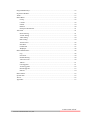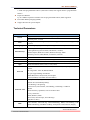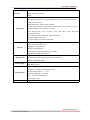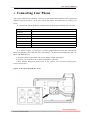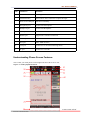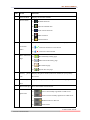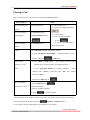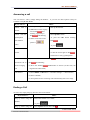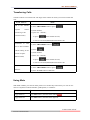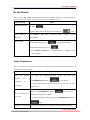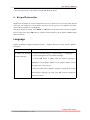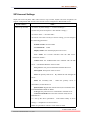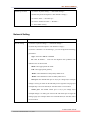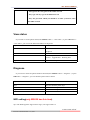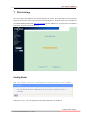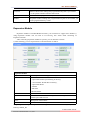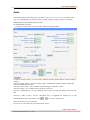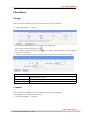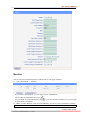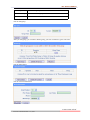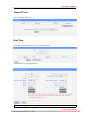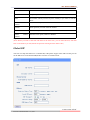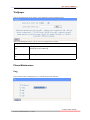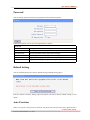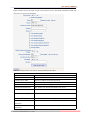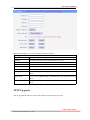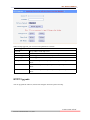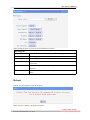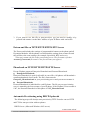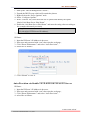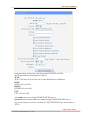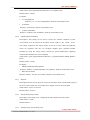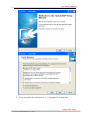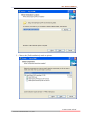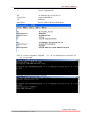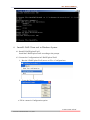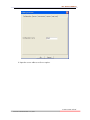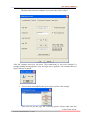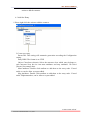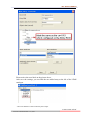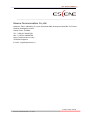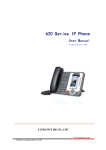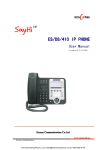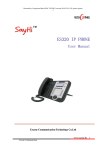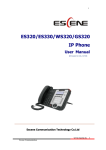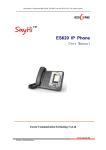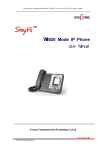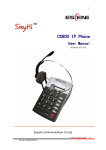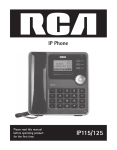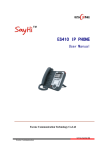Download Yeastar Technology Escene User manual
Transcript
6xx Series IP Phone User Manual (firmware:V2.2.6.2-2733) Escene Communication Co.Ltd www.escene.cn/en/ Escene Communication Co.,Ltd Tables of Contents 1. Getting Started...............................................................................................................................1 About...........................................................................................................................................1 Illustrate.......................................................................................................................................1 Features....................................................................................................................................... 1 Technical Parameters...................................................................................................................... 2 2. Connecting Your Phone.................................................................................................................4 3. Phone overview............................................................................................................................. 6 Understanding Buttons and Hardware........................................................................................6 Understanding Phone Screen Features....................................................................................... 9 4. Basic Call Handing......................................................................................................................11 Placing a Call............................................................................................................................ 12 Answering a call........................................................................................................................13 Ending a Call.............................................................................................................................13 Using Hold and Resume........................................................................................................... 14 Transferring Calls......................................................................................................................15 Using Mute................................................................................................................................15 Do Not Disturb..........................................................................................................................16 3-way Conference..................................................................................................................... 16 Expansion Installation.................................................................................................................17 Expansion Settings......................................................................................................................17 Time & Date......................................................................................................................................18 VOIP Call Forwarding...................................................................................................................... 18 5. Advanced Call Handling............................................................................................................. 19 Speed Dialing............................................................................................................................ 19 Using the phone book............................................................................................................... 20 Using Call Logs........................................................................................................................ 22 6. Keypad Instruction...................................................................................................................... 23 Language................................................................................................................................... 23 SIP Account Settings.................................................................................................................24 Network Setting........................................................................................................................ 25 Load default settings................................................................................................................. 26 Modify password.......................................................................................................................26 Customizing Rings and Volume................................................................................................26 WIFI setting(only WS620 has this item).................................................................................. 27 View status................................................................................................................................ 28 Diagnose....................................................................................................................................28 WIFI setting(only WS620 has this item).................................................................................. 28 7. Web Settings................................................................................................................................ 30 Config Guide.............................................................................................................................30 WIFI Setting(only WS620 has this item)................................................................................. 32 Network.....................................................................................................................................33 SIP Account...............................................................................................................................34 www.escene.cn/en/ Escene Communication Co.,Ltd Programmable Keys..................................................................................................................35 Expansion Module.................................................................................................................... 36 Audio.........................................................................................................................................37 Phone Book............................................................................................................................... 38 Group.................................................................................................................................38 Contact.............................................................................................................................. 38 LDAP................................................................................................................................ 39 BanList.............................................................................................................................. 40 Enterprise Phonebook....................................................................................................... 41 Advanced...................................................................................................................................41 Phone Setting.................................................................................................................... 41 VLAN Setting................................................................................................................... 43 VPN Setting...................................................................................................................... 44 BLF setting........................................................................................................................44 Trusted Certs..................................................................................................................... 46 Dial Plan............................................................................................................................46 Global SIP......................................................................................................................... 47 Wallpaper.......................................................................................................................... 48 Phone Maintenance................................................................................................................... 48 Log.................................................................................................................................... 48 Password........................................................................................................................... 49 Default Setting.................................................................................................................. 49 Auto Provision.................................................................................................................. 49 TR069................................................................................................................................51 FTP Upgrade..................................................................................................................... 51 TFTP Up grade..................................................................................................................52 HTTP Upgrade.................................................................................................................. 53 Reboot............................................................................................................................... 54 Phone Status.............................................................................................................................. 55 System Info............................................................................................................................... 55 About.........................................................................................................................................56 Appendix:............................................................................................................................... 57 www.escene.cn/en/ Escene Communication Co.,Ltd 6xx Series IPPhone 1. Getting Started About SayHi 6XX SERIES IP Phone series is a new generation intellectual desktop terminal. It brings in you a completely new and more efficient work experience in modern offices. SayHi IP Phone series is a fashionable, beautifully shaped and high-tech product. Its excellent speech quality gives you an unprecedentedly comfortable talking and its rich function keys make the operation very convenient. One key dial can be easily achieved with proper settings. 4.3”, high resolution LCD displayer provides you a friendly user interface. Benefit from which, more detail information can be displayed. With the help of the integrated browser, users can access any XML based information, and extend more commercials. SayHi 6XX SERIES IP Phone series support multi account registering and multi call management. Call Waiting, Call Queuing and Call Forward can be well implemented; meanwhile, it makes conference to be created very quickly. No matter how busy the calls will be, SayHi IP Phone can easily satisfy the requirement. SayHi 6XX SERIES IP Phone series supports 6 extend modules that totally contain 192 programming buttons. With the Busy Lamp Field function, operators can manage and monitor the calls more efficiently. It provides headset jack that compatible with professional microphone headsets, which will finely satisfy the call centre. Illustrate Firstly, before you use this user manual, please check the below illustrate carefully. This user manual is common use in WS620、DS620、GS620. please check the different. WS 620 is wifi phone, it has wifi module, it is the different from ES620,but the function is the same . WS620E IP Phone supports 6 extend modules that totally contain 192 programming buttons. DS620 series is Dual Model IP phone, SayHi DS6X2 IP phone supports multiple lines for registration, and support PSTN and VOIP, SayHi DS6X2 IP phone also supports 6 expansion modules with 192 programmable button GS620 has a Gbps network port. It is a supper rate phone . Features 4.3”480x272 Pixels HD LCD Customizable Screen HD Voice: HD Codec Advanced Call capability: www.escene.cn/en Escene Communication 6xx Series IPPhone 8 VoIP Line/programmable buttons (dual-colors LED) and support BLF in programmable buttons. Expansion Module: Up to 6 EMS32 expansion modules and 192 programmable buttons, BLF supported Extensible Markup Language(XML) Support PoE and AC power adapter Technical Parameters Item Screen Line Language 6XX SERIES High-definition color LCD with Background light 480*272 pixel, 4.3 inch. 8 Light status: Coming call (Red flashing) Hold(Green flashing);Talking (Green) Multi-Language(e.g.CN/EN/Spain/Portugal/Poland/Turkey/French/Italy etc.) Function Keys 4 soft keys, 8 Line keys 6 Navigation keys(Arrow button, OK button, C button) Volume adjust, Hands-free, Mute, Headset, Message, Menu Directory, Service, Hold, Redial, Conference, Transfer VoIP Protocol SIP 2.0 Network Protocol Codec QoS Network Function APP PBX HTTP, BOOTP, FTP, TFTP, IEEE 802.1Q, *IEEE 802.1X G.723.1(5.3Kb/s,6.4Kb/s), G.729 A/B(8Kb/s), G.711 A/U, G.722(64Kb/s) TOS, Jiffer Buffer, VAD, CNG, G.168 (32ms) 3×RJ45 10/100M Ethernet Interfaces (LAN/PC/EXT), EXT port just only in E model IP Assignment: static IP, DHCP, PPPoE PC port support Bridge and Router DNS SRV,STUN, VPN(L2TP), VLAN/QoS STUN,DTMF(In-band/RFC2833/SIP INFO) Always Forward, Busy Forward, No-answer Forward Hotline line (Immediately/Delay) Call Waiting, Call Queuing Call Forward, Call Transfer, Call Holding, Call Pickup, *Callback Redial Phone directory speed dial, Call record direct dial 3-way conference DnD, Blacklist, SMS Voice mail, Voice Prompt, Voice Message P2P(Peer-to-Peer) Call Transfer, Call Pick-Up, Network-Meeting, DND, Call Waiting, Call Hold.Call Barring, Call Back On Busy, Anonymous Call ,Intercom, Paging www.escene.cn/en Escene Communication 6xx Series IPPhone Expansion Interface Application Security EXT: ESM32 programmable key module SOR: FXS, FXO, Record USB LDAP(2): search someone in two LDAP server. Enterprise phone directory, download with server, and it support 800 contacts Public phone directory XML Phonebook : Search /Input/ Out put Private phone directory: input/output 300 contacts, every contact can save 3 numbers and the size of number is 19 byte. Call History(600): every records is 200 with Miss Calls /Received Calls/Dialed Calls. Voice Message, Voice Mail Box, Light of Message. Ringing Update, Input, Del, *we also support to order the other APP. Login the website by password Login the LCD by password Signaling encryption(RC4) Media encryption(RC4) VPN, 802.1X, VLAN QoS(802.1pq), *LLDP AES, ROOT/USER Management Management Upgrade: HTTP/TFTP/FTP Auto-provision/TR069 Configurations: Phone/HTTP/Auto-provision/TR069 Debug: Telnet/Phone/Web Power Supply Power adapter:AC100~240V input and DC 12V/1A output PoE(IEEE 802.af) Specifications Infineon Chipset 42 Buttons, include 8 programmable keys Storage Temperature: 0℃ ~ 60℃ Operating Humidity: 10%~90% Size: 275mm*215mm*90mm Net weight:1.37kg Certifications CE、FCC、RoHS、Avaya、Broadsoft、Alcatel、Yeastar、Digium Note: “*” Sign means function has not been published yet. www.escene.cn/en Escene Communication 6xx Series IPPhone 2. Connecting Your Phone Your system administrator will likely connect your new SayHi ES620 IP Phone to the corporate IP telephony network. If that is not the case, refer to the graphic and table below to connect your phone. 1) Open the box ES620 IP Phone; carefully check the packing list, Packing List as follows: Item Counts IP Phone 1 Handset 1 Handset Cord 1 Power adapter 1 RJ45 cable 1 Quick Reference 1 Product certification 1 2) As shown in figure 2.1 and figure 2.2, Please plug Handset Cord into RJ11 interface(IP Phone and Handset), RJ45 cable into the LAN interface;IP Phone will automatically start if IP Phone with POE function. 3) The phone must work together with power adapter without POE support. 4) Connect your computer to PC interface of the phone with cable. * More detailed description please refers to the 3.Phone overview-Understanding phone buttons and hardware. Figure 2.1 Interfaces of SayHi 6xx Series www.escene.cn/en Escene Communication 6xx Series IPPhone Figure 2.2 Footstand of 6xx Series 5) If you want to connect an ESM (Expansion module), you could connect it (any interface on the ESM) to the EXT interface on the phone with a RJ-45 cable (a straight-through cable), and the second ESM can be connected to the first one too. It supports 6 ESMs. www.escene.cn/en/ Escene Communication 6xx Series IPPhone 3. Phone overview Understanding Buttons and Hardware From figure 3.1 to figure 3.2,you can understand buttons and hardware about SayHi 6xx Series。 Figure 3.1 SayHi 6xx Series overview 4 ○ 5 ○ 6 ○ 1 ○ 2 ○ 3 ○ 20 ○ 21 ○ 23 ○ 15 ○ 9 ○ 8 ○ 7 ○ 19 ○ 10 ○ 11 ○ 14 ○ 16 ○ 12 ○ Num Buttons 1 13 ○ 17 ○ 18 ○ 22 ○ Description Headset button: Toggles the headset on or off Red means the feature is enabled. 2 Mute button: Toggles the Mute feature on or off. Red means the feature is enabled. 3 Message button: Typically auto-dials your voice message service. Red means have unread voice mail. 4 SERVICE Service button: Open or Close the Services menu. 5 DIRECTORIES Directories button: Use it to access call logs and corporate www.escene.cn/en/ Escene Communication 6xx Series IPPhone directories. 6 MENU 7 Menu button: Allows you to scroll through menus. Volume button: Controls the volume and other settings. 8 CONFERENCE Conference button: Connect calling / called party to the conference 9 REDIAL Redial button: To Redial the last number. 10 TRANSFER Transfer button: Transfer redirects a connected 11 HOLD Hold button: Put a call on hold 12 0-9,*,# Basic Call Handling: Press “#” send out a call(default) 13 Speaker button Speaker button: Toggles the speakerphone on or off. Red, steady: Pick up and enter normal call. 14 Softkey Each displays a softkey function, To activate a softkey, press the softkey button. 15 Line/Programm able Buttons Line button: Select the phone line(Call or Answer) Different colors for different status: 1) Red, flashing: There is an incoming call. 2) Red, steady: Pick up and enter normal call. 3) Yellow-green, flashing: Holding call. 4) Yellow-green, steady: Active call. Programmable Keys: Hotline number can be used to bind in order to achieve speed dial; Turn on BLF: 1) Red, steady: Remote line is busying. 2) Yellow-green, steady: Remote line is idle. 16 C Back button: Return to the standby interface; 17 Navigation “Up”: Open “Speed Call” list; button “Down”: Open “Missed Calls” list: www.escene.cn/en/ Escene Communication 6xx Series IPPhone “Left”: Open “Received Calls” list; “Right”: Open “Dialed Numbers” list 18 OK OK button: To confirm the action; 19 Hands-free Hands-free voice of the output. speakerphone 20 LCD screen 21 Status light 480*272 pixel Color high-definition display. Red flashing: There are incoming call; Red, steady: Missed Calls, or phone busy; 22 Hands-free Hands-free voice of the output. microphone 23 Line Expansion Maximum support 6 ESM32 line expansion module (the total of Module 192 programmable buttons) Figure 3.2 Interfaces of SayHi 6xx Series 1 ○ 11 ○ 10 ○ 2 ○ 2 ○ 3 ○ 9 ○ 8 ○ 6 ○ 7 ○ 4 ○ 5 ○ www.escene.cn/en/ Escene Communication 6xx Series IPPhone Num Hardware functions 1 Footstand Hold up phone 2 Footstand button Press buttons at the same time to adjust the angle 3 Reserved for USB port Enhanced scalability 4 Microphone port Connect the Microphone 5 Headphone port Connect the Headphone 6 Power port 12V DC 7 Headset port Support RJ11 interface connection 8 Handset port Connect the Handset 9 EXT port EXT: ESM interface; 10 LAN port Connect to a LAN interconnecting device 11 PC port Connect to a local PC Understanding Phone Screen Features This is what your main phone screen might look like with an active call: Figure 3.3 LCD of SayHi 6xx Series 2 ○ 4 ○ 6 ○ 1 ○ 3 ○ 5 ○ 8 ○ 7 ○ 9 ○ Escene Communication www.escene.cn/en/ 6xx Series IPPhone Num Screen Functions 1 Time and Data Display current time and data 2 Service status 3 Network 1) : Headset turned on 2) : There are Missed calls 3) : Auto-answer turned on 4) : Mute turned on 5) : DND turned on Phone LAN interface network connection status display: connection 1) : Network connection is successful 2) : Network is disconnected. 1) : Phone Standby/Calling page 2) : Main menu/Call history page 3) : Phone Book page 4) : System Services page status 4 Menu Functions Page 5 6 Primary phone Displays the phone number(extension number)for your primary Line Phone line. Call activity Displays calls per line, including caller ID, for the highlighted line. Area 7 Missed calls tips 8 Line status/ Show the number of missed calls. 1) : Line is successfully registered to a SIP server 2) : Line is not successfully registered to a SIP server 3) : DND turned on in this line 4) : Line is held Speed Call www.escene.cn/en/ Escene Communication 6xx Series IPPhone 5) : Peer-to-Peer status 6) : dialing 7) : talking 8) : ringing 9) : Transferring a call 10) 11) 9 Softkey labels : 3-ways conference : speed dial key Each displays a softkey function. To activate a softkey, press the softkey button. 4. Basic Call Handing You can perform basic call-handling tasks using a range of features and services. Feature availability can vary; see your system administrator for more information. Note: The bold type of the following text and following a “button” in table signifies the phone's button (for example, OK button), and the signifies softkey. www.escene.cn/en/ Escene Communication 6xx Series IPPhone Placing a Call Here are some easy ways to place a call on SayHi 6xx Series IP Phone: : If you want to... Place a call using the Then... --1)Hear the dial tone; --2)The first line light and display Pick up the handset; handset ; Place a call using a Press Speaker button; Speakerphone or Programmable buttons; or Place a call using a --3)Enter number; --4)Press “#” button(default); or press ; ; or wait five seconds(default) Then send the call; Press Headset button. headset Redial --Press REDIAL button to dial the last number -or press Navigation button-Right > “Dialed number”, select a number, and press Dial from the Directory on your phone or OK button. --1) Press MENU or OK button > “Call history”, you can select “Missed calls”, “Received calls” and “Dialed numbers”, - or press Navigation button (in Standby interface) > select “Missed calls” (down), “Received calls” (left) and “Dialed numbers” (right) ); --2) Then press OK button or Place a call while Another call is active --1) Press Hold button or . ; --2) Enter a number; --3) Press ‘#’ button (default) ; -or press to send the number. Tips • You can dial on-hook, without a dial tone (pre-dial). To pre-dial, enter a number, and then go off-hook by lifting the handset or pressing , Headset or Speaker button. • If you make a mistake while dialing, press C button to erase digits. www.escene.cn/en/ Escene Communication 6xx Series IPPhone Answering a call You can answer a call by simply lifting the handset , or you can use other options if they are available on SayHi 6xx Series: If you want to... Answer with a handset Answer with the speakerphone Then... --1) Your phone ring; --2) Line button of the ringing line is Red and flashing, Light strip is Red and flashing; --3) Status of the line on the (Non-headset phone is --Pick up the handset --Press Speaker button -or press the Line button flashing Red . mode) , -or press Answer with the a --Put on headset, press Headset button headset so that the status light is Red , and then do as using speakerphone Switch from a --1) Another Line button is Red connected Call to answer a ringing Red and flashing; --2) Press the flashing Call and flashing, Light strip is Line button to answer (at this time, the original call will be hold.) Auto-answer --1) Press MENU or OK button > “Function settings” > “Auto answer”; --2) Select “Enable”; --3) Your phone answers incoming calls automatically after a few rings. Ending a Call To end a call, simply hang up, here are some more details: If you want to... Hang up while using the Handset Hang up while using the Then... --Return the handset to its cradle, -or press --Press Speaker button that is Red , www.escene.cn/en/ Escene Communication 6xx Series IPPhone Speakerphone -or press Line button for the appropriate line, -or press Hang up while using the Headset --Press Handset button, (Do not keep the headset mode) , -or press Hang up one call, but preserve another call on --Press (keep the headset mode) , -or refer to the above three methods the other line Using Hold and Resume You can hold and resume calls. You can take a call in one line at anytime, and the other lines would be hold. As a result of that, you can switch different calling line on our phone. If you want to... Put a call on hold Then... --Press HOLD button, -or press Hold a line and switch to Press another Line button for the appropriate line another line Resume a call on current line --Press appropriate line button, Release a call on different Select the line want to release hold, press the line, so recovery; line Tips • Engaging the Hold feature typically generates music or a beeping tone. • A held call is indicated by the Yellow-green and flashing Line button. And line status is . www.escene.cn/en/ Escene Communication 6xx Series IPPhone Transferring Calls Transfer redirects a connected call. The target is the number to which you want to transfer the call。 If you want to... Talk to the transfer recipient before transferring a call Then... --1) Press TRANSFER button or press ; --2) Enter number; --3) press “#”(default) , (consult transfer) -or press then transfer the call, -or wait five seconds(default)then transfer the call Transferred to idle --1) Press TRANSFER button or ; lines or other numbers without talking to the transfer recipient --2) Press ; --3) Enter number; --4) Press “#”(default) (Blind transfer) -or press , then transfer the call; -or wait five seconds(default)then transfer the call Blind transfer to the Held line --1) Press TRANSFER button or press ; --2) Press the Line button of held line Using Mute With Mute enabled, you can hear other parties on a call but they cannot hear you. You can use mute in conjunction with the handset, speakerphone, or a headset。 If you want to... Then... Toggle Mute on Press Mute button, then the button is Red Toggle Mute off Press Mute button, then the button light off www.escene.cn/en/ Escene Communication 6xx Series IPPhone Do Not Disturb You can use the Do Not Disturb(DND)feature to block incoming calls on your phone with a busy tone(Can also be set to their voice mail or other extension numbers, etc.)。 If you want to... Then... Enable global DND --1) Press ; --2) All enabled line on the phone would changes to status. Enable DND on a Press MENU or OK button > “Function setting” > “DND” > (select single line line) “Enable” Disable DND --Global DND enabled, press to disable global DND; --Line DND enabled, press twice , -or press MENU or OK button > “Function setting” > “DND” >(select line) “Disable” 3-way Conference You can establish a three-party conference, during the conversation three phone parties can communicate with each other. If you want to... Invite the recipient conference Then... transfer --1) into a in a transferring Invite the third party into a conference in a active call When the transfer recipient CONFERCENCE button or answer the call, press on your phone; --2) Then the held one, transfer recipient and you will be into a conference. --1) Press CONFERENCE button or in an active call; --2) Enter the third party number; --3) After connected the third party, press CONFERENCE button or again establish a conference --1) when one phone line is holding on and the other line is busy; www.escene.cn/en/ Escene Communication 6xx Series IPPhone with held line --2) Press CONFERENCE button, -or Press Soft key --3) press the held line's programmable button, the 3-way Conference will establish. Expansion If you want to... Expansion installation Expansion If you want to... Expansion setting Installation Then... --1) Press MENU or OK button > “Function setting” > “expansion installation”, --2) if you want to install expansion, please according to tips to do ,after you install ,press”finish”. Settings Then... --1) Press MENU or OK button > “Function setting” > “expansion installation”, --2) choose which you want to set “expansion” --3)choose which you want to set “ programmable keys “ --4)you can set : Mode:Speed Dial、Asterisk BLF、Speed Dial Prefix、BLA、 DTMF Account :choose account which you want to set Name:give it a name which you want Number: set your expansion number www.escene.cn/en/ Escene Communication 6xx Series IPPhone Time & Date If you want to... Time & Date Then... --1) Press MENU or OK button > “Function setting” > “time & date”, --2)you can select : SNTP: select “enable ”to set parameter: time 、server 、daylight SIP server: select “enable ” to set parameter: root can modify date . manual Settings: select “enable ”to set parameter: date and time VOIP Call Forwarding If you want to... Unconditional transfer Then... --1) Press MENU or OK button > “Function setting” > “voip call forwarding”; --2)select “unconditional transfer”, select enable. --3)input number which you want to transfer, when have a call in ,it will unconditional transfer. Busy transfer --1) Press MENU or OK button > “Function setting” > “voip call forwarding”; --2)select “busy transfer”, select enable. --3) input number which you want to transfer, when have a call in conversation ,it will transfer. www.escene.cn/en/ Escene Communication 6xx Series IPPhone --1) Press MENU or OK button > “Function setting” > “voip No answer transfer call forwarding”; --2)select “no answer transfer”, select enable. --3) input number which you want to transfer, when have a call in but you don’t have time to answer ,it will transfer. 5. Advanced Call Handling Speed Dialing Speed dialing allows you to enter an index number, press a button, or select a phone screen item to place a call. If you want to... Then… Set up Speed Dials --1) Press MENU or OK button > “Function setting” > “Hot line ,You on your phone can configure twelve speed dial numbers on the SayHi 6xx Series IP Phone; --3) Press OK button to set and modify: -Mode: -Hot Line: Dial quickly. -Warn Line: It will auto dial after 5 sec. -Press OK to save the changes www.escene.cn/en/ Escene Communication 6xx Series IPPhone Using the phone book You can store a large number of contacts in your phone's directory. You can add, edit, delete, dial, or search for a contact in this directory. The personal phonebook can storage 300 contact entry,and the enterprise phonebook can storage 800 contact entry. If you want to… Add Contacts Then… --1) Press DIR -or press MENU button > “Phone book”>“Personal phone book”, -or press Directories button > “Phone book”>“Personal phone book”; --2) Press OPT.; --3) Select “Add contact”, press OK button or ; --4) Use the navigation keys to select content, press OK button to set and modify: -Name: set the name of contact, -NO.1-3: you can set up 3 contacts’ numbers, -Group: the contacts be divided into different user’s groups --5) Press Save soft key to complete Add group --1) Press DIR soft key, -or press MENU button > “Phone book”>“Personal phone book”, -or press Directories button > “Phone book”>“Personal phone book”; --2) Press OPT. soft key; --3) Select the “add group” then press OK button or ; --4) Use the navigation keys to select content, press OK button to set and modify: -Group name: name of the group --5) Press Save soft key to complete Modify group --1) Press DIR soft key, www.escene.cn/en/ Escene Communication Co.,Ltd 6xx Series IPPhone -or press MENU button > “Phone book”>“Personal phone book”, -or press Directories button > “Phone book”>“Personal phone book”; --2) Press OPT. soft key; --3) Select the “Modify group” then press OK button or press ; --4) Select the group you want to modify, press the OK button or OPT. to set and modify, press Save to save the change Delete group --1) Press DIR soft key, -or press MENU button > “Phone book”>“Personal phone book”, -or press Directories button > “Phone book”>“Personal phone book”; --2) Press OPT. soft key; --3) Select the “Delete group” or OK button or ; --4) Select a group you want to delete, press OK button or View/Edit Contacts --1) Press DIR soft key, -or press MENU button > “Phone book”>“Personal phone book”, -or press Directories button > “Phone book”>“Personal phone book”; --2) Select “View ALL”, -or select a contact who are belong to different group; --3) Select the contact, press the OK button or (to edit the contact’s information, press OK button or OPT.) LDAP --1) --1) Press DIR soft key, -or press MENU button > “Phone book” -or press Directories button > “Phone book” --2)Select “LDAP”, press the OK button. --3)Select “Search name->name”, then input the name ,and press OK www.escene.cn/en/ Escene Communication Co.,Ltd 6xx Series IPPhone or Del. --4)Select “Search number->Number”, then input the number ,and press OK or Del. Pay attention: before you use LDAP function, you need to configure LDAP rule in the web configure page. Call from phone --1) Press DIR soft key, book -or press MENU button > “Phone book”>“Personal phone book”, -or press Directories button > “Phone book”>“Personal phone book”; --2) Select “View ALL”, -or select a contact who are belong to different group; --3) Select a contact, then press , (If there are multiple numbers of one contact, press to enter the interface of “call options”, select the one you want to call and press ) Using Call Logs Your phone maintains records of your missed, placed, and received calls. If you want to… View your call logs Then… --1) Press MENU button > “Call history” > “Missed Calls”, “Received Calls”, or “Dialed numbers” --2) Use the navigation keys to view the call record information. Dial from a call log Please refer to the previous part 4.Basic call handing – Placing a call. Erase your call logs --1) If you want to delete a call record, you have to select this record from the logs and press Del; --2) If you want to delete an entire call record list, you have to select this record list from the logs Tips www.escene.cn/en/ Escene Communication Co.,Ltd 6xx Series IPPhone • Each call log store up to 100 entries on SayHi 6xx Series IP phone. 6. Keypad Instruction SayHi series IP phones are can be configured in two ways. The first you can use the phone keypad where you can settings for you IP phones, the other you can log in to User Options web pages where you can settings for you IP phones. Use phone keypad to setting. Press MENU or OK button to the main menu, Use the navigation keys to select menu, press OK button to confirm menu selections, press C button or Del to delete input information. Language SayHi 620 IP Phone supports Simplified Chinese 、English、Russian、French、Polish、Spanish、 Portuguese If you want to… Then… To change the language --1) Choose “System setting” > “Phone settings” > “Language”; via phone interface --2) Scroll through the list of available languages. --3) Press OK button or OPT. when the desired language is highlighted. The language appears on the graphic display will be changed to the one you chose. --4)Or press OK button or MENU, navigate to Language, press OK, then select the language you want, press OK it will be changed to the one you chose. www.escene.cn/en/ Escene Communication Co.,Ltd 6xx Series IPPhone SIP Account Settings SayHi 620 series IP phone make calls based on sip accounts, SayHi 620 series IP phones can support 8 independent SIP account, each account can be configured to different SIP server. If you want to… Create an sip account Then... --1) Choose “System settings” > “Advanced settings”; --2) Enter the password required(The default is empty) ; --3) Choose “SIP” > “Accounts SIP”; --4) Choose one of the account you want to setting, you can configure the following parameters -Enable account: choose Enable -Account Mode: VOIP -Display Name: The name displayed on the screen -User Name: the account matched with the SIP server. (extension number), -Authen user: the Authenticated users matched with the SIP server.(The default With the same account) -user pwd: the user password matched with the SIP server -Description: description of this account, -SIP1: the primary SIP server,By default all calls through the server, -SIP2: the secondary SIP , When the primary server is unavailable ,use the SIP server -Refresh time: Registration refresh interval, the minimum value is 20 The default value is 3600. -Con type: the protocol use to communicate with SIP server. -Amount of used lines: the lines the extension used,can use 1-8,default is 2. --5 ) Set up the above parameters , Press Save softkey to saves settings,Complete the account creation; * Note: the parameters with the * mark must be setted. www.escene.cn/en/ Escene Communication Co.,Ltd 6xx Series IPPhone Disable sip account --1) Choose “System setting” > “Advanced settings”; --2) Enter the password required(The default is empty) ; --3) Choose “SIP” > “Account sip”; --4) Choose “Enable account” > “Disable”; --5)Press Save soft key Network Setting If you want to… network setting Then… --1) Choose “System settings” > “Advanced settings”; --2) Enter the password required(The default is empty) ; --3) Choose “Network”>”LAN Settings”, you can configure the following parameters: -Type: static IP or DHCP or PPPOE -IP: enter IP address , Note: Do not duplicate the ip address with other devices on the network -Mask: enter appropriate sub mask -GW: enter appropriate gateway - DNS1: enter IP address of the primary DNS server - DNS2: enter IP address of the secondary DNS server -Web port: the default Web port is 80,if you change it(for example change it to 88),you must use IP and Web port to login the web page (for example http://192.168.0.200:88).It will take effect on next reboot. -Telnet port: the default Telnet port is 23,if you change it(for example change it to 2003),you must use IP and Telnet port to login the manage page (for example telnet 192.168.0.200:2003).It will take effect on next reboot. www.escene.cn/en/ Escene Communication Co.,Ltd 6xx Series IPPhone Load default settings If you want to... Then... Load default settings --1) Choose “System settings” > “Advanced settings”; --2) Enter the password required(The default is empty) ; --3) Choose “load default settings ”,and press “OK”, then “Reboot” the phone. Modify password If you want to... Then... Modify password -1) Choose “System settings” > “Advanced settings”; -2) Enter the password required(The default is empty) ; --3) Choose “modify password ”,then input “old password ,new password to change “Advanced password” to login IP phone Customizing Rings and Volume If you want to… This… Change the ring --1) Choose “System settings” > “Phone settings” > “Ring type”; tone --2) Press navigation to choose ring tone; --3)Press softkey to choose a ring tone to play a sample of it. Press softkey to Stop Playing www.escene.cn/en/ Escene Communication Co.,Ltd 6xx Series IPPhone Press OK softkey to set the ring tone, Press softkey to return to previous menu. Adjust the volume --1) Choose “System settings” > “Phone settings” > “Volume settings” level --2)You can adjust the volume level of following types -Ring volume: Phone call ring volume, -Handset volume: Handle output volume, -Handset mic volume: Handle input volume, -Speaker volume: Hands-free speaker output volume, -Speaker mic volume: Hands-free input volume, -Headset volume: Headphone output volume, -Headset mic volume: Headset microphone input volume WIFI setting(only WS620 has this item) If you want to… Set WIFI This… --1)Choose "System settings">"advanced settings">"advanced password:" --2) Press navigation to choose WIFI setting; --3)Press "ok" button or -Current site: the wifi which the phone use now -Site list: where you can choose wifi --4)Press "site list", choose one wifi network which the phone searched -SSID: SSID name -BSSID: the mac address of the WIFI network -Channel:the channel of the WIFI network use -Type:the type of the WIFI network -Encrypt:the encrypt of the WIFI network -Signal:the signal of the WIFI network --5)Press "SSID",set WIFI which you choose www.escene.cn/en/ Escene Communication Co.,Ltd 6xx Series IPPhone -Encryption: the encryption of the WIFI network -Key type: the key type of the WIFI network -Key: the password which you should set to allow yourself to enter the WIFI network View status If you want to see the phone status,Press MENU button > “view status” ,or press OK button > “view status”, you can see the detail information of the phone. If you want to ...... Then...... Network You can see the network detail information of the phone Lines You can see the SIP account software It include phone Mode、software version、kernel version、Upgrade date、Running time Expansion Can check the expansion Diagnose If you want to check the phone hardware function,Press MENU button > “diagnose” ,or press OK button > “diagnose”, you can check the phone item as below. If you want to .... Then .... Keys You can check the phone keys LCD Press’OK’to start,press’C’to exit Lights Press’OK’to start,press’C’to exit Sound Press’OK’to start WIFI setting(only WS620 has this item) Tips: The WIFI ip phone support 802.11b/g/n, not support 802.11a. www.escene.cn/en/ Escene Communication Co.,Ltd 6xx Series IPPhone If you want to… Set WIFI This… --1)Choose "Menu">"System settings">"advanced settings">"advanced password (default is empty)" --2) Press navigation to choose WIFI settings; --3)Press "ok" button to change the it Enable or Disable -Set WIFI IP: Default IP: make it default setting , Modify IP: change it what you want. Mode: mode one: change the wifi IP 10.0.X.X/8 ;mode two : change the wifi IP 1.0.X.X/8 (it can prevent IP conflict) -Current site: the wifi which the phone use now and information -WPA/WPA2: select the encryption mode(AES/TKIP) -Site list: search site what you want to connect. --4)Press "site list", choose one wifi network which the phone searched -SSID: SSID name -BSSID: the mac address of the WIFI network -Channel:the channel of the WIFI network use -Type:the type of the WIFI network -Encrypt:the encrypt of the WIFI network -Signal:the signal of the WIFI network --5)Press "SSID",set WIFI which you choose -Encryption: the encryption of the WIFI network -Key type: the key type of the WIFI network -Key: the password which you should set to allow yourself to enter the WIFI network www.escene.cn/en/ Escene Communication Co.,Ltd 6xx Series IPPhone 7. Web Settings We can configure the IP Phone more handy through web setting. Press OK button on the keypad of the phone to enter the status page and find out the IP address of IP phone. Enter it (for example you can enter the default ip of the phone: http://192.168.0.200) into the address bar of web browser. The default login name and password are both “root”. Config Guide You can finish the base configration step-by-step by this guide. When press ‘next’, you can configure the Network parameters for the phone, www.escene.cn/en/ Escene Communication Co.,Ltd 6xx Series IPPhone After config the network parameter,press next,then you can config sip account for the phone. Press Finish,the base configuration of the phone is complete,now you can use the phone to call with sip. www.escene.cn/en/ Escene Communication Co.,Ltd 6xx Series IPPhone WIFI Setting(only WS620 has this item) Connected with WIFI as following the picture . You can open it up and select the support encryption mode. Press “Site Survey” to refresh the SSID information. When you choise an SSID above, press “Next” you can see as the following picture. Press “Finish” to complete this operation. There has a tips “WIFI is Connecting, 20s it will auto jump to the wifi status page, please wait ”. And you will see some information as the following picture. www.escene.cn/en/ Escene Communication Co.,Ltd 6xx Series IPPhone Network You can config the network parameters for the phone on the web page. Choose network,you will find the following parameters: Field Description DHCP Config the phone get ip info from DHCP server IP Address Config the ip manual for phone Netmask Config the netmask manual for phone Gateway Config the gateway manual for phone Username (pppoe) The pppoe username Password (pppoe) The pppoe password MTU (pppoe) The mtu for pppoe,default is 1500 Primary DNS The primary DNS server Secondary The secondary DNS server www.escene.cn/en/ Escene Communication Co.,Ltd 6xx Series IPPhone MAC Address Display the MAC of the phone HTTP Port The default web port is 80,if you change it(for example change it to88), You must use IP and Web port to login the web page(for example http://192.168.0.200:88). It will take effect on next reboot. Telnet Port the default Telnet port is 23,if you change it(for example change it to 2003),you must use IP and Telnet port to login the manage page (for example telnet 192.168.0.200:2003).It will take effect on next reboot. SIP Account The phone attempts to register to the SIP server using the account/registrar data provided by the automatic or manual initialization. Choose one Account, you will find the following parameters: Field Enable Account Mode Description You can choose on/off to enable/disable the line. You can choose VOIP www.escene.cn/en/ Escene Communication Co.,Ltd 6xx Series IPPhone Display Name It is showed as Caller ID when making a phone call Username It is a username provide by SIP Server Authenticate Name It is authenticated ID for authentication Password It is a password provide by SIP Server SIP Server Server for registration, provided by administrator Register Expire Time IP phone automatically registered every time Amount Of Line Account Used The line key of account used, default is 2 Programmable Keys In the Programmable Keys option, you can use all the 8 line keys of ES620 as programmable keys. Choose Programmable Keys,you will find the following parameters: Fiel Description Line (Mode) Use specific Key as Line key,default is Line key Speed Dial(Mode) Use specific Key as Speed Dial key Asterisk BLF(Mode) Use specific Key as BLF key Speed Dial Prefix(Mode) DTMF Use specific Key as Speed Dial Prefix key Use specific Key as DTMF key SIP URL Use specific Key as SIP URL Asterisk BLA Use specific Key as BLA key www.escene.cn/en/ Escene Communication Co.,Ltd 6xx Series IPPhone Account Select a SIP account relating this programmable key,that is you can dial Name to the specific number from this SIP account The name for the programmable key Number The phone number relating this programmable key,that is the number you use the programmable key to dial Expansion Module Expansion module is extended Hotline function; you can believe it support more hotline by using Expansion module. You can refer to 2.Connecting Your Phone about connecting of Expansion module. After connecting Expansion module to a phone, you can install it as follow: 1)After installing, you can set parameters of each Extension as follow: Expansion module Key n Each Expansion module supports 32 keys. Mode Five modes: --Speed Dial: Enable speed dialing in this key; --Asterisk BLF: Enable BLF in this key; --Speed Dial Prefix --DTMF -- SIP URL --Broadsoft BLF --Asterisk BLA Account A SIP account relates to this key, another word, you will call this hotline by this SIP account. Name Description of this hotline. Number Number relates to this key. *Regarding the settings of Expansion module, please confirm the model of your phone is ES620_E/ES620_PE. www.escene.cn/en/ Escene Communication Co.,Ltd 6xx Series IPPhone Audio The IP phone supports the following voice codes: G.722, G.711A, G.711U, G.723, and G.729A. You can enable/disable the desired codes via Web interface. Please contact your system administrator for more details about the codes. To enable/disable the codes: 1) Choose “Audio>Tone”, you can modify “Dial Tone, Ring Volume” 2) Choose “Output volume”, you can modify “Handset Volume, Speaker Phone Volume, Headset volume” 3)Choose “Input Volume ”,you can modify volume“ Handset Mic Volume, Speaker Phone Mic Volume, Headset Mic Volume” 4)Choose “Voice codec” you can modify “payload Length”, normally is 20ms. 5)Choose” Ring”, you can delete which you don’t want to use. 6)Choose “Upload Ring”, you can upload the music which you like, but upload G729 less than 30k. 7)Choose “Audio Codec”, Use the navigation keys to highlight the desired one in the Enabled/Disable Codes list, and press the / to move to the other list. 8)Choose Submit to save the change. Of course, you can control the voice bulk in this choose. www.escene.cn/en/ Escene Communication Co.,Ltd 6xx Series IPPhone Phone Book Group You can add, edit and delete group in a phone book on web page of ES620. 1) Click “Phone Book” > “Group”, If you want to add a Group, you just ought to click ‘Add Group’ . You can edit an existed Group by click . You can delete an existed Group by click , if you want to delete all Groups, you just ought to click ’Delete All Group’. 2) When you add a group or edit an existed group, you can set several parameters as follow: Group ID Serial number of a group Description Description of a group Group Name Name of a group Contact You can add, edit and delete contact in a phone book on web page of ES620. The phonebook can storage 300 contact entry. 1) Click “Phone Book” > “Contact”, www.escene.cn/en/ Escene Communication Co.,Ltd 6xx Series IPPhone If you want to add a Group, you just ought to click ‘Add Contact’. You can edit an existed Contact by click . You can delete an existed Contact by click , if you want to delete all Contacts, you just ought to click ’Delete All Contact’. 2) When you add a Contact or edit an existed Contact, you can set several parameters as follow: Contact Serial Number Serial number of a contact First Name The First Name of a contact Last Name The Last Name of a contact Mobile Number The Number1 phone number of a contact Office Number The Number2 phone number of a contact OtherNumber The Number3 phone number of a contact Group You can assign a contact to a specific group. If there isn’t any group set on the phone, the group is None by default. Account Select a SIP account relating this contact, that is you can dial to the contact from this SIP account. LDAP 1). Overview LDAP stands for Lightweight Directory Access Protocol which is a client-server protocol for accessing a directory service. LDAP lets you locate organizations, individuals, and other resources such as files and devices in a network, whether on the Internet or on a corporate intranet, and whether or not you know the domain name, IP address, or geographic whereabouts. An LDAP directory can be distributed among many servers on a network, then replicated and synchronized regularly. 2). Configuration Please note that LDAP Phonebook support on ES620\ES410\ES330\ES320\ES310\ES210, the version must be V2.2.3.1-2210 and higher, then access to the web “PhoneBook>LDAP page, you can find the configured option is like following picture. the detail configure in the appendix. www.escene.cn/en/ Escene Communication Co.,Ltd 6xx Series IPPhone BanList You can add, edit and delete banlist in a phone book on web page of ES620. 1) Click “PhoneBook” > “BanList”, If you want to add a BanList, you just ought to click ‘Add BanList’. You can edit an existed BanList by click . You can delete an existed BanList by click , if you want to delete all BanLists, you just ought to click ’Delete All BanList’. 2) When you add a BanList or edit an existed BanList, you can set several parameters as follow: BanList www.escene.cn/en/ Escene Communication Co.,Ltd 6xx Series IPPhone Serial Number Serial number of a BanList Description Description of a BanList First Name The First Name of a ban contact Last Name The Last Name of a ban contact Mobile Number The number1 phone number of a ban contact Home Number The number2 phone number of a ban contact Office Number The number3 phone number of a ban contact Account Select a SIP account relating this ban contact, that is the ban contact can’t dial to this SIP account. Enterprise Phonebook You can download Enterprise Phonebook from this web interface. But you should do second develop on the sip server to enable this function completely. If the sip server no add some function to hold this option ,this option can be userd. Advanced Phone Setting You can use phone setting to set the time,qos,port Mirroring for the phone. www.escene.cn/en/ Escene Communication Co.,Ltd 6xx Series IPPhone www.escene.cn/en/ Escene Communication Co.,Ltd 6xx Series IPPhone When used Phone Setting option,you can set several parameters as follow: Phone Setting DTMF The DTMF transmitted mode,include RFC 2833,Inband,SIP Info BackLight The backlight of the phone LCD Set Time Mode The mode of set time for phone,include SNTP/SIP Server/Manual Daylight Time Enable/disable the DST for the phone Saving Time Format You can use 24 hour time format or 12 hour time format Time Zone-GMT You can select different time zone for the phone Manual Setting This used to manual set time for the phone QoS The qos priority,support diff-serv and precedence Network Mirroring Packet When select on,then you can capture the phone’s packet use notebook which connect to pc port of the phone VLAN Setting You can add the phone and PC to different VLAN used VLAN Setting option. When used VLAN Setting option, you can set several parameters as follow: VLAN Setting Enable VLAN You can enable/disable vlan for phone and pc VID The vlan you want the phone or pc to join www.escene.cn/en/ Escene Communication Co.,Ltd 6xx Series IPPhone VPN Setting If you want to use VPN function ,you need to setup a VPN server, you should fill below options. When used VPN Setting option, you can set several parameters as follow: VLAN Setting Enable VPN You can enable/disable VPN for phone and pc VPN Type: There is two choose you can choice. VPN Server Addr VPN server's ip VPN User Name VPN user's name VPN User Name A password be use for authentication SSL_VPN You can upload VPN config BLF setting www.escene.cn/en/ Escene Communication Co.,Ltd 6xx Series IPPhone Add Group You can add group Delete All Group You can delete all group All users You can add users You can add group After you add group, you can edit or delete group, you also can add user ,press”All users” You can add contact. You can set user information www.escene.cn/en/ Escene Communication Co.,Ltd 6xx Series IPPhone Trusted Certs You can upload trusted certs. Dial Plan If you want to setup a dial plan, you can click "Dial Plan". Click "add rule" to entry this interface. Dial Plan Setting www.escene.cn/en/ Escene Communication Co.,Ltd 6xx Series IPPhone ID Dial Plan ID IP The ip of a phone which you want to call prefix The number which you need to press actually if you want to call the phone Called Number Insert There have two option, Enable or Disable. Position Which position you want insert the number Number Waht number you want to insert Called Number Delete There have two option, Enable or Disable. Tips (Note: When you want to add code and delete at the same time, you can add code first, after that base on the number you add, decide the position and length of the delete code.) Global SIP You also can setup the SIP server on Global SIP, if the phone support some SIP accounts,you can set the SIP Server in the Global SIP,and don’t need to set in SIP account. www.escene.cn/en/ Escene Communication Co.,Ltd 6xx Series IPPhone Wallpaper You can upload picture on the phone, it can display the picture in different type. When used Wallpaper option, you can set several parameters as follow: Wallpaper Please select picture type The type of picture display on the phone LCD, it include Standby/Screensaver/Booting Please input picture file Select the picture you want to upload to the phone. Phone Maintenance Log If you need to catch a debuging Level, you need setup on this interface. www.escene.cn/en/ Escene Communication Co.,Ltd 6xx Series IPPhone Password You can change the password used to login phone GUI in Password option. In Password option, you can set several parameters as follow: Password Username The login username of the web page Old Password The old password used to login of the web page New Password The new password used to login of the web page Confirm Password The new password used to login of the web page Administrator Login phone web page used administrator privileged User Login phone web page used general user privileged Default Setting You can load the phone to the factory default setting in default setting option. Press the ‘Reset to Factory Setting’ option,the phone will load to factory default setting on next reboot. Auto Provision When you open the auto provision function, the phone will auto provision if the phone detect a www.escene.cn/en/ Escene Communication Co.,Ltd 6xx Series IPPhone higher software or kernel which are put on the software server. The detail information about auto provision you can see the appendix. When use auto provision, you can set several parameters as follow: Auto Provision Auto Provision You can enable/disable auto provision by select on/off Protocol The protocol use for auto provision, it include tftp/http/ftp Software Server URL The server address of the auto provision Username The username provide by provision server Password The password provide by provision server Auto Download Software This used to auto download software from server Auto Download Kernel This used to auto download kernel from server Auto Download Config File This used to auto download config file from server Auto Download Expansion This used to auto download expansion’s config from server Auto Download Enterprise Phonebook This used to auto download enterprise phonebook from server Auto Download Phonebook Personal This used to auto download personal phonebook from server www.escene.cn/en/ Escene Communication Co.,Ltd 6xx Series IPPhone Booting Checked This used to checked the auto provision when phone booting Auto Provision Frequency This used to set the time interval for auto provision Auto Provision Time This used to the specific time for auto provision AES Enable You can enable/disable AES encrypt for auto provision AES Key The key of the AES Auto Provision Now This used to do auto provision immediately TR069 When the telegraphy want to test IMS, you can use this function. FTP Upgrade You can upgrade the software, kernel and configure file for the phone use ftp. www.escene.cn/en/ Escene Communication Co.,Ltd 6xx Series IPPhone When use ftp upgrade, you can set several parameters as follow: FTP Upgrade Server IP The ip address of the ftp server Filename The name of the file want to download from ftp server Username The username provide by ftp server Password The password provide by ftp server Software Upgrade Used to upgrade the software of the phone Kernel Upgrade Used to upgrade the kernel of the phone Configuration You can used update/backup to update/backup the configure file of the phone Phone Book You can used update/backup to update/backup the phonebook of the phone EXT Module You can used update/backup to update/backup the expansion of the phone TFTP Up grade You can upgrade the software, kernel and configure file for the phone use tftp. www.escene.cn/en/ Escene Communication Co.,Ltd 6xx Series IPPhone When use tftp upgrade, you can set several parameters as follow: TFTP Upgrade Server IP The ip address of the tftp server Filename The name of the file want to download from ftp server Software Upgrade Used to upgrade the software of the phone Kernel Upgrade Used to upgrade the kernel of the phone Configuration You can used update/backup to update/backup the configure file of the phone Phone Book You can used update/backup to update/backup the phonebook of the phone EXT Module You can used update/backup to update/backup the expansion of the phone HTTP Upgrade You can upgrade the software, kernel and configure file for the phone use http. www.escene.cn/en/ Escene Communication Co.,Ltd 6xx Series IPPhone When use http upgrade, you can set several parameters as follow: HTTP Upgrade Select a File Browse the software/kernel/config file you want to upgrade from http Software Upgrade Used to upgrade the software of the phone Kernel Upgrade Used to upgrade the kernel of the phone Configuration You can used upload/download to upload/download the configure file of the phone Phone Book You can used upload/download to upload/download the phonebook of the phone EXT Module You can used update/backup to update/backup the expansion of the phone Reboot You can use reboot option to reboot the phone. When you press ‘Reboot’, the phone will reboot. www.escene.cn/en/ Escene Communication Co.,Ltd 6xx Series IPPhone Phone Status You can see the currently status of the phone when use Phone Status option. System Info You can see the system information when used System Info option. www.escene.cn/en/ Escene Communication Co.,Ltd 6xx Series IPPhone Attention: On this interface ,you can see the software and kernel which we used for test and this user_manual is written base on this software and kernel. This software version is V2.2.6.2-2733 This kernel version is v2.2.9 About You can see the phone model when used About option. www.escene.cn/en/ Escene Communication Co.,Ltd 6xx Series IPPhone Appendix: Auto Provision Pre-configuration on TFTP/HTTP/HTTPS/FTP Server When the software or kernel auto-provision is enabled and want to run, IP Phone will check the software and kernel version at first, so we need make some pre-configuration on the provisioning server. Auto Provision for Software: 1. Create a notepad file named“F000X00.cfg”(the “X” is decided by the model of the IP phone you are using, for example, if the model is ES620, the file name is “F000600.cfg”); *Named rule of the file: F00600.cfg: for ES620, ES610 and ES620; F00400.cfg: for ES410 and DS412; F00300.cfg: for ES310 and DS312; F00200.cfg: for ES210 and DS212. 2. Open the notepad file “F000X00.cfg” and write the new software name in it, for example, S_ES6xx_version2.0.4.6: for ES620, ES610 and DS622; S_ES410_version2.0.4.6: for ES410 and DS412; S_ES310_version2.0.4.6: for ES310 and DS312; S_ES210_version2.0.4.6: for ES210 and DS212 Write down the new version you want to upgrade and save it on your provisioning server. *Please note that if the version is not older than (and same as) the one on your phone, auto-provision of your software would be not available. 3. After it, upload the new software to the TFTP/HTTP/HTTPS/FTP provisioning server and complete the pre-configuration steps. Auto Provision for Kernel: 1. Create a notepad file named“K000X00.cfg”(the “X” is decided by the model of the IP phone you are using, for example, if the model is ES620, the file name is “K000600.cfg”); *Named rule of the file: K00600.cfg: for ES620, ES610 and DS622; K00400.cfg: for ES410 and DS412; K00300.cfg: for ES310 and DS312; K00200.cfg: for ES210 and DS212. 2. Open the notepad file “K000X00.cfg” and write the new kernel name in it, for example, K_uImage_600.bin_version2.1.6: for ES620, ES610 and DS622; K_uImage_400.bin_version2.1.6: for ES410 and DS412; www.escene.cn/en/ Escene Communication Co.,Ltd 6xx Series IPPhone K_uImage_300.bin_version2.1.6: for ES310 and DS312; K_uImage_200.bin_version2.1.6: for ES210 and DS212 Write the new version you want to upgrade and save it on your provisioning server. *Please note that if the version is not older than (and same as) the one on your phone, auto-provision of your kernel would be not available. 3. After it, upload the new kernel to the TFTP/HTTP/HTTPS/FTP provisioning server and complete the pre-configuration steps. Configuration files on TFTP/HTTP/HTTPS/FTP Server Name of configuration file: The configuration file on the provisioning server is named as the MAC address of IP phone itself. Escene’s IP phones support two different configuration files for auto-provision: 1. Normal Configuration file: Normal Configuration file is the configuration file of your Escene IP phone. You can download it from your phone (You can see the following chapter to see how to download a configuration file from Escene IP hone) and modify by yourself. If the IP phone’s MAC address is 00:11:22:33:44:55, the normal configuration file of it should be 001122334455.xml. 2. Broadsoft Configuration files: Broadsoft Configuration files support the format of Broadsoft IP-PBX. However, you can use them for provisioning. There are two files should be set on your provisioning server, they are also named by the MAC address of your phone 1) 001122334455.cfg: a configuration file for system settings, for example, network, audio and so on. 2) 001122334455.txt: a configuration file for SIP accounts. Download a configuration file from your phone: You can download a configuration file from your phone by HTTP as follow: 1. Open the web page of your IP phone, click “Phone Maintenance”>“HTTP Upgrade”; 2. Then click “Download” of Configuration: www.escene.cn/en/ Escene Communication Co.,Ltd 6xx Series IPPhone 3. If you want to use this file to auto-provision, you just need to modify it by yourself and rename it to the MAC address of your IP Phone with .xml suffix. Extern.xml file on TFTP/HTTP/HTTPS/FTP Server The Extern.xml includes the settings of programmable buttons on the phone and all Expansion Modules. All the phones can download the settings from a same file and they will have the same settings (for example, Speed-dial, BLF and so on). *You can’t rename the file on the provisioning server. The file name is fixed to Account1_Extern.xml.(Account1 is the first account you register) Phonebook on TFTP/HTTP/HTTPS/FTP Server Escene IP phone supports Enterprise Phonebook and Personal Phonebook. Enterprise Phonebook: Enterprise Phonebook is used for all staffs in your office. All phones will download a common phonebook for all staffs. The file’s name must be Enterprise_Phonebook.xml on your provisioning server and you can not rename it. Personal Phonebook: Personal Phonebook is individual for each IP phone. The file on your provisioning server is named by the first account of your IP phone. If the IP phone’s first account is 1287, the Personal Phonebook of this phone is 1287_Phonebook.xml. Automatic Provisioning using DHCP Option 66 The following steps will descript auto-provision by TFTP. You also can use HTTP and FTP for auto-provision with our phones. DHCP Server: (Microsoft Windows 2003 server) www.escene.cn/en/ Escene Communication Co.,Ltd 6xx Series IPPhone 1. 2. 3. 4. 5. Start up the “DHCP Management Console”; Expand the DHCP scope which will contain the phones Right-click on the “Scope Options” node Select “Configure Options” In the “General” tab, scroll down the list of options and identify the option labeled “066 Boot Server Host Name” 6. Enable the “066 Boot Server Host Name” and enter the string value according to the examples discussed previously string value: 192.168.0.201(TFTP Server IP Address); 7. Click the “OK” button IP Phone: 1. Input the IP Phone’s IP Address in browser; 2. Enter user and password with “root” then open the web page; 3. Click “Phone Maintenance” and select “Auto Provision”; 4. Select like as follows: 5. Click “Submit” to save it. Auto-Provision via fixable TFTP/HTTP/HTTPS/FTP Server IP Phone: 1. Input the IP Phone’s IP Address in browser; 2. Enter user and password with “root” then open the web page; 3. Click “Phone Maintenance” and select “Auto Provision”; 4. select like as follows: www.escene.cn/en/ Escene Communication Co.,Ltd 6xx Series IPPhone It supports three protocols in Auto-Provision:TFTP,HTTP and FTP. The format with provisioning server URL is: TFTP: TFTP://192.168.0.201(192.168.0.201 is the default Server IP address) HTTP: HTTP://192.168.0.201 HTTPS: HTTPS://192.168.0.201 FTP: FTP://192.168.0.201 Username: the user to login FTP/HTTP/HTTPS server Password: the password of the user using to login FTP/HTTP/HTTPS server *Username and password are available in FTP/HTTP/HTTPS only (unavailable in TFTP). www.escene.cn/en/ Escene Communication Co.,Ltd 6xx Series IPPhone Auto Download Software: Download software from server and upgrade it automatically. Auto Download Kernel: Download kernel from server and upgrade it automatically. Auto Download Config File: Download configuration file from server and update it automatically. BroadsoftCompatibility: If you select this function, you need to put two configuration files (with Broadsoft format) on the provisioning server. Otherwise, you can download the configuration file from your phone via HTTP (regarding the steps, you can refer to “Download a configuration file from your phone” in this document.), modify it and upload it to the server for auto-provision. Auto Download Expansion: Download configuration file of the Programmable buttons on your phone or Expansion Modules automatically. Auto Download Enterprise Phonebook: Download Enterprise Phonebook from server and update it automatically. Auto Download Personal Phonebook: Download Personal Phonebook from server and update it automatically. Booting Checked: Check all items you had selected and upgrade/update them when the phone boot Auto Provision Frequency: The auto provision Frequency which you want. Auto Provision Time: The time you want to execute auto-provision. Examples of Auto Provision Frequency and Time 1) When you set the Auto Provision Frequency and disableAuto Provision Time (set to None), the Auto Provision function will work after the AutoProvision Frequency; 2) When you set both Auto Provision Frequency and Auto Provision Time, for example: You set the AutoProvision Frequency to 24 hours, and the Auto Provision Time to 2:00 at 8:00 today (1, Jan), it will pass 24 hours at first and work at the nearest 2:00, it means that the Auto Provision function will work at 2:00 on the day after tomorrow (3, Jan). Therefore, if you want this function work at 23:00 tonight and it is 8:00 now, you need to set the Auto Provision Frequency to 0 hours and the Auto Provision Time to 23:00. AES Encryption: AES encryption is used for all the setting files of your phone (include configuration file, Expansion file, Enterprise/Personal Phonebook etc. You just need to enable the www.escene.cn/en/ Escene Communication Co.,Ltd 6xx Series IPPhone AES Encryption function and input the AES Key matching the one on your server on. LDAP CONFIG 1. Overview LDAP stands for Lightweight Directory Access Protocol which is a client-server protocol for accessing a directory service. LDAP lets you locate organizations, individuals, and other resources such as files and devices in a network, whether on the Internet or on a corporate intranet, and whether or not you know the domain name, IP address, or geographic whereabouts. An LDAP directory can be distributed among many servers on a network, then replicated and synchronized regularly. 2. Configuration Please note that LDAP Phonebook support on ES620\ES410\ES330\ES320\ES310\ES210, the version must be V2.2.3.1-2210 and higher, then access to the web UI¢ PhoneBook¢ LDAP page, you can find the configured option is like following picture. We introduce each parameter attributes in following section. www.escene.cn/en/ Escene Communication Co.,Ltd 6xx Series IPPhone 3. Attributes 3.1Common Attributes Abbrevation Cn company Gn homePhone Mobile O Ou Pager Sn - Name commonName company Description Full name of the user. Company or organization name givenName Firstname also called Christian name homeTelephoneNumber Home Phone number mobileTelephoneNumber Mobile or cellular phone number organizationName Organization name or even organizational name organizationalUnitName Usually department or any sub entity of larger entity pagerTelephoneNumber Pager telephone number surname Surname,last name or family name telephoneNumber Office phone number 3.2Attributes on Escene Configured Page 3.2.1 LDAP Name Filter Description: LDAP name filter is the search criteria for name look ups. The format of the search filter is compliant to the standard string representations of LDAP search filters (RFC 2254). The name prefix for search entered by the user is represented by the “%” symbol in the filter. Valid Values: Standard LDAP filters e.g. (&(sn=%)(telephoneNumber=%s)) Default Value: <blank> Examples: ¢ (&(telephoneNumber=%s)(sn=%)) Returns all LDAP records which have the “telephoneNumber” field set and the “sn” field starts with the entered prefix. ¢ (|(cn=%s)(sn=%s)) Returns all LDAP records which have the “cn” or “sn” field starting with the entered prefix. ¢ (!(cn=%s)) www.escene.cn/en/ Escene Communication Co.,Ltd 6xx Series IPPhone Returns all LDAP records which “do not” have the “cn” field starting with the entered prefix. 3.2.2 LDAP Number Filter Description: LDAP number filter is the search criteria for number look ups. The format of the search filter is compliant to the standard string representations of LDAP search filters (RFC 2254). The number prefix for search entered by the user is represented by the “%” symbol in the filter. Valid Values: Standard LDAP filters e.g. (|(telephoneNumber=%s)(Mobile=%s)(ipPhone=%s)) Default Value: <blank> Examples: ¢ (|(telephoneNumber=%s)(Mobile=%s)(ipPhone=%s)) Returns all LDAP records which have the “telephoneNumber” or “Mobile” or “ipPhone”field starting with the entered prefix. ¢ (&(telephoneNumber=%s)(sn=*)) Returns all LDAP records which have the “sn” field set and the “telephoneNumber” field starts with the entered prefix. 3.2.3 Server Address Description: This setting refers to the DNS name or IP address of the LDAP server. Default Value: 0.0.0.0 Example: ¢ 192.168.1.100 ¢ ldap.company.com 3.2.4 Port Description: This setting specifies the LDAP server port. Default Value: 389 3.2.5 Base Description: This setting specifies the LDAP search base (the distinguished name of the search base object) which corresponds to the location in the directory from which the LDAP search is requested to begin. The search base narrows the search scope and decreases directory lookup time. If you have multiple organizational units in your directory (for example, OU=Sales in O=COMPANY and OU=Development in O=COMPANY), but the "OU=Sales" organization never uses AOL AIM, you can restrict the lookup to the OU=Development subtree only by entering providing the following search base: OU=Development, O=COMPANY. Other examples see below. www.escene.cn/en/ Escene Communication Co.,Ltd 6xx Series IPPhone Default Value: <blank> Examples: ¢ o=UNIVERSITY OF NEW ORLEANS,c=US ¢ o=SFU,c=CA ¢ dc=escene,dc=cn 3.2.6 User Name Description: This setting specifies the bind “Username” for LDAP servers. Most LDAP servers allow anonymous binds in which case the setting can be left blank. However if the LDAP server does not allow anonymous binds, you will need to provide the Username and Password allowed to query the LDAP server. Default Value: <blank> 3.2.7 Password Description: This setting specifies the bind “Password” for LDAP servers. Escene phones use “simple” authentication scheme for bind requests. This setting can be left blank in case the server allows anonymous binds. Otherwise you will need to provide the Password along with the Username in order to access the LDAP server. Default Value: <blank> 3.2.8 Max.Hits(1~32000) Description: results to This be setting returned specifies by the the maximum LDAP server. number of search If Max.hits is 0 or blank the LDAP server will return all search results. Please note that a very large value of the “Max. Hits” will should configured be slow down the according LDAP to lookup, the therefore the setting available bandwidth. The default value for this setting is blank. Default Value: 50 3.2.9 LDAP Name Attributes Description: This setting can be used to specify the “name” attributes of each record which are to be returned in the LDAP search results. This setting compresses the search results, as the server only returns the attributes which are requested by the Escene phone. The setting allows the user to configure multiple space separated name attributes. Please consult your system administrator regarding which name attributes are to be configured. www.escene.cn/en/ Escene Communication Co.,Ltd 6xx Series IPPhone Valid Values: Space separated name attributes, see examples below. Default Value: <blank> Examples: ¢ cn sn displayName Requires “cn”, “sn” and “displayName” fields for each LDAP record. ¢ givenName Requires “givenName” field for each LDAP record. ¢ vorName nachName Requires “vorName” and “nachName” fields for each LDAP record. 3.2.10 LDAP Number Attributes Description: This setting can be used to specify the “number” attributes of each record which are to be returned in the LDAP search results by the LDAP server. This setting compresses the search results, as the server only returns the attributes which are requested. The user can configure multiple space separated number attributes by using this setting. Please consult you system administrator regarding which number attributes are to be configured. Valid Values: space separated number attributes e.g. telephoneNumber Mobile ipPhone Home Default Value: <blank> Examples: ¢ Mobile telephoneNumber ipPhone Requires “Mobile”, “telephoneNumber” and “ipPhone” fields for each LDAP record. ¢ Home Private Office Requires “Home”, “Private” and “Office” fields for each LDAP record. 3.2.11 Protocol Description: Protocol is the protocol version for the phone when send the bind request to the server. Please make sure your LDAP server support version 3/2 bind request. Valid Values: version 3/version 2 Default Value: version 3 3.2.12 Search Delay(ms)(0~2000) Description: This setting is for configuring the delay display time after search. Valid Values: 0~2000 Default Value: 0 3.2.13 LDAP Lookup for Incoming Call www.escene.cn/en/ Escene Communication Co.,Ltd 6xx Series IPPhone Description: This setting can be used to enable calling line identification using LDAP. When the setting is turned “Enable”, the phone performs an LDAP number search for the incoming number and displays the name of the calling party accordingly. Valid Values: <Enabled>, <Disabled> Default Value: Disabled 3.2.14 LDAP Sorting Results Description: This setting is for sorting the search results, if make this option “Enabled”, it will arrange in the first alphabetical of the name order if return the name display; if only has the number return, it will list in numerical order. Valid Values: <Enabled>, <Disabled> Default Value: Disabled 3.2.15 LDAP Lookup for PreDial/Dial Description: This setting can be used to enable call out line identification using LDAP. When the setting is turned “Enabled”, the phone performs an LDAP number search for PreDial or Dial status. Valid Values: <Enabled>, <Disabled> Default Value: Disabled 3.3 Example for Configuration You can use the below settings as a starting point and adjust the filter and display attributes according to your needs. LDAP Name Filter: (&(telephoneNumber=%s)(sn=%)) LDAP Number Filter: (&(telephoneNumber=%s)(sn=*)) Server Address: 192.168.200.254 #####this setting is relate with the server configuration. Port: 389 #####this setting is relate with the server configuration. Base: dc=Escene,dc=cn #####this setting is relate with the server configuration. User Name: cn=manager,dc=escene,dc=cn #####this setting is relate with the server configuration. Password: ***** #####this setting is relate with the server configuration. Max.Hits: 50 LDAP Name Attributes: cn sn displayName LDAP Number Attributes: Mobile telephoneNumber ipPhone Protocol: Version 3 #####this setting is relate with the server configuration. www.escene.cn/en/ Escene Communication Co.,Ltd 6xx Series IPPhone Search Delay(ms)(0~2000): 0 LDAP Lookup for Incoming Call: Enabled LDAP Sorting Results: Enabled LDAP Lookup for PreDial/Dial: Enabled 4. Configuration on Escene Phone 5. LDAP Server Installation 5.1Install OpenLDAP Server on Windows 2003 System Install “openldap-2.2.29-db-4.3.29-openssl-0.9.8a-win32_Setup.exe” according to default prompt,please remember the install path for next steps. 1. Double click the install program to run the installation. www.escene.cn/en/ Escene Communication Co.,Ltd 6xx Series IPPhone 2. Please remember the install path. E.g. C:\Program Files\OpenLDAP. www.escene.cn/en/ Escene Communication Co.,Ltd 6xx Series IPPhone 3. Choose the [Full installation] mode as picture. www.escene.cn/en/ Escene Communication Co.,Ltd 6xx Series IPPhone www.escene.cn/en/ Escene Communication Co.,Ltd 6xx Series IPPhone 5.2Configure OpenLDAP Server 5.2.1 Configure slapd.conf file 1.Add “schema” in slapd.conf file Access to the install path (for example,C:\Program Files\OpenLDAP),open the file names slapd.conf,find the command include ./schema/core.schema Add the other commands like: include ./schema/cosine.schema include ./schema/inetorgperson.schema include ./schema/corba.schema include ./schema/dyngroup.schema include ./schema/java.schema include ./schema/misc.schema include ./schema/nis.schema include ./schema/openldap.schema 2.Modify the LDAP directory node Access to the install path,open the file names slapd.conf,find the command suffix “dc=my-domain,dc=com” rootdn “cn=Manager,dc=my-domain,dc=com” Please modify these two commands to following commands (please do not have any space during the quotation marks “”): suffix “dc=escene,dc=cn” rootdn “cn=Manager,dc=escene,dc=cn” www.escene.cn/en/ Escene Communication Co.,Ltd 6xx Series IPPhone 3.Modify the LDAP password Access to the install path,open the file names slapd.conf,find the command rootpw secret Please modify it to the password you want to set. rootpw escene 5.2.2 Run slapd server Cmd to OpenLDAP’s install path,for example,”cd Files\OpenLDAP” , then run the command “slapd –d 1” c:\Program If run the server successfully,you can find the command of “slapd starting” NOTE: Please do not close this window to make sure the LDAP Server keep running. 5.2.3 Add contact Create a plain text named “escene.ldif” in install path. Then put the content like following: dn: objectClass: objectClass: dc: dc=escene,dc=cn dcObject organization escene www.escene.cn/en/ Escene Communication Co.,Ltd 6xx Series IPPhone o: Escene Organization dn: objectClass: cn: description: cn=Manager,dc=escene,dc=cn organizationalRole Manager Escene Address Book Administrator Cmd to execute command “ldapadd –W –f escene.ldif”. -xv –D “cn=Manager,dc=escene,dc=cn” Input the password you set,here is escene. www.escene.cn/en/ Escene Communication Co.,Ltd 6xx Series IPPhone 6. Install LDAP Client tool in Windows System 6.1 Install LDAPExploreTool2 Install the LDAPExploreTool2 according to the prompt. 6.2 Create the Configurations in LDAPExploreTool2 1. Run the LDAPExploreTool2,access to File→Configurations. 2. Create the New Configuration a. Fill in a name in Configuration option www.escene.cn/en/ Escene Communication Co.,Ltd 6xx Series IPPhone b.Input the server address on Server option. www.escene.cn/en/ Escene Communication Co.,Ltd 6xx Series IPPhone c. Press Test connection,the password is blank(no password),press ok,will display Test OK. NOTE: Server name or IP\Server port\Version settings are relate with the settings on escene phone. d.Configure the “cn=Manager,dc=escene,dc=cn” on User DN,and tick the Store password for protect your settings,enter the password which you configure on the server. www.escene.cn/en/ Escene Communication Co.,Ltd 6xx Series IPPhone The Base DN will auto-configure if you press the [Guess value]. After the settings above,you can press [Test connection] to test your settings,if it prompt warning message,please re-try the steps above again,we can continue the next steps if the test is passed. 3. Choose the Action[LDAP],then press [Open] achieve the settings. Then you can get the page like following picture. Please right click the www.escene.cn/en/ Escene Communication Co.,Ltd 6xx Series IPPhone action to add the contacts. 6.3 Add the Entry 1.Please right click the action to add the contacts. 2.Create new entry. Parent DN: This setting will automatic generation according the Configuration setting. Entry RDN: The format is cn=XXX Object Class(from schema): Select the structure class which entry belongs to, each structure class has its own must attributes and may attributes. We select [Person] for example here. Must attributes: Double click attribute to add them to the entry node. If need multi-cn, can be allow to repeat added. May attributes: Double click attribute to add them to the entry node. If need multi-Telphonenumber, can be allow to repeat added. www.escene.cn/en/ Escene Communication Co.,Ltd 6xx Series IPPhone Please notice the note label on the picture above. After save the settings, you can find the new added entry at the left of the LDAP catalogue. 3.You can add more contact entries by these steps. www.escene.cn/en/ Escene Communication Co.,Ltd 6xx Series IPPhone ---------------------------------------------------------------------------------------------------------------- Escene Communication Co.,Ltd Address: Floor 4,Building C,Yuean Industrial Park,Huangcun Road No.51,Tianhe District,Guangzhou,China. Postal Code: 510660 Tel: (+86)20-28096798 Fax: (+86)20-28096786 http://www.escene.cn/en/ Technical Support: E-mail: [email protected] www.escene.cn/en/ Escene Communication Co.,Ltd