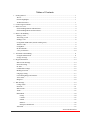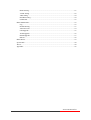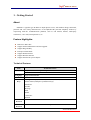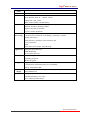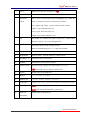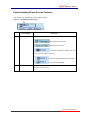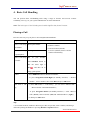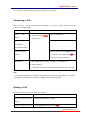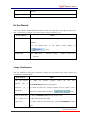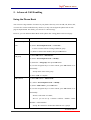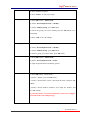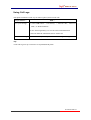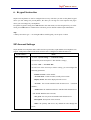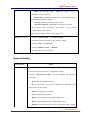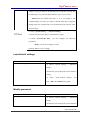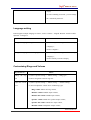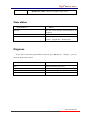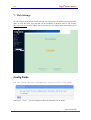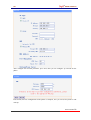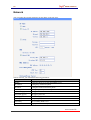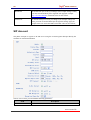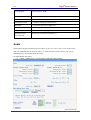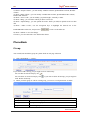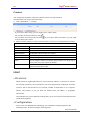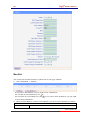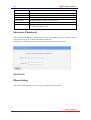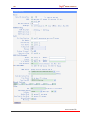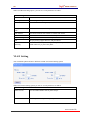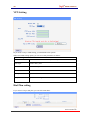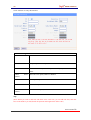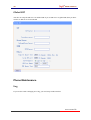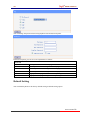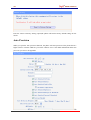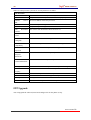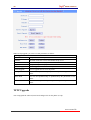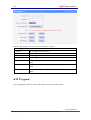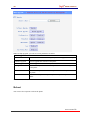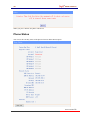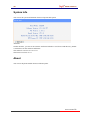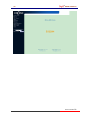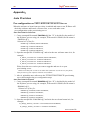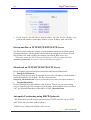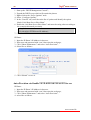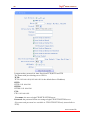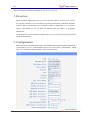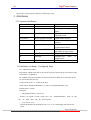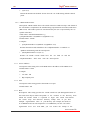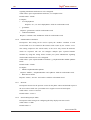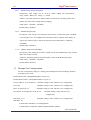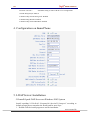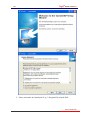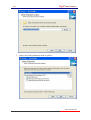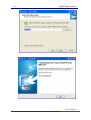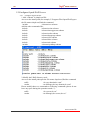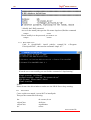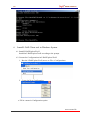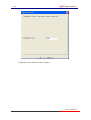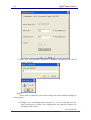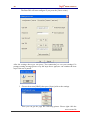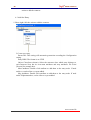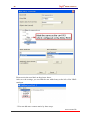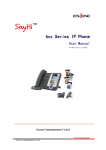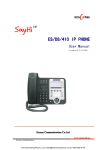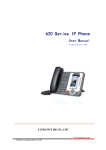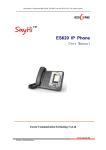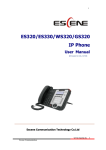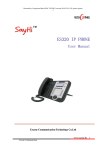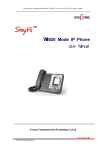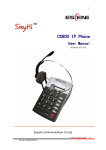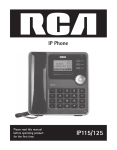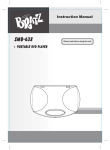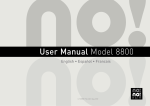Download Escene ES220 User manual
Transcript
ES220 IP Phone User Manual (firmware:v1.0.2.9-777) Escene Communication Co .,Ltd www.escene.cn/en Escene Communication Tables of Contents 1. Getting Started.............................................................................................................................1 About ........................................................................................................................................1 Feature Highlights: ...................................................................................................................1 Technical Features ....................................................................................................................1 2. Connecting Your Phone...............................................................................................................3 3. Phone overview ...........................................................................................................................4 Understanding Buttons and Hardware ......................................................................................4 Understanding Phone Screen Features......................................................................................6 4. Basic Call Handling ....................................................................................................................7 Placing a Call ............................................................................................................................7 Answering a Call ......................................................................................................................8 Ending a Call ............................................................................................................................8 Using Hold and Resume (Switch Calling Line)........................................................................9 Transfer Calls............................................................................................................................9 Using Mute ...............................................................................................................................9 Do Not Disturb........................................................................................................................10 3-way Conference ...................................................................................................................10 5. Advanced Call Handling ........................................................................................................... 11 Using the Phone Book ............................................................................................................ 11 Using Call Logs ......................................................................................................................13 6. Keypad Instruction ....................................................................................................................14 SIP Account Settings...............................................................................................................14 Network Setting ......................................................................................................................15 PC Port....................................................................................................................................16 Load default settings ...............................................................................................................16 Modify password ....................................................................................................................16 Language setting .....................................................................................................................17 Customizing Rings and Volume..............................................................................................17 View status..............................................................................................................................18 Diagnose .................................................................................................................................18 7. Web Settings..............................................................................................................................19 Config Guide...........................................................................................................................19 Network ..................................................................................................................................21 SIP Account ............................................................................................................................22 Audio ......................................................................................................................................23 PhoneBook..............................................................................................................................24 Group ..............................................................................................................................24 Contact ............................................................................................................................25 LDAP ..............................................................................................................................25 BanList............................................................................................................................26 Enterprise Phonebook .....................................................................................................27 Advanced ................................................................................................................................27 www.escene.cn/en Escene Communication Phone Setting ..................................................................................................................27 VLAN Setting .................................................................................................................29 VPN Setting ....................................................................................................................30 Dial Plan setting..............................................................................................................30 Global SIP.......................................................................................................................32 Phone Maintenance.................................................................................................................32 Log ..................................................................................................................................32 Default Setting ................................................................................................................33 Auto Provision ................................................................................................................34 FTP Upgrade ...................................................................................................................35 TFTP Upgrade.................................................................................................................36 HTTP Upgrade ................................................................................................................37 Reboot .............................................................................................................................38 Phone Status............................................................................................................................39 System Info.............................................................................................................................40 About ......................................................................................................................................40 Appendix:.............................................................................................................................42 www.escene.cn/en Escene Communication ES220 IP Phone 1. Getting Started About ES220P is a popular type IP Phone in Sayhi phones series, with modern design, functional, practical and voice clarity characteristics. It accomplished the powerful telephony features by cooperating with the communications platform, such as call transfer, hotline, multi-party conferences, voice mail, interruption-free, etc. Feature Highlights: l l l l l l l HD Voice: HD Codec Support unified maintenance and auto upgrade Support Plug and Play Enterprise Phone Book Support PSTN interface Support Headset interface Support PoE and AC power adapter Technical Features Item Screen Technical Features Graphic LCD with background light 16*2 characters Language Line Support Multi-Module 2 VoIP Line Function Keys 6 Navigation keys (arrow button, OK button, C button) Volume button (multiplex up and down keys) Hands-free Headset Message Hold Redial Conference Transfer VoIP Protocol SIP 2.0 Network Protocol HTTP、DHCP、TFTP、*IEEE 802.1Q、*IEEE 802.1X www.escene.cn/en Escene Communication ES220 IP Phone Codec QoS Network Speech G.723.1 (5.3K 6.4K b/s)、G.729 A (8Kb/s)、G.711 A/U (64Kb/s), G.722 TOS, Jiffer Buffer, VAD, CNG, G.168 (32ms) 2*RJ45 10/100M Ethernet interfaces(LAN/PC) IP Assignment: Static IP 、DHCP、PPOE VPN(L2TP、SSL_VPN) DNS Clients (Primary and Secondary) HD Voice: HD Codec/Handset/Speaker(Full-duplex) Handset, Headset or Hand-free Mode, Support call centre by headsets 9-levels volume adjustment Call Processing Call Waiting, Call Queuing Call Forward, Call Transfer, Call Holding, Call Pickup, Callback Redial,Auto-answer Phone directory speed dial, call record direct dial 3-way conference DnD Voice mail, Voice Prompt, Voice Message Application Enterprise phone directory XML Phonebook Private phone directory Security Management Power Supply Specification Password Login Web Signaling encryption Media encryption Upgrade: HTTP/TFTP/FTP Auto-provision/TR069 Configurations: Phone/Http/Auto provision/TR069 Debug: Telnet/Phone/Web Power adapter: AC100~240V input and DC 5V/1.2Aoutput PoE (IEEE 802.af) Storage Temperature: 0℃~60℃ Operating Humidity: 10%~90% Size: 168mm*205mm*85mm www.escene.cn/en Escene Communication ES220 IP Phone 2. Connecting Your Phone Your system administrator will likely connect your new SayHi ES210 IP Phone to the corporate IP telephony network. If that is not the case, refer to the graphic and table below to connect your phone. 1) Open the box of ES210 IP Phone,carefully check the packing list as follow: Item IP Phone Counts 1 Handset 1 Handset Cord 1 Power adapter 1 (need to buy ) RJ45 cable 1 RJ11 cable 1 (ES2xx) CD 1 Quick Installation 1 Quick User Guide 1 Product certification 1 2) As shown in figure 2.1,please plug Handset Cord into RJ11 interfaces (IP Phone and Handset),RJ45 cable into the LAN interface;IP Phone will automatically start if IP Phone with POE function. 3) The phone must work together with power adapter without POE support. 4) If you want connect your computer into LAN at the same time, please connect your computer to PC interface of the phone with a RJ45 cable. Figure2.1 Interfaces of SayHi ES220 www.escene.hk Escene Communication ES220 IP Phone 3. Phone overview Understanding Buttons and Hardware You can identify buttons and hardware on your SayHi ES220 from figure 3.1. Figure 3.1 SayHi ES220 17 ○ 18 ○ 2 ○ 1 ○ 6 ○ 7 ○ 14 ○ 3 ○ 8 ○ 9 ○ 10 ○ 11 ○ 12 ○ 13 ○ 4 ○ 15 ○ 5 ○ 19 ○ 16 ○ 6 ○ Item 1 Description message button: when have new message in, the light will blink red 2 3 Line 1 When you use this line ,the light is red Headset button: Toggles the headset on or off. and PSTN When headset is on, the light is red . www.escene.cn/en Escene Communication ES220 IP Phone 4 Line 2 When you use this line ,the light is red 5 0-9,*,# Basic Call Handling: press “#” send out a call by default. 6 Navigation Allows you to scroll through menus and highlight items. When the button phone is on-hook, it becomes a shortcut key as follow: “Up”: Adjust ring volume,operate with the “down” button “Down”: Open “Missed Calls” list: “Left”: Open “Received Calls” list; “Right”: Open “Dialed Numbers” list. 7 OK OK button: To confirm the action, it also has a menu button function; it allows you to scroll through menus. 8 C Back button: Return to the standby interface. When in communication press ”C”, it has mute function. 9 CONFERENCE Conference button: Connect calling / called party to the conference. 10 TRANSFER Transfer button:Transfer redirects a connected call. 11 HOLD/Pick up Hold button: Put a call on hold. 12 REDIAL Redial button: To dial the last number. 13 Speaker button Speaker button: Toggles the speakerphone on or off. Red, steady: Pick up and enter normal call. 14 Speaker Sounds output when hands-free. 15 Handset Use to sounds in/output. 16 Handset cord Connects between handset and phone. 17 LCD screen 128*32 characters, grayscale LCD with background light. 18 Light strip Red flashing: There are incoming call; Red, steady: Missed Calls, or phone busy; 19 Hands-free Sounds input when hands-free microphone www.escene.cn/en Escene Communication ES220 IP Phone Understanding Phone Screen Features This is what your main phone screen might look like: Figure 3.3 SayHi ES220 Phone LCD 1 ○ ② Screen displays 1 Line status Functions Show the phone line status: 1) : Disconnect into network. 2) : Only Peer-to-Peer call. 3) : Network connected normal, but the line is not successfully registered. 2 Time and date 4) : Network is OK and the line is available. 5) : Line is turned on DND. Show current time and date(You can set with different sources, the more 7. Web Setting) www.escene.cn/en Escene Communication ES220 IP Phone 4. Basic Call Handling You can perform basic call-handling tasks using a range of features and services. Feature availability can vary; see your system administrator for more information. Note: The bold type of the following text in table signifies the phone's button. Placing a Call Here are some easy ways to place a call on SayHi ES220 IP Phone: If you want to... Place a call using Then… Pick up the handset the handset Place a call using Press Speaker button --1) You can hear dial tone; --2) Enter a number; --3) Press # button (default), -or wait 5s (default), then it send the number automatically. a speakerphone Place a call using Put on your headset, a headset active Headset button so that the status light is Red , and then do as using speakerphone Redial --Press REDIAL button to dial the last number, -or press Navigation button-Right (in Standby interface) > “Dialed number”, select a number, then select Dial ,and press OK button. Dial from a call --1) Press OK button > “Call history”, you can select “Missed calls”, “Received calls” and “Dialed numbers”, log - or press Navigation button (in Standby interface) > select “Missed calls” (down), “Received calls” (left) and “Dialed numbers” (right) ); --2) Then press OK button . Tips • You can dial on-hook, without a dial tone (pre-dial). To pre-dial, enter a number, and then go off-hook by lifting the handset or pressing Headset or Speaker button. www.escene.cn/en Escene Communication ES220 IP Phone • If you make a mistake while dialing, press C button to erase digits. Answering a Call You can answer a call by simply lifting the handset, or you can use other options if they are available on SayHi ES220. If you want to... Answer with Then... a handset Answer with --1) Your phone ring; --2) Light strip is Red and flashing; the --Pick up the handset --Press Speaker button speakerphone (Non-headset mode) Answer with the a --Put on headset, press Headset button headset so that the status light is Red , and then do as using speakerphone Auto-answer --1) Press OK button > “Function setting” > “Auto answer”; --2) Select “Enable”; --3) Your phone answers incoming calls automatically after a few rings. Tips • Your system administrator configures Auto-answer to use either the speakerphone or a headset. You might use Auto-answer if you receive a high volume of incoming calls. Ending a Call To end a call, hang up. Here are some more details. If you want to... Hang up while using the Then... -- Return the handset to its cradle Handset Hang up while using the -- Press Speaker button that is Red www.escene.cn/en Escene Communication ES220 IP Phone speakerphone --Press Handset button, (Do not keep the headset mode) Hang up while using the Headset Using Hold and Resume (Switch Calling Line) You can hold and resume calls. If you want to... Then... Put a call on hold Press HOLD button Resume a call Press line button Tips • Engaging the Hold feature typically generates music or a beeping tone. Transfer Calls Transfer redirects a connected call. The target is the number to which you want to transfer the call. If you want to... Then... Talk to the transfer --1) Press TRANSFER button; recipient --2) Enter number; before transferring a call (consult transfer) --3) press “#”(default) , -or wait five seconds(default)then transfer the call Using Mute With Mute enabled, you can hear other parties on a call but they cannot hear you. You can use mute in conjunction with the handset, speakerphone, or a headset. If you want to... Toggle Mute on Then... Press C button, when you are in communication, and want to set Mute www.escene.cn/en Escene Communication ES220 IP Phone function Toggle Mute off Press C button, then the mute off Do Not Disturb You can use the Do Not Disturb(DND) feature to block incoming calls on your phone with a busy tone(Can also be set to their voice mail or other extension numbers, etc.). If you want to... Then... Enable DND on a line --1) Press OK button > “Function setting” > “DND” > (select line) “Enable” --2) All enabled line on the phone would changes to status. Press OK button > “Function setting” > “DND” >(select line) Disable DND “Disable” 3-way Conference You can establish a three-party conference, during the conversation three phone parties can communicate with each other. If you want to... Then... Invite the transfer recipient conference into a in a transferring --1) When the transfer recipient answer the call, press CONFERCENCE button on your phone; --2) Then the held one, transfer recipient and you will be into a conference, and the LCD will display status. Invite the third party --1) Press CONFERENCE button in an active call; into a conference in --2) Enter the third party number; a active call --3) After connected the third party, press CONFERENCE button again www.escene.cn/en Escene Communication ES220 IP Phone 5. Advanced Call Handling Using the Phone Book You can store a large number of contacts in your phone's directory. You can add, edit, delete, dial, or search for a contact in this directory. However, it only can configure the phone book on web page in SayHi ES220. For details, you can refer to 7.Web Settings. However, you can dial from Phone Book on the phone after setting phone book on web page. If you want to…. Then…… Call --1) Press OK button> “Phone book” from phone book --2) Select “Personal phone book”>“View ALL” -or select a contact who are belong to different group --3) Select a contact and a number, then press OK button --1) Press OK button> “Phone book” Add group --2) Select “Personal phone book”>“Modify” --3) Select the “Add group” then press OK button --4) Use the navigation keys to select content, press OK button to set and modify: -Group name: name of the group --5) Press “OK” to complete Add Contacts --1) Press OK button > “Phone book” --2) ) Select “Personal phone book”>“Modify” --3) Select “Add contact”, press OK button --4) Use the navigation keys to select content, press OK button to set and modify: -Name: set the name of contact, -NO.1-3: you can set up 3 contacts’ numbers:(Mobile、Office Number、Other Number) -Group: the contacts be divided into different user’s groups www.escene.cn Escene Communications ES220 IP Phone --5) Press “Save”to complete --6) Press “Delete” to cancel your input. Modify group --1) Press OK button > “Phone book” --2) Select “Personal phone book”>“Modify” --3) Select “Modify Group”, press OK button --4) Select the group you want to modify, press the OK button to set and modify --5) Press “OK” to save the change Delete group --1) Press OK button > “Phone book” --2) Select “Personal phone book”>“Modify” --3) Select “Modify Group”, press OK button --4) Select a group you want to delete, press OK button Find --1) Press OK button > “Phone book” --2) Select “Personal phone book”>“Find” --3) input the ground name can find the ground LDAP --1) Press OK button> “Phone book”, --2)Select“LDAP”, press the OK button. --3)Select“Search name->name”, then input the name ,and press OK or Back. --4)Select “Search number->Number”, then input the number ,and press OK or Back. Pay attention: before you use LDAP function, you need to configure LDAP rule in the web configure page. www.escene.cn Escene Communications ES220 IP Phone Using Call Logs Your phone maintains records of your missed, placed, and received calls. If you want to… View your call logs Then… --1) Press OK button > “Call history” > “Missed Calls”, “Received Calls”, or “Dialed numbers” --2) Use the navigation keys to view the call record information. --)You can delete the information, Select “Delete all” Dial from a call log Please refer to the previous part 4.Basic call handing – Placing a call. Tips • Each call log store up to 20 entries on SayHi ES220 IP phone. www.escene.cn Escene Communications ES220 IP Phone 6. Keypad Instruction SayHi series IP phones are can be configured in two ways. The first you can use the phone keypad where you can settings for you IP phones, the other you can log in to User Options web pages where you can settings for you IP phones. Use phone keypad to setting. Press OK button to the main menu, Use the navigation keys to select menu, press OK button to confirm menu selections, press C button to delete input information. Tips • When you want to type “.” in setting IP address with keypad, you can press * button. SIP Account Settings SayHi ES220 series IP phone make calls based on sip accounts, sayHi ES220 series IP phones can support 2 independent SIP account, Each account can be configured to different SIP server. If you want to… Create an SIP account Then... --1) Select “System setting” > “Advanced setting”; --2) Enter the password required(The default is empty) ; --3) Select “SIP” > “Accounts SIP”; --4) Select one of the account you want to setting, you can configure the following parameters -Enable account*: Select Enable -Account mode : VOTP or PSTN, usually select VOTP -Display Name: The name displayed on the screen -Account*: the account matched with the SIP server.(extension number) , -Authen user: the Authenticated users matched with the SIP server. (The default With the same account) -user pwd*: the user password matched with the SIP server -Description: description of this account, -SIP1*: the primary SIP server, By default all calls through the server, www.escene.hk Escene Communication ES220 IP Phone -SIP2: the secondary SIP , When the primary server is unavailable ,use the SIP server -Refresh time: Registration refresh interval, the minimum value is 20 The default value is 3600. -Con type :UDP or TCP, usually select UDP -Amount of used line :the account use one line or two lines. --5) Set up the above parameters, select “Save” to saves settings, Complete the account creation. * Note: the parameters with the * mark must be set. --1) Select “System setting” > “Advanced setting”; Disable sip account --2) Enter the password required(The default is empty) ; --3) Select “SIP” > “Account sip”; --4) Select “Enable account” > “Disable”; --5) Select “Save” to saves settings Network Setting If you want to … LAN Port Then… --1) Select “System setting” > “Advanced setting”; --2) Enter the password required(The default is empty) ; --3) Select “Network>LAN Port”, you can configure the following parameters: -Type: static IP or DHCP or PPOE -IP: enter IP address , Note: Do not duplicate the IP address with other devices on the network -Mask: enter appropriate sub mask -GW: enter appropriate gateway - DNS1: enter IP address of the primary DNS server - DNS2: enter IP address of the secondary DNS server -Web port: the default Web port is 80,if you change it(for example www.escene.hk Escene Communication ES220 IP Phone change it to 88),you must use IP and Web port to login the web page (for example http://192.168.0.200:88).It will take effect on next reboot. -Telnet port: the default Telnet port is 23, if you change it (for example change it to 2003), you must use IP and Telnet port to login the manage page (for example telnet 192.168.0.200:2003).It will take effect on next reboot. --1) Select “System setting” > “Advanced setting”; PC Port --2) Enter the password required(The default is empty) ; --3) Select “Network>PC Port”, you can configure the following parameters: -Mode :you can select bridge or router -4) Select “Save” to saves settings Load default settings If you want to... Load default settings Then... --1) Choose “System settings” > “Advanced settings”; --2) Enter the password required(The default is empty) ; --3) Select “load default settings”, and press ”OK” then “Reboot” the phone. Modify password If you want to... Modify password Then... --1) Choose “System settings” > “Advanced settings”; --2) Enter the password required(The default is www.escene.hk Escene Communication ES220 IP Phone empty) ; --3) Select “Modify password”, you can change the “Advanced password”. Language setting ES220 support multiple language to choose ,such as :Chinese 、English、Russian、French、Polish、 Spanlish、Portuguese。 If you want to… Then… Change the language to English --1) Select “System setting” > “Phone setting” > “language”; --2)select “English ” Change the language to other language --1) Select “System setting” > “Phone setting” > “language”; --2)select which you want to display Customizing Rings and Volume Then… If you want to… Change the ring --1) Select “System setting” > “Phone setting” > “Ring type”; tone --2) Press navigation to Select ring tone Adjust the volume --1) Select “System setting” > “Phone setting” > “Volume setting” level --2) You can adjust the volume level of following types -Ring volume: Phone call ring volume, -Handset volume: Handle output volume, -Handset mic volume: Handle input volume, -Speaker volume: Hands-free speaker output volume, -Speaker mic volume: Hands-free input volume, -Headset volume: Headphone output volume, www.escene.hk Escene Communication ES220 IP Phone -Headset mic volume: Headset microphone input volume View status If you want to ...... Then...... Network You can see the network detail information of the phone Lines You can see the SIP account software It include phone Mode、software version、kernel version、Upgrade date、Running time Diagnose If you want to check the phone hardware function, press OK button > “diagnose”, you can check the phone item as below. If you want to .... Then .... Keys You can check the phone keys LCD Press’OK’to start,press’C’to exit Lights Press’OK’to start,press’C’to exit Sound Press’OK’to start www.escene.hk Escene Communication 19 ES220 IPPhone 7. Web Settings We can configure IP Phone more handy through web setting. Press OK button on the keypad of the phone to enter the status page and find out the IP address of IP phone. Enter it (for example http://192.168.0.200) into the address bar of web browser. The default login name and password are both “root”. Config Guide You can finish the base configuration step-by-step by this guide. When press “Next”, you can configure the Network parameters for the phone, www.escene.hk Escene Communication 20 ES220 IPPhone After configure the network parameter, press next, then you can configure sip account for the phone. Press Finish, the base configuration of the phone is complete, now you can use the phone to call with sip. www.escene.hk Escene Communication 21 ES220 IPPhone Network You can config the network parameters for the phone on the web page. Choose network, you will find the following parameters: Field Description DHCP Config the phone get ip info from DHCP server IP Address Config the ip manual for phone Netmask Config the netmask manual for phone Gateway Config the gateway manual for phone Username (pppoe) The pppoe username Password (pppoe) The pppoe password MTU (pppoe) The mtu for pppoe,default is 1500 Primary DNS The primary DNS server Secondary The secondary DNS server MAC Address Display the MAC of the phone www.escene.hk Escene Communication 22 ES220 IPPhone HTTP Port The default web port is 80,if you change it(for example change it to88), You must use IP and Web port to login the web page(for example http://192.168.0.200:88). It will take effect on next reboot. Telnet Port the default Telnet port is 23,if you change it(for example change it to 2003),you must use IP and Telnet port to login the manage page (for example telnet 192.168.0.200:2003).It will take effect on next reboot. SIP Account The phone attempts to register to the SIP server using the account/registrar data provided by the automatic or manual initialization. Choose one Account, you will find the following parameters: Field Enable Description You can choose on/off to enable/disable the line. www.escene.hk Escene Communication 23 Account Mode ES220 IPPhone You can choose VOIP Display Name It is showed as Caller ID when making a phone call Username It is a username provide by SIP Server Authenticate Name It is authenticated ID for authentication Password It is a password provide by SIP Server SIP Server Server for registration, provided by administrator Register Expire Time IP phone automatically registered every time Amount Of Line Account Used The line key of account used,default is 1 Audio The IP phone supports the following voice codecs: G.722, G.711A, G.711U, G.723, and G.729A. You can enable/disable the desired codecs via Web interface. Please contact your system administrator for more details about the codecs. To enable/disable the codecs: 1) 1) Choose “Audio>Tone”, you can modify “Dial Tone, Ring Volume” www.escene.hk Escene Communication 24 ES220 IPPhone 2) Choose “Output volume”, you can modify “Handset Volume, SpeakerPhone Volume, Headset volume” 3)Choose “Input Volume ”,you can modify “ Handset Mic Volume, SpeakerPhone Mic Volume, Headset Mic Volume” 4)Choose ”Voice codec” you can modify “payload Length”, normally is 20ms. 5)Choose ”Ring”, you can delete which you don’t want to use. 6)Choose “Upload Ring”, you can upload the music which you like,but upload G729 less than 30k. 7)Choose “Audio Codec”, Use the navigation keys to highlight the desired one in the Enabled/Disable Codecs list, and press the / to move to the other list. 8)Choose “Submit” to save the change. Of course, you can control the voice bulk in this choose. PhoneBook Group You can add, edit and delete group in a phone book on web page of ES210. 1) Click “PhoneBook” > “Group”, If you want to add a Group, you just ought to click ‘Add Group’ . You can edit an existed Group by click . You can delete an existed Group by click , if you want to delete all Groups, you just ought to click ’Delete All Group’. 2) When you add a group or edit an existed group, you can set several parameters as follow: Group ID Serial number of a group Description Description of a group Group Name Name of a group www.escene.hk Escene Communication 25 ES220 IPPhone Contact You can add, edit and delete contact in a phone book on web page of ES210. The phonebook can storage 300 contact entry. 1) Click “PhoneBook” > “Contact”, If you want to add a Group, you just ought to click ‘Add Contact’. You can edit an existed Contact by click . You can delete an existed Contact by click , if you want to delete all Contacts, you just ought to click ’Delete All Contact’. 2) When you add a Contact or edit an existed Contact, you can set several parameters as follow: Contact Serial Number Serial number of a contact First Name The First Name of a contact Last Name The Last Name of a contact Mobile Number The Number1 phone number of a contact Office Number The Number2 phone number of a contact OtherNumber The Number3 phone number of a contact Group You can assign a contact to a specific group. If there isn’t any group set on the phone, the group is None by default. Account Select a SIP account relating this contact, that is you can dial to the contact from this SIP account. LDAP Overview 1). LDAP stands for Lightweight Directory Access Protocol which is a client-server protocol for accessing a directory service. LDAP lets you locate organizations, individuals, and other resources such as files and devices in a network, whether on the Internet or on a corporate intranet, and whether or not you know the domain name, IP address, or geographic whereabouts. An LDAP directory can be distributed among many servers on a network, then replicated and synchronized regularly. 2). Configuration access to the web “PhoneBook>LDAP page, you can find the configured option is like following picture. the detail configure in the appendix. www.escene.hk Escene Communication 26 ES220 IPPhone BanList You can add, edit and delete banlist in a phone book on web page of ES220.. 1) Click “PhoneBook” > “BanList”, If you want to add a BanList, you just ought to click ‘Add BanList’. You can edit an existed BanList by click . You can delete an existed BanList by click , if you want to delete all BanLists, you just ought to click ’Delete All BanList’. 2) When you add a BanList or edit an existed BanList, you can set several parameters as follow: BanList Serial Number Serial number of a BanList www.escene.hk Escene Communication 27 ES220 IPPhone Description Description of a BanList First Name The First Name of a ban contact Last Name The Last Name of a ban contact Mobile Number The number1 phone number of a ban contact Home Number The number2 phone number of a ban contact Office Number The number3 phone number of a ban contact Account Select a SIP account relating this ban contact, that is the ban contact can’t dial to this SIP account. Enterprise Phonebook You can download Enterprise Phonebook from this web interface. But you should do second develop on the sip server to enable this function completely. If the sip server no add some function to hold this option ,this option can be userd. Advanced Phone Setting You can use phone setting to set the time, qos, port Mirroring for the phone. www.escene.hk Escene Communication 28 ES220 IPPhone www.escene.hk Escene Communication 29 ES220 IPPhone When used Phone Setting option, you can set several parameters as follow: Phone Setting DTMF The DTMF transmitted mode,include RFC 2833,Inband,SIP Info BackLight The backlight of the phone LCD Set Time Mode The mode of set time for phone,include SNTP/SIP Server/Manual Daylight Time Enable/disable the DST for the phone Saving Time Format You can use 24 hour time format or 12 hour time format Time Zone-GMT You can select different time zone for the phone Manual Setting This used to manual set time for the phone QoS The qos priority,support diff-serv and precedence Network Mirroring Packet When select on,then you can capture the phone’s packet use notebook which connect to pc port of the phone VLAN Setting You can add the phone and PC to different VLAN used VLAN Setting option. When used VLAN Setting option,you can set several parameters as follow: VLAN Setting Enable VLAN You can enable/disable vlan for phone and pc VID The vlan you want the phone or pc to join www.escene.hk Escene Communication 30 ES220 IPPhone VPN Setting IF you need to setup a VPN Setting, you should fill below options. When used VPN Setting option, you can set several parameters as follow: VLAN Setting Enable VPN You can enable/disable VPN for phone and pc VPN Type: L2TP or SSL_VPN VPN Server Addr VPN server's ip VPN User Name VPN user's name VPN password A password be use for authentication SSL_VPN Upload VPN config Dial Plan setting If you want to setup a dial plan, you can click "Dial Plan". www.escene.hk Escene Communication 31 ES220 IPPhone Click "add rule" to entry this interface. Dial Plan Setting ID Dial Plan ID IP The ip of a phone which you want to call prefix The number which you need to press actually if you want to call the phone Called Number Insert There have two option, Enable or Disable. Position Which position you want insert the number Number Waht number you want to insert Called Number Delete There have two option, Enable or Disable. Tips (Note: When you want to add code and delete at the same time, you can add code first, after that base on the number you add, decide the position and length of the delete code.) www.escene.hk Escene Communication 32 ES220 IPPhone Global SIP You also can setup the SIP server on Global SIP. If you set SIP server in global SIP ,then you don’t need to set SIP server in account SIP. Phone Maintenance Log If you need to catch a debuging Level log, you need setup on this interface. www.escene.hk Escene Communication 33 ES220 IPPhone You can change the password used to login phone GUI in Password option. In Password option, you can set several parameters as follow: Password Username The login username of the web page Old Password The old password used to login of the web page New Password The new password used to login of the web page Confirm Password The new password used to login of the web page Administrator Login phone web page used administrator privileged User Login phone web page used general user privileged Default Setting You can load the phone to the factory default setting in default setting option. www.escene.hk Escene Communication 34 ES220 IPPhone Press the ‘Reset to Factory Setting’ option,the phone will load to factory default setting on next reboot. Auto Provision When you open the auto provision function, the phone will auto provision if the phone detect a higher sofrwre or kernel which are put on the software server. The detail information about auto provision you can see the appendix. www.escene.hk Escene Communication 35 ES220 IPPhone When use auto provision, you can set several parameters as follow: Auto Provision Auto Provision You can enable/disable auto provision by select on/off Protocol The protocol use for auto provision,it include tftp/http/ftp Software URL Server The server address of the auto provision Username The username provide by provision server Password The password provide by provision server Auto Download Software This used to auto download software from server Auto Kernel This used to auto download kernel from server Download Auto Download Config File This used to auto download config file from server Broadsoft Compatiblity This used to compatible the broadsoft format’s config file Auto Download Expension This used to auto download expansion’s config from server Auto Download Enterprise Phonebook This used to auto download enterprise phone from server Auto Download Personal Phonebook This used to auto download personal phonebook from server Booting Checked This used to checked the auto provision when phone booting Auto Provision Freqency This used to set the time interval for auto provision Auto Provision Time This used to the specific time for auto provision AES Enable You can enable/disable AES encrypt for auto provision AES Key The key of the AES Auto Provision Now This used to do auto provision immediately FTP Upgrade You can upgrade the software,kernel and configure file for the phone use ftp. www.escene.hk Escene Communication 36 ES220 IPPhone When use ftp upgrade, you can set several parameters as follow: FTP Upgrade Server IP The ip address of the ftp server Filename The name of the file want to download from ftp server Username The username provide by ftp server Password The password provide by ftp server Software Upgrade Used to upgrade the software of the phone Kernel Upgrade Used to upgrade the kernel of the phone Configuration You can used update/backup to update/backup the configure file of the phone Phone Book You can used update/backup to update/backup the phonebook of the phone EXT Module You can used update/backup to update/backup the expansion of the phone TFTP Upgrade You can upgrade the software,kernel and configure file for the phone use tftp. www.escene.hk Escene Communication 37 ES220 IPPhone When use tftp upgrade, you can set several parameters as follow: TFTP Upgrade Server IP The ip address of the tftp server Filename The name of the file want to download from ftp server Software Upgrade Used to upgrade the software of the phone Kernel Upgrade Used to upgrade the kernel of the phone Configuration You can used update/backup to update/backup the configure file of the phone Phone Book You can used update/backup to update/backup the phonebook of the phone EXT Module You can used update/backup to update/backup the expansion of the phone HTTP Upgrade You can upgrade the software, kernel and configure file for the phone use http. www.escene.hk Escene Communication 38 ES220 IPPhone When use http upgrade, you can set several parameters as follow: HTTP Upgrade Select a File Browse the software/kernel/config file you want to upgrade from http Software Upgrade Used to upgrade the software of the phone Kernel Upgrade Used to upgrade the kernel of the phone Configuration You can used upload/download to upload/download the configure file of the phone Phone Book You can used upload/download to upload/download the phonebook of the phone *EXT Module You can used update/backup to update/backup the expansion of the phone * means it has not this function now. Reboot You can use reboot option to reboot the phone. www.escene.hk Escene Communication 39 ES220 IPPhone When you press ‘Reboot’,the phone will reboot. Phone Status You can see the currently status of the phone when use Phone Status option. www.escene.hk Escene Communication 40 ES220 IPPhone System Info You can see the system information when used System Info option. Attention: On this interface ,you can see the software and kernel which we used for test and this user_manual is written base on this software and kernel. This software version is V1.0.2.9-777 This kernel version is v2.5.9 About You can see the phone model when used About option. www.escene.hk Escene Communication 41 ES220 IPPhone www.escene.hk Escene Communication 42 ES220 IPPhone Appendix: Auto Provision Pre-configuration on TFTP/HTTP/HTTPS/FTP Server When the software or kernel auto-provision is enabled and want to run, IP Phone will check the software and kernel version at first, so we need make some pre-configuration on the provisioning server. Auto Provision for Software: 1. Create a notepad file named“F000X00.cfg”(the “X” is decided by the model of the IP phone you are using, for example, if the model is ES620, the file name is “F000600.cfg”); *Named rule of the file: F00600.cfg: for ES620, ES610 and DS622; F00400.cfg: for ES410 and DS412; F00300.cfg: for ES310 and DS312; F00200.cfg: for ES210 and DS212. 2. Open the notepad file “F000X00.cfg” and write the new software name in it, for example, S_ES6xx_version2.0.4.6: for ES620, ES610 and DS622; S_ES410_version2.0.4.6: for ES410 and DS412; S_ES310_version2.0.4.6: for ES310 and DS312; S_ES210_version2.0.4.6: for ES210 and DS212 Write down the new version you want to upgrade and save it on your provisioning server. *Please note that if the version is not older than (and same as) the one on your phone, auto-provision of your software would be not available. 3. After it, upload the new software to the TFTP/HTTP/HTTPS/FTP provisioning server and complete the pre-configuration steps. Auto Provision for Kernel: 1. Create a notepad file named“K000X00.cfg”(the “X” is decided by the model of the IP phone you are using, for example, if the model is ES620, the file name is “K000600.cfg”); *Named rule of the file: K00600.cfg: for ES620, ES610 and DS622; K00400.cfg: for ES410 and DS412; K00300.cfg: for ES310 and DS312; K00200.cfg: for ES210 and DS212. 2. Open the notepad file “K000X00.cfg” and write the new kernel name in it, for example, K_uImage_600.bin_version2.1.6: for ES620, ES610 and DS622; K_uImage_400.bin_version2.1.6: for ES410 and DS412; www.escene.hk Escene Communication 43 ES220 IPPhone K_uImage_300.bin_version2.1.6: for ES310 and DS312; K_uImage_200.bin_version2.1.6: for ES210 and DS212 Write the new version you want to upgrade and save it on your provisioning server. *Please note that if the version is not older than (and same as) the one on your phone, auto-provision of your kernel would be not available. 3. After it, upload the new kernel to the TFTP/HTTP/HTTPS/FTP provisioning server and complete the pre-configuration steps. Configuration files on TFTP/HTTP/HTTPS/FTP Server Name of configuration file: The configuration file on the provisioning server is named as the MAC address of IP phone itself. Escene’s IP phones support two different configuration files for auto-provision: 1. Normal Configuration file: Normal Configuration file is the configuration file of your Escene IP phone. You can download it from your phone (You can see the following chapter to see how to download a configuration file from Escene IP hone) and modify by yourself. If the IP phone’s MAC address is 00:11:22:33:44:55, the normal configuration file of it should be 001122334455.xml. l 2. Broadsoft Configuration files: Broadsoft Configuration files support the format of Broadsoft IP-PBX. However, you can use them for provisioning. There are two files should be set on your provisioning server, they are also named by the MAC address of your phone 1) 001122334455.cfg: a configuration file for system settings, for example, network, audio and so on. 2) 001122334455.txt: a configuration file for SIP accounts. Download a configuration file from your phone: You can download a configuration file from your phone by HTTP as follow: 1. Open the web page of your IP phone, click “Phone Maintenance”>“HTTP Upgrade”; 2. Then click “Download” of Configuration: l www.escene.hk Escene Communication 44 ES220 IPPhone 3. If you want to use this file to auto-provision, you just need to modify it by yourself and rename it to the MAC address of your IP Phone with .xml suffix. Extern.xml file on TFTP/HTTP/HTTPS/FTP Server The Extern.xml includes the settings of programmable buttons on the phone and all Expansion Modules. All the phones can download the settings from a same file and they will have the same settings (for example, Speed-dial, BLF and so on). *You can’t rename the file on the provisioning server. The file name is fixed to Account1_Extern.xml.(Account1 is the first account you register) Phonebook on TFTP/HTTP/HTTPS/FTP Server Escene IP phone supports Enterprise Phonebook and Personal Phonebook. l Enterprise Phonebook: Enterprise Phonebook is used for all staffs in your office. All phones will download a common phonebook for all staffs. The file’s name must be Enterprise_Phonebook.xml on your provisioning server and you can not rename it. l Personal Phonebook: Personal Phonebook is individual for each IP phone. The file on your provisioning server is named by the first account of your IP phone. If the IP phone’s first account is 1287, the Personal Phonebook of this phone is 1287_Phonebook.xml. Automatic Provisioning using DHCP Option 66 The following steps will descript auto-provision by TFTP. You also can use HTTP and FTP for auto-provision with our phones. DHCP Server: (Microsoft Windows 2003 server) www.escene.hk Escene Communication 45 ES220 IPPhone Start up the “DHCP Management Console”; Expand the DHCP scope which will contain the phones Right-click on the “Scope Options” node Select “Configure Options” In the “General” tab, scroll down the list of options and identify the option labeled “066 Boot Server Host Name” 6. Enable the “066 Boot Server Host Name” and enter the string value according to the examples discussed previously string value: 192.168.0.201(TFTP Server IP Address); 7. Click the “OK” button 1. 2. 3. 4. 5. IP Phone: 1. Input the IP Phone’s IP Address in browser; 2. Enter user and password with “root” then open the web page; 3. Click “Phone Maintenance” and select “Auto Provision”; 4. Select like as follows: 5. Click “Submit” to save it. Auto-Provision via fixable TFTP/HTTP/HTTPS/FTP Server IP Phone: 1. Input the IP Phone’s IP Address in browser; 2. Enter user and password with “root” then open the web page; 3. Click “Phone Maintenance” and select “Auto Provision”; 4. select like as follows: www.escene.hk Escene Communication 46 ES220 IPPhone It supports three protocols in Auto-Provision:TFTP,HTTP and FTP. The format with provisioning server URL is: TFTP: TFTP://192.168.0.201(192.168.0.201 is the default Server IP address) HTTP: HTTP://192.168.0.201 HTTPS: HTTPS://192.168.0.201 FTP: FTP://192.168.0.201 Username: the user to login FTP/HTTP/HTTPS server Password: the password of the user using to login FTP/HTTP/HTTPS server *Username and password are available in FTP/HTTP/HTTPS only (unavailable in TFTP). www.escene.hk Escene Communication 47 ES220 IPPhone Auto Download Software: Download software from server and upgrade it automatically. Auto Download Kernel: Download kernel from server and upgrade it automatically. Auto Download Config File: Download configuration file from server and update it automatically. BroadsoftCompatibility: If you select this function, you need to put two configuration files (with Broadsoft format) on the provisioning server. Otherwise, you can download the configuration file from your phone via HTTP (regarding the steps, you can refer to “Download a configuration file from your phone” in this document.), modify it and upload it to the server for auto-provision. Auto Download Expansion: Download configuration file of the Programmable buttons on your phone or Expansion Modules automatically. Auto Download Enterprise Phonebook: Download Enterprise Phonebook from server and update it automatically. Auto Download Personal Phonebook: Download Personal Phonebook from server and update it automatically. Booting Checked: Check all items you had selected and upgrade/update them when the phone boot Auto Provision Frequency: The auto provision Frequency which you want. Auto Provision Time: The time you want to execute auto-provision. Examples of Auto Provision Frequency and Time 1) When you set the Auto Provision Frequency and disableAuto Provision Time (set to None), the Auto Provision function will work after the AutoProvision Frequency; 2) When you set both Auto Provision Frequency and Auto Provision Time, for example: You set the AutoProvision Frequency to 24 hours, and the Auto Provision Time to 2:00 at 8:00 today (1, Jan), it will pass 24 hours at first and work at the nearest 2:00, it means that the Auto Provision function will work at 2:00 on the day after tomorrow (3, Jan). Therefore, if you want this function work at 23:00 tonight and it is 8:00 now, you need to set the Auto Provision Frequency to 0 hours and the Auto Provision Time to 23:00. AES Encryption: AES encryption is used for all the setting files of your phone (include configuration file, Expansion file, Enterprise/Personal Phonebook etc. You just need to enable the AES Encryption www.escene.hk Escene Communication 48 ES220 IPPhone function and input the AES Key matching the one on your server on. 1. Overview LDAP stands for Lightweight Directory Access Protocol which is a client-server protocol for accessing a directory service. LDAP lets you locate organizations, individuals, and other resources such as files and devices in a network, whether on the Internet or on a corporate intranet, and whether or not you know the domain name, IP address, or geographic whereabouts. An LDAP directory can be distributed among many servers on a network, then replicated and synchronized regularly. 2. Configuration Please note that LDAP Phonebook support on ES620\ES410\ES330\ES320\ES310\ES210, the version must be V2.2.3.1-2210 and higher, then access to the web UI¢ PhoneBook¢ LDAP page, you can find the configured option is like following picture. www.escene.hk Escene Communication 49 ES220 IPPhone We introduce each parameter attributes in following section. 3. Attributes 3.1Common Attributes Abbrevation cn company gn homePhone mobile o ou pager sn - Name commonName company Description Full name of the user. Company or organization name givenName Firstname also called Christian name homeTelephoneNumber Home Phone number mobileTelephoneNumber Mobile or cellular phone number organizationName Organization name or even organizational name organizationalUnitName Usually department or any sub entity of larger entity pagerTelephoneNumber Pager telephone number surname Surname,last name or family name telephoneNumber Office phone number 3.2Attributes on Escene Configured Page 3.2.1 LDAP Name Filter Description: LDAP name filter is the search criteria for name look ups. The format of the search filter is compliant to the standard string representations of LDAP search filters (RFC 2254). The name prefix for search entered by the user is represented by the “%” symbol in the filter. Valid Values: Standard LDAP filters e.g. (&(sn=%)(telephoneNumber=%s)) Default Value: <blank> Examples: ¢ (&(telephoneNumber=%s)(sn=%)) Returns all LDAP records which have the “telephoneNumber” field set and the “sn” field starts with the entered prefix. ¢ (|(cn=%s)(sn=%s)) Returns all LDAP records which have the “cn” or “sn” field starting with the entered prefix. www.escene.hk Escene Communication 50 ES220 IPPhone ¢ (!(cn=%s)) Returns all LDAP records which “do not” have the “cn” field starting with the entered prefix. 3.2.2 LDAP Number Filter Description: LDAP number filter is the search criteria for number look ups. The format of the search filter is compliant to the standard string representations of LDAP search filters (RFC 2254). The number prefix for search entered by the user is represented by the “%” symbol in the filter. Valid Values: Standard LDAP filters e.g. (|(telephoneNumber=%s)(Mobile=%s)(ipPhone=%s)) Default Value: <blank> Examples: ¢ (|(telephoneNumber=%s)(Mobile=%s)(ipPhone=%s)) Returns all LDAP records which have the “telephoneNumber” or “Mobile” or “ipPhone”field starting with the entered prefix. ¢ (&(telephoneNumber=%s)(sn=*)) Returns all LDAP records which have the “sn” field set and the “telephoneNumber” field starts with the entered prefix. 3.2.3 Server Address Description: This setting refers to the DNS name or IP address of the LDAP server. Default Value: 0.0.0.0 Example: ¢ 192.168.1.100 ¢ ldap.company.com 3.2.4 Port Description: This setting specifies the LDAP server port. Default Value: 389 3.2.5 Base Description: This setting specifies the LDAP search base (the distinguished name of the search base object) which corresponds to the location in the directory from which the LDAP search is requested to begin. The search base narrows the search scope and decreases directory lookup time. If you have multiple organizational units in your directory (for example, OU=Sales in O=COMPANY and OU=Development in O=COMPANY), but the "OU=Sales" organization never uses AOL AIM, you can restrict the lookup to the www.escene.hk Escene Communication 51 ES220 IPPhone OU=Development subtree only by entering providing the following search base: OU=Development, O=COMPANY. Other examples see below. Default Value: <blank> Examples: ¢ o=UNIVERSITY OF NEW ORLEANS,c=US ¢ o=SFU,c=CA ¢ dc=escene,dc=cn 3.2.6 User Name Description: This setting specifies the bind “Username” for LDAP servers. Most LDAP servers allow anonymous binds in which case the setting can be left blank. However if the LDAP server does not allow anonymous binds, you will need to provide the Username and Password allowed to query the LDAP server. Default Value: <blank> 3.2.7 Password Description: This setting specifies the bind “Password” for LDAP servers. Escene phones use “simple” authentication scheme for bind requests. This setting can be left blank in case the server allows anonymous binds. Otherwise you will need to provide the Password along with the Username in order to access the LDAP server. Default Value: <blank> 3.2.8 Max.Hits(1~32000) Description: This setting specifies the maximum number of search results to be returned by the LDAP server. If Max.hits is 0 or blank the LDAP server will return all search results. Please note that a very large value of the “Max. Hits” should be will slow configured down the according LDAP to the lookup, therefore the setting available bandwidth. The default value for this setting is blank. Default Value: 50 3.2.9 LDAP Name Attributes Description: This setting can be used to specify the “name” attributes of each record which are to be returned in the LDAP search results. This setting compresses the search results, as the server only returns the attributes which are requested by the Escene phone. The setting allows the user to configure multiple space separated name attributes. Please consult your system administrator www.escene.hk Escene Communication 52 ES220 IPPhone regarding which name attributes are to be configured. Valid Values: Space separated name attributes, see examples below. Default Value: <blank> Examples: ¢ cn sn displayName Requires “cn”, “sn” and “displayName” fields for each LDAP record. ¢ givenName Requires “givenName” field for each LDAP record. ¢ vorName nachName Requires “vorName” and “nachName” fields for each LDAP record. 3.2.10 LDAP Number Attributes Description: This setting can be used to specify the “number” attributes of each record which are to be returned in the LDAP search results by the LDAP server. This setting compresses the search results, as the server only returns the attributes which are requested. The user can configure multiple space separated number attributes by using this setting. Please consult you system administrator regarding which number attributes are to be configured. Valid Values: space separated number attributes e.g. telephoneNumber Mobile ipPhone Home Default Value: <blank> Examples: ¢ Mobile telephoneNumber ipPhone Requires “Mobile”, “telephoneNumber” and “ipPhone” fields for each LDAP record. ¢ Home Private Office Requires “Home”, “Private” and “Office” fields for each LDAP record. 3.2.11 Protocol Description: Protocol is the protocol version for the phone when send the bind request to the server. Please make sure your LDAP server support version 3/2 bind request. Valid Values: version 3/version 2 Default Value: version 3 3.2.12 Search Delay(ms)(0~2000) Description: This setting is for configuring the delay display time after search. Valid Values: 0~2000 Default Value: 0 www.escene.hk Escene Communication 53 ES220 IPPhone 3.2.13 LDAP Lookup for Incoming Call Description: This setting can be used to enable calling line identification using LDAP. When the setting is turned “Enable”, the phone performs an LDAP number search for the incoming number and displays the name of the calling party accordingly. Valid Values: <Enabled>, <Disabled> Default Value: Disabled LDAP Sorting Results 3.2.14 Description: This setting is for sorting the search results, if make this option “Enabled”, it will arrange in the first alphabetical of the name order if return the name display; if only has the number return, it will list in numerical order. Valid Values: <Enabled>, <Disabled> Default Value: Disabled 3.2.15 LDAP Lookup for PreDial/Dial Description: This setting can be used to enable call out line identification using LDAP. When the setting is turned “Enabled”, the phone performs an LDAP number search for PreDial or Dial status. Valid Values: <Enabled>, <Disabled> Default Value: Disabled 3.3 Example for Configuration You can use the below settings as a starting point and adjust the filter and display attributes according to your needs. LDAP Name Filter: (&(telephoneNumber=%s)(sn=%)) LDAP Number Filter: (&(telephoneNumber=%s)(sn=*)) Server Address: 192.168.200.254 #####this setting is relate with the server configuration. Port: 389 #####this setting is relate with the server configuration. Base: dc=Escene,dc=cn #####this setting is relate with the server configuration. User Name: cn=manager,dc=escene,dc=cn #####this setting is relate with the server configuration. Password: ***** #####this setting is relate with the server configuration. Max.Hits: 50 LDAP Name Attributes: cn sn displayName LDAP Number Attributes: Mobile telephoneNumber ipPhone www.escene.hk Escene Communication 54 ES220 IPPhone Protocol: Version 3 #####this setting is relate with the server configuration. Search Delay(ms)(0~2000): 0 LDAP Lookup for Incoming Call: Enabled LDAP Sorting Results: Enabled LDAP Lookup for PreDial/Dial: Enabled 4. Configuration on Escene Phone 5. LDAP Server Installation 5.1Install OpenLDAP Server on Windows 2003 System Install “openldap-2.2.29-db-4.3.29-openssl-0.9.8a-win32_Setup.exe” according to default prompt,please remember the install path for next steps. 1. Double click the install program to run the installation. www.escene.hk Escene Communication 55 ES220 IPPhone 2. Please remember the install path. E.g. C:\Program Files\OpenLDAP. www.escene.hk Escene Communication 56 ES220 IPPhone 3. Choose the [Full installation] mode as picture. www.escene.hk Escene Communication 57 ES220 IPPhone www.escene.hk Escene Communication 58 ES220 IPPhone 5.2Configure OpenLDAP Server 5.2.1 Configure slapd.conf file 1. Add “schema” in slapd.conf file Access to the install path (for example,C:\Program Files\OpenLDAP),open the file names slapd.conf,find the command include ./schema/core.schema Add the other commands like: include ./schema/cosine.schema include ./schema/inetorgperson.schema include ./schema/corba.schema include ./schema/dyngroup.schema include ./schema/java.schema include ./schema/misc.schema include ./schema/nis.schema include ./schema/openldap.schema 2. Modify the LDAP directory node Access to the install path,open the file names slapd.conf,find the command suffix “dc=my-domain,dc=com” rootdn “cn=Manager,dc=my-domain,dc=com” Please modify these two commands to following commands (please do not have any space during the quotation marks “”): suffix “dc=escene,dc=cn” rootdn “cn=Manager,dc=escene,dc=cn” www.escene.hk Escene Communication 59 ES220 IPPhone 3. Modify the LDAP password Access to the install path,open the file names slapd.conf,find the command rootpw secret Please modify it to the password you want to set. rootpw escene 5.2.2 Run slapd server Cmd to OpenLDAP’s install path,for example,”cd Files\OpenLDAP” , then run the command “slapd –d 1” c:\Program If run the server successfully,you can find the command of “slapd starting” NOTE: Please do not close this window to make sure the LDAP Server keep running. 5.2.3 Add contact Create a plain text named “escene.ldif” in install path. Then put the content like following: dn: objectClass: objectClass: dc: dc=escene,dc=cn dcObject organization escene www.escene.hk Escene Communication 60 ES220 IPPhone o: dn: objectClass: cn: description: Escene Organization cn=Manager,dc=escene,dc=cn organizationalRole Manager Escene Address Book Administrator Cmd to execute command “ldapadd –W –f escene.ldif”. -xv –D “cn=Manager,dc=escene,dc=cn” Input the password you set,here is escene. www.escene.hk Escene Communication 61 6. ES220 IPPhone Install LDAP Client tool in Windows System 6.1 Install LDAPExploreTool2 Install the LDAPExploreTool2 according to the prompt. 6.2 Create the Configurations in LDAPExploreTool2 1. Run the LDAPExploreTool2,access to File→Configurations. 2. Create the New Configuration a. Fill in a name in Configuration option www.escene.hk Escene Communication 62 ES220 IPPhone b. Input the server address on Server option. www.escene.hk Escene Communication 63 ES220 IPPhone c. Press Test connection,the password is blank(no password),press ok,will display Test OK. NOTE: Server name or IP\Server port\Version settings are relate with the settings on escene phone. d. Configure the “cn=Manager,dc=escene,dc=cn” on User DN,and tick the Store password for protect your settings,enter the password which you configure on the server. www.escene.hk Escene Communication 64 ES220 IPPhone The Base DN will auto-configure if you press the [Guess value]. After the settings above,you can press [Test connection] to test your settings,if it prompt warning message,please re-try the steps above again,we can continue the next steps if the test is passed. 3. Choose the Action[LDAP],then press [Open] achieve the settings. Then you can get the page like following picture. Please right click the www.escene.hk Escene Communication 65 ES220 IPPhone action to add the contacts. 6.3 Add the Entry 1.Please right click the action to add the contacts. 2.Create new entry. Parent DN: This setting will automatic generation according the Configuration setting. Entry RDN: The format is cn=XXX Object Class(from schema): Select the structure class which entry belongs to, each structure class has its own must attributes and may attributes. We select [Person] for example here. Must attributes: Double click attribute to add them to the entry node. If need multi-cn, can be allow to repeat added. May attributes: Double click attribute to add them to the entry node. If need multi-Telphonenumber, can be allow to repeat added. www.escene.hk Escene Communication 66 ES220 IPPhone Please notice the note label on the picture above. After save the settings, you can find the new added entry at the left of the LDAP catalogue. 3.You can add more contact entries by these steps. www.escene.hk Escene Communication 67 ES220 IPPhone ---------------------------------------------------------------------------------------------------------------------- Escene Communication Co.,Ltd Address: Floor 4,Building C,Yuean Industrial Park,Huangcun Road No.51,Tianhe District,Guangzhou,China. Postal Code: 510660 Tel: (+86)20-28096798 Fax: (+86)20-28096786 http://www.escene.hk Technical Support: E-mail: [email protected] www.escene.hk Escene Communication