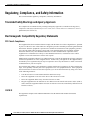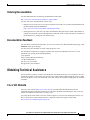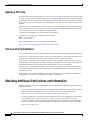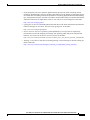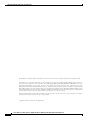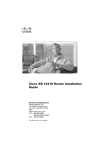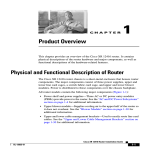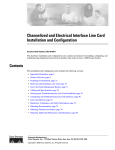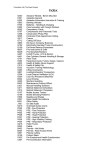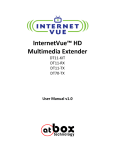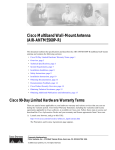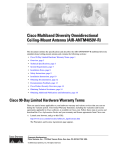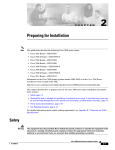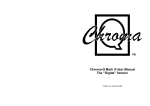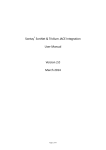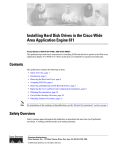Download Cisco 12016 Instruction manual
Transcript
Cisco 12016, Cisco 12416, and Cisco 12816 Router Blower Module and Air Filter Replacement Instructions Cisco Product Numbers: GSR16-BLOWER=, 12000/10/16-BLWER=, ACS-GSR16-FLTR= This publication contains removal and replacement procedures for the blower module and chassis air filter in Cisco 12016, Cisco 12416, and Cisco 12816 routers. Unless otherwise noted, all information in this publication applies to all router models. Note The illustrations in this guide represent both the original and newer enhanced capacity blower modules, and air filters for the Cisco 12016, Cisco 12416, and Cisco 12816 routers. Depending on your system, these components may not look exactly like those in your chassis, but the removal and replacement procedures are essentially the same. For clarity, most chassis covers are not shown in the illustrations. Blower Module Compatibility There are currently two types of blower modules in use for the Cisco 12016, Cisco 12416, and Cisco 12816 routers; blowers that shipped with original systems, and enhanced capacity blowers that ship with current systems. If you are replacing an: • Caution Original blower module (GSR16-BLOWER=)—Use an original blower module or enhanced capacity blower modules as replacements. You cannot mix original and enhanced capacity blower modules in the same chassis. Both the upper and lower blower modules must be identical. • Enhanced capacity blower module (12000/10/16-BLWER=)—Use an enhanced capacity blower module as a replacement. Corporate Headquarters: Cisco Systems, Inc., 170 West Tasman Drive, San Jose, CA 95134-1706 USA Copyright © 2005 Cisco Systems, Inc. All rights reserved. Contents Contents The following sections are included in this publication: • Prerequisites and Preparation, page 2 • Installation Guidelines, page 4 • Removing and Replacing the Blower Modules, page 4 • Troubleshooting the Installation, page 7 • Cleaning or Replacing the Chassis Air Filter, page 7 • Regulatory, Compliance, and Safety Information, page 12 • Obtaining Documentation, page 14 • Obtaining Technical Assistance, page 15 • Obtaining Additional Publications and Information, page 16 Prerequisites and Preparation Before you perform any of the procedures in this guide, we recommend that you: • Read the safety and ESD-prevention guidelines in this section. • Ensure that you have all of the necessary tools and equipment before beginning the installation (see the “Installation Guidelines” section on page 4). • Have access to the following documents during the installation: – Regulatory Compliance and Safety Information for the Cisco 12016, Cisco 12416, and Cisco 12816 Series Router publication that shipped with the router (PN 78-4347-xx) – Cisco 12016, Cisco 12416, and Cisco 12816 Router Installation and Configuration Guide For additional information about obtaining documentation see the “Obtaining Documentation” section on page 14. Safety Guidelines Before you perform any procedure in this publication, review the safety guidelines in this section to avoid injuring yourself or damaging the equipment. Safety Warnings Safety warnings appear throughout this publication in procedures that, if performed incorrectly, may harm you. A warning symbol precedes each warning statement. The following warning is an example of a safety warning. It identifies the warning symbol and associates it with a bodily injury hazard. Warning This warning symbol means danger. You are in a situation that could cause bodily injury. Before you work on any equipment, be aware of the hazards involved with electrical circuitry and be familiar with standard practices for preventing accidents. To see translations of the warnings that appear in this publication, refer to the Regulatory Compliance and Safety Information document that accompanied this device. Cisco 12016, Cisco 12416, and Cisco 12816 Router Blower Module and Air Filter Replacement Instructions 2 78-16083-02 Prerequisites and Preparation Preventing Electrostatic Discharge Damage Many router components can be damaged by static electricity. Not exercising the proper electrostatic discharge (ESD) precautions can result in intermittent or complete component failures. To minimize the potential for ESD damage, always use an ESD-preventive antistatic wrist strap (or ankle strap) and ensure that it makes good skin contact. Note You should periodically check the resistance value of the ESD-preventive strap. Ensure the measurement is between 1 and 10 megohms. Before performing the procedures in this guide, attach an ESD-preventive strap to your wrist and connect the leash to the chassis or to another grounded, bare metal surface as shown in Figure 1. Figure 1 Connecting an ESD-Preventive Wrist Strap to the Chassis RA CDHNT CDHNT LOOP RA DOWN LOOP DOWN CD CD LA LA TX TX 0 0 RX RX TX TX 0 1 1 RX RX TX TX 2 2 R VE IE T TI RR PK AC CA RX T EC EJ RX RX 0 T SE X AU RE RX TX R VE IE LL TI RR CE AC CA RX 4 R NO MI TX R JO 4 RX RX R VE IE T TI RR PK AC CA RX MA L CA ITI RX CR R E IE T TIV RR PK CA RX 3 AC 3 -1 OT SL -0 OT SL TX TX 1 TX TX 5 2 5 RX RX LT O/ AC OL NS CO E TX R VE IE T TI RR PK AC CA RX ESD connection socket 6 RX TX ALARM 7 3 RX TX 8 R VE IE T TI RR PK AC CA RX K LIN RX LL TX CO RX TX 9 IL FA D LE AB RX EN I MI TX RJ -45 10 RX D IL TX FA LE AB EN 1 C C 2 ALARM SF 1 0 C 1 CS Q OC-3/STM-POS 6DS3–SMB P/H/F P/H/F RX12DS3–SMB 0 D IL RX EN AB FA TX LE OC-48/STM-16-SCPOS 11 FAST ETERNET OC-12/STM-4 ATM ROUTE PROCESSOR 10 -45 RJ I 9 EN RX AB IL FA D LE TX MI TX RX LL 6 R VE IE T TI RR PK AC CA RX RX TX ALARM 7 3 RX TX 8 RX R VE IE T TI RR PK AC CA RX TX CO K LIN TX E OL NS AC 2 TX R NO MI R JO MA TX RX CR ITI CA L RX 4 4 TX RX 3 3 1 TX 2 TX TX TX TX 26208 RA LOOP LA CD CDHNT LOOP DOWN CDHNT RA DOWN LA CD TX 0 0 RX RX 0 TX 1 1 RX RX R VE IE T TI RR PK AC CA RX 2 RX RX EC EJ T TX 0 R E IE T TIV RR PK CA RX AC X T SE AU RE SL -1 OT SL -0 OT R VE IE T TI RR PK AC CA RX RX R VE IE LL TI RR CE AC CA RX TX 5 5 RX RX O/ LT CO OOOOOOOOOOOOOOOOOOOOOO OOOOOOOOOOOOO OOOOOOO OOOOOOOO OOOOOO OOOOOO O OOOOO O O O O O OOOOO O O O OO O OOOO O O OO OOOO O ROUTE PROCESSOR P/H/F FAST ETERNET 2 C ALARM SF OC-12/STM-4 ATM 1 6DS3–SMB P/H/F 0 RX12DS3–SMB CS Q OC-3/STM-POS OC-48/STM-16-SCPOS 11 0 Cisco 12016, Cisco 12416, and Cisco 12816 Router Blower Module and Air Filter Replacement Instructions 78-16083-02 3 Installation Guidelines Installation Guidelines The blower modules support online insertion and removal (OIR), so you can remove and install a blower module while the system remains powered on without presenting an electrical hazard or damage to the system. You can replace a blower module while the system maintains all routing information and ensures session preservation. Caution Although the blower module supports OIR and can be replaced without interruption to system operation, the system should not operate without a blower module for more than 3 minutes to prevent overheating. Caution You cannot mix blower types within the chassis. If you are replacing a blower module from an old system (GSR16-BLOWER=), you must replace both upper and lower blower modules with new, higher capacity replacement blowers (12000/10/16-BLWER=). Although the blower modules can be replaced without interruption to system operation, the system should not operate with mixed blower modules in the router for more than 5 minutes. Required Tools and Equipment You need the following tools and equipment to install the blower module: • Number 2 Phillips screwdriver • 3/16-inch flat-blade screwdriver • An electrostatic discharge (ESD) preventive wrist or ankle strap with connection cord • Vacuum cleaner (to clean the air filters) Removing and Replacing the Blower Modules This section contains the procedure to remove and replace the upper or lower blower modules from the chassis. Before beginning either of these procedures, be sure to read the “Installation Guidelines” section on page 4. Upper and Lower Blower Module Orientation Illustrations in this procedure show the removal and replacement of the upper blower module. The procedure to replace the lower blower module is the same except for the orientation of the blower module. • Heads-up orientation—Install the blower module in the upper bay in the “heads-up” orientation with the three fan air intake openings face down. • Heads-down orientation—Install the blower module in the lower blower module bay in the “heads-down” orientation with the three fan air intake openings face up. Cisco 12016, Cisco 12416, and Cisco 12816 Router Blower Module and Air Filter Replacement Instructions 4 78-16083-02 Removing and Replacing the Blower Modules Use the following procedure to remove and replace the blower modules. Step 1 Warning Remove the blower module from the chassis (Figure 2): a. Loosen the captive screw on each side of the blower module. b. Pull out the blower module halfway from the module bay. c. Slide out the blower module completely from the module bay while supporting it with your other hand. The blower module weighs approximately 20 pounds (9 kg). Use two hands when handling the blower module. Figure 2 Removing the Upper Blower Module PWR OK FAULT PWR OK FAULT PWR OK TEMP FAULT I LIM TEMP I LIM TEMP 26213 I LIM Cisco 12016, Cisco 12416, and Cisco 12816 Router Blower Module and Air Filter Replacement Instructions 78-16083-02 5 Removing and Replacing the Blower Modules Step 2 Caution Install the new blower module into the chassis (Figure 3): a. Lift the blower module (with two hands) and slide it halfway into the module bay. b. Slowly push the blower module into the chassis until it mates with the backplane connector at the back of the module bay. To prevent damage to the connectors, do not use excessive force when inserting the blower module into the chassis. c. Tighten the captive screws on the blower module to secure it to the chassis. • The (green) OK status indicator on the front of the blower module should light. If the OK indicator does not light, see the “Troubleshooting the Installation” section on page 7. Figure 3 Installing the Upper Blower Module PWR OK FAULT PWR OK FAULT PWR OK TEMP FAULT I LIM TEMP I LIM TEMP 27218 I LIM Cisco 12016, Cisco 12416, and Cisco 12816 Router Blower Module and Air Filter Replacement Instructions 6 78-16083-02 Troubleshooting the Installation Troubleshooting the Installation Use the following procedure to troubleshoot a blower module if it is not operating properly after installation. Step 1 Be sure the router is powered on and that all power cords are connected properly. Step 2 Loosen the captive screws and reseat the blower module to the chassis. • Step 3 Retighten the captive screws to ensure the blower module is properly seated to the backplane connector. Check the blower module status indicators: • OK (green)—Indicates that the blower module is operating normally. This indicator should light as soon as the blower module is installed and receives power from the backplane connector. – If this indicator remains on, and the blower module fans fail to operate after several attempts to reseat the blower module, replace it with a spare. – If the spare blower module also fails, power off the router and contact a Cisco service representative for assistance. • FAIL (red)—This indicator remains off during normal operation. If this indicator is on, the system has detected a fan failure or other fault in the blower module. – If this indicator remains on, and the blower module fans fail to operate after several attempts to reseat the blower module, replace it with a spare. – If the spare blower module also fails, power off the router and contact a Cisco service representative for assistance. Cleaning or Replacing the Chassis Air Filter The Cisco 12016, Cisco 12416, and Cisco 12816 routers are equipped a user-serviceable air filter that removes dust drawn into the router. One time per month (or more often in dusty environments), examine the air filter for damage and cleanliness. Caution Damage to the air filter can restrict the airflow, cause overheating in the router, and degrade EMI performance. Be careful when cleaning and replacing the filter. Cisco 12016, Cisco 12416, and Cisco 12816 Router Blower Module and Air Filter Replacement Instructions 78-16083-02 7 Cleaning or Replacing the Chassis Air Filter Use the following procedure to clean or replace the air filter. Step 1 Caution Loosen the captive screws on the air filter door and pivot the door open (Figure 4). If the router uses an extended front cover bezel, the air filter door does not have enough space to open completely. Before you open the air filter door, you must remove the extended front cover. Figure 4 Opening the Chassis Air Filter Door RX AB EN D IL TX FA LE 1 C ROUTE PROCESSOR P/H/F FAST ETERNET 2 C ALARM SF OC-12/STM-4 ATM 1 6DS3–SMB P/H/F 0 RX12DS3–SMB CS Q OC-3/STM-POS OC-48/STM-16-SCPOS 11 0 Switch fabric card cage (behind filter door) Air filter door 26195 Air filter Captive screws (2 on each side) Cisco 12016, Cisco 12416, and Cisco 12816 Router Blower Module and Air Filter Replacement Instructions 8 78-16083-02 Cleaning or Replacing the Chassis Air Filter Step 2 Caution Lift up the air filter and carefully slide it out the door (Figure 5). Be careful not to damage the honeycomb screens on the back of the air filter door and in the fabric card cage. Damage to the honeycomb screens can restrict airflow, cause overheating, and affect EMI performance. Figure 5 Removing the Chassis Air Filter RX AB EN FA D IL LE TX C ROUTE PROCESSOR FAST ETERNET OC-12/STM-4 ATM 2 ALARM C SF 6DS3–SMB P/H/F 1 12DS3–SMB P/H/F 0 OC-48/STM-16-SCPOS 11 1 CS Q OC-3/STM-POS 0 RX Air filter 27960 Push filter up with palm and fingertips Step 3 Visually check the condition of the air filter to determine whether to clean or install a new replacement. • Caution Dirty—You can vacuum or replace the filter. Do not vacuum the air filter while it is installed in the chassis. You must remove the air filter completely before you clean it to prevent contaminants from being drawn into the bays or cage. • Worn or torn—If the filter appears worn or torn, dispose of it in a responsible manner and install a replacement air filter (ACS-GSR16-FLTR=). Cisco 12016, Cisco 12416, and Cisco 12816 Router Blower Module and Air Filter Replacement Instructions 78-16083-02 9 Cleaning or Replacing the Chassis Air Filter Step 4 Position the metal braces on the back of the air filter to face toward the switch fabric and alarm card cage. Slide the new or cleaned air filter into the air filter door (Figure 6). Figure 6 Installing the Chassis Air Filter RX AB EN D IL TX FA LE 1 C ROUTE PROCESSOR P/H/F FAST ETERNET 2 ALARM C SF OC-12/STM-4 ATM 1 6DS3–SMB P/H/F 0 RX12DS3–SMB CS Q OC-3/STM-POS OC-48/STM-16-SCPOS 11 0 Air filter 27966 Air filter door Cisco 12016, Cisco 12416, and Cisco 12816 Router Blower Module and Air Filter Replacement Instructions 10 78-16083-02 Cleaning or Replacing the Chassis Air Filter Step 5 Caution Lift up the air filter door so that the four guide pins are inserted in the corresponding holes on each side of the switch fabric card cage (Figure 7). Align and seat the door carefully to avoid damaging the EMI-preventive gasket contacts on the door. Figure 7 Closing the Chassis Air Filter Door RX AB EN D IL TX FA LE 1 C ROUTE PROCESSOR P/H/F FAST ETERNET 2 ALARM C SF OC-12/STM-4 ATM 1 6DS3–SMB P/H/F 0 RX12DS3–SMB CS Q OC-3/STM-POS OC-48/STM-16-SCPOS 11 0 Switch fabric card cage (behind filter door) Guide pin Captive screw Air filter Captive screws (2 on each side) 27962 Air filter door Step 6 Caution Tighten the captive screws to secure the door to the chassis. The air filter door must be closed and secured at all times to maintain correct EMI performance. Cisco 12016, Cisco 12416, and Cisco 12816 Router Blower Module and Air Filter Replacement Instructions 78-16083-02 11 Regulatory, Compliance, and Safety Information Regulatory, Compliance, and Safety Information This section includes regulatory, compliance, and safety information. Translated Safety Warnings and Agency Approvals The complete list of translated safety warnings and agency approvals is available in the Regulatory Compliance and Safety Information for Cisco 12016, Cisco 12416, and Cisco 12816 Series routerss publication (PN 78-4347-xx). Electromagnetic Compatibility Regulatory Statements FCC Class A Compliance This equipment has been tested and found to comply with the limits for a Class A digital device, pursuant to part 15 of the FCC rules. These limits are designed to provide reasonable protection against harmful interference when the equipment is operated in a commercial environment. This equipment generates, uses, and can radiate radio-frequency energy and, if not installed and used in accordance with the instruction manual, may cause harmful interference to radio communications. Operation of this equipment in a residential area is likely to cause harmful interference, in which case users will be required to correct the interference at their own expense. Modifying the equipment without Cisco authorization may result in the equipment no longer complying with FCC requirements for Class A digital devices. In that event, your right to use the equipment may be limited by FCC regulation and you may be required to correct any interference to radio or television communication at your own expense. You can determine whether your equipment is causing interference by turning it off. If the interference stops, it was probably caused by the Cisco equipment or one of its peripheral devices. If the equipment causes interference to radio or television reception, try to correct the interference by using one or more of the following measures: • Turn the television or radio antenna until the interference stops. • Move the equipment to one side or the other of the television or radio. • Move the equipment farther away from the television or radio. • Plug the equipment into an outlet that is on a different circuit from the television or radio. (That is, make certain the equipment and the television or radio are on circuits controlled by different circuit breakers or fuses.) CISPR 22 This apparatus complies with CISPR 22/EN55022 Class B radiated and conducted emissions requirements. Cisco 12016, Cisco 12416, and Cisco 12816 Router Blower Module and Air Filter Replacement Instructions 12 78-16083-02 Regulatory, Compliance, and Safety Information Canada English Statement of Compliance This class A digital apparatus complies with Canadian ICES-003. French Statement of Compliance Cet appareil numérique de la classe A est conforme à la norme NMB-003 du Canada. Europe—EU This apparatus complies with EN55022 Class B and EN55024 standards when used as ITE/TTE equipment, and EN300386 for Telecommunications Network Equipment (TNE) in both installation environments, telecommunication centers and other indoor locations. VCCI Class A Notice for Japan Warning This is a Class A product based on the standard of the Voluntary Control Council for Interference by Information Technology Equipment (VCCI). If this equipment is used in a domestic environment, radio disturbance may arise. When such trouble occurs, the user may be required to take corrective actions. Statement 191 Class A Notice for Hungary Warning This equipment is a class A product and should be used and installed properly according to the Hungarian EMC Class A requirements (MSZEN55022). Class A equipment is designed for typical commercial establishments for which special conditions of installation and protection distance are used. Statement 256 Cisco 12016, Cisco 12416, and Cisco 12816 Router Blower Module and Air Filter Replacement Instructions 78-16083-02 13 Obtaining Documentation Class A Notice for Taiwan and Other Traditional Chinese Markets Warning This is a Class A Information Product, when used in residential environment, it may cause radio frequency interference, under such circumstances, the user may be requested to take appropriate countermeasures. Statement 257 Class A Notice for Korea Warning This is a Class A Device and is registered for EMC requirements for industrial use. The seller or buyer should be aware of this. If this type was sold or purchased by mistake, it should be replaced with a residential-use type. Statement 294 Obtaining Documentation Cisco provides several ways to obtain documentation, technical assistance, and other technical resources. These sections explain how to obtain technical information from Cisco Systems. Cisco.com You can access the most current Cisco documentation on the World Wide Web at this URL: http://www.cisco.com/univercd/home/home.htm You can access the Cisco website at this URL: http://www.cisco.com International Cisco websites can be accessed from this URL: http://www.cisco.com/public/countries_languages.shtml Cisco 12016, Cisco 12416, and Cisco 12816 Router Blower Module and Air Filter Replacement Instructions 14 78-16083-02 Obtaining Technical Assistance Ordering Documentation You can find instructions for ordering documentation at this URL: http://www.cisco.com/univercd/cc/td/doc/es_inpck/pdi.htm You can order Cisco documentation in these ways: • Registered Cisco.com users (Cisco direct customers) can order Cisco product documentation from the Networking Products MarketPlace: http://www.cisco.com/en/US/partner/ordering/index.shtml • Nonregistered Cisco.com users can order documentation through a local account representative by calling Cisco Systems Corporate Headquarters (California, USA.) at 408 526-7208 or, elsewhere in North America, by calling 800 553-NETS (6387). Documentation Feedback You can submit comments electronically on Cisco.com. On the Cisco Documentation home page, click Feedback at the top of the page. You can send your comments in e-mail to [email protected]. You can submit comments by using the response card (if present) behind the front cover of your document or by writing to the following address: Cisco Systems Attn: Customer Document Ordering 170 West Tasman Drive San Jose, CA 95134-9883 We appreciate your comments. Obtaining Technical Assistance For all customers, partners, resellers, and distributors who hold valid Cisco service contracts, the Cisco Technical Assistance Center (TAC) provides 24-hour, award-winning technical support services, online and over the phone. Cisco.com features the Cisco TAC website as an online starting point for technical assistance. Cisco TAC Website The Cisco TAC website (http://www.cisco.com/tac) provides online documents and tools for troubleshooting and resolving technical issues with Cisco products and technologies. The Cisco TAC website is available 24 hours a day, 365 days a year. Accessing all the tools on the Cisco TAC website requires a Cisco.com user ID and password. If you have a valid service contract but do not have a login ID or password, register at this URL: http://tools.cisco.com/RPF/register/register.do Cisco 12016, Cisco 12416, and Cisco 12816 Router Blower Module and Air Filter Replacement Instructions 78-16083-02 15 Obtaining Additional Publications and Information Opening a TAC Case The online TAC Case Open Tool (http://www.cisco.com/tac/caseopen) is the fastest way to open P3 and P4 cases. (Your network is minimally impaired or you require product information). After you describe your situation, the TAC Case Open Tool automatically recommends resources for an immediate solution. If your issue is not resolved using these recommendations, your case will be assigned to a Cisco TAC engineer. For P1 or P2 cases (your production network is down or severely degraded) or if you do not have Internet access, contact Cisco TAC by telephone. Cisco TAC engineers are assigned immediately to P1 and P2 cases to help keep your business operations running smoothly. To open a case by telephone, use one of the following numbers: Asia-Pacific: +61 2 8446 7411 (Australia: 1 800 805 227) EMEA: +32 2 704 55 55 USA: 1 800 553-2447 For a complete listing of Cisco TAC contacts, go to this URL: http://www.cisco.com/warp/public/687/Directory/DirTAC.shtml TAC Case Priority Definitions To ensure that all cases are reported in a standard format, Cisco has established case priority definitions. Priority 1 (P1)—Your network is “down” or there is a critical impact to your business operations. You and Cisco will commit all necessary resources around the clock to resolve the situation. Priority 2 (P2)—Operation of an existing network is severely degraded, or significant aspects of your business operation are negatively affected by inadequate performance of Cisco products. You and Cisco will commit full-time resources during normal business hours to resolve the situation. Priority 3 (P3)—Operational performance of your network is impaired, but most business operations remain functional. You and Cisco will commit resources during normal business hours to restore service to satisfactory levels. Priority 4 (P4)—You require information or assistance with Cisco product capabilities, installation, or configuration. There is little or no effect on your business operations. Obtaining Additional Publications and Information Information about Cisco products, technologies, and network solutions is available from various online and printed sources. • The Cisco Product Catalog describes the networking products offered by Cisco Systems, as well as ordering and customer support services. Access the Cisco Product Catalog at this URL: http://www.cisco.com/en/US/products/products_catalog_links_launch.html • Cisco Press publishes a wide range of networking publications. Cisco suggests these titles for new and experienced users: Internetworking Terms and Acronyms Dictionary, Internetworking Technology Handbook, Internetworking Troubleshooting Guide, and the Internetworking Design Guide. For current Cisco Press titles and other information, go to Cisco Press online at this URL: http://www.ciscopress.com Cisco 12016, Cisco 12416, and Cisco 12816 Router Blower Module and Air Filter Replacement Instructions 16 78-16083-02 Obtaining Additional Publications and Information • Packet magazine is the Cisco quarterly publication that provides the latest networking trends, technology breakthroughs, and Cisco products and solutions to help industry professionals get the most from their networking investment. Included are networking deployment and troubleshooting tips, configuration examples, customer case studies, tutorials and training, certification information, and links to numerous in-depth online resources. You can access Packet magazine at this URL: http://www.cisco.com/go/packet • iQ Magazine is the Cisco bimonthly publication that delivers the latest information about Internet business strategies for executives. You can access iQ Magazine at this URL: http://www.cisco.com/go/iqmagazine • Internet Protocol Journal is a quarterly journal published by Cisco Systems for engineering professionals involved in designing, developing, and operating public and private internets and intranets. You can access the Internet Protocol Journal at this URL: http://www.cisco.com/en/US/about/ac123/ac147/about_cisco_the_internet_protocol_journal.html • Training—Cisco offers world-class networking training. Current offerings in network training are listed at this URL: http://www.cisco.com/en/US/learning/le31/learning_recommended_training_list.html Cisco 12016, Cisco 12416, and Cisco 12816 Router Blower Module and Air Filter Replacement Instructions 78-16083-02 17 Obtaining Additional Publications and Information This document is to be used in conjunction with the Cisco 12016, Cisco 12416, and Cisco 12816 Router Installation and Configuration Guide. CCVP, the Cisco logo, and the Cisco Square Bridge logo are trademarks of Cisco Systems, Inc.; Changing the Way We Work, Live, Play, and Learn is a service mark of Cisco Systems, Inc.; and Access Registrar, Aironet, BPX, Catalyst, CCDA, CCDP, CCIE, CCIP, CCNA, CCNP, CCSP, Cisco, the Cisco Certified Internetwork Expert logo, Cisco IOS, Cisco Press, Cisco Systems, Cisco Systems Capital, the Cisco Systems logo, Cisco Unity, Enterprise/Solver, EtherChannel, EtherFast, EtherSwitch, Fast Step, Follow Me Browsing, FormShare, GigaDrive, HomeLink, Internet Quotient, IOS, iPhone, IP/TV, iQ Expertise, the iQ logo, iQ Net Readiness Scorecard, iQuick Study, LightStream, Linksys, MeetingPlace, MGX, Networking Academy, Network Registrar, PIX, ProConnect, ScriptShare, SMARTnet, StackWise, The Fastest Way to Increase Your Internet Quotient, and TransPath are registered trademarks of Cisco Systems, Inc. and/or its affiliates in the United States and certain other countries. All other trademarks mentioned in this document or Website are the property of their respective owners. The use of the word partner does not imply a partnership relationship between Cisco and any other company. (0709R) Copyright © 2005 Cisco Systems, Inc. All rights reserved. Cisco 12016, Cisco 12416, and Cisco 12816 Router Blower Module and Air Filter Replacement Instructions 18 78-16083-02