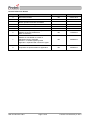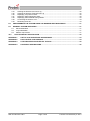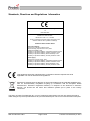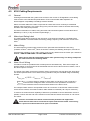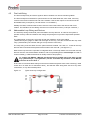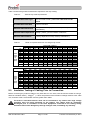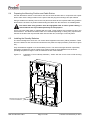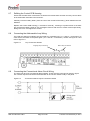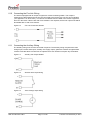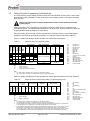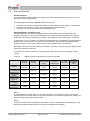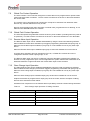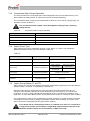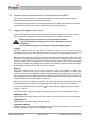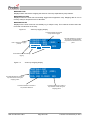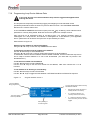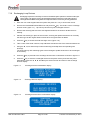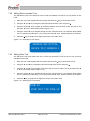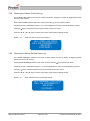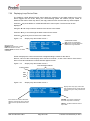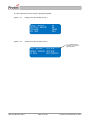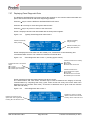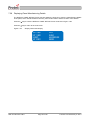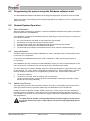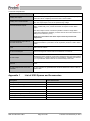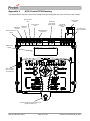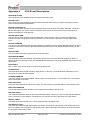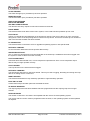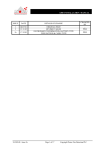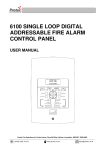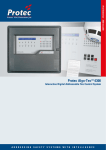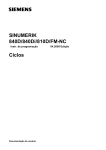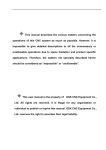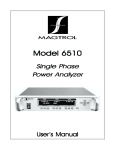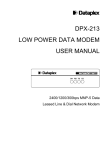Download Ptotec 3100 User manual
Transcript
6100 SINGLE LOOP DIGITAL ADDRESSABLE FIRE ALARM CONTROL PANEL INSTALLATION AND COMMISSIONING MANUAL Protec Fire Detection plc, Protec House, Churchill Way, Nelson, Lancashire, BB9 6RT. Telephone: Fax: Web: Email: +44 (0) 1282 717171 +44 (0) 1282 717273 www.protec.co.uk [email protected] Document Revision Details Issue 0 1 Author NH NH Date 22/01/ 2012 27/03/2012 NH 25/06/2012 NH AH NH 28/09/2012 28/06/2013 10/10/2013 NH 17/03/2014 7 Addition of VAD details on section 3 Standards section expanded Section 7.16 added regarding VADs Appendix 3 expanded with new device types NH 22/06/2014 8 PropointPLUS product added to Appendix 3 NH 05/08/2014 2 3 4 5 6 Modification Detail Document Creation Refer to ECN3252 Compatible software versions updated RVAV operation amended. ECN3283 Addition of EN54 BSI approval table Refer to ECN3380 Refer to ECN3414 Addition of Output Group T1/T2 option Addition of Device Disablement Refer to ECN3477 N93-572-88 Issue 8 NH Page 2 of 48 © Protec Fire Detection plc 2014 Table of Contents IMPORTANT NOTES – PLEASE READ CAREFULLY ................................................................................... 5 STANDARDS, DIRECTIVES AND REGULATIONS INFORMATION ............................................................. 6 1.0 ITEMS SUPPLIED WITH THE 6100 ...................................................................................................... 7 2.0 ITEMS AND INFORMATION REQUIRED PRIOR TO COMMISSIONING ............................................ 7 2.1 2.2 Site information required to commission the 6100 .......................................................................... 7 Items required to commission the 6100 using the windows software ............................................. 7 3.0 INTRODUCTION AND KEY FEATURES .............................................................................................. 8 4.0 6100 CABLING REQUIREMENTS ........................................................................................................ 9 4.1 4.2 4.3 4.4 4.5 4.6 General ............................................................................................................................................ 9 Mains Input Rating Label ................................................................................................................. 9 Mains Wiring .................................................................................................................................... 9 Alarm Circuit Wiring ......................................................................................................................... 9 Fire Link Wiring .............................................................................................................................. 10 Addressable Loop Wiring and Devices ......................................................................................... 10 5.0 INSULATION TESTING OF CABLING PRIOR TO CONNECTION .................................................... 11 6.0 INSTALLING THE 6100 ....................................................................................................................... 12 6.1 6.2 6.3 6.4 6.5 6.6 6.7 6.8 6.9 6.10 6.11 6.12 6.13 6.14 7.0 Unpacking ...................................................................................................................................... 12 Removal of the Door ...................................................................................................................... 12 Removal of the Control PCB Housing ........................................................................................... 13 Preparing the Mounting Position and Cable Entries...................................................................... 14 Installing the Standby Batteries ..................................................................................................... 14 Connecting the Standby Batteries ................................................................................................. 15 Refitting the Control PCB Housing ................................................................................................ 16 Connecting the Addressable Loop Wiring ..................................................................................... 16 Connecting the Conventional Alarm Circuit Wiring ....................................................................... 16 Connecting the Fire Link Wiring ................................................................................................. 17 Connecting the Auxiliary Wiring ................................................................................................. 17 Connecting the Mains Cabling ................................................................................................... 18 Re-fitting the Door ...................................................................................................................... 19 Switching the Mains Power On .................................................................................................. 19 COMMISSIONING THE 6100 ............................................................................................................... 20 7.1 7.2 7.3 7.4 7.5 7.6 7.7 7.8 7.9 7.10 7.11 7.12 7.13 7.14 7.15 7.16 7.17 7.18 7.19 7.20 7.21 7.22 7.23 Terminology ................................................................................................................................... 20 Loop Device Input Group, Output Group and Zone Programming................................................ 20 Non latching Loop Devices ............................................................................................................ 20 Loop Device Class Programming .................................................................................................. 21 Loop Device Sensitivity Programming ........................................................................................... 21 Loop Sounder Volume Programming ............................................................................................ 21 Talking Sounder Programming Considerations ............................................................................. 22 Fire Link Operation ........................................................................................................................ 23 Global Fire Contact Operation ....................................................................................................... 24 Global Fault Contact Operation ................................................................................................. 24 Remote Alarm Input Operation .................................................................................................. 24 Class Change Input Operation................................................................................................... 24 Conventional Alarm Output Operation ....................................................................................... 25 Output Group Type .................................................................................................................... 25 Output Group Delays (T1 and T2) ............................................................................................. 25 Programming the coverage volume of Visual Alarm Devices (VADs) ....................................... 27 Logging and Mapping Loop Devices ......................................................................................... 27 Programming Loop Device Address Data ................................................................................. 29 Exchanging Loop Devices ......................................................................................................... 31 Disabling / Enabling a Loop Device ........................................................................................... 32 Loop Device Remote Visual Address Verification ( RVAV ) ...................................................... 33 Editing Device Location Text ..................................................................................................... 34 Editing Zone Text ....................................................................................................................... 34 N93-572-88 Issue 8 NH Page 3 of 48 © Protec Fire Detection plc 2014 7.24 7.25 7.26 7.27 7.28 7.29 7.30 Clearing the Historic Fire Event Log .......................................................................................... 35 Clearing the Historic General Event Log ................................................................................... 35 Displaying Loop Device Data ..................................................................................................... 36 Displaying Panel Diagnostic Data .............................................................................................. 38 Displaying Panel Manufacturing Details .................................................................................... 39 Connecting the 6100 to a PC ..................................................................................................... 40 Restarting the 6100 .................................................................................................................... 40 8.0 PROGRAMMING THE SYSTEM USING THE WINDOWS SOFTWARE SUITE ................................ 41 9.0 GENERAL SYSTEM OPERATION ...................................................................................................... 41 9.1 9.2 9.3 10.0 Panel Initialisation .......................................................................................................................... 41 Loop Initialisation ........................................................................................................................... 41 Added Loop Devices ..................................................................................................................... 41 6100 TECHNICAL SPECIFICATION................................................................................................ 42 APPENDIX 1 LIST OF 6100 SPARES AND ACCESSORIES ................................................................. 43 APPENDIX 2 6100 CONTROL PCB HOUSING ...................................................................................... 44 APPENDIX 3 LOOP DEVICES SUPPORTED BY THE 6100 .................................................................. 45 APPENDIX 4 6100 EVENT DESCRIPTIONS ........................................................................................... 46 N93-572-88 Issue 8 NH Page 4 of 48 © Protec Fire Detection plc 2014 Important Notes – PLEASE READ CAREFULLY Both the 6100 user manual and this manual should be thoroughly read and understood before installation and commissioning is undertaken. The 6100 and its associated connections must be installed, commissioned and maintained by a suitably trained, skilled and competent person. It is assumed that the person commissioning the system is aware of Protec Fire Detection equipment terminology and terms of reference. This equipment must be earthed and earth continuity must be preserved on broken segments of screened cable used anywhere in the system installation. This equipment is not guaranteed unless installed and commissioned in accordance with current national standards. This equipment WILL NOT operate as a fire alarm panel when the USB port is connected and is in commissioning mode. This equipment is not suitable as part of an I.T type power distribution system as defined in IEC 60364-3. It is perfectly normal for sealed lead acid batteries to vent small amounts of hydrogen when being charged. The 6100 is vented to dissipate any build up of hydrogen. The 6100 enclosure must not be not sealed in any way. A competent person trained to undertake such work MUST carry out any internal maintenance. There are no user serviceable parts inside the 6100. Opening the PCB housing will immediately invalidate the warranty. N93-572-88 Issue 8 NH Page 5 of 48 © Protec Fire Detection plc 2014 Standards, Directives and Regulations Information 0086 Protec Fire Detection plc, Nelson, Lancashire, England BB9 6RT 12 PFD-CPR-0055 BS EN 54-2:1997+A1:2006 BS EN 54-4:1997 + A1 + A2:2006 Control / Indicating and Power Supply equipment for fire detection and fire alarm systems for buildings 6100 Fire Alarm Control Panel Control & Indicating: Performance under fire conditions: Pass Response delay (response time to fire): Pass Operational reliability: Pass Durability of operational reliability, Temperature resistance: Pass Durability of operational reliability, Vibration resistance: Pass Durability of operational reliability, Electrical stability: Pass Durability of operational reliability, Humidity resistance: Pass Power supply: Performance of power supply: Pass Durability of operational reliability, Temperature resistance: Pass Durability of operational reliability, Vibration resistance: Pass Durability of operational reliability, Electrical stability: Pass Durability of operational reliability, Humidity resistance: Pass This equipment has been manufactured in conformance with the requirements of all applicable EU council directives and regulations. Electrical or electronic devices that are no longer serviceable must be collected separately and sent for environmentally compatible recycling (in accordance with the European Waste Electrical and Electronic Equipment Directive). To dispose of old electrical or electronic devices, you should use the return and collection systems put in place in the country concerned. The policy of Protec Fire Detection plc is one of continuous improvement. As such we reserve the right to make changes to product specifications at any time and without prior notice. Errors and omissions excepted. N93-572-88 Issue 8 NH Page 6 of 48 © Protec Fire Detection plc 2014 1.0 Items Supplied with the 6100 User manual Installation and Commissioning Manual ( this manual ) Loop Commissioning Booklet ( used to affix loop device barcode labels at the relevant addresses ) 6100 Spares kit 2.0 Items and Information Required Prior to Commissioning 2.1 Site information required to commission the 6100 To ensure rapid and trouble-free commissioning the following information should be supplied to the commissioning engineer in advance of the proposed commissioning date. Loop device text ( 20 characters maximum per device ) Zone text ( 20 characters maximum per zone ) Panel text ( 2 lines of 20 characters maximum ) Cause and effect programming, including ; Zone information Matrix information Delays to outputs Fire Link Delay Coincidence operation 2.2 Items required to commission the 6100 using the windows software Suitable PC with a USB port ( please consult the 6100 programming manual for details of the recommended PC specification ) 6100 commissioning software Windows program ( and associated dongle if the system is managed ) 6100 Programming Manual ( available upon request, or from the Protec website ) USB 2.0 Lead ( Type A male to Type B male 2 metre maximum length ), as illustrated below . TYPE A N93-572-88 Issue 8 NH TYPE B Page 7 of 48 © Protec Fire Detection plc 2014 3.0 Introduction and Key Features The 6100 is a single loop fire alarm control panel incorporating an integrated power supply and high power loop driver circuit that communicates to a maximum of 192 Protec 6000Plus series detectors / sounders.and 6000 series interfaces. The 6100 has been designed and manufactured in the United Kingdom and complies fully with current standards dictating fire alarm system design practice ( EN54 parts 2 and 4 ). Sophisticated tracking algorithms ( Protec Algo-Tec™ ) are employed in the 6100 to discriminate between genuine and unwanted alarms, reducing the incidence of false alarms. The integrity and reliability of a fire alarm system is paramount and consequently the 6100 continually monitors all critical paths for faults. The fire detection loop devices and wiring are constantly monitored to check for faults. The integrated power supply regularly performs self-checks to ensure it is fully working and that the stand-by batteries are in a good state. Any alarms or faults detected are reported clearly on the front panel display and entered into a 300 event historic event log. The key features include. High capacity single loop driver supporting a maximum of 192 Protec loop devices ( detectors, sounders and interfaces ) Clear controls and indications Intuitive menu system Uses Protec Algo-Tec™ detection algorithms to minimise unwanted alarms Two operating sensitivity levels may be set up per automatic detection device Sensitivity levels on detectors can be programmed to switch at preset times ( Day / Night mode ) Devices may be programmed into any one of 32 zones Monitored Fire Link output ( including fire link delay, search time and disablement ) Two monitored conventional alarm circuits ( always driven as a pair ) Global volt free fault and fire changeover contacts Monitored Auxiliary 24V output Programmable Remote Alarm input Programmable Class Change input Programmable Sound Alarms button operation Programmable conventional alarm output group Global walk test feature Alarm, zone, buzzer and Fire Link disablement Programmable T1 and T2 output group delays ( output group specific ) Programmable pulsing alarm timeout ( global ) Programmable coverage volume for EN54-23 compliant VAD devices Coincidence operation ( to EN54 part 2 type C dependency ) Global fire relay can operate on automatic, manual or all types of alarm Alarm counter ( maximum of 9999 alarms ) 300 event fire and non-fire historic logs Output groups may be programmed to be alarm or control type Loop devices may be individually programmed to be non-latching note1 Programmable volume on loop sounders Note 1: The loop sounder must have programmable volume capability N93-572-88 Issue 8 NH Page 8 of 48 © Protec Fire Detection plc 2014 4.0 6100 Cabling Requirements 4.1 General All wiring associated with the system must conform to the current I.E.E Regulations, and cabling must conform to the relevant BS specifications. ECA recommended cable separation for electromagnetic compatibility in buildings must be followed. Where screened cables are used it is important to ensure that screen continuity is maintained between cable segments. Any screen wiring in the panel enclosure must be sleeved and securely bonded to the earth points provided. For further information on cables, wiring and other interconnections please consult clause 26 of BS 5839 pt 1: 2013 ( or any document superseding it ). 4.2 Mains Input Rating Label The mains rating label is located on the inner door of the 6100 and should be consulted before starting installation. The label details the working voltage, frequency and maximum current of the 6100. 4.3 Mains Wiring The 6100 requires a mains supply exclusive to the panel that uses fixed three-core wiring 2 2 ( between 0.75mm and 2.5mm ) which is fed from a double pole isolating fused spur, fused at 3A. Unauthorised operation of the mains supply must not be allowed and the fused spur should be labelled “ FIRE ALARM PANEL: DO NOT SWITCH OFF ”. Mains wiring must be segregated from all other system wiring. The wiring clamp must be used to secure the incoming cables. 4.4 Alarm Circuit Wiring Two alarm circuits are provided which are always driven simultaneously. Each alarm output can provide 100mA of current and must be terminated with the correct value end of line resistor, even if the alarm output is not used. The gauge of the alarm circuit wiring must be chosen such that the volt drop along the wiring does not exceed specified limits. The maximum wiring resistance may be calculated using the following formula. Rwiring_max = ( 20.5 – Vdevice min ) / ( Idevice max) Where Rwiring_max is the maximum resistance of the alarm circuit wiring ( both conductors ) Vdevice min is the minimum Voltage the alarm circuit devices are specified to work down to Idevice max is the maximum total current that will be drawn on the alarm circuit For example if alarm devices are specified to work to a minimum of 16V and the maximum alarm circuit current is 80mA, the maximum alarm cable resistance is 56.25Ω ( 28.13Ω per conductor ). To achieve an enhanced drive capability of 200mA it is permitted to connect both alarm circuits in parallel, in which case the end of line resistor must be reduced. Please see section 10.0 for end of line values. Devices connected to the alarm circuits must be polarised and suppressed. Alarm devices must not be connected on spurs from the main alarm circuit wiring as a spur will not be monitored for open circuit faults. N93-572-88 Issue 8 NH Page 9 of 48 © Protec Fire Detection plc 2014 4.5 Fire Link Wiring The fire link output may be used to signal an alarm condition to a remote monitoring station. The fire link output is monitored for open and short circuit cable faults and, when used, must only connect to the Protec 6100 fire link end of line module. If the fire link output is not used it must be terminated locally in the panel ( consult section 10.0 for details ). Suitably fire rated, screened cable must be used to connect the 6100 to the remote end of line module. The resistance of the cabling must be no more than 25Ω in total ( 12.5Ω per conductor ). 4.6 Addressable Loop Wiring and Devices The 6100 loop wiring carries both power and data to the loop devices. In order for the system to operate correctly under all conditions the voltage drop along the loop must be kept within specified limits. The voltage drop on the loop is a function of both the resistance of the loop cabling ( determined by the gauge of cable and the length of the loop ) and the current that the loop must carry ( determined by the number and type of loop devices connected ). The loop wiring must be wired from the panel terminals marked ‘LA+ and LA-’ round all the loop devices and reconnected at the panel terminal marked ‘LB+ and LB-’ ( see figure 4.0 ). Most Protec loop devices incorporate an integrated short circuit loop isolator. No more than 20 loop devices must be connected between isolators, and a loop isolating device must always be used on a zone boundary ( a Manual Call Point is usually used for this purpose ). To comply with EN54-2 a Manual Call Point must be located next to the 6100, so that any system delays ( if programmed ) will be overridden by activation of the Manual Call Point at access level 1. In the case of screened cables always ensure that individual segments have earth continuity ( cable screen and / or drain wire is classed as earth ), and that the earth wiring does not touch any other connections, or any other earthed points. Figure 4.0 Typical 6100 loop configuration LA+ LALB+ LB- N93-572-88 Issue 8 NH Page 10 of 48 © Protec Fire Detection plc 2014 Table 4.0 shows the general characteristics required for the loop cabling. Table 4.0 General loop cable requirements Recommended Cable Type Twin core twisted pair or twin core screened ( screen must be connected to earth ). Four core cable must not be used. Recommended Cable Size 1.0mm to 2.5mm Maximum Cable Resistance 16Ω per conductor ( dependent on loop volt drop calculations ) Maximum Cable Capacitance 0.22µF ( 220nF ) per km between conductors Maximum Cable Distance 1.5km ( dependent on loop volt drop calculations ) Table 4.1 Total loop load in alarm (mA) Total loop load in alarm (mA) 5.0 2 2 Guide to required cable size vs average loop current 50 100 150 200 250 300 350 400 450 500 550 600 500 1.0 1.0 1.0 1.0 1.0 1.0 1.0 1.0 1.0 1.0 1.0 1.0 550 1.0 1.0 1.0 1.0 1.0 1.0 1.0 1.0 1.0 1.0 1.0 1.0 600 1.0 1.0 1.0 1.0 1.0 1.0 1.0 1.0 1.0 1.0 1.0 1.5 650 1.0 1.0 1.0 1.0 1.0 1.0 1.0 1.0 1.0 1.0 1.5 1.5 Loop Length ( meters ) 700 750 800 1.0 1.0 1.0 1.0 1.0 1.0 1.0 1.0 1.0 1.0 1.0 1.0 1.0 1.0 1.0 1.0 1.0 1.0 1.0 1.0 1.0 1.0 1.0 1.0 1.0 1.5 1.5 1.5 1.5 1.5 1.5 1.5 1.5 1.5 1.5 1.5 850 1.5 1.5 1.5 1.5 1.5 1.5 1.5 1.5 1.5 1.5 1.5 2.5 900 1.5 1.5 1.5 1.5 1.5 1.5 1.5 1.5 1.5 1.5 1.5 2.5 950 1.5 1.5 1.5 1.5 1.5 1.5 1.5 1.5 1.5 1.5 2.5 2.5 1000 1.5 1.5 1.5 1.5 1.5 1.5 1.5 1.5 1.5 2.5 2.5 2.5 50 100 150 200 250 300 350 400 450 500 550 600 1000 1.5 1.5 1.5 1.5 1.5 1.5 1.5 1.5 1.5 2.5 2.5 2.5 1050 1.5 1.5 1.5 1.5 1.5 1.5 1.5 1.5 1.5 2.5 2.5 2.5 1100 1.5 1.5 1.5 1.5 1.5 1.5 1.5 1.5 1.5 2.5 2.5 2.5 1150 1.5 1.5 1.5 1.5 1.5 1.5 1.5 1.5 1.5 2.5 2.5 2.5 Loop Length ( meters ) 1200 1250 1300 1.5 2.5 2.5 1.5 2.5 2.5 1.5 2.5 2.5 1.5 2.5 2.5 1.5 2.5 2.5 1.5 2.5 2.5 1.5 2.5 2.5 1.5 2.5 2.5 2.5 2.5 2.5 2.5 2.5 2.5 2.5 2.5 2.5 2.5 2.5 2.5 1350 2.5 2.5 2.5 2.5 2.5 2.5 2.5 2.5 2.5 2.5 2.5 2.5 1400 2.5 2.5 2.5 2.5 2.5 2.5 2.5 2.5 2.5 2.5 2.5 N/A 1450 2.5 2.5 2.5 2.5 2.5 2.5 2.5 2.5 2.5 2.5 2.5 N/A 1500 2.5 2.5 2.5 2.5 2.5 2.5 2.5 2.5 2.5 N/A N/A N/A Insulation Testing of Cabling Prior to Connection Before connecting any external cables to any field device or the 6100, tests should be carried out using a ®‘ 500V DC insulation tester ( ‘ Megger ). If tests are performed the insulation readings between each cable core, and each cable core and earth must be greater than 10M. The 6100 or associated devices must not be connected to any cables when high voltage insulation tests are being performed on the cabling. The cabling must be completely discharged prior to connection to the 6100. Equipment connected to the cabling during insulation tests will be damaged by the high voltages used, invalidating any warranty. N93-572-88 Issue 8 NH Page 11 of 48 © Protec Fire Detection plc 2014 6.0 Installing the 6100 The 6100 may be surface or flush mounted ( no extra bezel is required when flush mounting ). The 6100 circuit board is fully enclosed within a sealed control PCB housing. The control PCB housing must never be opened. If the 6100 requires repair it must be sent back to the Protec factory. The batteries are fully accessible with the control PCB housing removed from the backbox. The 6100 must be located internally in an area that is not subject to dampness, extremes of temperature or physical abuse. The environmental limits are given in section 8.0 6.1 Unpacking Carefully open the cardboard carton ( do not use a sharp object ) and remove the packing fitments, manuals and spares pack. 6.2 Removal of the Door Remove the 6100 from the packaging then, using a T15 Torx® type security tool, unscrew but do not withdraw the fixing screw from the bottom of the panel housing front as shown in figure 6.0 stage 1. ( stage 1 ). Slide the door upward from the bottom and pull away as shown in figure 6.0 ( stages 2 and 3 ). Put all removed parts in a safe, dry place. Figure 6.0 Removing the 6100 door 3 2 1 N93-572-88 Issue 8 NH Page 12 of 48 © Protec Fire Detection plc 2014 6.3 Removal of the Control PCB Housing Before handling the 6100 panel control PCB housing it is important that any operatives discharge themselves of any static charge that may have built up. This can be done by momentarily touching a solid earth point ( a non-painted part of a radiator, for example ). The Control PCB housing is a sealed unit and must not be opened. Tampering with this unit will invalidate the warranty. If the unit becomes faulty it must be returned for repair. Unscrew and remove the four mounting screws on the control PCB housing. Carefully lift away the control PCB housing from the plastic enclosure. See figure 6.1. The 6100 control PCB housing and all screws should be stored in the cardboard carton away from the place of work where they will not get damaged. Figure 6.1 N93-572-88 Issue 8 NH Removal of the 6100 Control PCB Housing Page 13 of 48 © Protec Fire Detection plc 2014 6.4 Preparing the Mounting Position and Cable Entries Use the dimensions shown on the interior rear face of the 6100 back-box in conjunction with a spirit level to mark out the fixing locations for the panel. Drill and plug the mounting holes just marked. Using a suitable tool carefully remove the rear panel knockouts at the required cable entry positions and mount the enclosure in position whilst feeding the cables into the enclosure via suitable glands. The mains cable entry position must be segregated from all other system cabling, a reserved knock-out is provided specifically for this purpose. A four way brass earth block is supplied with the 6100. Three locations are provided for this in the 6100 back box. This allows the best location to be selected depending on wiring entry requirements. Choose the location then clip the earth block into the back box, ensuring it is securely fitted. 6.5 Installing the Standby Batteries The 6100 is designed to house two 12V 3.3Ah Valve Regulated Lead Acid ( VRLA ) batteries. These fit into the back-box and must be secured with the two plastic tie-wraps provided ( as shown in figure 6.2 ). Only use batteries supplied or recommended by Protec. The internal charger has been specifically designed to maintain the charge voltage at an optimum level for these batteries over the entire operating temperature range in order to maximise the life of the batteries. Figure 6.2 Installation of 6100 standby batteries ( shown with the lid and control PCB housing removed ) Tie-Wraps must be used to secure the batteries N93-572-88 Issue 8 NH Page 14 of 48 © Protec Fire Detection plc 2014 6.6 Connecting the Standby Batteries The two standby batteries must be connected in series with the battery link provided. Then, observing correct polarity ( red lead to the positive of one battery and black lead to the negative of the other battery ), carefully push the spade connectors of the 6100 battery leads onto the relevant battery terminals ( illustrated in figure 6.3 ). Please note that at this point the 6100 will not power up until the mains supply is connected. Figure 6.3 Standby battery connections BLACK battery lead RED battery lead Observe polarity when connecting the battery leads N93-572-88 Issue 8 NH Page 15 of 48 © Protec Fire Detection plc 2014 6.7 Refitting the Control PCB Housing Ensure that all cable earth connections are sleeved to insulate them and then securely connect them to the brass earth terminals in the back-box. Carefully route the battery leads ( from the rear of the control PCB housing ) down between the two batteries. Replace the Control PCB housing ( a reversal of removal ), ensuring it is pushed flush to the back box and that the battery leads do not get trapped. Secure with the four screws removed previously, taking care not to over tighten the screws. 6.8 Connecting the Addressable Loop Wiring The 6100 loop wiring must always be connected as a complete loop ( LA + and LA - connections ) to each device, then back to the panel again ( LB + and LB - connections ). Please see figure 6.4 and refer to figure 4.0. Figure 6.4 Loop Connection Details Outgoing loop connections 6.9 Return loop connections Connecting the Conventional Alarm Circuit Wiring The 6100 can drive two conventional alarm outputs. These must be connected as shown in figure 6.5. Unused outputs must still be terminated with an end of line resistor locally in the panel. Figure 6.5 N93-572-88 Issue 8 NH Conventional Alarm Output Connection Details Page 16 of 48 © Protec Fire Detection plc 2014 6.10 Connecting the Fire Link Wiring The 6100 is equipped with an output to signal to a remote monitoring station. This output is monitored for cable faults and must only be connected to the Protec Fire Link End of Line Module ( see appendix 1 for stock code ). The End of Line Module must be fitted in the remote equipment, and not in the 6100. If the fire link end of line module is not required, the fire link output must still be terminated with an end of line resistor. Figure 6.6 6.11 Fire Link Connection Details Connecting the Auxiliary Wiring The auxiliary wiring must now be connected if required. The auxiliary wiring comprises the class change input, remote alarm input, auxiliary 24V supply output, global fire contacts and global fault contacts. Note that these connections are optional and if not used do not require any termination. Figure 6.7 Auxiliary 24V Output Details Figure 6.8 Remote Alarm Input Wiring Figure 6.9 Class Change Input Wiring N93-572-88 Issue 8 NH Page 17 of 48 © Protec Fire Detection plc 2014 6.12 Connecting the Mains Cabling Isolate the incoming mains supply by ensuring the fused double pole isolator is in the ‘OFF’ position. Pay particular attention that the incoming mains cable is segregated from all other cables within the 6100 enclosure. Ensure the incoming earth cable is firmly connected to the Main PCB ( see figure 6.10 ), and that the earth cable from the Main PCB is securely connected to the brass earth terminals within the back-box. The mains wiring must now be restrained using the clamp provided to secure the mains cables to the control PCB housing ( see figure 6.11 ). The restraining clamp must be supported at the rear when the two screws are being tightened. Figure 6.10 Power Supply Terminal Details Figure 6.11 Mains wiring connections Main PCB to earth block cable Mains wiring clamp N93-572-88 Issue 8 NH Page 18 of 48 © Protec Fire Detection plc 2014 6.13 Re-fitting the Door Before replacing the door ensure all mains, loop, alarm and auxiliary wiring has been completed and will not foul the door when it is refitted. Replace the plastic door by raising the door and placing flush to the back-box of the panel ( figure 6.12 step 1 ). Slide the door down and ensure it pushes fully home into the back box ( figure 6.12 step 2 ). Finally screw in the fixing screw, taking care not to over tighten it ( figure 6.12 step 3 ) Figure 6.12 Refitting the 6100 door 1 2 3 6.14 Switching the Mains Power On Switch the fused isolator to the ‘ON’ position. The green ‘Power’ indicator will illuminate and, assuming all other connections are correct, the 6100 should show one fault on the display ( a ‘panel reset ‘ fault ). The 6100 is now ready to be programmed and commissioned. N93-572-88 Issue 8 NH Page 19 of 48 © Protec Fire Detection plc 2014 7.0 Commissioning the 6100 The 6100 can be commissioned in a basic manner by using the menus, or more extensively using the Windows programming software. It is recommended that the Windows software is used ( for a list of compatible PC hardware and operating systems please consult the 6100 programming manual ). It has been assumed that the time and date have been set ( consult the user manual for details of how to do this ). 7.1 Terminology Loop input devices ( Detectors, Manual Call Points, MIP’s etc ) are programmed into input groups and zones. Loop output devices ( Sounders, CCO’s etc ) are programmed into output groups. How an activation from a device in a particular input group triggers output groups is determined by how the panel is programmed to execute it’s cause and effects sequences ( in the matrix ). Output groups are set to either Continuous ( C ), Warble ( W ), Pulsed ( P ) or Off ( O ), operation and activation is strictly by precedence ( continuous, warble, pulsed and off. In that order ). 7.2 Loop Device Input Group, Output Group and Zone Programming Loop input devices must be programmed with an input group and zone appropriate to the cause and effects sequences required. 31 input groups are available for loop devices ( please note that, if enabled, the ‘Remote Alarm ‘ and ‘ Class Change ‘ inputs occupy inputs groups 31 and 30 respectively which cannot then be used by other input devices ). Input group 32 is reserved for the Sound Alarms button. Zone numbers range from 1 to 32 ( inclusive ). Loop output devices must be programmed with an Output Group ( 1 to 32 inclusive ) appropriate to the cause and effects sequence required. 7.3 Non latching Loop Devices Loop devices may be individually programmed as non-latching. This means that when that device returns to normal after having been in alarm the 6100 will automatically reset ( assuming no other devices have entered the alarm condition ). An activation from a non-latching device does not activate the global fire contacts. Devices programmed to be non-latching usually need to be set as non latching on the device itself ( please consult the relevant loop device datasheet for details ). N93-572-88 Issue 8 NH Page 20 of 48 © Protec Fire Detection plc 2014 7.4 Loop Device Class Programming Loop devices may be programmed to belong to a certain class. The currently available class options are: Automatic Class Standard detection devices ( for example, optical smoke detectors or heat detectors ). Manual Class Manual Call Points are programmed as manual class. When activated, devices programmed as manual class will override any programmed system delays. Silence, Reset, IReset, Sound Alarms and Accept Class Loop devices programmed into any of these classes will mimic the relevant 6100 button press when activated. The loop device itself must be set to non-latching, but not programmed as non-latching on the 6100. 7.5 Loop Device Sensitivity Programming This setting is only applicable to automatic detectors and allows two detection sensitivities to be programmed. The 6100 offers a range of sensitivities that can be used to tailor the response of the detector to suit individual site conditions. The 6100 supports the following sensitivities. Table 7.0 Programmed Sensitivity Typical Applications NONE Used for non detector types ( interfaces, MCP’s etc ) OFFICE For use in general environments ( offices, for example ) BEDROOM Incorporates an anti-steam algorithm for use in bedrooms ENHANCED Enhanced sensitivity for use in clean room environments Turns optical-heat devices into heat only devices Note: The spacing distance for heat detectors must be adopted for the loop device if this sensitivity is used NO OP PRISON 7.6 Automatic Detector Sensitivity Setting Options Prison Cells Loop Sounder Volume Programming Individual loop sounder devices can have their volume level programmed. Volume settings of high, medium and low are supported ( please consult the datasheet for the individual loop sounder product to ensure it can support programmable volume ). N93-572-88 Issue 8 NH Page 21 of 48 © Protec Fire Detection plc 2014 7.7 Talking Sounder Programming Considerations The 6100 supports Protec talking sounders and special consideration must be given to them when programming. Talking sounders contain several pre-set messages that the control panel activates when required. Talking sounders and non-talking output devices must not be mixed in the same output groups. Talking sounders have a message synchronisation rate that is determined by programming at commissioning time. The typical synchronisation time is 20 seconds, which is sufficient to allow the longest standard audio message to be reproduced. When the pulsing electronic bell sound is specified from a talking sounder ( using setup features available in the Windows programming software ) the standard system pulse rate is adopted. Table 7.1 details how talking sounders operate with various panel activations. Table 7.1 Talking Sounder Programming table Spoken Message Off Off Off Off Off Off X X X Off Off Off Off X X X Bell Sound Test Message Electronic Sounds Male voice Fire Activation Key Off X Walk Test Activation C P W M1 M5 M2 M6 M15 M14 M3 M9 M1 M5 M13 M12 C P Class Change W C Same as Fire Activation M15 P W M14 M3 M5 M3 M5 M3 M5 M11 M4 M7 As above As above M1 M2 M3 M4 M5 M6 M7 M8 M9 M10 M11 M12 M13 M14 M15 Female Evac 1 Female Alert Female Evac 2 Female Test Male Evac Male Alert Male Test Bell No message (used to mute the sounder) Unused (defaults to M1) Electronic Warble Electronic Alert Electronic Continuous Intermittent Bell Continuous Bell Option selected Option not selected Option selection does not matter Notes 1. The Class Change messages do not function in a Fire Alarm condition. 2. The pulsing rate for message 14 is determined by the Pulse Times programmed. Table 7.2 details how talking sounders operate with various panel activations with Dutch software. Table 7.2 Talking Sounder Programming table ( For Dutch panels only ) Sound Alarms Test Message Spoken Message Male Voice C Off M1 Key Off Walk Test Activation Fire Activation (User code entered) P W C P W M2 M3 M1 M2 M3 C P Class Change W M4 Option selected Option not selected C P W M15 M14 M3 M1 M2 M3 M4 M5 M6 M7 M8 M9 M10 M11 M12 M13 M14 M15 Notes 1. The Class Change messages do not function in a fire alarm condition. 2. The pulsing rate for message 14 is determined by the pulse times programmed. 3. Pressing Sound Alarms while in engineer or advanced engineer code produces message M4. If ‘Sound Alarms’ is pressed during a fire condition then test message M4 will replace the fire message. 4. Pressing Sound Alarms while in user exchange code produces message M7 however if a fire event occurs then ‘Sound alarms’ is cancelled and the appropriate fire message M1, M2 or M3 is output. If ‘Sound Alarms’ is pressed during a fire condition then, to avoid replacing the fire message with message M7, the output message will be determined by the cause and effect programming of the fire event and the sound alarms input group. N93-572-88 Issue 8 NH Page 22 of 48 Fire Message M1 M1 Test Message M1 M1 Health and Safety Message Bell No message (used to mute the sounder) M1 Electronic Warble Electronic Alert Electronic Continuous Intermittent Bell Continuous Bell © Protec Fire Detection plc 2014 7.8 Fire Link Operation Normal Operation The fire link output activates within one second of the panel entering the alarm state ( if a Fire Link delay has not been programmed ). The following 6100 activation’s will not activate the Fire Link: Activation from a device programmed as Silence, Reset, IReset, Sound Alarms or Accept class Activation from a device in a zone that is programmed in walk test mode Activation from the Remote Alarm or Class Change inputs Delayed Operation and Search Time Using the Windows commissioning software the fire link activation can be programmed to be delayed by a fixed time. Upon a device activation the fire link delay timeout will begin, the fire link output then activates upon expiration of the delay. The maximum fire link delay time is 10 minutes. A ‘search time’ of 0 to 10 minutes may also be programmed which is instigated by pressing the Mute Buzzer button at access levels 2 or 3 during the fire link delay. This gives an extra timeout before activation of the Fire Link occurs ( search time can only be performed once until reset ). Note that the total Fire Link delay timeout is limited to 10 minutes, even if the Fire Link delay plus the search time exceeds 10 minutes. An activation of a device programmed as manual class will override any Fire Link delay currently running. Table 7.3 Effects of Panel Programming on Fire Link Operation Fire Link Disabled Fire Link Delayed Activation from a Non latching Device Activation from a device in walk test zone 1 knock coincidence 2nd knock coincidence and Manual Class Fire Link Disabled Does not activate Does not activate Does not activate Does not activate Does not activate Does not activate Fire Link Delayed Does not activate Activates after delay time Activates after delay timeout Does not activate See Note 1 See Note 2 Does not activate Activates after delay time Activates immediately Does not activate See Note 1 See Note 2 Does not activate Does not activate Does not activate Does not activate Does not activate Does not activate 1 knock coincidence Does not activate See Note 1 See Note 1 Does not activate See Note 1 See Note 2 2nd knock coincidence and Manual class Does not activate See Note 2 See Note 2 Does not activate See Note 2 See Note 2 Activation from a Non latching Device Activation from a device in walk test zone st st Note 1: The first activation to trigger the Fire Link takes precedence. For example, if an non-coincidence activation begins a Fire Link delay of 5 minutes, a first knock coincidence activation with a delay of 3 minutes will not override the original timeout. Note 2: The Fire Link will activate immediately if this feature has been enabled during commissioning. If the feature has not been enabled then the current Fire Link delay time will apply. N93-572-88 Issue 8 NH Page 23 of 48 © Protec Fire Detection plc 2014 7.9 Global Fire Contact Operation The 6100 controls a set of volt free changeover contacts that can be programmed to operate under various panel activation conditions. The fire contact connections are shown on the terminal label in the non fire state. The contacts can be programmed to activate upon receipt of an activation from automatic class devices only, manual class devices only or both. Devices set as anything other than automatic or manual class, programmed as non-latching, or in a walk test zone will not activate the contacts. 7.10 Global Fault Contact Operation The 6100 will operate the global fault contacts under any fault condition ( including when the panel is un-powered ). The fault contacts connections are shown on the terminal label in the non fault state. 7.11 Remote Alarm Input Operation The Remote Alarm input can be enabled and disabled by using the 6100 commissioning software. When enabled a remote alarm activation input triggers programming associated with input group 31. When the remote alarm input is enabled, input group 31 is not available for use by any other input device. When the Remote Alarm input is disabled input group 31 becomes available for use as normal. A remote alarm activation does not activate the Fire Link, or Global Fire contacts and can be configured to activate control output groups, or not. The Remote Alarm input can also be configured ( using the Windows commissioning software ) to function as a Day / Night timer input. In this configuration the system switches the sensitivities of all automatic detectors to night mode when the remote alarm input is short circuited. 7.12 Class Change Input Operation The Class Change input can be enabled and disabled by using the 6100 commissioning software. When enabled a class change input activation triggers programming associated with input group 30. When the class change input is enabled, input group 30 is not available for use by any other input device. When the Class Change input is disabled input group 30 becomes available for use as normal. Outputs will activate as programmed for input group 30 in the matrix, with the exception of talking devices which activate as shown below: Activations from loop devices or the Remote Alarm input always override a Class Change activation. Table 7.4 Class Change Input Operation of Talking Sounders Matrix / panel programming Output from talking sounder when class change active Continuous Continuous electronic bell sound will be reproduced Pulse Pulsing electronic bell sound will be reproduced Warble and ‘Male Voice’ option disabled The female evacuation message will be reproduced Warble and ‘Male Voice’ option enabled The male evacuation message will be reproduced Off Does not activate N93-572-88 Issue 8 NH Page 24 of 48 © Protec Fire Detection plc 2014 7.13 Conventional Alarm Output Operation The 6100 provides two conventional alarm outputs designed to drive 24V dc alarm devices. The alarm outputs are always driven as a pair and cannot be controlled separately. The conventional alarm output can be programmed to follow any one of the 32 output groups, the operation is shown in table 7.5. The conventional alarm outputs cannot be mapped to output groups containing talking devices. Table 7.5 Conventional Alarm Output Operation Output Group Activation Conventional Alarm Activation Continuous Activates Pulse Pulses in accordance with system pulse times Warble Activates Off Does not activate 7.14 Output Group Type Each output group can be individually set to be of type 'alarm', or 'control'. The operational differences between the two types are detailed in table 7.6. Table 7.6 6100 Trigger Source Alarm Output Group Control Output Group Manual or Automatic class Loop device Activates as programmed Activates as programmed Sound Alarms Activates as programmed Does not activate Remote Alarm Activates as programmed Setup to activate control groups Setup not to activate control groups Activates as programmed Does not activate Class Change Activates as programmed Activates as programmed 6100 Silenced Turns off current activation No change to current activation 6100 Reset Turns off current activations and resets panel state Turns off current activations and resets panel state 7.15 Output Group Delays (T1 and T2) Each output group can have two delays introduced by appropriate programming in the Windows PC software. Delay 1 is termed 'T1' and delay 2 is termed 'T2'. When an output group is activated by the cause and effects programmed into the 6100, the activation of the relevant output group can be delayed by up to 10 minutes for T1, and up to 20 minutes for T2. The T1 delay is introduced automatically, and T1 is replaced by T2 delay (if T2 is larger than T1) if the 'Mute Buzzer' button is pressed at access level 2 or 3 during an alarm condition. The usual reason for using T1/T2 programming is to delay activation of sounders until the premises management reach the 6100 (T1 delay) and instigate a search time (T2 delay). The source of the alarm can then be investigated, and the panel reset if required. T1/T2 delays will be cancelled by activation of a manual class device, or if the 6100 is in night mode and the 'Cancel Delays in Night Mode' option has been selected in the Windows software. Delays are not used when in 'Walk Test' mode. N93-572-88 Issue 8 NH Page 25 of 48 © Protec Fire Detection plc 2014 Figure 7.0 – 6100 Engineer (Access level 3) Menu Structure View Faults Exchange Devices Refer to User Manual See Section 7.19 View Disablements Disable a device Refer to User Manual See Section 7.20 Clear System Faults Device RVAV Refer to User Manual See Section 7.21 Test Indications Edit Device Text Refer to User Manual See Section 7.22 Program Zone Options Edit Zone Text Refer to User Manual See Section 7.23 Disable Options Clear Fire Event Log Refer to User Manual See Section 7.24 Set Date and Time Clear General Event Log Refer to User Manual See Section 7.25 View Alarm Count Display Loop Device Data Refer to User Manual See Section 7.26 View Fire Event Log Display Diagnostic Data Refer to User Manual See Section 7.27 View General Event Log Display Panel Details Refer to User Manual See Section 7.28 Log Loop Devices Connect to PC Using USB See Section 7.17 See Section 7.29 Program Address Data Restart System See Section 7.18 See Section 7.30 Exit Menu Refer to User Manual N93-572-88 Issue 8 NH Page 26 of 48 © Protec Fire Detection plc 2014 7.16 Programming the coverage volume of Visual Alarm Devices (VADs) The coverage volume of EN54-23 compliant VADs may be set up on a device specific basis by appropriate programming in the Windows PC software. This feature allows the individual coverage requirements of loop VADs to be tailored for the specific installation environment, which results in optimised system operating currents. 7.17 Logging and Mapping Loop Devices Logging and mapping loop devices is the process the 6100 uses to work out how many, and what type of devices are connected to the loop, and where they are in relation to each other. Before logging always ensure there are no loop faults on the panel Logging and mapping could take up to 6 minutes, depending on the loop configuration The 6100 WILL NOT detect fires during the logging and mapping phase Logging During the logging phase the 6100 drives the loop from sides A and B, all relevant devices connected to the loop are logged and stored in memory ( devices will not be logged if the 6100 does not support the device type, or the software version of the device is not supported by the 6100 ). When the 6100 has logged a loop device it searches the existing panel loop device data to see if the loop device is already logged and allocated on the system, if it is, the software version of the loop device is updated in memory. By doing this site files that have been created using a device serial number barcode scanner ( which does not contain the device software version ) and downloaded using the PC commissioning software are completed. The resulting ‘complete’ site file must always be uploaded from the panel to the PC and stored for backup. Mapping During the mapping phase the loop drives from side A only. Loop isolators on devices are sequentially closed and each group of devices between isolators are allocated an ‘isolator node number’. As devices are sequentially mapped, data stored during the logging phase is checked, if the mapped device was not logged originally the mapping process will fail. Device loop isolators are closed sequentially until all logged devices have had their isolators closed, after which the panel has complete information of how the system is configured. Please note, even if the mapping process fails, the logging data stored in memory may still be used to allocate loop devices onto the 6100, even though the isolator node data may not be present. At the LOG LOOP DEVICES menu press the key to begin the loop logging sequence ( as shown in figure 7.1 and 7.2 ) Line 1 of the display indicates the logging and mapping progress, and has the following sections. RESETTING LOOP Displayed when the 6100 is resetting the loop to make sure all loop devices are ready to be logged. LOGGING LOOP Displayed when the 6100 is logging the loop devices. LOGGING COMPLETE Displayed when the 6100 has finished logging the loop devices and is preparing to map the loop devices. Logged device data is now in temporary memory. N93-572-88 Issue 8 NH Page 27 of 48 © Protec Fire Detection plc 2014 MAPPING LOOP Displayed when the 6100 is mapping the sections of the loop separated by loop isolators. MAPPING SUCCESS Displayed when the 6100 has successfully logged and mapped the loop. Mapping data is now in memory ready for loop devices to be allocated. MAPPING FAILED Displayed if the 6100 could not successfully log or map the loop. This could be because there are more than 192 devices on the loop. Figure 7.1 6100 loop logging display This field indicates the number of loop devices logged Row 1 displays the logging process =( ) = This field indicates the change in the number of logged devices compared to those stored in the panel These fields are not used during logging Figure 7.2 This field indicates the number of loop devices seen during the mapping phase 6100 loop mapping display =( ) = This field indicates the number of loop isolators closed during the mapping phase This field indicates the number of loop Isolators detected N93-572-88 Issue 8 NH Page 28 of 48 © Protec Fire Detection plc 2014 7.18 Programming Loop Device Address Data If new loop devices are to be allocated the loop must be logged and mapped before entering this menu. The loop devices temporarily stored during logging and mapping must be allocated certain operational parameters before the 6100 can process data from them. The PROGRAM ADDRESS DATA menu is used to achieve this. At the PROGRAM ADDRESS DATA menu option press the key. A flashing cursor indicates which parameter is currently being edited. Note that choices are spread over multiple screens. Also note that not all parameters apply to all device types ( for example sensitivity setting is meaningless for a loop sounder, and volume is meaningless for a heat detector ) non applicable device parameters can be still be set up but are not processed by the 6100. With reference to figure 7.3 Selecting a loop address to edit its parameters Using the ◄ or ► keys choose the loop ADDRESS to be edited. To allocate a loop device serial number to the address Use the ▲ and ▼ keys to select SNUM field. Using the ◄ or ► keys link a currently unallocated loop devices to this address. To de-allocate a device from this address select a SNUM of 000000, this then makes the loop device free to swap to another address or it can be left de-allocated ( the 6100 will not process a deallocated device ). To set the zone number for the address Use the ▲ and ▼ keys to select ZONE field. Use the ◄ or ► keys to set the zone number for the address, valid zone numbers are 1 to 32 inclusive. To set address to be latching or non-latching Use the ▲ and ▼ keys to select STATE field. Use the ◄ or ► keys to toggle the state between LATCHING and NON LATCHING as required. Figure 7.3 Program address screen 1 The loop address being programmed The zone number of the loop address The loop device serial number currently allocated the address. + Nothing here means the device is already stored in the memory A + means the device is not currently stored in the memory A – means the device is stored in the 6100 memory but has not been logged Set-up latching or non-latching here N93-572-88 Issue 8 NH Page 29 of 48 © Protec Fire Detection plc 2014 With reference to figure 7.4 To set the input group for the address Use the ▲ and ▼ keys to select INPUT GROUP field. Use the ◄ or ► keys to set the input group number for the address. Refer to section 7.2 for input group ranges. To set the output group for the address Use the ▲ and ▼ keys to select OUTPUT GROUP field. Use the ◄ or ► keys to set the output group number for the address, valid output group numbers are 1 to 32 inclusive. To set the volume level for the address Use the ▲ and ▼ keys to select VOLUME field. Use the ◄ or ► keys to set the required volume level for the loop sounder. Valid levels are LOW, MED and HIGH. Figure 7.4 Program address screen 2 With reference to figure 7.5 To set the DAY and NIGHT sensitivities for the address Use the ▲ and ▼ keys to select the DAY SENSE, or NIGHT SENSE field as required. Use the ◄ or ► keys to set the required sensitivity level for the address. Refer to section 7.6 for input group ranges. To set the CLASS data for the address Use the ▲ and ▼ keys to select CLASS field. Use the ◄ or ► keys to set the class for the address. Figure 7.5 Program address screen 3 Press the key at any time to store any changes, the 6100 will warn that changes are to be made to the site data and the panel will reset and reboot as shown in figure 7.6. Figure 7.6 Program address warning display ? Press the key to accept, or the ◄, ►, ▲ or ▼ keys to decline and remain in the menu. Then, if possible, upload and save the site file on a PC. N93-572-88 Issue 8 NH Page 30 of 48 © Protec Fire Detection plc 2014 7.19 Exchanging Loop Devices Exchanging loop devices incorrectly can result in undefined system operation. If in doubt contact your service agent. Loop devices can only be exchanged with other loop devices of the same type. Any exchanged devices MUST be fully tested in all required modes to ensure they are fully operational. 1. Enter the user code supplied with the system and press the key to access the menus. 2. Scroll to the EXCHANGE DEVICES menu and press the key. The 6100 is now in exchange devices mode ( figure 7.7 ). Up to 8 loop devices may be exchanged at a time. 3. Remove the device(s) that are to be exchanged and wait for the 6100 to declare them as missing. 4. Add the new device(s) in place of the old ones, ensuring the replacement device is of exactly the same type as the original. Wait for the 6100 to recognise them as added. 5. Press the key to access the final exchange menu ( figure 7.8 ). 6. Take a note of the serial numbers, loop addresses and device text of the old and new devices. 7. Using the ◄, ▲, ► and ▼ keys locate old device(s) and swap with corresponding new device(s). The 6100 will only offer matching types to be exchanged. Update all devices to be exchanged as necessary. 8. Press the key to proceed to the exchange devices save confirmation as shown in figure 7.9. 9. Press the key to save the exchanged devices to the panel memory and reset the panel. Alternatively press the ◄, ▲, ► and▼ keys to exit this screen and return to the exchange devices display. Figure 7.7 Exchange Devices Initialisation display Figure 7.8 Exchange Devices display Figure 7.9 Exchange Devices Save confirmation display ? N93-572-88 Issue 8 NH Page 31 of 48 © Protec Fire Detection plc 2014 7.20 Disabling / Enabling a Loop Device 1. Enter the engineer code supplied with the system and press the key to access the menus. 2. Scroll to the DISABLE A DEVICE menu and press the key. 3. Using the ◄ and ► keys select the device address to be disabled / enabled. The current disablement state of the address is displayed next to the address number, and any programmed address text is displayed on row 3 of the LCD. 4. Press the '▲' key to disable the address, or the '▼' key to enable the address. Zone disablements take precedence over device disablements. A device that is in a disabled zone cannot be individually enabled. The whole zone must be enabled. Figure 7.10 Device Disablement Screen Indicates if device is Enabled or Disabled Loop address number Device text N93-572-88 Issue 8 NH Page 32 of 48 © Protec Fire Detection plc 2014 7.21 Loop Device Remote Visual Address Verification ( RVAV ) The DEVICE RVAV menu allows loop devices to be programmed to indicate their address by flashing the indication LED to aid locating the device during commissioning. Devices set to RVAV operation cannot detect a fire At the DEVICE RVAV menu press the key the 6100 will warn that devices programmed to RVAV will not detect fires. The user may then accept this condition by pressing the key, or decline by pressing the ▲, ▼, ◄ or ► keys. Figure 7.11 RVAV warning display ? Figure 7.12 RVAV Range selection display Using the ▲ or ▼ keys toggle the flashing cursor between the start and end address’s to be set to RVAV. Using the ◄ or ► keys set the address range as required. Press the key to accept the range and set all relevant devices into RVAV mode. As shown in Figure 7.13. Pressing any key while in this screen will cancel RVAV mode and return any devices previously in RVAV to normal operation. Figure 7.13 RVAV accepted display After 10 minutes in this screen any devices set to RVAV mode will automatically time out and return to normal operation. N93-572-88 Issue 8 NH Page 33 of 48 © Protec Fire Detection plc 2014 7.22 Editing Device Location Text The Edit Device Text menu allows the user to enter 20 characters of text for any loop device on the 6100. 1. Enter the user code supplied with the system and press the key to access the menus. 2. Using the ◄ and ► keys navigate to the EDIT DEVICE TEXT menu and press . 3. Using the ◄ and ► keys navigate to the device address that you wish to edit the text on and press the ▲ or ▼ to enter editing mode ( Figure 7.14 ). 4. Using the ◄ and ► keys navigate through the text characters then ( the character being edited has a ^ positioned underneath it ), then using the ▲ and ▼ keys, edit the character as required. 5. Press the key to accept the changes and return to the main menu. Figure 7.14 – Edit Device Text display ^ . . . . . . . . . . . . . . . . . . 7.23 Editing Zone Text The Edit Zone Text menu allows the user to enter 20 characters of text for each of the 32 zones available on the 6100. 1. Enter the user code supplied with the system and press the key to access the menus. 2. Using the ◄ and ► keys navigate to the EDIT ZONE TEXT menu and press . 3. Using the ◄ and ► keys navigate to the zone that you wish to edit the text on and press the ▲ or ▼ to enter editing mode ( Figure 7.15 ). 4. Using the ◄ and ► keys navigate through the text characters then ( the character being edited has a ^ positioned underneath it ), then using the ▲ and ▼ keys, edit the character as required 5. Press the key to accept the changes and return to the main menu. Figure 7.15 – Editing Zone Text display ^ . . . . . . . . . . . . . . . . . . N93-572-88 Issue 8 NH Page 34 of 48 © Protec Fire Detection plc 2014 7.24 Clearing the Historic Fire Event Log The CLEAR FIRE EVENT LOG menu function allows the engineer to erase all logged fire events from the 6100 memory. At the CLEAR FIRE EVENT LOG menu screen press the key to accept the option. A warning screen ( illustrated in figure 7.16 ) will be displayed to verify if events should be cleared. Press the key to clear the fire event log and return to the main menu. Press the ▲, ▼, ◄ or ► keys to return to the main menu without clearing the log. Figure 7.16 Clear Fire Event Log warning display ? 7.25 Clearing the Historic General Event Log The CLEAR GENERAL EVENT LOG menu function allows the user to delete all logged general events from the 6100 memory. At the CLEAR GENERAL EVENT LOG menu screen press the key to accept the option. A warning screen ( illustrated in figure 7.17 ) will be displayed to verify if events should be cleared. Press the key to clear the general event log and return to the main menu. Press the ▲, ▼, ◄ or ► keys to return to the main menu without clearing the log. Figure 7.17 Clear General Event Log warning display ? N93-572-88 Issue 8 NH Page 35 of 48 © Protec Fire Detection plc 2014 7.26 Displaying Loop Device Data The DISPLAY LOOP DEVICE DATA menu allows the engineer to view data relating to any loop device logged onto the 6100. During the commissioning phase this feature may be useful to determine the state of each loop device, the reply values for each channel and any missed replies. Press the key at the DISPLAY LOOP DEVICE DATA menu option. The first screen is then displayed. Using the ◄ or ► keys locate the address of the device to be viewed. Press the ▲ key to scroll through the data screens for the device. Press the key at any time to return to the main menu. Figure 7.18 Display loop device data screen 1 DEVICE STATE NORMAL the device has no faults FAULT the device is in fault FAILED SETUP the device has failed initialisation ( ) ADDRESSING MODE SHT means short addressed MED means medium addressed LNG means long addressed Screen 2 displays the current and the time averaged analogue values for the device. Rows 2, 3 and 4 of the screen display return values for channel 1, 2 and 3 of the device. If the device does not use all channels the unused channels appear as 000. Figure 7.19 Display loop device data screen 2 Time Averaged Values Current Value CH1 CH2 CH3 Figure 7.20 Display loop device data screen 3 PASSED – the device received and stored its output data successfully If the device has a Carbon Monoxide detection channel this value is used to determine the operational state of the cell N93-572-88 Issue 8 NH Displays how many reply scans have been missed since the counter was last reset. Pressing the ▼ key will reset the counter. FAILED – the device failed to store its output data Page 36 of 48 © Protec Fire Detection plc 2014 The two remaining screens show the programming data. Figure 7.21 Display loop device data screen 4 Figure 7.22 Display loop device data screen 5 An * indicates which is currently running Day or Night sensitivity * N93-572-88 Issue 8 NH Page 37 of 48 © Protec Fire Detection plc 2014 7.27 Displaying Panel Diagnostic Data The DISPLAY DIAGNOSTIC DATA menu allows the engineer to view various values used within the panel, and can be used as an aid when diagnosing problems. Press the key to enter the DISPLAY DIAGNOSTICS DATA menu. Press the ▲ or ▼ keys to move through the data screens. Press the key in any screen to return to the main menu. Screen 1 displays various levels associated with the 6100 power supplies. Figure 7.23 Typically Panel Diagnostic data screen 1 Indicates the standby battery Voltage Indicates the battery charger Voltage = . = . = m Indicates the battery and battery lead resistance Screen 2 displays the levels read from the Auxiliary 24V, Firelink End of Line Monitoring and conventional alarm circuits. The numbers in brackets are internal data. Figure 7.24 Panel Diagnostic data screen 1 ( showing typical values ) Indicates the state of the Firelink output. OK is normal SC indicates short circuit fault OC indicates open circuit fault =( ) =() =() Indicates the state of the Auxiliary 24V output. OK is normal SC means short circuit fault Indicates the state of the Conventional Alarm outputs. OK is normal SC indicates short circuit fault OC indicates open circuit fault Screen 3 displays levels associated with the loop driver circuits. The ‘missed scans’ and ‘seen scans’ numbers may be used to determine the integrity of the loop communications by comparing how many ‘good’ scans versus how many ‘bad’ scans have been detected since the counters were reset ( 20 minutes of detection time is given until the counters reach the end value ). Figure 7.25 Displays the number of seen replies when scanning devices Pressing ◄ or ► clears the count N93-572-88 Issue 8 NH Panel Diagnostic data screen 1 = = = Page 38 of 48 Displays the number of missed replies to devices when scanned Pressing ◄ or ► clears the count © Protec Fire Detection plc 2014 7.28 Displaying Panel Manufacturing Details The DISPLAY PANEL DETAILS menu function allows the engineer to view the manufacturing details of the panel, which include software versions, panel serial number and the revision of the site file. Press the key to enter the DISPLAY PANEL DETAILS menu as shown in figure 7.26. Press the key to return to the main menu Figure 7.26 Display Panel Data display N93-572-88 Issue 8 NH Page 39 of 48 . . © Protec Fire Detection plc 2014 7.29 Connecting the 6100 to a PC The CONNECT TO PC USING USB menu allows the engineer to connect the 6100 to a PC in order download panel firmware or update and backup the site specific settings. Consult the 6100 Programming Manual for further details. Before entering this menu ensure that suitable software and drivers are loaded on the PC and that the USB cable is connected from the 6100 panel to the PC. When the 6100 is connected to the PC it WILL NOT operate as a fire alarm panel and the power to the loop circuits is removed. When the USB cable is unplugged the 6100 will automatically reset. Connect a PC to the 6100 using the USB connection. Press the key at the CONNECT TO PC USING USB menu, the 6100 will display a warning screen ( illustrated in figure 7.27 ). Press the key to connect to the connected PC. Press the ▲, ▼, ◄ or ► keys to return to the main menu without connecting to the PC. Figure 7.27 Connect to PC using USB warning display ? Figure 7.28 Display shown when the 6100 is connected to the PC 7.30 Restarting the 6100 The RESTART SYSTEM menu function allows the engineer to fully reset the 6100. All loop devices will be re-programmed and re-initialised and any faults will be regenerated. Figure 7.29 Restart System menu option N93-572-88 Issue 8 NH Page 40 of 48 © Protec Fire Detection plc 2014 8.0 Programming the system using the Windows software suite The 6100 Windows software suite allows all the programming aspects of the 6100 to be accessed. Please consult the accompanying 6100 Programming Manual for details on how to commission the 6100 using a PC. 9.0 General System Operation 9.1 Panel Initialisation When the 6100 is powered up, rebooted, or when the RESTART SYSTEM menu option is accepted the 6100 performs a full initialisation. The initialisation consists of the following tasks and, depending on loop device types, can take up to one minute to complete. 1. 2. 3. 4. 5. 9.2 Any current faults are cancelled, and any faults are re-generated. All loop device running data used by the panel is reset. Loop devices are reset, then reprogrammed with any relevant site specific data. Automatic class loop devices are initialised as required. The 6100 will log and display a Panel Reset event ( which must be cleared manually ). Loop Initialisation Automatic class loop devices require initialisation in order to calculate various running values used by the Algo-Tec™ algorithms. Loop devices are initialised whenever the 6100 is initialised, or when a missing loop device is re-connected. The initialisation process consists of several stabilisation scans ( the exact number depends on the type of loop device ) followed by four scans of each reply channel from the device. The scan values are checked for stability, each scan value must be within 4 reply counts of any other for that channel. If a ‘ noisy ‘ device is detected the 6100 issues a ‘ Device Failed Setup ‘ event for that loop address and the device is not permitted to generate a fire. It will remain in fault until: 1. 2. 9.3 The 6100 is restarted. The device is removed, seen as missing, then re-connected. ( In this case the indicator on the loop device is illuminated for about three seconds to signal that the device is being initialised ) Added Loop Devices The 6100 will process any devices that are stored in it’s memory. Periodically the 6100 checks for extra loop devices that may have been added. Up to 8 added devices can be detected. Added loop devices generate a single ‘Added Loop Device ‘ event ( only one event irrespective of how many devices are added ). The indicator LED on the added loop device will flash at a rate of approximately 3 seconds on and 3 seconds off to signify it has been recognised by the 6100, but not fully programmed. To enable them to operate correctly added devices must be logged on to the 6100 in the normal manner, then given a loop address and all relevant programming data as required. N93-572-88 Issue 8 NH Page 41 of 48 © Protec Fire Detection plc 2014 10.0 6100 Technical Specification General System Specification Ambient Temperature Range 0 to 40 degrees Celsius Humidity Limit 85% RH ( no condensation, or icing ) Environment Meets IP30 if mounted in a dry position that does not exceed the temperature and humidity limits given Mounting 3 points surface mount or flush ( no bezel required when flush mounting ) Standby Time ( typical ) 24 Hours, assuming 100mA quiescent current then 700mA in-alarm current for 30 minutes. ( Note that currents are additions of panel, alarm, loop, auxiliary 24V and fire link ). The exact standby time must be calculated and then verified by measurement Power Supply Specification Rated Voltage 100 to 240V ac rms Rated Frequency 50 to 60 Hz Rated Current 600mA rms Maximum Inrush Current 20A at 240V from cold 647mA ( 22mA panel, 200mA loop, 150mA aux. 24V, 275mA battery charge ) Maximum Quiescent Load, Imax_a 372mA ( 22mA panel, 200mA loop, 150mA aux. 24V ) Maximum Alarm Load, Imax_b 1026mA ( 56mA panel, 600mA loop, 200mA alarm, 150mA aux. 24V, 20mA fire-link ). Batteries are not charged during an alarm condition Minimum Load, Imin, panel only 22mA ( panel normal, 30 seconds after a mains failure ) 56mA ( panel in alarm, 30 seconds after a mains failure ) Current Consumption from Batteries ( low battery cut-off condition) Less than 150μA ( 6100 is turned off ) Mains Input Fuse 1.6A time delay ( not user or engineer replaceable ) Battery Type 2 x 12V 3.3Ah Sealed Lead Acid ( connected in series ) Only use batteries recommended by Protec ( see appendix 1 ) Output Voltage 24 – 29V dc with mains present , 17 – 29V dc on batteries Output Ripple Voltage 400mV maximum ( peak to peak ) at full output load Battery Charge Voltage 27.3V at 20 degrees C. Temperature compensated at – 40mV / deg C. Protected by 1.6A self resetting thermal fuse Battery Charge Current 250mA ( ± 25mA ) Battery Test Load 47Ω ( internal to the 6100 ) Battery Over Voltage Fault Level 28.5V dc Battery Under Voltage Fault Level 22V dc Battery Low Voltage Cut-off Level 18.5V dc Battery Voltage ( 6100 turns off ) Battery Monitoring Charger dip, battery load and internal impedance Maximum Battery Resistance ( Ri ) 2Ω ( battery internal resistance + lead and connection resistances ) N93-572-88 Issue 8 NH Page 42 of 48 © Protec Fire Detection plc 2014 Control Panel Specification Loop Driver Output Capability 600mA average, 1.2A peak Auxiliary 24V Output 150mA maximum ( limited by monitored, self resetting thermal fuse ). Any overload must be completely removed to clear a fault condition Auxiliary 24V Fault Thresholds An ‘Aux Supply Fault’ is generated when the voltage on the Aux. 24V output drops to 75% of the panel running voltage Conventional Alarm Outputs 100mA maximum current per output, monitored for open and short circuit faults. A 10kΩ ¼W ( ± 5% ) end of line resistor is required on each alarm output The alarm outputs can be connected in parallel to achieve a single alarm output with 200mA drive capability, in which case the end of line resistor must change to a 4.7kΩ ¼W ( ± 5% ) All devices connected to the alarm outputs must be polarised and suppressed. Conventional Alarm Output End of Line Fault thresholds The alarm outputs are monitored as a pair. An alarm fault is generated if the measured resistance ( both alarm circuits in parallel ) is above 7.5kΩ or below 2.5kΩ Remote Alarm and Class Change Inputs 50Ω or less to activate Fire and Fault Outputs Volt free changeover contacts rated at a maximum of 1A 24V dc Fire Link Output Monitored for open and short circuit faults. Requires Protec end of line module ( see appendix 1 ) if used to signal to a remote station, otherwise a 4.7kΩ ¼W ( ± 5% ) termination resistor must be connected locally in the 6100 Fire link Output Current When Operated 20mA Fire Link Output End of Line Fault thresholds A ‘ Fire Link Fault ’ is generated if the measured resistance is above 7.5kΩ or below 2.5kΩ Appendix 1 List of 6100 Spares and Accessories Description Protec Stock Code Standby battery inter connection lead N 41-796-44 12V 3.3Ah VRLA battery ( Online OL3.3-12 ) N 13-120-24 6100 spares kit N 62-587-76 6100 user manual N 93-571-87 6100 Installation & commissioning manual ( this manual ) N 93-572-88 6100 programming manual N 93-573-89 6100 loop commissioning booklet N 93-574-89 6100 fire link end of line module SF 41-657-59 N93-572-88 Issue 8 NH Page 43 of 48 © Protec Fire Detection plc 2014 Appendix 2 6100 Control PCB Housing The diagram below shows the 6100 Control PCB housing and highlights the main connections and controls. Remote Alarm input Monitored conventional alarm outputs Class Change input Global fire Global fault contacts contacts Mains cable restraint Monitored Auxiliary 24V output ac mains input supply connections FIRE LOOP 0V +24V 2- 2+ 1- 1+ LB- LA- OV + REMOTE CLASS ALARM CHANGE LA+ + OV N/C N/O N/C FAULT COM FIRE LINK N/O -+ COM Monitored Fire Link output LB+ Addressable loop connections N L ALARM Multifunction display USB connection for PC upload and download Firemans access level 2 keyswitch input ( specific models only ) N93-572-88 Issue 8 NH Page 44 of 48 © Protec Fire Detection plc 2014 Appendix 3 Loop Devices Supported by the 6100 Detection / Sounder Device Support Description All 6000Plus devices Compatible from device software version 15 Sounder / Beacon Device Support Description All 6000Plus devices 6000/ASB2* 6000/ASB4* 6000/ASBEA2* 6000/ASBEA4* 6000/LED/RED 6000/SSR2 (UK and Dutch) 6000/SSR/LED (UK and Dutch) Compatible from device software version 15 28 8 4 8 1 31 2 Input / Output Device Support Description 6000/MCP 6000/FRI 6000/MIP 6000/CCO 6000/MICCO 6000/RESET MICCO 6000/ZAI 6000/16ZAI, 6000/16ZCI, 6000/16ZOI 6000/16WAY I/O Interfaces ( PAI and FRI ) 6000/DIU (Damper Interface) 6000/LCM 6000/EVAC 6000/EVAC MIMIC 6000/LCD 6000/PROPOINT 6000/PROPOINTPLUS 6000/TSR2 6000/LPZA 6000/APZA 6000/2APZA 6000/2LPZA 6000/2IO 6000/4IO 6000/VAD/C/x (x = RED or WHITE) 6000/VAD/W/x (x = RED or WHITE) 6000/TSx/VAD (x = R or W depending on colour) Compatible from device software version 11 5 10 7 15 2 9 26 7 2 1 8 9 25 6 1 1 10 10 2 2 2 2 20 20 20 * Any non 6000PLUS series detection device attached to this device is not supported by the 6100. N93-572-88 Issue 8 NH Page 45 of 48 © Protec Fire Detection plc 2014 Appendix 4 6100 Event Descriptions DEVICE IN ALARM The loop device at the address shown has entered the alarm state. DEVICE FAULT The loop device at the address shown has entered the fault state. It may no longer be operating correctly and must be investigated immediately. DEVICE FAILED SETUP The loop device at the address shown has failed to setup correctly when the system initialised. The device will not detect fires. The system must be restarted, or the device must be removed for 30 seconds, then replaced to attempt to rectify the fault. DEVICE PREALARM The loop device at the address shown has detected a level of smoke, heat or carbon monoxide that is indicative of a fire but not quite at the fire threshold. To view devices in pre-alarm, use the 'View Faults' menu. DEVICE DISABLED The device at the address shown has been disabled. Activations from this device will not generate an alarm. If the device develops a fault, the fault will not be registered on the 6100. Disabled output devices will still activate. ZONE IN TEST The zone shown has been programmed into walk test mode. ZONE DISABLEMENT The zone shown has been disabled. Activations from devices in this zone will not generate an alarm. If devices in this zone develop a fault, the fault will not be registered on the 6100. Disabled output devices will still activate. ZONE FAULT One, or more, loop devices in this zone have developed a fault. ALARM FAULT A fault has been detected with an alarm output device on the loop, or a fault has been detected on one or both of the conventional alarm outputs. ALARMS DISABLED The alarm outputs have been disabled. Alarm outputs from loop devices, or connected to the conventional alarm outputs will not activate. FIRE LINK FAULT A fault has been detected on the fire link output. The fire link may not operate when the 6100 detects a fire. FIRE LINK DISABLED The fire link output has been disabled. Fire link faults and activations will not occur. BATTERY FAULT The 6100 has detected a fault with the internal standby battery. This may be due to a fault with the batteries, or the connections to the batteries. The 6100 may not operate correctly in the event of a mains failure. REPEAT FAULT A fault has been detected with one, or more loop powered LCD repeat units. AUX SUPPLY FAULT A fault has been detected with the Auxiliary 24V output. This may be a wiring fault, or the output may have been overloaded. The connection to the auxiliary 24V output must be disconnected for 10 seconds to allow the internal thermal ‘fuse’ to reset. N93-572-88 Issue 8 NH Page 46 of 48 © Protec Fire Detection plc 2014 CLASS CHANGE The Class Change input ( if enabled ) has been operated. REMOTE ALARM The Remote Alarm input ( if enabled ) has been operated. USER CODE ENTERED ENG CODE ENTERED ADV ENG CODE ENTERED The relevant code entry sequence has been entered into the 6100. PANEL RESET The 6100 has been reset either via the menu system, or the 6100 has been powered up from cold. LOOP FAULT A fault, or overload has been detected on the loop driver outputs. This may be due to an open circuit loop wiring fault, a short circuit loop wiring fault or a fault on a loop device. This event can take up to 5 minutes to clear once the fault condition has been rectified. PC CONNECTED The 6100 has been connected to a PC to upgrade its operating system or site specific data. SITE DATA CORRUPT An error has been detected in the site specific data memory. ADDED DEVICE FAULT One, or more new loop devices have been detected on the 6100 loop. Added devices must be logged onto the system in order for them to function correctly. LOOP ALARM FAULT A fault has been detected with one, or more loop alarm output devices. One or more loop alarm output devices may no longer operate correctly. LOOP LOGGED The loop devices on the 6100 have been logged. SITE DATA CHANGED The site specific data memory has been altered. This may be due to logging, allocating and saving new loop devices or editing device or zone text. NIGHT SENS ON The 6100 has switched from day sensitivity operation to night sensitivity operation. EVAC PNL ACTIVE A 6000 series loop evacuation panel has activated the 6100. OP GROUP DISABLED The output group shown has been disabled. Devices programmed into this output group will no longer activate. SITEFILE ERROR The revision of ‘site file’ in the 6100 is incompatible with the version of 6100 operating system. The correct ‘site file’ revision must be programmed into the 6100, or the operating system must be updated as required. N93-572-88 Issue 8 NH Page 47 of 48 © Protec Fire Detection plc 2014 Protec Fire Detection plc, Protec House, Churchill Way, Nelson, Lancashire, BB9 6RT. Telephone: Fax: Web: Email: N93-572-88 Issue 8 NH +44 (0) 1282 717171 +44 (0) 1282 717273 www.protec.co.uk [email protected] Page 48 of 48 © Protec Fire Detection plc 2014