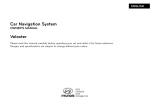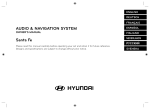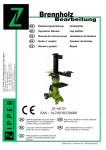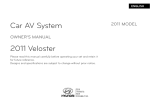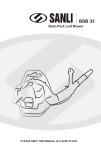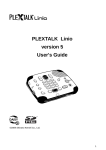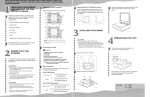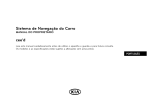Download Cartronics Audio Services Pty Ltd Optima Owner`s manual
Transcript
Car Navigation System
OWNER’S MANUAL
OPTIMA
Please read this manual carefully before operating your set and retain it for future reference.
Designs and specifications are subject to change without prior notice.
Table of contents
General information . . . . . . . . . . . . . . . . . . . . .6-10
Safety notes . . . . . . . . . . . . . . . . . . . . . . . . . . . . . . . . . . . . . . . . . . . . . . . . . . . . . . 6
Types of Playable Discs . . . . . . . . . . . . . . . . . . . . . . . . . . . . . . . . . . . . . . . . . . . . 8
Handling discs . . . . . . . . . . . . . . . . . . . . . . . . . . . . . . . . . . . . . . . . . . . . . . . . . . . . 9
NOTES ON COPYRIGHTS . . . . . . . . . . . . . . . . . . . . . . . . . . . . . . . . . . . . . . . . . . . 9
Disposal of your old appliance . . . . . . . . . . . . . . . . . . . . . . . . . . . . . . . . . . . . . . .10
Name of each component . . . . . . . . . . . . . . . . 11-13
Control Panel . . . . . . . . . . . . . . . . . . . . . . . . . . . . . . . . . . . . . . . . . . . . . . . . . . . . . 11
Steering wheel remote control . . . . . . . . . . . . . . . . . . . . . . . . . . . . . . . . . . . . . . . 13
Basic operation . . . . . . . . . . . . . . . . . . . . . . . . 14-15
Start-up screen . . . . . . . . . . . . . . . . . . . . . . . . . . . . . . . . . . . . . . . . . . . . . . . . . . . 14
Turning the unit on/ Turning the unit off . . . . . . . . . . . . . . . . . . . . . . . . . . . . . . 14
Inserting a disc/ Ejecting a disc . . . . . . . . . . . . . . . . . . . . . . . . . . . . . . . . . . . . . 14
Adjusting the volume . . . . . . . . . . . . . . . . . . . . . . . . . . . . . . . . . . . . . . . . . . . . . . . 14
Displaying the GPS time . . . . . . . . . . . . . . . . . . . . . . . . . . . . . . . . . . . . . . . . . . . 14
Selecting a source on the control panel . . . . . . . . . . . . . . . . . . . . . . . . . . . . . . . 15
Selecting a source on the screen . . . . . . . . . . . . . . . . . . . . . . . . . . . . . . . . . . . . 15
Rear view camera . . . . . . . . . . . . . . . . . . . . . . . . . . . . . . . . . . . . . . . . . . . . . . . . . 15
Setup . . . . . . . . . . . . . . . . . . . . . . . . . . . . . . . . 16-18
General operations of SETUP menu . . . . . . . . . . . . . . . . . . . . . . . . . . . . . . . 16-18
Bluetooth/ System/ Language . . . . . . . . . . . . . . . . . . . . . . . . . . . . . . . . . . . . . 16
Clock/ Factory settings/ Audio . . . . . . . . . . . . . . . . . . . . . . . . . . . . . . . . . . . . . 17
Sounds/ Display/ Map Mode . . . . . . . . . . . . . . . . . . . . . . . . . . . . . . . . . . . . . .18
2
Table of contents
Bluetooth wireless technology . . . . . . . . . . . .19-26
3
English
Understanding Bluetooth wireless technology . . . . . . . . . . . . . . . . . . . . . . . . . . . 19
Connecting the unit and a device . . . . . . . . . . . . . . . . . . . . . . . . . . . . . . . . . .19-20
Viewing the connected device . . . . . . . . . . . . . . . . . . . . . . . . . . . . . . . . . . . . . . . . 21
Disconnecting/Connecting the bluetooth phone . . . . . . . . . . . . . . . . . . . . . . . . . 21
Deleting a connected phone . . . . . . . . . . . . . . . . . . . . . . . . . . . . . . . . . . . . . . . . 22
Changing the passkey . . . . . . . . . . . . . . . . . . . . . . . . . . . . . . . . . . . . . . . . . . . . . 22
Making a call by entering phone number . . . . . . . . . . . . . . . . . . . . . . . . . . . . . 22
Transfer a call . . . . . . . . . . . . . . . . . . . . . . . . . . . . . . . . . . . . . . . . . . . . . . . . . . . . 22
Switching the microphone on/off . . . . . . . . . . . . . . . . . . . . . . . . . . . . . . . . . . . . 22
Answering calls . . . . . . . . . . . . . . . . . . . . . . . . . . . . . . . . . . . . . . . . . . . . . . . . . . . 23
Using your Phone Book . . . . . . . . . . . . . . . . . . . . . . . . . . . . . . . . . . . . . . . . . . . . 23
Using your Calling list . . . . . . . . . . . . . . . . . . . . . . . . . . . . . . . . . . . . . . . . . . . . . 24
Making a call with speed dial numbers . . . . . . . . . . . . . . . . . . . . . . . . . . . . . . . 25
Activating the audio streaming mode . . . . . . . . . . . . . . . . . . . . . . . . . . . . . . . . 26
Table of contents
CD/MP3/WMA/USB/iPod operation. . . . . . . 27-32
Playing an audio CD and MP3/ WMA/ USB/ iPod files . . . . . . . . . . . . . . . 27-29
Skipping to the next track/file . . . . . . . . . . . . . . . . . . . . . . . . . . . . . . . . . . . . 28
Skipping to the previous track/file . . . . . . . . . . . . . . . . . . . . . . . . . . . . . . . . . 28
Returnning to the beginning of the current track/file . . . . . . . . . . . . . . . . . 28
Search . . . . . . . . . . . . . . . . . . . . . . . . . . . . . . . . . . . . . . . . . . . . . . . . . . . . . . . . 28
Intro scanning . . . . . . . . . . . . . . . . . . . . . . . . . . . . . . . . . . . . . . . . . . . . . . . . . . 28
Repeat function . . . . . . . . . . . . . . . . . . . . . . . . . . . . . . . . . . . . . . . . . . . . . . . . 28
RANDOM function . . . . . . . . . . . . . . . . . . . . . . . . . . . . . . . . . . . . . . . . . . . . . 29
Playing files by classifying into folder/ Album/ Artist . . . . . . . . . . . . . . . . . . . . 30
Browsing through folders/files using (the) "List" menu. . . . . . . . . . . . . . . . . . . 30
Searching music . . . . . . . . . . . . . . . . . . . . . . . . . . . . . . . . . . . . . . . . . . . . . . . . . 30
Setting audio books play speed . . . . . . . . . . . . . . . . . . . . . . . . . . . . . . . . . . . . . . 31
USB device requirement/ Compatible USB devices . . . . . . . . . . . . . . . . . . . . 32
MP3/WMA file requirement . . . . . . . . . . . . . . . . . . . . . . . . . . . . . . . . . . . . . . . . 32
iPod device requirement . . . . . . . . . . . . . . . . . . . . . . . . . . . . . . . . . . . . . . . . . . . 32
Radio operation . . . . . . . . . . . . . . . . . . . . . . . 33-35
Listening to stations . . . . . . . . . . . . . . . . . . . . . . . . . . . . . . . . . . . . . . . . . . . . . . .
Storing and recalling stations . . . . . . . . . . . . . . . . . . . . . . . . . . . . . . . . . . . . . . .
AS (Autostore) . . . . . . . . . . . . . . . . . . . . . . . . . . . . . . . . . . . . . . . . . . . . . . . . . . .
Scanning broadcast frequencies . . . . . . . . . . . . . . . . . . . . . . . . . . . . . . . . . . . . .
4
33
33
34
34
Table of contents
Auxiliary device operation . . . . . . . . . . . . . . . . . . 35
Getting started with navigation . . . . . . . . . . . . . . 36
What is GPS? . . . . . . . . . . . . . . . . . . . . . . . . . . . . . . . . . . . . . . . . . . . . . . . . . . . .
About satellite signals . . . . . . . . . . . . . . . . . . . . . . . . . . . . . . . . . . . . . . . . . . . . .
Acquiring satellite signals . . . . . . . . . . . . . . . . . . . . . . . . . . . . . . . . . . . . . . . . . .
Initial navigation screen . . . . . . . . . . . . . . . . . . . . . . . . . . . . . . . . . . . . . . . . . . . .
36
36
36
36
Troubleshooting . . . . . . . . . . . . . . . . . . . . . . . . . . 37
5
English
Using an AUX source . . . . . . . . . . . . . . . . . . . . . . . . . . . . . . . . . . . . . . . . . . . . . 35
Adjusting the video screen . . . . . . . . . . . . . . . . . . . . . . . . . . . . . . . . . . . . . . . . . 35
General information
Safety notes
CAUTION
RISK OF ELECTRIC SHOCK
DO NOT OPEN
CAUTION : TO REDUCE THE RISK OF
ELECTRIC SHOCK DO NOT REMOVE
THE COVER(OR BACK) NO USER
SERVICEABLE PARTS INSIDE. REFER
SERVICING TO QUALIFIED SERVICE
PERSONNEL.
The lightning flash with the arrowhead
symbol, within an equilateral triangle
is intended to alert the user about the
presence of uninsulated dangerous
voltage within the product’s enclosure
that may be of sufficient magnitude to
constitute a risk of electric shock.
The exclamation point within an equilateral triangle is intended to alert the user
to the presence of important operating
and maintenance (servicing) instructions in the literature accompanying the
appliance.
Always operate the vehicle in a safe
manner. Do not become distracted by
the vehicle while driving, and always be
fully aware of all driving conditions. Do
not change settings, or any functions.
Pull over in a safe and legal manner
before attempting such operations.
To promote safety, certain functions are
disabled unless the hand break is on.
When driving your vehicle, be sure to
keep the volume of the unit low enough
to allow you to hear sounds coming
from the outside.
To reduce the risk of electric shock, do
not remove the cover or back of this
product. There are no user-serviceable
parts inside. Refer servicing to qualified
service personnel.
The driver must not watch the monitor while driving. If the driver watches
the monitor while driving, it may lead to
carelessness and cause an accident.
To reduce the risk of fire or electric
shock, do not expose this product to
dripping or splashing water, rain, or
moisture.
6
Do not drop it and avoid heavy impacts
at anytime.
General information
• The navigation system does not
take the relative safety of the suggested routes into consideration.
Road blocks, building sites, height or
weight restrictions, traffic or weather
conditions or other influences which
affect the route safety or travel time
are not taken into consideration for
the suggested routes. Use your own
discretion in order to decide on the
suitability of the suggested routes.
• The current legal road traffic speed
limit always takes priority over the
values stored on the data CD. It is
impossible to provide an assurance
that the speed values of the navigation system will always match those of
the current traffic regulations in every
situation.
Always observe the applicable legal
speed limits the traffic regulations.
The vehicle speedometer must always
be given priority for display of the
vehicle speed.
7
• Do not rely exclusively on the navigation system when attempting to
locate an emergency service (hospital,
fire service etc.). It cannot be guaranteed that all available emergency
services in your vicinity are stored in
the database. Use your own discretion
and abilities to secure help in such
situations.
English
WARNING:
• Don't use a cellular phone when you
are driving. You must stop at a safeplace to use a cellular phone.
• The use of the navigation radio by
no means relieves the driver of his/
her responsibilities. The highway code
must always be observed. Always
observe the current traffic situation.
• The applicable traffic regulations and
the prevailing traffic situation always
take precedence over the instructions
issued by the navigation system if
they contradict one another.
• For traffic safety reasons, use the
navigation system menus only before
starting a journey or when the vehicle
is stationary.
• In certain areas, one-way streets and
turn off and entry prohibitions (e.g.
pedestrian zones) are not recorded.
In areas such as these the navigation system will issue a warning. Pay
particular attention to one-way streets
and turn off and entry restrictions.
General information
CAUTION :
This product uses a Laser System.
To ensure proper use of this product,
please read this owner’s manual carefully and retain it for future reference.
Should the unit require maintenance,
contact an authorized service center.
Performing controls, adjustments, or
carrying out procedures other than
those specified herein may result in
hazardous radiation exposure.
To prevent direct exposure to laser
beam, do not try to open the enclosure.
Visible laser radiation when open. DO
NOT STARE INTO BEAM.
CAUTION :
CLASS 1M VISIBLE AND INVISIBLE
LASER RADIATION WHEN OPEN DO
NOT VIEW DIRECTLY WITH OPTICAL
INSTRUMENTS.
CAUTION :
• Do not keep the navigation system
running with the engine stopped.
Doing so may discharge the vehicle
battery. When you use the navigation
system, always keep the engine running.
• When the driver wants to operate
the navigation system, first park the
vehicle in a safe location and set the
parking brake. Operating the system
while driving can distract the driver
and may result in a serious accident.
• Do not disassemble or modify this
system. If you do, it may result in
accidents, fire, or electrical shock.
• Some country may have laws limiting
the use of video screens while driving.
Use the system only where it is legal
to do so.
• Do not use your phone in private
mode when you are driving. You must
stop at a safe location to use it.
8
Types of Playable Discs
This unit plays CD-R or CD-RW containing audio titles, MP3 or WMA files.
• Depending on the conditions of the
recording equipment or the CD-R/
RW disc itself, some CD-R/RW discs
cannot be played on the unit.
• Do not attach any seal or label to
either side (the labeled side or the
recorded side) of a disc.
• Do not use irregularly shaped CDs
(e.g., heart-shaped or octagonal). It
may result in malfunctions.
General information
Handling discs
• Clean the disc
before playback.
Wipe the disc from
the center outward
with a cleaning cloth.
• Never use solvents
such as benzine or
alcohol to clean the
disc.
Do not stick paper or tape etc.
on the surface.
Do not expose the disc to
direct sunlight or excessive
heat.
This unit cannot play 8 cm
disc (use 12 cm disc only).
8 cm
9
NOTES ON COPYRIGHTS
It is forbidden by law to copy, broadcast,
show, broadcast via cable, play in public,
or rent copyrighted material without
permission.
This product features the copy protection function developed by Macrovision.
Copy protection signals are recorded on
some discs. When playing the pictures
of these discs on a unit, picture noise
will appear. This product incorporates
copyright protection technology that
is protected by method claims of certain U.S. patents and other intellectual
property rights owned by Macrovision
Corporation and other rights owners.
Use of this copyright protection
technology must be authorized by
Macrovision Corporation, and is intended for home and other limited viewing
uses only unless otherwise authorized
by Macrovision Corporation. Reverse
engineering or disassembly is prohibited.
English
• A defective or soiled disc
inserted into the unit can
cause sound to drop during
playback.
• Handle the disc by holding
its innerouter edges.
• Do not touch the surface of
the unlabeled side of the
disc.
General information
Disposal of your old appliance
1. When this crossed-out wheeled bin symbol is attached to a product, it
means the product is covered by the
European Directive 2002/96/EC.
2. All electrical and electronic products
should be disposed of separately from the municipal waste stream
via designated collection facilities
appointed by the government or the
local authorities.
3. The correct disposal of your old
appliance will help prevent potential
negative consequences for the environment and human health.
4. For more detailed information about
disposal of your old appliance, please
contact your city office, waste disposal service or the shop where you
purchased the product.
iPod and iPhone is a trademark of
Apple Inc., registered in the U.S. and
other countries.
“Made for iPod” means that an electronic accessory has been designed to
connect specifically to iPod and has
been certified by the developer to meet
Apple performance standards.
“Works with iPhone” means that an
electronic accessory has been designed
to connect specifically to iPhone and
has been certified by the developer to
meet Apple performance standards.
Apple is not responsible for the operation of this device or its compliance with
safety and regulatory standards.
Bluetooth® is a trademark owned by
Bluetooth SIG, Inc.
10
Name of each component
Control Panel
1
7
19
2
8.
/
• Press to:
- Automatic tuning: RADIO
- Track up/down: USB CD
4
5
iPod
6
18
17
16
15
14
13
12
7
8
9
10
11
1. Disc slot (
/
)
2. Eject ( )
Press to eject a disc from the unit.
3. CD indicator light
When a disc is inserted, the indicator is illuminated.
4.LCD
Touch to operate.
5. Display on/off ( )
Press to switch between the display
on and off.
6. Power ( )
Press to turn the power on/off.
11
BT
• Press and hold to:
- S
earch (FF/REW): USB
CD
iPod
BT
9. PHONE ( )
Press to operate Bluetooth HandsFree function.
10.Repeat voice guidance ( )
Push to repeat the last guidance
advice when guidance is active.
English
3
7. Volume knob
Turn the volume knob to adjust the
volume.
Name of each component
11. SETUP ( )
•Press to access system settings.
(Page 16)
13.MAP
Press to display the map.
14.NAV
Press to enter destination menu.
Various methods for entering a destination are available.
15.
•Press and hold to check the device
ID, the software version, the navigation version, and the map version.
12.Info ( )
Press to view the destination, route,
information.
• Destination: Shows the information of current vehicle
position and destination.
• Route: Shows the route information.
16.
Press to acknowledge an item selection.
Press the
button.
• Searches the previous or next radio
frequency.
- Manual tuning
• Skips a track/file up/down in all list
screen.
• ZOOM IN/ZOOM OUT
- changes the map scale on the
map screen.
12
17. MEDIA
Press to select a source: CD/USB/
iPod/BT/AUX
18. RADIO
Press to select FM/AM band.
)
19. Clock (
• Press to display the digital/analog
clock in both power on/off status.
• Press and hold to display to the
[Clock] menu. (Page 17)
Name of each component
Steering wheel remote control
English
1.
Press the select a source.
FM → AM → CD → USB(or iPod) →
BT → AUX → FM...
2.Volume (
)
/
Increases or decreases the volume level.
3.∧/∨
• Press to:
- Automatic tuning: RADIO
- Track up/down: USB CD
BT
• Press and hold to:
- Manual tuning: RADIO
- Search (FF/REW): USB
iPod
4.
Mutes the volume.
13
CD
BT
iPod
5.
Press to operate Bluetooth HandsFree function.
• Press to accept a call.
• Press to make a call from last calls.
• Press and hold to switch the sound
path during a call.
(Hands free ↔ phone)
6.
Press to hang up a call.
Basic operation
Start-up screen
The unit starts after ignition switch is in
ACC or ON position.
Turning the unit off
Press
on the control panel when the
system is on.
Inserting a disc
Insert a disc into the disc slot and playback starts automatically.
✽Note
• The unit memorizes the last mode
that is played lastly. The last mode
is saved in the memory even if the
ignition switch is placed in the OFF
position. When the ignition switch is
placed in the ACC or ON position,
the mode is automatically recalled.
• It may take long time (about 20 seconds) for the unit to be rebooted.
Turning the unit on
Press
on the control panel when the
system is off.
✽Note
When you insert the disc in the disc
slot, the unit is turned on automatically.
Ejecting a disc
Press
on the control panel.
The disc is ejected from the loading
slot.
✽Note
If the ejected disc is not removed in
approximately 10 seconds, the disc is
automatically inserted again into the
loading slot.
If you turn the unit off/on below volume
level 1, the volume level is changed to 1.
If you turn the unit off/on above volume
level 20, the volume level is changed
to 20.
Displaying the GPS time
Displaying the GPS time Press the time
) on the control panel when the
(
system is on.
Press the time (
) on the control anel
when the system is off.
Adjusting the volume
Rotate the volume knob (
control panel.
) on the
✽Note
When you turn the unit off, the current
volume level is automatically memorized. Whenever you turn the unit back
on, it operates at the memorized
volume level.
14
✽Note
When the satellite signal is not received,
the “Synchronizing GPS time. Please
wait!” pop-up appears on the screen.
When the satellite signal is received, the
GPS time is displayed on the screen. To
receive the satellite signal, move to an
area free from tall obstructions.
Basic operation
Selecting a source on the
screen
✽Note
If a source is not connected to the unit,
the source is not recognized.
2. Touch the desired source.
Press MEDIA repeatedly to select a
source.
The mode switches as follows.
CD → USB(or iPod) → BT → AUX →
CD...
1. Select the source icon as shown in
the figure.
Rear view camera
The rear view mode is displayed on the
unit when the gearshift is moved to
REVERSE (R) position.
Rear view mode also allows you to check
what is behind the vehicle.
When the unit is booted completely, the
guide line is displayed on the screen.
✽Note
If a source is not connected to the unit,
the source is not recognized.
15
✽Note
• The rear view camera helps the driver
when driving in reverse direction. Do
not use this function for entertainment purposes.
• The object in rear view may appear
closer or more distant than in reality.
English
Selecting a source on the
control panel
Setup
General operations of SETUP
menu
MAP
The navigation system allows configuration on the following menus: Bluetooth,
System, Traffic, Navigation, Audio,
Display
NAV
1. Turn the unit on.
2.Press
on the control panel.
3.Touch the desired option.
4.Touch the desired settings then
touch [OK] to confirm your selection.
✽Note
Touch
to return to the previous
screen. Press MAP to return to the current location map screen.
Bluetooth
This menu describes connection
schemes of Bluetooth.
View Bluetooth Device List
Allows you to view the paired device list.
System
This menu describes system settings.
Language
Allows you to change the system and voice
recognition language.
Search for Bluetooth Devices
This allows you to search for bluetooth
device by using the device´s bluetooth
settings. (Page 20)
External Device Authorization
This allows you to use when you connect your unit and bluetooth phone by
using your bluetooth phone settings.
(Page 21)
Change Passkey
You can change the passkey. (Page 22)
16
Select the language you wish to use.
Use or to scroll up or down if necessary.
Setup
Clock
Factory settings
Audio
• Time Format: Change the time format
between the “12h” and
“24h”.
- All: resets all the settings back to the
default settings.
- Phone: resets all settings related with
phones.
- Audio/Media/Radio: resets all the settings related with
Audio/Media/Radio.
SDVC (Speed Dependent Volume Control)
When the speed of your vehicle is more
than 40 km/h, the audio volume level
is higher than the original audio volume
level.
You can set the SDVC to Off, Low, Mid
or High.
- Off: volume control is not speeddependent.
- Low, Mid, High: volume increases as
the vehicle speeds up.
This allows you to set the time format and
the summer time.
Allows you to set all of the settings
back to default.
There are four kinds of screen menus.
English
Touchscreen Click
Set the touchscreen sound to On/Off.
17
Setup
Sounds(Default : Center)
Display
This menu describes the display settings.
Map Mode
Map colours combination can be
changed to improve visibility at day and
night.
- Auto: map is displayed by autolight or
illumination signal.
Illumination Illumination
On
On
Balance/ Bass/Middle/
Fader
Treble
- Balance: Touch ◀ or ▶ to adjust the
sound the left and right speakers.
- Fader: Touch ▲ or ▼ to adjust the
sound of the front and rear speakers.
- Bass, Mid, Treble: Touch ◀ or ▶ to
adjust the Bass, Middle or Treble.
Brightness
Set the display brightness to Low, Mid
(Middle), or High.
Autolight Off
Map: Day
(Day)
Autolight On
Map: Night
(Night)
Autolight is
Map: Night
not detected
Map: Day
Map: Night
Map: Day
- Day: The map is always displayed in
bright colours.
- Night: The map is always displayed in
dark colours.
✽Note
Touch [Center] to return to the default
settings.
18
Bluetooth wireless technology
Understanding Bluetooth
wireless technology
✽Note
•There may be restrictions on usingBluetooth technology in some locations.
•Due to the variety of Bluetooth phones
and their firmware version, your device
may respond differently when performing over Bluetooth.
•Any inquiries regrading your phone's
Bluetooth functionality, refer to the
device manual.
4. Select the desired Bluetooth phone
from the "Bluetooth devices" screen.
To use the Bluetooth feature, make sure
the Bluetooth on your phone is turned
on. Refer to your phone’s user guide.
English
Bluetooth wireless technology establishes a wireless link between two devices
supported with Bluetooth.
The first time you use two devices
together you must pair them by establishing a connection using a Passkey.
After the initial pairing, the two devices
can connect automatically each time
you turn them on.
Connecting the unit and a
device
To connect using the unit settings (1)
1.Press on the control panel
2. Touch [Bluetooth].
5. Input the passkey (Presented by
unit, default: 0000) to your phone.
When it is successfully connected,
the Bluetooth main screen appears
on the screen.
3. Touch [Search for Bluetooth Devices].
When it is successfully connected,
the Bluetooth main screen appears
on the screen.
If you want to cancel, touch
[Cancel].
19
✽Note
If the unit continues to fail to connect
to your bluetooth phone, please reset all
settings related with phones. (Refer to
the [Factory settings] on the page 17.)
Bluetooth wireless technology
To connect using the unit settings (2)
1.Press
on the control panel.
2. Press [Search for Bluetooth
Devices].
To connect using the device settings
To use the Bluetooth feature, make sure
the Bluetooth on your phone is turned
on. Refer to your phone’s user guide.
1. Turn on the phone's Bluetooth.
5.Input the passkey (presented by unit,
default: 0000) to your phone.
When your phone is successfully
connected, the phone main screen is
displayed on the unit.
When the connection fails, failure
message is displayed on the unit.
2. Press [ ] > Touch [Bluetooth] >
[External Device Authorization].
If you want to cancel, touch [Cancel].
3. Follow steps 4-5 on the page 20.
✽Note
If the unit continues to fail to connect
to your bluetooth phone, please reset all
settings related with phones. (Refer to
the [Factory settings] on the page 17.)
3. In your phone, initiate a search for
Bluetooth devices.
4. After search is completed in your
phone, select "KIA MOTORS".
20
✽Note
If the unit continues to fail to connect
to your bluetooth phone, please reset all
settings related with phones. (Refer to
the [Factory settings] on the page 17.)
Bluetooth wireless technology
Viewing the connected device
1. Touch [View Bluetooth Device List]
on the “Bluetooth” Screen.
Disconnecting the bluetooth
phone
Connecting the bluetooth
phone
2. Touch [View Bluetooth device list]
on the “Bluetooth” Screen.
2. Touch [View Bluetooth Device List]
on the “Bluetooth” screen.
1. Press [
] > Select [Bluetooth].
1. Press [
] > Select [Bluetooth].
3. Select the connected phone. And
then touch [Yes].
The connected phone is highlighted
by .
mark indicates hands-free and audio
streaming functions are enabled.
mark indicates only hands-free
function is enabled.
3. Select the desired phone and confirm connection by selecting [Yes].
The
Your phone is disconnected and the
mark disappears.
21
mark appears again.
English
2. Check the connected device on the
"Bluetooth devices" screen.
Bluetooth wireless technology
Deleting a connected phone
If you no longer need to use a phone,
you can delete it from [Bluetooth devices] List.
1. Press [ ] > Select [Bluetooth].
Changing the passkey
3. To finish the call, select [Hang up].
1. Press [ ] > Select [Bluetooth] >
[Change passkey].
2. Input the passkey using the keypad.
2. Touch [View Bluetooth Device List]
on the “Bluetooth” screen.
3. Touch [Ok].
3.Select mark on the right side of
the phone you wish to delete.
4. Touch [Yes].
Making a call by entering
phone number
Connect your unit and Bluetooth phone
before making a call.
button on the control
1. Press the
panel.
The phone main screen is displayed
on the unit.
2. Enter the phone number using the
.
keypad and select
The selected phone is now deleted.
22
✽Note
shortly
•If you make a mistake, press
to remove the last digit. To remove the
whole number, press and hold .
to redial.
•Select and hold
•To enter "+", select and hold [0].
Transfer a call
To transfer a call between the unit
and your phone, select [Transfer call]/
[Transfer call back].
Switching the microphone on/
off
You can switch the microphone on/off by
touching [Microphone off]/[Microphone
on].
Bluetooth wireless technology
Answering calls
1. When you receive a call, your phone
rings and the “Incoming Call” window is displayed on the unit.
You can use the phone book entries
stored on the memory of phone supporting PBAP (Phone Book Access Profile).
After connecting your unit and bluetooth
phone via Bluetooth wireless technology,
the numbers in your phone’s phone
book is transferred automatically into
phone book.
Calling a number in the phone book
1.Press on the control panel. And
then touch [Phone book].
To reject a call, select [Refuse].
✽Note
•If the Call-ID service is available, the
caller’s phone number is displayed.
•If caller's phone number is stored in the
phone book, the caller's name is displayed on the unit.
2. Select the phone book entry you
want to call.
You can scroll over the phone book
by selecting or .
23
3. To finish the call, select [Hang up].
Searching for phone book entries
1. Touch [Search By Name] on the
“Phone book” screen.
2. Enter the first letters of the searched
name by using the keypad. The
number on the right side of the
textbox indicates how many phone
book contacts match your entry.
Press [Ok] to see the list of matching contacts.
English
2. Touch [Accept] to answer the call.
Using your Phone Book
Bluetooth wireless technology
3. Select the contact you want to call.
You can scroll over the list by selecting or .
4. To finish the call, select [Hang up].
Using your Calling list
You can use the calling list stored on
the memory of phone supporting PBAP
(Phone Book Access Profile).
After connecting your unit and bluetooth
phone via Bluetooth wireless technology,
the numbers in your phone’s [Outgoing
calls], [Missed calls], and [Incoming
calls] list is transferred automatically into
calling list.
Missed Calls
Calling a number in the calling list
1.Press on the control panel. And
then touch [Calling lists].
Incoming Calls
3. Touch the entry you want to call.
4. To finish the call, select [Hang up].
2. Touch [Outgoing], [Missed], or
[Incoming].
Outgoing Calls
24
Bluetooth wireless technology
Making a call with speed dial
numbers
3. Select one of the categories.
(For example: Phone book)
1.Press onthe control panel, then
select [Speed dial].
1.Press on the control panel, then
select [Speed dial].
2. Select one of the speed dial numbers to make a call.
4. Select the entry you want to assign
to speed dial number.
3. To finish the call, select [Hang up].
2. Touch and hold one of speed dial
numbers (1-12). (For example: 1)
5. Enter the name by using the keypad,
then touch [Ok].
The entry is now assigned to the
speed dial number.
You can switch between speed dial
or .
pages by touching
25
English
You can assign up to 12 speed dial
numbers from phone book or calling
lists.
Assigning phone numbers to the
speed dial list
Calling a number in the speed dial
list
Bluetooth wireless technology
Activating the audio streaming mode
Connect the unit and your phone before
activating the audio streaming mode.
(Pages 19- 20)
Press MEDIA repeatedly until "BT"
appears on the screen.
✽Note
If the track information (title, artist,
album) is not transferred by your phone,
appears on the screen.
the
Skipping the tracks
or
to select the previous/
Touch
next track.
Fast Forward/Rewind
to rewind. Select
Select and hold the
to fast forward.
and hold
✽Note
•The unit may not support the audio
streaming function depending on the
type of the phone.
•If you disconnect your unit and the
Bluetooth device, the music is not
played on the device.
26
CD/MP3/WMA/USB/iPod operation
Playing an audio CD and
MP3/ WMA/ USB/ iPod files
Audio CD
MP3/WMA CD
USB
You can play the files recorded in a USB
memory device.
Connect a USB device to the USB port
and playback starts automatically.
27
✽Note
•You can play 12-cm audio CDs on your
CD player. We strongly recommend
only playing 12-cm CDs. Please do not
play 8-cm CDs (neither with nor without an adapter).
•On no account must designer (unusually shaped) CDs be inserted into the
•drives. If you ignore these recommendations, you risk damaging your unit.
•The system may not be able to play
copy-protected audio CDs, which do
not correspond to the audio CD standard or play them properly.
•We strongly recommend only
using USB sticks (thumb drives) of
wellknown manufacturers.
•On no account must other USB devices such as hard discs or other digital
equipment be connected to the USB
hub. Connecting other devices can
cause malfunction or even destroy the
audio equipment.
•If the iPod or iPhone freezes, one way
of remedying the situation is to reset
the device. If iPod playback with your
iPhone does not work with any sound,
please switch the active audio path
of your iPhone from Bluetooth to the
dock connector.
English
Disc
Insert a disc into the disc slot and playback will start automatically.
iPod
You can play an iPod device on the unit
by connecting the iPod to the USB port
by using the appropriate cable.
Connect an iPod device to the USB
port and playback starts automatically.
For details about iPod, refer to the iPod
User Guide.
CD/MP3/WMA/USB/iPod operation
Skipping to the next track/file
ALL
Touch
to select the next track/file.
Skipping to the previous track/file
Disc - Audio CD
Disc - MP3/WMA
Touch
time.
iPod
Touch
time.
USB
USB
The first 10 seconds of each tracks/files
are played.
Repeat
function
ALL
The current selected tracks/files is
played repeatedly.
1. Touch [Option] during playback.
1. Touch [Option] during playback.
within 3 seconds of playback
Example: Audio CD
Disc - Audio CD
Disc - MP3/WMA
iPod
Touch
time.
Disc - Audio CD
Disc - MP3/WMA
within 1 second of playback
Returnnig to the beginning of the
current track/file
Touch
time.
Intro scanning
USB
Example: Audio CD
2.Touch [REPEAT] repeatedly.
2. Touch [SCAN Start].
after 1 second of playback
after 3 seconds of playback
3. T
ouch [SCAN Stop] to cancel the
intro scan.
Search
ALL
Touch and hold the
or
buttons
during playback and then release at the
point you want.
28
Disc - Audio CD
• [REPEAT Off] : P
lays repeatedly all
tracks within the disc.
• [REPEAT Track] : Plays repeatedly
the current track.
CD/MP3/WMA/USB/iPod operation
iPod
• [REPEAT Off]: Plays repeatedly all
files within the iPod.
• [REPEAT On]: Plays repeatedly the
current file.
RANDOM function
ALL
All tracks/files are played randomly.
1. Touch [Option] during playback.
2.Touch [RANDOM] repeatedly.
Disc - Audio CD
• [RANDOM All]: Plays randomly all
files within the disc.
• [RANDOM Off]: Cancels RANDOM
play.
29
Disc - MP3/WMA
USB
• [RANDOM Off]: Cancels RANDOM
play back.
• [RANDOM Folder]: The unit plays
randomly within
current folder.
• [RANDOM All]: The unit plays
randomly all files
within the disc or
USB.
iPod
• [RANDOM Off]: Cancels RANDOM
play.
• [RANDOM All]: The unit plays
randomly all files
within the iPod.
• [RANDOM Album]: The unit plays
randomly all
files within current album.
English
Disc - MP3/WMA
USB
• [REPEAT Off]: Plays repeatedly all
files within the disc
or USB.
• [REPEAT Track]: Plays repeatedly
the current file.
• [REPEAT Folder]: Plays repeatedly
all files within the
current folder.
CD/MP3/WMA/USB/iPod operation
Playing files by classifying
into folder/ Album/ Artist
USB
You can play files in a USB according to
the folders, albums, or artists.
1. Touch [Option] during playback.
2.Touch [Folder], [Album], or [Artist]
during playback.
• [Folder]: Plays the files by classifying into folder.
• [Album]: Plays the files by classifying into album.
• [Artist]: Plays the files by classifying
into artist.
Browsing through folders/files
using (the) "List" menu
You can listen to music by displaying
the track/folder/file list.
✽Note
• In case of MP3/WMA file, touch the
button to move to upper folder.
or
buttons to select
• Touch the
the list you want to view.
• If you want to move to the playlist
screen, touch
.
1. Touch the [List] button during playback.
Searching music
Disc - Audio CD
Disc - MP3/WMA
USB
Example: Audio CD
iPod
You can search within iPod for playlists,
artists, albums, Genres, songs, composers, audio books, and podcasts.
For details about iPod, refer to the iPod
User Guide.
1. Touch [List] during playback.
2. In case of Audio CD, touch the file
you want.
In case of MP3/WMA file, touch the
folder you want. If there is no folder,
select the file.
✽Note
If you want to move to the playlist
.
screen, touch
2.Touch the desired item.
Audio CD
MP3/WMA file
3. The selected track/file is played.
30
CD/MP3/WMA/USB/iPod operation
✽Note
• If you want to move to upper folder,
.
touch
• Touch the
or
buttons to select
the list you want to view.
• If you want to move to the playlist
.
screen, touch
Setting audio books play
speed
iPod
Setting the playback speed only affects
audio books purchased from the iTunes
store or audible.com.
For details about iPod, refer to the iPod
User Guide.
1. T
ouch [Option] when you listen to
songs/ chapters in the [Audiobook].
2. Touch [Audiobook] repeatedly.
• [Audiobook Normal]:
P
lays the audiobooks with original
speed.
31
• [Audiobook Fast]:
P
lays the audio books with fast
speed.
• [Audiobook Slow]: Plays the audio books with slow
speed.
✽Note
If you want to move to the playlist
screen, touch
.
English
• [Playlists]: Plays the songs in the
[Playlists].
• [Artists]: Plays the songs in the
[Artists].
• [Albums]: Plays the songs in the
[Albums].
• [Genres]: Plays the songs in the
[Genres].
• [Songs]: Plays the songs in the
[Songs].
• [Composers]: Plays the songs in
the [Composers].
• [Audio books]: Plays the songs/
chapters in the
[Audio books].
• [Podcasts]: Plays the songs/chapters
in the [Podcasts].
CD/MP3/WMA/USB/iPod operation
USB device requirement
• This unit supports only USB Flash Drive
and USB External HDD with FAT16 or
FAT32 format.
• Do not extract the USB device during
operation (play, etc.).
• Regular back up is recommended to
prevent data loss.
• If you use a USB extension cable or
USB HUB, the USB device may not be
recognized.
• Some USB devices may not work with
this unit.
• Digital camera and mobile phone are
not supported.
• This unit is not supported when the total
number of files is 10000 or more.
Compatible USB devices
• Devices which require additional program installation when you have connected it to a computer, are not supported.
• MP3 player: Flash type MP3 player
The MP3 player requiring installation of
a driver is not supported.
• USB Flash Drive: Devices that support
USB2.0 or USB1.1 .
MP3/WMA file requirement
• Sampling Frequency / 16 - 48 kHz
(MP3) 8 - 44.1 kHz (WMA)
• Bit rate / within 8 - 320 kbps (MP3)
5 -160 kbps (WMA)
• CD-R/CD-RW physical format should
be “ISO 9660”
• If you record MP3/WMA files using
software which cannot create a FILE
SYSTEM, for example “Direct-CD”
etc., it will not be possible to playback
MP3/WMA files.
We recommend that you use “EasyCD Creator” which creates an
ISO9660 file system.
Customers should also note that
permission is required in order to
download MP3/WMA files and music
from the Internet. Our company has
no right to grant such permission.
Permission should always be sought
from the copyright owner.
32
iPod device requirement
• Compatibility with your iPod may vary
depending on the type of your iPod.
• Depending on your iPod’s software version, it may not be possible to control
your iPod from this unit. We recommend
installing the latest software version.
• If you have a problem with your iPod,
please visit www.apple.com/support/
ipod.
• This system can receive analog sound
from the following iPod models.
- iPod touch 1th generation
- iPod mini (1st/2th generation)
- iPod nano (1st/3th generation)
- iPod classic (4st/5th/6th generation)
• If content on the iPod is not played back
correctly, update your iPod software
to the latest version. For details about
updating the iPod, check the Apple web
site <http://www.apple. com>.
• Apple is not responsible for the operation of this device or its compliance with
safety and regulatory standards.
Radio operation
Listening to stations
1.Press the “RADIO” button to select
the radio.
2.Press the “RADIO” repeatedly to
select a band.
The mode switches as follows.
FM → AM → FM...
Storing and recalling stations
✽Note
To select the FM/AM by touching the
on the screen to
screen, touch
select the AM and then touch
.
1.Select the band (FM, AM) you want to
store a station into.
You can easily store up to 12 preset stations for later recall at the touch of a
button.
2. Select the desired frequency.
3. Touch [Presets] on the screen..
33
4.Touch and hold one of the preset
buttons.
The preset station information will be
displayed.
The selected preset station has been
stored in memory.
If you move to the previous/next
page, touch / .
5.Repeat steps 1 ~ 4 to preset other
stations.
Next time if you select the preset
button, stations are recalled from the
memory.
✽Note
When station is preset on a number of
which another station has already been
preset, the previously preset station is
erased.
English
3.
Auto tuning:
Touch
/
on the screen. Or
press
/
on the control panel.
- When a station is received, searching stops.
Manual tuning:
press
on the control panel.
- The frequencies move up and
down step by step.
Radio operation
AS (Autostore)
This is only available for AM reception.
This function lets you automatically
store the strong broadcast frequencies.
1. Select the band to AM.
2.Touch [Option] on the screen.
Scanning broadcast frequencies
The first 10 seconds of each broadcast
frequency are played.
1.Touch [Option] on the screen in
AM/FM mode.
3.Touch [Autostore] on the screen.
2.Touch [SCAN Start] on the screen.
Local stations with the strong
signals are searched and stored
automatically in the list menu. And
then the list menu appears on the
screen.
3. Touch [SCAN Stop] to cancel it.
4.Touch the broadcast frequency you
want.
34
Auxiliary device operation
Using an AUX source
It is possible to use auxiliary equipment
with unit.
Adjusting the video screen
(Default : Center)
For safety reasons, the video screen
cannot be viewed while your vehicle is in
motion. To view video screen, you must
stop in a safe place and put on the
handbrake.
1. T
ouch the screen on the aux video
mode.
2. Touch “Option” on the screen.
AUX Audio
3. Select the item you want to adjust.
or
to adjust
-B
rightness: Touch
the brightness of screen.
or
to adjust
-C
ontrast: Touch
the contrast of screen.
or
to adjust
- Saturation: Touch
the saturation of screen.
AUX Video
2. C
onnect an auxiliary device to the
AUX connector, then activate the
auxiliary function.
✽Note
Touch [Center] to return to the default
settings.
35
English
1. Press “MEDIA” until “AUX” screen
appears.
✽Note
• Some auxiliary devices that do not have
the video source may not produce output to the video screen.
• In case of some iPod devices, Use the
iPod cable for exclusive use of iPod for
video playback when connecting iPod to
the AUX connector.
• Video is not available while driving.
Getting started with navigation
What is GPS?
The Global Positioning System (GPS)
is a satellite-based navigation system
made up of a network of 24 satellites
placed into orbit by the U.S.
Department of Defense.
GPS was originally intended for military
applications, but in the 1980s, the government made the system available for
civilian use.
GPS works in any weather conditions,
anywhere in the world, 24 hours a day.
There are no subscription fees or setup
charges to use GPS.
GPS
GPS
GPS
GPS
About satellite signals
Your unit must acquire satellite signals
to operate. If you are indoors, near
tall buildings or trees, or in a parking
garage, the unit cannot acquire satellite
signal.
Initial navigation screen
After the ignition switch is placed in the
ACC or ON position, when you enter
a navigation mode for the first time,
the caution screen is displayed on the
screen. Read the caution carefully and
then touch [Agree].
Acquiring satellite signals
Before the unit can find your current
location and navigate a route, you must
do the following steps:
1.Go outside to an area free from tall
obstructions.
2.Turn on the unit.
Acquiring satellite signals can take a
few minutes.
36
✽Note
To change navigation system language,
select [Language]. (Page 16)
Troubleshooting
Cannot hear the voice guide.
The volume is not set correctly or turned
off. Adjust the volume of voice guidance.
There is a difference between the driving road and the road on the map in
the product.
Even though GPS is usually very accurate, there is a small margin for error.
When the GPS receiver is installed,
there can be an error of about 10m. But
for newly built roads, the problem could
come from the data update to the map.
Cannot see the map.
Perhaps you cannot see the map even
when you have executed the navigation
menu.
This happens when the data within the
memory is damaged. Please reset all
settings related with navigation. (Refer
to the [Factory settings] on the page
17.)
The path guide can be different from
the actual path. (Path guide error)
• When the road is closely parallel.
• When the splitting road angle is very
small.
• When there is an adjacent road when
turning.
• When driving on a road that is narrowing fast.
37
• When driving through the mountain or
where the road is too curvy.
• When the starting, passing and arriving locations are too close within 1km.
• When you have set the starting, passing or arriving location more than 1km
away from the road.
• When driving through the tunnel.
Map matching
As mentioned, the GPS systems used
by this Navigation System are susceptible to certain errors. Their calculations
may on occasion place you in a location
the map where no road exists. In this
situation, the processing system understands that vehicles travel only on roads,
and is able to correct your position by
adjusting it to a nearby road. This is
called map matching.
With map matching.
With no map
matching.
English
Cannot identify the current location.
(GPS not receiving)
GPS cannot be used indoors and must
be connected to a power source with
ACC in a vehicle in a location where
the signal from the sky can be received
easily.
When initially connecting the GPS, it
usually takes about 10 minutes to be
working normally, but the connection
speed can differ depending on the
weather condition, and surrounding
obstacles.
If the GPS connection is unstable for a
long period of time, try the following.
• Check if the product is connected to a
power source.
• Check if your vehicle is in a location
where the sky can be seen well.
• If there are high buildings or if you are
under a tree, move to a location where
there are no obstacles.
Troubleshooting
Symptom
Power doesn’t turn on.
The unit doesn’t operate.
Playback is not possible.
There’s no sound.
Cause
Correction
The ignition switch is NOT turned ON.
Turn the ignition switch to ON.
The ignition switch is NOT set to ACC.
Set the ignition switch to ACC.
The power of unit is turned OFF.
Turn the unit on by pressing
control panel.
Noise and other factors are causing the
built-in microprocessor to operate
incorrectly.
Turn the unit off and then on.
The disc is dirty.
Clean disc.
The loaded disc is a type this unit
cannot play.
Check what type the disc is.
The disc is inserted upside down.
Insert the disc with the label upward.
The files on the disc are an irregular
file format.
Check the file format.
The volume level is low.
Adjust the volume.
The mute is on.
Turn the mute off.
38
on the
LIMITED WARRANTY
ORIGINAL NAVIGATION HEAD UNIT SUPPLIED BY VEHICLE DEALER
Product :
Product No. :
WHAT THIS WARRANTY COVERS
1. Vehicle Dealer Shop ("Dealer") warrants to you that the Hardware will be free from defects in workmanship and materials under Normal use
("Defects") from the original date of the registration of the motor vehicle ("Warranty Period").
During the Warranty Period the Hardware will be repaired or replaced at DEALER's choice ("Limited Warranty") without charge to you for
either parts or labor. This Limited Warranty covers the replacement of the head unit including of the Hardware only.
WHAT THIS WARRANTY DOES NOT COVER
2. The Limited Warranty does not apply to normal wear and tear, does not apply when the Hardware is opened or repaired by someone
not authorized by DEALER and does not cover repair or replacement of any Hardware or part thereof damaged by: misuse, moisture,
liquids, proximity or exposure to heat and accident, abuse, non-compliance with the instructions supplied with the Hardware, neglect or
misapplication. The Limited Warranty does not cover physical damage to the surface of the Hardware. This Limited Warranty does not cover
any software that may accompany or be installed on the Hardware.
The Limited Warranty does not cover the installation, removal or maintenance of the Hardware or any costs related herewith.
HOW TO MAKE A WARRANTY CLAIM
3. In order to make a claim of a Defect, you must contact DEALER during the Warranty Period via [email protected] to explain the Defect
and to obtain an RMA number (Return Materials Authorization) if necessary.
You must return the Hardware during the Warranty Period, along with the RMA number provided by DEALER and an explanation of the
Defect, to the address provided to you by DEALER. If a defect arises and a valid claim under this Limited Warranty is received by DEALER after
the Warranty Period, DEALER is entitled to charge you for any reasonable shipping and handling costs made in connection with the repair or
replacement of the Hardware. You must comply with any other return procedures stipulated by DEALER, if any.
DEALER Limited Warranty
YOUR LEGAL RIGHTS
4. Some countries may not allow the exclusion or limitation of damages. If any part of this Limited Warranty is held to be invalid or
unenforceable, the remainder of the Limited Warranty shall nonetheless remain in full force and effect.
5. This Limited Warranty is the only express warranty made to you and is provided in place of any other express warranties or similar obligations (if
any) created by any advertising, documentation, packaging, or other communications.
6. Except for the Limited Warranty and to the maximum extent permitted by applicable law, DEALER and its suppliers provide the Hardware
"AS IS AND WITH ALL FAULTS", and hereby disclaim all other warranties and conditions, whether express, implied or statutory, including, but
not limited to, any (if any) implied warranties, duties or conditions of satisfactory quality, of fitness for a particular purpose, of reliability or
availability, of accuracy or completeness of responses, of results, of workmanlike effort, of lack of viruses, and of reasonable care and skill, all
with regard to the Hardware, and the provision of or failure to provide support or other services, information, software, and related content
through the Hardware or otherwise arising out of the use of the Hardware. Also, there is no warranty or condition of quiet enjoyment, quiet
possession, or non-infringement with regard to the Hardware.
7. This Limited Warranty does not affect any legal rights under applicable national legislation governing the sale of consumer goods.
8. This Limited Warranty cannot be transferred to any other person.
LIMITATION OF LIABILITY
9. Neither DEALER nor its suppliers shall be liable to you or to any third party for any damages either direct, indirect, incidental, consequential
or otherwise (including in each case, but not limited to, damages for the inability to use the equipment or access data, loss of data, loss of
business, loss of profits, business interruption or the like) arising out of the use of or inability to use the Hardware even if DEALER has been
advised of the possibility of such damages.
10. Notwithstanding any damages that you might incur for any reason whatsoever, the entire liability of DEALER and any of its suppliers shall be
limited to the amount actually paid by you for the Hardware.
11. DEALER shall not be liable for
(I) any fraud on the part of its employees and/or agents; or
(I) any fraudulent misrepresentation on the part of its employees and/or agents.
12. Notwithstanding the above, neither party's liability for death or personal injury resulting from its own negligence shall be limited.
Support - Hotline
Cartronics Audio Services Pty Ltd
24/1488 Ferntree Gully Road Knoxfield, Victoria 3180 Australia
Tel : +03 9213 8000
Fax : +03 9213 8099
e-mail : [email protected]