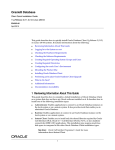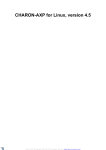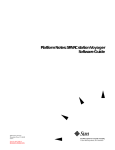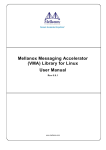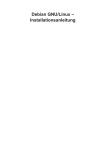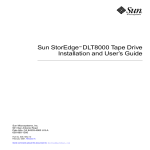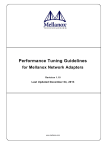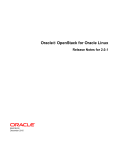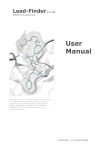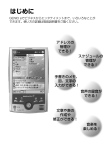Download Seagate ST446452W User`s guide
Transcript
Document number: 55-16-001-002 CHARON-SSP for Linux - User's Guide April, 2015 1 / 122 Contents About This Guide . . . . . . . . . . . . . . . . . . . . . . . . . . . . . . . . . . . . . . . . . . . . . . . . . . . . . . . . . . . . . . . . . . . . . . . . . . . . . . . . . . . . . . . . . . . . . . Introduction . . . . . . . . . . . . . . . . . . . . . . . . . . . . . . . . . . . . . . . . . . . . . . . . . . . . . . . . . . . . . . . . . . . . . . . . . . . . . . . . . . . . . . . . . . . . . . . . . . Host System Requirements . . . . . . . . . . . . . . . . . . . . . . . . . . . . . . . . . . . . . . . . . . . . . . . . . . . . . . . . . . . . . . . . . . . . . . . . . . . . . . . . . . . Supported Virtual Hardware . . . . . . . . . . . . . . . . . . . . . . . . . . . . . . . . . . . . . . . . . . . . . . . . . . . . . . . . . . . . . . . . . . . . . . . . . . . . . . . . . . Installation . . . . . . . . . . . . . . . . . . . . . . . . . . . . . . . . . . . . . . . . . . . . . . . . . . . . . . . . . . . . . . . . . . . . . . . . . . . . . . . . . . . . . . . . . . . . . . . . . . . Installing the Sentinel HASP Software . . . . . . . . . . . . . . . . . . . . . . . . . . . . . . . . . . . . . . . . . . . . . . . . . . . . . . . . . . . . . . . . . . . . . . . . . . Installing the CHARON-SSP Software . . . . . . . . . . . . . . . . . . . . . . . . . . . . . . . . . . . . . . . . . . . . . . . . . . . . . . . . . . . . . . . . . . . . . . . . . . Installing the CHARON-SSP Manager . . . . . . . . . . . . . . . . . . . . . . . . . . . . . . . . . . . . . . . . . . . . . . . . . . . . . . . . . . . . . . . . . . . . . . . . . . Installing CHARON-SSP Manager for Windows . . . . . . . . . . . . . . . . . . . . . . . . . . . . . . . . . . . . . . . . . . . . . . . . . . . . . . . . . . . . . . . Installing the CHARON-SSP Manager for Linux . . . . . . . . . . . . . . . . . . . . . . . . . . . . . . . . . . . . . . . . . . . . . . . . . . . . . . . . . . . . . . . Installing the CHARON-SSP Agent . . . . . . . . . . . . . . . . . . . . . . . . . . . . . . . . . . . . . . . . . . . . . . . . . . . . . . . . . . . . . . . . . . . . . . . . . . . . . Installing the CHARON-SSP Virtual Environment . . . . . . . . . . . . . . . . . . . . . . . . . . . . . . . . . . . . . . . . . . . . . . . . . . . . . . . . . . . . . . . . . . Using the CHARON-SSP Software . . . . . . . . . . . . . . . . . . . . . . . . . . . . . . . . . . . . . . . . . . . . . . . . . . . . . . . . . . . . . . . . . . . . . . . . . . . . . . . . Using the CHARON-SSP Manager . . . . . . . . . . . . . . . . . . . . . . . . . . . . . . . . . . . . . . . . . . . . . . . . . . . . . . . . . . . . . . . . . . . . . . . . . . . . . Managing Virtual Machines . . . . . . . . . . . . . . . . . . . . . . . . . . . . . . . . . . . . . . . . . . . . . . . . . . . . . . . . . . . . . . . . . . . . . . . . . . . . . . . Managing Virtual Networks . . . . . . . . . . . . . . . . . . . . . . . . . . . . . . . . . . . . . . . . . . . . . . . . . . . . . . . . . . . . . . . . . . . . . . . . . . . . . . . . Managing Licenses . . . . . . . . . . . . . . . . . . . . . . . . . . . . . . . . . . . . . . . . . . . . . . . . . . . . . . . . . . . . . . . . . . . . . . . . . . . . . . . . . . . . . . Miscellaneous Management Tasks . . . . . . . . . . . . . . . . . . . . . . . . . . . . . . . . . . . . . . . . . . . . . . . . . . . . . . . . . . . . . . . . . . . . . . . . . Using CHARON-SSP from the Command Line . . . . . . . . . . . . . . . . . . . . . . . . . . . . . . . . . . . . . . . . . . . . . . . . . . . . . . . . . . . . . . . . . . . Using the CHARON-SSP Agent . . . . . . . . . . . . . . . . . . . . . . . . . . . . . . . . . . . . . . . . . . . . . . . . . . . . . . . . . . . . . . . . . . . . . . . . . . . . . . . Accessing the Console . . . . . . . . . . . . . . . . . . . . . . . . . . . . . . . . . . . . . . . . . . . . . . . . . . . . . . . . . . . . . . . . . . . . . . . . . . . . . . . . . . . . . . . . . License Management . . . . . . . . . . . . . . . . . . . . . . . . . . . . . . . . . . . . . . . . . . . . . . . . . . . . . . . . . . . . . . . . . . . . . . . . . . . . . . . . . . . . . . . . . . . Managing Licenses with CHARON-SSP Manager . . . . . . . . . . . . . . . . . . . . . . . . . . . . . . . . . . . . . . . . . . . . . . . . . . . . . . . . . . . . . . . . . Managing Licensing from the Command Line . . . . . . . . . . . . . . . . . . . . . . . . . . . . . . . . . . . . . . . . . . . . . . . . . . . . . . . . . . . . . . . . . . . . . Using the SafeNet Sentinel Admin Control Center . . . . . . . . . . . . . . . . . . . . . . . . . . . . . . . . . . . . . . . . . . . . . . . . . . . . . . . . . . . . . . . . . Configuration Reference . . . . . . . . . . . . . . . . . . . . . . . . . . . . . . . . . . . . . . . . . . . . . . . . . . . . . . . . . . . . . . . . . . . . . . . . . . . . . . . . . . . . . . . . [cpu] Section . . . . . . . . . . . . . . . . . . . . . . . . . . . . . . . . . . . . . . . . . . . . . . . . . . . . . . . . . . . . . . . . . . . . . . . . . . . . . . . . . . . . . . . . . . . . . . [ethernet] Section . . . . . . . . . . . . . . . . . . . . . . . . . . . . . . . . . . . . . . . . . . . . . . . . . . . . . . . . . . . . . . . . . . . . . . . . . . . . . . . . . . . . . . . . . . [ethernet_n] Section . . . . . . . . . . . . . . . . . . . . . . . . . . . . . . . . . . . . . . . . . . . . . . . . . . . . . . . . . . . . . . . . . . . . . . . . . . . . . . . . . . . . . . . . [log] Section . . . . . . . . . . . . . . . . . . . . . . . . . . . . . . . . . . . . . . . . . . . . . . . . . . . . . . . . . . . . . . . . . . . . . . . . . . . . . . . . . . . . . . . . . . . . . . . [nvram] Section . . . . . . . . . . . . . . . . . . . . . . . . . . . . . . . . . . . . . . . . . . . . . . . . . . . . . . . . . . . . . . . . . . . . . . . . . . . . . . . . . . . . . . . . . . . . [ram] Section . . . . . . . . . . . . . . . . . . . . . . . . . . . . . . . . . . . . . . . . . . . . . . . . . . . . . . . . . . . . . . . . . . . . . . . . . . . . . . . . . . . . . . . . . . . . . . [scsi_n] Section . . . . . . . . . . . . . . . . . . . . . . . . . . . . . . . . . . . . . . . . . . . . . . . . . . . . . . . . . . . . . . . . . . . . . . . . . . . . . . . . . . . . . . . . . . . . [scsix_n] Section . . . . . . . . . . . . . . . . . . . . . . . . . . . . . . . . . . . . . . . . . . . . . . . . . . . . . . . . . . . . . . . . . . . . . . . . . . . . . . . . . . . . . . . . . . . [system] Section . . . . . . . . . . . . . . . . . . . . . . . . . . . . . . . . . . . . . . . . . . . . . . . . . . . . . . . . . . . . . . . . . . . . . . . . . . . . . . . . . . . . . . . . . . . [ttya] Section . . . . . . . . . . . . . . . . . . . . . . . . . . . . . . . . . . . . . . . . . . . . . . . . . . . . . . . . . . . . . . . . . . . . . . . . . . . . . . . . . . . . . . . . . . . . . . [ttyb] Section . . . . . . . . . . . . . . . . . . . . . . . . . . . . . . . . . . . . . . . . . . . . . . . . . . . . . . . . . . . . . . . . . . . . . . . . . . . . . . . . . . . . . . . . . . . . . . Console Reference . . . . . . . . . . . . . . . . . . . . . . . . . . . . . . . . . . . . . . . . . . . . . . . . . . . . . . . . . . . . . . . . . . . . . . . . . . . . . . . . . . . . . . . . . . . . banner . . . . . . . . . . . . . . . . . . . . . . . . . . . . . . . . . . . . . . . . . . . . . . . . . . . . . . . . . . . . . . . . . . . . . . . . . . . . . . . . . . . . . . . . . . . . . . . . . . . boot . . . . . . . . . . . . . . . . . . . . . . . . . . . . . . . . . . . . . . . . . . . . . . . . . . . . . . . . . . . . . . . . . . . . . . . . . . . . . . . . . . . . . . . . . . . . . . . . . . . . . devalias . . . . . . . . . . . . . . . . . . . . . . . . . . . . . . . . . . . . . . . . . . . . . . . . . . . . . . . . . . . . . . . . . . . . . . . . . . . . . . . . . . . . . . . . . . . . . . . . . . help . . . . . . . . . . . . . . . . . . . . . . . . . . . . . . . . . . . . . . . . . . . . . . . . . . . . . . . . . . . . . . . . . . . . . . . . . . . . . . . . . . . . . . . . . . . . . . . . . . . . . history . . . . . . . . . . . . . . . . . . . . . . . . . . . . . . . . . . . . . . . . . . . . . . . . . . . . . . . . . . . . . . . . . . . . . . . . . . . . . . . . . . . . . . . . . . . . . . . . . . . printenv . . . . . . . . . . . . . . . . . . . . . . . . . . . . . . . . . . . . . . . . . . . . . . . . . . . . . . . . . . . . . . . . . . . . . . . . . . . . . . . . . . . . . . . . . . . . . . . . . . probe-scsi . . . . . . . . . . . . . . . . . . . . . . . . . . . . . . . . . . . . . . . . . . . . . . . . . . . . . . . . . . . . . . . . . . . . . . . . . . . . . . . . . . . . . . . . . . . . . . . . quit . . . . . . . . . . . . . . . . . . . . . . . . . . . . . . . . . . . . . . . . . . . . . . . . . . . . . . . . . . . . . . . . . . . . . . . . . . . . . . . . . . . . . . . . . . . . . . . . . . . . . . reset . . . . . . . . . . . . . . . . . . . . . . . . . . . . . . . . . . . . . . . . . . . . . . . . . . . . . . . . . . . . . . . . . . . . . . . . . . . . . . . . . . . . . . . . . . . . . . . . . . . . setenv . . . . . . . . . . . . . . . . . . . . . . . . . . . . . . . . . . . . . . . . . . . . . . . . . . . . . . . . . . . . . . . . . . . . . . . . . . . . . . . . . . . . . . . . . . . . . . . . . . . show-devs . . . . . . . . . . . . . . . . . . . . . . . . . . . . . . . . . . . . . . . . . . . . . . . . . . . . . . . . . . . . . . . . . . . . . . . . . . . . . . . . . . . . . . . . . . . . . . . . Command Line Utilities Reference . . . . . . . . . . . . . . . . . . . . . . . . . . . . . . . . . . . . . . . . . . . . . . . . . . . . . . . . . . . . . . . . . . . . . . . . . . . . . . . . hasp_srm_view . . . . . . . . . . . . . . . . . . . . . . . . . . . . . . . . . . . . . . . . . . . . . . . . . . . . . . . . . . . . . . . . . . . . . . . . . . . . . . . . . . . . . . . . . . . . hasp_update . . . . . . . . . . . . . . . . . . . . . . . . . . . . . . . . . . . . . . . . . . . . . . . . . . . . . . . . . . . . . . . . . . . . . . . . . . . . . . . . . . . . . . . . . . . . . . mkdskcmd . . . . . . . . . . . . . . . . . . . . . . . . . . . . . . . . . . . . . . . . . . . . . . . . . . . . . . . . . . . . . . . . . . . . . . . . . . . . . . . . . . . . . . . . . . . . . . . . 3 5 6 7 8 9 14 18 19 23 28 32 39 40 42 62 64 65 67 72 73 78 79 82 84 87 89 90 91 92 94 95 96 98 99 101 103 105 106 107 108 109 110 111 112 113 114 115 116 117 118 120 121 2 / 122 Document number: 55-16-001-002 About This Guide This preface describes the conventions and organisation of this user's guide. It also describes its intended audience and how to obtain further copies of this guide, related documentation and further support. Intended Audience This user guide is targeted at anyone attempting to install, configure or manage the CHARON-SSP line of SPARC system virtual machines. While the content of this manual is targeted at general users (not just system managers and administrators) a general, working knowledge of the host platform and its conventions is expected. This user guide covers the following Stromasys products: CHARON-SSP/4M for Linux, CHARON-SSP/4U for Linux, CHARON-SSP Virtual Environment, CHARON-SSP Manager for Linux, CHARON-SSP Manager for Windows, and CHARON-SSP Agent for Linux. Document Structure This user guide is organised into the following chapters: Introduction – Provides an overview of the virtual machines and the devices and guest systems they support. Installation – Details the installation and removal of the CHARON-SSP virtual machine software and associated utilities. Using the CHARON-SSP Software – Describes how to use the CHARON-SSP software. License Management – Describes how to operate the Sentinel HASP license utilities. Configuration Reference – Provides a complete reference for the CHARON-SSP configuration file format. Console Reference – Provides a complete reference for the CHARON-SSP OpenBoot console environment. Command Line Utilities Reference – Provides a comprehensive reference of the supporting command line utilities. Obtaining Documentation The latest version of this manual and other, related manuals and documentation can be found at the Stromasys Support website, here: http://www.stromasys.com/services/documentation/ Complete Software and Product Descriptions (SPD) and a copy of the End User License Agreement (EULA) can also be obtained here: http://www.stromasys.com/products/ Obtaining Technical Assistance The CHARON-SSP family of SPARC virtual machines can be covered by a number of different support options. The support options themselves are listed in the section Emulator Licensing However, for further, more complete information about which option is best for you and purchasing, contact your regional sales team using one of the methods below: Region Phone Address Local Open Hours Australasia-Pacific [email protected] +852 2853 1600 28/F Room D, Tower B, Billion Centre 8 a.m. - 5 p.m. 1 Wang Kwong Road, Kowloon Bay Hong Kong, S.A.R. China Americas [email protected] +1 919 239 8450 2840 Plaza Place, Ste 450 8 a.m. - 5 p.m. Raleigh, NC 27612 U.S.A. © Stromasys, 2015 3 / 122 Document number: 55-16-001-002 Europe, Middle-East and Africa [email protected] +41 22 794 1070 Avenue Louis-Casai 84 8 a.m. - 5 p.m. 5th Floor 1216 Cointrin Switzerland Alternatively, the support centre can be contacted by email at [email protected]. If you have purchased CHARON-SSP via a Value Added Reseller (VAR) then please contact them directly. Conventions Throughout the document(s) these conventions are followed: Notation Description $ The dollar sign in interactive examples indicates an operating system prompt for VMS. The dollar sign can also indicate non superuser prompt for UNIX / Linux. # The number sign represents the superuser prompt for UNIX / Linux. > The right angle bracket in interactive examples indicates an operating system prompt for Windows command (cmd.exe). User input Bold monospace type in interactive examples indicates typed user input. <path> Bold monospace type enclosed by angle brackets indicates command parameters and parameter values. Output Monospace type in interactive examples, indicates command response output. [] In syntax definitions, brackets indicate items that are optional. ... In syntax definitions, a horizontal ellipsis indicates that the preceding item can be repeated one or more times. dsk0 Italic monospace type, in interactive examples, indicates typed context dependent user input. This symbol represents the Enter key without typed user input. Used, for example, to tell the user to select the default value by pressing enter. The following definitions apply: Term Description Host The system on which the emulator runs, also called the charon server Guest The emulated system, in which the Tru64 or VMS system runs The following product naming conventions will be followed: The core SPARC virtual machines are available in the following formats: CHARON-SSP/4M – 32-bit SPARC V8, sun4m architecture CHARON-SSP/4U – 64-bit SPARC V9 sun4u architecture However, for the most part these products both support the same configuration mechanisms, systems console and interfaces. For simplicity, when describeing options, interfaces, etc. that apply to both products, they will be collectively referred to as CHARON-SSP. Only when describing platforms-specific features will the full product name be used. © Stromasys, 2015 4 / 122 Document number: 55-16-001-002 Introduction In 1987 Sun Microsystems released the SPARC V7 processor. A 32-bit RISC processor featuring the unique Berkeley RISC designed register-window. This was followed soon after in 1990 with the SPARC V8. This was a revision of the original SPARC V7, with the most notable inclusion of hardware divide and multiply instructions. The SPARC V8 processors were the basis for a number of Sun Microsystems servers and workstations such as the SAPRCstation 5, 10 and 20. In 1993 the SPARV V8 was followed by the 64-bit SPARC V9 processor. This too became the basis for a number of Sun Microsystem servers and workstations, such as the Enterprise 250 and 450. Through the development of newer products and the sale of Sun Microsystems to Oracle, software and systems developed for these older model SPARC-based workstations and servers has become harder to maintain. To fill the continued need for certain, end-of-life SPARC-based systems Stromasys S.A. has developed the CHARON-SSP line of virtual machine products. These products are a software-based, virtual machine replacement for the following native-hardware SPARC systems: CHARON-SSP/4U supports the following virtual systems: Sun SPARCstation 20 CHARON-SSP/4M supports the following virtual systems: Sun Enterprise 450 The CHARON-SSP virtual machines allow users of Sun and Oracle SPARC-based computers to replace their native hardware counterparts, in such a way that there is little or no change required to the original system configuration. This means you can continue to run your applications and data without the need to switch or port to another platform. The CHARON-SSP virtual machines run on commodity, Intel 64 and AMD64 based systems ensuring your continued investment is protected. Seamless Migration from Native to Virtual SPARC The CHARON-SSP/4U virtual machines support the following guest operating system releases: SunOS 4.1.3 - 4.1.4 Solaris 2.5 - 8 The CHARON-SSP/4M virtual machines support the following guest operating system releases: Solaris 2.5.1 - 10 The virtual system must still be supported by the operating system release, i.e. it is not possible to install SunOS 4.1.3 on a virtual Enterprise 450 as hardware support for the Enterprise 450 was not included until Solaris 2.5.1. © Stromasys, 2015 5 / 122 Document number: 55-16-001-002 Host System Requirements To ensure maximum performance when emulating an SPARC-based system it is important to follow some guidelines regarding the set up of the host system. These are described in the following sections. Hardware Requirements To run the CHARON-SSP virtual machine products the host system must have at least two CPUs (or cores) and must be either an Intel 64 or AMD64 based processor. When determining the best hardware configuration it is generally best to follow these three basic rules: 1. Use a processor with a speed of at least 2.8GHz. 2. Allow for 1 CPU (or core) plus the number of emulated CPUs. 3. Allow for a minimum of 2GB of RAM plus the total RAM of the emulated system. There are other options available to achieve higher performance, including high-speed I/O controllers, but these basic rules are an excellent starting point to get a system up and running. Stromasys recommends running the CHARON-SSP virtual machine software on Oracle x86 Servers running Oracle Linux. Operating System The CHARON-SSP virtual machine products run on Linux-based systems. The following Linux distributions and releases are supported by Stromasys as host environments: Oracle Linux 6 - 7 Fedora 17 - 20 Red Hat Enterprise Linux 6 - 7 CentOS 6 - 7 © Stromasys, 2015 6 / 122 Document number: 55-16-001-002 Supported Virtual Hardware The different classes of CHARON-SSP virtual machine support a number of different hardware devices. The table below describes the device features, and where relevant, the quantity supported by different CHARON-SSP virtual machines. CHARON-SSP Supported Virtual Hardware CHARON-SSP/4M SPARC V8 (32-bit) Y SPARC V9 (64-bit) No. of CPUs CHARON-SSP/4U Y 4 24 512MB 32GB Ethernet Controllers 4 4 SCSI Controllers 1 2 SCSI Devices 7 30 Serial Ports 2 2 Max. RAM © Stromasys, 2015 7 / 122 Document number: 55-16-001-002 Installation The CHARON-SSP for Linux suite of products provides much more than just a SPARC virtual machine. The software is available in four parts: CHARON-SSP/4M – 32-bit SPARC V8, sun4m architecture CHARON-SSP/4U – 64-bit SPARC V9 sun4u architecture CHARON-SSP Manager – A remote GUI virtual machine manager, and CHARON-SSP Agent – Bridge for communication between CHARON-SSP virtual machine and CHARON-SSP Manager. All of these individual packages are available as a combined, virtual environment appliance: CHARON-SSP Virtual Environment – Combined SPARC Virtual Machine Appliance The following sections describe the installation of the Sentinel HASP Licensing software, required by CHARON-SSP for Linux: Installing the Sentinel HASP Software The following sections describe the installation, upgrading and, with exception of CHARON-SSP Virtual Environment, the removal of these software packages. Installing the CHARON-SSP Software – Installing, removing and upgrading CHARON-SSP/4M and CHARON-SSP Installing the CHARON-SSP Manager Installing the CHARON-SSP Agent Installing the CHARON-SSP Virtual Environment © Stromasys, 2015 8 / 122 Document number: 55-16-001-002 Installing the Sentinel HASP Software The Sentinel HASP runtime is a necessary software component used to license the CHARON-SSP for Linux virtual machine software. Without this package it is not possible to run the CHARON-SSP virtual machine software. The RPM package is included as part of the tar, gzip CHARON-SSP distribution. The CHARON-SSP for Linux software comes in two separate install packages. The table below describes these: CHARON-SSP for GNU/Linux Installation Packages Product Name Description Distribution Package Name CHARON-SSP/4M 32-bit SPARC V8 virtual machine based on the sun4m architecture. charon-ssp-4m-1.0.21-x86_64_rpm.tar.gz CHARON-SSP/4U 64-bit SPARC V9 virtual machine based on the sun4u architecture. charon-ssp-4u-1.0.21-x86_64_rpm.tar.gz To begin, unpack the distribution archive, like so (the example below shows CHARON-SSP/4M for Linux): Unpack CHARON-SSP/4M for GNU/Linux Distribution # cd /tmp # tar xzvf /path/to/charon-ssp-4m-1.0.21-x86_64_rpm.tar.gz All installation steps are required to be performed from a privileged account as denoted by the '#' prompt. Prerequisites Before installing the Sentinel HASP Runtime software, there are some prerequisite software packages to install. The following sections describe these packages GNU C Library (i686) Installation Before installing the Sentinel HASP runtime it is necessary to install the 32-bit compatibility version of the GNU C Library (glibc). To install this software on Red Hat Enterprise Linux (RHEL) based systems use the following commands: Command to Install glibc.i686 # yum install glibc.i686 The command above should generate output very similar to the following: © Stromasys, 2015 9 / 122 Document number: 55-16-001-002 i686 glibc Installation Output Loaded plugins: langpacks Resolving Dependencies --> Running transaction check ---> Package glibc.i686 0:2.17-78.0.1.el7 will be installed --> Processing Dependency: libfreebl3.so for package: glibc-2.17-78.0.1.el7.i686 --> Processing Dependency: libfreebl3.so(NSSRAWHASH_3.12.3) for package: glibc-2.17-78.0.1.el7.i686 --> Running transaction check ---> Package nss-softokn-freebl.i686 0:3.16.2.3-9.el7 will be installed --> Finished Dependency Resolution Dependencies Resolved ================================================================================ Package Arch Version Repository Size ================================================================================ Installing: glibc i686 2.17-78.0.1.el7 ol7_latest 4.2 M Installing for dependencies: nss-softokn-freebl i686 3.16.2.3-9.el7 ol7_latest 186 k Transaction Summary ================================================================================ Install 1 Package (+1 Dependent package) Total download size: 4.3 M Installed size: 15 M Is this ok [y/d/N]: y Downloading packages: (1/2): nss-softokn-freebl-3.16.2.3-9.el7.i686.rpm | 186 kB 00:04 (2/2): glibc-2.17-78.0.1.el7.i686.rpm | 4.2 MB 00:14 -------------------------------------------------------------------------------Total 299 kB/s | 4.3 MB 00:14 Running transaction check Running transaction test Transaction test succeeded Running transaction Installing : nss-softokn-freebl-3.16.2.3-9.el7.i686 1/2 Installing : glibc-2.17-78.0.1.el7.i686 2/2 Verifying : glibc-2.17-78.0.1.el7.i686 1/2 Verifying : nss-softokn-freebl-3.16.2.3-9.el7.i686 2/2 Installed: glibc.i686 0:2.17-78.0.1.el7 Dependency Installed: nss-softokn-freebl.i686 0:3.16.2.3-9.el7 Complete! Installing the Sentinel HASP Runtime To install the Sentinal HASP runtime, use the following commands: Sentinel HASP RPM Install Command # yum localinstall aksusbd-2.2.1-1.x86_64.rpm The installation process should generate output similar to the following: © Stromasys, 2015 10 / 122 Document number: 55-16-001-002 Sentinel HASP Installation Output Loaded plugins: langpacks Examining aksusbd-2.2.1-1.x86_64.rpm: aksusbd-2.2.1-1.x86_64 Marking aksusbd-2.2.1-1.x86_64.rpm to be installed Resolving Dependencies --> Running transaction check ---> Package aksusbd.x86_64 0:2.2.1-1 will be installed --> Finished Dependency Resolution Dependencies Resolved ================================================================================ Package Arch Version Repository Size ================================================================================ Installing: aksusbd x86_64 2.2.1-1 /aksusbd-2.2.1-1.x86_64 4.5 M Transaction Summary ================================================================================ Install 1 Package Total size: 4.5 M Installed size: 4.5 M Is this ok [y/d/N]: y Downloading packages: Running transaction check Running transaction test Transaction test succeeded Running transaction Installing : aksusbd-2.2.1-1.x86_64 Starting aksusbd (via systemctl): Verifying : aksusbd-2.2.1-1.x86_64 1/1 [ OK ] 1/1 Installed: aksusbd.x86_64 0:2.2.1-1 Complete! Now that the Sentinel HASP software has been installed and it running correctly, it is possible to continue on to Installing the CHARON-SSP Software. Post-Installation Tasks The following post installations task are not required. However, for improved security they are highly recommended. Securing the Sentinel HASP Configuration Files The configuration file used by the Sentinel HASP software is insecure and open to malicious, unprivileged access and modification unless the following commands are executed: Commands to Secure Sentinel HASP Configuration File # chmod 0700 /etc/hasplm # chmod 0600 /etc/hasplm/* Securing the Sentinel HASP GUI The web-based GUI interface is also open to malicious access unless secured appropriately. Use the following steps to secure the software: © Stromasys, 2015 11 / 122 Document number: 55-16-001-002 Instructions for Securing Sentinel HASP GUI Step Description 1. Open a web browser and navigate the http://localhost:1947. For CHARON-SSP Virtual Environment users, double-click the Web Browser icon under the System sections of the System Utilities window. 2. Click on the left-hand menu item labelled Configuration. 3. Click the Basic Settings tab. 4. Under the entry labelled Password Protection, click the button labelled Change Password. 5. At the Change Password window: Leave the field labelled Current Admin Password blank (there is no password set by default). Enter the intended password into the field labelled New Admin Password. Repeat the intended password in the field labelled Re-enter new Admin Password. Click the button labelled Submit. 5. Back at the Basic Settings tab: Under the section labelled Password Protection, select the radio button labelled All ACC Pages. Click the button labelled Submit to save this change. 6. To allow remote access to the Sentinel HASP GUI: Click the Basic Settings tab. Select the Allow Remote Access to ACC check box. Click the button labelled Submit. Removing the Sentinel HASP Software To remove the Sentinel HASP software, execute the following command: Sentinel HASP Uninstall Command # yum remove aksusbd Executing the command above should generate output similar to the following. When asked "Is this ok?" Check the list of software to ensure it only includes the aksusbd package and answer y(es) to proceed. © Stromasys, 2015 12 / 122 Document number: 55-16-001-002 Sentinel HASP Uninstall Output Loaded plugins: langpacks Resolving Dependencies --> Running transaction check ---> Package aksusbd.x86_64 0:2.2.1-1 will be erased --> Finished Dependency Resolution Dependencies Resolved ================================================================================ Package Arch Version Repository Size ================================================================================ Removing: aksusbd x86_64 2.2.1-1 @/aksusbd-2.2.1-1.x86_64 4.5 M Transaction Summary ================================================================================ Remove 1 Package Installed size: 4.5 M Is this ok [y/N]: y Downloading packages: Running transaction check Running transaction test Transaction test succeeded Running transaction Stopping aksusbd (via systemctl): [ OK Erasing : aksusbd-2.2.1-1.x86_64 Verifying : aksusbd-2.2.1-1.x86_64 ] 1/1 1/1 Removed: aksusbd.x86_64 0:2.2.1-1 Complete! Removing the Sentinel HASP license software does not remove any site local configuration files located in /etc/hasplm. © Stromasys, 2015 13 / 122 Document number: 55-16-001-002 Installing the CHARON-SSP Software The CHARON-SSP for Linux virtual machine software is shipped as a tar, gzip distribution package. To begin the installation you must first obtain the package archive. This can be downloaded from Stromasys or distributed by read-only media, such as a CD-ROM. If you do not have the software package, then please contact either Stromasys or your Value Added Reseller for further help. The CHARON-SSP for Linux software comes in two separate install packages. The table below describes these: CHARON-SSP for GNU/Linux Installation Packages Product Name Description Distribution Package Name CHARON-SSP/4M 32-bit SPARC V8 virtual machine based on the sun4m architecture. charon-ssp-4m-1.0.22-x86_64_rpm.tar.gz CHARON-SSP/4U 64-bit SPARC V9 virtual machine based on the sun4u architecture. charon-ssp-4u-1.0.22-x86_64_rpm.tar.gz To begin, unpack the distribution archive, like so (the example below shows CHARON-SSP/4M for Linux): Unpack CHARON-SSP/4M for GNU/Linux Distribution # cd /tmp # tar xzvf /path/to/charon-ssp-4m-1.0.22-x86_64_rpm.tar.gz All installation steps are required to be performed from a privileged account as denoted by the '#' prompt. Prerequisites Before installing the CHARON-SSP for Linux virtual machine software, it is first necessary to install the Sentinel HASP software. Without this software it will not be possible for CHARON-SSP to locate the Sentinel HASP and license the environment appropriately. For instructions on installing the Sentinel HASP software, please see the section Installing the Sentinel HASP Software. Installing the CHARON-SSP Software To install the CHARON-SSP for Linux virtual machine software, execute the relevant yum command for the specific package, shown in the table below. CHARON-SSP for GNU/Linux Installation Commands Product Name Installation Command CHARON-SSP/4M yum localinstall charon-ssp-4m-1.0.22-x86_64.rpm CHARON-SSP/4U yum localinstall charon-ssp-4u-1.0.22-x86_64.rpm The following terminal output shows the installation of CHARON-SSP/4M: © Stromasys, 2015 14 / 122 Document number: 55-16-001-002 CHARON-SSP/4M for GNU/Linux Install Output # yum localinstall charon-ssp-4m-1.0.22-x86_64.rpm Examining charon-ssp-4m-1.0.22-x86_64.rpm: charon-ssp-4m-1.0.22-1.x86_64 Marking charon-ssp-4m-1.0.22-x86_64.rpm to be installed Resolving Dependencies --> Running transaction check ---> Package charon-ssp-4m.x86_64 0:1.0.22-1 will be installed --> Finished Dependency Resolution Dependencies Resolved ================================================================================ Package Arch Version Repository Size ================================================================================ Installing: charon-ssp-4m x86_64 1.0.22-1 /charon-ssp-4m-1.0.22-x86_64 1.9 M Transaction Summary ================================================================================ Install 1 Package Total size: 1.9 M Installed size: 1.9 M Is this ok [y/d/N]: y Downloading packages: Running transaction check Running transaction test Transaction test succeeded Running transaction Installing : charon-ssp-4m-1.0.22-1.x86_64 Verifying : charon-ssp-4m-1.0.22-1.x86_64 1/1 1/1 Installed: charon-ssp-4m.x86_64 0:1.0.22-1 Complete! Post-Installation Tasks The following post installations task are not required. However, for improved usability they are recommended. Add the CHARON-SSP for Linux Software to the Shell PATH To add the CHARON-SSP for Linux software to a C Shell environment, add the following to the end of .login: Add CHARON-SSP for GNU/Linux Software to C Shell .login setenv PATH $PATH:/opt/charon-ssp/ssp-4m:/opt/charon-ssp/ssp-4u To add the CHARON-SSP for Linux software to a Bourne Shell environment (e.g. bash or sh), add the following to the end of .profile, .bash_ profile or .bashrc: Add CHARON-SSP for GNU/Linux Software to Bourne Shell Login Profile PATH=$PATH:/opt/charon-ssp/ssp-4m:/opt/charon-ssp/ssp-4u export PATH © Stromasys, 2015 15 / 122 Document number: 55-16-001-002 Removing the CHARON-SSP Software To install the CHARON-SSP for Linux virtual machine software, execute the relevant yum command for the specific package, shown in the table below. CHARON-SSP for GNU/Linux Installation Commands Product Name Installation Command CHARON-SSP/4M yum remove charon-ssp-4m CHARON-SSP/4U yum remove charon-ssp-4u The following shows the removal of the CHARON-SSP/4M for Linux software. When asked "Is this ok?" Check the list of software to ensure it only includes the CHARON-SSP for Linux package begin removed and answer y(es) to proceed. CHARON-SSP/4M for GNU/Linux Uninstall Output # yum remove charon-ssp-4m Resolving Dependencies --> Running transaction check ---> Package charon-ssp-4m.x86_64 0:1.0.22-1 will be erased --> Finished Dependency Resolution Dependencies Resolved ================================================================================ Package Arch Version Repository Size ================================================================================ Removing: charon-ssp-4m x86_64 1.0.22-1 @/charon-ssp-4m-1.0.22-x86_64 1.9 M Transaction Summary ================================================================================ Remove 1 Package Installed size: 1.9 M Is this ok [y/N]: y Downloading packages: Running transaction check Running transaction test Transaction test succeeded Running transaction Erasing Verifying : charon-ssp-4m-1.0.22-1.x86_64 : charon-ssp-4m-1.0.22-1.x86_64 1/1 1/1 Removed: charon-ssp-4m.x86_64 0:1.0.22-1 Complete! During the uninstall process, only the CHARON-SSP for Linux software is removed. All user data, including virtual disks, configuration files and virtual tapes are left untouched. It is left to the user to archive and/or delete this files. © Stromasys, 2015 16 / 122 Document number: 55-16-001-002 Upgrading CHARON-SSP for Linux To upgrade the CHARON-SSP for Linux software, simply follow the instructions described in the section Installing the CHARON-SSP Software. The terminal output below shows an upgrade from CHARON-SSP/4M for Linux v1.0.18 to v1.0.22. Upgrading CHARON-SSP/4M for GNU/Linux # yum localinstall charon-ssp-4m-1.0.22-x86_64.rpm Examining charon-ssp-4m-1.0.22-x86_64.rpm: charon-ssp-4m-1.0.2-1.x86_64 Marking charon-ssp-4m-1.0.22-x86_64.rpm as an update to charon-ssp-4m-1.0.18-1.x86_64 Resolving Dependencies --> Running transaction check ---> Package charon-ssp-4m.x86_64 0:1.0.18-1 will be updated ---> Package charon-ssp-4m.x86_64 0:1.0.22-1 will be an update --> Finished Dependency Resolution Dependencies Resolved ================================================================================ Package Arch Version Repository Size ================================================================================ Updating: charon-ssp-4m x86_64 1.0.22-1 /charon-ssp-4m-1.0.22-x86_64 1.9 M Transaction Summary ================================================================================ Upgrade 1 Package Total size: 1.9 M Is this ok [y/d/N]: y Downloading packages: Running transaction check Running transaction test Transaction test succeeded Running transaction Updating : charon-ssp-4m-1.0.22-1.x86_64 Cleanup Verifying Verifying : charon-ssp-4m-1.0.18-1.x86_64 : charon-ssp-4m-1.0.22-1.x86_64 : charon-ssp-4m-1.0.18-1.x86_64 1/2 2/2 1/2 2/2 Updated: charon-ssp-4m.x86_64 0:1.0.22-1 Complete! © Stromasys, 2015 17 / 122 Document number: 55-16-001-002 Installing the CHARON-SSP Manager The CHARON-SSP Manager client software is available for both Windows and Linux. Both packages can be downloaded from Stromasys or distributed on read-only media, such as CD-ROM. If you do not have the software package, then please contact either Stromasys or your Value Added Reseller (VAR) for further help. The following sections describe the procedures for installing, upgrading and removing CHARON-SSP Manager for Windows and Linux. © Stromasys, 2015 18 / 122 Document number: 55-16-001-002 Installing CHARON-SSP Manager for Windows The following sections cover the procedures for installing, removing and upgrading the CHARON-SSP Manager for Windows software. Installing the CHARON-SSP Manager Software for Windows Post Installation Tasks Running CHARON-SSP Manager as an Administrator Removing the CHARON-SSP Manager for Windows Microsoft Windows 8 and Windows Server 2012 Microsoft Windows 7, Vista, Server 2008 and Server 2008 R2 Microsoft Windows XP and Server 2003 Upgrading the CHARON-SSP Manager for Windows Installing the CHARON-SSP Manager Software for Windows The CHARON-SSP Manager for Windows software is shipped as a zipped archive package. To complete the installation, use the following instructions. © Stromasys, 2015 19 / 122 Document number: 55-16-001-002 Installing CHARON-SSP Manager for Windows Step Description 1. Right-click the zip archive, SSP-Manager for Windows.zip and select Extract All... 2. A window titled Extract Compressed (Zipped) Folders will display. On this window: Click the checkbox labelled Show extracted files when complete. Click the button labelled Extract. 3. A new Windows Explorer window will open showing the extracted packages. 4. Double-click the setup.exe executable to begin the installation. 5. If you are presented with an Open File - Security Warning window, click the button labelled Run. 6. You should now be presented with the SSP-Manager Setup Wizard. To proceed with the installation click the button labelled Next. If you are presented with the following Windows Installer error, CHARON-SSP Manager for Windows is already installed and you need to follow the procedure documented in Upgrading the CHARON-SSP Manager for Windows. 7. To accept the default installation options, simply click the button labelled Next without modifying any options. Alternatively the following installation options can be adjusted: Click the button labelled Browse to select an alternative installation target. Click the appropriate radio button, Everyone or Just for Me to specify system-wide or private installation, respectively. To determine the approximate disk usage, post install, click the button labelled Disk Cost. Once all options have been set, click the button labelled Next. 8. Proceed with the installation by clicking the button labelled Next. 9. Once the installation has completed, click the button labelled Close to exit the SSP-Manager Setup Wizard. 10. The installation process will have created: An SSP-Manager icon on the desktop, and A Stromasys/CHARON-Manager/SSP-Manager folder under the Start menu. Post Installation Tasks The following post-installation tasks are not required however, they are highly recommended. © Stromasys, 2015 20 / 122 Document number: 55-16-001-002 It is also recommended by Stromasys that Windows Update is checked for any critical Microsoft .NET Framework updates and that if any are available, they are installed. Running CHARON-SSP Manager as an Administrator To run the CHARON-SSP Manager for Windows correctly, it is necessary to run as the Administrator user. To configure this to be on by default, follow the steps described below. Instructions for Running CHARON-SSP Manager as an Administrator Step Description 1. Locate the CHARON-SSP Manager for Windows executable. The default installation will place it in the path, C:\Program Files (x86)\Stromasys\CHARON-Manager\SSP-Manager\bin\ssp-manager.exe. 2. Right-click on the ssp-manager.exe executable. Click the Properties item from the menu. 3. In the window labelled ssp-manager.exe Properties, click the tab labelled Compatibility. 4. In the Privilege Level panel, tick the checkbox labelled Run this program as an administrator. 5. Click the button labelled OK to save the changes. Removing the CHARON-SSP Manager for Windows To remove the CHARON-SSP Manager software, follow the steps listed below for the specific host operating systems. Microsoft Windows 8 and Windows Server 2012 Removing CHARON-SSP Manager from Microsoft Windows 8 and Windows Server 2012 Step Task 1 Press WinKey+X to access the Power User Menu. Click Control Panel. 2 Switch View by to Small Icons or Large Icons. Click Programs and Features. 3 Select SSP-Manager from the list of installed software. Click Uninstall. Microsoft Windows 7, Vista, Server 2008 and Server 2008 R2 Removing CHARON-SSP Manager from Microsoft Windows 7, Vista, Server 2008 and Server 2008 R2 Step Task 1 Click Start, then click Control Panel. 2 Switch View by to Small Icons or Large Icons. Click Programs and Features. 3 © Stromasys, 2015 Select SSP-Manager from the list of installed software Click Uninstall. 21 / 122 Document number: 55-16-001-002 Microsoft Windows XP and Server 2003 Removing CHARON-SSP Manager from Microsoft Windows XP and Server 2003 Step Task 1 Click Start, then click Control Panel. 2 Double-click Add or Remove Programs. 3 Select SSP-Manager from the installed software list. Click Remove. Upgrading the CHARON-SSP Manager for Windows To upgrade the CHARON-SSP Manager for Windows software, it is necessary to first remove the existing package, then install the new version. The process for removing CHARON-SSP Manager for Windows is described in the section, Removing the CHARON-SSP Manager for Windows. Once removed, use the steps described in the section, Installing the CHARON-SSP Manager Software for Windows to complete the upgrade of CHARON-SSP Manager for Windows. © Stromasys, 2015 22 / 122 Document number: 55-16-001-002 Installing the CHARON-SSP Manager for Linux The following sections cover the procedures for installing, removing and upgrading the CHARON-SSP for Linux software. Installing CHARON-SSP Manager for Linux Post Installation Tasks Installing the Xephyr X11 Server Create a CHARON-SSP Manager Menu Item Removing the CHARON-SSP Manager Software Post Removal Tasks Remove the CHARON-SSP Manager Menu Item Upgrading CHARON-SSP Manager for Linux Installing CHARON-SSP Manager for Linux The CHARON-SSP Manager for Linux software is shipped as a tar, gzip distribution package. To begin the installation, unpack the distribution archive, like so: Unpack CHARON-SSP Distribution # cd /tmp # tar xzvf /path/to/charon-manager-ssp-1.0.22-rpm.tar.gz Once the archive is unpacked, remain in the directory /tmp. This is where the remaining installation steps will take place. All installation steps are required to be performed from a privileged account as denoted by the '#' prompt. To install the CHARON-SSP Manager for Linux software, execute the following command: CHARON-SSP Manager for Linux Install Command # yum localinstall charon-manager-ssp-1.0.22-rpm Executing this command will produce output similar to the following: © Stromasys, 2015 23 / 122 Document number: 55-16-001-002 CHARON-SSP Manager for Linux Install Output Loaded plugins: langpacks Examining charon-manager-ssp-1.0.22.rpm: charon-manager-ssp-1.0.22-1.x86_64 Marking charon-manager-ssp-1.0.22.rpm to be installed Resolving Dependencies --> Running transaction check ---> Package charon-manager-ssp.x86_64 0:1.0.22-1 will be installed --> Finished Dependency Resolution Dependencies Resolved ================================================================================ Package Arch Version Repository Size ================================================================================ Installing: charon-manager-ssp x86_64 1.0.22-1 /charon-manager-ssp-1.0.22 2.5 M Transaction Summary ================================================================================ Install 1 Package Total size: 2.5 M Installed size: 2.5 M Is this ok [y/d/N]: y Downloading packages: Running transaction check Running transaction test Transaction test succeeded Running transaction Installing : charon-manager-ssp-1.0.22-1.x86_64 Verifying : charon-manager-ssp-1.0.22-1.x86_64 1/1 1/1 Installed: charon-manager-ssp.x86_64 0:1.0.22-1 Complete! Post Installation Tasks The following post installation tasks are not required. However, for greater usability they are highly recommended. Installing the Xephyr X11 Server To use the X11 Server from CHARON-SSP Manager (described in Accessing the Console) it is necessary to install the Xephyr X11 Server. Use the following commands to install the software: Installing Xephyr X11 Server on RedHat Linux # yum install xorg-x11-server-Xephyr Create a CHARON-SSP Manager Menu Item To create an entry in the Applications menu for the CHARON-SSP Manager follow the steps below. Step Description 1. Using sudo or a privileged account, create the file /usr/local/share/applications/charon-ssp-manager.desktop. © Stromasys, 2015 24 / 122 Document number: 55-16-001-002 2. Add the following text to the file created in step 1 and save it. [Desktop Entry] Version=1.0.22 Name=CHARON-SSP Manager Exec=/opt/charon-manager/ssp-manager/ssp-manager Icon=/opt/charon-manager/ssp-manager/resource/charon.png Terminal=false Type=Application StartupNotify=true Categories=System; 3. Set the file protections and ownership appropriately: # chmod 0644 /usr/local/share/applications/charon-ssp-manager.desktop # chown root:root /usr/local/share/applications/charon-ssp-manager.desktop 4. Navigate to Applications/System Tools. There should be an entry, much like the following: Removing the CHARON-SSP Manager Software To remove the CHARON-SSP Manager for Linux software, execute the following command: CHARON-SSP Manager for Linux Uninstall Command # yum remove charon-manager-ssp Executing the command above should generate output similar to the following. When asked "Is this ok?" Check the list of software to ensure it only includes the charon-manager-ssp package and answer y(es) to proceed. © Stromasys, 2015 25 / 122 Document number: 55-16-001-002 CHARON-SSP Manager for Linux Uninstall Output Loaded plugins: langpacks Resolving Dependencies --> Running transaction check ---> Package charon-manager-ssp.x86_64 0:1.0.22-1 will be erased --> Finished Dependency Resolution Dependencies Resolved ================================================================================ Package Arch Version Repository Size ================================================================================ Removing: charon-manager-ssp x86_64 1.0.22-1 @/charon-manager-ssp-1.0.22 2.5 M Transaction Summary ================================================================================ Remove 1 Package Installed size: 2.5 M Is this ok [y/N]: y Downloading packages: Running transaction check Running transaction test Transaction test succeeded Running transaction Erasing : charon-manager-ssp-1.0.22-1.x86_64 Verifying : charon-manager-ssp-1.0.22-1.x86_64 1/1 1/1 Removed: charon-manager-ssp.x86_64 0:1.0.22-1 Complete! During the uninstall process, only the CHARON-SSP Manager for Linux software is removed. All user data, including configuration files are left untouched. It is left to the user to archive and/or delete this files. Post Removal Tasks The following post removal tasks are not required. However, they are highly recommended. Remove the CHARON-SSP Manager Menu Item To test, and remove if present, the CHARON-SSP Manager menu item, execute the following shell script. Removing the CHARON-SSP Manager Menu Item # MENUITEM=/usr/local/share/applications/charon-ssp-manager.desktop # if [ -e "$MENUITEM" ]; then rm $MENUITEM; fi The above commands should be executed either via sudo or from a privileged account. © Stromasys, 2015 26 / 122 Document number: 55-16-001-002 Upgrading CHARON-SSP Manager for Linux To upgrade the CHARON-SSP Manager for Linux software, simply follow the instructions described in the section Installing the CHARON-SSP Manager for Linux. The terminal output below shows an upgrade from CHARON-SSP Manager for Linux v1.0.18 to v1.0.22. Upgrading CHARON-SSP/4M for Linux # yum localinstall charon-manager-ssp-1.0.22.rpm Loaded plugins: langpacks Examining charon-manager-ssp-1.0.22.rpm: charon-manager-ssp-1.0.22-1.x86_64 Marking charon-manager-ssp-1.0.22.rpm as an update to charon-manager-ssp-1.0.18-1.x86_64 Resolving Dependencies --> Running transaction check ---> Package charon-manager-ssp.x86_64 0:1.0.18-1 will be updated ---> Package charon-manager-ssp.x86_64 0:1.0.22-1 will be an update --> Finished Dependency Resolution Dependencies Resolved ================================================================================ Package Arch Version Repository Size ================================================================================ Updating: charon-manager-ssp x86_64 1.0.22-1 /charon-manager-ssp-1.0.22 2.5 M Transaction Summary ================================================================================ Upgrade 1 Package Total size: 2.5 M Is this ok [y/d/N]: y Downloading packages: Running transaction check Running transaction test Transaction test succeeded Running transaction Updating : charon-manager-ssp-1.0.22-1.x86_64 Cleanup : charon-manager-ssp-1.0.18-1.x86_64 Verifying : charon-manager-ssp-1.0.22-1.x86_64 Verifying : charon-manager-ssp-1.0.18-1.x86_64 1/2 2/2 1/2 2/2 Updated: charon-manager-ssp.x86_64 0:1.0.22-1 Complete! © Stromasys, 2015 27 / 122 Document number: 55-16-001-002 Installing the CHARON-SSP Agent The CHARON-SSP Agent for Linux software is shipped as a tar, gzip distribution package. To begin the installation you must first obtain the package archive. This can be downloaded from Stromasys or distributed by read-only media, such as a CD-ROM. If you do not have the software package, then please contact either Stromasys or your Value Added Reseller for further help. To begin, unpack the distribution archive, like so: Unpack CHARON-SSP Agent Distribution # cd /tmp # tar xzvf /path/to/charon-agent-ssp-1.0.22-x86_64_rpm.tar.gz Once the archive is unpacked, remain in the directory /tmp. This is where the remaining installation steps will take place. All installation steps a required to be performed from a privileged account as denoted by the '#' prompt. Installing the CHARON-SSP Agent Software To install the CHARON-SSP Agent for Linux software, execute the following command: CHARON-SSP Agent for Linux Install Command # yum localinstall charon-agent-ssp-1.0.22-x86_64.rpm Executing this command will produce output similar to the following: © Stromasys, 2015 28 / 122 Document number: 55-16-001-002 CHARON-SSP Agent for Linux Install Output Loaded plugins: langpacks Examining charon-agent-ssp-1.0.22-x86_64.rpm: charon-agent-ssp-1.0.22-1.x86_64 Marking charon-agent-ssp-1.0.22-x86_64.rpm to be installed Resolving Dependencies --> Running transaction check ---> Package charon-agent-ssp.x86_64 0:1.0.22-1 will be installed --> Finished Dependency Resolution Dependencies Resolved ================================================================================ Package Arch Version Repository Size ================================================================================ Installing: charon-agent-ssp x86_64 1.0.22-1 /charon-agent-ssp-1.0.22-x86_64 2.4 M Transaction Summary ================================================================================ Install 1 Package Total size: 2.4 M Installed size: 2.4 M Is this ok [y/d/N]: y Downloading packages: Running transaction check Running transaction test Transaction test succeeded Running transaction Installing : charon-agent-ssp-1.0.22-1.x86_64 Verifying : charon-agent-ssp-1.0.22-1.x86_64 1/1 1/1 Installed: charon-agent-ssp.x86_64 0:1.0.22-1 Complete! Post-Installation Tasks The following post installations task are not required. However, for improved security they are highly recommended. Securing the Configuration By default the software installation directory (which also contains the configuration files) for the CHARON-SSP Agent for Linux is unsecure. To ensure that the software and, especially the configuration, is secure against accidental or intentional access or corruption, it is necessary to execute the following commands: Commands to Secure CHARON-SSP Agent Install Tree # chmod -R go-rwx /opt/charon-agent # chmod -R a-x /opt/charon-agent/ssp-agent/etc The above commands should be executed by sudo or from a privileged account. © Stromasys, 2015 29 / 122 Document number: 55-16-001-002 Removing the CHARON-SSP Agent Software To remove the CHARON-SSP Agent for Linux software, execute the following command: CHARON-SSP Agent for Linux Uninstall Command # yum remove charon-agent-ssp Executing the command above should generate output similar to the following. When asked "Is this ok?" Check the list of software to ensure it only includes the charon-agent-ssp package and answer y(es) to proceed. CHARON-SSP Agent for Linux Uninstall Output Loaded plugins: langpacks Resolving Dependencies --> Running transaction check ---> Package charon-agent-ssp.x86_64 0:1.0.22-1 will be erased --> Finished Dependency Resolution Dependencies Resolved ================================================================================ Package Arch Version Repository Size ================================================================================ Removing: charon-agent-ssp x86_64 1.0.22-1 @/charon-agent-ssp-1.0.22-x86_64 2.4 M Transaction Summary ================================================================================ Remove 1 Package Installed size: 2.4 M Is this ok [y/N]: y Downloading packages: Running transaction check Running transaction test Transaction test succeeded Running transaction Erasing Verifying : charon-agent-ssp-1.0.22-1.x86_64 : charon-agent-ssp-1.0.22-1.x86_64 1/1 1/1 Removed: charon-agent-ssp.x86_64 0:1.0.22-1 Complete! During the uninstall process, only the CHARON-SSP Agent for Linux software is removed. All user data, including configuration files are left untouched. It is left to the user to archive and/or delete this files. Upgrading CHARON-SSP Agent for Linux To upgrade the CHARON-SSP Agent for Linux software, simply follow the instructions described in the section Installing the CHARON-SSP Agent Software. The terminal output below shows an upgrade from CHARON-SSP Agent for Linux v1.0.18 to v1.0.22. © Stromasys, 2015 30 / 122 Document number: 55-16-001-002 Upgrading CHARON-SSP/4M for Linux # yum localinstall charon-agent-ssp-1.0.22-x86_64.rpm Loaded plugins: langpacks Examining charon-agent-ssp-1.0.22-x86_64.rpm: charon-agent-ssp-1.0.22-1.x86_64 Marking charon-agent-ssp-1.0.22-x86_64.rpm as an update to charon-agent-ssp-1.0.18-1.x86_64 Resolving Dependencies --> Running transaction check ---> Package charon-agent-ssp.x86_64 0:1.0.18-1 will be updated ---> Package charon-agent-ssp.x86_64 0:1.0.22-1 will be an update --> Finished Dependency Resolution Dependencies Resolved ================================================================================ Package Arch Version Repository Size ================================================================================ Updating: charon-agent-ssp x86_64 1.0.22-1 /charon-agent-ssp-1.0.22-x86_64 2.4 M Transaction Summary ================================================================================ Upgrade 1 Package Total size: 2.4 M Is this ok [y/d/N]: y Downloading packages: Running transaction check Running transaction test Transaction test succeeded Running transaction Updating : charon-agent-ssp-1.0.22-1.x86_64 Cleanup Verifying Verifying : charon-agent-ssp-1.0.18-1.x86_64 : charon-agent-ssp-1.0.22-1.x86_64 : charon-agent-ssp-1.0.18-1.x86_64 1/2 2/2 1/2 2/2 Updated: charon-agent-ssp.x86_64 0:1.0.22-1 Complete! © Stromasys, 2015 31 / 122 Document number: 55-16-001-002 Installing the CHARON-SSP Virtual Environment The CHARON-SSP Virtual Environment is an appliance version of the CHARON-SSP for Linux virtual machine and associated utilities. Distribution of this software is either via an ISO image or physical read-only media, such as a CD-ROM or DVD. If you do not have a copy of the CHARON-SSP Virtual Environment, then please contact either Stromasys or you Value Added Reseller for further help. © Stromasys, 2015 32 / 122 Document number: 55-16-001-002 Installation Tasks CHARON-SSP Installation Tasks Step Description 1. If the host system is a virtual machine: Configure for a Linux kernel 2.4.x x86-64 environment. Use the requirements laid out in Host System Requirements to configure the virtual hardware. Attach the CHARON-SSP Virtual Environment ISO or physical CD to the VM. Power up the VM and boot from the CD. If the host system is a physical machine: Load the CHARON-SSP CD. Boot the system from the CD. 2. Upon successful boot, you should see the following screen: Select Normal Installation and press Enter. © Stromasys, 2015 33 / 122 Document number: 55-16-001-002 3. When presented with the following screen: Select Finish partitioning and write changes to disk and press Return. 4. © Stromasys, 2015 When asked to confirm the changes, select Yes and press Return. 34 / 122 Document number: 55-16-001-002 4. 5. The base installation will now continue. At completion the system will reboot. Ensure that the CD media is ejected to prevent booting the CHARON-SSP Virtual Environment installer again. Following successful installation, you should be presented with the following screen: Post Installation Tasks The following post installations task are not required. However, for improved security they are highly recommended. Change CHARON-SSP Manager Password The primary interface to the CHARON-SSP Virtual Environment is the CHARON-SSP Manager. For improved security it is highly recommended that the password be changed from the default of 123456. The following instructions describe the necessary steps to change this password. © Stromasys, 2015 35 / 122 Document number: 55-16-001-002 CHARON-SSP Manager Password Change Instructions Step Description 1. Log in to the CHARON-SSP Manager using the default password of 123456 and click Connect. 2. Click the Virtual Machine menu. 3. From the Virtual Machine drop-down menu, click Preferences... 4. At the label Do you want to change the password?, click YES. 5. 6. © Stromasys, 2015 Enter the existing password in the field, Current password. Enter the new password in the fields, New password and Confirm new password. Click Save. 36 / 122 Document number: 55-16-001-002 Change CHARON-SSP Virtual Environment Password The CHARON-SSP Virtual Environment runs under the charon-ssp user account. For improved security it is highly recommended that the default password of foxandtree is changed. The following instructions describe the necessary steps to change this password. CHARON-SSP Virtual Environment Password Change Instructions Step Description 1. Press Ctrl+Winkey+F12 to start a shell. 2. Execute the command passwd. 3. The passwd program will provide the following prompts. Enter the appropriate information at each one: Current password: New password: Confirm new password: 4. Type exit to leave the shell and return to the CHARON-SSP Virtual Environment. Set the Default Webpage to License Utility To configure the web browser to automatically load the Sentinel HASP License utility on start up, follow the instructions below: Instruction to Configure License Utility as Default Webpage Step Description 1. Under the System Settings window, click the Web Browser icon. 2. Once the Web Browser has loaded, click Edit > Preferences. 3. Under the General tab in the Preferences window, enter the following into the field labelled Home Page: http://127.0.0.1:1947 4. Click the button labelled Close. 5. Exit the Web Browser and re-enter to see the License Utility load when the Web Browser starts. License Security To ensure proper security for the CHARON-SSP Virtual Environment appliance, please follow the post-installation task describes in the section In stalling the Sentinel HASP Software. Upgrading CHARON-SSP Virtual Environment The CHARON-SSP Virtual Environment is upgraded through the use of a USB memory stick. The software update kit can be obtained from Stromasys as a download, which can then be transferred to a USB memory stick. Once this has been done, follow the instructions below to complete the upgrade of the CHARON-SSP Virtual Environment software. © Stromasys, 2015 37 / 122 Document number: 55-16-001-002 CHARON-SSP Virtual Evnrionment Upgrade Instructions Step Description 1. Double-click the icon labelled CHARON-SSP Upgrade on the System Settings window. 2. A window titled Preparation will pop-up prompting for the insertion of the USB memory stick. Insert the USB stick into a free port on the system and click the button labelled Next. If the CHARON-SSP Virtual Environment is installed on a virtual machine it may be necessary to attach the host connected USB memory stick to the virtual machine before beginning this step. 3. The CHARON-SSP Virtual Environment upgrade utility will search the USB memory stick for the software kit. Once found a window titled Find charon-barebone-ssp-x.x.x.deb (where x.x.x is replaced with the version number) will pop up. Click the button labelled UPGRADE to proceed with the upgrade. 4. Once the upgrade has completed, a window similar to the following will be displayed detailing the upgrade process. 5. To complete the installation it is recommended to reboot the CHARON-SSP Virtual Environment. © Stromasys, 2015 38 / 122 Document number: 55-16-001-002 Using the CHARON-SSP Software The following sections describe in detail each of the individual parts of CHARON-SSP for Linux and how to use them: For the CHARON-SSP Virtual Environment appliance the most relevant documentation is Using the CHARON-SSP Manager. This describes the primary interface used to manage the hosted virtual machines. However, for the rare instances where it may be necessary to move to the command line, the sections Using CHARON-SSP from the Command Line and Using the CHARON-SSP Agent are equally useful. To access the command line under CHARON-SSP Virtual Environment press Ctrl+WinKey+F12. © Stromasys, 2015 39 / 122 Document number: 55-16-001-002 Using the CHARON-SSP Manager The CHARON-SSP Manager is a GUI management interface for the CHARON-SSP for Linux virtual machine. Using this management utility it is possible to manage multiple virtual machines, licenses and virtual networks across a number of remote hosts. It is also the interface presented on the console of a system running the CHARON-SSP Virtual Environment appliance. Getting Connected Upon starting the CHARON-SSP Manager you will immediately be presented with a login window similar to the following. CHARON-SSP Manager Login Window For CHARON-SSP Virtual Environment users, the CHARON-SSP Manager window starts automatically on the console. To proceed, enter the address of the system running the CHARON-SSP Agent into the field labelled IP address and the password for that system into the field labelled Password. The default password is 123456. If the password was not changed by following the post-installation tasks, it is highly recommended that this is corrected immediately. Leaving the management console password unchanged poses a significant security risk. To connect to the CHARON-SSP Agent system click the button labelled Connect. If you receive an error similar to the following, check to ensure that the host specified in the IP address field is correct and the CHARON-SSP Agent is installed and running on the host. Managing the Virtual Environment The following sections describe the different aspects of managing the virtual environment using the CHARON-SSP Manager. It is only possible to have one connection to the CHARON-SSP Agent at any one time. A second connection from an alternate CHARON-SSP Manager client will result in immediate disconnection and display of the following message. © Stromasys, 2015 40 / 122 Document number: 55-16-001-002 © Stromasys, 2015 41 / 122 Document number: 55-16-001-002 Managing Virtual Machines The following sections describe the different aspects of managing a CHARON-SSP virtual machine. Creating a Virtual Machine Modifying a Virtual Machine Model Configuration CPU Configuration Memory Configuration SCSI Configuration Creating Container Files Add/Edit Virtual SCSI Device Removing a Virtual Storage Device TTYA Configuration Physical Console Device Network Console Device TTYB Configuration Ethernet Configuration Log Configuration Renaming a Virtual Machine Removing a Virtual Machine Creating a Virtual Machine The first step to running a SPARC-based virtual machine is creating the initial configuration. To do this, follow the steps below. Steps to Create a Virtual Machine Step Descriptions 1. From the opening splash screen entitled Welcome to CHARON Manager, click the icon labelled Create a New Virtual Machine. 2. Select the appropriate Hardware Model by clicking the radio button labelled with the SPARC model that most closely matches the system to you wish to run. 3. Enter a name for the virtual machine into the field labelled, Virtual machine name. 4. Click the button labelled OK. The steps above will create a new virtual machine configuration. It will appear in the left hand pane of the management interface labelled with the Virtual machine name you specified. The screenshot below shows the management interface splash screen after the virtual machine LEELA was created. © Stromasys, 2015 42 / 122 Document number: 55-16-001-002 CHARON-SSP Manager Opening Screen The initial creation of the virtual machine is very sparse. To complete the configuration it is important to continue on to Modifying the Virtual Machine. Modifying a Virtual Machine Whether completing configuration of a newly created virtual machine or adjusting the set up of an existing configuration the Virtual Machine Settings window can be opened by first clicking the name of the virtual machine in the left-hand pane of the management console. This should be followed by clicking the button labelled Edit Virtual Machine. The example below shows the Virtual Machine Settings window for a virtual Enterprise 450 system. © Stromasys, 2015 43 / 122 Document number: 55-16-001-002 Edit Virtual Machine Settings Window The following section describes each part of the Virtual Machine Settings window For any changes to take effect, the virtual machine must be restarted. However, it is also recommended that before making any configuration changes the virtual machine is shutdown correctly. Model Configuration To view or change the virtual machine model, select Model in the Device column of the left hand pane. The current setting will be displayed in the field labelled Hardware Model. To change the model, click the Hardware Model drop-down box and select the appropriate model (see the example below). © Stromasys, 2015 44 / 122 Document number: 55-16-001-002 Virtual Machine Model Configuration Window The models currently supported by CHARON-SSP/4M for Linux are: Sun SPARCstation 20 The models currently supported by CHARON-SSP/4U for Linux are: Sun Enterprise 450 CPU Configuration To view or change the current virtual machine CPU configuration, select CPU in the Device column of the left-hand pane. © Stromasys, 2015 45 / 122 Document number: 55-16-001-002 Virtual Machine CPU Configuration Window The following table lists each of the fields in the CPU configuration window and describes their operation. © Stromasys, 2015 46 / 122 Document number: 55-16-001-002 Virtual Machine CPU Configuration Fields Field Description Number of CPU Configure the number of CPUs attached to the virtual machine. Not all virtual SPARC systems support the configuration of multiple CPUs. For those virtual systems that do support multiple CPUs, they can still be restricted by the formula: Physical CPUs = Virtual CPUs + 1 An attempt to configure more virtual CPUs than allowed will result in the following error message: Runtime Optimization This option controls the Dynamic Instruction Translation (DIT). This option is on by default. CPU binding Assign specific host CPUs to the processing of SPARC instructions. This field is a comma-delimited list of CPU IDs. Leaving this blank will cause the virtual machine software to assign affinity itself. I/O binding Assign specific host CPUs to the processing of virtual machine I/O requests. This field is a comma-delimited list of CPU IDs. Leaving this blank will cause the virtual machine to assign I/O processing affinity itself. Reserved I/O CPUs Reserve a number of CPUs on the host system for the purpose of processing virtual machine I/O requests. If neither I/O binding and Reserved I/O CPUs are not set, then the virtual machine software will assign 1/3 (rounded down) of the host CPUs to I/O processing. Memory Configuration To view or change the current virtual machine memory configuration, select Memory in the Device column of the left-hand pane. © Stromasys, 2015 47 / 122 Document number: 55-16-001-002 Virtual Machine Memory Configuration Widows The following table lists each of the fields in the memory configuration window and describes their operation. Virtual Machine Memory Configuration Fields Field Description Memory for this virtual machine Set the amount of RAM allocated to the virtual machine. Memory can only be allocated in certain increments. The table below describes the allocation rules for each virtual machine model. Memory allocator Virtual Machine Model Memory Allocation Rules Sun SPARCstion 20 64MB, 128MB, 256MB and 512MB. Sun Enterprise 450 1 - 32 GB in 1 GB increments. This option specifies the memory allocation method used for the virtual machine. The default is malloc. Allocator Description malloc All virtual machine RAM is allocated from system heap. hugetlb All virtual machine RAM is allocate from hugetlbfs. mmap All virtual machine RAM is allocated from file-backed virtual memory via mmap. SCSI Configuration To view or change the current virtual machine SCSI configuration, select SCSI in the Device column of the left-hand pane. This will open the SCSI configuration window, shown below. © Stromasys, 2015 48 / 122 Document number: 55-16-001-002 Virtual Machine SCSI Configuration Window From this window it is possible to create virtual disk and tape container files as well as attach virtual storage devices (both physical and container files) to the virtual machine. Creating Container Files Often it is convenient to use container files for virtual disk and tape devices. The following sections describes creating both disk and tape container files. Creating a New Virtual Disk Container File To begin creating a virtual disk container file, click the button labelled Create vdisk in the SCSI device Virtual Machine Settings window. This will display the Create New Virtual Disk window shown below. © Stromasys, 2015 49 / 122 Document number: 55-16-001-002 Create New Virtual Disk Window To create a virtual disk container file, follow the instructions listed below. Steps for Creating a New Virtual Disk Container File Step Description 1. Specify a name for the virtual disk container file in the field Virtual disk name. 2. Select the location on the host file system for the container file by clicking the button Location and navigating to the correct path. 3. Select the virtual disk type from the drop-down list Virtual disk type. If specifying the type of Custom, enter the container file size as a number of 512 byte blocks at the field Block number. If selecting an existing Virtual disk type the Block number field will be updated to match that model. 4. Click the button labelled Create to generate the virtual disk container file. Depending on the size of the container file, this may take some time. Creating a New Virtual Tape Container File To begin creating a virtual tape container file, click the button labelled Create vtape in the SCSI device Virtual Machine Settings window. This will display the Create New Virtual Tape window shown below. © Stromasys, 2015 50 / 122 Document number: 55-16-001-002 Create New Virtual Tape Windows To create a virtual tape container file, follow the instructions listed below. Steps for Creating a New Virtual Tape Container File Step Description 1. Specify a name for the virtual tape container file in the field Virtual tape name 2. Select the location on the host file system for the container file by clicking the button Location and navigating to the correct path. 3. Specify the size for the virtual tape file in megabytes (MB) in the field Tape size. 4. Click the button labelled Create to generate the virtual tape container file. Depending on the size of the container file, this may take some time. Add/Edit Virtual SCSI Device To add a new virtual disk device click the button labelled Add... To adjust an existing virtual disk device, select it from the list of configured devices and click the button labelled Edit.... In both cases a widow similar to the one below will pop up to further configure the virtual disk device. © Stromasys, 2015 51 / 122 Document number: 55-16-001-002 Add/Edit Virtual Disk Device Window (CHARON-SSP/4M shown) The following table lists each of the fields in the Add/Edit SCSI Device configuration window and describes their operation. © Stromasys, 2015 52 / 122 Document number: 55-16-001-002 Add/Edit Virtual Disk Device Configuration Fields Field Description SCSI device type Drop-down list of configurable device types. The table below describes the available device types: SCSI device type Description Virtual Disk Virtual disk device backed by a container file. Virtual CDROM Virtual CDROM device, backed by a container file. Virtual Tape Virtual tape device backed by a container file. Physical Disk Virtual disk device connected to a host-attached physical disk device. Physical CDROM Virtual CDROM device connected to a host-attached physical optical drive. Physical Tape Virtual tape device connected to a host-attached physical tape drive. SCSI bus Specify either the Primary SCSI Bus and the External SCSI Bus on CHARON-SSP/4M virtual machines only. SCSI ID SCSI device identification number. For CHARON-SSP/4U-based virtual machines, acceptable values are a 3-bit narrow SCSI device ID between 0 and 7. For CHARON-SSP/4M-based virtual machines, acceptable values are a 4-bit wide SCSI device ID between 0 and 15. In all cases the SCSI device ID 7 is reserved for the SCSI bus controller and cannot be used for a user configurable SCSI device. SCSI device path Click the path to specify the location of the virtual SCSI device. The table below lists example device paths depending on the setting of the SCSI device type option. SCSI Device Type Example SCSI Device Path Virtual Disk /usr/local/vm/lela/scsi0.vdisk Virtual CDROM /usr/local/share/iso/sunos_4.1.4.iso Virtual Tape /usr/local/vm/lela/scsi1.vtape Physical Disk /dev/sda Physical CDROM /dev/sg1 Physical Tape /dev/st0 Removing a Virtual Storage Device To remove a virtual storage device, select the device in the Virtual Machine Settings SCSI configuration window, then click the button labelled Remove. The device will be removed immediately and the management console does not ask for confirmation. If the virtual SCSI storage device is attached to a container file the file itself is not removed when the configuration is. TTYA Configuration To view or change the current virtual machine console configuration, select TTYA in the Device column of the left-hand pane. This will open the TTYA configuration window, shown below. In this example the console is disabled. © Stromasys, 2015 53 / 122 Document number: 55-16-001-002 Virtual Machine TTYA Configuration Window It is possible to configure the virtual console device in one of three ways by selecting one of three options described below from the drop-down list labelled Type. Virtual Machine Console Types Type Description TCP Configure the console device as a network device. Physical Configure the console device as physical terminal directly attached to the host system. Disable Disable the virtual console device entirely. The following sections describe the specific configuration details of the physical and network consoles. Physical Console Device The image below shows the physical console device configuration window. © Stromasys, 2015 54 / 122 Document number: 55-16-001-002 Virtual Machine TTYA Physical Device Configuration Window The only option for the physical terminal is Device. This is a drop-down list of all directly attached serial ports available on the host system. Network Console Device The image below shows the network console device configuration window. © Stromasys, 2015 55 / 122 Document number: 55-16-001-002 Virtual Machine TTYA Network Device Configuration Window The following table lists each of the fields in the network console device configuration window and describes their operation. Virtual Machine TTYA Network Device Configuration Fields Field Description Port This option specifies the TCP/IP port to user when listening for incoming console client connections. A different port must be specified for each network console or serial port. Using a port that is already in use will result in the following the virtual machine log file. Console Specify in which way the network console will be viewed. Console Description Built-in The built-in console is displayed and accessible from the Console tab in the CHARON-AXP/SMA Manager. External An external network console device allows an external client (e.g. a telnet client) to attach to the port and interact with the virtua TTYB Configuration To view or change the virtual machine TTYB configuration, select TTYB in the Device column of the left-hand pane. The virtual TTYB serial device can be configured as both a physical or network connected device. The configuration of this device is very similar © Stromasys, 2015 56 / 122 Document number: 55-16-001-002 to TTYA. For further details related to configuring this device, consult the section TTYA Configuration. Ethernet Configuration To view or change the virtual machine Ethernet configuration, select Ethernet in the Device column of the left-hand pane. Virtual Machine Ethernet Configuration Window To remove an existing virtual Ethernet adapter, select the adapter from the list of configured devices and click the button labelled Remove... To create a virtual network, click the button labelled Create Virtual Network. For further details on creating, changing and removing a virtual network ,see the section Managing Virtual Networks. To add a new virtual Ethernet adapter click the button labelled Add... To adjust an existing virtual Ethernet adapter, select it from the list of configured devices and click the button labelled Edit.... In both cases a widow similar to the one below will pop up to further configure the virtual Ethernet device. Add/Edit Ethernet Adapter Window The following table lists each of the fields in the Add/Edit Ethernet Adapter configuration window and describes their operation. © Stromasys, 2015 57 / 122 Document number: 55-16-001-002 Virtual Ethernet Configuration Fields Field Description Interface Select the host attached Ethernet device to be connected to the virtual device. This field is a drop-down list of all the network adapters available on the host system. Set MAC Address To force the MAC address of the virtual Ethernet device to a specific value, select the checkbox and enter the address as size groups of two character hexadecimal digits, separated by a colon, e.g. 08:00:2b:aa:bb:cc. This option can be useful in the case where licensing is tied to a network adapter MAC address. Log Configuration To view or change the virtual machine logging configuration, select Log in the Device column of the left-hand pane. Virtual Machine Log Configuration Windows The following table lists each of the fields in the log configuration window and describes their operation. © Stromasys, 2015 58 / 122 Document number: 55-16-001-002 Virtual Machine Logging Configuration Fields Field Description Log path Specify the path name for the log file. Severity Set the minimum level of messages that should be reported. Legal values are debug, info, warning, error and fatal. The default is info. Output to Indicate where virtual machine logging information should be written to. The default is file. Option Description file Output virtual machine logging information only to the file configured in Log path. console Output virtual machine logging information only to the virtual machine console. all Output virtual machine logging information to both the file configured in Log path and the virtual machine console. Renaming a Virtual Machine To rename a virtual machine, follow the steps shown below. © Stromasys, 2015 59 / 122 Document number: 55-16-001-002 Renaming a Virtual Machine Step Description 1. Click the virtual machine to rename in the left hand pane. 2. Take note of the name of the configuration file in the field Config file. This will be needed later in step 5. 3. Right-click the virtual machine name and select Remove VM from the List. This action will not ask for any confirmation and the virtual machine will be immediately removed from the list. 4. Click the icon labelled Open a Virtual Machine on the main management console splash screen. 5. A new window labelled Open Virtual Machine will appear. To continue: Click the icon labelled Config file name Navigate to configuration file saved from step 2 and click the button labelled Open. 6. Enter the new name of the virtual machine in the field labelled New VM name. 7. Click the button labelled Open. There is no confirmation and the newly renamed virtual machine will appear in the left-hand pane. This process does not rename the configuration file, container files, log files or any other associated files. It simply changes the name of the virtual machine as it appears in the list. © Stromasys, 2015 60 / 122 Document number: 55-16-001-002 Removing a Virtual Machine The complete removal of a virtual machine must be performed in a number of steps. Each of these steps is detailed below. Steps to Remove a Virtual Machine Step Description 1. Click the name of the virtual machine that is to be removed in the left hand pane of the management console. 2. Right-click the name of the virtual machine in the left hand pane of the management console. Select Delete VM from Disk. The management console does not confirm this action and the configuration, log files and all associated container files are immediately deleted. 3. Any container files (virtual disk or tape) that were part of the configuration are no longer on the system. ... © Stromasys, 2015 61 / 122 Document number: 55-16-001-002 Managing Virtual Networks Using the CHARON-SSP Agent in conjunction with the CHARON-SSP Manager it is possible to configure a collection of virtual network tap (TAP) devices that constitute a host-attached virtual LAN. These interfaces are bridged with a physical network device on the host system that allows the virtual LAN to connect to the physical LAN. Creating a Virtual Network To create a new virtual network, follow the instructions listed below. Instructions for Creating a Virtual Network Step Description 1. Follow the menu path Tools > Virtual Network > Create Virtual Network to open the Create Virtual Network window, shown below. 2. Select the host adapter to bridge the virtual network devices with from the Virtual bridge interface drop-down list. 3. In the field labelled Number of the virtual adapters enter the number of virtual network adapters to create. 4. Click the button labelled OK to create the specified number of virtual network adapters. The instructions detailed above will create a series of TAP devices, named tap0 to tapN-1, where N is the value specified in the field Number of the virtual adapters. Theses devices can then be configured for use as virtual Ethernet controllers. Deleting a Virtual Network To delete a virtual network, follow the instructions listed below. © Stromasys, 2015 62 / 122 Document number: 55-16-001-002 Instructions for Deleting a Virtual Network Step Description 1. Follow the menu path Tools > Virtual Network > Delete Virtual Network to open the Delete Virtual Network window, shown below. 2. Select the physical interface serving the bridge from the Virtual bridge interface drop-down box. 3. To delete all virtual network interfaces associated with this bridge, click the button labelled OK. The instructions detailed above will immediately delete all TAP devices associated with physical interface selected in Virtual bridge interface. Resizing a Virtual Network To resize a virtual network, follow the instructions listed below. Instructions for Resizing a Virtual Network Step Description 1. Stop all virtual machine connected to the virtual network TAP devices. 2. Delete the current virtual network, using the instructions detailed in Deleting a Virtual Network. 3. Re-create the virtual network using the instructions detailed in Creating a Virtual Network. Ensure to specify the the new virtual network size in the field labelled Number of the virtual adapters. 4. Reconfigure the Ethernet configuration of the virtual machines. This step is only necessary when shrinking the virtual network and only if they are configured for TAP devices that no longer exist. 5. Start the attached virtual machines. It is not recommended to shrink a virtual network as this can mean potentially having to adjust a number of virtual machine configurations. © Stromasys, 2015 63 / 122 Document number: 55-16-001-002 Managing Licenses The process of managing CHARON-SSP for Linux is described in full detail in the section Managing Licenses with CHARON-SSP Manager. For further complete information on additional command-line utilities and the SafeNet Sentinel Admin Control Center web-interface, see the section Li cense Management. © Stromasys, 2015 64 / 122 Document number: 55-16-001-002 Miscellaneous Management Tasks The following sections describe some other miscellaneous functionality provided by the CHARON-SSP Manager interface that may be useful in certain instances. Gathering Host Information Determining the CHARON-SSP Manager Version Modifying the CHARON-SSP Agent Preferences Gathering Host Information To view the details of the system hosting the CHARON-SSP instance, follow the menu path Tools > Host Information... to open a window similar to the one below. Host Information Window This window provides details of the host system's hardware configuration and the operating system it is running on. Determining the CHARON-SSP Manager Version To determine the version of CHARON-SSP Manager currently running, follow the menu path Help > About... to open a window similar to the one shown below. © Stromasys, 2015 65 / 122 Document number: 55-16-001-002 About CHARON Manager Windows The example above shows the About CHARON Manager window for CHARON-SSP Manager version V1.0.13. Modifying the CHARON-SSP Agent Preferences To modify the preferences maintained by the CHARON-SSP Agent software, follow the menu path Virtual Machine > Preferences... to open a window similar to the one shown below. Preferences Window The CHARON-SSP Manager password can be modified by clicking the button labelled YES, adjacent to the label Do you want to change the password? It is possible to alter the root location of the CHARON-SSP executables. This might be useful for example, if multiple versions of CHARON-SSP have been installed, this can be used to switch between them. To change the root location, alter the pathname in the field Location. © Stromasys, 2015 66 / 122 Document number: 55-16-001-002 Using CHARON-SSP from the Command Line Name ss20 – CHARON-SSP/4M 32-bit SPARC V8, sun4m Architecture Virtual Machine e450 – CHARON-SSP/4U 64-bit SPARC V9, sun4u Architecture Virtual Machine Synopsis ss20 | e450 [ [ -a alias_name ] [ -d ] -f config_file [ -s ] ] [ -h ] [ -k pid ] [ -l ] Description The sma utility is the lowest level access to the CHARON-SSP virtual machine software. It can be started in four different modes: Utility, Foreground, Background, and Interactive. In utility mode it is possible to specify the -l and -k options to list and terminate running instances. In both foreground and background mode, the sma software can be used to start a running SPARC virtual machine. The difference between the two being that background mode will run the virtual machine as a daemon, releasing the controlling terminal. Lastly, interactive mode will run a virtual machine as well as start an interactive command line described in the section Interactive Mode The following table describes all the options that can be passed to the sma command line utility. © Stromasys, 2015 67 / 122 Document number: 55-16-001-002 sma Command Line Utility Options Option Description -a alias_n ame Assign alias_name to the new virtual machine instances. This option can be very useful when attempting to locate a specific instance in the list reported by the -l option. If this option is not specified, a name of the form instance-%02d will be assigned by the sma utility. -d Run the virtual machine as a daemon. This option cannot be specified with -s. -f config_ file When starting a new instance, use this option to specify the location of the virtual machine configuration file. For further details of the format of this file see the Configuration Reference section. This is not an optional argument. -s Start the sma virtual machine in interactive mode. See the section Interactive Mode below. This option cannot be specified with -d. -h Display a brief usage message. -k pid Stop the virtual machine instance specified by pid. Use the -l to determine the process id of the relevant instance. This option cannot be specified with an others. -l This option lists the currently running CHARON-SSP instances. The list is constructed of the following columns: pid – process id of the virtual machine, alias – instance alias specified by the -a option at startup, start time – timestamp indicating when the virtual machine instance was started, log time – timestamp indicating last event, and log code – descriptive code indicating the type of event. This option cannot be specified with any others. Interactive Mode Running the sma virtual machine with the -s option will, as well as starting a virtual machine, start an interactive command line on the controlling terminal. This command line is indicated by the CHARON/SS20> or CHARON/E450> prompt and allows the user to query and manipulate the operation of the running virtual machine. The terminal output shown below shows the tail end of the virtual machine start up messages before displaying the prompt. Interactive Mode Session 2015-02-25 15:59:31 2015-02-25 15:59:31 2015-02-25 15:59:31 2015-02-25 15:59:31 2015-02-25 15:59:32 2015-02-25 15:59:32 2015-02-25 15:59:32 2015-02-25 15:59:35 2015-02-25 15:59:35 2015-02-25 15:59:35 2015-02-25 15:59:35 2015-02-25 15:59:35 CHARON/SS20> INFO INFO INFO INFO INFO INFO INFO INFO INFO INFO INFO INFO vm Thread NVRAM Memory NET NET NET License License License Thread NET DIT is ON System has 2 processor(s). Initialize NVRAM with ./vm.nvram...... Allocating 67108864 bytes memory from system... Find 2 interfaces. Connected to eth0. Set 'eth0' to promiscuous mode successfully Virtual hardware model SPARCstation_20 is licensed Current UTC time: 2015-02-25 07:59:03 Expiration UTC time: 2015-08-26 23:55:00 Set CPU thread to No.1 processor Network RX started on eth0 Interactive Mode does not refer to running the SPARC Open Boot console in the current tty. © Stromasys, 2015 68 / 122 Document number: 55-16-001-002 The following command reference describes the syntax and operation of the commands supported in this version of CHARON-SSP for Linux. Interactive Mode Command Reference Command Description help [ comma nd ] Display command line help. Arguments command d [ address size ] Specify a command name to return more specific help. This argument is optional. Display a region of memory within the virtual machine. If no parameters are specified the command will use the previous values for address and size. Arguments m address va lue address Hexadecimal address of starting memory location to display. size Hexadecimal length of the memory region. The default is 0x100. Set the 8-bit value at address to value. Arguments quit address Address of memory location to update. This address is specified in hexadecimal notation. value 8 bit value to be stored at address. This value is specified in hexadecimal notation. Exit the virtual machine. This is equivalent of executing power off from the Alpha SRM console. Exit Status The ss20 and e450 virtual machine exits 0 on success and 255 if an error occurs. Examples The following is a very basic example configuration file. © Stromasys, 2015 69 / 122 Document number: 55-16-001-002 Example SPARCstation 20 Configuration [system] model = "SPARCstation_20" [ram] size = 64 [nvram] path = ./vm.nvram [ethernet] interface = eth0 [ttya] type = socket port = 9000 [log] severity = info destination = console path = vm.log Assuming the configuration file above is stored in vm.config the following commands can be used to start the virtual machine and connect to the console. # /opt/charon-spk-ss20/ss20 -f vm.config This will generate output similar to the following on the current terminal: CHARON-SSP Virtual Machine Output *********************************************************** CHARON-SPK/SS20 V1.0.13 Copyright (C) 2015 Stromasys S.A. All Rights Reserved. *********************************************************** 2015-02-25 2015-02-25 2015-02-25 2015-02-25 2015-02-25 2015-02-25 2015-02-25 2015-02-25 2015-02-25 2015-02-25 2015-02-25 2015-02-25 2015-02-25 2015-02-25 14:50:50 14:50:50 14:50:50 14:50:50 14:50:50 14:50:50 14:50:50 14:50:50 14:50:50 14:50:50 14:50:50 14:50:50 14:50:50 14:50:50 INFO INFO INFO INFO INFO INFO INFO INFO INFO INFO INFO INFO INFO INFO vm vm vm System System System System vm Thread NVRAM Memory NET NET NET Build time: Feb 11 2015 11:49:38 Version: CHARON-SPK/SS20 V1.0.13 Copyright (C) 2015 Stromasys S.A. All Rights Reserved. OS : Linux localhost.localdomain 3.8.13-35.3.1.el7uek.x86_64 x86_64 CPU : Intel(R) Core(TM) i5-4300U CPU @ 1.90GHz (running under 64bit) Total memory: 3683MB Free memory : 227MB DIT is ON System has 2 processor(s). Initialize NVRAM with ./vm.nvram...... Allocating 67108864 bytes memory from system... Find 2 interfaces. Connected to eth0. Set 'eth0' to promiscuous mode successfully The following shows the SPARC Open Boot console after the virtual machine has started: © Stromasys, 2015 70 / 122 Document number: 55-16-001-002 Open Boot Console Ouptut SMCC SPARCstation 20 Emulator by Stromasys CPU_#0 TI, TMS390Z50(3.x) 0Mb External cache CPU_#1 CPU_#1 CPU_#1 ****** NOT installed ****** ****** NOT installed ****** ****** NOT installed ****** >>>>> Power On Self Test (POST) is running .... <<<<< SPARCstation 20 (1 X 390Z50), No Keyboard Emulate OBP Rev. 2.25, 64 MB memory installed, Serial #12648430. Ethernet address 2:c:29:4a:d3:29, Host ID: 72c0ffee. Type help for more ok © Stromasys, 2015 71 / 122 Document number: 55-16-001-002 Using the CHARON-SSP Agent The CHARON-SSP Agent is a Linux service that runs on a system that will be managed by the CHARON-SSP Manager. This service provides the interface between the CHARON-SSP Management GUI and the virtual machine software. A prerequisite of installing the CHARON-SSP Agent is that the CHARON-SSP for Linux virtual machine software must already be installed. The following sections describe how to manipulate the CHARON-SSP Agent software. The default installation of CHARON-SSP Agent can be insecure. To ensure the most secure environment for the CHARON-SSP Agent and the virtual machines it interfaces to, please complete the post-installation tasks documented in the section Installing the CHARON-SSP Agent. Starting the Agent Service The CHARON-SSP Agent service can be started by executing the following command from a privileged account: # service charon-agentd-ssp start Stopping the Agent Service The CHARON-SSP Agent can be stopped by executing the following command from a privileged account: # service charon-agentd-ssp stop TCP/IP Ports Used by CHARON-SSP Agent Communication between the CHARON-SSP Agent and Manager is achieved over the TCP/IP port 9091. To ensure correct operation, the CHARON-SSP Agent must be able to bind to port 9091/tcp and the CHARON-SSP Manager must be able to connect to the same port. © Stromasys, 2015 72 / 122 Document number: 55-16-001-002 Accessing the Console Depending on how the virtual machine console device has been configured, it is possible to access the console in a number of different ways. The sections listed below describe example configurations and other useful notes detailing how set up and use the different console access methods. Physical Console Access Console Access from CHARON-SSP Manager Console Access from the Network Graphical Console Access Enabling XDMCP Solaris 2.5 and higher Solaris 10 and HIgher Starting the Xserver Stopping the Xserver For complete reference on all configuration options related to accessing the virtual serial console device, see the section [ttya] Section of the Conf iguration Reference and the section Managing Virtual Machines. Physical Console Access For physical console access, the virtual machine must be configured to attach the virtual serial port to a physical serial port on the host system. The following configuration extract demonstrates how to attach the virtual serial port to the host device, /dev/ttyS0. Configuratin ttya for Physical Console Access # Virtual serial console attached to host device /dev/ttyS0. [ttya] type = physical port = /dev/ttyS0 The remaining serial port configuration options, such as speed, parity and stop-bits must be configured using the ttya-mode variable in the Open Boot guest environment. The following example shows the default configuration values for ttya-mode. Printing Configuration of ttya-mode Console Variable ok printenv printenv Parameter Name auto-boot? boot-file boot-device ttya-mode ttyb-mode Value false -v disk:a disk1 9600,8,n,1,9600,8,n,1,- Default Value true disk net 9600,8,n,1,9600,8,n,1,- For a complete reference on how to configure the serial options in Open Boot, see the [ttya] Section of the Console Reference chapter. Console Access from CHARON-SSP Manager From the CHARON-SSP Manager it is possible to access the serial console, via the Console tab. The example below shows the console of a SPARCstation 20 that has booted the SunOS 4.1.4 installation CDROM. © Stromasys, 2015 73 / 122 Document number: 55-16-001-002 CHARON-SSP Manager Console Tab To configure the serial console to be accessed from the CHARON-SSP Manager, use a configuration for the TTYA section similar to the one below. Configure TTYA for CHARON-SSP Manager Console Access © Stromasys, 2015 74 / 122 Document number: 55-16-001-002 Console Access from the Network The serial console can also be configured for remote access across the network. The configuration extra below demonstrates configuring the guest console, ttya to accept incoming connections from port 9000/tcp on the host. Configuring ttya for Network Console Access # SPARCstation 20 serial console redirected to network # port 9000/tcp. [ttya] type = socket port = 9000 At this point, any terminal emulator with telnet capability can be used to connect to the port and access the guest system's serial console. Graphical Console Access Although not a graphical console, per-se, the CHARON-SSP Manager has the ability to connect to an X11 login session using the XDMCP protocol. The screenshot below shows an X11 session from CHARON-SSP Manager to a guest running Oracle Solaris 10. Example X11 Session to a Guest Runing Solaris 10 © Stromasys, 2015 75 / 122 Document number: 55-16-001-002 Enabling XDMCP Before switching to the Xserver, it is first necessary to ensure that XDMCP is enabled on the guest system. The actions for enabling XDMCP are different, depending on the version of Solaris or SunOS installed on the guest. Follow the relevant sub-section below to configure XDMCP on your guest. Solaris 2.5 and higher Use the following instructions to enable remote login over XDMCP on Solaris 9 and lower. Enable Remote XDMCP Login on Solaris 9 and Lower Step Description 1. Edit the file /usr/dt/config/Xconfig # vi /usr/dt/config/Xconfig 2. Locate the following line and insert a comment character, '#', at the beginning of the line. Dtlogin.requestPort: 0 3. Save the configuration file and restart the Xserver: # /etc/init.d/dtlogin restart Solaris 10 and HIgher Use the following commands to enable remote login over XDMCP on Solaris 10 and higher. Enable Remote XDMCP Login on Solaris 10 and Higher # svccfg -s cde-login setprop 'dtlogin/args=""' # svcadm restart cde-login Starting the Xserver Once XDMCP has been enabled on the guest, use the following instructions to start the Xserver display. © Stromasys, 2015 76 / 122 Document number: 55-16-001-002 Instructions for Starting the X11 Server Step Description 1. Open the Start X11 Xserver window (shown below) from CHARON-SSP Manager by following the menu path, Tools > X11 Server > Start X11 Server. 2. Configure the X11 Server by completing the fields: Enter the address or name of the guest in the field IP address. Select the X11 session resolutions from the Resolution drop down box. 3. Click the button labelled Start to start the X11 server. Stopping the Xserver To stop the X11 Server, follow the instructions below. Instructions for Stopping the X11 Server Step Description 1. Open the Stop X11 Xserver window (shown below) from CHARON-SSP Manager by following the menu path, Tools > X11 Server > Stop X11 Server. 2. Enter the address or name of the guest into the field IP address. 3. Click the button labelled Stop to termination the X11 session. If multiple sessions to the same host are open, it will be necessary to repeat these steps for each session. © Stromasys, 2015 77 / 122 Document number: 55-16-001-002 License Management All Stromasys CHARON virtual machine software products are licensed using a Sentinel HASP (Hardware Against Software Piracy) key. To use these products you must have both the physical key and a valid license file loaded on to it. The following CHARON-SSP products require this license key to operate: CHARON-SSP/4M for Linux CHARON-SSP/4U for Linux CHARON-SSP Virtual Environment The following products work with the licensed products, but do not require the HASP a license themselves: CHARON-SSP Manager for Linux CHARON-SSP Manager for Windows CHARON-SSP Agent for Linux Licensing CHARON-SSP for Linux It is possible to gather license information and apply license keys using a collection of tools. These different tools provide both command line and GUI interfaces to managing the licenses for CHARON-SSP products. They also allow for licenses to be managed either locally on the host system or remotely from a client (running either GNU/Linux or Microsoft Windows). All licensing techniques follow the same basic four steps: 1. 2. 3. 4. Generate a C2V (customer to vendor) key information file; Submit the C2V information to Stromasys Orders Administration; Receive one or more V2C (vendor to customer) license key files; and Apply the V2C files to the local system. The following sections describe how to apply each of these steps using the different tools available. For customers licensed with USB HASP keys; please note these keys contain a built-in battery, which must not be completely discharged. It is recommended that unused keys are connected to spare USB ports from time to time for charging. In the event that a key fails, do not discard the key. Please contact Stromasys Customer Support immediately. © Stromasys, 2015 78 / 122 Document number: 55-16-001-002 Managing Licenses with CHARON-SSP Manager The CHARON-SSP Manager provides a friendly graphical interface for the management of licenses. The following sections describe how to use these tools: Viewing the License Details Gathering Customer to Vendor (C2V) Detail Applying Vendor to Customer (V2C) License Update Viewing the License Details To view the license details of the attached USB HASP click the menu path Tools > License Viewer... This will load a License Viewer window, similar to the following. CHARON-SSP Manager License Viewer If the license detail does not display and the USB HASP has recently been disconnected or exchanged, it may be necessary to click the button labelled Refresh. To exit the window, click the button labelled Close. © Stromasys, 2015 79 / 122 Document number: 55-16-001-002 Gathering Customer to Vendor (C2V) Detail The following steps describe the process of gathering the customer to vendor (C2V) data file. This information is used by Stromasys to generate a license data file Instructions for Gathering Customer to Vendor (C2V) Data Step Description 1. Open the License Update window, click the menu path Tools > License Update. 2. Click the tab labelled Export C2V File. . Select the type of license in License type drop-down box. There are two options to choose from: Hardware License – ensure that the USB HASP key has been connected to the host system. Software License – ensure that no USB HASP key has been attached. 3. 4. Provide a file name in the C2V file field. Specify where the C2V file should be saved on the local system (where the manager is running) by clicking the path adjacent to the Location label. Click the button labelled Apply. After a few moments the utility will response with the following dialogue box: Click the button labelled OK to proceed. 4. © Stromasys, 2015 Locate the *.c2v file saved above and send it via email to Stromasys Orders Administration at [email protected]. 80 / 122 Document number: 55-16-001-002 Applying Vendor to Customer (V2C) License Update After sending the C2V (customer to vendor) file to Stromasys Orders Administration (see Gathering Customer to Vendor (C2V) Detail) a response will be generated and returned. Depending on certain factors there may be one or two files attached to the response. Once the response from Stromasys Orders Administration has been received, follow the instructions below to apply the V2C (vendor to customer) files and license the software. Instructions for Applying Vendor to Customer (V2C) Data Step Description 1. Save the V2C (vendor to customer) files received from Stromasys Orders Administration. Depending on the license type, this may be one or two files: 1. A license file to format the key (optional, for hardware licenses only). The file name is of the format *_fmt.v2c. 2. The license key file. The file name is of the format *.v2c. Steps 2. and 3. must be performed for each of the license keys files, starting with the format key file. 2. Open the License Update window, click the menu path Tools > License Update. 3. Locate the saved V2C (vendor to customer) files by clicking the button labelled ... 4. Apply the license file by clickingthe button labelled Apply. 5. If a second license key file was supplied, repeat from step 2. using the second file. All V2C (vendor to customer) files are sequentially numbered and can only be applied once and in order. After the V2C license data files has been applied it is not possible to reuse them. ... © Stromasys, 2015 81 / 122 Document number: 55-16-001-002 Managing Licensing from the Command Line The CHARON-SSP Agent provides two command line utilities for the management of licenses. The following sections describe how to use these tools: Viewing the License Details Gathering Customer to Vendor (C2V) Detail Applying Vendor to Customer (V2C) License Updates Complete documentation for the two utilities used in this section can be found in the section Command Line Utilities Reference. hasp_srm_view hasp_update Viewing the License Details To view the current details of the license key, use the hasp_srm_view utility. The following shows and example of the output generated by this utility. Example of License Data Output from hasp_srm_view License Manager running at host: localhost.localdomain License Manager IP address: 127.0.0.1 The Physical KeyId: 1538162443 CHARON Sentinel HASP License key section Reading 4032 bytes License Manager running at host: localhost.localdomain License Manager IP address: 127.0.0.1 The License Number: 1002784 The License KeyId: 1538162443 The Master KeyId: 2131943932 Release date: 10-APR-2015 Release time: 14:50:51 Update number: 2 End User name: Tim Ewing Sneddon Purchasing Customer name: Stromasys Asia Pacific Virtual Hardware: SPARCstation_20, Enterprise_450 Product Name: CHARON-SSP/4M, CHARON-SSP/4U for Linux x64 Product Code: CHSSP-xxxxx-LI Major Version: 1 Minor Version: 0 Maximum Build: 99999 Minimum Build: 1 Host CPU supported: X64 Host Operating System required: LINUX CPU's allowed: 24 Maximum virtual memory: 32768MB Instances allowed: 3 Released product expiration date: 28-May-2015 Field Test product expiration date: 28-May-2015 Gathering Customer to Vendor (C2V) Detail To gather the customer to vendor (C2V) data file, use the following command: © Stromasys, 2015 82 / 122 Document number: 55-16-001-002 Command to Gather Customer to Vendor Data File $ hasp_srm_view -c2v /path/to/keydata.c2v The resulting file should then be sent to Stromasys Orders Administration via email, [email protected]. Applying Vendor to Customer (V2C) License Updates License keys received from Stromasys Orders Administration can be applied using the hasp_update command line utility. In some cases, depending on the license type there maybe one or two files to apply. 1. A license file to format the key (optional, for hardware licenses only). The file name is of the format *_fmt.v2c. 2. The license key file. The filename is of the format *.v2c. If there are multiple keys, it is important that they are applied in the correct order. To apply a V2C file, use the following command: Command to Apply Vendor to Customer (V2C) License File $ hasp_update u /path/to/key.v2c For multiple key files, this command should be used for both, consecutively. All V2C (vendor to customer) files are sequentially numbered and can only be applied once and in order. After the V2C license data files has been applied it is not possible to reuse them. © Stromasys, 2015 83 / 122 Document number: 55-16-001-002 Using the SafeNet Sentinel Admin Control Center The SafeNet Sentinel Admin Control Center (ACC) provides a simple web interface for the query and management of both hardware and software Sentinel license keys. It is installed and enabled as part of the Sentinel HASP Software isntallation, described in the section Installing the Sentinel HASP Software. The following sections describe some of the common tasks associated with the SafeNet Sentinel ACC. Connecting to the Admin Control Center Displaying Attached Licenses Applying V2C (Vendor to Customer) License Files Troubleshooting License Key Application The SafeNet Sentinel ACC is not secure at installation. To ensure a secure installation, please follow the Post-Installation Tasks described in Installing the Sentinel HASP Software. Connecting to the Admin Control Center To connect to the SafeNet Sentinel ACC, use a web browser to connect to port 1947/tcp on the CHARON-SSP for Linux host system. If running a web browser on the CHARON-SSP for Linux host, use the URL http://localhost:1947 to connect to the Admin Control Center. The screenshot below shows the default splash page, shown immediately after connecting to the Admin Control Center. SafeNet Sentinel Admin Control Center Splash Page Displaying Attached Licenses From the Options menu on the left hand-side of the SafeNet Admin Control Center, click the Sentinel Keys item to display all attached keys and licenses. The screen shot below shows an attached Sentinel USH HASP hardware license key. © Stromasys, 2015 84 / 122 Document number: 55-16-001-002 SafeNet Sentinel Admin Control Center - Sentinel Keys Applying V2C (Vendor to Customer) License Files License keys received from Stromasys Orders Administration can be applied through the Safenet Sentinel ACC Update/Attach form. The screenshot below shows this form. SafeNet Sentinel Admin Control Center - Update/Attach To load a license key using the SafeNet Sentinel ACC Update/Attach form, follow the instructions below. © Stromasys, 2015 85 / 122 Document number: 55-16-001-002 Applying a License Key File with SafeNet Sentinel ACC Step Description 1. Save the V2C (vendor to customer) files received from Stromasys Orders Administration. Depending on the license type, this may be one or two 1. A license file to format the key (optional, for hardware licenses only). The file name is of the format *_fmt.v2c. 2. The license key file. The file name is of the format *.v2c. Steps 2. and 3. must be performed for each of the license keys files, starting with the format key file. 2. Click the button labelled Browse.. or Choose File and select the license key file. 3. Click the button labelled Apply File. 4. After the license key has been successfully applied the SafeNet Sentinel ACC will respond with a message similar to the following: If the license fails to apply, consult the section Troubleshooting License Key Application. 5. If a second license key file was supplied, click the Update/Attach item from the left-hand Options menu and repeat from step 2. using the seco It is not possible to generate a C2V (customer to vendor) file from the SafeNet Sentinel ACC. These must be generated with either the command line tools (see section Managing Licensing from the Command Line) or the CHARON-SSP Manager GUI (see section Manag ing Licenses with CHARON-SSP Manager). Troubleshooting License Key Application In the event there is a failure in loading the license key, use the following table as a guide to . If these solutions do not resolve the problem, please contact the Stromasys Customer Support Centre, using the details in the Obtaining Technical Assistance section of About This Guide. SafeNet Sentinel ACC License Application Troubleshooting Steps Error No. Error ID 54 HASP_UPDATE_TOO_OLD Trying to install a V2C (vendor to customer) file with an update counter that is out of sequence with the update counter on the Sentinel protection key. The update counter value in the V2C file is lower than the value in Sentinel protection key. © Stromasys, 2015 Problem Resolution Apply all other license key updates, even if they have expired and attempt to reapply the failed update. If this still does not resolve the problem, contact Stromasys Orders Administration with a new C2V (customer to vendor) file. 86 / 122 Document number: 55-16-001-002 Configuration Reference The CHARON-SSP virtual machines can be configured using a text-based configuration file or the CHARON-SSP Manager GUI. This section describes the format and content of the text-based configuration file. The configuration file is made up of a number of sections that describe various aspects of the virtual machine environment. The remaining sections describes the different sections and their syntax. Syntax The configuration file format for CHARON-SSP follows the “INI file” format originally pioneered by MS-DOS and 16-bit Microsoft Windows. The syntax is described in EBNF (Extended Bakus Naur Format) below. Configuration file syntax in EBNF file section key := (section)+ := ‘[‘ NAME ‘]’ ‘\n’ (key)+ := NAME ‘=’ VALUE ‘\n’ The following briefly describes each configuration file syntax element. Section The configuration file is divided into sections. These sections are denoted by names enclosed in ‘[‘ and ‘]’. Figure … shows an example header. [system] There is no “end of section” delimiter. A section ends when either the end of file is reached or a new section is encountered. Properties Configuration options (properties) are specified as key/value pairs. Key names are separated from values by the ‘=’ character. All characters following the ‘=’ character to the end of the line are considered part of the value. Figure n shows an example key/value pair. port = /dev/ttyS0 Configuration property names are case-sensitive. This means that “port” and “Port” are not equivalent. Comments Comments are ignored by the emulator. They are provided for human readers and writers to leave informative notes. A comment starts with the ' #' character and continues to the end of the line. Figure n shows some example comments. # CHARON-SSP configuration file comment Blank Lines Blank lines are ignored by the emulator. They should be used to break up the configuration file, making it easier for a human reader to analyze. © Stromasys, 2015 87 / 122 Document number: 55-16-001-002 Reference The following sections describe how to manipulate the configuration objects and their members to set up a virtual SPARC machine: © Stromasys, 2015 88 / 122 Document number: 55-16-001-002 [cpu] Section This section controls options related to the operation of the virtual machines CPUs. The following list each of the available options: dit – Enable/disable Dynamic Instruction Translation. number – Specify number of virtual CPUs. dit Enable/disable Dynamic Instruction Translation. Syntax dit = on | off Description This option enables of disables the Dynamic Instruction Translation (DIT) mode. This can provide significant performance increase if enabled. Enabling this option will consume approximately 600MB of additional host memory. number Specify number of virtual CPUs. Syntax number = cpu-count Description This option specifies the total number of CPUs the virtual machine is to provide. The table below lists each supported virtual machine and the maximum number of CPUs. Maximum Number of CPUs per Virtual Machine Model Machine Model Name Max. CPUs SPARCstation_20 Sun SPARCstation 20 1 Enterprise_450 Sun Enterprise 450 24 © Stromasys, 2015 89 / 122 Document number: 55-16-001-002 [ethernet] Section This section describes the virtual Ethernet adapters attached to the virtual machine. The following list describes the available options: interface – Attach virtual Ethernet interface to host attached adapter. mac – Specify virtual Ethernet adapter MAC address. For virtual models that support the feature, it is possible to configure multiple Ethernet controllers. For an example configuration and details on section naming, see [ethernet_n] Section. interface Attach virtual Ethernet interface to host attached adapter. Syntax interface = host-device Description The interface option is used to attach the virtual Ethernet adapter to a physical host adapter. mac Specify virtual Ethernet adapter MAC address. Syntax mac = aa-bb-cc-dd-ee-ff Description This optional parameter can be used to force the physical address of the network adapter to a certain address. This can be particularly relevant in the case where a software product may be licensed against the network adapter of a native SPARC system. © Stromasys, 2015 90 / 122 Document number: 55-16-001-002 [ethernet_n] Section This section is used for virtual machine configurations where there are multiple Ethernet controllers. The properties are the same as those described in the [ethernet] Section. However, the section naming is slightly different in that the names are suffixed with an underscore and the controller number. The configuration example below demonstrates the configuration of two virtual Ethernet adapters. Example Ethernet Adapter Configuration [ethernet_1] interface = intbr0 [ethernet_2] interface = intbr1 mac = 08-00-2b-aa-bb-cc © Stromasys, 2015 91 / 122 Document number: 55-16-001-002 [log] Section This section describes the configuration of the CHARON-SSP for Linux virtual machine logging facility. The following lists the properties supported by this section: destination – Logging facility output destination. path – Logging output path. severity – Logging severity level. It is important to note that all properties in this section must be configured correctly to ensure that the virtual machine will start. If the following message is received, something in the logging section is not configured correctly. Failed to setup log! Faults in the logging facility configuration could be: Incorrect path or insufficient privilege to create the file, Unconfigured property or properties, or Misconfigured property value. destination Logging facility output destination. Syntax destination = log-destination Description This property controls the destination of the logging facility output. The table below lists all possible values for log-destination. Logging Destination Keywords Destination Description all Write output to all possible destinations. console Write output to the /dev/console device only. file Write output to the file specified by path only. path Logging output path. Syntax path = log-path Description. Specify a path in log-path to write virtual machine logging messages to. This configuration property must be present, even if destination is set to a value other than all or file. © Stromasys, 2015 92 / 122 Document number: 55-16-001-002 severity Logging severity level. Syntax severity = level Description Virtual machine logging messages are arranged into levels to make messages more relevant and reduce log file size. The severity property controls which level messages are included in the logging output. The list below lists these levels from most to least verbose. Setting logging to a specific level also includes all levels below it. For example, setting severity to warning ensures that error and fatal are also included in the output and other levels are not. Logging Severity Levels Level Description debug Debug and all lower level messages are logged. info Informational and all lower level messages are logged. warning Warning and all lower level messages are logged. error Error and all lower level messages are logged. fatal Only fatal error messages are logged. © Stromasys, 2015 93 / 122 Document number: 55-16-001-002 [nvram] Section This section is used to configure the location of the NVRAM backing file store as well as some other NVRAM options. The list below describes the options that can be set: hostid – Set Sun Host ID. path – Specify location of console NVRAM file. hostid Set Sun Host ID. Syntax hostid = hex-hostid Description This optional property can be used to configure the Sun Host ID of the virtual machine. The value of hex-path is of the format 0xnnnnnnnn. path Specify location of console NVRAM file. Syntax path = nvram-path Description This property specifies the location of the console NVRAM image. It contains information such as environment variable settings, boot flags, etc. Set nvram-path to a location on the host system where this information can be stored. © Stromasys, 2015 94 / 122 Document number: 55-16-001-002 [ram] Section This section controls the virtual machine memory environment. The following list describes these options: allocator – Virtual machine memory allocator. size-- Virtual machine memory size. allocator Virtual machine memory allocator. Syntax allocator = memory-allocator Description The allocator option is used to indicate to the virtual machine which memory allocation method the host system will use to allocate the virtual memory environment. The memory-allocator value can be set according to the able below: Virtual Machine Memory Allocators Allocator Description hugetbl All virtual machine RAM is allocate from hugetlbfs. malloc All virtual machine RAM is allocated from system heap. mmap All virtual machine RAM is allocated from file-backed virtual memory via mmap. size Virtual machine memory size. Syntax size = memory-size Description This option specifies the amount of host memory that the virtual machine should make available to the guest. It is specified in megabytes (MB). T he table below describes the allocation rules for each virtual machine model. Virtual Machine Allocation Increments and Maximum Sizes Virtual Machine Model Memory Allocation Rules Sun SPARCstion 20 64MB, 128MB, 256MB and 512MB. Sun Enterprise 450 1 - 32 GB in 1 GB increments. © Stromasys, 2015 95 / 122 Document number: 55-16-001-002 [scsi_n] Section This section describes the virtual SCSI storage device configuration. Each device requires a separate section heading, where n is replaced with a SCSI ID number between 0 and 15. The example below shows the configuration entries for a physical tape device attached at SCSI ID 5. All devices are attached to the internal bus of the SPARC virtual machine. Physical tape device attached at SCSI ID 5 [scsi_5] path = /dev/tape type = tape The following list describes the available options for [scsi_n] sections: path – Virtual SCSI storage device path. type – Specify type of virtual SCSI storage device. For virtual models that support the feature, it is possible to configure additional virtual SCSI devices attached to a external SCSI controller. For an example configuration and details on section naming, see [scsix_n] Section. The SCSI ID 7 is reserved for the virtual SCSI adapter, consequently it is not possible to configure a section titled [scsi_7]. path Virtual SCSI storage device path. Syntax interface = host-device Description The interface option is used to attach the virtual Ethernet adapter to a physical host adapter. ...reference below... type Specify type of virtual SCSI storage device. Syntax type = device-type Description This property describes the type of the virtual SCSI storage device. It is possible to attach a range of devices in various formats, including container files and physical devices. The table below describes each possible value for device-type. © Stromasys, 2015 96 / 122 Document number: 55-16-001-002 Virtual Storage Device Types Device Type Description Example Path cdrom Physical optical device. /dev/cdrom disk Physical disk device. /dev/sda iso Virtual CD-ROM ISO container file. /usr/local/share/iso/suns-4.1.4.iso tape Physical tape device. /dev/tape vdisk Virtual disk container file. /usr/local/vm/bender/disk0.vdisk vtape Virtual tape container file. /usr/local/vm/leela/tape0.vtape © Stromasys, 2015 97 / 122 Document number: 55-16-001-002 [scsix_n] Section These sections are used for virtual machine configurations that support the external (although not necessarily physically external) SCSI controller, such as the Sun Enterprise 450. Each device requires a separate section heading, where n is replaced with a SCSI ID number between 0 and 15. The example below demonstrates a configuration of three devices (two CD-ROMs backed by ISO container files and one physical disk) attached to the external SCSI bus. Example External SCSI Device Configuration [scsix_0] type = disk path = /dev/sr0 [scsix_5] type = iso path = /usr/local/share/iso/sunos4.1.4.iso [scsix_6] type = iso path = /usr/local/share/iso/solaris.1.1.2.iso The section properties describes in the [scsi_n] Section are also applicable here. The SCSI ID 7 is reserved for the virtual SCSI adapter, consequently it is not possible to configure a section titled [scsix_7]. © Stromasys, 2015 98 / 122 Document number: 55-16-001-002 [system] Section The system section is used to configure "system-wide" properties of the virtual machine. The list below describes the options that can be set: cpu_affinity – Assign virtual CPU processing to a specific host CPU. io_affinity – Assign virtual machine I/O processing to a specific host CPU. io_cpus – Number of host CPUs reserved for virtual machine I/O processing. machine – Specify the Alpha system model of the virtual machine. cpu_affinity Assign virtual CPU processing to a specific host CPU. Syntax cpu_affinity = cpu-affinity [, cpu-affinity [, ... ] ] Description This option is a comma delimited list of host CPUs (or cores) that the virtual machine is to assign to virtual CPU threads. The virtual machine will assign affinity automatically if this option is not set. io_affinity Assign virtual machine I/O processing to a specific host CPU. Syntax io_affinity = io-affinity [, io-affinity [, ... ] ] Description This option accepts a comma delimited list of specific host CPUs (or cores) the virtual machine will assign to I/O processing. If this directive is unset the virtual machine will assign affinity automatically. io_cpus Number of host CPUs reserved for virtual machine I/O processing. Syntax io_cpus = cpu-count Description Use this option to reserve a specific number of host CPUs (or cores) for virtual machine I/O processing. If both io_affinity and io_cpus are not set, the virtual machine will automatically reserve one third of the host CPUs (or cores) for I/O processing. machine Specify the SPARC system model of the virtual machine. © Stromasys, 2015 99 / 122 Document number: 55-16-001-002 Syntax machine = "model-name" Description The model keyword is used to indicate the specific model of the SPARC-based system to emulate. The following table lists the possible values of model-name and the systems they represent. Virtual Machine Model Names Model name System Name Enterprise_450 Sun Enterprise 450 SPARCstation_20 Sun SPARCstation 20 The model-name specified here must correspond to what is configured on the HASP license dongle. © Stromasys, 2015 100 / 122 Document number: 55-16-001-002 [ttya] Section The ttya section is used to configure the first serial port (sometimes used as the console) on the SPARC virtual machine. Using these options it is possible to attach the virtual serial port to a network socket or a physical serial port attached to the host. The list below describes the options that can be configured: port – Virtual serial port specification. start_console – Start PuTTY at virtual machine boot. type – Virtual serial port type. port Virtual serial port specification. Syntax port = port-spec Description This option is dependent on the setting of the type option. The table below describes the valid values for port-spec. Virtual Serial Port Types Port Type Port Specification Description physical Path to physical device, e.g. /dev/tt yS0 The virtual serial port will be attached to a physical serial port attached to the host. socket TCP/IP socket number, e.g. 9000 The virtual serial port will be attached to a network port that can be connected to terminal start_console Start PuTTY at virtual machine boot. Syntax start_console = on | off Description This option enables (or disables) the automatic starting of PuTTY when the virtual machine starts. This option is enabled by default. type Virtual serial port type. Syntax type = port-type © Stromasys, 2015 101 / 122 Document number: 55-16-001-002 Description This option configures how the serial console port will be connected. The table below lists the possible values for port-type and their purpose. Virtual Serial Port Types Port Type Description physical The virtual serial port will be connected to a physical, host-attached serial port. socket The virtual serial port is to be connected to a network socket. terminal For details of the port specification, see the port section. © Stromasys, 2015 102 / 122 Document number: 55-16-001-002 [ttyb] Section The ttya section is used to configure the first serial port (sometimes used as the console) on the SPARC virtual machine. Using these options it is possible to attach the virtual serial port to a network socket or a physical serial port attached to the host. The list below describes the options that can be configured: port – Virtual serial port specification. type – Virtual serial port type. port Virtual serial port specification. Syntax port = port-spec Description This option is dependent on the setting of the type option. The table below describes the valid values for port-spec. Virtual Serial Port Types Port Type Port Specification Description physical Path to physical device, e.g. /dev/tt yS1 The virtual serial port will be attached to a physical serial port attached to the host. socket TCP/IP socket number, e.g. 9000 The virtual serial port will be attached to a network port that can be connected to terminal type Virtual serial port type. Syntax type = port-type Description This option configures how the alternate serial port will be connected. The table below lists the possible values for port-type and their purpose. Virtual Serial Port Types Port Type Description physical The virtual serial port will be connected to a physical, host-attached serial port. socket The virtual serial port is to be connected to a network socket. terminal For details of the port specification, see the port section. © Stromasys, 2015 103 / 122 Document number: 55-16-001-002 © Stromasys, 2015 104 / 122 Document number: 55-16-001-002 Console Reference The CHARON-SSP SPARC virtual machines use a subset of the Sun OpenBoot console found on native Sun workstations and servers. The figure below shows the initial console screen at boot on a virtual SPARCstation 20. SPARCstation 20 OpenBoot Console SMCC SPARCstation 20 Emulator by Stromasys CPU_#0 TI, TMS390Z50(3.x) 0Mb External cache CPU_#1 CPU_#1 CPU_#1 ****** NOT installed ****** ****** NOT installed ****** ****** NOT installed ****** >>>>> Power On Self Test (POST) is running .... <<<<< SPARCstation 20 (1 X 390Z50), No Keyboard Emulate OBP Rev. 2.25, 64 MB memory installed, Serial #12648430. Ethernet address 2:c:29:4a:d3:29, Host ID: 72c0ffee. Type help for more information Can not load boot block! ok Reference The following is a list of the currently supported console commands: © Stromasys, 2015 105 / 122 Document number: 55-16-001-002 banner Display power-on banner. Syntax banner Description Use this command to display the power-on banner. Example The following example demonstrates the output of the banner command on CHARON-SSP/L10 configured as a SPARCstation 20. Example banner Command Output ok banner banner SPARCstation 20 (1 X 390Z50), No Keyboard Emulate OBP Rev. 2.25, 64 MB memory installed, Serial #12648430. Ethernet address 2:c:29:4a:d3:29, Host ID: 72c0ffee. © Stromasys, 2015 106 / 122 Document number: 55-16-001-002 boot Load operating system. Syntax boot [ device-alias ] [ boot-args ] Description This commands boots the specified device-alias passing any optional boot-args to the kernel. For a complete list of device aliases, see the devalias command. Example The following example demonstrates the output of the boot command on CHARON-SSP/L10 configured as a SPARCstation 20 and booting SunOS 4.1.4 from CD-ROM. Example boot Command Output ok boot cdrom boot cdrom Boot device: /iommu@f,e0000000/sbus@f,e0001000/espdma@f,400000/esp@f,800000/sd@6,0:d File and args: -v Boot Release 4.1.4 (sun4m) #2: Fri Oct 14 11:07:52 PDT 1994 Copyright (c) 1983-1990, Sun Microsystems, Inc. Boot: Romvec version 3. root on /iommu@f,e0000000/sbus@f,e0001000/espdma@f,400000/esp@f,800000/sd@6,0:d fstype 4.2 Boot: vmunix .Size: 868352......................................................................................... ........................................................................................................... ........................................................................................................... .......................................................................................+2319136+75288 bytes Statistics: SuperSPARC: PAC ENABLED SunOS Release 4.1.4 (MUNIX) #2: Fri Oct 14 11:09:07 PDT 1994 Copyright (c) 1983-1993, Sun Microsystems, Inc. © Stromasys, 2015 107 / 122 Document number: 55-16-001-002 devalias Display device aliases. Syntax devalias Description This commands display the current device aliases. This shows the link between the aliases, such as cdrom and the devices shown in the device tree, listed by show-devs . Example The following example demonstrates the output of the devalias command. Example devalias Command Output ok devalias devalias ttyb ttya keyboard! keyboard floppy scsi net-aui net-tpe net disk cdrom tape tape1 tape0 disk3 disk2 disk1 disk0 © Stromasys, 2015 /obio/zs@0,100000:b /obio/zs@0,100000:a /obio/zs@0,0:forcemode /obio/zs@0,0 /obio/SUNW,fdtwo /iommu/sbus/espdma@f,400000/esp@f,800000 /iommu/sbus/ledma@f,400010:aui/le@f,c00000 /iommu/sbus/ledma@f,400010:tpe/le@f,c00000 /iommu/sbus/ledma@f,400010/le@f,c00000 /iommu/sbus/espdma@f,400000/esp@f,800000/sd@3,0 /iommu/sbus/espdma@f,400000/esp@f,800000/sd@6,0:d /iommu/sbus/espdma@f,400000/esp@f,800000/st@4,0 /iommu/sbus/espdma@f,400000/esp@f,800000/st@5,0 /iommu/sbus/espdma@f,400000/esp@f,800000/st@4,0 /iommu/sbus/espdma@f,400000/esp@f,800000/sd@3,0 /iommu/sbus/espdma@f,400000/esp@f,800000/sd@2,0 /iommu/sbus/espdma@f,400000/esp@f,800000/sd@1,0 /iommu/sbus/espdma@f,400000/esp@f,800000/sd@0,0 108 / 122 Document number: 55-16-001-002 help Display OpenBoot console help. Syntax help [ command ] Description Use this command to display the list of commands supported by the OpenBoot console. For brief help on individual commands specify the comma nd parameter. Example The following example demonstrates the output of the help command. Example help Command Output ok help help We only support following commands: boot devalias printenv setenv reset show-devs banner history probe-scsi help Enter 'help command-name' for more help Examples: help setenv © Stromasys, 2015 109 / 122 Document number: 55-16-001-002 history Display console command history. Syntax history Description This command displays a list of all commands previously entered at the OpenBoot Console. Example The following example demonstrates the output of the history command. Example history Command Output ok history history 1 printenv 2 help 3 help devalias 4 help history 5 help probe-scsi 6 probe-scsi 7 show-devs 8 banner © Stromasys, 2015 110 / 122 Document number: 55-16-001-002 printenv Display environment variables. Syntax printenv Description Use this command to print the current and default values of OpenBoot console variables. Example The following example demonstrates the output of the printenv command. Example printenv Command Output ok printenv printenv Parameter Name auto-boot? boot-file boot-device ttya-mode ttyb-mode © Stromasys, 2015 Value false -v disk:a disk1 9600,8,n,1,9600,8,n,1,- Default Value true disk net 9600,8,n,1,9600,8,n,1,- 111 / 122 Document number: 55-16-001-002 probe-scsi Scan SCSI bus for attached devices. Syntax probe-scsi Description This command scan the SCSI bus to locate attached devices. Example The following example demonstrates the output of the probe-scsi command on system with a single virtual CD-ROM.. Example probe-scsi Command Output ok probe-scsi probe-scsi Target 0 Unit 0 Disk © Stromasys, 2015 virtual Scsicdrom (c)SRI0200 112 / 122 Document number: 55-16-001-002 quit Shutdown virtual machine. Syntax quit Description Use this command to shutdown the virtual machine. Example The following example demonstrates the output of the quit command on CHARON-SSP configured as a SPARCstation 20. Example banner Command Output ok quit quit The system will be shutdown soon... © Stromasys, 2015 113 / 122 Document number: 55-16-001-002 reset Restart the system. Syntax reset Description This command restarts the SPARC virtual machine. Example The following example demonstrates the output of the reset command on CHARON-SSP/L10 configured as a SPARCstation 20. Example reset Command Output ok reset reset SMCC SPARCstation 20 Emulator by Stromasys CPU_#0 TI, TMS390Z50(3.x) 0Mb External cache CPU_#1 CPU_#1 CPU_#1 ****** NOT installed ****** ****** NOT installed ****** ****** NOT installed ****** >>>>> Power On Self Test (POST) is running .... <<<<< SPARCstation 20 (1 X 390Z50), No Keyboard Emulate OBP Rev. 2.25, 64 MB memory installed, Serial #12648430. Ethernet address 2:c:29:4a:d3:29, Host ID: 72c0ffee. Type ok © Stromasys, 2015 help for more information 114 / 122 Document number: 55-16-001-002 setenv Set console environment variables. Syntax setenv variable value setenv variable -- Description This command sets the console configuration variable to value. For a complete list of possible variable names and details, see the table below. To restore variable to its default value, specify -- in place of value. setenv Variables Variable Default Value Description auto-boot? false If true, boots automatically after power on or reset. boot-file empty string A string of arguments to be passed to the boot loader (e.g. -a or -v). boot-device disk net Space delimited list of devices to attempt booting from. ttya-mode 9600,8,n,1,- Serial line configuration for ttya ttyb-mode 9600,8,n,1,- Serial line configuration for ttyb Changes to environment variables are stored in NVRAM and permanent. However, they only take effect after executing the reset com mand. Example The following example demonstrates the output of the setenv command. Example {{setenv} Command Output ok setenv auto-boot? true setenv auto-boot? true auto-boot? = true © Stromasys, 2015 115 / 122 Document number: 55-16-001-002 show-devs Display device tree. Syntax show-devs Description This command displays the tree of devices visible from the console. Example The following example demonstrates the output of the show-devs command. Example show-devs Command Output ok show-devs show-devs /TI,TMS390Z50@f,f8fffffc /SUNW,sx@f,80000000 /eccmemctl@f,0 /virtual-memory@0,0 /memory@0,0 /obio /iommu@f,e0000000 /openprom /aliases /options /packages /obio/power@0,a01000 /obio/auxio@0,800000 /obio/SUNW,fdtwo@0,700000 /obio/interrupt@0,400000 /obio/counter@0,300000 /obio/eeprom@0,200000 /obio/zs@0,0 /obio/zs@0,100000 /iommu@f,e0000000/sbus@f,e0001000 /iommu@f,e0000000/sbus@f,e0001000/SUNW,bpp@f,4800000 /iommu@f,e0000000/sbus@f,e0001000/ledma@f,400010 /iommu@f,e0000000/sbus@f,e0001000/espdma@f,400000 /iommu@f,e0000000/sbus@f,e0001000/ledma@f,400010/le@f,c00000 /iommu@f,e0000000/sbus@f,e0001000/espdma@f,400000/esp@f,800000 /iommu@f,e0000000/sbus@f,e0001000/espdma@f,400000/esp@f,800000/st /iommu@f,e0000000/sbus@f,e0001000/espdma@f,400000/esp@f,800000/sd /packages/obp-tftp /packages/deblocker /packages/disk-label © Stromasys, 2015 116 / 122 Document number: 55-16-001-002 Command Line Utilities Reference In many cases it may be preferrable to be able to perform maintenance and management tasks for the command line of the Linux host system. This sections describes how to set up the PATH environment variable to use these utilities as well as a comprehensive reference. Prerequisites The utilities described in this reference section are installed as a part of the CHARON-SSP Agent for Linux software. Depending on your environment you many not need or want support for the GUI environment. If this is the case it is recommended that following installation of the CHARON-SSP Agent (described in the section, Installing the CHARON-SSP Agent) the Agent service is immediately disabled. Disabling the CHARON-SSP Agent Service Use the following commands to disable the CHARON-SSP Agent service and avoid automatic start up at system boot. Disable the CHARON-SSP Agent Service # chkconfig charon-agentd-ssp off Configure the Shell Path To add the command line utilities to a C Shell environment, add the following to the end of .login: Add Command Line Utilities to C Shell .login setenv setenv setenv setenv PATH PATH PATH PATH $PATH:/opt/charon-agent/ssp-agent/utils/license $PATH:/opt/charon-agent/ssp-agent/utils/mkdisk $PATH:/opt/charon-agent/ssp-agent/utils/mktape $PATH:/opt/charon-agent/ssp-agent/utils/ncu To add the command line utilities to a Bourne Shell environment (e.g. bash or sh), add the following to the end of .profile, .bash_profile or .bashrc: Add Command Line Utilities to Bourne Shell Login Profile PATH=$PATH:/opt/charon-agent/ssp-agent/utils/license PATH=$PATH:/opt/charon-agent/ssp-agent/utils/mkdisk PATH=$PATH:/opt/charon-agent/ssp-agent/utils/mktape PATH=$PATH:/opt/charon-agent/ssp-agent/utils/ncu export PATH Reference The following utilities can be used from the command line to support and manipulate the CHARON-SSP host environment. © Stromasys, 2015 117 / 122 Document number: 55-16-001-002 hasp_srm_view Name hasp_srm_view –CHARON Sentinel HASP Utility Synopsis hasp_srm_view [OPTION] Description The hasp_srm_view utility provides a simple command line utility for gathering Sentinel license information. If no options are specified, -l, is specified by default. -?, -h, -help Display the utility usage message. -c2v FILENAME Collect the Sentinel HASP key status information and write it to FILENAME. -fgp FILENAME Collect the host fingerprint information for generating a Sentinel software license to FILENAME. -l Show the product license details currently attached to the host. -tfr LICENSEID [ FILENAME ] -tfr <LicenseID> <recipient file> - to transfer HASP SL license (V2C file) -tfr <LicenseID> - to remove HASP SL license (V2C file) from the local host -idf to get transfer recipient (ID) file "recipient.id" Exit Status The hasp_srm_view utility exits 0 on success and 255 if an error occurs. Examples The following example shows the output of the -l qualifier for an attached Sentinel USB HASP key. © Stromasys, 2015 118 / 122 Document number: 55-16-001-002 License Manager running at host: localhost.localdomain License Manager IP address: 127.0.0.1 The Physical KeyId: 663427931 CHARON Sentinel HASP License key section Reading 4032 bytes License Manager running at host: localhost.localdomain License Manager IP address: 127.0.0.1 The License Number: 1002783 The License KeyId: 663427931 The Master KeyId: 2131943298 Release date: 24-MAR-2015 Release time: 11:47:56 Update number: 3 End User name: Stromasys Asia Pacific Purchasing Customer name: Stromasys Asia Pacific Virtual Hardware: SPARCstation_20 Product Name: CHARON-SSP/4M for Linux x64 Product Code: CHSSP-xxxxx-LI Major Version: 1 Minor Version: 0 Maximum Build: 99999 Minimum Build: 1 Host CPU supported: X64 Host Operating System required: LINUX CPU's allowed: 1 Maximum virtual memory: 512MB Instances allowed: 4 Released product expiration date: 01-Oct-2015 Field Test product expiration date: 01-Oct-2015 The example below demonstrates creating a C2V (customer to vendor) file for the purpose of requesting a license from Stromasys. hasp_srm_view -c2v /tmp/hasp.c2v © Stromasys, 2015 119 / 122 Document number: 55-16-001-002 hasp_update Name hasp_update –Sentinel HASP Update and Transfer Utility Synopsis hasp_update u filename Description The hasp_update utility provides a simple command-line interface for manipulating the HASP License Key. u Apply the HASP key update found in filename. Exit Status The hasp_update virtual machine exits 0 on success and 255 if an error occurs. Examples The following example demonstrates the application of a V2C (vendor-to-customer) license key file. Applying a Vendor to Customer (V2C) License Key Update # hasp_update u /tmp/0002_1002784_27-May-2015.v2c press ENTER © Stromasys, 2015 120 / 122 Document number: 55-16-001-002 mkdskcmd Name mkdskcmd –CHARON virtual disk container creation utility. Synopsis mkdskcmd [OPTION] ... Description Create virtual disk container files for use the the CHARON family of virtual machines. By default, this utility will display a usage message. Mandatory arguments to long options are mandatory for short options too. -a, --avtable PATHNAME Use this option to specify an alternate location, PATHNAME, of the known disk device table. -c, --blcount BLOCKCOUNT Specify the number of blocks, BLOCKCOUNT, in the virtual disk container file. Use this option with -z, --blsize to set the block size. -d, --disk NAME Specify the NAME of a known disk type. Use -l, --list to see a list of disk types supported by the utility. -h, --help Display the utility usage message. -l, --list Display a list of the known disk types. -o, --output FILENAME Specify the pathname of the virtual disk container file. -s, --silent Do not write any output to the terminal. -z, --blsize BLOCKSIZE Specify the BLOCKSIZE in bytes when creating a custom virtual disk container file. This option must be used with -c, --blcount. Exit Status The mkdskcmd utility exits 0 on success and non-zero if an error occurs. Examples The following example creates the virtual disk container file /usr/local/vm/leela/disk0.vdisk using the geometry of a Seagate ST446452W 46GB disk drive. mkdskcmd -o /usr/local/vm/leela/disk0.vdisk -d ST446452W © Stromasys, 2015 121 / 122 Document number: 55-16-001-002 This example creates a virtual disk container file, /usr/local/vm/bender/disk0.vdisk, using a block size of 4,096 bytes and a total of 16,384 blocks. mkdskcmd -o /usr/local/vm/bender/disk0.vdisk -z 4096 -c 16384 © Stromasys, 2015 122 / 122