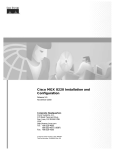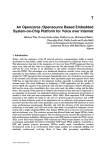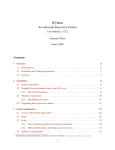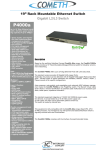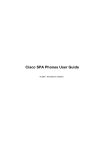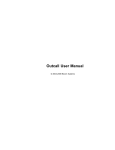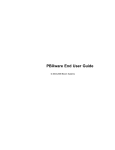Download Bicom Systems SIP-T65P Specifications
Transcript
SWITCHware System Administration Manual © 2003-2008 Bicom Systems Part I Introduction 1 3 Introduction SWITCHware System Administration Manual SWITCHware is a scalable telephony solution featuring a range of traditional telephony and emerging VoIP technologies. The creation of a national/global voice networks in addition to a complete range of Analog, Digital, and VoIP channels, all fully supported. Functionality includes: Voicemail, IVR, ACD Queues, Real time all recording/monitoring, Conferences, Auto Provisioning, Music on Hold and much more. © 2003-2008 Bicom Systems Part II Bicom Systems 2 5 Bicom Systems Bicom Systems is a provider of SWITCH and soft switch turn-key solutions with presence in the United States and the European Union with a network of distributors/resellers across the world. Its solutions allow easy deployment, maintenance and control of a wide range of telephony solutions. The company leads the industry in providing the most integrated, ready to deploy, feature packed Telephony Solutions for creating SWITCHs, class 4/5 soft switch and BROADBAND PHONE COMPANIES. For more information about Bicom Systems, please feel free to visit our web site: www.bicomsystems.com Bicom Systems (USA) 4702 SW Scholls Ferry Road #425 Portland Oregon 97225-1667 United States Tel: 1-212-400-7921 E-mail: [email protected] Bicom Systems (UK) 7 Avenue Road London E7 0LA United Kingdom Tel: 08700 682 782 Fax: +44 (0)20 7043 1965 E-mail: [email protected] Bicom Systems (France) 2 bis Rue Sevin Paris Val-de-Marne 94800 France Tel: 08 70 39 83 71 E-mail: [email protected] © 2003-2008 Bicom Systems Part III System Overview 3 7 System Overview In this chapter we will cover: - Administration Interface - Role Based Administration - Standard and Advanced Options 3.1 Administration Interface Administration interface consist of applications, administration and actions menus with all data displayed in data area. Applications Menu Applications menu provides access to all applications, site settings, SM settings, log out and help links. SWITCHware Clicking on SWITCHware will display its menu showing all available sections. Site Settings This link allows managing of system users, groups, backup, sessions, updates and licensing. SM Settings Here you will find the options to manage system administrators and currently available sites. Help A link to help documentation. Logout: This link allows you to log out. © 2003-2008 Bicom Systems 8 SWITCHware System Administration Manual (SWITCHware) menu SWITCHware menu is located on the left and it displays all administration sections available. Data Area Data are displays all results from various actions performed. System Actions Menu System actions status on the top right allows viewing of the system status and performing of start, stop and restart actions on one or more servers. 3.2 Role Based Administration System administration can be delegated to various users in order to perform role based administration. An unlimited number of users and groups can be created by system administrator(s). Each user will only then have access to the sections of SWITCHware menus accordingly to the group membership permissions. This is commonly used to allow management, operators, supervisors etc access to the sections of the SWITCHware to which they have adequate knowledge and experience. 3.3 Standard and Advanced Options SWITCHware has been designed with simplicity and extensive configuration options as primary goals. In order to achieve both goals administration has standard and advanced modes throughout all sections. Standard Options © 2003-2008 Bicom Systems System Overview 9 Standard mode is designed to allow an easy 'no brainier' method of administration as the level of configuration knowledge needed is based on common fields of information (Name, email address etc.). This is possible to achieve since SWITCHware uses a powerful template system which pre-configures all advanced options leaving only common information values to be entered. Sample of "Standard Options" Advanced Options Advanced mode options on the other hand requires much better system knowledge in order to fine tune the system settings for various applications and usages. This manual tries to provide detailed information for advanced options. However, administrators should bear in mind that extensive training and hands on experience is required in order to be able to administer advanced sections effectively. For simplicity, all options available in the standard options are not repeated in this manual under the advanced options. © 2003-2008 Bicom Systems 10 SWITCHware System Administration Manual © 2003-2008 Bicom Systems System Overview Sample of "Advanced Options" © 2003-2008 Bicom Systems 11 Part IV Getting Started 4 Getting Started In this chapter we will cover: - Logging into the system 4.1 Loging into the system In order to login into the system please point your browser to: http://IPADDRESS/admin/ Email: System administrator email address supplied in setup wizard Password: System administrator password supplied in setup wizard. © 2003-2008 Bicom Systems 13 Part V Subscribers 5 Subscribers Subscribers section enables adding/editing subscribers to SWITCHware system. 5.1 Add/Edit Subscriber Clicking on "Add Subscriber" will open standard options shown below divided in two steps. Step one: © 2003-2008 Bicom Systems 15 16 SWITCHware System Administration Manual Step One - Standard Options UAD (User Agent Device): Please select the User Agent Device the new extension will be using. Location: Provide Subscriber's location information here. Available options are: - All extensions registered on the local area network (LAN) · Local - All extensions registered from remote networks (WAN, Internet etc). · Remote © 2003-2008 Bicom Systems Subscribers 17 Step One - Advanced Options Single Extension / Multi Extension: Please provide information whether Subscriber uses one or more lines. Step One - SM User Popup Window SM User: If new subscriber is existing SM user, this process of selection will provide you with his general © 2003-2008 Bicom Systems 18 SWITCHware System Administration Manual information (Name and Email) automatically in the following step. GENERAL Network Number: An auto-generated extension number based on next available sequential number. Extension value can be changed. Name: Subscriber's name. Example: John Smith, Reception, Entrance Main, Agent One etc. E-mail: Email address associated with this Subscriber. This email address will receive all system notification messages. Area Code: Area code Subscriber belongs to. E911: Set whether user identification should be sent to 911 service. BILLING Billing: Please choose whether billing application will be associated with new Subscriber. Available options: · Yes · No · N/A Billing type: Set billing type that will be applied to Subscriber. Available options: · Internal - SWITCHware billing application will be used only. · External - External billing application (Site Manager) will be used. Service Plan: Assign a plan to Subscriber. Available options: · World Unlimited · Residential · Business © 2003-2008 Bicom Systems Subscribers 19 Inclusive Minutes Left: Inclusive minutes given by a Service Provider for chosen Service Plan. AUTHENTICATION Username: This field is auto generated and by default the same as the users extension. Changing extension value automatically changes username value. Secret: An auto generated value used to allow UAD device to authenticate with the system. PIN: This is the "users" PIN used to authenticate users accessing some services. For example: Voicemail checking, Setting Call Forward etc. PIN provides additional level of security. PERMISSIONS: Please look under Advanced options for detail description. 5.2 Advanced Options Advanced options provide an authorized user with many options in order to fine tune new subscriber. It is important to note that advanced options, unlike standard options, require comprehensive knowledge and experience. © 2003-2008 Bicom Systems 20 SWITCHware System Administration Manual © 2003-2008 Bicom Systems Subscribers 5.2.1 21 General General fields are all the fields required to have the system operate correctly and most are required. In addition these fields help the whole system with the dial plan by determining the network number, user type, DTMF mode etc... Network Number: Unique subscriber network number. Name: Subscriber's name. Example: John Smith, Reception, Entrance Main, Agent One etc. E-mail: Email address associated with this subscriber. This email address will receive all system notification messages. User type: User relationship to the system. User relationship to the system: · "user" (Incoming only) · "peer" (Outgoing only) · "friend" (Both) Default value during the creation of a new user is "friend". DTMF Mode: Dual Tone Multi-Frequency, the system used by touch-tone telephones. DTMF assigns a specific frequency (consisting of two separate tones) to each key so that it can easily be identified by a microprocessor. Available options: · Inland (This mode will not work unless the code is set to ulaw or alaw (G711)). © 2003-2008 Bicom Systems 22 SWITCHware System Administration Manual · RFC2833" · Info DTMF mode used varies from UAD used, codec and network condition. Context: All extensions belong to one 'context'. Enter context name here or leave this field with 'default' value. IMPORTANT: The System will not operate correctly if context value gets changed. Only change it if you know exactly what you are doing. Status: This setting sets the user's account status. Available options · Active (Active state allows the user account to be used) · Not Activated (Account has not been activated for specified user) SER: (Sip Express Router - high performance server that redirects calls) Allow Subscriber to place calls through this server. Available options: · Yes · No · N/A Area Code: Area code Subscriber belongs to. 5.2.2 Billing Billing fields allow setting of subscriber billing type, account codes, credit limit and other advanced options. © 2003-2008 Bicom Systems Subscribers Billing: Please choose whether billing application will be associated with new Subscriber. Available options: · Yes · No · N/A Billing type: Set billing type that will be applied to Subscriber. Available options: · Internal - SWITCHware billing application will be used only. · External - External billing application (Site Manager) will be used. Account Code: Please provide account code billing application is to use. Master: If you have more accounts you can assign billing to your master account. Available options: · Yes - Default value · No · N/A Slave: Billing can be charged to slave accounts too. If 'Master' field is set to 'Yes' this field is inactive. Available options: © 2003-2008 Bicom Systems 23 24 SWITCHware System Administration Manual · Yes · No · N/A Slave Account Code: This field is inactive if 'Master' field is set to 'Yes'. Reminder Balance: Send reminder to Subscriber email when account balance reaches entered amount. Credit Limit: Set Subscriber credit limit here. Available Funds: Here is displayed available amount for Subscriber account here. This field cannot be modified. Inclusive Minutes Left: This field is used for displaying information and it cannot be modified. AMA Flags: (Automated the call detail records. Available options: · Default · Omit · Billing · Documentation Message Accounting) Sets the AMA flags, affecting the categorization of entries in - Let the CDR system use its default value. Do not record calls. Mark the entry for billing Mark the entry for documentation. Creation Date: This field is used for displaying creation date information and cannot be modified. First Use Date: First time SWITCHware was used will be displayed here. You cannot change this value. Last Use Date: Last time SWITCHware was used will be displayed here. You cannot change this value. Package date: The date you provide here will be used for resetting Inclusive minutes on it. Expire Date: Provide expiration date for Subscriber account here. If this field is left empty expiration time will be indefinitely. Service Plan: Assign a plan to Subscriber. Available options: · World Unlimited · Residential · Business Inclusive Minutes Left: Inclusive minutes given by a Service Provider for chosen Service Plan. 5.2.3 Network Related Network related fields are necessary to tune the operation level access to the system for UAD. © 2003-2008 Bicom Systems Subscribers 25 NAT: NAT or "Network Address Translation" is the technology most commonly used by firewall's and routers to allow multiple devices on a LAN with private IP addresses to share a single public IP address. When a user agent device is connected to a local network and placed behind a NAT device, "Yes" selection should be chosen. However, if a device has a public IP Address, then "No" should be selected. Available options: · Yes · No · Never · Route · N/A Canreinvite: Sets whether it is allowed to perform "re-invite" operation. Available options: · Yes · No · N/A Qualify: In order to verify the status of a user agent device, an "Ack" or "Acknowledgement" packet is sent to the device at various intervals to check whether it is still online. If the device fails to respond within the stated period in milliseconds the device will be considered to be off-line and not available for future calls. The default value is set to "8000" (Based on Milliseconds) Host: The host field specifies the Hostname or IP address of the remote host, or may be assigned as "dynamic." If you wish to set the host manually the Hostname or IP Address must be provided. An administrator may set a phone to dynamically register itself by simply setting the field to say "dynamic". By default the value is set to "dynamic" Default IP: Even if the host uses a dynamic registration, a server may still be given a default IP address to use when dynamic registration has not been performed or has timed out. By default this value field is left blank. 5.2.4 Caller ID Caller ID allows the person being called to see the number (and sometimes the name) of the person calling them, when they have the correct equipment to receive the Caller ID information. By default, the Caller ID © 2003-2008 Bicom Systems 26 SWITCHware System Administration Manual number and Name is auto-generated matching the users' extension and Name. Set Caller ID: Please provide whether Caller ID service will be provided to Subscriber. Caller ID: · Number: This number is auto-updated to correspond to the user's extension number. This field is not modifiable. · Name: This field is used for the User's Name. Restrict CID: This feature is used to hide the callers identification information. Available options: · Yes (Causes the user's caller id information to not display). · No (Enables the user's caller id information to be displayed). · N/A (Restrict Caller ID function not available). 5.2.5 Voicemail Voicemail enables callers to leave a voicemail for the party they are dialing. Voicemail The Voicemail field has three options: · Yes (Enables the user to receive Voicemail (Default)). · No (Disables the user from receiving Voicemail). · N/A (Voicemail is not available for the user). Mailbox: This field is an auto generated/populated form extension value field. Name This field is used for the user's name. The value of this field is auto populated from "General" group, field "Name". PIN This is an auto-generated PIN. The value of this field is auto populated from "Authentication" group, field "Name". © 2003-2008 Bicom Systems Subscribers 27 Email: This field is used for an extensions email. This option is used for auto emailing voicemail messages to the assigned user's email address. The value of this field is auto populated from "General Fields" group, field "Email". 5.2.6 Groups Groups allow for the "grouping" of users. Call Group: Sets a call group for a user to belongs to. The default value is empty. Pickup Group: Sets a pickup group value. All extensions belonging to same pickup group, can answer incoming calls to this pickup group by dialing " *8 ". The default value is empty. 5.2.7 Call Control Call Control specifies the allowable lines/channels an extension is permitted to use. This function enables users to have multiple lines on phones that support a multi line feature. Incoming Limit Incoming channels allowed per extension Outgoing Limit Outgoing channels allowed per extension 5.2.8 Authentication Authentication allows an extension and its UAD access to system services. © 2003-2008 Bicom Systems 28 SWITCHware System Administration Manual Username: This field is auto generated and by default the same as the users extension. Changing extension value automatically changes username value. Authentication Method: The authentication method field is used for UAD (User Agent Devices) encryption settings. The following options are available: · · · · · None No authentication is required or performed Plaintext* The weakest and most vulnerable method due to "secret" not being encrypted MD5* 128 Bit Hashing Encryption and widely used RC4 A stream cipher which is easily broken if the same key is used twice RSA** An asymmetric algorithm which relies on the difficulty of factoring very large numbers. RSA is the most secure authentication method as of 2005. There are no known methods of feasible attacks. * If MD5 or Plaintext authentication is selected, a secret must be provided in the "Secret" Field. ** If RSA authentication method is selected, then "RSA key" field becomes active. Please paste a valid RSA key in the text box. Secret: An auto generated value used to allow UAD device to authenticate with the system. PIN: This is the "users" PIN used to authenticate users accessing some services. For example: Voicemail checking, Setting Call Forward etc. PIN provides additional level of security. 5.2.9 Permissions Permissions fields are used to allow organization ability to restrict Subscriber Destination, Conferences and Enhanced Services. PERMISSIONS Destinations: Set Destinations Subscriber is allowed to make calls to. © 2003-2008 Bicom Systems Subscribers 29 Conferences: Set Conferences Subscriber has access to. Enhanced Services: Set enhanced services for Subscriber (Last caller, Call Forwarding, Do Not Disturb, Caller ID). 5.2.9.1 Destinations Clicking on "Destinations" this screen will appear. This means that an extension is authorised to call ANY destination. However, should extensions permission need to be fine tuned, clicking on "Set destinations manually" will change to this screen. © 2003-2008 Bicom Systems 30 SWITCHware System Administration Manual Destinations are split into "Local" and "Remote" Local: All destinations within the system/network. For example: Extensions, IVR, Queues, Conferences etc. Remote: E164 PSTN destinations, ITSPs, other VoIP networks etc. Possible extension permissions to destinations are: Authorized: PIN Required: Not Authorized: Using the above authorisation method, extensions permissions can be fine tuned to any local or remote destination. To switch between destination types click on the corresponding letter. © 2003-2008 Bicom Systems Subscribers 5.2.9.2 Conferences After clicking on the "Conference" tab the following pop-up window will open up. Possible extension permissions to conferences are: Authorized: PIN Required: Not Authorized: © 2003-2008 Bicom Systems 31 32 5.2.9.3 SWITCHware System Administration Manual Enhanced Services After clicking on the "Enhanced Services" tab, the following pop up will open up: Possible extension permissions to enhanced services are: Authorized: PIN Required: Not Authorized: © 2003-2008 Bicom Systems Subscribers 33 5.2.10 Call Properties Fine tune incoming/outgoing calls per extension. Ring time Determines how many seconds will an extension's UAD ring before the call is sent to voicemail, enhanced service or other type of "redirect" feature within the system. Incoming Dial Options Determines as and when an incoming call is sent to an extension, a number of options can be added to the call. Outgoing Dial Options Determines as and when an outgoing call is placed from an extension, a number of options can be added to the call. Currently supported Incoming/Outgoing Dial Options are : · "t" Allows the called user to transfer the call · "r" Generates a ringing tone for the calling party, passing no audio from the called channel(s) until called extension answers. 5.2.11 Codecs Codecs are used for conversion of analog voice signals to digitally encoded ones. Codecs vary in the sound quality, the bandwidth required, the computational requirements, etc... The "allow" and "disallow" allows for fine tuning the codec selection beyond the initial bandwidth selection on a codec-by-codec basis. © 2003-2008 Bicom Systems 34 SWITCHware System Administration Manual Disallow: This field is very unique. In order to work properly the setting must be selected to "Disallow All." This setting in essence resets the codec properties. Much like a firewall rule, prioritization is the key element, you disallow all services and allow only the services (ports) you wish to permit. Allow: The system works in a way that it will first try to establish a connection with the first selected codec. If the line is broken or cannot establish a connection with that specific codec, then the next codec chosen will be used. A line will continue to try all codecs that are allowed before terminating. Codecs available: · ITU G.711 ulaw (64 Kbps, sample-based, used in US) · ITU G.711 alaw (64 Kbps, sample-based, used in Europe) · ITU G.723.1 (5.3/6.3 Kbps, 30ms frame size) · ITU G.726 (16/24/32/40 Kbps) · ITU G.729 (8 Kbps, 10ms frame size) · GSM (13 Kbps (full rate), 20ms frame size) · iLBC (15Kbps,20ms frame size: 13.3 Kbps, 30ms frame size) · Speex (2.15 to 44.2 Kbps) · LPC10 (2.5 Kbps) 5.2.12 Security Permit and deny rules may be applied to extensions, allowing/disallowing an operation from certain IP addresses and not others. If no permit/deny rules are listed, it is assumed that extensions may connect from anywhere. Deny: Enter IP/Network name you wish to deny. The default value is "empty". (Format: 192.168.40.38/255.255.255.255) Permit: Enter IP/Network you wish to permit access to. The default value is "empty". (Format: 192.168.40.40/255.255.255.255) 5.2.13 Recording These options set whether subscriber calls will be recorded in audio format. © 2003-2008 Bicom Systems Subscribers 35 Record Calls: Sets all calls placed and received to this extension to be recorded. Calling party will hear "This call is recorded" message. Silent: If this option is set to "Yes" then "This call is recorded" message will not be played. 5.2.14 Auto Provisioning These options provide a choice of setting MAC Address, Ip, Netmast, Gateway and DNS Servers manually or automatically. Auto Provisioning: Setting this option to "Yes" allows supported UAD to download its configuration file in order to auto provision all settings for this extension. MAC Address: MAC (Media Access Control) address is assigned to a device in a network. It consists of a 48-bit hexadecimal number (12 characters). The address is normally assigned to a device, such as a network card, when it is manufactured. DHCP: DHCP or Dynamic Host Configuration Protocol automatically configures the PC with an IP address, subnet and gateway. Optionally, it can also configure settings such as WINS, DNS, and other information. Static IP: An IP address that is manually assigned to a device that is the same every time you "log on" to the Internet. Netmask: © 2003-2008 Bicom Systems 36 SWITCHware System Administration Manual A netmask is a set of four number blocks separated by periods. Each number is normally represented as the decimal equivalent of an eight-bit binary number, which means that each number may take any value between 0 (all eight bits cleared) and 255 (all eight bits set). Every IP address consist of two parts (the network address and the host number). The netmask is used to determine the size of these two parts. The positions of the bits that are set in the netmask are considered to represent the space reserved for the network address, while the bits that are cleared are considered to represent the space set aside for the host number. Gateway: A combination of hardware and software that links two different types of networks. Gateways between e-mail systems, for example, allow users on different e-mail systems to exchange messages. DNS Server1 and Server2: DNS or Domain Name Server is a computer/server that maps IP Address to a Name/Domain which allows humans to easily use. (Ex. 192.168.1.5 > www.yourdomain.com). The fields allow you to configure two different DNS Servers. © 2003-2008 Bicom Systems Part VI 38 6 SWITCHware System Administration Manual Trunks SWITCHware supports a wide range of PSTN and VoIP technologies to be used as system trunks. 6.1 Add/Edit Trunk To add a trunk click on 'Add Trunk' button. From this location Provider and Device is selected. © 2003-2008 Bicom Systems Trunks 39 Provider: Select a provider. Device: If the providers service requires a device in order to provide the service, "Device" field will become visible. 6.1.1 VoIP Clicking on "Add/Edit" Trunks:VoIP will open standard options screen. Name or Number: Name or number for this trunk. Default Destination: © 2003-2008 Bicom Systems 40 SWITCHware System Administration Manual This field specifies where all incoming calls going to be directed in absence of a specific DID. Username: Username for using this services Secret: secret for using this service. NOTE: Other fields shown will be explained in advanced section 6.1.1.1 Advanced Options Advanced options are all fields need to fine tune the trunk. These fields are detailed in the sub chapters and should be administered only by an authorised and fully trained user. © 2003-2008 Bicom Systems Trunks 41 6.1.1.1.1 General General fields are all the fields required to have the system operate correctly and most are required. In addition these fields help the whole system with the dial plan by determining the national and international © 2003-2008 Bicom Systems 42 SWITCHware System Administration Manual dialing codes. User Type User relationship to the system: · "user" is someone who sends the calls to the system · "friend" is simply shorthand for creating "user" and "peer" with identical parameters (i.e. it can place and receive calls). · "peer" is someone the systems sends calls to Default value during creation of a new user is "friend". DTMF Mode Dual Tone Multi-Frequency, the system used by touch-tone telephones. DTMF assigns a specific frequency (consisting of two separate tones) to each key so that it can easily be identified by a microprocessor. Available options: · Inband (This mode will not work unless the codec is set to ulaw or alaw (G711).) · RFC2833" · Info DTMF mode used varies from UAD used, codec and network condition. Context All defined its own "context". This field is not modifiable. Status This setting sets the user's account status. The following options are available: · Active · Not Active © 2003-2008 Bicom Systems Trunks 43 Qualify: The qualify command is a time sensitive function that sends a request packet to verify the status of the device. As long as SWITCHware receives an "ACK" (Acknowledge) Packet from the devices, the trunk is will be considered to be online. However, if the device does not reply with an "ACK" Packet within the specified period of time (in milliseconds), the device is considered to be offline for future calls. The Default Value is set to "8000" (milliseconds) National Dialing Code: This is national dial code needed to be dialled in order for system to be able to dial national destinations using this trunk. Example: "1" (USA, Canada), "0" (United Kingdom, Germany) Leave National Code: Includes national code when dialing a number. Available options: · Yes · No · N/A International Dialing Code: This is the international dial code needed to be dialled in order for system to be able to dial international destinations using this trunk. Example: "1" (USA, Canada), "00" (United Kingdom, France) E164 Accepted: If trunk supports accepting destinations in E164 format. Prefix: Value entered in this field will be included before the destination number dialed: Example: Prefix= "5" Dialled destination"212 400 7921" system will dial: 9 212 400 7921" Outbound Caller ID: This field sets default outbound Caller ID for every call where caller ID is already not set. 6.1.1.1.2 Authentication Authentication section allows trunks to store and use values from various fields in order to communicate with service providers. © 2003-2008 Bicom Systems 44 SWITCHware System Administration Manual Host: This is a value for a host from where system is receiving calls from. Peer Host: This is a value for a host where system is sending the call to Authorisation method: This field provides different type of trunk encryption. The following options are available: · Plaintext* (The weakest and most vulnerable authorization type due to passwords not being encrypted) · MD5* (128 Bit Hashing Encryption and widely used.) · RC4 (A stream cipher which is easily broken if the same key is used twice) · RSA** (An asymmetric algorithm which relies on the difficulty of factoring very large numbers. RSA is the most secure Authorization Type and as of 2004, there are no known methods of feasible attacks.) * If MD5 or Plaintext authentication is selected, a secret must be provided in the "Secret" Field. ** If RSA authentication is specified, then one or more key names must be specified with "inkeys" RSA key: This field is active only if Authorization field above is set to "RSA". Please provide a valid RSA key here. Secret: Secret associated with "Host" field Register: Register to providers service either by phone number, with username or registration is "not required" © 2003-2008 Bicom Systems Trunks 45 Register suffix: This field will add its value to the end of register line. For example: Register suffix "1234" Register line: register => username:password@host register line with the suffix : register => username:password@host/1234 Insecure: Some SIP providers or services require values from this field in order for service to operate correctly. Valid values are: "yes" , "no" , "very" Fromuser: Fromuser changes SIP packet. For example: "sip:[email protected]" to "sip:[email protected]" This field is mostly used to communicate with SER (Sip express router) 6.1.1.1.3 Network Related This sections determines the path the media streams will take and networking values in order to try to offload the system of RTP packets and to provide network default IP address. If "canreinvite" is set to "yes" it allows a trunk to send media stream directly to its peer by passing the system hence saving on local bandwidth resources. Canreinvite: Canreinvite sets whether is allows to "re-invite" operation permitted. Default IP: This is default IP address for this trunk. 6.1.1.1.4 Channels Each trunk can be assigned a number of incoming and outgoing channels in order to allow the system to make LCR decisions, provide all users with reliable remote destinations access and overall system stability. This is achieved by assigning a value to incoming/outgoing channels for a trunk giving the system the data it needs to provide reliable, consistent services. © 2003-2008 Bicom Systems 46 SWITCHware System Administration Manual Incoming Limit: number of channels allowed for incoming calls. Outgoing Limit: Number of channels allowed for outgoing calls. 6.1.1.1.5 Codecs Trunks codecs create default codecs values a trunk is allowed to use for media streams. These value depends on service providers offering since every service provider has a preference on codecs used on their systems. Disallow: This field is very unique. In order to work properly the setting must be selected to Disallow "all." This setting in essence resets the codec properties. Much like a firewall rule, prioritization is the key element, you disallow all services and allow only the services (ports) you wish to permit. Allow: The system works in a way that it will first try to establish a connection with the first selected codec. If the line is broken or cannot establish a connection with that specific codec, then next codec chosen will be used. A line will continue to try all codecs that are allowed before terminating. Codecs available: · ITU G.711 (64 Kbps, sample-based also known as alaw and ulaw) · ITU G.723.1 (5.3/6.3 Kbps, 30ms frame size) · ITU G.726 (16/24/32/40 Kbps) · ITU G.729 (8 Kbps, 10ms frame size) · GSM (13 Kbps (full rate), 20ms frame size) · iLBC (15Kbps,20ms frame size: 13.3 Kbps, 30ms frame size) · Speex (2.15 to 44.2 Kbps) · LPC10 (2.5 Kbps) 6.1.1.1.6 Security This section explains a basic IP address security available. If set, the trunk will only be able to communicate with IP address or network set in "Deny" and "Permit" fields. © 2003-2008 Bicom Systems Trunks 47 Deny: Specify from which IP/Subnet should this trunk not be allowed from. Permit: Specify from which IP/Subnet should this trunk be allowed from. 6.1.2 PSTN SWITCHware includes a powerful service providers templates in order to allow very easy method of adding PSTN trunks. There are many providers and generic analog and digital interfaces pre-configured . As long the interface is inserted in the server it takes few clicks to fully configure a PSTN trunk. Only a trunk name needs to be entered. Of course, further customisation is possible by changing the values in pre-configured fields. Required Fields Name: Enter trunk name. Default Destination: This field set where all incoming calls (where DID is not pre-set) will be sent to. Pre-Configured Optional Fields Channels: Single channel or a range of channels being configured. Group: Every ZAPTEL trunk needs to be belong to a group. Selecting any group will enable this trunk. In addition SWITCHware auto selects next available group and groups already used will not show in the select box. Span Number Span number being configured Span Timing © 2003-2008 Bicom Systems 48 SWITCHware System Administration Manual This value sets where does ZAPTEL driver takes its timing from. Available options are: 6.1.2.1 Advanced Options Advanced options section contains all fields which relate to zapata and zaptel configuration files: Zapata Configuration of your hardware interface(s) Zaptel Configuration to use your hardware interface(s) 6.1.2.1.1 Zapata Zapata advanced fields control all value related to the analog or digital interfaces. General options All general options relating to all system trunk types National Dialing Code: This is national dial code needed to be dialled in order for system to be able to dial national destinations using this trunk. Example: "1" (USA, Canada), "0" (United Kingdom, Germany) International Dialing Code: This is the international dial code needed to be dialled in order for system to be able to dial international destinations using this trunk. Example: "1" (USA, Canada), "00" (United Kingdom, France) E164 Accepted: If trunk supports accepting destinations in E164 format. Prefix: Value entered in this field will be included before the destination number dialed: Example: Prefix= "5" Dialled destination"212 400 7921" system will dial: 9 212 400 7921" Language Language used for this trunk Context All defined its own "context". This field is not modifiable. Status Trunk status in relation to system operation. Default Destination This field set where all incoming calls (where DID is not pre-set) will be sent to. Signalling Type Following signalling types are available. * em: E & M * em_w: E & M Wink © 2003-2008 Bicom Systems Trunks 49 * em_e1: E & M CAS signalling for E1 lines * featd: Feature Group D (The fake, Adtran style, DTMF) * featdmf: Feature Group D (The real thing, MF (domestic, US)) * featb: Feature Group B (MF (domestic, US)) * fxs_ls: FXS (Loop Start) * fxs_gs: FXS (Ground Start) * fxs_ks: FXS (Kewl Start) * fxo_ls: FXO (Loop Start) * fxo_gs: FXO (Ground Start) * fxo_ks: FXO (Kewl Start) * pri_cpe: PRI signalling, CPE side * pri_net: PRI signalling, Network side * sf: SF (Inband Tone) Signalling * sf_w: SF Wink * sf_featd: SF Feature Group D (The fake, Adtran style, DTMF) * sf_featdmf: SF Feature Group D (The real thing, MF (domestic, US)) * sf_featb: SF Feature Group B (MF (domestic, US)) * The following are used for Radio interfaces: * fxs_rx: Receive audio/COR on an FXS kewlstart interface (FXO at the channel bank) * fxs_tx: Transmit audio/PTT on an FXS loop start interface (FXO at the channel bank) * fxo_rx: Receive audio/COR on an FXO loop start interface (FXS at the channel bank) * fxo_tx: Transmit audio/PTT on an FXO groundstart interface (FXS at the channel bank) * em_rx: Receive audio/COR on an E&M interface (1-way) * em_tx: Transmit audio/PTT on an E&M interface (1-way) * em_txrx: Receive audio/COR AND Transmit audio/PTT on an E&M interface (2-way) * em_rxtx: same as em_txrx (for our dyslexic friends) * sf_rx: Receive audio/COR on an SF interface (1-way) * sf_tx: Transmit audio/PTT on an SF interface (1-way) * sf_txrx: Receive audio/COR AND Transmit audio/PTT on an SF interface (2-way) * sf_rxtx: same as sf_txrx (for our dyslexic friends) PRI Options Switch type Sets the type of PRI switch being used. Default: national. Acceptable values are: * national: National ISDN type2 (common in the US) * ni1: National ISDN type 1 * dms100: Nortel DMS100 * 4ess: AT&T 4ESS * 5ess: Lucent 5ESS * euroisdn: EuroISDN * qsig: Found in source (little help here?!) PRI Dial Plan Sets an option required for some (rare) switches that require a dial plan parameter to be passed. This option is ignored by most PRI switches. It may be necessary on a few pieces of hardware. Valid options are: unknown, local, private, national, and international. This option can almost always be left unchanged from the default. Default: national. PRI Local Dial Plan Local PRI dial plans, Default=local Over lapdial Whether Asterisk can dial this switch using overlap digits. Default: no PRI Indication Tells how Asterisk should indicate Busy() and Congestion() to the switch/user. Default: inband. Accepted values are: © 2003-2008 Bicom Systems 50 SWITCHware System Administration Manual * inband: Asterisk plays indication tones without answering; not available on all PRI/BRI subscription lines * outofband: Asterisk disconnects with busy/congestion information code so the switch will play the indication tones to the caller. Busy() will now do same as setting PRI_CAUSE=17 and Hang up(). Multi-link PPP Options Min unused The minimum number of unused channels available. If there are fewer channels available, Asterisk will not attempt to bundle any channels and give them to the data connection. Takes an integer. Min idle The minimum number of idle channels to bundle for the data link. Asterisk will keep this number of channels open for data, rather than taking them back for voice channels when needed. Takes an integer. Idle dial The number to dial as the idle number. This is typically the number to dial a Remote Access Server (RAS). Channels being idled for data will be sent to this extension. Takes an integer that does not conflict with any other extension in the Dial plan, and has been defined as an Idle ext. Idle ext The extension to use as the idle extension. Takes a value in the form of exten@context. Typically, the extension would be an extension to run the ZapRAS command. Analog Trunk Features Use distinctive ring detection Whether or not to attempt to recognize distinctive ring styles on incoming calls. Busy Detect If enabled, Asterisk will analyze the audio coming in on the line during a call or a dial attempt to attempt to recognize busy signals. This is useful on analog trunk interfaces both to detect a busy signal when dialing out, and for detecting when the person has hung up. See also Disconnect Supervision. Be sure that you don't use this on digital interfaces like quadBRI cards and so on. Otherwise you will run in "broken calls" problems. default=no Busy Count This option requires busydetect=yes. You can specify how many busy tones to wait before hanging up. The default is 3, but better results can be achieved if set to 6 or even 8. The higher the number, the more time is needed to detect a disconnected channel, but the lower the probability mistaking some other sound as being a busy tone. Call Progress Asterisk can attempt to monitor the state of the call to listen for a ringing tone, busy tone, congestion tone, and sounds indicating that the line has been answered. It appears that this feature is independent of the busy detect feature; it seems that both can run in parallel, and both will independently attempt to recognize a busy tone. The call progress feature is highly experimental and can easily detect false answers, so don't count on it being very accurate. Also, it is currently configured only for standard U.S. phone tones. Default: no. Pulse The standard installation of Asterisk does not permit you to specify that a Zaptel device use pulse dialing, even though the Zaptel driver supports pulse dialing. But you can apply a patch file to enable you to specify pulse dialing with the pulse keyword. See Pulse Dialing on Zap Channels for the patch. © 2003-2008 Bicom Systems Trunks 51 Analog Handset Features ADSI If your handset has ADSI (Analog Display Services Interface) capability, set adsi=yes. The ADSI specification is system similar to Caller ID to pass encoded information to an analog handset. It allows the creation of interactive visual menus on a multi line display, offering access to services such as voicemail through a text interface. Immediate Normally (i.e. with immediate set to 'no', the default), when you lift an FXS handset, the Zaptel driver provides you a dial tone and listens for digits that you dial, passing them on to Asterisk. Asterisk waits until the number you've dialed matches an extension, and then begins executing the first command on the matching extension. If you set immediate=yes, then Asterisk will instruct the Zaptel driver to not generate a dial tone when you lift a handset, instead passing control immediately to Asterisk. Asterisk will start executing the commands for this channel's "s" extension. This is sometimes referred to as "batphone mode". Default: no. Call Waiting If enabled, Asterisk will generate "call waiting pips" when you are already in a conversation on your FXS handset when someone tries to call you. If the channel has call waiting by default, you can temporarily disable it by lifting the handset and dialing *70, whereupon you will get a dial recall tone and may then dial the intended number. There is no corresponding way to temporarily enable call waiting for channels that have it off by default. Default: no Call waiting caller ID Sets whether Asterisk will send Caller ID data to the handset during call waiting indication. Requires also setting call waiting=yes. Default: no. Three way calling If enabled, you can place a call on hold by pressing a hook flash, whereupon you get a dial recall tone and can make another call. Default: no Transfer This option has effect only when threewaycalling=yes. If threewaycalling=yes and transfer=yes, then once you've placed a call on hold with a hook flash, you can transfer that call to another extension by dialing the extension and hanging up. Default: no Can call forward If enabled, you may activate "call forwarding immediate" by dialing *72 (whereupon you get a dial recall tone) followed by the extension number you wish to forward your calls to. If someone dials your extension, the call will be redirected to the forwarding number. You may disable the call forwarding by dialing *73. Default: no Call Return If enabled, you may dial *69 to have Asterisk read to you the caller ID of the last person to call. You will hear the dial recall tone if there is no record of a last caller. Default: no Call Group A channel may belong to zero or more call groups. Call groups specify who may answer this phone when it is ringing. If this channel is ringing, then any other channel whose pickup groups include one of this channel's callgroups may answer the call by dialing *8#. This feature is supported by Zap, SIP, Skinny and MGCP channels. Group numbers can range from 0 to 31. The default value is an empty string, i.e. no groups Pick up group A channel may belong to zero or more pickup groups. Pickupgroups specify whose phones you may answer. If another channel is ringing, and this channel's pickup groups include one of the ringing channel's call groups, then this channel may answer the call by dialing *8#. Group numbers can range from 0 to 31. The default value is an empty string, i.e. no groups. Mailbox If this option is defined for a channel, then when the handset is lifted, Asterisk will check the voicemail mailbox(es) specified here for new (unheard) messages. If there are any unheard messages in any of the © 2003-2008 Bicom Systems 52 SWITCHware System Administration Manual mailboxes, Asterisk will use a stutter dial tone rather than the ordinary dial tone. On supported hardware, the message waiting light will also be activated — this probably requires that you also set adsi=yes. Update: This option does NOT require ADSI. It will send a standard FSK tone down the line that lights up the MWI on any capable analog phone. Use incoming caller ID on zap transfer If you set this option (Use Incoming Caller ID On Zap Transfer) to 'yes', then when you transfer a call to another phone, the original caller's Caller ID will get forwarded on too. Default: no. Caller ID Options Caller ID Sets the Caller ID string to forward to the recipient when calls come in from this channel. You normally use this to set the Caller ID for handsets. Specify the Caller ID name in double quotation marks, followed by the Caller ID number in <> symbols. For trunk lines, set to "asreceived" to pass the received Caller ID forward Important Note: Caller ID can only be transmitted to the public phone network with supported hardware, such as a PRI. It is not possible to set external caller ID on analog lines. Use Caller ID For handsets, this option will cause Asterisk to send Caller ID data to the handset when ringing it. For trunk lines, this option causes Asterisk to look for Caller ID on incoming calls. Default: yes Hide Caller ID (Not for FXO trunk lines) For PRI channels, this will stop the sending of Caller ID on outgoing calls. For FXS handsets, this will stop Asterisk from sending this channel's Caller ID information to the called party when you make a call using this handset. FXS handset users may enable or disable sending of their Caller ID for the current call only by lifting the handset and dialing *82 (enable) or *67 (disable); you will then get a "dial recall" tone whereupon you can dial the number of the extension you wish to contact. Default: no Restrict CID (PRI channels only) This option has effect only when hidecallerid=no. If hidecallerid=no and restrictcid=yes, Asterisk will prevent the sending of the Caller ID data as a presentation number when making outgoing calls (ANI data is still sent). Default: no Use Calling Pres (PRI channels only) Whether or not to use the Caller ID presentation for the outgoing call that the calling switch is sending. See also the "CallingPres" Audio Quality Tuning Options These options adjust certain parameters of Asterisk that affect the audio quality of Zapata channels. See also: Relax DTMF If you are having trouble with DTMF detection, you can relax the DTMF detection parameters. Relaxing them may make the DTMF detector more likely to have "talkoff" where DTMF is detected when it shouldn't be. Default: no Echo Cancel Disable or enable echo cancellation (default is 'yes'). It is recommended that you do not turn this off. You may specify echocancel as 'yes' (128 taps), 'no' (0 taps, disabled), or a preset number of taps which are one of 16, 32, 64, 128, or 256. Each tap is one sample from the data stream, so on a T1 this will be 1/8000 of a second. Accordingly the number of taps equate to a 2ms, 4ms, 8ms, 16ms or 32ms tail length. © 2003-2008 Bicom Systems Trunks 53 Echo cancel when bridged Enables or disables echo cancellation during a bridged TDM call. In principle, TDM bridged calls should not require echo cancellation, but often times audio performance is improved with this option enabled. Default: no Echo Training In some cases, the echo canceller doesn't train quickly enough and there is echo at the beginning of the call which then quickly fades out. Enabling echo training will cause Asterisk to briefly mute the channel, send an impulse, and use the impulse response to pre-train the echo canceller so it can start out with a much closer idea of the actual echo. However, the characteristics of some trunks may change as the endpoint's become connected and, if there is a considerable delay between the circuit being 'up' and the endpoint's being finalised, the training impulse may measure the characteristics of the open trunk rather than the completed circuit. Accordingly you may either specify a value between 10ms and 4000ms to delay before starting the impulse response process or 'yes', which equates to 400ms. Default: undefined Rxgain Adjusts receive gain. This can be used to raise or lower the incoming volume to compensate for hardware differences. You specify gain as a decimal number from -100 to 100 representing 100% to 100% of capacity. Default value: 0.0 Txgain Adjusts transmit gain. This can be used to raise or lower the outgoing volume to compensate for hardware differences. Takes the same type of argument as rxgain. Default: 0.0 Call Logging Options Asterisk normally generates Call Detail Records (CDR), being a log or database of the calls made through Asterisk. This data can be used for Automated Machine Accounting (AMA). Account Code Sets the data for the "account code" field in the CDR for calls placed from this channel. The account code may be any alphanumeric string. AMA flags Sets the AMA flags, affecting the categorization of entries in the call detail records. Possible values are: * default: Let the CDR system use its default value. * omit: Do not record calls. * billing: Mark the entry for billing * documentation: Mark the entry for documentation. 6.1.2.1.2 Zaptel The zaptel.conf file is where you configure the TDM-specific interface parameters required for ZAPTEL card(s). Span number Span number set which span this trunk is to use. Span timing Span timing sets where is zaptel going to obtain its timing from. Choices are: 0 (Telco), 1 (System) , 2 (?) Line Build Out Line build out sets the distance between service hardware equipment. Framing Framing used on this trunk. Coding © 2003-2008 Bicom Systems 54 SWITCHware System Administration Manual Coding used on this trunk Yellow Yellow field can be set to "Yes" or "No" Signalling, D and B Channels fields: "e&m, fxsls, fxsgs, fxsks, fxols, fxogs, fxoks, sf, unused, clear, indclear, rawhdlc, dchan, bchan, fcshdlc, nethdlc, dacs" are used to set signalling and operation mode for one or range of channels Zones defaultzone=us loadzone=$VALUE Available zones are: us, au, fr, nl, uk, fi, es, jp, no, at, nz, it, us-old, gr, tw, cl © 2003-2008 Bicom Systems Part VII 56 7 SWITCHware System Administration Manual DIDs DID (Direct Inward Dialling) allows an organization to assign telephone numbers to local/network destinations. It is usually one or a range of telephone numbers provided by the telephone company delivered through a PSTN/VoIP trunk. An organization can then use SWITCHware to route the incoming DID number as per their requirements. 7.1 Add/Edit DID Clicking on "Add/Edit" DIDs will open standard options screen shown below. © 2003-2008 Bicom Systems DIDs DID/Channel (start): DID value/channel. Destination: Destination for the DID Value: Destination value 7.2 Advanced Options Advanced options view will display this window. © 2003-2008 Bicom Systems 57 58 SWITCHware System Administration Manual Trunk: Select a trunk delivering the DID. Status: Set DID status. Available options: · 'Active' (Default) · 'Not Assigned' DID/Channel (start): If "Range" check box is checked this field will become available. The start value of the range should be entered. Range: If it is a range of DIDs, check box should be checked. DID/Channel (end): If "Range" check box is checked this field will become available. The end value of the range should be entered. Operation Times: Specifies during what date/time DID is operational. Destinations: Select final destination DID should use: Available options: · Subscriber · Multi User © 2003-2008 Bicom Systems DIDs · · · · · · 59 IVR Queues Voicemail Remote Access Conferences FAX (Experimental) Value: Further explain 'Destination' field. Replace Caller ID: If DID destination is an extension, and check box is set to "yes", then DIDs value will be presented as Caller ID on a specified trunk. Country: Select country from where DID trunk is coming from. State: Enter state from where DID trunk is coming form. City: Enter city from where DID trunk is coming form. Area Code: Enter area code from where DID trunk is coming form. © 2003-2008 Bicom Systems Part VIII Conferences 8 61 Conferences A Conference allows a number of participants to talk to each other at the same time. Each participant can be set in talk, listen or mute modes by conference administrators. 8.1 Add/Edit Conference Clicking on "Add/Edit" Conferences will open standard options screen shown below. © 2003-2008 Bicom Systems 62 SWITCHware System Administration Manual Conference Name: Each conference must be labeled in order to be created. Conference Number: This is the conference number dialled to access/join the conference. This field is auto-generated, however it can be modified to the administrator's preference. 8.2 Advanced Options Advanced options view will display this window. © 2003-2008 Bicom Systems Conferences 63 Password: In order to maintain the privacy and security of a conference call, selecting a password is highly recommended. This is a numeric value. Conference Options: Many conference options are available. Some options are not directly applicable to the conference but are related to operation or user. © 2003-2008 Bicom Systems Part IX IVR 9 65 IVR IVR (Interactive Voice Response) greets callers with a customized greeting message offering callers a choice of one of the available options. Once the caller has pressed a digit the IVR will call the desired destination. 9.1 Add/Edit IVR Edit IVR options are available here. © 2003-2008 Bicom Systems 66 SWITCHware System Administration Manual Name: Unique name for this IVR. Number: IVR Number. This is auto generated and modifiable. Greeting: A Greeting to be played to the callers. This field takes its value from the following system path: /home/servers/switchware/pw/var/lib/asterisk/sounds/ Its name must in the following format in order to show in the select box: greeting-$FILENAME (Example: greeting-Welcome.gsm). A Greeting file can be uploaded using the sounds section or it can be recorded by dialling the appropriate access number. The default access number is (*301). Char: Selecting an option from the drop-down menu will assign a service to a specific button. The field on right is used for adding a text description or to choose an option when provided. Available Destinations: · IVR · Queue · Extension © 2003-2008 Bicom Systems IVR · Conference · Voice mail · Directory IMPORTANT NOTE: Make sure to create a greeting sound before adding a new IVR. 9.2 Advanced Options Advanced Options: - IVR Options - General Settings - Operations Times - Extensions Ringing - Local Dialling - Permissions © 2003-2008 Bicom Systems 67 68 SWITCHware System Administration Manual © 2003-2008 Bicom Systems IVR 9.2.1 69 IVR Options IVR (Interactive Voice Response) greets callers with a customised greeting message offering callers a choice of one of the available options. Once the caller has pressed a digit the IVR will call the desired destination. IVR status allows for an IVR to be set to "on" or "off". Default is "on", which means that the IVR will greet and manage incoming calls. Status: This field will enable or disable the specified IVR. If "on" is selected, IVR is managing all incoming calls. Operator Extension: If IVRs status is set to "Off", all incoming calls will be re-directed to the "operator extension". 9.2.2 General Settings General fields are all the fields required to have the IVR system operate correctly and most are required. Response Timeout: If caller does not press any digit after "Response Timeout" the IVR will re-direct the call to "Timeout Extension" Digit Timeout: Digit timeout in seconds. This is the number of seconds the IVR will allow a caller to wait between entering the digits. Rings to Answer: The number of rings the caller will hear before the IVR answers. Timeout Extension: If the "Response Timeout" has been reached then the caller will be re-directed to the "Timeout Extension". 9.2.3 Operation Times Operation times set the times between which date/time is an IVR operational. By default it is set to off. If set to "On" each time slot and other fields become required fields/ © 2003-2008 Bicom Systems 70 SWITCHware System Administration Manual © 2003-2008 Bicom Systems IVR 71 Operation Times Operation time status can be set to "on" or "off". If set to "on" all hours of the day need to be marked. "o" for open "c" for close For all times when the operation times has a value set to close, a "operator extension" value needs to be set so that callers can be re-directed to that extension. This is used particularly to play a out of hours of voice mail messages. Operator Extension The "operator extension" is where all calls are re-directed to during closed times Closed dates List of all dates when the organisation is not open for operations. 9.2.4 Extensions Ringing Ringing options for edited extension can be set here. Ringing: Ringing is a sound which the caller will hear after the caller has pressed a digit. Available options are: · Generate Ring (Caller will hear ringing) · Music on Hold (Caller will hear music on hold) · None (Call will hear nothing) Music on Hold: If ringing be set to "music on hold", this option offers to select which class of music on hold to be played to the caller. 9.2.5 Local Dialing Dial local/network destinations sets whether the callers are permitted to directly dial local/network extensions. · If set to "Yes" callers will be able to dial local/network extensions. · If set to "No" callers will not be able to dial local/network extensions. 9.2.6 Permissions Permissions is used to allow an organisation to restrict who is able to enter an IVR. In particular there are organisations where access to the IVR is only allowed to the callers with a valid account number but it can be used for other similar purposes. © 2003-2008 Bicom Systems 72 SWITCHware System Administration Manual Account Access Only: This sets "Permissions" feature "On" or "Off". Account List: The Account List field contains all valid account numbers. These account numbers are compared to the digits that callers will be entering into the handset keypad. Sales Extension: If a caller has entered an invalid account number more than 3 (three) times, the caller will be re-directed to this extension. © 2003-2008 Bicom Systems Part X 74 10 SWITCHware System Administration Manual Queues When the calling party is busy a queue will provide a voice prompt informing the caller that the line is busy. At this moment, it will tell the caller, their queue number. If two or more parties are trying to get a busy party, information about their queue status will be given to them. This reminder will be heard every 60 seconds. When a busy party ends its call, the first call waiting in the queue will be established and all other parties waiting in queue will be informed of their queue order. 10.1 Add/Edit Queue Clicking on "Add/Edit" Queue will open standard options shown below. © 2003-2008 Bicom Systems Queues 75 Queue Name: Queue name Queue Number: This field is auto-generated Max Callers: This is a required field and will set the maximum number of callers to be held in the queue Music On Hold: This field allows a selection of a music class for this queue Agents (All users): The Agents text box lists all system extensions allowing any of the extensions to be assigned as an agent Penalty: A priority of which members are called by the system Add Agent: Add Agent adds a system extension onto the queue as an agent Agents: Agents text box lists all currently assigned agents Remove Agent: Remove Agent removes an extension from the queue as an available agent © 2003-2008 Bicom Systems 76 SWITCHware System Administration Manual 10.1.1 Advanced Options In this chapter we will cover: - General - Position Announcements - Recording - Greeting - Agents - Incoming Options - Exit Digit - Additional Config © 2003-2008 Bicom Systems Queues © 2003-2008 Bicom Systems 77 78 SWITCHware System Administration Manual 10.1.1.1 General General fields are all the fields required to have the Queues system operate correctly and most are required. Redirect Extension: The number all call on queues will be redirected to. Rings To Answer: The number of rings the caller will hear before being answered. Group: From here you can choose what will be the number of group members. It can be between 1 to 10. Max Wait Seconds: Maximum number of seconds that callers are to wait in a queue. Max Wait Extension: After "max wait" seconds, the caller will be re-directed to the "max wait extension." Join Empty: If you wish to allow queues that have no members currently to be joined, set this to "Yes". 10.1.1.2 Position Announcements Following options allow setting of queue position announcements. Announce Hold Time: This field enables "Announce Hold Time." The following options are available: · Yes (This will enable the Announcements.) · No (This will disable the Announcements.) · Once (This will play the Announcement once to each person in the queue.) Announce Frequency: © 2003-2008 Bicom Systems Queues 79 The specified time (in seconds) will set how often the system will announce the callers queue position and/or estimated hold time. (Setting 0 means off). Announce Round Seconds: If this field is anything except zero, then the system will announce the seconds as well as the minutes rounded to the assigned value. 10.1.1.3 Recording Set whether calls in queues should be recorded and select queue monitor format here. Record Queue Calls: "Yes" sets all queue calls to be recorded by the system. Monitor Format: Calls can be recorded in one of the following formats: · gsm · wav · wav49 Monitor Join: Monitor join enables inbound/outbound audio to be "joined" into a single file. (Default="Yes") 10.1.1.4 Greeting Set queue greeting to be played to the caller and time interval for its playing. Greeting: This field takes its value from following system path: /home/servers/switchware/pw/var/lib/asterisk/sounds/ Its name must be in the following format in order to show in the select box: queue-greeting-$NAME (Example: queue-Welcome.gsm) Wait Seconds: It indicates how long the caller will wait before receiving the greeting. © 2003-2008 Bicom Systems 80 SWITCHware System Administration Manual 10.1.1.5 Agents User agent settings are configured from this section. Ring Strategy: This field specifies how the calls are processed to the agents or members. Valid strategies include: · · · · · · ringall (Ring all available agents/members until one answers (default)). roundrobin (Take turns ringing each available interface in a round). leastrecent (Ring the agent/member which was least recently called by this queue). fewestcalls (Ring the agent/member that has had the fewest completed calls from this queue). random (Ring a random agent/member). rrmemory (Same features as round robin but remembers where the last ring stopped. Announce: © 2003-2008 Bicom Systems Queues 81 This field specifies an announcement to be played for the member as soon as they answer a call. Typically, this is an indication of how the call should be answered. This is useful when agents or members are accepting calls from more than one queue. Timeout: Specifies how long the phone will ring before a timeout is considered. Retry: Specifies how long the system waits before trying all the members again. Wrap-up Time: After a successful call, this will determine how long to wait before sending a potentially free agent/member another call (default is 0, or no delay). Agent Called Events: Server can generate "Agent Called Events" when an agent/member is connected. Enabling this feature may generate a large amount of extra manager events. 10.1.1.6 Incoming Options Incoming options as described below: · 't' — allow the called user to transfer the calling user. · 'T' — allow the calling user to transfer the call. · 'd' — data-quality (modem) call (minimum delay). · 'H' — allow caller to hang up by hitting *. · 'n' — no retries on the timeout; will exit this application and go to the next step. · 'r' — ring instead of playing MOH. 10.1.1.7 Exit Digit © 2003-2008 Bicom Systems 82 SWITCHware System Administration Manual Use Exit Digit: If set to "Yes", after a caller has pressed the "exit digit", the digit callers call will be re-directed to the "extension". Exit Digit: A single digit to be used to allow the caller to exit out of the queue. This value can be set to any digit. Extension: System extension to re-direct the call to. Context: System context for re-directing the calls. This field is not modifiable. 10.1.1.8 Additional Config In this section additional information can be added to be written into the queue configuration file. 10.2 Groups Each queue can belong to a queue group. Queue groups are primarily used to allow an agent to login to many queues with a single login. © 2003-2008 Bicom Systems Queues Add new group window: © 2003-2008 Bicom Systems 83 84 10.3 SWITCHware System Administration Manual CDRs Queue CDR essentially have same functionality as main CDR but only showing calls to queues as opposed to all destinations. © 2003-2008 Bicom Systems Part XI 86 11 SWITCHware System Administration Manual Voicemail A voicemail system typically provides a central "answering machine" access for users of a telephone system. The user diverts his calls/has them diverted to the voicemail system, which will play a personalized message to a caller and allow callers to leave a message for the extension user. SWITCHware provides each extension user with an voicemail box as default. It also, allows adding stand alone voicemail boxes. 11.1 Add/Edit Voicemail Clicking on "Add/Edit" Voicemail will open voicemail screen shown below. © 2003-2008 Bicom Systems Voicemail 87 Mailbox: The same as the user's line extension. The value is auto generated with an option to customize. Name: User's name for the Voicemail box. Domain: This field will be used in the future releases to provide additional services accordingly to the value of domain field. Currently the field is set to "Default" value. PIN: Auto generated 4 (four) digit PIN (personal identification number) allowing access to the voicemail box. Email: User's email address where voicemail notifications will be sent. © 2003-2008 Bicom Systems Part XII Monitor 12 89 Monitor The Monitor section allows an authorized user to monitor Asterisk Subscribers, SER Subscribers, Trunks, Conferences, Queues, Live Channels and the System. 12.1 Asterisk Subscribers This is first window that opens when 'Monitor' item is selected. Following options allow setting monitoring of Asterisk Subscribers. © 2003-2008 Bicom Systems 90 SWITCHware System Administration Manual Status Extension status values are online and offline. An authorised user can also filter extensions through its status. IP The IP address at which an extensions UAD is operating from. On Call This informs whether an extension is on call or not. Image is RED or GREEN. RED when extension is not on a call. GREEN when extension is on a call. Refresh Interval Refresh interval sets a time value in seconds how often the browser should obtain data from the SWITCHware server. Protocol Monitored extensions can be filtered by protocol. Default is set to "All" although a user can set the filter to one of the available protocols listed in select box. Channels During the period that the extension is in use (on a call), the channels column becomes visible showing the current channels available. The Channel's information is used with actions in order to perform various actions on a given channel. ACTIONS: Listen While extension is in use, an authorised user can select a channel and click on "listen". This action will prompt an authorised user for its extension. As long as the user is authorised to listen (monitor) the authorised users extension corresponding to the selected channel will ring allowing the user to listen to the monitored extension call. Transfer Transfer allows an authorised user to transfer any of the current calls © 2003-2008 Bicom Systems Monitor Hang up Hang up allows an authorised user to hang up any of the current calls Details Details provides additional information useful for debugging 12.2 SER Subscribers SER subscribers monitoring details are displayed here. Name Subscriber name. Extension Subscriber extension number. Status Subscriber status values are online and offline. 12.3 Trunks Trunk monitoring details are displayed here. © 2003-2008 Bicom Systems 91 92 SWITCHware System Administration Manual Name: Trunk Name IP: IP address at which extensions UAD is operating from Status: Status values are online and offline. Authorised user can also filter extensions by its status. 12.4 Conferences Conferences monitoring details are displayed here if any is active at the time of monitoring. © 2003-2008 Bicom Systems Monitor Conf Num: Conference number Parties: Number of conference participants. Marked: Is the participant "marked". Activity: Timing from start of the conference. Creation: Creation can be of static and dynamic type. Static is already pre-configured conference. Dynamic conferencing creates a conference dynamically as the callers call in. Dynamic conferencing is not currently supported. 12.5 Queues Queues monitoring details are displayed here. © 2003-2008 Bicom Systems 93 94 SWITCHware System Administration Manual Refresh Interval: Screen refresh timing (in seconds) C:$VALUE number of completed calls A:$VALUE Number of abandoned calls Member: Member (Agent) belonging to the queue. Calls: Number of the calls agent has answered Last Call: Time (in minutes) agent has spent on last call Caller: Details of the current caller waiting in the queue Waiting: Time (in minutes) caller is waiting in the queue 12.6 Live Channels Live channels monitoring details are displayed here. © 2003-2008 Bicom Systems Monitor 95 Refresh Interval: Screen refresh timing (in seconds) From: Calling party of the channel. To: Called party of this channel. ACTIONS: Listen: While extension is in use, an authorised user can select a channel and click on "listen". This action will prompt the authorised user for its extension. As long th user is authorised to listen (monitor) to the selected channel then the authorised users extension will ring allowing to the user to listen to the monitored extension call. Transfer: Transfer allows an authorised used to transfer any of the current calls Hang up: Hang up allows an authorised user to hang up any of the current calls Details: Details provides additional information useful for debugging 12.7 System System continues sly monitors system services, load, ZAPTEL modules etc. in order to achieve and maintain high quality operations across the system and network. The result of these monitoring operations are also accessible to an authorised user. © 2003-2008 Bicom Systems 96 SWITCHware System Administration Manual Load Load shown is for past 1, 5 and 15 minutes. CPU CPU usage by user, kernel and idle. Memory Memory usage by: used, cache and free. Swap Swap usage by used and free. CPU Info Number of CPU's, Model, Speed and cache size Processes Processes currently running, sleeping, stopped and zombie. File Systems File systems present shows by type, mount, usage and free status. Network devices Network devices showing transfer (TX) and receive (RX) packets data information. System Details General system details like hostname, kernel, architecture and uptime. System Services Default system services running on the system. Modules Currently loaded ZAPTEL modules Zaptel © 2003-2008 Bicom Systems Monitor Currently configured ZAPTEL devices © 2003-2008 Bicom Systems 97 Part XIII Reports 13 99 Reports The Reports sections provides detailed information on system placed/received calls, action logs and CLI messages. 13.1 CDR CDR (Call Detail Records) for all placed or received calls on the system. In addition to normal operation an authorised user is able to perform additional actions such as extensive search, listen to recorded calls, call any destinations listed and access advanced features. © 2003-2008 Bicom Systems 100 SWITCHware System Administration Manual Search/Filter: All calls can be searched/filtered by: dates, status, extension, type Listen: Listen allows an authorised user to click on CDR record where listen the recording of that call. image is located in order to Call: Call allows an authorised user to call one of the destination listed. 13.1.1 Advanced CDR advanced section is designed to offer additional features for debugging, "house keeping" and data management purposes. CLIR is used for debugging. Delete of recordings for "house keeping". Download CSV and Import CSV database is used for data management. © 2003-2008 Bicom Systems Reports CLIR (Command Line Interface Record): CLIR shows detailed information on the call mainly used for debugging purposes. © 2003-2008 Bicom Systems 101 102 SWITCHware System Administration Manual Delete Recording: Delete Recording allows for a recorded call file to be deleted. Download CSV: Download CSV allows for all records to be downloaded in CSV format © 2003-2008 Bicom Systems Reports 103 Import CSV Database: Import CSV database allows older firmware's to upgrade and import current data. 13.2 Action Logs Each time a user interacts with the system, its action is sent to an "action queue". The action queue then sends a command to the SWITCHware service that is running on either local or remote host(s). These commands are then analyzed by the action queue for its status. All successful commands are coloured in green. All unsuccessful commands are coloured in red, and queued for re-sending 5 minutes subsequently. Date search Date search allows for searching of action logs by any date. ID Action logs unique ID (Identities) Date/Time Date/Time action log has been performed. Command © 2003-2008 Bicom Systems 104 SWITCHware System Administration Manual Command sent to SWITCHware service. Depending of the status, command results are shown in red or green colours. Red colour represents commands with an error. Green colour represents successful commands. 13.3 CLI Messages CLI messages provide a convenient method of showing messages received from asterisk CLI (Command Line Interface). Each message is shown in the order received and if clicked on, it will open a new browser searching www.google.com with the message content text. © 2003-2008 Bicom Systems Reports Message types available are: Warning A warning message of an issue that will not usually affect the system's operation. © 2003-2008 Bicom Systems 105 106 SWITCHware System Administration Manual Notice A notice message is simply a formal notice and does not affect the system's operation. Error Error message may in some situations stop or affect the system's operation. © 2003-2008 Bicom Systems Part XIV 108 14 SWITCHware System Administration Manual Routes In this chapter we will cover: - Routes - Destination Groups 14.1 Routes The system comes with default destination database in order to allow setting of permissions. This database is held and updated centrally hence its displayed for information pup roses. Database is based on industry standard E164 format. © 2003-2008 Bicom Systems Routes 109 Update deamon database In order for system to operate using most recent data, the deamon database must to be updated by clicking on "update deamon database". This will move data from temporary database in permanent deamon database. Export Database Exports database does temporary import of current data from the central destination database. Routes All available destinations routes are displayed alphabetically in order to allow easy access. Once a letter is clicked on, the routes destination groups are displayed. Destination group Each route has one or more destination groups. These are usually regular phone numbers, cell (mobile) numbers etc. Show hidden groups Clicking on this button will display hidden destination groups. Those groups are not available in a specific country. IMPORTANT NOTE: 'Import database' and 'Update SWITCHware daemon database' operations need to be performed after making any changes in Routes or Destination Groups window. 14.2 Destination Groups You are provided with options to set custom worldwide destination groups. Options added here you will see in 'Routes' window. © 2003-2008 Bicom Systems 110 SWITCHware System Administration Manual Add Destination Group © 2003-2008 Bicom Systems Part XV 112 15 SWITCHware System Administration Manual LCR LCR (Least Cost Routing) Diverts calls to the cheapest package. System will use primary trunk as its first choice for every destination called. If primary trunk for same reason fails to terminate the call, the secondary trunk wild be used by the system. If secondary trunk for same reason fails to terminate the call, the tertiary trunk wild be used by the system. Routes All available destinations routes are displayed alphabetically in order to allow easy access. Once a letter is clicked on, the routes destination groups are displayed. Destination group Each route has one or more destination groups. These are usually regular phone numbers, cell (mobile) numbers etc. IMPORTANT NOTE: 'Default' values in Primary, Secondary and Tertiary select boxes are set in 'Settings/Default Trunks' window. © 2003-2008 Bicom Systems Part XVI 114 16 SWITCHware System Administration Manual Service Plans This section enables adding/editing service plans of your SWITCHware system. Service Plan is a contract between the service provider and the subscriber. In that contract, terms of usage, including fare details, rate for activation, access and per minute usage and other details are specified. 16.1 Add/Edit Service Plan Service plan details can be edited from here. © 2003-2008 Bicom Systems Service Plans Service plan name Please provide unique service name here. Minimum charge Minimum service charge. Connection charge Charge for every connection made. Total Inclusive Minutes Number of minutes that are inclusive to this service plan. Grace Period Grace period when charges take no place. Billing Select type of billing the calls here. Available options: Currency Please enter billing currency here. Show currency Choose to show the currency in billing application. Available options: · Yes · No · N/A © 2003-2008 Bicom Systems 115 116 SWITCHware System Administration Manual Decimal places Please provide the number of decimal places for displaying charges. Publish on web site You can select here whether to show a Service plan in your SWITCHware. 16.1.1 Rates Destination Group rates for all Remote and Local destinations can be edited from here. If you need to do massive rates changes it is preferred to download CSV file and change rates on your computer. After you have done this step you will have to click 'Browse' button, select file you have been updating and click 'Upload' button. After that step new rates, the ones you have changed, will take effect. If the changes you are to made regard just one or a couple of destination groups you can make them by clicking on 'Edit' (Floppy icon) button located on the right of each destination group. Remote destinations are all destinations that do not belong to your PBX network. Routes All available destinations routes are displayed alphabetically in order to allow easy access. Once a letter is clicked on, the routes destination groups are displayed. Destination group Each route has one or more destination groups. These are usually regular phone numbers, cell (mobile) numbers etc. © 2003-2008 Bicom Systems Service Plans 117 Local Destinations Pricing can be set for all Local Destination calls and Services as well. If you are modifying large amounts of data you are encouraged to download CSV files and make changes offline before uploading new rates to the server. Editing options are as same as for Remote destinations. © 2003-2008 Bicom Systems 118 SWITCHware System Administration Manual Edit Rate Outbound: Please provide price for any outgoing call. Inbound: Price for any incoming call. Inclusive: Please specify if any inclusive minutes are associated with this destination group. 16.1.2 Enhanced Services This window provides you with options which Enhanced services are to be given for specific Service plan. Available enhanced services are: · Lastcaller · Call Forwarding · Do Not Disturb · Caller ID © 2003-2008 Bicom Systems Service Plans 119 Possible extension permissions to enhanced services are: Authorized: PIN Required: Not Authorized: 16.1.3 Destinations This window provides you with options which Destinations are to be given for specific Service plan. Clicking on "Destinations" this screen will appear. This means that an extension is authorised to call ANY destination. © 2003-2008 Bicom Systems 120 SWITCHware System Administration Manual However, should extensions permission need to be fine tuned, clicking on "Set destinations manually" will change to this screen. © 2003-2008 Bicom Systems Service Plans 121 Destinations are split into "Local" and "Remote" Local: All destinations within the system/network. For example: Extensions, IVR, Queues, Conferences etc. Remote: E164 PSTN destinations, ITSPs, other VoIP networks etc. Possible extension permissions to destinations are: Authorized: PIN Required: Not Authorized: Using the above authorisation method, extensions permissions can be fine tuned to any local or remote destination. To switch between destination types click on the corresponding letter. © 2003-2008 Bicom Systems 122 SWITCHware System Administration Manual © 2003-2008 Bicom Systems Part XVII 124 17 SWITCHware System Administration Manual Settings In this chapter we will cover: - Servers - TBD - Protocols - Providers - Default Trunks - Networks - UAD - Access Codes - Numbering Defaults - File System - Music On Hold - E911 - Sounds - Conf Files - About 17.1 Servers SWITCHware system administration allows for an unlimited number of servers to be administered from a single administration interface. The System servers can operate in local or network mode. Local: This is single system server providing services to one organisation at one location just as any other © 2003-2008 Bicom Systems Settings 125 SWITCH system. Network: When system servers are in network mode, all servers share common dial plan. A single dial plan allows any organisation to have a network of servers located anywhere in the world. Description: System starts with one server as default. However, an unlimited number of servers can be added onto a network either as stand alone servers or operating under a single unified dial plan. Add/Edit Server options: © 2003-2008 Bicom Systems 126 SWITCHware System Administration Manual © 2003-2008 Bicom Systems Settings 127 17.1.1 Network Info Edit PBXware network information here. SWITCHware Address This is default IP/Hostname of local SWITCHware server. This value can be set to remote SWITCHware server as well if the whole network is configured for multi server operation. Server Type Please select your server's primary use. Available options: · Universal · Conference · Voicemail · Gateway · Centrex Server code This fields provides a unique server code which is used to identify the server. 17.1.2 General Settings General fields are all the fields required to have the PBX system operate correctly and most are required. Announce Trunks In case the primary trunk fails to complete a call, the system could play "Using secondary/tertiary trunk to terminate your call". The playing of this message can be controlled by setting "announce trunk" to "yes" or "no". Absolute Timeout This field sets a timing value on how long any call can last in seconds. © 2003-2008 Bicom Systems 128 SWITCHware System Administration Manual 17.1.3 Hardware Details Server hardware specifications are set here. A server can process a certain number of calls. A more powerful server means more calls can be processed at the same time, concurrently. © 2003-2008 Bicom Systems Settings Fields available: · Motherboard · CPU · RAM · HDD 17.1.4 Administration This section enables remote administration of the system. Available fields are: · Admin Username (Default = admin) · Admin Password (Default is randomly generated) · Admin Port (Default= 10001) 17.1.5 Locality Locality sets from where the system is operating from Country: Required field. A country system is located in. Indications: Indications set the sounds (Ringing, busy etc) behaviour according to the country standards. Area Code: Area code the system is operating from. © 2003-2008 Bicom Systems 129 130 SWITCHware System Administration Manual National Dialing Code: This is the national dial code needed to be dialled in order for system to be able to dial national destinations using this trunk. Example: "1" (USA, Canada), "0" (United Kingdom, Germany) Leave National Code: Includes national code when dialing a number. Available options: · Yes · No · N/A International Dialing Code: This is the international dial code needed to be dialled in order for system to be able to dial international destinations using this trunk. Example: "011" (USA, Canada), "00" (United Kingdom, France) Emergency Services: This button opens a small pop up window allow entering emergency services numbers/codes for Police, Fire and Ambulance emergency services specific for the country server is operating from. IMPORTANT INFORMATION REGARDING EMERGENCY SERVICES: 1. Please make sure to enter the correct numbers/codes 2. Make sure to select which trunk supports dialing of emergency service. Edit the trunks to do this. WITHOUT THE ABOVE DIALING OF EMERGENCY SERVICES IS NOT POSSIBLE. Psycho Sales Ltd is not responsible in any manner for the failure of its software with respect to any Emergency Services or any other matter, please refer to EULA. 17.1.6 Email System during its operations sends email notifications and alerts to various users and administrator. These email can be sent using built in "local mail server" or remote SMTP server. Send emails thru "Local mail server" is default setting. However, this setting can be changed to "Remote SMTP Server" and if changed the following fields will become visible and required to enter a value(s) SMTP IP/Hostname STMP IP Hostname of remote mail server STMP Username Username for the mail account © 2003-2008 Bicom Systems Settings 131 SMTP Password Password for mail account 17.1.7 Auto Provisioning These options provide a choice of setting LAN IP and WAN IP automatically. Auto provisioning sets values to be used for the auto provisioning system in order to create auto provisioning files correctly depending on the UAD locality (local/remote). LAN IP: Local area network (LAN) IP address. This IP is usually is used to auto provision local UAD. WAN IP Wide area network (WAN) IP Address. This IP is usually used to auto provision remote UAD. 17.1.8 Channels Depending on CPU power of the server a custom number of channels can be assigned for various channel type. The available channel types are: · · · · · · Local Remote Conferences Queues IVR Auto Attendants Zaptel (All channels used by local UAD) (All channels used by remote UAD) (System Conferences) (System ACD queues) (System IVRs) (Trunks using ZAPTEL protocols) The System will limit the number of channels in order to achieve and maintain excellent calls and other services' quality. Trunk © 2003-2008 Bicom Systems 132 SWITCHware System Administration Manual This field specifies whether IAX protocol will multiplex its channels in order to save on data bandwidth. Qualify The qualify command is a time sensitive function that sends a request packet to verify the status of the device. As long as SWITCHware receives an "ACK" (Acknowledge) Packet from the devices, the trunk is considered to be online. However, if the device does not reply with an "ACK" Packet within the specified period of time (in milliseconds), the device is considered to be offline for future calls. - The Default Value is set to "8000" (milliseconds) 17.1.9 Numbering Defaults Numbering default is set during the initial system set up in order to set how many digits the system will use as default. Available options are : 2, 3, and 4 digits. 17.1.10 Default Codecs From this form you may choose default codecs to use for each call type (Local, Remote, and Network). For instance if you wish to select codecs for Local calls all you have to do is to set the correct order number for the codecs you wish to use first. So, for local calls it may be as G711 ulaw = 1, G.723.1 = 2 etc. This ordering system works in such manner that if the first codec fails for any reason, the second codec will be activated. Some codecs need faster internet connectivity. The Faster the Connection - the better line (sound) quality you get. In order for you to decide which codec is best for your line here is a small preview of codec demands. © 2003-2008 Bicom Systems Settings 133 Codecs available: · ITU G.711 (64 Kbps, sample-based also known as alaw and ulaw) · ITU G.723.1 (5.3/6.3 Kbps, 30ms frame size) · ITU G.726 (16/24/32/40 Kbps) · ITU G.729 (8 Kbps, 10ms frame size) · GSM (13 Kbps (full rate), 20ms frame size) · iLBC (15Kbps,20ms frame size: 13.3 Kbps, 30ms frame size) · Speex (2.15 to 44.2 Kbps) · LPC10 (2.5 Kbps) 17.1.11 Monitoring Monitoring sets alarms and notifications at which the system will monitor itself for normal operation and where by appropriate notifications are sent if alarms are triggered. Monitor: Self monitor time interval in minutes Reload Type: Select whether to reload the system at some specific time of a day or in regular time intervals (hourly). Reload (hours): If restart type is set to regular intervals restarts will happen every (provide value) of hours. Restart is usually only necessary for debugging purposes. Restart Type: Select whether to restart the system at a specific time of a day or in regular time intervals (hourly). Restart: If restart type is set to regular intervals restarts will happen every (provide value) hours Notification e-mail: Email address where alarm message notifications will be sent to IMPORTANT NOTE: Reloading the system will not interrupt any services while restarting the system does stop and starts all system services. © 2003-2008 Bicom Systems 134 17.2 SWITCHware System Administration Manual TBD TBD (Time Based Dialing) Set specific time calls can be made. © 2003-2008 Bicom Systems Settings 17.3 Protocols Description: Protocol is a set of rules that allows UAD, systems, networks etc. to communicate using a set standard. © 2003-2008 Bicom Systems 135 136 SWITCHware System Administration Manual Supported protocols are: · SIP · IAX · MGCP · H323 17.3.1 SIP SIP (Session Initiated Protocol, or Session Initiation Protocol), is a signaling protocol for Internet conferencing, telephony, presence, events notification and instant messaging. The protocol initiates call setup, routing, authentication and other feature messages to endpoints within an IP domain. © 2003-2008 Bicom Systems Settings 137 Port: This sets the port that SIP will bind to. The default SIP port number is 5060. It is recommended that this value not be altered in general. Bind Address: This allows binding to a specific local IP address instead of binding to all addresses. This could be used to enhance security. External IP: External IP Address for SWITCH Server Local Network: Local Network Interface IP Address NAT: © 2003-2008 Bicom Systems 138 SWITCHware System Administration Manual NAT or "Network Address Translation" is a technology most commonly used by firewall's and routers to allow multiple devices on a LAN with private IP addresses to share a single public IP address. When a user agent device is connected to a local network and place behind a NAT device, "Yes" selection should be chosen. However, if a device has a public IP Address, then "No" should be selected. The options for this setting include: · Yes · No · Never · Route · N/A SRV Lookup: Enable or disable Server Lookup function. Qualify: The qualify command is a time sensitive function that sends a request packet to verify the status of the device. As long as PBXware receives an "ACK" (Acknowledge) Packet from the devices, the trunk is will be considered to be online. However, if the device does not reply with an "ACK" Packet within the specified period of time (in milliseconds), the device is considered to be offline for future calls. The Default Value is set to "8000" (milliseconds) Context: Context in the dial plan for outbound calls from this client Language: You may specify a global default language for users or this can be specified on a per-user basis. If this field is left blank, the default will then fall back to English User Agent: Allow the SIP header "User-Agent" to be customized Length of I/O Reg: Max length of incoming registration we allow Def. Length of I/O Reg: Default length of incoming registration we allow . Default value is set to 3600. Mime-Type: A way to describe the kind of document being transmitted. Its name comes from that fact that its format is borrowed from the Multipurpose Internet Mail Extensions. It consists of a major type and a minor type, separated by a slash. Some examples are text/html, image/gif, and application/octet-stream. In HTTP, the MIME-type is transmitted in the Content-Type header. Video Support: Enable or Disable support for SIP video Music on Hold: This is field allows an administrator to select a music class. TOS: Set IP QoS parameters for outgoing media streams (numeric values are also accepted, like tos=184 ) © 2003-2008 Bicom Systems Settings 139 RTP Timeout: Terminate call if x seconds of no RTP activity when we're not on hold RTP Hold Timeout: Terminate call if x seconds of no RTP activity when we're on hold (must be larger than rtptimeout) Pedantic Checking: Enable slow, pedantic checking of Call-ID:s, multi line SIP headers and URI-encoded headers Record History: This options allows and administrator to enable or disable history recording. Realm: Default realm for SIP messages. Auth Debugging: Disable/enable authentication debugging to reduce the amount of debugging traffic. Trust Remote-Party ID: This option enables or disables the server to trust a Remote-Party ID. Allow REDIR: This field enables or disables Redirects. Registration Context: Register context with a SIP provider DTMF Mode: Dual Tone Multi-Frequency, the system used by touch-tone telephones. DTMF assigns a specific frequency (consisting of two separate tones) to each key so that it can easily be identified by a microprocessor. Available options: · Inband (This mode will not work unless the codec is set to ulaw or alaw (G711).) · rfc2833 (This option is not encouraged.) · Info (This option is not encouraged.) Generate Inband Ringing: This field allows an administrator to enable or disable Inband Ringing. Relax DTMF: This field allows an administrator to enable or disable Relax DTMF. Disallow/Allow: The "allow" and "disallow" allow you to fine tune the codec selection beyond the initial bandwidth selection on a codec-by-codec basis. 17.3.2 IAX IAX (Inter asterisk exchange) is a simple, low overhead and low bandwidth VoIP protocol designed to allow multiple Asterisk SWITCH's to communicate with one another without the overhead of more complex protocols. Payload is sent with © 2003-2008 Bicom Systems 140 SWITCHware System Administration Manual Port: This sets the port that IAX will bind to. The default IAX port number is 5036. It is recommended that this value not be altered in general. Bind Address: This allows you to bind IAX to a specific local IP address instead of binding to all addresses. This could be used to enhance security if, for example, you only wanted IAX to be available to users on your LAN. IAX Compatible: Set IAX compatible to yes if you plan to use layered switches. It incurs a small performance hit to enable it. Delay Reject: For increased security against brute force password attacks enable "delay reject" which will delay the sending of authentication reject for REGREQ or AUTHREP if there is a password. Amaflags: The amaflags controls how the record is labeled ("omit" causes no record to be written. "billing" and "documentation" label the records as billing or documentation records respectively, and "default" selects © 2003-2008 Bicom Systems Settings 141 the system default. Account Code: The first sets the account code for records received with IAX. The account code can be overridden on a per-user basis for incoming calls. Language: Default system wide language for users or specified on a per-user basis. If this field is left blank, the default will fall back to English Bandwidth: The bandwidth selection initializes the codec selection to appropriate values for given bandwidths. The "high" selection enables all codecs and is recommended only for 10Mbps or higher connections. The "medium" bandwidth eliminates signed linear, Mu-law and A-law codecs, leaving only the codecs which are 32kbps and smaller (with MP3 as a special case). It can be used with broadband connections if desired. "low" eliminates ADPCM and MP3 formats, leaving only the G.723.1, GSM, and LPC10. Jitter Buffer: The jitter buffer should always be enabled unless you expect all your connections to be over a LAN. Drop count: The drop count is the maximum number of voice packets to allow to drop (out of 100). Useful values 310. Max. Jitter Buffer: The maxjitterbuffer is the maximum amount of jitter buffer to permit to be used. Max Excess Buffer: The "maxexcessbuffer" is the maximum amount of excess jitter buffer that is permitted before the jitter buffer is slowly shrunk to eliminate latency. Min Excess Buffer: The "min excess buffer" is the minimum amount of excess jitter buffer that is permitted before the jitter buffer is slowly raised to eliminate latency. Jitter Shrink Rate: The rate at which jitter buffers are increased or decreased. Trunk Frequency: How frequently to send trunk msgs (in ms) Auth Debug: You can enable or disable authentication debugging. Disabling auth debug will reduce the amount of debugging traffic. Mailbox Details: If Mailbox Detail is set to "yes", the user receives the actual new/old message counts, not just a yes/no as to whether they have messages. This can be set on a per-peer basis as well. Registration Contexts: If mailbox detail is set to "yes", the user receives the actual new/old message counts, not just a yes/no as to whether they have messages. this can be set on a per-peer basis as well. Tos IAX can optionally set the TOS (Type of Service) bits to specified values to help improve performance in routing. The © 2003-2008 Bicom Systems 142 SWITCHware System Administration Manual recommended value is "lowdelay", which many routers will give priority to these packets, improving voice quality. Allow/Disallow: The "allow" and "disallow" allow you to fine tune the codec selection beyond the initial bandwidth selection on a codec-by-codec basis. The recommended configuration is to select "low" bandwidth and then disallow the LPC10 codec just because it doesn't sound very good. 17.3.3 MGCP MGCP is a protocol for controlling Telephony Gateways from external call control elements named Media Gateway Controllers or Call Agents. MGCP is central to the VoIP solution and may be integrated into products such as Central Office Switches, Gateways (Trunking, Residential, Access), Network Access Servers, Cable Modems, SWITCHs etc., to develop a convergent voice and data solution. Port: This sets the port that SIP will bind to. The default SIP port number is 5060. It is recommended that this value not be altered in general. Bind Address: This allows binding to a specific local IP address instead of binding to all addresses. This could be used to enhance security Context: © 2003-2008 Bicom Systems Settings 143 Context in the dial plan for outbound calls from this client Disallow/Allow: The "allow" and "disallow" allow you to fine tune the codec selection beyond the initial bandwidth selection on a codec-by-codec basis. 17.3.4 H323 H323 is an ITU-T standard for transferring multimedia video conferencing data over packet-switched networks, such as TCP/IP. There is a LAN standard for high-quality video, and an Internet standard for lower-bandwidth video over lines as slow as 28.8Kbits Port: This sets the port that H323 will bind to. The default H323 port number is 1727. It is recommended that this value not be altered in general. Bind Address: This allows you to bind H323 to a specific local IP address instead of binding to all addresses. This could be used to enhance security. Context: Context in the dial plan for outbound calls from this client DTMF Mode: Dual Tone Multi-Frequency, the system used by touch-tone telephones. DTMF assigns a specific frequency (consisting of two separate tones) to each key so that it can easily be identified by a microprocessor. © 2003-2008 Bicom Systems 144 SWITCHware System Administration Manual Available options: · Inband (This mode will not work unless the codec is set to ulaw or alaw (G711).) · rfc2833 (This option is not encouraged.) · Info (This option is not encouraged.) TOS: Set IP QoS parameters for outgoing media streams (numeric values are also accepted, like tos=184 ) Amaflags: The amaflags controls how the record is labeled ("omit" causes no record to be written. "billing" and "documentation" label the records as billing or documentation records respectively, and "default" selects the system default. Account Code: The first sets the account code for records received with IAX. The account code can be overridden on a per-user basis for incoming calls. You may specify a default account for Call Detail Records in addition to specifying on a per-user basis Gatekeeper: The actual IP address or Hostname of your Gate Keeper. Allow GK Routed: Tell Asterisk whether or not to accept Gatekeeper routed calls or not. Normally this should always be set to yes, unless you want to have finer control over which users are allowed access to Asterisk Allow/Disallow: The "allow" and "disallow" allow you to fine tune the codec selection beyond the initial bandwidth selection on a codec-by-codec basis. The recommended configuration is to select "low" bandwidth and then disallow the LPC10 codec just because it doesn't sound very good. Disallow/Allow: The "allow" and "disallow" allow you to fine tune the codec selection beyond the initial bandwidth selection on a codec-by-codec basis. 17.4 Providers SWITCHware comes with a range of pre-configured VoIP and PSTN service providers in order to allow an easy way of adding trunks into the system. This screen allows for addition of custom providers by clicking on "Add Custom Provider". In addition, "Import Providers" allows for update of currently pre-configured service providers. © 2003-2008 Bicom Systems Settings © 2003-2008 Bicom Systems 145 146 SWITCHware System Administration Manual 17.4.1 PSTN © 2003-2008 Bicom Systems Settings 147 17.4.2 VoIP 17.5 Default Trunks System uses its trunks to place calls to various destinations. In order to allow an organisation to control its voice communications budget and to provide for termination backup the default trunks allows setting primary, secondary and tertiary trunks. System will use primary trunk as its first choice for every destination called. If primary trunk for same reason © 2003-2008 Bicom Systems 148 SWITCHware System Administration Manual fails to terminate the call, the secondary trunk wild be used by the system. If secondary trunk for same reason fails to terminate the call, the tertiary trunk wild be used by the system. This system is used in LCR(Least Cost Routing) for example. 17.6 Networks In the event that multiple SWITCH servers are required or wanted, a network must be created between them in order for them to be able to communicate together. In this event, a server is give a network code which allows other SWITCH servers to communicate with it. This is often done in business that have Central and remote offices with servers at all locations. © 2003-2008 Bicom Systems Settings 149 17.6.1 Add/Edit Network Edit network settings from here. Network Name: Custom name for the network. Usually this would be organisation name. 17.7 UAD UAD (User Agent Devices) are various IP phones, soft phones, ATA (Analog Telephone Adaptors) and IAD (Integrated Access Devices) used for system extensions. SWITCHware supports a wide range of UAD using SIP,IAX, MGCP and ZAPTEL protocols. Supported devices are already pre-configured with most common settings in order to allow administrators an easy way of adding extensions. However, some SWITCHware installation have a specific requirements hence it is advisable to edit selected UAD and set it to required values. © 2003-2008 Bicom Systems 150 SWITCHware System Administration Manual Additionally if an installation needs o use an UAD not listed, clicking on "Add User Agent" allows adding new UAD. Currently supported UAD are: ZAPTEL Analog Digium TDM400P, TDM10B, TDM20B, TDM30B, TDM40B, TDM01B, TDM02B, TDM03B, TDM04B, TDM11B, TDM12B, TDM13B, TDM21B, TDM22B, TDM23B Generic clone X100P Digital Digium T100P, E100P, TE110P, TE410P, TE405P Generic hfcISDN BRI card Junhangens quadBRI, octoBRI Sangoma A101u, A102u, A104u ATA SIP AASTRA 480 Cisco ATA186 Grandstream BT102 Grandstream BT101 Edit Cisco 7940, 7960 Generic SIP Sipura SPA 1000 Sipura SPA 841 Snom 190 Grandstream HT286, HT486 Sipura 841, 2000 , 1000, 3000 X-Lite © 2003-2008 Bicom Systems Settings IAX Asterisk Generic IAX Firefly 17.7.1 SIP Clicking on "Add/Edit" UAD and selecting SIP protocol will open standard options screen shown below. © 2003-2008 Bicom Systems 151 152 SWITCHware System Administration Manual © 2003-2008 Bicom Systems Settings 153 Device Name Name of the UAD. DTMF Mode Dual Tone Multi-Frequency, the system used by touch-tone telephones. DTMF assigns a specific frequency (consisting of two separate tones) to each key so that it can easily be identified by a microprocessor. Available options: · Inland (This mode will not work unless the code is set to ulaw or alaw (G711)). · RFC2833" · Info DTMF mode used varies from UAD used, codec and network condition. Status This setting sets the user's account status. The following options are available: · Active · Not Activated (Active state allows the user account to be used) (Account has not been activated for specified user) SER: (Sip Express Router - high performance server that redirects calls) Allow Subscriber to place calls through this server. Available options: · Yes · No · N/A Default User Agent Available options: · Yes · No · N/A NAT: NAT or "Network Address Translation" is the technology most commonly used by firewall's and routers to allow multiple devices on a LAN with private IP addresses to share a single public IP address. When a user agent device is connected to a local network and placed behind a NAT device, "Yes" selection should be chosen. However, if a device has a public IP Address, then "No" should be selected. The options for this setting include: · Yes · No · Never · Route · N/A Qualify: In order to verify the status of a user agent device, an "Ack" or "Acknowledgement" packet is sent to the device at various intervals to check whether it is still online. If the device fails to respond within the stated period in milliseconds the device will be considered to be off-line and not available for future calls. The default value is set to "8000" (Based on Milliseconds) Channels Incoming channels allowed per extension Outgoing channels allowed per extension Authentication Method The authentication method field is used for UAD (User Agent Devices) encryption settings. The following © 2003-2008 Bicom Systems 154 SWITCHware System Administration Manual options are available: · None No authentication is required or performed · Plaintext* The weakest and most vulnerable method due to "secret" not being encrypted · MD5* 128 Bit Hashing Encryption and widely used · RC4 A stream cipher which is easily broken if the same key is used twice · RSA** An asymmetric algorithm which relies on the difficulty of factoring very large numbers. RSA is the most secure authentication method as of 2005. There are no known methods of feasible attacks. * If MD5 or Plaintext authentication is selected, a secret must be provided in the "Secret" Field. ** If RSA authentication method is selected, then "RSA key" field becomes active. Please paste a valid RSA key in the text box. Codecs Disallow This field is very unique. In order to work properly the setting must be selected to "Disallow All." This setting in essence resets the codec properties. Much like a firewall rule, prioritization is the key element, you disallow all services and allow only the services (ports) you wish to permit. Allow: The system works in a way that it will first try to establish a connection with the first selected codec. If the line is broken or cannot establish a connection with that specific codec, then the next codec chosen will be used. A line will continue to try all codecs that are allowed before terminating. Codecs available: · ITU G.711 ulaw (64 Kbps, sample-based, used in US) · ITU G.711 alaw (64 Kbps, sample-based, used in Europe) · ITU G.723.1 (5.3/6.3 Kbps, 30ms frame size) · ITU G.726 (16/24/32/40 Kbps) · ITU G.729 (8 Kbps, 10ms frame size) · GSM (13 Kbps (full rate), 20ms frame size) · iLBC (15Kbps,20ms frame size: 13.3 Kbps, 30ms frame size) · Speex (2.15 to 44.2 Kbps) · LPC10 (2.5 Kbps) Auto Provisioning This field set weather this UAD will be auto provisioned. If set to "Yes", user adding extension will need to enter MAC address during extension add process. Additionally, DHCP "Yes/No" sets weather the UAD will obtain its IP address by DHCP or Static methods. 17.7.2 IAX Clicking on "Add/Edit" UAD and selecting IAX protocol will open standard options screen shown below. © 2003-2008 Bicom Systems Settings © 2003-2008 Bicom Systems 155 156 SWITCHware System Administration Manual Device Name Name of the UAD. DTMF Mode Dual Tone Multi-Frequency, the system used by touch-tone telephones. DTMF assigns a specific frequency (consisting of two separate tones) to each key so that it can easily be identified by a microprocessor. Available options: · Inland (This mode will not work unless the code is set to ulaw or alaw (G711)). · RFC2833" · Info DTMF mode used varies from UAD used, codec and network condition. Status This setting sets the user's account status. The following options are available: · Active · Not Activated (Active state allows the user account to be used) (Account has not been activated for specified user) SER: (Sip Express Router - high performance server that redirects calls) Allow Subscriber to place calls through this server. Available options: · Yes · No · N/A Default User Agent Available options: · Yes · No · N/A NAT: NAT or "Network Address Translation" is the technology most commonly used by firewall's and routers to allow multiple devices on a LAN with private IP addresses to share a single public IP address. When a user agent device is connected to a local network and placed behind a NAT device, "Yes" selection should be chosen. However, if a device has a public IP Address, then "No" should be selected. The options for this setting include: · Yes · No · Never · Route · N/A Channels Incoming channels allowed per extension Outgoing channels allowed per extension No Transfer set whether the device can by pass the system and send media streams directly between UAD. Send ANI set whether ANI ( automatic number identification) will be used. Trunk sets whether UAD is allowed to bond its channels into one media stream. © 2003-2008 Bicom Systems Settings 157 Authentication Method The authentication method field is used for UAD (User Agent Devices) encryption settings. The following options are available: · None No authentication is required or performed · Plaintext* The weakest and most vulnerable method due to "secret" not being encrypted · MD5* 128 Bit Hashing Encryption and widely used · RC4 A stream cipher which is easily broken if the same key is used twice · RSA** An asymmetric algorithm which relies on the difficulty of factoring very large numbers. RSA is the most secure authentication method as of 2005. There are no known methods of feasible attacks. * If MD5 or Plaintext authentication is selected, a secret must be provided in the "Secret" Field. ** If RSA authentication method is selected, then "RSA key" field becomes active. Please paste a valid RSA key in the text box. Codecs Disallow This field is very unique. In order to work properly the setting must be selected to "Disallow All." This setting in essence resets the codec properties. Much like a firewall rule, prioritization is the key element, you disallow all services and allow only the services (ports) you wish to permit. Allow: The system works in a way that it will first try to establish a connection with the first selected codec. If the line is broken or cannot establish a connection with that specific codec, then the next codec chosen will be used. A line will continue to try all codecs that are allowed before terminating. Codecs available: · ITU G.711 ulaw (64 Kbps, sample-based, used in US) · ITU G.711 alaw (64 Kbps, sample-based, used in Europe) · ITU G.723.1 (5.3/6.3 Kbps, 30ms frame size) · ITU G.726 (16/24/32/40 Kbps) · ITU G.729 (8 Kbps, 10ms frame size) · GSM (13 Kbps (full rate), 20ms frame size) · iLBC (15Kbps,20ms frame size: 13.3 Kbps, 30ms frame size) · Speex (2.15 to 44.2 Kbps) · LPC10 (2.5 Kbps) Auto Provisioning This field set weather this UAD will be auto provisioned. If set to "Yes", user adding extension will need to enter MAC address during extension add process. Additionally, DHCP "Yes/No" sets weather the UAD will obtain its IP address by DHCP or Static methods. 17.7.3 ZAPTEL Please refer to: Zapata and Zaptel. © 2003-2008 Bicom Systems 158 SWITCHware System Administration Manual © 2003-2008 Bicom Systems Settings 17.8 159 Access Codes Access codes provide system user with access to essential system or enhanced services. Access codes can be of dynamic or static type. Dynamic access codes values can be customised just by changing its value as apposed to static type where customising is not possible. DYNAMIC ACCESS CODES Voicemail Access code allowing access to the voice mail box. This access code asks user only for the PIN since it already has extension information from callers Caller ID. Agent Login Agent login allows logins into a queue or queue group. Format for this operation is: $ACCESSCODE/$QUEUENO. Example: Joe ( ext. 100) to be able to login into Sales queue (queue 301) needs to dial: "*200301" Agent Logout Agent logout allows logging out of a queue or queue group. Format for this operation is: $ACCESSCODE/$QUEUENO. Example: Joe ( ext. 100) to be able to log out of Sales queue (queue 301) needs to dial: "*201301" AA Greetings AA getting records a greeting to be used in IVR. Format of recording is: greeting-$DATE/TIME Example: Joe recorded a greeting at 19.48 hrs on March 18th. Recorded file will be named: "greeting-Mar-18-2005-19-48" Last Caller © 2003-2008 Bicom Systems 160 SWITCHware System Administration Manual Last caller is one of the enhanced services. Its usage is: $ACCESSCODE Example: Joe (ext 100) wishes to find out the last caller who called its extensions. Joe needs to dial: "*149". General Voicemail Access code allowing access to the general voice mail box. This access code asks user for extension in additions to PIN since it does not use callers Caller ID data. STATIC ACCESS CODES: Call park Call park is a feature allowing to park caller into "a parking extension" by dialing call park access code (#700). Anybody on the system can then re-connect to the caller by dialing the extension at which the call is "parked". 17.9 Numbering Defaults In this window you can set the way new Subscriber extensions are added by default. Available options: · Fetch least unallocated number (default) (If there are ten extensions and number two is empty that extension will be given to new user). · Fetch next unallocated number (Generates extension by taking last extension number and raising it by one). · Fetch random (Generates extension number randomly). © 2003-2008 Bicom Systems Settings 161 17.10 File System All logs, recordings, CLI and CLIR files are stored on local file system. Some of these files can grow to a size which will not leave any space left on the system. This section provides you with a tool to manage how and when these files should be rotated or deleted in order to prevent such scenario. Rotating Files Rotating files are not deleted but rather rotated over period of time allowing access to those files Removing Files These files will be permanently deleted as specified by the time period. 17.11 Music on Hold Music on Hold is a music or advertisements played to the callers while they are waiting for agent, user etc. By default, a list of available music on hold "classes" will be displayed. To view the music content currently on the system, click the Content tab on the top left hand portion of the form. In order to add "Content", we need to have a class created. Let's take a look at how we can add Music on Hold options. © 2003-2008 Bicom Systems 162 SWITCHware System Administration Manual 17.11.1 Add/Edit Content Edit music on hold content settings here. Content refers to 'audio clip'. Clip name Name of the clip. Author Name of the author File Enter a full path to the clip file to be uploaded. "Browse" allows for browsing of local hard drives. Length © 2003-2008 Bicom Systems Settings Clip length in minutes:seconds. Class Class the clip should be associated with Status Status can be set to "On" or "Off". 17.11.2 Add/Edit Classes Edit music on hold class settings here. Class Name Class name Status Status can be set to "On" or "Off" 17.12 E911 E911 service provides number identification and location information to the 911 operator. © 2003-2008 Bicom Systems 163 164 SWITCHware System Administration Manual E911 Access Number: ECRC number: 17.13 Sounds This section allows for web based, easy administration of system sound files. An authorised user is able to upload, rename, delete or download files all sorted alphabetically. 17.14 Configuration Files System configuration files are accessible thru this section. Only trained user should have access to this section. © 2003-2008 Bicom Systems Settings 165 System configuration files can be copied from one server to another by making changes, selecting a server and then pressing "Save". In addition, the changes made can be sent to all servers by selecting "All servers" instead of individual server. . Importing one or multiple system configuration files from the server into the database is done with "Import current file" and "Import all files". If a system configuration file, should not be changed, checking "Locked" will prevent any changes to that file. 17.15 About About section displays systems edition, version, release date and licensing information. © 2003-2008 Bicom Systems 166 SWITCHware System Administration Manual © 2003-2008 Bicom Systems Part XVIII 168 18 SWITCHware System Administration Manual Site Settings Site settings is a part of the Site Manager application server. It allows an authorized user to manage users, groups, backup, restore, sessions, updates. 18.1 Site Users Site users are all users allowed to login into the system interface in order to perform a specific function accordingly to the permission granted. Each user belongs to a group, and each groups permissions are pre-set in order to allow unified access and permission control. User can have access to any application or part of the application depending on permissions granted. It is highly recommended to add/edit groups before adding new users. © 2003-2008 Bicom Systems Site Settings 169 Add/Edit User User fields are standard fields required to be entered in order for system to allow user access to various applications. In addition users status can be changed to "suspended" by ticking check box and pressing "save" Privileges This sections allows user to be assigned to a group for permissions purposes. 18.2 Groups Groups allow for a unified permission system allowing users access to various applications or part of the applications. © 2003-2008 Bicom Systems 170 SWITCHware System Administration Manual Each site can edit existing or ad new groups as per their requirements by clicking on appropriate action buttons. During add/edit permissions group name is available for edit. 18.3 Backup System backups copy all system data to /home/servers/backup on pre-set time of the day. The location of backup files (/home/servers/backup) must be mounted on another storage media ( hard disk, tape, CD, network share etc). © 2003-2008 Bicom Systems Site Settings 171 Backup Type Backups can be either automated or manual. Automated backups will be performed at pre-set time of the day. It is up the administrator to perform manual backups. Backup at Time at which backup will be performed Replace previous day If this vales is set to "Yes" the previous days backup will be deleted in order to save space on backup storage media. However, this does mean that at any time there will be only one days backup present. If this value set to "No", backups will not will be deleted but in this case storage media needs to have enough space available and it does need to be monitored regularly for available space. WARNING: If space is not available the backups will not be performed... 18.4 Sessions After an user is are logged into the system all data send between user and the system can be send in plain text or encrypted by industry standard SSL (secure layer socket). It is worth mentioning that using SSL uses much more resources hence the browser responses are slower. © 2003-2008 Bicom Systems 172 SWITCHware System Administration Manual Session Type HTTPS - Encrypted SSL HTTP - Plain Text (Default) 18.5 Updates System is able to update it self at pre-set times of a day using included auto update deamon or alternatively a manual update can be performed by an authorised user. © 2003-2008 Bicom Systems Site Settings 173 Update Type Manual - An authorised user will be able to perform the updates. Auto - System will update it self at pre-set times. Username A valid update username is needed to be entered. Password A valid update password is needed to be entered. Auto update type Time of the day - Select this if you want to update the system one per day at pre set time. Regular Interval - Select this if you want to update the system more then once per day at regular interval times. Auto Update Interval This value is setting the value at which time is the update deamon perform the system update Update Now Update now when clicked on will prompt the user for update username and password and immediately update the system Update & Restart now Update & Restart now when clicked on will prompt the user for update username/password, immediately update and restart the system WARNING: Update & Restart now will restart all services on the system hence the users will loose access to the system and all calls will drop! © 2003-2008 Bicom Systems 174 18.6 SWITCHware System Administration Manual About About shows Site Manager current release date present on the system. © 2003-2008 Bicom Systems Part XIX 176 19 SWITCHware System Administration Manual Knowledge Base Please check Knowledge Base section for more detail explanation. © 2003-2008 Bicom Systems Part XX 178 20 SWITCHware System Administration Manual Troubleshooting In this chapter we will cover: - Installation - System - Zaptel Trunks 20.1 Installation We got the mail with wget to download for tarball installation , however it says forbidden maybe because we tried to download from our account? ------------------------------------------------------------------------------------------------------------------------------Tarball installs are set for one download only, hence you will get such message. Please contact support in order to re enable the download. 20.2 System In this chapter we will cover: - The menu is not accessible - Out of Sync - Working Offline - Why Cisco 7960 Registration Drops? 20.2.1 The menu is not accessible After logging in, the whole or some parts of menu is not visible? ---------------------------------------------------------------------------This means that license is incorrect hence not showing all parts of the menu. Please contact support! 20.2.2 Out of Sync Error message: 127.0.0.1: ERR: Timestamps do not match. File 'extensions.conf' is out of sync. ------------------------------------------------------------------------------This message Means that the timestamp (modification timestamp - mtime) of the file in database is different from the file that is stored in /etc/asterisk folder. It usually means that somebody has modified the file manually (either by actually modifying it or copying it from other place) and not thru the web interfaces. RESOLUTION: Press "Save" to save current file from database to the server. Press "Import current file" to import current file from the server into database. © 2003-2008 Bicom Systems Troubleshooting 179 20.2.3 Working Offline After logging into the interface, it says: Working off line? THINGS TO TRY: ------------Right, so SWITCHware is not running. So what do you do? You go to the box and see if it is up and running ps fax If it is up and running, means it is a NETWORKING PROBLEM. If it is not up and running, you identify the problem with this: sh/switchware dreload or sh/switchware drestart reload is for reloading the php binary only restart is for restarting everything (tftp, mail, modules, asterisk) I cannot say what can be the problem if it is not running. Mostly it is an issue with licence (MAC address). so now we are back to networking problem. netstat -an | grep 10001 tells you on which IP it listens. If it is any different to the web interface you have a problem. You always go and check the /home/sitemanager/sm/etc/hosts if it the hostname which is being used in the licence. If you are trying to connect to remote SWITCHware, you can always try to telnet to that SWITCHware. telnet <IP> 10001 and see if it works. When you are there enter 'quit' and you are out. If you cannot connect, it could be that remote host has networking ,firewall issues. 20.2.4 Why Cisco 7960 Phone Registration Drops? SIP phone registration drops because of a bug in 7.5 SIP software. Phones drop the registration and cannot re-register. Phone reboot can force them to re-register for a time. 7.4 SIP software doesn't seem to have that problem. It is not clear at this time where exactly this issues starts. © 2003-2008 Bicom Systems 180 20.3 SWITCHware System Administration Manual Zaptel Trunks In this chapter we will cover: - Unable to load channel 20.3.1 Unable to load channel Error message: == Parsing '/etc/asterisk/zapata.conf': Found May 27 01:11:45 WARNING[29301]: chan_zap.c:10735 setup_zap: Ignoring dtmf_pin May 27 01:11:45 WARNING[29301]: chan_zap.c:924 zt_open: Unable to specify channel 1: No such device May 27 01:11:45 ERROR[29301]: chan_zap.c:6460 mkintf: Unable to open channel 1: No such device here = 0, tmp->channel = 1, channel = 1 May 27 01:11:45 ERROR[29301]: chan_zap.c:10247 setup_zap: Unable to register channel '1' May 27 01:11:45 WARNING[29301]: loader.c:345 ast_load_resource: chan_zap.so: load_module failed, returning -1 == Unregistered channel type 'Tor' == Unregistered channel type 'Zap' May 27 01:11:45 WARNING[29301]: loader.c:440 load_modules: Loading module chan_zap.so failed! RESOLUTION: For all customers with tarball installation we recommend reading this: http://www.voip-info.org/wiki-Asterisk+Zaptel+Installation © 2003-2008 Bicom Systems