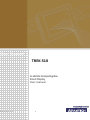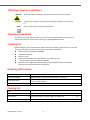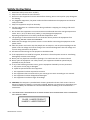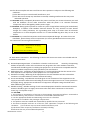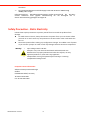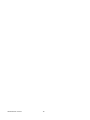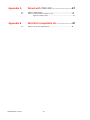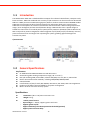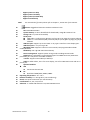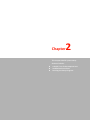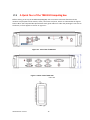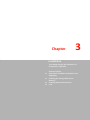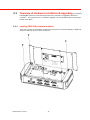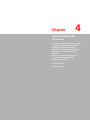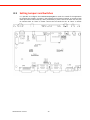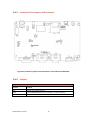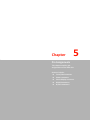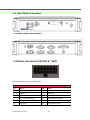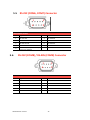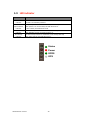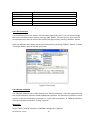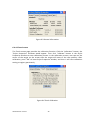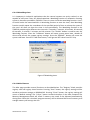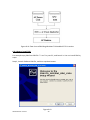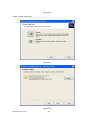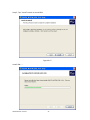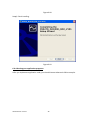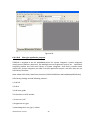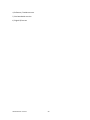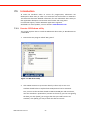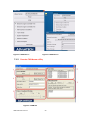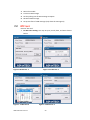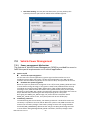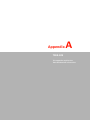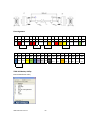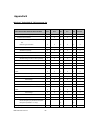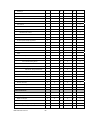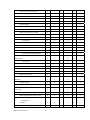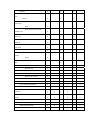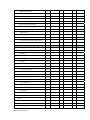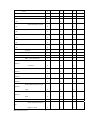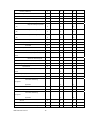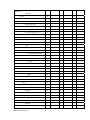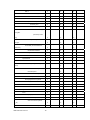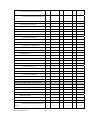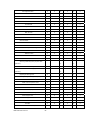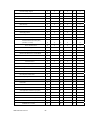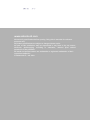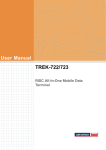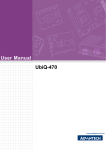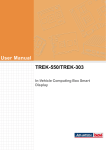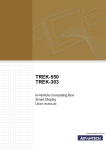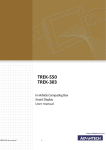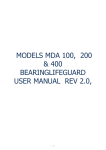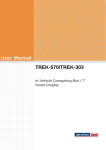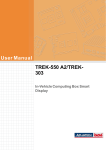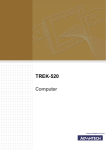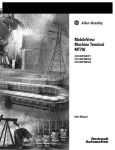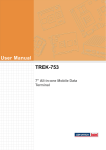Download AGFA ensor 510-D Specifications
Transcript
User Manual TREK‐510 User manual TREK‐510 In‐Vehicle Computing Box Smart Display User manual 1 Copyright The documentation and the software included with this product are copyrighted 2010 by Advantech Co., Ltd. All rights are reserved. Advantech Co., Ltd. reserves the right to make improvements in the products described in this manual at any time without notice. No part of this manual may be reproduced, copied, translated or transmitted in any form or by any means without the prior written permission of Advantech Co., Ltd. Information provided in this manual is intended to be accurate and reliable. How‐ ever, Advantech Co., Ltd. assumes no responsibility for its use, nor for any infringements of the rights of third parties, which may result from its use. Acknowledgements Intel and Atom are trademarks of Intel Corporation. Microsoft Windows and MS‐DOS are registered trademarks of Microsoft Corp. All other product names or trademarks are properties of their respective owners. Product Warranty (2 years) Advantech warrants to you, the original purchaser, that each of its products will be free from defects in materials and workmanship for two years from the date of purchase. This warranty does not apply to any products which have been repaired or altered by persons other than repair personnel authorized by Advantech, or which have been subject to misuse, abuse, accident or improper installation. Advantech assumes no liability under the terms of this warranty as a consequence of such events. Because of Advantech’s high quality‐control standards and rigorous testing, most of our customers never need to use our repair service. If an Advantech product is defective, it will be repaired or replaced at no charge during the warranty period. For out‐ of‐warranty repairs, you will be billed according to the cost of replacement materials, service time and freight. Please consult your dealer for more details. If you think you have a defective product, follow these steps: 1. Collect all the information about the problem encountered. (For example, CPU speed, Advantech products used, other hardware and software used, etc.) Note anything abnormal and list any onscreen messages you get when the problem occurs. 2. Call your dealer and describe the problem. Please have your manual, product, and any helpful information readily available. 3. If your product is diagnosed as defective, obtain an RMA (return merchandise authorization) number from your dealer. This allows us to process your return more quickly. 4. Carefully pack the defective product, a fully‐completed Repair and Replacement Order Card and a photocopy proof of purchase date (such as your sales receipt) in a shippable container. A product returned without proof of the purchase date is not eligible for warranty service. 5. Write the RMA number visibly on the outside of the package and ship it prepaid to your dealer. TREK‐510 User manual Part No. 2010051001 Edition 1 Printed in Taiwan Jan 2011 2 Declaration of Conformity This product has passed the CE test for environmental specifications. Test conditions for passing included the equipment being operated within an industrial enclosure. In order to protect the product from being damaged by ESD (Electrostatic Discharge) and EMI leakage, we strongly recommend the use of CE‐compliant industrial enclosure products. FCC Class B Note: This equipment has been tested and found to comply with the limits for a Class B digital device, pursuant to part 15 of the FCC Rules. These limits are designed to provide reasonable protection against harmful interference in a residential installation. This equipment generates uses and can radiate radio frequency energy and, if not installed and used in accordance with the instructions, may cause harmful interference to radio communications. However, there is no guarantee that interference will not occur in a particular installation. If this equipment does cause harmful interference to radio or television reception, which can be determined by turning the equipment off and on, the user is encouraged to try to correct the interference by one or more of the following measures: z Reorient or relocate the receiving antenna. z Increase the separation between the equipment and receiver. z Connect the equipment into an outlet on a circuit different from that to which the receiver is connected. z Consult the dealer or an experienced radio/TV technician for help. Technical Support and Assistance 1. 2. Visit the Advantech web site at www.advantech.com/support for the latest information about the product. Contact the distributor, sales representative, or Advantech's customer service center for technical support if you need additional assistance. Please have the following information ready before you call: – Product name and serial number – Description of your peripheral attachments – Description of your software (operating system, version, application software, etc.) – A complete description of the problem – The exact wording of any error messages TREK‐510 User manual 3 Warnings, Cautions and Notes Warning! Warnings indicate conditions, which if not observed, can cause personal Caution! Cautions are included to help you avoid damaging hardware or losing data. e.g. Note! Notes provide optional additional information. Document Feedback To assist us in making improvements to this manual, we would welcome comments and constructive criticism. Send all such in writing to: [email protected] Packing List Before setting up, check that the items listed below are included, in good condition. If any item does not accord with the table, please contact your dealer immediately. z TREK‐510 series In‐Vehicle Computing Box z USB/Audio Cable clip z Warranty card z Power cord: DC power inlet cable (180 cm ‐ for TREK‐510 only) z “Drivers, Utilities and User Manual" CD‐ROM z End User License Agreement (WinCE model), please download driver and related document from www.advantech.com/support Ordering information P/N Description TREK‐510‐GCEA0E ST2062 333Mhz , GPS, GPRS module built in, WinCE5.0 7" vehicle display system, 480x234 resolution, with 4 wire resistive touch screen, 2‐watts speaker. 2‐meter cable(paired with TREK‐510) TREK‐303R‐LA0E 1700018342 Packing list Item Power cable x1 Screw x4 GPS antenna x1 Cable clip for MIC in, line out, USB host, USB client x4 WWAN antenna x1 Start up manual CD x1 TREK‐510 User manual 4 Safety Instructions 1. Read these safety instructions carefully. 2. Keep this user manual for later reference. 3. Disconnect this equipment from AC outlet before cleaning. Do not use liquid or spray detergents for cleaning. 4. For pluggable equipment, the power outlet shall be installed near the equipment and shall be easily accessible. 5. Keep this equipment away from humidity. 6. Put this equipment on a reliable surface during installation. Dropping it or letting it fall could cause damage. 7. Do not leave this equipment in an environment unconditioned where the storage temperature under ‐30°C (‐22°F) or above 70°C (158°F), it may damage the equipment. Operating temperature: 50°C. Safety Certificate Temperature: 50°C 8. The openings on the enclosure are for air convection hence protects the equipment from overheating. DO NOT COVER THE OPENINGS. 9. Make sure the voltage of the power source is correct before connecting the equipment to the power outlet. 10. Place the power cord such a way that people can not step on it. Do not place anything over the power cord. The voltage and current rating of the cord should be greater than the voltage and current rating marked on the product. 11. All cautions and warnings on the equipment should be noted. 12. If the equipment is not used for long time, disconnect it from the power source to avoid being damaged by transient over‐voltage. 13. Never pour any liquid into ventilation openings. This could cause fire or electrical shock. 14. Never open the equipment. For safety reasons, the equipment should be opened only by qualified service personnel. 15. If any of the following situations arises, get the equipment checked by service personnel: a. The power cord or plug is damaged. b. Liquid has penetrated into the equipment. c. The equipment has been exposed to moisture. d. The equipment does not work well or you cannot get it to work according to user manual. e. The equipment has been dropped and damaged. f. The equipment has obvious signs of breakage. 16. CAUTION: The computer is provided with a battery‐powered real‐time clock circuit. There is a danger of explosion if battery is incorrectly replaced. Replace only with same or equivalent type recommended by the manufacture. Discard used batteries according to the manufacturer’s instructions. 17. THE COMPUTER IS PROVIDED WITH CD DRIVES COMPLY WITH APPROPRIATE SAFETY STANDARDS INCLUDING IEC 60825. CLASS 1 LASER PRODUCT KLASSE 1 LASER PRODUKT TREK‐510 User manual 5 18. This device complies with Part 15 of the FCC rules. Operation is subject to the following two conditions: (1) this device may not cause harmful interference, and (2) this device must accept any interference received, including interference that may cause undesired operation. 19. CAUTION: Always completely disconnect the power cord from your chassis whenever you work with the hardware. Do not make connections while the power is on. Sensitive electronic components can be damaged by sudden power surges. 20. CAUTION: Always ground yourself to remove any static charge before touching the motherboard, backplane, or add‐on cards. Modern electronic devices are very sensitive to static electric charges. As a safety precaution, use a grounding wrist strap at all times. Place all electronic components on a static‐dissipative surface or in a static‐shielded bag when they are not in the chassis. 21. CAUTION: Any unverified component could cause unexpected damage. To ensure the correct installation, please always use the components (ex. screws) provided with the accessory box. 22. Caution text concerning lithium batteries: ADVARSEL! Lithiumbatteri - Eksplosionsfare ved fejlagtig håndtering. Udskiftning må kun ske med batteri af samme 23 "Rack Mount Instructions ‐ The following or similar rack‐mount instructions are included with the installation instructions: A) Elevated Operating Ambient ‐ If installed in a closed or multi‐unit rack assembly, the operating ambient temperature of the rack environment may be greater than room ambient. Therefore, consideration should be given to installing the equipment in an environment compatible with the maximum ambient temperature (Tma) specified by the manufacturer. B) Reduced Air Flow ‐ Installation of the equipment in a rack should be such that the amount of air flow required for safe operation of the equipment is not compromised. C) Mechanical Loading ‐ Mounting of the equipment in the rack should be such that a hazardous condition is not achieved due to uneven mechanical loading. D) Circuit Overloading ‐ Consideration should be given to the connection of the equipment to the supply circuit and the effect that overloading of the circuits might have on over current protection and supply wiring. Appropriate consideration of equipment nameplate ratings should be used when addressing this concern. E) Reliable Earthing ‐ Reliable earthing of rack‐mounted equipment should be maintained. Particular attention should be given to supply connections other than direct connections to the branch circuit (e.g. use of power strips)." 24. CAUTION: 1. This product is connected to a fuse box in the passenger compartment before it connected to the vehicle battery, and the fuse in a fuse box is UL listed and automotive fuse. 2. Use the appropriate flexible and SAE wiring to connect to a fuse box. *This product is installed in the passenger compartment. 3. This product must be installed and maintained by qualified service personnel. 4. This device complies with Part 15 of the FCC rules. Operation is subject to the following two conditions: (1) This device may not cause harmful interference, and (2) This device must accept any interference received, including interference that may cause undesired operation. TREK‐510 User manual 6 Wichtige Sicherheishinweise 1. 2. 3. 4. 5. 6. 7. 8. 9. 10. 11. 12. 13. 14. 15. 16. 17. 18. 19. 20. 21. 22. Bitte lesen sie Sich diese Hinweise sorgfältig durch. Heben Sie diese Anleitung für den späteren Gebrauch auf. Vor jedem Reinigen ist das Gerät vom Stromnetz zu trennen. Verwenden Sie Keine Flüssig‐oder Aerosolreiniger. Am besten dient ein angefeuchtetes Tuch zur Reinigung. Die NetzanschluBsteckdose soll nahe dem Gerät angebracht und leicht zugänglich sein. Das Gerät ist vor Feuchtigkeit zu schützen. Bei der Aufstellung des Gerätes ist auf sicheren Stand zu achten. Ein Kippen oder Fallen könnte Verletzungen hervorrufen. Die Belüftungsöffnungen dienen zur Luftzirkulation die das Gerät vor überhit‐ zung schützt. Sorgen Sie dafür, daB diese Öffnungen nicht abgedeckt werden. Beachten Sie beim. AnschluB an das Stromnetz die AnschluBwerte. Verlegen Sie die NetzanschluBleitung so, daB niemand darüber fallen kann. Es sollte auch nichts auf der Leitung abgestellt werden. Alle Hinweise und Warnungen die sich am Geräten befinden sind zu beachten. Wird das Gerät über einen längeren Zeitraum nicht benutzt, sollten Sie es vom Stromnetz trennen. Somit wird im Falle einer Überspannung eine Beschädigung vermieden. Durch die Lüftungsöffnungen dürfen niemals Gegenstände oder Flüssigkeiten in das Gerät gelangen. Dies könnte einen Brand bzw. elektrischen Schlag aus‐ lösen. Öffnen Sie niemals das Gerät. Das Gerät darf aus Gründen der elektrischen Sicherheit nur von authorisiertem Servicepersonal geöffnet werden. Wenn folgende Situationen auftreten ist das Gerät vom Stromnetz zu trennen und von einer qualifizierten Servicestelle zu überprüfen: Netzkabel oder Netzstecker sind beschädigt. Flüssigkeit ist in das Gerät eingedrungen. Das Gerät war Feuchtigkeit ausgesetzt. Wenn das Gerät nicht der Bedienungsanleitung entsprechend funktioniert oder Sie mit Hilfe dieser Anleitung keine Verbesserung erzielen. Das Gerät ist gefallen und/oder das Gehäuse ist beschädigt. Wenn das Gerät deutliche Anzeichen eines Defektes aufweist. VOSICHT: Explisionsgefahr bei unsachgemaben Austausch der Batterie.Ersatz nur durch densellben order einem vom Hersteller empfohlene‐mahnlichen Typ. Entsorgung gebrauchter Batterien navh Angaben des Herstellers. ACHTUNG: Es besteht die Explosionsgefahr, falls die Batterie auf nicht fach‐ männische Weise gewechselt wird. Verfangen Sie die Batterie nur gleicher oder entsprechender Type, wie vom Hersteller empfohlen. Entsorgen Sie Batterien nach Anweisung des TREK‐510 User manual 7 Herstellers. 23. Der arbeitsplatzbezogene Schalldruckpegel nach DIN 45 635 Teil 1000 beträgt 70dB(A) oder weiger. Haftungsausschluss: Die Bedienungsanleitungen wurden entsprechend der IEC‐704‐1 erstellt. Advantech lehnt jegliche Verantwortung für die Richtigkeit der in diesem Zusammenhang getätigten Aussagen ab. Safety Precaution ‐ Static Electricity Follow these simple precautions to protect yourself from harm and the products from damage. z To avoid electrical shock, always disconnect the power from your PC chassis before you work on it. Don't touch any components on the CPU card or other cards while the PC is on. z Disconnect power before making any configuration changes. The sudden rush of power as you connect a jumper or install a card may damage sensitive electronic components. Warning! 1. 2. 3. 4. Input voltage rated: 6‐36 Vdc. Transport: carry the unit with both hands and handle with care. Maintenance: to properly maintain and clean the surfaces, use only approved products or clean with a dry applicator. CompactFlash: Turn off the power before inserting or removing CompactFlash storage cards. European Contact information: Advantech Europe GmbH Kolberger Straße 7 D‐40599 Düsseldorf, Germany Tel: 49‐211‐97477350 Fax: 49‐211‐97477300 TREK‐510 User manual 8 Contents Chapter 1 1.1 1.2 1.3 Chapter 2 2.1 2.2 2.3 2.4 2.5 2.6 Chapter 3 3.1 3.2 3.3 3.4 TREK‐510 User manual General Information ............................12 Introduction ............................................................................................... 12 General Specifications ............................................................................... 13 Dimensions ................................................................................................ 14 Figure 1.1 TREK‐510 dimensions............................................ 14 System Setup .......................................15 A Quick Tour of the Vehicle Mounted ............................................................ 16 Figure 2.1 Front view of the TREK‐510 ....................................... 16 Figure 2.2 Rear side of the TREK‐510 .......................................... 16 Figure 2.3 Side view of the TREK‐510 .......................................... 16 Figure 2.4 B o tto m view of the TREK‐510 ...................................17 Figure 2.5 To p view of the TREK‐510 .......................................... 17 Installation Procedures.................................................................................... 17 2.2.1 Connecting the Power Cord .............................................................. 17 Table 2.2.1: Pin Definition of Power Cord ................................... 17 2.2.2 Power connector ………………….. ...........................................................18 Figure 2.6 Po we r c o n n e c to r o u t l o o k ................................... 18 Table 2.2.2: Pin Definition of Power connector.......................... 18 Figure 2.7 Po we r c o n n e c to r p h o to ...................................... 19 Running the BIOS Setup Program ...............................................................……..19 Installing System Software ............................................................................... 19 Installing the Drivers..................................................................................... 19 Programming Function Keys and GPIO/CAN BUS ....................................... 19 Hardware & Peripheral Installation ……20 Overview of Hardware Installation & Upgrading ..................................... 21 Installing the Storage Device and Memory ............................................. 21 Installing Optional Accessories .................................................................. 21 3.3.1 Installing TREK‐510 peripheral modules....................................... 21 Figure 3.1 Install peripheral in the system............................... …21 3.3.2 Installing the MiniPCI type WWAN, SIM card & coin battery ...... 22 Figure 3.2 MiniPCI type WWAN, SIM card & coin battery from bottom view………………………………………………………….... ………………………………22 3.3.4 Installing CF card…………….......................................................... 22 Figure 3.4 Installing CF card….. ................................................. 23 Figure 3.5 Installing cable lock….. ............................................. 23 3.3.5 GPS module is unable to be installed by customer ....................... 23 Paired with TREK‐303 specification …...................................................... 23 9 TREK‐510 User manual 10 Chapter 4 4.1 4.2 Jumper Settings and Connectors ..... 24 Setting Jumpers and Switches................................................................ ….25 4.1.1 Locations of the Jumpers and connector.................................. ….26 Figure 4.1 Locations of jumpers and connectors on top side the motherboard………………………………………………………………………….…26 Figure 4.2 Locations of jumpers and connectors on bottom side of the motherboard……………………………………………………...……………………26 Figure 4.3 Locations of jumpers and connectors on bottom side of the daughter board……………………………………………………27 4.1.2 Jumpers………………………………………………………………27 Table 4.1.2.1: Jumpers on motherboard................................... …27 Table 4.1.2.2: Jumpers on daughter board................................ ..27 4.1.3 Connectors.................................................................................... 28 Table 4.1.3.1: Connectors on motherboard................................. 28 Table 4.1.3.2: Connectors on daughter board.............................. 28 Jumper Settings……………………………………………………………….29 4.2.1 CMOS Clear for External RTC (JP2)………………………………29 Table 4.2.1: Clear CMOS / External RTC (JP1)…………………..29 4.2.2 Power Input Voltage Setting (JP1)…………………………………29 4.2.3 4.2.4 4.2.5 4.3 Chapter Table 4.2.2: Power Input Voltage Selection (JP1) ………………..29 Pin 9 of COM3 Function Selection (JP3)…………………………29 Table 4.2.3: Pin 9 of COM 3 Function Selection (JP3)……………29 Pin 9 of COM8 Function Selection (J3)……………………………29 Table 4.2.4: Pin 9 of COM8 Function Selection (J3)……………..29 DI/GPS Function Selection (SW2) ………………………………..30 Table 4.2.5: Pin 9 o22f COM8 Function Selection (J3)…………30 COM Port Interface………………………………………………………………30 Table 4.7: Serial Port Function…………………………………….30 Table 4.7: Serial Port Settings…………………………………….30 5 Pin Assignments ...............................31 5.1 Front Side connectors…………………………………………………………..32 5.2 Rear Side Connectors………………………………………………………….32 5.3 Power Connector (12/ 24V; 6 ~ 36V)…………………………………………..32 Table 5.3: Power connector………………………………………..32 5.4 Smart Display Connector…………………………………………………………33 Table 5.4: Smart display connector………………………………..33 5.5 RS‐232 Connector (COM3, COM8)……………………………………………..34 Table 5.5: RS232/485/J1708 connector……………………………34 5.6 RS‐232 (COM9) / RS‐485 (COM5) / J1708 (COM6) Connector………34 Table 5.6: RS232/485/J1708 connector……………………….…..34 5.7 DI / DO Connector…………………………………………………………………35 Table 5.7: DI/DO connector………………………………………….35 5.8 CAN/Video in Connector…………………… ……………………………………35 Table 5.8: CAN/Video in connector………………………………...35 5.9 LED Connector…………………… ………………………………………………36 Table 5.9: LED connector…………………………………………….36 Chapter 6.1 TREK‐510 User manual 6 SW functionality ...............37 Introduction…………………………………………………………………………38 11 6.1.1 Execute J1939 demo utility……………………………………………………………………….….38 Figure 6. 1 IMC demo utility……………………………………………..………38 Figure 6.2 J1939 truck simulator………………………………38 Figure 6.3 J1939 test ………………………………………………………….…39 Figure 6.4 J1939 test ……………………………………………………..……39 CAN Test…………………………………………………………………………..…………………………39 Figure 6. 9 CAN test ‐2 ………………………………………………………………39 RTC test………………………………………………………………….……………………………………40 Figure 6.10 RTC test ‐1………………………………………………………………40 Figure 6.11 RTC test ‐2…………………………………………………..……………40 Figure 6. 12 RTC test‐3………………………………………………………………40 Figure 6. 13 RTC test‐4…………………………………………………….…………40 Figure 6.14 RTC test‐5…………………………………………………………….…41 Power Management ………………………………………………………………………………….…..41 6.3.1 Power management Mechanism………………………………….……………..42 6.3.2 Power Management utility program…………………………………………….43 6.3.3 Power Management Parameter settings………………………..…………….43 Figure 6.15 Power management test utility…………………………………43 6.3.4 TREK‐510 power consumption……………………………………………………….43 6.4 GPIO Test…………………………………………………………………………………….…44 Figure 6.16 DI/O test …………………………………………………………………….44 Figure 6.17 Digital in……………………………………………………………………..…44 Figure 6.18 Digital out……………………………………………………………………45 6.7 G‐ sensor …………………………………………………. ………………………………………..46 6.1.2 6.2 6.3 Chapter 7 6.1 6.1.1 6.1.2 6.2 6.3 TREK‐510 User manual SW demo utility set Up...............37 Introduction…………………………………………………………………………38 Execute J1939 demo utility……………………………………………………………………….….38 Figure 6. 1 IMC demo utility……………………………………………..………38 Figure 6.2 J1939 truck simulator………………………………38 Figure 6.3 J1939 test ………………………………………………………….…39 Figure 6.4 J1939 test ……………………………………………………..……39 CAN Test…………………………………………………………………………..…………………………39 Figure 6. 9 CAN test ‐2 ………………………………………………………………39 RTC test………………………………………………………………….……………………………………40 Figure 6.10 RTC test ‐1………………………………………………………………40 Figure 6.11 RTC test ‐2…………………………………………………..……………40 Figure 6. 12 RTC test‐3………………………………………………………………40 Figure 6. 13 RTC test‐4…………………………………………………….…………40 Figure 6.14 RTC test‐5…………………………………………………………….…41 Power Management ………………………………………………………………………………….…..41 6.3.1 Power management Mechanism………………………………….……………..42 6.3.2 Power Management utility program…………………………………………….43 6.3.3 Power Management Parameter settings………………………..…………….43 Figure 6.15 Power management test utility…………………………………43 6.3.4 TREK‐510 power consumption……………………………………………………….43 6.4 GPIO Test…………………………………………………………………………………….…44 Figure 6.16 DI/O test …………………………………………………………………….44 Figure 6.17 Digital in……………………………………………………………………..…44 Figure 6.18 Digital out……………………………………………………………………45 6.7 G‐ sensor …………………………………………………. ………………………………………..46 12 Appendix A A.1 A.2 Appendix B A.1 TREK‐510 User manual Paired with TREK‐303 ............................47 Table A.1: TREK‐303 spec .............................................................................. 48 Table A.2 Smart Display connector pin out.................................................... 49 Figure A.1 Hotkey utility………………………………………………………….…..51 WinCE5.0 compatible list ......................47 Table A.1: WinCE 5.0 compatible list............................................................. 48 13 Chapter 1 General Information This chapter gives background information on the TREK‐510 In‐Vehicle Computing Box. Sections include: z Introduction z General Specifications z Dimensions TREK‐510 User manual 14 1 1.1 Introduction The TREK‐510The TREK‐510 is a dedicated box computer for industrial vehicle fleets, transport trucks, buses and taxis. TREK‐510 combined with a variety of I/O connectors can be connected to devices like OBD‐II or TPMS (Tire Pressure Monitoring System). Built‐in wireless communications‐WWAN enables TREK‐510 to send important driver/vehicle/location/car information back to the control center. TREK‐510 can also operate in extreme environments with features like a wide working temperature range (‐30 to 70 degrees) and anti‐shock/vibration design. TREK‐510 also uses a special design to handle the critical issue of in‐vehicle power. Special power protection (ISO7637‐2/SAE J1455 Class A/ SAE J1113) and car power management software (Ignition on/off, delay on/off, low battery monitor) prevent electrical noise and surges from impacting the system, guarding against damage from transient car power. I/O Connectors 1.2 General Specifications Key features z z z z z z z z ST ARM based STA2062 333 MHz CPU with Win CE 5.0 Automotive grade working temperature range (‐30° C to 70° C) Rich I/O including CAN, multi‐COMs, isolation 4DI/4DO, Line out, Mic in, USB and SD. Built‐in RF communication modules, including GSM/GPRS/HSDPA/CDMA GPS with AGPS Certifications: CE/FCC/e‐mark, MIL‐SD810F, ISO 7637‐2, SAE J1455, SAE J1113 regulations Ignition on/off delay; SW controllable for car power management Built in G sensor for active security system ƒ Specifications z z z – – – – Dimensions: (W x H x D): 261 x 125 x 59.1 mm Weight: 1.5 kg. Vehicle power feature: Input voltage: 6 ~ 36Vdc, support ignition cold crank Support Ignition on/off Support low battery shut‐down protection threshold (optional) Support power off event delay TREK‐510 User manual 12 – – – – Note! z z z z z z z z z z z z z z z z z z z Support power on delay Support power low delay Support power low hard delay Support hard off delay For more detail of function please refer to Chapter 7, Section 6.3 of this manual. Enclosure: Ruggedized aluminum without ventilation holes. CPU: STA2062 333 MHz System memory: 2 GB on board flash for bootloader, image & Customer's AP Storage: SD: 1 x (external accessible) Serial ports: COM 1&2: 2 x Full Function RS‐232, 5 V/12 V @ 0.5 A, ping9, by jumper selected COM3: 1 x 4‐wire RS‐232/485 (control by SW, 5 V/12 V @ 0.5 A, ping9, by jumper selected USB Host port: Supports up to two USB1.1 x by Type A. One from smart display port. USB Client port: 1 x by mini Type AB Watchdog timer: Supports 0‐255 secs time intervals, SW programmable and SW enable/disabled. RTC Battery: 3.0 V @ 200 mAH lithium battery. Power management: Supports power saving modes including Normal mode. Digital I/O: 4 x Isolated dry contact digital inputs from DB9 connector (2500 Vrms protection), 4 x relay driver from DB9 connector CAN bus: Support CAN V2.0B up to 500 kb/s. Audio: 2 audio codecs, one is for smart display, one is for TREK‐510 line out and mic in phone jack. Optional modules: GPS z LEA‐5S: 50 channels GPS RF: z Quad‐band GSM/GPRS, HSDPA, CDMA Operating temperature: ‐30 ~ 70° C Relative humidity: 10 ~ 95% @ 40° C (non‐condensing) Shock: 30 G peak acceleration (11 msec duration) Certifications: CE, FCC, CCC, Emark Vibration: 5 ~ 500 Hz SAE J1455 4.9.4.2, MIL‐STD‐810F 514.5 TREK‐510 User manual 13 1.3 Dimensions Figure 1.1 TREK‐510 dimensions TREK‐510 User manual 14 Chapter 2 ShThis This chapter details system setup Sections include: z A Quick Tour of the computer box z Installation Procedures z Running the Setup Program TREK‐510 User manual 15 2.1 A Quick Tour of the TREK‐510 Computing box. Before starting to set up the In‐Vehicle Computing Box, take a moment to become familiar with the locations and purposes of the controls, drives, connectors and ports, which are illustrated in the figures below. When the Computer boxis placed inside truck glove cabinet or under the passenger’s seat next to the driver, its front appears as shown in Figure 2.1. Figure 2.1. Front view of TREK‐510 Figure 2.2. Rear view of TREK‐510 Unit: mm TREK‐510 User manual 16 Figure 2.3. Side view of TREK‐510 Unit: mm Figure 2.4. Bottom view of TREK‐510 Unit: mm Figure 2.5. Top view of TREK‐510 TREK‐510 User manual 17 2.2 Installation Procedures 2.2.1 Connecting the Power Cord Connect the three pin waterproof power cord to the DC inlet of the In‐Vehicle Computing Box. On the open‐wire end, one pin is reserved for positive voltage and is marked, "+"; one pin is reserved for ground and is marked, "‐"; and, one pin is reserved for the ignition signal with an “ignition” mark. Note! Ignition on/off setting: The TREK‐510 supports an ignition on/off function so that you can power on/off the TREK‐510 via the ignition signal/voltage and connect the TREK‐510 vehicle ignition switch. Table 2.2.1 Pin Definition of Power Cord Pin Definition 1 3 4 + ‐ Ignition Color Red Black Orange 2.2.2 Power Connector Figure 2.6. Power connector outlook Table 2.2.2 Pin definition of PowerConnector(Molex Manufacturer part no.0430451200) Pin Signal Pin Signal 1 Chassis Ground 2 Ground 3 Ground 4 (Reserved) 5 (Reserved) 6 (Reserved) 7 Power Input (6~36 VDC) 8 Power Input (6~36 VDC) 9 Acc Ignition Input 10 Ground 11 (Reserved) 12 Power button Input Connector : Molex 430451200 Mating connector: Molex 0430251200 TREK‐510 User manual 18 Figure 2.7. Power connector photo Note! Fuse holder: The fuse holder on the power cable is water/dust proof; you may change the fuse (5 Amp) easily by yourself. TREK‐510 User manual 19 Chapter 3 Hardware & Peripheral Installation This chapter details the installation of hardware for TREK‐510. z z z z TREK‐510 User manual Sections include: Overview of Hardware Installation and Upgrading Installing the Storage Device and Memory Installing Optional Accessories Fuse 20 3.1 Overview of Hardware Installation & Upgrading The In‐Vehicle Computing Box consists of a PC‐based computer that is housed in a ruggedized aluminum enclosure. Any maintenance or hardware upgrades can be completed after removing the bottom cover plate. 3.1.1 Installing TREK‐510 peripheral modules There are 6 screws on the bottom of TREK‐510, if you want to install RF modules in TREK‐510, please use M2 type screw to open the system. Figure 3.1 Install peripheral in the system TREK‐510 User manual 21 3.1.2 Interfacing Figure 3.4 USB HOST and client Figure 3.5 Install Mic and Speaker cable clip TREK‐510 User manual 22 Chapter 4 4 Jumper Settings and Connectors This chapter explains how to set up the In‐Vehicle Computing Box hardware, including instructions on setting jumpers and connecting peripherals, and how to set switches and read indicators. Be sure to read all the safety pre‐ cautions before beginning the installation procedure. Sections include: Jumpers Setting TREK‐510 User manual 23 4.1 Setting Jumpers and Switches It is possible to configure the In‐Vehicle Computing Box to match the needs of the application by resetting the jumpers. A jumper is the simplest kind of electrical switch. It consists of two metal pins and a small metal clip, often protected by a plastic cover that slides over the pins to connect them. To “close” a jumper, connect the pins with the clip. To “open” a jumper, remove the clip. Sometimes a jumper has three pins, labeled 1, 2, and 3. In this case, connect either pins 1 and 2, or pins 2 and 3. open closed closed 2‐3 open closed closed 2‐3 A pair of needle‐nose pliers may be helpful when working with jumpers. If there are any doubts about the best hardware configuration for the application, contact the local distributor or sales representative before making any changes. An arrow is used on the motherboard to indicate the first pin of each jumper. TREK‐510 User manual 24 4.1.1 Locations of the Jumpers and Connector Figure 4.1 Locations of jumpers and connectors on top side the motherboard. 4.1.2 Jumpers Table 4.1.2.1: Jumpers on motherboard Location Function CN3 Vehicle input voltage selection CN14 Pin9 of COM6 RS232 RI or 5V or 12V select jumper connector CN15 Pin9 of COM7 RS232 RI or 5V or 12V select jumper connector TREK‐510 User manual 25 4.1.3 Connectors . The table below lists the function of each connector. Table 4.1.3.1: Connectors on motherboard Location Function CN1 Power input connector CN2 Vehicle Grounding connector SW1 Reset connector SW2,SW3 System setting switch CN4 USB Client connector CN5 SD Card connector CN6 USB HOST TYPE‐A connector CN7 USB HOST TYPE‐A cable connector (reserve) CN8 Audio and Speaker Jack connector CN9 VGA connector CN10 RS232 connector (debug only and reserve) CN11 JTAG connector (debug only and reserve) CN12 CAN BUS termination connector CN13 Full function 8‐wire RS232 connector CN19 Isolated DI/DO and CAN bus connector CN20 on board GPS antenna connector CN21 RF Module board cable connector CN22 UBLOX GPS module board cable connector CN23 RTC battery connector J1 uP RS232 connector (debug only and reserve) J2 up burning image connector TREK‐510 User manual 26 4.2 Jumper Settings 4.2.1 Power Input Voltage Setting (CN3) TREK‐510 must be configured properly according the vehicle power input range. Table 4.2.1: Power Input Voltage Selection (CN3) 12V Input (Default) 1 2 24V Input 3 1 2 3 4.2.2 Pin 9 of COM6 Function Selection (CN14) Pin 9 on COM3 port can be configured as RI, 5V or 12V output. Table 4.2.2: Pin 9 of COM3 Function Selection (CN14) RI 1 +5VDC (max. 500mA) 5 1 +12VDC (max. 250mA) 5 1 5 4.2.4 Pin 9 of COM7 Function Selection (CN15) Pin 9 on COM8 port can be configured as RI, 5V or 12V output. Table 4.2.4: Pin 9 of COM8 Function Selection (J3) RI 1 TREK‐510 User manual +5VDC (max. 500mA) 6 1 +12VDC (max. 250mA) 6 27 1 6 4.3 COM Port Interface The computer provides totally eight serial ports for difference uses. Six RS232 and 3 UART . Ports, respectively. Below table describe each COM port function. Table 4.3.1: Serial Port Function Port Function COM0 2‐wire RS‐232 (TXD/RXD) for TREK‐303 COM1 4‐wire RS‐232 for System internal debug COM2 4‐wire UART for UBLOX GPS module COM3 4‐wire UART for system internal GPS COM4 2‐wire RS‐232 (TXD/RXD) for internal uP COM5 8‐wire UART for RF module COM6 8‐wire Full functional RS‐232 COM7 8‐wire Full functional RS‐232 COM8 4‐wire RS‐232 and 2‐wire RS‐485 with software select TREK‐510 User manual 28 Chapter A 5 Pin Assignments This chapter explains pin assignments on the TREK‐510. Sections include: z Front/side Connector z Power connector z Smart display connector z RS232 Connectors z DI/DO connectors TREK‐510 User manual 29 5.1 Front Side Connectors 5.2 Rear Side Connectors 5.3 Power Connector (12/ 24V; 6 ~ 36V) Molex Manufacturer part no. 0430451200 Table5.3:PowerConnector Pin Signal Pin Signal 1 Chassis Ground 2 Ground 3 Ground 4 (Reserved) 5 (Reserved) 6 (Reserved) 7 Power Input (6~36 VDC) 8 Power Input (6~36 VDC) 9 Acc Ignition Input 10 Ground 11 (Reserved) 12 Power Button Input TREK‐510 User manual 30 5.4 Smart Display Connector Table5.4:SmartDisplayConnector Pin Signal Pin Signal 1 Backlight Enable output # 2 Panel Power Enable output # 3 LVDS Ground 4 Reset Button Input # 5 LVDS Clock + 6 LVDS Clock ‐ 7 Ground 8 Ground 9 LVDS Data2 + 10 LVDS Data2 ‐ 11 RS232 TXD1 # 12 RS232 RXD1 # 13 LVDS Data1 + 14 LVDS Data1 ‐ 15 Ground 16 Ground 17 LVDS Data0 + 18 LVDS Data0 ‐ 19 USB D‐ 20 USB D+ 21 Ground 22 Ground 23 +12VDC output (+/‐ 5%, max 1A) 24 +12VDC output (+/‐ 5%, max 1A) 25 +12VDC output (+/‐ 5%, max 1A) 26 +12VDC output (+/‐ 5%, max 1A) 27 Power Ground 28 Power Ground 29 Power Ground 30 Power Ground 31 NC 32 NC 33 NC 34 Power Button Input # 35 Ground 36 Mono. Line‐out TREK‐510 User manual 31 5.5 RS‐232 (COM6, COM7) Connector 1 5 6 9 Table5.5:RS‐232 Connector Pin Signal Pin Signal 1 RS‐232 DCD 2 RS‐232 RXD 3 RS‐232 TXD 4 RS‐232 DTR 5 RS‐232 Ground 6 RS‐232 DSR 7 RS‐232 RTS RS‐232 RI / +5V(max. 500mA) / +V12 (max. 250mA) 8 RS‐232 CTS 9 5.6 RS‐232 (COM8) / RS‐485 (COM8) Connector 1 5 6 9 Table5.6:RS‐232/ RS‐485 Connector Pin Signal Pin Signal 1 RS‐485 D‐ 2 RS‐232 RXD# 3 RS‐232 TXD 4 RS‐485 D+ 5 Ground 6 Ground 7 RS‐232 RTS 8 RS‐232 CTS 9 NC TREK‐510 User manual 32 5.7 DI / DO Connector 1 6 5 9 Table:5.7:DI/DO Connector Pin 1 Signal Pin 4 5 Isolated Dry Contact Input 1 Isolated Dry Contact Input 3 /Speed signal input for DR* Isolation Ground 6 Isolated Dry Contact Input 2 Isolated Dry Contact Input 4 /Forward signal input for DR* Isolated Relay Driver Output 1 7 Isolated Relay Driver Output 2 8 Isolated Relay Driver Output 3 9 Isolated Relay Driver Output 4 3 2 Signal *Note. Regarding the setting of Pin3/4, please refer paragraph 4.2.5 (DI/GPS Function Selection). 1 6 5.8 5 9 CAN BUS Connector Table:5.8:CANBUSConnector Pin Signal Pin Signal 1 CAN_H 2 CAN_L 3 Isolation Ground 4 Isolation Ground 5 Isolation Ground 6 NC 7 NC 8 NC 9 Isolation Ground TREK‐510 User manual 33 5.9 LED indicator Status indicator This USER Defined indicator GREEN LED is used for customization This LED is controlled by software. System Power indicator This system power indicator is a RED LED, controlled by Hardware. When system is in normal mode, this LED will be lit on. In other modes, this LED will be lit off. WWAN Activity indicator This GPS Activity indicator is a BLUE LED, controlled by WWAN module When WWAN is activity, this LED will be lit on. GPS Activity indicator This GPS Activity indicator is a BLUE LED, controlled by GPS Chip When GPS is activity, this LED will be lit on. Status Power GPRS GPS TREK‐510 User manual 34 Chapter C 6 Software functionality This chapter includes the Windows 5.0 operating system on TREK‐510 platform. Sections include: z Introduction z Windows CE startup Procedure z Upgrade Procedure z Utilities z Network z Application Program Development z Windows CE5.0 Require components. TREK‐510 User manual 35 6.1 Introduction The TREK510 platform is one embedded system with Windows® Embedded CE 5.0. The Windows® Embedded CE 5.0 is a compact OS that occupies less storage space or system resources compared with other operating systems such as Windows® XP. By its modular nature, it is possible to choose those functions that are useful for specific application. Not only reducing the system resources required, but also reduces start‐up time. In the field of embedded applications, this is an appealing feature because the impact of downtime would be minimized. Furthermore, the small storage space it needs makes OS on solid-state disk possible, which implies higher robustness to harsh environments. Figure 6.1 Windows® Embedded CE 5.0 on the TREK510 platform 6.2 Windows CE Startup Procedure Windows CE image can be loaded by two methods, first way is by SD / MMC storage card, and second way is by system on‐board chip. Storage card is higher boot priority than on‐board system flash chip. In BOOTLOADER criteria, it will first read the Windows CE image from external storage card. After download image done, booloader will burn image to on‐board flash chip automatically. If external storage card is unavailable or no Windows CE image inside, BOOTLOADER will load the Windows CE image from on‐board system flash chip. BOOTLOADER copy Windows CE image to DRAM and launch WinCE from DRAM, whenever loaded by external storage card or system on‐board flash chip. TREK‐510 User manual 36 6.3 Upgrade Procedure Advantech release two images for TREK510 platform. EBOOT.NB0 is bootloader and NK.BIN is WinCE5.0 image. You can upgrade image by following two ways : a) Upgrade image via bootloader. 6.3.1 Upgrade image via bootloader Bootloader image will be able to support image download then burn it to on‐board flash chip automatically. You just copy EBOOT.NB0 or NK.BIN image to storage card separately then reboot platform. Platform will automatically load image from storage card next boot time. 1) Bootloader image download Step 1, Copy EBOOT.NB0 file to SD / MMC storage card. Step 2, Power on platform. Step 3, It will automatically read EBOOT.NB0 from storage card and then burn it to on‐board boot ROM. 2) NK image download Step 1, Copy NK.BIN file to CF / SD / MMC storage card. You needs to make sure EBOOT.NB0 doesn’t exist in storage card in advance. Step 2, Power on platform. Step 3, It will automatically read NK.BIN from storage card and then burn it to on‐board flash chip. 6.4 Utilities There are several useful utilities added in the standard Windows® Embedded CE 5.0 : 6.4.1 Test Utility The utility “AdvDiag.exe” is one integrated test tool, which includes the function validation for peripheral. You can use this tool to verify whether the peripheral function work or not. You just copy this utility to storage card and then launch from WinCE by double click it. Main Function : Item COMx (LOOPBACK) COMx <=> COMy TOUCH SCREEN Audio Play Audio Record USB Keyboard USB Mouse WATCHDOG Timer Backlight Test TREK‐510 User manual Function Description Lookback test for COM1 ~ COM3 Two COM ports RS232 transmission Touch Screen function validation Audio play function validation Audio record function validation USB Keyboard function validation USB Mouse function validation Watchdog timer validation Backlight function validation 37 DIO Control PAUSE REPEAT TEST Etc …… DIO function validation Pause test process Repeat test process 6.4.2 Test Procedure You should see a lot of test items in left zone after launch this utility. You can insert enough test items you want to right zone by pressing “Add” button. The test items in right zone will be executed. Also, you can remove test items from right zone by pressing “Remove” button. After you add test items done, you can go function test by pressing “EXE ALL” button. To press “View Rpt” button, you will see the test result. Figure 6.4 Test Utility 6.4.3 Startup execution The TREK510 platform has a useful function call "Startup execution". After the system boot up, the startup execution function would automatically perform. This function is useful for control system to do the initialization processes or some other procedures. In TREK510 platform, there are two ways to perform "Starup" function. Method 1: Step1: Create "startup" directory in SD/MMC storage card, USB disk. TREK‐510 User manual 38 Step2: Copy executable files to "startup" directory that is created by Step 1. Example: We copy two executable files "softreset.exe" and "Notepad.exe" in "Startup", and then reboot the system. After the system boot up, the two executable file would automatically execute. Method 2: Step1: Create "startup" directory in SD/MMC storage card, USB disk(Hard Disk). Step2: Create a file called "startup.ini" in "startup" directory. Type in the commands you want to execute after boot up in that file. Example: Create "Startup.ini" in "\DiskOnChip\Startup" directory and reboot the system. The content of startup.ini was listed below: \windows\tty.exe \windows\registry.exe After the system reboot, "\windows\ tty.exe" and "\windows\ registry.exe" would automatically execute. Be sure that the two methods are independent. It means they can be used simultaneously. 6.4.4 Platform Setting Platform Setting utility is an outstanding utility designed by Advantech Windows® CE software team. It is an integrated environment where user can get useful system information as well as configure favorite system settings and apply system control function on demand. Double click the icon of Platform Setting on the desktop. Platform Setting is also put on Control Panel. Following sections illustrate the functions of Platform Setting. 6.4.4.1 General It shows the memory information including DRAM and on board MMC. Platform name and version control are also put here. TREK‐510 User manual 39 Figure 6.5 General information 6.4.4.2 Touch‐screen The Touch‐screen page provides the calibration function. Click the "calibration" button, the "Stylus Properties" windows would appear. Then click "calibrate" button in the Stylus Properties window to enter calibration process. In the calibration process, user taps on the center of the target on the screen then the target will move to the next position. After calibration, press "OK" to leave Stylus Properties window, and then it will save calibration setting to registry persistently. Figure 6.6 Touch Calibration TREK‐510 User manual 40 6.4.4.3 WatchDog timer It is important in industrial applications that the control systems are rarely crashed, or are capable of self‐reset if they are halted somehow. Watchdog function of automatic resetting system is therefore provided in TREK510. There is a timer inside the watchdog function. User’s AP could invoke the associated APIs in Watchdog function to start the timer, then Watchdog function would repeat the countdown of the specified period of time to reboot the system if the user’s AP does not clear the timer in time periodically. The Watchdog function in the TREK510 provides eight different time intervals: 2 seconds, 5 seconds, 10 seconds, 30 seconds, 60 seconds, 2 minutes, 5 minutes and 10 minutes. The “Enable" button is used to start the Watchdog function. Press the "SoftReset" button will cause system warm boot, reloads all drivers and refresh the newest registry settings. Press the “REBOOT” button will cause the system cold boot. Press RTC TIME start button, it will get real RTC value from RTC chip. Figure 6.7Watchdog timer 6.4.4.4 Miscellaneous The Misc page provides several functions as described below. The "Registry" block provides registry save and registry clean function. Pressing “Save” button, the registry settings will be saved to persistent storage as DISKONCHIP. Pressing “Clean” button, the registry setting will return to default settings. The “A.Sync” button invokes ActiveSync to the host computer.The Memory Management block will check if memory size needs to be allocated automatically during boot. Once this is checked, program memory will be allocated half size of memory, and storage memory will occupy the rest. TREK‐510 User manual 41 Figure 6.8 Miscellaneous settings 6.5 Network TREK510 build in one 3G controller. It appears at “Control Panel/Network and Dial‐up Connections” via “DM9CE1”. User can configure its 3G support as follows: 1. Click "Start/Settings/Control Panel" 2. Double click "Network and Dial‐up Connections" 3. If the TREK510 is a node of the LAN with 3G servers, it is now available. 4. Support Module have MC55i/MC5728V/MV8790V Figure 6.10 3G via Ethernet TREK‐510 User manual 42 6.6 Application Program Development The TREK510 is bundled with built‐in Windows® Embedded CE 5.0 operating system. In real applications users need to execute various application programs on it. However, unlike its other family, the Windows® Embedded CE 5.0 is a hardware‐dependent operating system. That is to say, Windows® Embedded CE 5.0 application programs are only portable in the source code level. Users must rebuild the runtime file for a different Windows® Embedded CE 5.0 platform even though the source code may not be changed at all. 6.6.1 PC System requirements • Intel® Pentium‐90 CPU or more advanced • Microsoft® Windows® 2000 Professional or Windows® XP • Microsoft® eMbedded Visual C++ 4.0 or Virtual Studio 2005 • Platform SDK for TREK510 • 64MB DRAM • CD‐ROM drive • Monitor with VGA resolution at least • Mouse • 200MB free hard disk space at least • TREK510 platform • Let the host PC and TREK510 connect on the same USB1.1 to do kernel debugging if necessary • USB cable (bundled in the standard TREK510) 6.6.2 Building Windows CE program By the platform SDK bundled with the standard TREK510, users can build the Windows CE runtime application program by the eMbedded Visual Tools. TREK‐510 User manual 43 Figure 6.11 Flow‐chart of Building Windows® Embedded CE 5.0 runtime 6.6.3 How to install SDK For example copy Platform SDK file “**.msi” to your PC, and launch it. You can install SDK by steps. Step 1, Launch Platform SDK file, and then tap Next button. Figure 6.12 TREK‐510 User manual 44 Step 2, Accept License Agreement and go next. Figure 6.13 Step 3, Key in your information and go next. TREK‐510 User manual 45 Figure 6.14 Step 4, Choose setup type. Figure 6.15 Figure 6.16 TREK‐510 User manual 46 Step 5, Tap “Install” button to install SDK. Figure 6.17 Install SDK……. TREK‐510 User manual 47 Figure 6.18 Step6, Finish installing. Figure 6.19 6.6.4 Running your application programs After you implement application code, you should choose Advantech SDK to compile. TREK‐510 User manual 48 Figure 6.20 6.6.5 SUSI library for application program TREK510 is targeted to be the embedded device for system integrator. System integrator usually access platform relative IO, like backlight control, brightness control, etc. Advantech especially provide one SUSI static library to system integrator. SUSI library includes some useful APIs. System integrator just adds it to their application project, and then they can use SUSI library functions. Note: about SUSI library detail was showed in [SUSIV3.0RISCUser Manual(Hotkey2GPIO).doc] SUSI library package include following content : 1, SUSI.lib 2, SUSI.h 3, SUSI user guide The functions in SUSI include : 1, Screen on / off 2, Brightness set / get 3, Watchdog timer set / get / refresh TREK‐510 User manual 49 4, Software / Hardware reset 5, Get bootloader version 6, Digital I/O access TREK‐510 User manual 50 Chapter 7 Software demo utility setup C This appendix explains the software demo utility for TREK‐510. Sections include: z Introduction z How to set up demo utility TREK‐510 User manual 51 7.1 Introduction To make the hardware easier to access for programmers, Advantech has developed a demo utility in order to let customer test the functions on TREK‐510. This document describes detailed information for each Advantech demo utility so that application developers can become more familiar with using them. For technical support, contact Advantech application engineers worldwide. For news updates, visit our website: www.advantech.com 7.1.1 Execute J1939 demo utility This section explains how to install the Advantech demo utility in Windows XP Pro / Embedded. 1. Execute the test program called “IMC_Demo” Figure 7. 1 IMC demo utility 2. Click J1939: customer may connect directly to the truck; we use a car simulator board below to explain how J1939 protocol can be executed. First, connect to the simulator board to TREK‐510 CAN port and console PC, once the simulator is powered on (connect to the truck), you can start getting the data, just click [Read], you may get the data you need from the car simulator, click [Read], you may transfer the data to Console TREK‐510 User manual 52 Figure 7.3 J1939 test ‐1 Figure 7.4 J1939 test ‐2 7.1.2 Execute CAN demo utility Figure 7. 9 CAN test TREK‐510 User manual 53 1. Reset the module 2. Transmit CAN message 3. Set the polling rate of CAN message reception 4. Received CAN message. 5. Set up the filter of CAN message (only show the message ID) 7.2 RTC test Execute “RTC test” 1. For RTC Time setting: You may set year, month, date, and time show as below. Figure 7.10 RTC test ‐1 Figure 7. 12 RTC test ‐3 TREK‐510 User manual Figure 7.11 RTC test ‐2 Figure 7. 13 RTC test ‐4 54 2. RTC Alarm Setting: You may also set Alarm time; you may wake up the system by the time you have set. Please refer to below figure 6. Figure 7.14 RTC test ‐5 7.3 Vehicle Power Management 7.3.1 Power management Mechanism The feature of Vehicle Power Management (VPM) is provided for users to fulfill the special requirements on in‐vehicle applications. z z Ignition on/off Turn on the system by ignition For the cases of in‐vehicle applications, ignition signal is often used to turn on or shutdown system. When the system is in OFF state and ignition is turn ON, the VPM controller will countdown ON_DELAY; once it counts to zero, the system will be turn on. Shutdown the system by ignition When the system is powered on and ignition is turn off, the OFF_EVENT_DELAY will start to count down. During this stage, if the ignition is back to ON, VPM controller will stop countdown and reset the OFF_EVENT_DELAY value. If OFF_EVENT_DELAY is keeping counting to zero, VPM controller will send a event (power button press) to the system and start to count HARD_OFF_DELAY. The application programs could watch this event to do pre‐defined tasks, like storing the data and preparing to turn off system. Once going into HARD_OFF_DELAY stage, this process will be irreversible. And if HARD_OFF_DELAY counts to zero, the system power will be cut off abruptly. Low battery protection To avoid draining out the car battery, low‐battery protection is involved to ensure the car battery is capable to start the vehicle. When the system is ON, VPM controller will monitor the car battery voltage. If the battery voltage is lower than a programmable threshold (LOW_THRESHOLD), VPM controller will go into LOW_DELAY stage and start to count down. During the stage of LOW_DELAY countdown, if battery voltage is back TREK‐510 User manual 55 above LOW_THRESHOLD, VPM controller will stop count down and leave this stage. If LOW_DELAY counts to zero, VPM controller will send an event (power button press) to notify the system, go into LOW_ HARD_DELAY stage and start to count down. Once LOW_ HARD_DELAY counts to zero, VPM controller will cut off the system power abruptly to avoid draining out the cat battery. The table below lists the user programmable parameters for VPM features: Default value Acceptable range ON_DELAY 2 second 1 ~ 18000 second OFF_EVENT_DELAY 5 second 1 ~ 18000 second HARD_OFF_DELAY 60 second 1 ~ 18000 second LOW_THRESHOLD (12V mode) 11.42 V 10.09 ~ 12.25 V LOW_THRESHOLD (24V mode) 22.44 V 21.11 ~ 23.28 V LOW_DELAY 30 second 1 ~ 3600 second LOW_ HARD_DELAY 60 second 1 ~ 3600 second 7.3.2 Power Management utility program TREK‐510 User manual 56 Execute IMCDemo.exe file, see the icon below. 7.3.3 Power Management Parameter settings The parameters for power management on TREK‐510 could be read or modified by Demo utility (see the image below) or SDK/API. Figure 7.15 Power management test utility 7.3.4 TREK‐510 power consumption OS: Windows Embedded Standard Burn‐in test V6.0 Idle Mode 100% Burn‐in Test Mode w/o TREK‐303H 12V / 1.04A 12V / 1.20A w/ TREK‐303H 12V / 1.51A 12V / 1.94A *Doesn’t support S1, S3, S4 7.4 GPIO Test TREK‐510 User manual 57 Off mode (S5) 12V / 1.75mA 1. Execute I/O Test, connect GPIO loopback, click Pin0→Set, the end which Read the signal, the bulb will be light up, like wise to Pin1~Pin3. Next pick Digital output to execute the same procedure. See figure 6. Figure 7.16 DI/O test a. Digital Output Î isolated relay driver output b. Digital Input Î isolated dry contact input Figure 7.17 Digital in TREK‐510 User manual 58 Figure 7.18 Digital out 7.7 G‐sensor (3‐axis accelerometer) A 3‐axis accelerometer is integrated in TREK‐510. This could be used to characterize driver behavior such as hard accelerations, braking, and cornering. This also can tell users other significant information that can be used in accident reconstruction and etc. A code example is provided for customer reference regarding how to access and configure G‐sensor. G‐sensor is located on the motherboard inside the TREK‐510. Please refer the link (http://www.analog.com/static/imported‐files/data_sheets/ADXL345.pdf) for the G‐sensor datasheet. TREK‐510 User manual 59 Appendix C A TREK‐303 This This appendix explains the TREK‐303 detailed information TREK‐510 User manual 60 Appendix A Paired with TREK‐303 Specifications . TREK‐303 Specification Note! TREK‐510 User manual 1. The Brightness control is adjusted by the auto light sensor in the front panel as default; it is also defined by button on the front panel by manual. 2. The color LCD display 61 Pin out for TREK‐303 LVDS connector TableA.2:SmartDisplayConnector Pin Signal Pin Signal 1 Backlight Enable input # 2 Panel Power Enable input # 3 LVDS Ground 4 Reset Button Input # 5 LVDS Clock + 6 LVDS Clock ‐ 7 LVDS Ground 8 LVDS Ground 9 LVDS Data2 + 10 LVDS Data2 ‐ 11 RS232 RXD1 # 12 RS232 TXD1 # 13 LVDS Data1 + 14 LVDS Data1 ‐ 15 LVDS Ground 16 LVDS Ground 17 LVDS Data0 + 18 LVDS Data0 ‐ 19 USB D‐ 20 USB D+ 21 USB Ground 22 USB Ground 23 +12VDC input (+/‐ 5%, max 1A) 24 +12VDC input (+/‐ 5%, max 1A) 25 +12VDC input (+/‐ 5%, max 1A) 26 +12VDC input (+/‐ 5%, max 1A) 27 Power Ground 28 Power Ground 29 Power Ground 30 Power Ground 31 RS232 RXD2 # 32 33 RS232 RTS2 34 35 Audio Ground 36 RS232 TXD2 # Power Button Input # (connect with system box) Mono. Line‐in TREK‐510 User manual 62 Pin assignment P1 1 2 3 4 5 6 7 8 9 10 11 12 13 14 15 16 17 18 P2 1 2 3 4 5 6 7 8 9 10 11 12 13 14 15 16 17 18 Color Brown White Ground Brown red white Ground Ground Orange white red Orange yellow white Ground Ground Green white 19 20 21 22 23 24 25 26 27 28 29 30 31 32 33 34 35 36 19 20 21 22 23 24 25 26 27 28 29 30 31 32 33 34 35 36 Black black Black Black Black Black Black Yellow green purple grey Blue white Ground yellow Green Blue Purple Grey white Black Orange Brown TREK‐303 Hotkey Utility Execute IMC demo utility TREK‐510 User manual 63 red blue Figure A. 1 Hotkey utility 1. Execute “Hot Key test” program Î 2. Brightness level: You may set panel’s brightness from level 0 ~10, total 10 levels, when you finish setting the brightness level you want, please click “Apply”. If you want to check the current brightness level of TREK‐303, please click “Get”. 3. Duty cycle: You may set every level’s brightness strength, total 10 levels, when you finish setting the brightness strength for each level, please click “Apply”. If you want to check the current brightness strength on certain level of TREK‐303, please click “Get”. 4. Light sensor: When the sensor has detected the change of the brightness in the environment, the value will change. The lowest level of brightness, the lowest value it is presented. On the contrary, the highest level of brightness, the highest value it is presented. 5. Hotkey: the backlight brightness of hotkeys could be adjusted by setting the value from 0 ~100. 6. Key Status: When you press Hot key, the status will change from 0 to 1. 7. Key function Definition: You may set the parameter to connect the application program of the hot key. TREK‐510 User manual 64 Appendix B Windows Embedded CE 5.0 Component List C This TREK‐510 User manual 65 Appendix B Windows® Embedded CE 5.0 Component List Advantech APPLICATIONS AND SERVICES DEVELOPMENT Advantech Pro. Advantech Pro. Plus Core Core Pro. Pro. Plus Active Template Library (ATL) x x x x x x C Libraries and Runtimes x x x x x x Runtime Type Information x x x x x x Full C Runtime x x x x x x Standard I/O (STDIO) x x x x x x Standard I/O ASCII (STDIOA) x x x x x x String Safe Utility Functions x x x x x x Standard String Functions - ASCII (corestra) x x x x x x x x x x x x x x x x x x x x x x x x x x x x x x x x x x x x x x x x x x COM Storage x x x x x x DCOM Remote Access x x x x x x Minimal COM (No OLE Support) x x x x x x x x x x x x x x x x x x C++ Runtime Support for Exception Handling and Component Services (COM and DCOM) Component Object Model COM CoCreateGuid functionality for OLE32 COM Storage DCOM CoCreateGuid functionality for OLE32 COM Storage Speech Interface Speech API (SAPI) 5.0 x x x x x x x x Microsoft English (US) Windows CE Speech Recognizer (available in 4.2 only)* Lightweight Directory Access Protocol (LDAP) TREK‐510 User manual x 66 x x x x x Client Message Queuing (MSMQ) x x x x x x SOAP Reliable Messaging Protocol (SRMP) x x x x x x MSMQ ActiveX Wrappers x x x x x x Microsoft Foundation Classes (MFC) x x x x x x Object Exchange Protocol (OBEX) x x x x x x x x x x x x OBEX Inbox x x x x x x OBEX File Browser x x x x x x x x x x x x OBEX Server OBEX Client Pocket Outlook Object Model (POOM) API x SOAP Toolkit x x x x x x x Client x x x x x x Server x x x x x x x x x x Standard SDK for Windows CE .NET Compact Framework x x x x x x x x x x x x Smart Device Authentication Utility x x x x x x .NET Compact Framework 2.0 x x x x x x SQL Server CE 2.0 .NET Data Provider x x x x x x SQL Server 2000 .NET Data Provider x x x x x x SQL Server CE 2.0 x x x x x x XML x x x x x x x x x x x x x x x x x x XML HTTP x x x x x x XML Query Languages (XQL) x x x x x x x x x x x x XML SAX x x x x x x XML Error Strings x x x x x x x x x x x x OS Dependencies for .NET Compact Framework 2.0 MSXML 3.0 XML Core Services and Document Object Model (DOM) XML Stylesheet Language Transformations (XSLT) XML Minimal Parser Exchange Client x APPLICATIONS - END USER TREK‐510 User manual 67 x x ActiveSync x File Sync x x x x x x Inbox Sync x x Pocket Outlook Database Sync x x CAB File Installer/Uninstaller x x x x x x x x x Microsoft Excel Viewer* x x Microsoft Image Viewer* x x Microsoft PDF Viewer* x x Microsoft PowerPoint Viewer* x x Microsoft Word Viewer* x x File Viewers* FLASH Update Sample Application x x x Games x x x Freecell x x x Solitaire x x x Help* x Inbox x Remote Desktop Connection x x x x Remote Desktop Protocol (RDP) x x x x User Interface Dialog Boxes x x x x Smart Card Redirection x x x x File Storage Redirection x x x x x x x x Cut/Copy/Paste Clipboard Redirection x x x x Serial and Parallel Port Redirection x x x x Audio Playback Redirection x x x x Printer Redirection x x x x x x x x Filtered File Storage Redirection Terminal Emulator x x x x x x Windows Messenger x x WordPad x x CORE OS SERVICES Battery Driver x x x x x x Display Support x x x x x x Serial Port Support x x x x x x Parallel Port Support x x x x x x Internet Appliance (IABASE) Support x x x Notification LED Support x x x TREK‐510 User manual 68 PNP Notifications x x x x x x USB Host Support x x x x x x x x x x x x USB HID Keyboard and Mouse x x x x x x USB HID Keyboard Only x x x x x x USB HID Mouse Only x x x x x x USB Printer Class Driver x x x x x x USB Storage Class Driver x x x x x x USB Remote NDIS Class Driver x x x x x x USB Human Input Device (HID) Class Driver Debugging Tools x x x Keyboard Test Application x x x Touch Driver Test Application x x x Remote Display Application x x x Tiny Kernel Test Sample Application x x x Toolhelp API x LMemDebug Memory Debugging Hooks x x x x x x UI based Notification x x x Non UI based Notification x x x x x x Notification (Choose 1) Power Management (Choose 1) Power Management (Full) x Power Management (Minimal) x x x x x x x x x x x x x Device Manager x x x x x x Kernel Features x x x x x x Target Control Support (Shell.exe) x x x x x x Fiber API x x x x x x FormatMessage API x x x x x x Memory Mapped Files x x x x x x Message Queue - Point-to-Point x x x x x x x x x x x x x x x x x x x x x x x x x x x x x x Extensible Authentication Protocol x x x x x x Firewall x COMMUNICATIONS SERVICES AND NETWORKING Networking Features Domain Discovery Extended DNS Querying and Update (DNSAPI) Secure DDNS TREK‐510 User manual 69 x x Internet Connection Sharing (ICS) x x x x x x x x x x x x IPSec v4 x x x x x x NDIS Packet Capturing DLL x NDIS User-mode I/O Driver x x x x x x Network Bridging x x x x x x Network Driver Architecture (NDIS) x x x x x x Network Utilities (IpConfig, Ping, Route) x x x x x x Reference Gateway User Interface x x x Remote Configuration Framework x x x TCP/IP x x x x x x x x x x x x TCP/IPv6 x x x x x x Universal Plug and Play (UPnP) x x x x x x Control Point API x x x x x x Device Host API x x x x x x Device Host API (Minimal Subset) x x x x x x x x x x x x UPnP Tools x x x x x x UPnP Audio-Video DCP x x x x x AV Control Point API x x x x x AV Device API x x x x x Gateway Logging IP Helper API x x Sample UPnP IGD Schema Implementation AV Renderer Sample USB Flash Config Tool x x x x x Windows Networking API/Redirector (SMB/CIFS) x x x x x x x x x x x x x x x x x x x x x x x x Native Wi-Fi WLAN STA x x x x x x Wired Local Area Network (802.3, 802.5) x x x x x x x x x x x x Winsock Support Networking - Local Area Network (LAN) Native Wi-Fi WLAN Access Point Components Wireless LAN (802.11) STA - Automatic Configuration and 802.1x Networking - Personal Area Network (PAN) TREK‐510 User manual x 70 x x Bluetooth x x x x x x x x x x x x x x x x x x x x x x x x x x x x x Bluetooth Protocol Stack with Transport Driver Support Bluetooth Stack with Integrated CSR Chipset Driver Bluetooth Stack with Universal Loadable Driver Bluetooth Stack with Integrated SDIO Driver Bluetooth Stack with Integrated USB Driver Bluetooth Stack with Integrated UART Driver Bluetooth Profiles Support Bluetooth HS/HF and Audio Gateway Service Bluetooth LAP and Configuration Utility Bluetooth DUN Gateway x x x Bluetooth PAN x x x x x x Bluetooth HID – Keyboard x x x Bluetooth HID – Mouse x x x x x x Bluetooth HID Device Support IrDA Networking - Wide Area Network (WAN) x x x x x x Dial Up Networking (RAS/PPP) x x x x x x x x x x x x x x x x x x x x x x x x x x x x x x x x x x x x x x x x x x x x x x x x AutoDial Standard Modem Support for Dial Up Networking Point-to-Point Protocol over Ethernet (PPPoE) Telephony API (TAPI 2.0) Unimodem support Virtual Private Networking PPTP TREK‐510 User manual 71 L2TP/IPSec x x x x x x x x x x x x Core Server Support x x x x x x FTP Server x x x File Server x x x x x x x x x Peer Name Resolution Protocol (PNRP) x x x Identity Manager x x x x x x x x x x Servers File Server Customizable UI Windows Peer-to-Peer Networking Print Server RAS Server/PPTP Server (Incoming) Telnet Server x Web Server (HTTPD) x x x x x x x x x x x x JScript 5.6 x x x x x x VBScript 5.6 x x x x x x Device Management ISAPI Extension x x x x x x WebDAV Support x x x x x x Web Server Administration ISAPI x x x x x x Active Server Pages (ASP) Support Web Proxy x x x Parental Controls x x x Simple Network Time Protocol (SNTP) x x x SNTP Server x x x SNTP Client with DST x x x x x x Device Management Client x x x Simple Network Management Protocol (SNMP) x x x SNTP Automatic Updates and Server Synchronization DEVICE MANAGEMENT FILE SYSTEMS AND DATA STORE Compression x x x x x x Database Support x x x x x x File and Database Replication (Choose 1) x x x Bit-based x Count-Based x x x File System - Internal (Choose 1) x x x RAM and ROM File System x TREK‐510 User manual 72 x x x x x x x x x x ROM-only File System Registry Storage (Choose 1) x x x x x x Hive-based Registry x RAM-based Registry x x x x x x Binary Rom Image File System x x x Storage Manager Control Panel Applet x EDB Database Engine x Partition Driver x x x x x x CD/UDFS File System x x x x x x FAT File System x x x x x x Transaction-Safe FAT File System (TFAT) x Storage Manager System Password x x x x x x x x x x x x x x x x x x x x FONTS Arial x x x Arial (Subset 1_30) x x x Arial Black x x x Arial Bold x x x Arial Bold Italic x x x Arial Italic x x x x x x Comic Sans MS x x x Comic Sans MS Bold x x x x x x Comic Sans MS Courier New Courier New (Subset 1_30) x Courier New Bold x x x Courier New Bold Italic x x x Courier New Italic x x x x x x Georgia x x x Georgia Bold x x x Georgia Bold Italic x x x Georgia Italic x x x Impact x x x Kino x x x MSLogo x x x Symbol x x x Georgia TREK‐510 User manual 73 x x x x x Tahoma x x x Tahoma (Subset 1_07) x Tahoma Bold x x x x x x Times New Roman (Subset 1_30) x x x Times New Roman Bold x x x Times New Roman Bold Italic x x x Times New Roman Italic x x x x x x Trebuchet MS x x x Trebuchet MS Bold x x x Trebuchet MS Bold Italic x x x Trebuchet MS Italic x x x x x x Verdana x x x Verdana Bold x x x Verdana Bold Italic x x x Verdana Italic x x x Webdings x x x Wingding x x x x x x Input Method Manager (IMM) x x x x x x Locale Services (Choose 1) x Times New Roman Trebuchet MS Verdana x x x x x INTERNATIONAL x x National Language Support (NLS) x English (US) National Language Support only x x x x x x x x x x x x Tahoma (subset 1_08) x x x Tahoma Bold (subset 1_08) x x x Arial (subset 1_08) x x x Arial Bold (subset 1_08) x x x Courier New (subset 1_08) x x x x x x x x x Chinese (Simplified) x x x Agfa AC3 Font Compression x x x Locale Specific Support Arabic Fonts Keyboard Arabic Keyboard (101) TREK‐510 User manual 74 x x x x x Fonts x x x x x x x x x x x x x x x x x x x x x x x x x x x x x x GB18030 Data Converter x x x Input Method Editor (Choose 1) x x x MSPY 3.0 for Windows CE x x x x x x x x x x x x x x x x x x Small x x x Pocket IME x x x x x x SimSun & NSimSun (Choose 1) SimSun & NSimSun SimSun & NSimSun (Subset 2_20) SimSun & NSimSun (Subset 2_50) SimSun & NSimSun (Subset 2_60) SimSun & NSimSun (Subset 2_70) SimSun & NSimSun (Subset 2_80) SimSun & NSimSun (Subset 2_90) SC_Song MSPY 3.0 for Windows CE Database (Choose 1) 1.1 MB - Minimal Database 1.3 MB - Compact Database 1.7 MB - Standard Database Double Spelling (Shuang Pin) soft keyboard – Large Double Spelling (Shuang Pin) soft keyboard – Double Spelling (Shuang Pin) soft keyboard – Small TREK‐510 User manual 75 Chinese (Traditional) x x x Agfa AC3 Font Compression x x x Fonts x x x x x x x x x x x x x x x x x x MS Ming x x x Input Method Editor x x x x x x x x x x x x x x x x x x x x x x x x x x x x x x x x x x x x x x x x x x x x x x x x x x x MingLiU & PMingLiU (Choose 1) MingLiU & PMingLiU MingLiU & PMingLiU (Subset 2_70) MingLiU & PMingLiU (Subset 2_80) MingLiU & PMingLiU (Subset 2_90) Pocket IME Input Methods Input by Radical (Chang Jei) Handwriting Recognizer Engine (HWX) MboxCHT HWX Sample UI Phonetic Input (Bopomofo) English (Worldwide) Input Methods Handwriting Recognizer Engine (HWX) English (U.S.) Input Methods Transcriber Handwriting Recognition Application French Input Methods Transcriber Handwriting Recognition Application German Input Methods Transcriber Handwriting TREK‐510 User manual 76 Recognition Application Hebrew x x x x x x Tahoma (subset 1_08) x x x Arial (subset 1_08) x x x Tahoma Bold (subset 1_08) x x x Arial Bold (subset 1_08) x x x Courier New (subset 1_08) x x x x x x x x x x x x x x x x x x x x x x x x x x x x x x x x x x x x x x x x x x x x x x x x x x x x x x x x x x x x x x x x x x x x x x x x x x x x x x x x x x x x x x x Fonts Keyboard Hebrew Keyboard Indic Hindi Fonts Mangal Keyboard Hindi Traditional Keyboard Marathi Fonts Mangal Keyboard Marathi Keyboard Punjabi Fonts Raavi Keyboard Punjabi Keyboard Telugu Fonts Gautami Keyboard Telugu Keyboard Gujarati Fonts Shruti Keyboard Gujarati Keyboard TREK‐510 User manual 77 Kannada x x x x x x x x x x x x x x x x x x x x x x x x x x x x x x x x x Agfa AC3 Font Compression x x x Fonts x x x x x x x x x x x x x x x x x x x x x x x x x x x x x x MS Mincho & MS PMincho x x x Input Method Editor (Choose 1) x x x Fonts Tunga Keyboard Kannada Keyboard Tamil Fonts Latha Keyboard Tamil Keyboard Japanese MS Gothic (Choose 1) MS Gothic & MS PGothic & MS UI Gothic MS Gothic & MS PGothic & MS UI Gothic (Subset 1_50) MS Gothic & MS PGothic & MS UI Gothic (Subset 1_60) MS Gothic & MS PGothic & MS UI Gothic (Subset 1_80) MS Gothic & MS PGothic & MS UI Gothic (Subset 1_90) MS Gothic & MS PGothic & MS UI Gothic (Subset 1_70) MS Gothic & MS PGothic (Subset 30) MS Gothic & MS PGothic (Subset 30_1_19) TREK‐510 User manual 78 IME 3.1 x x x IME 3.1 Database (Choose 1) x x x Standard Database x x x Compact Database x x x Optional UI Components x x x Dictionary Tool x x x Properties Dialog Box x x x x x x x x x x x x Name/Place Database x x x Supplemental Database x x x Test IME x x x Input Methods x x x x x x x x HWX Sample UI x x Multibox HWX Sample UI x x Advanced Settings Dialog Box (Landscape mode only) System Tray Icon Manager Pocket IME (Choose Additional Databases) All Characters List Handwriting Recognizer Engine (HWX) Character Auto Complete – Kana Soft Keyboard x x x Romaji/English Soft Keyboard x x x Search by Radical x x x Search by Stroke x x x x x x Agfa AC3 Font Compression x x x Fonts x x x Gulim (GL_CE) x x x Gulim & GulimChe (Choose 1) x x x x x x x x x Korean Gulim & GulimChe (Subset 1_30) Gulim & GulimChe (Subset TREK‐510 User manual 79 1_40) Gulim & GulimChe (Subset 1_50) x x x x x x x x x x x x x x x x x x x x x x x x x x x x x x x x x x x x x Multilingual User Interface (MUI) x x x Unicode Script Processor for Complex Scripts x x x Gulim & GulimChe (Subset 1_60) Input Method Editor IME 97 Input Methods Handwriting Recognizer Engine (HWX) MboxKOR HWX Sample UI Korean Soft Keyboard Sample Thai Fonts Tahoma (subset 1_08) Keyboard Thai Kedmanee Keyboard Internet Client Services Browser Application x x x x x x x x Internet Explorer 6.0 Sample Browser x x x x TV-Style Navigation Components x x x x Internet Explorer 6.0 for Windows CE Standard Components Pocket Internet Explorer Internet Explorer 6.0 for Windows CE Components x x Internet Explorer Browser Control Host x x x x Internet Explorer HTML/DHTML API x x x x Internet Explorer HTML Application x x x x Filter and Translation x x x x x x x x x x x x x x x x Internet Explorer Plug-in Image Decoder API Internet Explorer PNG Image Decoder Internet Explorer Theme Library TREK‐510 User manual 80 Internet Explorer Multiple-Language Base API x x x x x x x x x x x x x Internet Explorer RPC Support x x x x Internet Explorer TV-Style Navigation x x Fixed-Width Layout x x Directional Tabbing x x Disable Vertical Scroll Bar and Events x x Customizable Font Range x x Internet Explorer Multiple-Language Full API Optional Charset/Encoding in registry URL Moniker Services x x x x x Windows Internet Services x x x x x Passport SSI 1.4 Authentication x x x x x Platform for Privacy Preferences (P3P) x x x x x XML Data Islands x x x x x XML MIME Viewer x x x x x Pocket Internet Explorer HTML View (WEBVIEW) x Internet Options Control Panel x x x x Scripting x x x x x x x x x x x x x Script Authoring (Jscript) x x x x x x Script Encode (Jscript) x x x x x x x x x x x x Script Authoring (VBScript) x x x x x x Script Encode (VBScript) x x x x x x MsgBox and InputBox support x x x x x x JScript 5.6 VBScript 5.6 GRAPHICS AND MULTIMEDIA TECHNOLOGIES Graphics x x x Raster Fonts Support x x x V1 Font Compatibility x x x Alphablend API (GDI version) x x x Gradient Fill Support x Multiple Monitor Support x Imaging x x x x x x x x x x x x x x x x x x x Still Image Codec Support (Encode and Decode) TREK‐510 User manual 81 Still Image Decoders x x x x x x PNG Decoder x x x x x x BMP Decoder x x x x x x GIF Decoder x x x x x x ICO Decoder x x x x x x JPG Decoder x x x x x x x x x x x x GIF Encoder x x x x x x BMP Encoder x x x x x x JPG Encoder x x x x x x PNG Encoder x x x x x x Direct3D Mobile x x x x x x DirectDraw x x x x x x x x x x x x x x x x x x GSM 6.10 Codec x x x x x x MSFilter Codec x x x x x x x x x x x x Still Image Encoders Audio Audio Compression Manager Waveform Audio Media x x x x x x x x x x x x Digital Rights Management (DRM) x x x DRM for Portable Devices x x x DRM License Acquisition OCX x x x Streaming Media Playback (requires WMP application) WMA and MP3 Local Playback x WMA and MP3 Streaming (requires WMP application) Digital Rights Management DirectShow x x x x x x DirectShow Core x x x x x x DirectShow Display x x x x x x DirectShow Error Messages x x x x x x DMO Wrapper Filter x x x x x x ACM Wrapper Filter x x x x x x x x x x x x AVI Filter x x x x x x MPEG-1 Parser/Splitter x x x x x x Media Formats TREK‐510 User manual 82 Audio Codecs and Renderers x G.711 Audio Codec x x x x x x GSM 6.10 Audio Codec x x x x x x IMA ADPCM Audio Codec x x x x x x MP3 Codec x x x x x MPEG-1 Layer 1 and 2 Audio Codec x x x x x x MS ADPCM Audio Codec x x x x x x Waveform Audio Renderer x x x x x x WMA Codec x x x x x x WMA Voice Codec x x x x x x Wave/AIFF/au/snd File Parser x x x x x x x x x x x x DirectShow Video Renderer x x x x x x MPEG-1 Video Codec x x x x x x MS RLE Video Codec x x x x x x Overlay Mixer x x x x x x x x x x x x x x x x x x Video Codecs and Renderers Video/Image Compression Manager WMV/MPEG-4 Video Codec DVD-Video x x x DVD-Video x x x DVD-Video Samples x x x Windows Media Player x x x x Windows Media Player x x x x Windows Media Player OCX x x x x x x x x x ASX v1 and M3U File Support x x x x x ASX v2 File Support x x x x x ASX v3 File Support x x x x x x x x x x x x x x x x x x x x x x x x x Windows Media Technologies Windows Media Multicast and Multi-Bit Rate NSC File Support Windows Media Streaming from Local Storage Windows Media Streaming over HTTP TREK‐510 User manual 83 Windows Media Streaming over MMS x x x x x SECURITY Authentication Services (SSPI) x x x x x x NTLM x x x x x x Kerberos x x x x x x Schannel (SSL/TLS) x x x x x x x x x x x x x x x x x x x x x x x x x x x x x x Cryptography Services (CryptoAPI 1.0) with High Encryption Provider Certificates (CryptoAPI 2.0) Cryptographic Messaging (PKCS#7) Personal Information Exchange Standard (PKCS #12) Diffie-Hellman/DSS Provider x x x Smart Card Encryption Provider x x x x x x x x x x x x Local Authentication Sub-System Password Local Authentication Plug-in Microsoft Certificate Enrollment Tool Sample Credential Manager x x x x x x x x x x x x Minimal GWES Configuration x x x x x x Minimal GDI Configuration x x x x x x Minimal Input Configuration x x x x x x Minimal Window Manager Configuration x x x x x x SHELL AND USER INTERFACE Graphics, Windowing and Events Shell Graphical Shell (Choose 1) Standard Shell x x Windows Thin Client Shell x x x x x x x AYGShell API Set Command Shell x x x x x x x x x x x x x Console Window x x x x x x Command Processor x x x x x x x x x x x x x x x x x x User Interface Accessibility TREK‐510 User manual 84 Common Dialog Support x Controls Option B x Control Panel Applets x x x x x x Customizable UI x x x x x x x x x x x x Menu Tool Tip x x x x x x Mouse x x x x x x Network User Interface x x x x x x Overlapping Menus x x x x x x Software Input Panel x x x x x x x x x x x x x x x x x x SIP for Small Screens x x x x x x SIP for Large Screens x x x x x x Touch Screen (Stylus) x x x x x x Quarter VGA Resources - Portrait Mode x Common Controls x x x x x x x x x x x x x x x x x x Windows XP-like Sample Skin Software-based Input Panel Driver x x x x x x x Software-based Input Panel (SIP) (Choose 1 or more) Animation Control Common Control Windows CE Error Reporting x x x x x Error Report Generator x x x Report Upload Client x x x x x x Error Report Transfer Driver x x x Error Reporting Control Panel x x x Phone IME x x x PC Authentication x x x x x x x x x VAIL Database Store x x x Phone Provisioner x x x Reference Media Manager x x x x x x x x x Report Upload Client User Interface VOICE OVER IP PHONE SERVICES Telephony User Interface VoIP Application Interface Layer (VAIL) Real-time Communications (RTC) Client API SIREN/G.722.1 Codecs TREK‐510 User manual 85 www.advantech.com Please verify specifications before quoting. This guide is intended for reference purposes only. All product specifications are subject to change without notice. No part of this publication may be reproduced in any form or by any means, electronic, photocopying, recording or otherwise, without prior written permission of the publisher. All brand and product names are trademarks or registered trademarks of their respective companies. © Advantech Co., Ltd. 2010 TREK‐510 User manual 86 TREK‐510 User manual 87