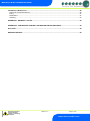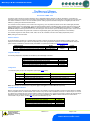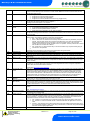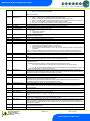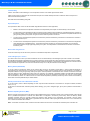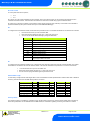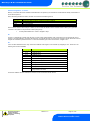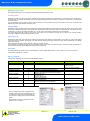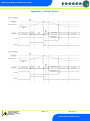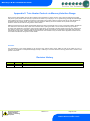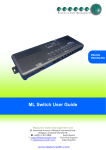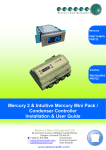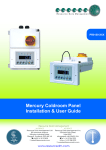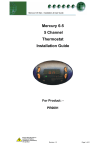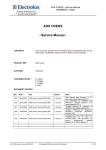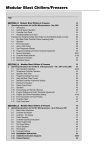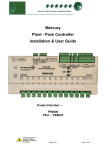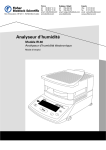Download Resource Data Management PR0018-PHI User guide
Transcript
PR0740 - CAS Mercury 3 Controller Installation & User Guide Resource Data Management UK OFFICE Resource Data Management Ltd. 80 Johnstone Avenue, Hillington Industrial Estate, Glasgow, Scotland, G52 4NZ, UK +44(0)141 810 2828 [email protected] US OFFICE Resource Data Management USA Inc. 100 North 6th Street, Suite 630B, Minneapolis, MN 55403, USA +1 612 354 3923 +1 612 208 0922 [email protected] Mercury 3 M & E Installation Guide Table of Contents: THE MERCURY 3 RANGE ................................................................................................................................. 4 Hardware Variants ............................................................................................................................................. 4 Compatible Displays ......................................................................................................................................... 4 Configuration ..................................................................................................................................................... 4 Compatible Network Interfaces ........................................................................................................................ 4 Front Display Features ...................................................................................................................................... 5 Mercury Mk3 .................................................................................................................................................... 5 Mercury Mk3 I/O Connections .......................................................................................................................... 5 Input and Output Allocation Tables ................................................................................................................. 6 M-type (Mechanical Expansion Valve or Compressor) .................................................................................... 6 E-type (Electronic Expansion Valve) ................................................................................................................ 6 Switched Resistor Values ................................................................................................................................ 7 Transducer Input – Electronic Expansion type only......................................................................................... 7 Ordering Information ......................................................................................................................................... 7 Setting up the controller ................................................................................................................................... 8 Setup through front buttons ............................................................................................................................. 8 Setup Function Menu (Common to all types)................................................................................................... 8 Recommended set-up method ......................................................................................................................... 8 rtc. Real time clock (This will automatically synchronise on network systems) ............................................... 8 type. Set/view controller type ........................................................................................................................... 9 PArA. Set/view parameters (This can be achieved at the network front end) ................................................. 9 Unit. Set/view temperature unit and Probe type .............................................................................................. 9 Display.............................................................................................................................................................. 9 Parameter Tables ............................................................................................................................................. 10 Parameter Descriptions .................................................................................................................................. 13 Load Shedding ................................................................................................................................................. 17 Superheat Options ........................................................................................................................................... 17 EEV Control Using Pressure .......................................................................................................................... 17 Local Analogue Input – mA or V .................................................................................................................... 17 Mercury Switch (PR0018-PHI) ....................................................................................................................... 17 Remote pressure Direct from a Plant Pack Controller ................................................................................... 17 Maximum Operating Pressure (MOP) ............................................................................................................ 17 Relay State and functional operation ............................................................................................................ 18 Relay and screen states during defrost ........................................................................................................ 18 Defrost Type (P-91)........................................................................................................................................ 18 Defrost Termination........................................................................................................................................ 18 Fan Delay after Defrost .................................................................................................................................. 18 Network Configuration – RS232 comms ....................................................................................................... 19 RS485 Legacy module ................................................................................................................................... 19 Wireless Mesh Module ................................................................................................................................... 19 IP Futura module ............................................................................................................................................ 20 Mercury Switch ............................................................................................................................................... 20 Network Configuration – IP comms ............................................................................................................... 21 Viewing IO ........................................................................................................................................................ 22 Input / Output Table ....................................................................................................................................... 22 Maximum and Minimum Control Temperature............................................................................................... 23 Display Messages ............................................................................................................................................ 23 Network Alarms ............................................................................................................................................... 23 Modifying controller states ............................................................................................................................. 24 Fans Only “FanS” ........................................................................................................................................... 24 Case Off “CASE” ............................................................................................................................................ 24 Lights Only “Ligt” ............................................................................................................................................ 24 Probe Offset ..................................................................................................................................................... 24 Remote Commands ......................................................................................................................................... 24 Specification .................................................................................................................................................... 25 Switched Resistor Example Wiring ............................................................................................................... 26 Warning Ensure that all power is switched off before installing or maintaining this product Revision 1.0 Page 2 of 29 www.resourcedm.com Please Note Mercury 3 M & E Installation Guide Installation & Dimensions ............................................................................................................................... 26 Panel Cut-out and Clearances ....................................................................................................................... 26 Fixing .............................................................................................................................................................. 27 Dimensions .................................................................................................................................................... 27 Cleaning ......................................................................................................................................................... 27 APPENDIX 1: DEFROST CYCLES .................................................................................................................. 28 APPENDIX 2: TRIM HEATER CONTROL VIA MERCURY/INTUITIVE RANGE............................................. 29 Disclaimer ......................................................................................................................................................... 29 REVISION HISTORY......................................................................................................................................... 29 Warning Ensure that all power is switched off before installing or maintaining this product Revision 1.0 Page 3 of 29 www.resourcedm.com Please Note Mercury 3 M & E Installation Guide The Mercury 3 Range From Resource Data Management For Version 1.0M & 1.0E The Mercury Mk3 controller is primarily intended for use in refrigeration display cabinets or coldroom applications. It will switch the evaporator valve (LLV or EEV) based on the value of its temperature or pressure input. It has outputs to control lights, fans, suction valve, trim heaters and defrost control. It can have variable inputs for reading a pressure transducer along with two digital inputs that can be added to, by utilising the switched resistors feature. The controller has many features, some of which are energy saving, such as pulsed trim heaters or the case off with lights parameter (see parameter section for further details). There are several hardware variants of the Mercury Mk3 controller split into two types; an Eversion that has Relay 1 as a Solid State Relay for switching EEVs and the second is an M-version that has Relay 1 as an electromechanical relay for switching solenoid LLVs. For these two types, there are further options of adding analogue inputs, choice of serial or built in IP communications along with either a remote or integral display option (see ordering information for more details). The controller supports PT1000, NTC2K, 470R, 700R, 3K, 5K, 6K, NTC2K25, NTC10K or NTC10K(2) temperature probes. Note: probe types cannot be mixed. Hardware Variants As mentioned above, the Mercury 3 controller offers a number of choices concerning the physical hardware including choice of IO, Display and communications type. Furthermore depending on the valve type (electronic expansion or mechanical solenoid valve) the option of either a solid state or mechanical relay is available. For specific part numbers see Ordering Information. Inputs/ Outputs 6 Probe, 2 Digital Inputs / 5 Relay Outputs 6 Probe, 2 Digital & 2 Analogue Inputs / 5 Relay Outputs Relay 1 Mechanical Relay Solid State Relay Display Integral/ Remote Display Comms Serial/ Ethernet Compatible Displays The following displays are compatible with the Mercury Remote Display Controllers:Description Mercury Remote Display with 5m cable Mercury Keyswitch Remote Display with 5m cable Mercury DIN Remote Display with 5m cable Mercury DIN Keyswitch Remote Display with 5m cable Mercury mk2 Remote Display with 5m cable Part Number PR0325 PR0326 PR0327 PR0328 PR0725 Configuration The controller gives you up to six configuration options (see ‘Type’ menu):Display value 1 2 3 4 5 6 Mercury Mk3 Mechanical Expansion Valve Integral controller (HT) Integral controller (LT) Remote piped case controller (LT) Remote piped case controller (HT) Coldroom controller (LT) Coldroom controller (HT) Mercury Mk3 Electronic Expansion Valve N/A N/A Remote piped case controller (LT) Remote piped case controller (HT) Coldroom controller (LT) Coldroom controller (HT) Note: The controllers are delivered pre-configured as Type 1 and Type 3 for variants M and E respectively. Compatible Network Interfaces Mercury controllers which do not have an IP interface built in are capable of connecting to either a TCP/IP local area network, an RS485 Genus compatible network, an RDM wireless mesh network or they can be used in standalone mode with no network output. To connect to a network you must add the correct communications module. Connecting to any of these communication modules will automatically be detected on power up and will affect the ‘Net’ menu set up screens available to you. Note controllers with built in IP will be able to communicate to any IP switch, including the rear ports of the RDM Mercury Hub. Description IP Futura (Single Mercury to IP Interface) RS485 Interface (Single Mercury to RS485 Interface) Mercury IP Switch (IP support for 10 controllers) Mercury IP Switch with Pressure/Humidity Inputs Wireless Mesh Interface (for single Mercury) Part Number PR0016 PR0026 PR0018 PR0018-PHI PR0730 Warning Ensure that all power is switched off before installing or maintaining this product Revision 1.0 Page 4 of 29 www.resourcedm.com Please Note Mercury 3 M & E Installation Guide Front Display Features Mercury Mk3 LED’s: Valve (Relay 1) Fans (Relay 2) Lights (Relay 3) Defrost (Relay 5) Keys On-Line Status Off No network attached Flashing Attempting to Log on to network Steady On-line Service (See Parameter 18 for setup) Enter Up Down Defrost Note: Function keys illuminate when pressed, illumination is turned off 20 seconds after the key is used. Defrost: Press and hold the defrost button to force a manual defrost Main Display Alarm 4 character LED display, used to display temperature and status messages. HACCP Mercury Mk3 I/O Connections Input and Output connections are made to the back of the controller, the RS232/ Ethernet communication port is on the side. The diagram below shows the connection detail. Inputs and outputs are assigned according to the chosen configuration. See Input/Output tables for further details on connections. Below also shows you the transducer connections available with the Mercury Mk 3 E variant. 2 1 4-20mA Transducer Connections Note: On the Mercury E, relay 1 will be an SSR. 0-10V Transducer Connections Warning Ensure that all power is switched off before installing or maintaining this product Revision 1.0 Page 5 of 29 www.resourcedm.com Please Note Mercury 3 M & E Installation Guide Input and Output Allocation Tables The following tables indicate; on a controller type basis, the functions of the inputs and outputs. Also shown, are the digital inputs that are derived by switching in a fixed value resistor across the input. M-type (Mechanical Expansion Valve or Compressor) TYPE Integral Case Types 1&2 Remote Case Types 3&4 Coldroom Controller Types 5&6 Input 1 Air on Temperature Air on Temperature Air on Temperature Yes Input 2 Air off Temperature Air off Temperature Air off Temperature Yes Input 3 Evaporator Temperature Evaporator Temperature Evaporator Temperature No Input 4 Suction Line Temperature Suction Line Temperature Suction Line Temperature No Input 5 Defrost Termination or Monitor probe (if used) Defrost Termination or Monitor probe (if used) Defrost Termination or Monitor probe (if used) Conditional* Logging Probe (If fitted) Logging Probe (If fitted) Logging Probe (If fitted) Conditional** Input 6 Variable Input Plant Input (Switched Resistors) Alarm Action Not used Man Trap alarm type 5 & 6 Plant fault 1 or External Defrost Input Case Clean Switch Plant fault 2 on types 1 & 2 Door switch on types 5 & 6 N/A Digital 1 Selectable; Plant 1, Switch, Defrost, Plant 2 Selectable; Plant 1, Switch, Defrost Digital 2 Selectable; Plant 1, Switch, Defrost, Plant 2 Selectable; Plant 1, Switch, Defrost Relay 1 Relay 2 Relay 3 Compressor A Fans Lights/Alarm Relay Relay 4 Compressor B Relay 5 Defrost Heater Liquid Line Valve Fans Lights/Alarm Relay Suction Line Valve/Trim Heater/Alarm Relay/Remote Relay Defrost Heater (N/O) Selectable; Plant 1, Switch, Defrost, Door, Man Trap Selectable; Plant 1, Switch, Defrost, Door, Man Trap Liquid Line Valve Fans Lights/Alarm Relay Suction Line Valve/Alarm Relay/Remote Defrost Heater (N/O) Conditional Conditional N/A N/A N/A N/A N/A E-type (Electronic Expansion Valve) Remote Case Types 3&4 TYPE Coldroom Controller Types 5&6 Plant Input (Switched Resistors) Plant fault 1 or External Defrost Case Clean Switch Alarm Action Input 1 Air on Temperature Air on Temperature Yes Input 2 Input 3 Input 4 Air off Temperature Evaporator Temperature Suction Line Temperature Defrost Termination or Monitor probe (if used) Air off Temperature Evaporator Temperature Suction Line Temperature Defrost Termination or Monitor probe (if used) Yes Yes Yes Logging Probe (If fitted) Logging Probe (If fitted) Conditional** Transducer Input (if fitted) Transducer Input (if fitted) Yes Transducer Input (if fitted) Transducer Input (if fitted) Yes Selectable; Plant 1, Switch, Defrost Selectable; Plant 1, Switch, Defrost Electronic Expansion Valve Fans Lights/Alarm Relay Suction Line Valve/Trim Heater/Alarm Relay/Remote Relay Defrost Heater (N/O) Selectable; Plant 1, Switch, Defrost, Door, Man Trap Selectable; Plant 1, Switch, Defrost, Door, Man Trap Electronic Expansion Valve Fans Lights/Alarm Relay Input 5 Input 6 Variable Input mA Variable Input V Digital 1 Digital 2 Relay 1 Relay 2 Relay 3 Relay 4 Relay 5 Conditional* Door Switch on types 5 & 6 Man Trap on types 5&6 Conditional Conditional N/A N/A N/A Suction Line Valve/Alarm Relay/Remote N/A Defrost Heater (N/O) N/A * Probe will alarms if set to monitor probe in parameters. ** Probe will alarms if log probe type is set to ‘Logging/Alarm’ in parameters Warning Ensure that all power is switched off before installing or maintaining this product Revision 1.0 Page 6 of 29 www.resourcedm.com Please Note Mercury 3 M & E Installation Guide Switched Resistor Values The switched resistor functionality can be turned on and off within the parameter section (P-19). When switched on, it adds the benefit of adding further digital inputs for switches using fixed resistors. For wiring please see the ‘Switched Resistor Wiring’ section. When a resistor is switched across the appropriate input, it signals to the Mercury to enable the switched resistor function (described for that input) whilst still recording the probe temperature on the input. For the function to work, it requires specific resistors depending on the probe type used; Probe Type PT1000 NTC2K, NTC2K25, 3K 5K, 6K NTC10K NTC10K(2) Resistor 820Ω 590Ω 1kΩ 2k7Ω 2k2Ω The resistors used must have a tolerance of 1% or better and the resistor must have a power rating of 0.25W. For improved accuracy whilst using switched resistors RDM recommend resistors with 0.1% accuracy are used. Note: the switched resistor features will not function when using 470R or 700R probes. The temperature range for all probe types for probe inputs which do not have a secondary function (switched resistors) is -49oC to +128oC. Inputs which have use the secondary (digital) function are restricted to -42oC to +60oC. If the full temperature range is required on all inputs and no switch resistor features are needed then please see Switch Resistor parameter P-19. Note: switched resistors will operate in LT (Low Temperature) and HT (High Temperature) applications using PT1000, NTC2K or NTC2K25 probe types only. For all other probe types the switched resistor inputs will work in HT applications only. Transducer Input – Electronic Expansion type only There are two possible inputs that can be used for a transducer on the Mercury 3 E variant; either using the 0-10v or the 4-20mA. Please consult the I/O Connections for wiring. Depending on the type of transducer (0-10v or 4-20mA) the physical input can be chosen using p17. The parameters on the controller (p-35 & p-36) must then be set so the transducer is read. Ordering Information When ordering a Mercury Mk 3 controller the following ordering scheme can be used to purchase the desired hardware configuration. PR0740- X Y Z CAS X M E Description Mechanical Relay Solid State Relay Y D R Description Local/ Integral Display Remote Display Z IP 232 Description Ethernet Comms RS232 Comms Example To order a Mercury MK3 with a Solid state relay (for EEV’s), Remote display and IP comms; PR0740 – E R IP CAS Warning Ensure that all power is switched off before installing or maintaining this product Revision 1.0 Page 7 of 29 www.resourcedm.com Please Note Mercury 3 M & E Installation Guide Setting up the controller Access to the controller can be achieved by several ways; Serial Communications Variant Through the front mounted buttons of the display Direct access by PC into the serial comms port. This requires a software package available on the RDM website. Through legacy front end panels on 485 networks. Through the RDM Data Manager. Across an IP network (Current controller IP address required). Ethernet Communications Variant Through the front mounted buttons of the display. Across an IP network (Current controller IP address required). Through the Data Manager. Setup through front buttons ENTER UP DOWN To enter setup mode, hold the Enter and Down buttons together for approximately 3 seconds until the message “Ent” appears on the display. Now press the Enter button again to enter the function menu. IO will be displayed. Scroll up or down to go through the list. Setup Function Menu (Common to all types) Display IO PArA Unit diSP tyPE rtc Option View Inputs / Outputs and States Set/View Parameters Probe type and Celsius/Fahrenheit option Display whole units or decimal Set/View Controller Type Set/view Clock (rtc = Real Time Clock) Explained in Paragraph Display Option Explained in Paragraph Network Configuration Input / output table nEt Set/view network configuration Set view parameters SoFt View software version Set View Unit FANS Toggle Fans Only mode Fans Display CASE Toggle Case Off mode Case Off Ligt Toggle Lights Only mode OFSt Probe Offset ESC Exit Setup mode Set/view controller type Real Time Clock Lights Probe Offset Recommended set-up method If you are not connecting to a network and want to set up the controller through the buttons we recommend you use the following order from the function menu. rtc. Real time clock (This will automatically synchronise on network systems) a. b. c. d. e. f. g. h. i. j. Use the up or down buttons to scroll through the display until the display reads “rtc” Press enter. The display will show “t-1”. press enter again Scroll hours up or down (0 – 23) press enter Use up button to select “t-2”, press enter Scroll minutes up or down (0 – 59) press enter Repeat for t-3 (seconds 0 – 59) Repeat for t -4 (Days up to 31) Repeat for t -5 (months up to 12) Repeat for t -6 (Year up to 99) Use up button to display “ESC”, press enter to display “rtc” Time clock is now set Warning Ensure that all power is switched off before installing or maintaining this product Revision 1.0 Page 8 of 29 www.resourcedm.com Please Note Mercury 3 M & E Installation Guide type. Set/view controller type a. b. c. d. e. From the function menu scroll to select ‘type’, press enter Use the up/ down buttons to scroll through case/ coldroom configuration types. (see configuration table on page 4) Press enter. Scroll to select “ESC” Press enter Controller type configuration is now set PArA. Set/view parameters (This can be achieved at the network front end) a. b. c. d. e. f. g. h. From the function menu, scroll to select ‘PArA’ Pressing Enter while PArA is displayed will enter the parameter menu. The first parameter option will be displayed as P-01. Pressing the Up or Down button will present the other parameter options P-02, P-03 etc. See the parameter list below to find what parameter number corresponds to which actual parameter. Pressing the Enter button will show the current value of the selected parameter. Press Up or Down to modify the value and press Enter again to save the value. The parameter list number will be displayed again. Two other options are present in the parameter menu – dFLt and ESC. Selecting ESC will exit the setup mode and save all changes. Selecting dFLt will reset all parameters back to the default values for the current type of controller Unit. Set/view temperature unit and Probe type From the function menu scroll to, and select Unit. Press enter and the value will be displayed: Probe Types 0 for PT1000 Celsius 1 for PT1000 Fahrenheit 2 for NTC2K Celsius 3 for NTC2K Fahrenheit 4 for 470R Celsius 5 for 470R Fahrenheit 6 for 700R Celsius 7 for 700R Fahrenheit 8 for 3K Celsius 9 for 3K Fahrenheit 10 for NTC2K25 Celsius 11 for NTC2K25 Fahrenheit 12 for 5K Celsius 13 for 5K Fahrenheit 14 for 6K Celsius 15 for 6K Fahrenheit 16 for NTC10K Celsius 17 for NTC10K Fahrenheit 18 for NTC10K(2) Celsius (USA NTC10K) 19 for NTC10K(2) Fahrenheit (USA NTC10K) Use the up or down keys to select the units and press enter. This function is now complete Display From the function menu scroll to and select ‘diSP’. Press enter and one of the following values will be shown: 0. Controller display will show the whole number and tenths value of a temperature reading. (Default) 1. Controller display will show temperatures as a whole number. Warning Ensure that all power is switched off before installing or maintaining this product Revision 1.0 Page 9 of 29 www.resourcedm.com Please Note Mercury 3 M & E Installation Guide Parameter Tables Not all parameters apply to all controller types. For example P-08 is the Superheat reference which only applies to the EEV variant of controllers (available types on the E are 3, 4, 5 & 6). This parameter will not appear if the controller is a Mechanical variant. In the following table, the type columns on the right hand side will be greyed out if that parameter does not apply to that controller type. Number P-01 P-02 P-03 P-04 P-05 P-06 P-07 P-08 P-09 P-10 P-11 P-51 P-52 P-53 P-54 P-56 P-55 P-57 P-12 Parameter Cut-in Temp. Cut-in Temp. (Integral) Diff. Diff. (Integral) Control Weight Control Weight (Integral) Display Weight Display Weight (Integral) Lag Comp Delay Anti SC Time Lag Cut Out Diff Superheat Ref Response On Response Off Control Type EEV Minimum Opening Superheat Problem Superheat EEV Problem Opening Superheat EEV Problem Time EEV Start Opening Average Valve Opening EEV Divide Value Relay 4 Mode Relay 4 Mode (Coldroom) Warning P-13 Trim in Defrost P-14 P-85 Trim Level Key-switch Mode P-87 Control Probe type P-90 P-92 Resistor Case Off Fans temperature mode P-93 P-83 Fans Off Temperature Fan Control P-78 P-79 Fan Pulse On Fan Pulse Off Ensure that all power is switched off before installing or maintaining this product Range C ( oF ) M Type 3&4 M Type 5&6 E Type 3&4 E Type 5&6 10 0 10 0 10 03:00 03:00 % % 10 100 10 100 % 50 0 50 0 0 0 0 0 100 0 100 0 1 0 0 1 0 0 0 0 -10 (14) 8 (46.4) 1 1 05:00 30:00 05:00 30:00 Default LT o C ( oF ) Default HT o C ( oF ) Deg Deg -20 (-4) -20 (-4) 0.0 (32) 3.5 (38.3) 0.1 0.1 1 1 Deg Deg % % 2 (3.6) 2.5 (4.5) 50 40 1.5 (2.7) 2.5 (4.5) 50 30 1 1 % % 50 40 50 30 00:05 00:05 0.1 0.1 1 1 1 mm:ss mm:ss Deg Deg 00:40 03:00 2.5 (4.5) 6 (10.8) 10 10 0 00:10 03:00 2.5 (4.5) 6 (10.8) 10 10 0 1 % 10 0.1 1 Deg % 01:00 mm:ss 0 - 100% 0 - 100% 1 1 0 - 100% 0 = Suction Line 1 = Trim Heater 2 = Alarm 3 = Remote 4 = Trim Hub 0 = Suction Line 1 = Alarm 2 = Remote 0 (Off), 1(On) 1 1 0 to 100 0 = Case Off 1 = Fans only 2 = toggle 3 = Off 0 = Use Air on Probe 1 = Use Log Probe 0 (Disabled),1(Enabled) 0 = Off 1 = Temperature 2 = Over-temperature 3 = Temp/OT -42 to 30 (-43.6 to 86) 1 1 Step Units -42 to 30 (-43.6 to 86) -42 to 30 (-43.6 to 86) 0.1 0.1 0 to 10 (0 to 18) 0 to 10 (0 to 18) 0 to 100 0 to 100 o 0 to 100 0 to 100 00:00 to 15:00 00:00 to 15:00 0 to 10 (0 to 18) 0 to12 (7.2 to 21.6) 1 to 30 1 to 30 0 = EEV 1 = EET 2 = EEV/T 0 - 100% 0 – 12 oC (0 – 21.6 oF) 0 - 100% 00:00 to 99:00 0 = Off 1 = Run 2 = Pulse 00:00 to 99:00 00:00 to 99:00 1 % 0.1 Deg 1 01:00 01:00 mm:ss mm:ss Revision 1.0 M Type 1&2 Page 10 of 29 www.resourcedm.com Please Note Mercury 3 M & E Installation Guide P-15 P-16 P-17 Probe 5 Select Relay 3 Mode Evap Select P-97 Control Fail On/Off (Mechanical Valve) Control Fail Valve Level (EEV) P-29 0 = Defrost, 1 = Monitor 0 = Lights, 1 = Alarm 0 = Local 1 = Rem1, 2 = Rem2, 3 = Rem3, 4 = Trans V, 5= Trans mA 00:00 to 10:00 0 to 100% 1 1 1 01:00 mm:ss 0.1 % 0 0 0 0 0 0 00:00 00:00 0 0 Probe 3 Resistor function (Mechanical Valve) Probe 1 Resistor Function (EEV) 0 = Plant fault, 1 = External defrost 1 0 0 0 = Plant fault, 1 = External defrost 1 0 0 0 to 128 1 60 60 P-19 P-77 P-98 Service Interval time Switch Resistors Man Stop LLV/Fans Lights Case Off 1 1 1 1 0 0 1 0 0 P-99 Load Shedding 1 0 0 P-100 / P-101 Digital Input 1 / Digital Input 2 0 (Off), 1(On) 0 (Off), 1(On) 0 (Off), 1 (On), 2 (Unused) 0 (Off), 1 (Mode 1), 2 (Mode 2) Types 1&2; 0 (Plant 1), 1 (Switch), 2 (Defrost) Types 3&4; 0 (Plant 1), 1 (Switch), 2 (Defrost) Types 5&6; 0 (Plant 1), 1 (Switch), 2 (Defrost, 3 (Door), 4 (Man Trap) 00:00 to 99:00 -49 to 60 (-56.2 to 140) -49 to 60 (-56.2 to 140) 0 (Off), 1 (Logging), 2 (Logging/Alarm) 0 (Off), 1 (On) 00:00 to 99:00 -49 to 60 (-56.2 to 140) -49 to 60 (-56.2 to 140) 1 DI 1: 0 DI 2: 3 DI 1: 0 DI 2: 3 1 DI 1: 0 DI 2: 1 1 P-18 P-20 P-21 P-22 P-23 Alarm Delay Under Temp Alm Over Temp Alm Log Probe Type P-24 P-25 P-26 Slug Log Probe Log Alarm Delay Log UT Alarm Log UT Alarm (Mechanical Valve Coldroom) Log OT Alarm Log OT Alarm (Mechanical Valve Coldroom) Monitor OT Alarm Defrost Mode P-27 P-28 P-40 P-41 P-42 P-43 P-44 P-45 P-46 P-47 Defrost Start Defrosts per Day No Defrost Time No Defrost Time (Integral) No Defrost Time (EEV) Def Terminate Temp. Def Terminate Temp. (Integral) Def Min Time Def Max Time Def Max Time (Integral) Drain Down KHrs DI 1: 0 DI 2: 1 DI 1: 3 DI 2: 4 DI 1: 3 DI 2: 4 20:00 -30 (-22) -15 (5) Off 20:00 -2 (28.4) 5 (41) Off 01:00 0.1 0.1 mm:ss Deg Deg 01:00 0.1 0.1 mm:ss Deg Deg Off 20:00 -35 (-31) -30 (22) Off 20:00 -1 (30.2) -2 (28.4) -49 to 60 (-56.2 to 140) -49 to 60 (-56.2 to 140) 0.1 0.1 Deg Deg -12 (10.4) -15 (5) 6 (42.8) 5 (41) -49 to 60 (-56.2 to 140) 0 (Local), 1 (Remote), 2 (External) 00:00 to 23:59 0 to 8 0 to 25 0 to 25 0.1 Deg 20 (68) Local 20 (68) Local 00:01 1 1 1 hh:mm 01:00 6 8 5 hours hours 01:00 6 8 8 1 hours 12 12 -42 to 30 (-43.6 to 86) 0.1 Deg 14 (57.2) 10 (50) -42 to 30 (-43.6 to 86) 0.1 Deg 10 (50) 10 (50) 00:00 to 99:00 00:00 to 99:00 00:00 to 99:00 01:00 01:00 01:00 mm:ss mm:ss mm:ss 05:00 24:00 25:00 05:00 24:00 30:00 00:00 to 24:00 00:15 mm:ss 01:30 01:30 0 to 25 Warning Ensure that all power is switched off before installing or maintaining this product Revision 1.0 Page 11 of 29 www.resourcedm.com Please Note Mercury 3 M & E Installation Guide 00:00 to 24:00 00:15 mm:ss 01:30 00:30 00:00 to 99:00 00:00 to 99:00 0 = Time 1 = Temp 00:00 to 99:00 01:00 01:00 1 01:00 mm:ss mm:ss 30:00 00:00 0 00:00 mm:ss 30:00 00:00 0 00:00 00:00 to 99:00 01:00 mm:ss 03:00 03:00 -42 to 30 (-43.6 to 86) 0 (Off), 1 (On) 0 (Off), 1 (On) 0.1 Deg -20 (-4) On Off 0.0 (32) On Off 0 = Elec. 1 = Elce/CIn 0 = Elec. 1 = Gas. 2 = Elec CIn 0 (Off), 1 (On) 0 (Off), 1 (On) 00:00 to 99:00 00:00 to 99:00 0 (No), 1 (Yes) 0 (No), 1 (Yes) 0 (Local), 1 (Remote), 2 (Man Off), 3(Man On) 00:00 to 23:59 00:00 to 23:59 00:00 to 23:59 00:00 to 23:59 00:00 to 23:59 00:00 to 23:59 00:00 to 23:59 00:00 to 23:59 00:00 to 23:59 00:00 to 23:59 00:00 to 23:59 00:00 to 23:59 00:00 to 23:59 00:00 to 23:59 0 to 999 1 0 0 Off Off 12:00 20:00 No No Local Off Off 12:00 20:00 No No Local 08:00 20:00 08:00 20:00 08:00 20:00 08:00 20:00 08:00 20:00 08:00 20:00 08:00 20:00 0 08:00 20:00 08:00 20:00 08:00 20:00 08:00 20:00 08:00 20:00 08:00 20:00 08:00 20:00 0 0 0 0 0 P-94 P-95 P-96 P-80 P-81 P-82 P-60 Drain Down (Integral) Recovery Time Pump Down Time Fan Delay mode Fan Delay Time Types (Cabinet) Fan Delay Time Types (Integral & Coldroom) Fan Delay Temp Fans In Defrost Fans In Defrost (Coldroom) Defrost Type M & E Defrost Type (Integral) Defrost Hold Defrost Skip Defrost Skip Time Door Alarm Delay Door Closes LL Door Stops Fan Lights Mode P-61 P-62 P-63 P-64 P-65 P-66 P-67 P-68 P-69 P-70 P-71 P-72 P-73 P-74 P-30 Sun Lights On Sun Lights Off Mon Lights On Mon Lights Off Tue Lights On Tue Lights Off Wed Lights On Wed Lights Off Thu Lights On Thu Lights Off Fri Lights On Fri Lights Off Sat Lights On Sat Lights Off Broadcast ID P-31 Refrigerant P-32 Pressure Units See Refrigerant Table 1 Below 0 = Absolute 1 = Gauge 1 P-33 Evap Offset 0.0 to 1.0 0.1 0.0 0.0 P-34 Glide 0.0 to 5.0 0.1 Deg 0.0 0.0 P-35 Trans Span* -3.4 to 180.0 0.1 Bar 13.8 13.8 P-36 Trans Offset* -3.4 to 180.0 0.1 Bar 0.0 0.0 dFLt Restore defaults P-48 P-89 P-86 P-49 P-88 P-50 P-91 01:00 01:00 00:01 00:01 00:01 00:01 00:01 00:01 00:01 00:01 00:01 00:01 00:01 00:01 00:01 00:01 1 mm:ss mm:ss hh:mm hh:mm hh:mm hh:mm hh:mm hh:mm hh:mm hh:mm hh:mm hh:mm hh:mm hh:mm hh:mm hh:mm Example: Danfoss AKS 33 with range -1 bar to 12 bar Span would be 190 (13 bar) Offset would be -15 (-1 bar) Refrigerant Table for P-31 Gas None R12 R13 R13B1 R22 R23 No. 6 7 8 9 10 11 Gas R32 R114 R134A R142B R227 R401 No. 12 13 14 15 16 17 Gas R401A R401B R402 R402A R402B R404A No. 18 19 20 21 22 23 Gas R407A R407B R407C R500 R502 R503 No. 24 25 26 27 28 29 Gas R507 R717 R290 R744 R407F R410A Warning Ensure that all power is switched off before installing or maintaining this product Revision 1.0 Page 12 of 29 www.resourcedm.com Please Note * Transducer Span and Offset allows for the full range of the transducer to be used by the Mercury Controller. ‘Span’ is the full range of the transducer, ‘Offset’ is the value below zero. No. 0 1 2 3 4 5 Mercury 3 M & E Installation Guide Parameter Descriptions Number P-01 P-02 Parameter Cut-in Temp Diff P-03 Control Weight P-04 P-05 P-06 P-07 Display Weight Lag Comp Delay Anti SC Time Lag Cut Out Diff P-08 P-09 Superheat Ref Response on P-10 Response off P-11 Control Type P-51 EEV Minimum Opening P-52 Superheat Problem P-53 Superheat EEV Problem Opening Superheat EEV Problem Time EEV Start Opening P-54 P-56 P-55 P-57 Description Temperature at which the EEV/ LLV or compressor will switch on. Differential temperature below the cut-in temperature. The EEV/ LLV or lead compressor switches off when below this temperature. Percentage of the Air-On temperature that is used to calculate the control temp. The remaining percentage will be used on the Air-Off temperature. Example, P-03 set to 30% Control temp = 30% Air-on + 70% Air-off As above only applied to the display temperature Delay before the second compressor is switched on if the temperature is still above set-point. Allows the user to set the compressor for a given number of starts/hour Diff below the Cut-In Temp the lag compressor switches off. Single Compressor Operation To disable compressor B operation and use only a single compressor for control set parameter P-07 to 0. This will allow the controller work with just one compressor (A) and ignore compressor B. The controller will attempt to maintain this superheat value Allows the user to speed up the EEV on time. With 30 providing the quickest response and 1 providing the slowest response. Allows the user to speed up the EEV off time. With 30 providing the quickest response and 1 providing the slowest response. Allows the user to select either EEV control, EET control or EEV/EET control. Note the Evaporator Temperature probe should be fitted to the coldest point in the evaporator. EEV uses the superheat as its main reference with the cabinet temperature as a secondary control. EET use the cabinet temperature as its main reference. EEV/EET uses cabinet temperature as the main control until the SH gets close to the SH reference point, then it switches to EEV control, it switches back to EET control when the SH reference is satisfied. Sets the minimum valve opening level, during normal operation the valve will not go below this level. (Default 10%) IF used in conjunction with a Mercury Pressure Hub PR0018-PHI, remote pressure from Plant Pack or local pressure from a daughter card, then the Minimum value should be set at 0% Sets the point at which the algorithm will go to the “EEV Problem” state due to the superheat temperature. For example if this parameter is set to 0 Degrees and the Superheat value falls to 0 degrees or below, for the duration of P-54, then the controller will enter the superheat problem state. Sets the valve open position when entering the “Superheat EEV Problem” state. Sets the time the algorithm stays in the “Superheat EEV Problem” state. Sets the valve opening % which is used immediately after the device is powered on. Average Valve Opening Normally the valve during recovery will open to the last average position. This setting allows for that value to be reduced by said percentage. For example if the average valve opening is calculated as 80% and P55 is set to 50% then the valve will open at 40%. EEV Divide value This parameter only takes effect when the controller is used in conjunction with a Mercury Switch pressure application. When the Mercury Switch generates the MOP alarm the controller reduces the maximum valve opening to this percentage. For example if this parameter is set to 50% and the MOP alarm is generated then the maximum valve opening will be limited to 50%. Therefore as the controller pulses the valve the maximum the valve will open is 50%. Note P-51 EEV Minimum opening overrides the valve output operation and the valve will not pulse below this setting. Please see MOP note. Please note parameters P-51 through to P-57 should not be altered without first understanding the effects they may have on the case operation. If incorrectly set they may have undesired affects. P-12 Relay 4 Mode P-13 P-14 Trim in Defrost Trim Level Relay 4 can be a Suction, Trim Heater, Alarm, Remote or Trim Hub relay. Suction – set for Suction Line Valve operation. Trim Heater – set as trim relay which pulses in accordance with P-14 or the Data Manager energy feature trim control. Alarm – The alarm relay is energised for no alarm. Use the NC and Common for “Loop make” on alarm or use the NO and Common for “Loop break” on alarm. Remote – The relay is available for remote purposes such as the Data Manager GP timer channel or Data Builder software. Trim Hub – Relay is pulsed in accordance with the Trim Control feature present in the Mercury Switch (PR0018-PHI). Please see the Mercury switch (PR0018) user document for further details. Allows the trims to be off or on during a defrost. Sets a percentage level, of a 5-minute period, to pulse the trim heater relay off/on. Example: - P-14 set to 50% = 2.5 minutes on, 2.5 minutes off. If the controller is networked to a Data Manager operating the Warning Ensure that all power is switched off before installing or maintaining this product Revision 1.0 Page 13 of 29 www.resourcedm.com Please Note Mercury 3 M & E Installation Guide P-85 Key-switch Mode P-87 Control Probe type P-90 P-92 Resistor Case Off Fans temperature mode P-93 Fans Off Temperature P-83 Fan Control P-78 P-79 P-15 Fan Pulse On Fan Pulse Off Probe 5 Select P-16 Relay 3 mode P-17 Evap Select P-97 Control Fail Valve Value P-29 Probe 1 or Probe 3 Resistor Service Interval Time (Run Hours) P-18 P-19 Switch Resistors P-77 Man Stop LLV/Fans P-98 Lights Case Off P-99 Load Shedding energy feature Trim Control then the Data Manager feature will override this parameter setting. Please refer to the Data Manager user document for further details. Note the trims are turned off when an over temperature alarm occurs. Allows the keys switch to be: Single turn for case off (Case off mode) Single turn for Fans only (Fans Mode) Single turn for case off, double turn for fans only (Toggle mode) Switches between using the air-on probe and the Logging probe. Note the control and display temperature will still be a derivative of the weighted Average of the control probe + Air-off probe Turns on/off the switched resistor case off function Allows the user to set the fans to turn off when: A pre-determined temperature is reached (P93) When an over-temperature alarm is present When either P93 is reached or an OT alarm is present Temperature for the above (P92) operation. Note the defrost termination probe is the source of the temperature reading used in this feature. If the defrost termination probe isn’t fitted then a similar process to P-44 is used. This feature allows for coldroom fans to be stopped when the coldroom is down to temperature thus saving energy. This feature is present in both the M and E software. Run – fans operate as per the normal control strategy. Pulse – When the LLV closes the fans will stop when the Fan Pulse On parameter (P-78) time expires. The fans then remain off for the Fan Pulse Off time (P-79). When the parameter Fan Pulse Off time expires the fans come back on for the Fan Pulse on time. The cycle then repeats. The fans resume normal operation if the LLV operates. The fans pulse on/off to ensure the circulation of air within the coldroom. Off – When the LLV closes the fans stay on for the Fan Pulse On (P-78) time before going off until the LLV next operates. Placement of the temperature control probes is important when using this feature The duration of the fans are pulsed on in Fan Control. The duration of the fans are pulsed off in Fan Control. This input can be used as a defrost termination probe (default) or as a monitor probe with an OT alarm level (P-28) This changes the function of relay 3 from Lights (default) to an alarm relay. The alarm relay is energised for no alarm. Use the NC and Common for “Loop make” on alarm or use the NO and Common for “Loop break” on alarm. This allows the control algorithm to use a remote temperature input in place of the evaporator in value. In the event of no remote value being received, the control algorithm will revert to using the evaporator in probe value until the remote value is restored. Please see: EEV Control Using Pressure. This value is used in the event of a control probe fail; In the EEV control algorithm the valve will remain at this opening until the probe fault has been cleared. Please note the incorrect setting of this value may result in flood back causing damage to the pack compressors. Do not adjust this parameter if you are unsure of the consequences. In M software this is the value to which the LLV/compressor relay will be pulsed open/closed. For example if set to 2 minutes then the LLV will be open for 2 minutes and then closed for two minutes. This process will continue until the control probe fail has been rectified. Selects whether the switched resistor invokes either a Plant fault or an External Defrost. If E software then probe input 1 is used. If M software then probe input 3 is used. Time (in 1000 x hours) before the service icon (Spanner icon) comes on. The Run Hours timer increments based on the number of hours the controller has been powered up and running. Reset the spanner icon to off by changing this parameter to 0 and then back to the desired service interval. This process also resets the Run Hours value to 0. To view the current Run Time value refer to the I/O list. Enables switched resistors to be used for Plant Faults, External Defrosts, Case Clean, Man Trap, Door Switch See : Switched Resistor Values When man trap input is activated the LLV closes and Fans are stopped. Normal operation resumes when the mantrap input is deactivated. Used to place the controller into Case Off when its lighting timer is in the off state. When the lighting timer is in the on state the controller follows its normal control operation. This feature is disabled if the set point (P-01) is below 6oC. Please note that when the controller is in case off all alarms are inhibited and all outputs are turned off. Therefore care must be taken when enabling this parameter. Off – Feature is not used and only the controller lights relay follows the lighting timer status. On - Feature is in use and controller will be in Case Off whenever the lights timer is in the off state. Unused – This selection has no effect and should not be used. Please select from either Off or On. This feature operates in either Local, using controller RTC, or Remote, using Data Manager GP timer channel, lighting applications. Off – Feature is not used Warning Ensure that all power is switched off before installing or maintaining this product Revision 1.0 Page 14 of 29 www.resourcedm.com Please Note Mercury 3 M & E Installation Guide P-100 / P-101 Digital Input 1 / Digital Input 2 P-20 P-21 P-22 P-23 Alarm Delay UT Alarm OT Alarm Log Probe Type P-24 Slug Log Probe P-25 P-26 P-27 P-28 P-40 Log Alarm Delay Log UT Alarm Log OT Alarm Monitor OT Alarm Defrost Mode P-41 P-42 Defrost Start Defrosts per Day P-43 No Defrost Time P-44 Def Terminate P-45 Def Min Time P-46 P-47 P-48 Def Max Time Drain Down Recovery Time P-89 P-86 Pump Down Time Fan Delay mode P-49 P-88 P-50 Fan Delay Fan Delay Temp Fans In Defrost P-94 Defrost Hold P-95 Defrost Skip P-96 Defrost Skip Time P-91 Defrost Type Mode 1 – Case goes to “CO2 Load Shedding Case Off Mode” Mode 2 – Goes to Case Clean Mode See: Load Shedding Sets the status input type for the two Digital Inputs; Plant 1 – When the DI is activated, it would alarm Plant Fault 1. Switch – Would carry out the operation set on the ‘Key Switch mode’ (p-85) Defrost – The DI activation would signal the unit to go into a defrost (must be set to remote df). Door – The DI activation would signal if the door is open or closed. Man Trap – If the DI signal is received, it would activate a Man Trap alarm. Delay for the over and under-temperature alarms Under temperature alarm set point. This alarm uses the control temperature. Over temperature alarm set point. This alarm uses the air-off temperature. Allows the user to set the logging probe mode: Off Logging with no alarms Logging with alarms Applies a damping factor. This can be used to make a standard probe have the same temperature response as a logging probe. Delay for the Logging probe over and under-temperature alarms Logging probe under temperature alarm set point Logging probe over temperature alarm set point Monitor probe over temperature alarm set point Allows the user to set the defrost mode: Local (Uses the internal parameters P-41 and P-42) Remote (Requires a defrost schedule in the front end) External (uses a switched resistor in input 1 (E) or 3 (M)). When this signal is present a defrost is initiated. Note: - If the external defrost signal is not removed then the controller will defrost according to the “No Defrost” time and a missed defrost alarm will be generated. See P-29 for external defrost signal setup. When defrost mode is set to “Local”, this is the start time for the 1st defrost When defrost mode is set to “Local”, this is the number of defrosts per day equally spaced from the start time. If the controller misses a defrost command for any reason, a defrost will initiate after this time has elapsed from the last defrost. Normally set to 2 hours over the normal defrost period. The defrost will terminate (defrost control relay off) when the temperature of the defrost termination probe reaches this value. If the "defrost termination" probe is not fitted, defrost termination will occur when: The "coil in" probe reaches the set point (If fans are selected as "off during defrost") Or The "air off" probe reaches the set point (If fans are selected as "on during defrost"). If the "coil in" probe is not fitted, the "air off" probe will be used. Minimum time that a defrost will use (Defrost can’t terminate until this time has elapsed. If termination temperature is reached during this period, the defrost control relay is turned off, but the controller will not continue the defrost cycle until the end of the defrost min period) Time period after defrost minimum that defrosts are allowed to terminate A period after defrost max to allow the draining of any surplus water The LLV is switched on at the start of this period to allow the temperature to recover to the normal operating point. This period also inhibits the OT alarm. Note that if the air-off temperature is still above the OT alarm setpoint when this period expires, an immediate OT alarm occurs; there is not a further alarm delay. Time period before the defrost min period to allow for a pump down This parameter allows the fans start after a drain-down period to be delayed, either by time (P-49) or when the temperature point (P-88) is reached. This parameter uses the same probe strategy as the defrost terminate. Time after a drain-down period before the fans start if P-86 is set to time Temperature at which the fans start after a drain-down period when P-86 is set to temperature. Allows the user to set the fans on or off in defrost. Note if the fans are set to on in defrost, they will go off for the drain-down period and then follow the P-86 rules. Turns the defrost hold feature on and off. When switched on, the controller can be held in defrost until a remote command from the front end starts the recovery process. Allows user to enable/disable defrost skip. This feature allows the controller to skip defrosts. If the current defrost terminates on temperature then the controller will skip the next scheduled defrost providing the previous defrost terminated before the defrost skip time (P-96). Operates only when the controller is set to local defrost scheduling. Time factor used in defrost skip. The previous defrost has to terminate before this value expires to allow the controller to skip a defrost. Electric – Defrost heater will go off during defrost min. period, if defrost termination is achieved, and will Warning Ensure that all power is switched off before installing or maintaining this product Revision 1.0 Page 15 of 29 www.resourcedm.com Please Note Mercury 3 M & E Installation Guide P-80 P-81 Door alarm delay Door Closes Valve P-82 Door Stops Fan P-60 Lights Mode P-61 P-62 P-63 P-64 P-65 P-66 P-67 P-68 P-69 P-70 P-71 P-72 P-73 P-74 P-30 Sun Lights On Sun Lights Off Mon Lights On Mon Lights Off Tue Lights On Tue Lights Off Wed Lights On Wed Lights Off Thu Lights On Thu Lights Off Fri Lights On Fri Lights Off Sat Lights On Sat Lights Off Broadcast ID P-31 P-32 P-33 P-34 Refrigerant Pressure Units Evap Offset Glide P-35 P-36 dFLt Trans Span Trans Offset Restore default values stay off. Electric CIn – Defrost heater will go off during defrost min. period if defrost termination is achieved but will then cycle on and off around the termination temperature setpoint until the end of the defrost min. period. Gas (Mobile) - If gas is selected, the compressor is kept running for the duration of the defrost cycle. Delay after the door open input is activated before the alarm occurs. This parameter is used to close the LLV or EEV if the door opens. If the door remains open then the valve will resume normal operation on the expiry of the door alarm delay (P-80). This parameter is used to stop the fans if the door opens. If the door remains open then the fans will resume normal operation on the expiry of the door alarm delay (P-80). Allows the user to set the lights mode: Always off Always on Use a local schedule P-61 to P-74) Use a remote schedule (Set up in the system front end) When P-60 is set to Local, Sunday on time When P-60 is set to Local, Sunday off time When P-60 is set to Local, Monday on time When P-60 is set to Local, Monday off time When P-60 is set to Local, Tuesday on time When P-60 is set to Local, Tuesday off time When P-60 is set to Local, Wednesday on time When P-60 is set to Local, Wednesday off time When P-60 is set to Local, Thursday on time When P-60 is set to Local, Thursday off time When P-60 is set to Local, Friday on time When P-60 is set to Local, Friday off time When P-60 is set to Local, Saturday on time When P-60 is set to Local, Saturday off time ID of Plant Controller being used to broadcast Suction Pressure The Broadcast ID is derived from the Rotary Switch positions set on the Plant controller which is providing the remote suction pressure. Note: No two Plant controllers on a local area network can have the same rotary switches positions set. This will have adverse effects on control. Type of refrigerant used in system. See: Refrigerant Table above Absolute or Gauge Offset to allow for pressure drop over distance Allows the calculated temperature, derived from the Suction Pressure, to be offset by adding the value at P-34. Total range of the transducer Value below zero Restores all of the parameters to their default values Warning Ensure that all power is switched off before installing or maintaining this product Revision 1.0 Page 16 of 29 www.resourcedm.com Please Note Mercury 3 M & E Installation Guide Load Shedding Used on CO2 sites for load shedding on CO2 Compressor Faults or CO2 Vessel High Pressure Alarms. Cases can be put into a “CO2 Case Off” mode which will open the LLV/EEV and stop the fans to reduce the load on the pack or to reduce the CO2 vessel pressure. See: RDM CO2 load shedding user guide. Superheat Options The superheat for EEV control can be calculated using different means to suit the application; Based on the value of the Evaporator and Suction line temperature probe inputs connected directly to the controller. The local Suction line temperature probe and a remote suction pressure value broadcast by a Plant/Intuitive Pack controller on the same IP network. The pressure received from the Plant/Intuitive Pack controller is converted to a temperature based on the gas type being used by the system. Using an IP Futura or Mercury Switch or built-in IP. The local suction line temperature probe and a local suction pressure measured by a transducer connected to the controller’s internal transducer input. The local suction line temperature probe and a local suction pressure measured by a transducer connected to the refrigeration case island Mercury Hub (PR0018-PHI). The pressure read from the Mercury Hub pressure transducer is converted to a temperature based on the gas type being used by the system. This temperature is transmitted to all controllers connected to the Mercury Hub. EEV Control Using Pressure There are several ways to use the suction pressure to calculate the evaporator in temperature. Local Analogue Input – mA or V (P17 set to Trans mA or Trans V) A suction transducer can be connected directly to the analogue input of the controller. The controller will calculate the evaporator temperature from the suction pressure, and along with the suction temperature probe local to the controller, the superheat is calculated. Please note that RDM recommend that the evaporator in temperature probe is fitted as the controller will use this to calculate the superheat in the event of a transducer fault (P-31 to P-36) will need to be set accordingly. Mercury Switch (PR0018-PHI) (P-17 set to Rem1) The Mercury Switch can be used for EEV control on an Island by island basis. A suction pressure transducer is connected from the case Island to the 4-20mA input of the Mercury Switch and the pressure read from this transducer is converted to a temperature based on the gas type being used by the system. This temperature is transmitted to each controller connected to the switch and along with the suction temperature probe local to the controller, the superheat is calculated. Please note that RDM recommended that the evaporator in temperature probe is fitted as the controller will use this to calculate the superheat in the event of a communication loss with the Mercury Switch. P-17 allows for the use of this remote temperature provided by the Mercury Switch. Please see the Mercury Switch user document (PR0018-PHI) for further details. Remote pressure Direct from a Plant Pack Controller (P-17 set to Rem1, Rem2 or Rem3 depending on which input the suction transducer is connected to on the plant controller, transducer input 1, 2 or 3) (P-30) set to ID of Plant Pack Controller (Rotary Switch Setting), (P-31) set to refrigerant type, (P-32) set to pressure units Absolute or Gauge Maximum Operating Pressure (MOP) MOP is a remote command sent from the Mercury switch (PR0018-PHI) to the controller to either close or reduce the EEV valve opening when a predetermined pressure is reached. This MOP value is configured in the Mercury switch setup. When the Mercury Switch generates the MOP alarm the controller reduces the maximum valve opening to this percentage. For example if the “Div Value” parameter is set to 50% and the MOP alarm is generated then the maximum valve opening will be limited to 50%. For M controllers the LLV is closed for the MOP alarm duration. Note – for the MOP command to work, the device must have serial comms and be connected into the RS232 ports of the PHI hub. Warning Ensure that all power is switched off before installing or maintaining this product Revision 1.0 Page 17 of 29 www.resourcedm.com Please Note Mercury 3 M & E Installation Guide Relay State and functional operation Relay 1-3 State Function State Relay 1 off Relay 1 on Relay 2 off Relay 2 on Relay 3 off Relay 3 on Relay 3 off Relay 3 on Valve / Comp. A on Valve / Comp. A off Fans on Fans off Lights on Lights off Alarm Relay = Alarm Alarm Relay = OK Wired contact N/C N/C N/C N/C N/C N/C N/C N/C Relay 4-5 State Function State Relay 4 off Relay 4 on Relay 4 off Relay 4 on Relay 4 off Relay 4 on Relay 5 off Relay 5 on Suction or Trims off Suction or Trims on Alarm Relay = Alarm Alarm Relay = OK Compressor B off Compressor B on Defrost control off Defrost control on Wired contact N/O N/O N/C N/C N/O N/O N/O N/O Relay and screen states during defrost Screen: Def LED: Pump Down DEF On RLY 1 LLV RLY 4 Suction Line RLY 4 Trim on in defrost RLY 4 Trim off in defrost RLY 5 Defrost Relay RLY 3 Lights relay RLY 2 Fans (On in DF) RLY 2 Fans (Off in DF) Closed Off On Off Off On On On State: Defrost Min Defrost Max Drain Down Fan Delay Recovery DEF On DEF On DEF Off DEF Off REC Off Closed On On Off On On On Off Closed On On Off On On On Off Closed On On Off Off On On Off Open Off On Off Off On Off Off Open Off On On Off On On On Defrost Type (P-91) If P-91 is set to gas, compressor 1 is switched on for the duration of the defrost cycle. Defrost Termination Defrost termination will be when the temperature parameter “def terminate” has been reached on the “defrost termination” probe. If the “defrost termination” probe is not fitted, defrost termination will occur when: - Or The “coil in” probe reaches the set point (If fans are selected as “off during defrost”) The “air off” probe reaches the set point (If fans are selected as “on during defrost”) If the “coil in” probe is not fitted, the “air off” probe will be used. If the “air off” probe is faulty termination will occur when the time-out period has elapsed. Fan Delay after Defrost The fans will come back on when: The fan delay time has elapsed if the “fan delay mode” is set to time Or If the fan delay mode is set to “temp”, the fans will come on when the defrost termination probe reaches the fan delay set point, or on the time parameter, whichever occurs first. If the “defrost termination” probe is not fitted, the fans will come on when: - Or The “coil in” probe reaches the control set point (If fans are selected as “off during defrost”) The “air off” probe reaches the control set point (If fans are selected as “on during defrost”) Warning Ensure that all power is switched off before installing or maintaining this product Revision 1.0 Page 18 of 29 www.resourcedm.com Please Note Mercury 3 M & E Installation Guide Network Configuration – RS232 comms The final section to setup is the network address. In all instances, this must be done before the controller is connected to the site network. When logging a Mercury 3 with an RS232 interface onto a network you must first connect the controller to a communications module, this is either a 485 Legacy, IP Futura, Mercury Switch or Wireless Mesh Interface. For Mercury 3’s with the IP interface please refer to the Network Configuration – IP comms section for details of networking. RS485 Legacy module Using RS485, the controllers have an auto-initialise function, which will automatically log the device onto the site network. If the wrong address has been entered onto the network, you will have to reset the controller address by setting the address to 00-0, and then re-enter the correct address (you may have to deregister the wrong address from the home system as well). Connecting an RS485 legacy Module to the controller will govern which set-up screens are made available in the ‘Net’ menu. The module will support the “Genus” protocol only. Using RS485 will show the below; Display 485t 485A gAdd rLog ClrA ESC Option 485 Network Type 485 Address/ Name Show underlying network address assigned to controller Re-log the controller back onto the network Clear the address/name from the controller Exit network menu. N.B. this option must be selected to save any changes made in this menu The 485t option shows a value representing the network type. The possible values are: Value 1 2 Network Type Genus compatible (all versions) RDM Wireless Mesh System (Wireless Mesh) Ensure option ‘1’ is selected (for RS485). The 485A option shows a value representing the name of the controller in a Genus compatible network. For example, if the value shown in 485A is shown as “05-6”. The controller would try to log onto a Genus compatible network using the name ‘RC05-6’. The gAdd option displays (in hexadecimal format) the underlying network address assigned to the controller when it was logged onto the network. Note: this is automatically assigned by the Data Manager. The rLog option allows the controller to be logged back onto the network with its current name. The ‘rLog’ message will flash, waiting for confirmation. To confirm, press the Enter button to execute the command, Up or Down buttons to cancel. The CLrA option will clear out the network address and name in the controller. The ‘ClrA’ message will flash for confirmation. Press the Enter button to execute the command, Up or Down buttons to cancel. Fast Network Address Reset To enter this mode, hold the Enter, Up and Down buttons together for approximately 3 seconds until the message CLrA appears on the display. CLrA is the first option in the menu consisting of the following options: Display Option CLrA Clear the address/name from the controller ESC Exit Setup mode Pressing the Enter button to select the CLrA option will cause the ‘CLrA’ message to flash for confirmation, if the network type is set to Genus compatible. Press the Enter button to execute the command, Up or Down buttons to cancel. If the network type is not set to Genus compatible then the ClrA message will not flash and the ESC option can be used to exit the menu. Wireless Mesh Module When a wireless mesh module is connected to the controller the ‘Net’ menu will show similar options to that off the ‘RS485’ network. The only difference to the settings would be that the 485t should be set for ‘2’. Then the same steps should be taken to that of the RS485 option to log the unit on to the wireless mesh. Note, the wireless mesh network should already be set up on the data manager. Please see the Data Manager documentation for setup instructions. Furthermore, please see documentation on the PR0730 Wireless Mesh Network Module for setup instructions. Warning Ensure that all power is switched off before installing or maintaining this product Revision 1.0 Page 19 of 29 www.resourcedm.com Please Note Mercury 3 M & E Installation Guide IP Futura module In an IP system there are two options; IP-L IP-r IP-L allows you to fix a static IP address into the controller, which you would use when you are connecting the controllers onto a customer’s local area network. This would allow the customer to view each controller using a generic Internet browser. IP-r allows you to give each controller on the system a unique number (using the rotary switches). This number is then allocated a dynamic IP address by the system’s DHCP server (such as the RDM Data Manager). IP-L To configure the communication module, set all three rotary switches to zero. The module should then be connected to the controller. From the function menu you can now select ‘nEt’. Press enter and the display will show “IP-L”, press enter once more. You can now set the IP network settings by using the table below Display Option IP-1 IP Address byte 1 IP-2 IP Address byte 2 IP-3 IP Address byte 3 IP-4 IP Address byte 4 nL Network Mask Length gt-1 Gateway Address byte 1 gt-2 Gateway Address byte 2 gt-3 Gateway Address byte 3 gt-4 Gateway Address byte 4 ESC Exit network menu. N.B. this option must be selected to save any changes made in this menu IP-r To configure the communication module for IP-r, set the three rotary switches to give each controller a unique identifier. The module should then be connected to the controller and the network. The controller should then be powered on to connect to the network. From the function menu you can now select ‘nEt’ Press enter and the display will show “IP-r”, press enter once more. You can now view (only) the address given by the DHCP server Network Mask Length To ease setup, a single network mask length value is used. If the address has been specified with a network mask value in dotted IP format e.g. 255.255.255.0 then the table below gives the conversion: Mask 255.255.255.252 255.255.255.248 255.255.255.240 255.255.255.224 255.255.255.192 255.255.255.128 255.255.255.0 Length 30 29 28 27 26 25 24 Mask 255.255.254.0 255.255.252.0 255.255.248.0 255.255.240.0 255.255.224.0 255.255.192.0 255.255.128.0 255.255.0.0 Length 23 22 21 20 19 18 17 16 Mask 255.254.0.0 255.252.0.0 255.248.0.0 255.240.0.0 255.224.0.0 255.192.0.0 255.128.0.0 255.0.0.0 Length 15 14 13 12 11 10 09 08 Mercury Switch The method of logging on the Mercury 3 (RS232 comms) will be similar to that of the IP Futura however please refer to the Mercury Switch user guide, which can be obtained from the RDM website, for information regarding connecting a controller to a network. Warning Ensure that all power is switched off before installing or maintaining this product Revision 1.0 Page 20 of 29 www.resourcedm.com Please Note Mercury 3 M & E Installation Guide Network Configuration – IP comms Mercury 3 controllers with the IP interface as standard does not require any communications module and will already communicate on the IP network protocol. When networking the Ethernet variant, the ‘Net’ menu will have the following menus; Display IP-L / IP-r Id AtyP ESC Option Read/ Write Static IP address / Read Only DHCP IP address The 3 digit network address IP-r / IP-L selection Exit Menu Similar to the IP Futura / switch setup IP-L allows you to fix a static IP address into the controller and IP-r allows you to give each controller on the system a unique network number (using the Id). To firstly select between IP-L and IP-r navigate to ‘AtyP’. IP-r Once IP-r is selected the controller must be given a unique 3 digit ‘network address’ that no other device on the network has (note if logging on to a Data Manager, this will be the device ID). Once the ID has been set connect the controller to the IP network for it then to be given an IP address by the DHCP server. To view the IP address given, within the Net menu, navigate to ‘IP-r’. IP-L If IP-L has been selected from the ‘AtyP’ menu the IP address must be given to the controller by navigating to ‘IP-L’ within ‘Net’. The following menu’s will be available; Display Option IP-1 IP Address byte 1 IP-2 IP Address byte 2 IP-3 IP Address byte 3 IP-4 IP Address byte 4 nL Network Mask Length (see the network mask length table above) gt-1 Gateway Address byte 1 gt-2 Gateway Address byte 2 gt-3 Gateway Address byte 3 gt-4 Gateway Address byte 4 ESC Exit network menu. N.B. this option must be selected to save any changes made in this menu Once the IP address has been entered, the controller can be connected to the IP network. Warning Ensure that all power is switched off before installing or maintaining this product Revision 1.0 Page 21 of 29 www.resourcedm.com Please Note Mercury 3 M & E Installation Guide Viewing IO Apart from setting up the controller, you can also view the status of the inputs and outputs and controller states. From the function menu, select “I/O”, press enter. You can now scroll through the IO table as set out below. Inputs and outputs that do not apply to a particular controller type will be greyed out. Input / Output Table Number I-01 I-02 I-03 I-04 I-05 I-06 I-07 I-08 I-09 I-10 I-11 I-12 I-13 I-14 I-15 I-16 I-17 I-18 I-19 I-20 I-21 I-22 I-25 O-01 O-02 O-03 O-04 O-05 O-06 O-07 O-09 O-10 O-11 O-12 O-13 O-14 O-15 O-16 O-17 O-18 O-20 O-21 O-30 O-31 S-01 IO Range* o C ( oF ) Control Temp. Display temp. Air on Probe Air off Probe Evaporator Probe Suction Line Probe Superheat Logging Probe Defrost Probe Plant Fault (1) Case Clean Door Sensor Person Trapped Plant Fault 2 (Integral) External Defrost (EEV) Monitor Probe Remote Evap Temp MOP External Defrost (Mechanical Valve) Hub Trim Level (EEV) Divide Input Remote Pressure Local Pressure Local Calc temp Load Shed Liquid Line Valve Suction Line Valve Compressor A Compressor B Defrost Control Lights Case Fans EEV Opening Last Def. Time Last Def. Length Last Def. Ctrl Temp. Last Def. Type Suction Line Valve/Trim Heaters Alarm Relay (Relay3) Alarm Relay (Relay4) Remote Relay (Relay 4) Run Time Door Open Time Door Open Length Set Point Offset Trim Off Period Control State Step Units -42 to 128 (-43.6 to 262) -42 to 128 (-43.6 to 262) -49 to 128 (-56.2 to 262) -49 to 128 (-56.2 to 262) -42 to 128 (-43.6 to 262) -42 to 128 (-43.6 to 262) -30 to 60 (-54 to 108) -49 to 128 (-56.2 to 262) -49 to 128 (-56.2 to 262) 0 (OK), 1 (Alarm) 0 (Off), 1 (On) 0 (Closed), 1 (Open) 0 (OK), 1 (Alarm) 0 (OK), 1 (Alarm) 0 (Off), 1 (On) -49 to 128 (-56.2 to 262) -49 to 128 (-56.2 to 262) 0 (Off), 1 (On) 0 (Off), 1 (On) 0.1 0.1 0.1 0.1 0.1 0.1 0.1 0.1 0.1 Deg Deg Deg Deg Deg Deg Deg Deg Deg 0 to 100 0 to 100 -3.4 to 180.0 -3.4 to 180.0 -49 to 128 (-56.2 to 262) 0 (Off), 1 (On) 0 (Off), 1 (On) 0 (Off), 1 (On) 0 (Off), 1 (On) 0 (Off), 1 (On) 0 (Off), 1 (On) 0 (Off), 1 (On) 0 (Off), 1 (On) 0 to 100 00:00 to 23:59 00:00 to 03:00 -42 to 128 (-43.6 to 262) 0 (None), 1 (Internal), 2 (External), 3 (Network), 4 (Display), 5 (Timed) 6 (Forced), 7 (Skipped) 0 (Open/Off), 1 (Closed/On) 1.0 1.0 0.1 0.1 0.1 0 (Unused), 1 (OK), 2 (Alarm) 0 (Unused), 1 (OK), 2 (Alarm) 0 (Off), 1 (On) 0 – 128 K Hours 00:00 to 23:59 00:00 to 03:00 -49 to 128 (-56.2 to 262) 00:00 to 05:00 0 (Stabilise),1 (Normal), 2 (Defrost Min), 3 (Defrost Max), 4 (Drain Down), 5 (Fan Delay), 6 (Recovery), M Type 1&2 M Type 3&4 M Type 5&6 0.1 0.1 Deg Deg % % Bar Bar Deg E Type 3&4 E Type 5&6 0.1 0.1 % hh:mm hh:mm Deg 1 0.1 00:01 k hrs hh:mm hh:mm Deg. mm:ss Warning Ensure that all power is switched off before installing or maintaining this product Revision 1.0 Page 22 of 29 www.resourcedm.com Please Note Mercury 3 M & E Installation Guide S-02 7 (OT Alarm), 8 (UT Alarm), 9 (Fans Only), 10 (Lights Only), 11 (Case Off),12 (Pump Down), 13 (Defrost Hold), 14 (Load Shed) 0 (Off), 1 (Start), 2 (Run), 3 (Problem), 4 (Fail), 5 (Shed) Valve State * Range is dependent on probe type Maximum and Minimum Control Temperature Type M only (Not supported in type E). To view the maximum or minimum Control Temperature the controller has reached since last power off/on press and hold the Up and Down Buttons together for 3 seconds. The display will show “diSP”, press the Up Button to view the maximum Control Temperature the controller has reached or press the Down Button to view the minimum Control Temperature the controller has reached. Display will revert back to normal operation if the Enter Button is pressed or after 1 minute of no button presses. The top bar of the left hand segment will be lit when the maximum temperature is being displayed. The bottom bar of the left hand segment will be lit when the minimum temperature is being displayed. Resetting the controller will clear out these values. Display Messages The following alarms and messages can appear on the Mercury display. Display Message Ft Prb1 Prb2 Prb3 Prb4 Prb5 Prb6 rEC dEF AL System status Display Message FanS ONLy LitS ONLy CASE OFF Ot Ut door TrAP PLnt LgOt LgUt Control Fault Probe 1 Fault Probe 2 Fault Probe 3 Fault Probe 4 Fault Probe 5 Fault Probe 6 Fault Control State in Recovery Control Sate in Defrost Control State in Alarm System status Controller in Fans Only Controller in Lights Only Controller in Case Off Over Temperature Alarm Under Temperature Alarm Door Open Alarm Person Trapped Alarm Plant Fault Log Probe Over Temperature Log Probe Under Temperature Network Alarms The table below shows the text and associated type number that is sent to the system “front end”. The type number is normally used to provide different alarm actions. Alarm text Missed defrost Plant Fault Case over temperature Case under temperature Probe 1,2,3,4,5 or 6 Faulty Door Left Open Product over temperature Type # (index) 15 3 4 5 6 2 8 Alarm text Product under temperature Person Trapped Monitor Probe OT Case Clean Remote evap temperature Transducer Fault Load Shedding Type # (index) 9 1 12 29 6 6 7 Warning Ensure that all power is switched off before installing or maintaining this product Revision 1.0 Page 23 of 29 www.resourcedm.com Please Note Mercury 3 M & E Installation Guide Modifying controller states During normal operation you can change the following states from the function menu Fans Only “FanS” Selecting the Fans Only option will put the controller into the Fans Only state if the current state is not Fans Only. If the current state is Fans Only then the controller will change to the Normal state. Selecting this option will exit the setup menu automatically. The display will show “FanS OnLy” If a remote display with key switch is being used, this function can be invoked by turning the key switch to the fans only position (90 degrees clockwise) with parameter P85 set to “fans” Case Off “CASE” Selecting the Case Off option will put the controller into the Case Off state if the current state is not Case Off. If the current state is Case Off then the controller will change to the Normal state. Selecting this option will exit the setup menu automatically. The display will show “CASE OFF”. An alarm is generated, fixed delay of 1 minute, when the controller is placed into the Case Off state. If a remote display with key switch is being used, this function can be invoked by turning the key switch to the case-off position. (Clockwise 90 degrees) with parameter P85 set to “case”. Lights Only “Ligt” Selecting the Lights Only option will put the controller into the Lights Only state if the current state is not Lights Only. If the current state is Lights Only then the controller will change to the Normal state. Selecting this option will exit the setup menu automatically. The display will show “LitS OnLy” Note. When lights are being used in “Remote” mode with a timing channel: If the controller goes offline, the lights are turned ON after a delay of 5 minutes. The lights will stay on until the controller comes back online where they will revert to the state of the timing channel being used. Probe Offset This feature allows each probe value to be modified by an “offset”. Offset values are from -10OC (-18OF) to +10OC (+18OF) and on a channel basis. Example C1 = Probe 1. Remote Commands The following commands can be used by a Data Builder program: Command Defrost Command Defrost Command Trim Command Setpoint Command Case Off Command Haccp Command Button Command EEV Command Divider Command Value to send 1 3 0 to 100% +/-18 5 0 0 1 2 0 1 2 1 0 to 100% Description Initiates a defrost cycle Terminates the defrost Sets the trim level to this value (Trim period is 5 min) Is added to or subtracted from the setpoint Sets the controller to Case Off Restores the controller from Case Off to Normal HACCP LED OFF HACCP LED On HACCP LED Flashes Buttons backlights Off Buttons backlights On Shuts the valve off Restores the valve to normal operation Sets the maximum valve opening to this percentage. Conditions Defrost mode: remote Defrost mode: remote Defrost hold: On Defrost min state complete Relay 4 mode: Trim Heater MOP input from Merc PHI hub must be ‘Off’. Use an “Analogue Out” block configured to the controller name and in the value field type in the command you require. Use a “Setting block” as the input to the “Analogue Out” block to send the Value. See Example on the right, which sets the Trim Heater on BY10-1 at 40%. Warning Ensure that all power is switched off before installing or maintaining this product Revision 1.0 Page 24 of 29 www.resourcedm.com Please Note Mercury 3 M & E Installation Guide Specification Mercury Mk3 Controller PR0740 xxx CAS Power requirements Supply Voltage Range Supply Frequency Typical supply current General Operating temperature range Storage temperature range Environmental Size 100 – 240 Vac ±10% 50 – 60 Hz <1 Amp +50C to +500C -200C to +650C Indoor use at altitudes up to 2000m, pollution degree 2, installation category II. Voltage fluctuations not to exceed ±10% of nominal voltage. 78mm (W) x 36mm (H) x 110mm (D) Warning Ensure that all power is switched off before installing or maintaining this product Revision 1.0 Page 25 of 29 www.resourcedm.com Please Note Mercury 3 M & E Installation Guide Approx. Weight Safety EMC Ventilation Class 2 Insulation 177 grams EN61010 EN61326:2013 There is no requirement for forced cooling ventilation No protective Earth is required and none should be fitted The host equipment must provide a suitable external over-current protection device such as: Fuse: 2A 240 Vac Anti-surge (T) HRC conforming to IEC 60127 2A, 240 VAC Type C conforming to BS EN 60898 Supply Fuse Or MCB Relay Specification Relays 1 - 4 Mechanical Type (M) - Exclusive common 6A Resistive (CosØ = 1) Max current 2A Inductive ( CosØ = 0.4) Max voltage 250Vac, 30V dc Relay 1 Solid State Type (E) - Exclusive common Max current 1.5A Max voltage 250Vac (ac only, will not switch dc) Relay 5 Mechanical Type (M&E) – Exclusive common Max current 3A (non inductive), COS=0.4 2A (inductive load) 200,000 operations Max voltage 250Vac For compliance with the LVD, All relay commons must be at the same potential as the supply voltage Inputs Probe Input resistance Probe Input type Transducer 0-10V Transducer 4-20mA Digital Inputs 3.01K Ohms (for PTC or NTC type probes) Selectable. See: Units Connect a 0-10v signal 4-20mA current loop, uses the 12 Vdc output to feed the pressure transducer See wiring Volt Free Comms Serial Variant Ethernet Variant RS232 with flow control IP comms Switched Resistor Example Wiring Example of resistor fitted on a probe input. Probe Ground Probe Signal Connect to remote switch or relay Installation & Dimensions Panel Cut-out and Clearances Warning Ensure that all power is switched off before installing or maintaining this product Revision 1.0 Page 26 of 29 www.resourcedm.com Please Note Mercury 3 M & E Installation Guide Fixing The controller is fixed by sliding the 2 plastic retaining clips up to rear of the panel. These clips have a ratchet action and can be removed by holding in the clip sides and sliding back. There is no requirement for forced cooling ventilation Dimensions Cleaning Do not wet the controller when cleaning. Clean the front by wiping with slightly damped lint free cloth. Warning Ensure that all power is switched off before installing or maintaining this product Revision 1.0 Page 27 of 29 www.resourcedm.com Please Note Mercury 3 M & E Installation Guide Appendix 1: Defrost Cycles Warning Ensure that all power is switched off before installing or maintaining this product Revision 1.0 Page 28 of 29 www.resourcedm.com Please Note Mercury 3 M & E Installation Guide Appendix 2: Trim Heater Control via Mercury/Intuitive Range Energy savings via the RDM’s range of case controllers can be achieved in a number of ways. One of which is pulsing the trim heater relay off for a given period of time. One way to pulse the trim heater is by configuring P-14. For greater energy savings the Data Manager energy feature trim control or the Mercury Switch trim control feature can be used. These two options pulse the trim relay dependant on the actual shop floor humidity levels. Thus if the shop floor humidity is relatively low the trim heaters can be pulsed off for longer durations. Please see the relevant user guides for further details. RDM recommend that the Trim Heater Pulse Module (PR0723) is used in all instances of trim control. This module is fitted in between the trim heater of the case and the relay output of the Controller which is pulsing the heater. The trim heater module output provides a smoother power distribution, compared to using the relay output directly, as it switches at the zero voltage crossover point. Switching the trim heater on and off via a normal relay, without using the RDM trim heater pulse module, may damage the trim heater and reduce the operational life of the heater. Therefore RDM recommend the use of this module in every trim heater control application. Please see the Trim Heater Pulse Module user guide for further details. Disclaimer The specifications of the product detailed in this document may change without notice. RDM Ltd shall not be liable for errors or omissions, for incidental or consequential damages, directly or indirectly, in connection with the furnishing, performance or misuse of this product or document. Revision History Revision Date Changes 1.0 01/03/2015 Introduction of Mercury 3 Warning Ensure that all power is switched off before installing or maintaining this product Revision 1.0 Page 29 of 29 www.resourcedm.com Please Note