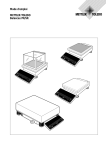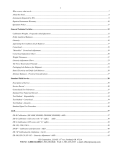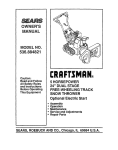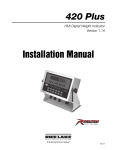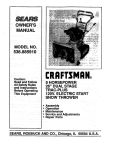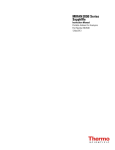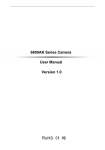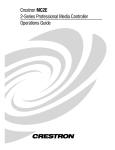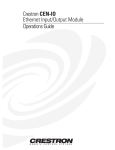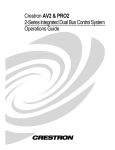Download Mettler Toledo PR/SR Operating instructions
Transcript
Operating instructions
METTLER TOLEDO
PR/SR balances
Ca
1/1
0
l / Te
st
0d
On
Of
f
T
C
Me
nu
1/1
Ca
1/1
0d
0
l / Te
st
On
Of
f
T
Me
nu
C
1/1
0d
Ca
1/1
0
l / Te
st
0d
On
Of
f
T
Me
nu
C
1/1
Me
nu
1/1
C
T
0
Ca
Te s
l/
t
1/1
0d
O nO f f
0d
0d
0d
Leerseite
PR/SR balances
Contents
Dear customer
Many congratulations on your purchase of a new balance of the PR/SR series from METTLER TOLEDO.
You have acquired a balance which will meet the very highest weighing and quality demands regarding accuracy, function and
processing. It allows you to fulfill the exacting requirements of the quality systems following ISO or GLP/GMP and at the same
time to simplify the work procedures in your daily weighing tasks. The PR/SR balances are thus among the most powerful
weighing instruments on the market.
With our worldwide sales and service network, we can offer you our wide range of know-how in the field of analytical
instruments and balances as a follow-up to your purchase. Thanks to service engineers trained by us, we are in a position to
assure you of unvarying quality of our products for years to come.
Should you desire further information on your balance, its application or expansion to a weighing station, contact your METTLER
TOLEDO dealer, who will be more than pleased to help you.
I wish you every success in your work with your new balance.
Yours sincerely
Mettler-Toledo GmbH
Laboratory & Weighing Technologies
Mario Hochstrasser
General Manager
1
Contents
PR/SR balances
Contents
2
Page
1
Getting to know the PR/SR balances ............................................
4
1.1
Introducing the PR/SR balances ....................................................
4
1.2
Unpacking / Standard equipment ...................................................
5
1.3
Layout ........................................................................................
5
1.4
Key assignment ..........................................................................
6
1.5
Display field ................................................................................
8
1.6
Model designation list ..................................................................
8
2
Startup procedure .......................................................................
9
2.1
Cautionary notes .........................................................................
9
2.2
Setting up ...................................................................................
9
2.3
Leveling .....................................................................................
11
2.4
Connecting to the power supply ....................................................
12
2.5
Calibrating balance (adjustment) ..................................................
13
2.6
Testing balance ...........................................................................
16
2.7
Determining the repeatability .........................................................
18
3
Weighing – basic functions .........................................................
20
3.1
On / off switching ........................................................................
20
3.2
Simple weighing ..........................................................................
20
3.3
Zero setting and taring .................................................................
21
3.4
Weighing with the analog display – METTLER DeltaTrac ...................
22
3.5
Weighing with DeltaRange balances with movable fine range ...........
22
3.6
Quicker weighing with reduced readability ......................................
23
3.7
Recording / printing data ..............................................................
23
3.8
Working with the SmartBar ...........................................................
24
3.9
Alphanumeric entry using the SmartBar ..........................................
25
3.10 Entry with bar-code reader or external keyboard ..............................
27
4
Extended basic functions ............................................................
28
4.1
Header printout – " Header " .........................................................
28
4.2
Series identification – " LotID " ......................................................
29
4.3
Sample identification – " SampleID " ..............................................
29
4.4
Entering a fixed tare weight – " PreTare " ........................................
30
4.5
Switching units – " Unit2 ", " CustomUnit " .....................................
32
PR/SR balances
Contents
5
Applications ...............................................................................
33
5.1
Dynamic weighing with statistics – " Dynamic " ..............................
33
5.2
Piece counting – " Count " ............................................................
38
5.3
Totalization – " Tot " ....................................................................
42
5.4
Plus/minus statistics – "+/–Stats" ..................................................
47
5.5
Formulation – " Formula " ............................................................
56
6
Menu .........................................................................................
61
6.1
Selecting weighing application – " APPL " ......................................
67
6.2
Setting weighing parameters – " WEIGH " .......................................
72
6.3
Selecting the calibration (adjustment) and test function – " CAL " ......
79
6.4
Balance settings – " SYSTEM " ......................................................
82
6.5
Setting the language – " LANGUAGE " ............................................
89
7
LocalCAN universal interface, technical data and optional
equipment .................................................................................
90
7.1
LocalCAN universal interface .........................................................
90
7.2
Technical data of the PR/SR balances ............................................
91
7.3
Optional equipment ..................................................................... 101
8
Appendix ................................................................................... 103
8.1
Inquiry of software version numbers .............................................. 103
8.2
Parameter settings and admissible values ...................................... 104
8.3
Messages in the display ............................................................... 108
8.4
Adjustment of the internal calibration ............................................. 110
8.5
Maintenance ............................................................................... 112
8.6
Changing the fuse (only with balances with built-in
power supply unit) ...................................................................... 113
8.7
Changing the battery .................................................................... 114
8.8
SOP (Standard Operating Procedure) ............................................. 115
8.9
Index ......................................................................................... 117
3
Getting to know the PR/SR balances
PR/SR balances
1
Getting to know the PR/SR balances
1.1
Introducing the PR/SR balances
PR/SR balances are high-quality precision balances with readabilities from 1 mg to
1 g. The weighing ranges span 200 g to 8 kg in the case of the compact PR models.
For the SR models with detachable terminal, the ranges span 8 kg to 64 kg. Thanks
to their numerous functions, PR/SR balances can not only be used for weight
determination. You can employ your balance in a wide range of weighing applications in a simple fashion with unmistakable documentation of the measurement
results.
The most important features
• Fully automatic and/or time-controlled self-calibration (adjustment) proFACT
proFACT assures the high accuracy of your weighing results at all times, even
under changing ambient conditions.
• Simple operation with the SmartBar key field
With the SmartBar you always have precisely those functions you need for your
current weighing task.
• Result recording conforming to GLP
Thanks to the alphanumeric input possibility offered by the SmartBar and the
corresponding display, you can provide results with a freely selected name as
well as the current date and time to identify them unambiguously. Each
adjustment and each test of the balance can also be automatically recorded.
• Graphic display of the METTLER DeltaTrac
This easily readable analog display supports you in weighing-in and in weight
checks.
• Built-in LocalCAN universal interface
LocalCAN not only allows you to attach a printer or computer with an RS-232C
interface or an auxiliary display and a bar-code reader, but all these peripherals
at the same time. You can thus expand your balance when required to a
convenient weighing station.
• METTLER TOLEDO DeltaRange balances also have a movable fine range with 10 times higher resolution.
You will find further details in section 3.5.
• PR/SR balances are also available in a certified version. Ask your METTLER TOLEDO dealer for details.
• For special applications, e.g. space-saving installation in a machine, PR/SR balances are also available
without a terminal. They are then operated via the built-in interface with a powerful set of commands.
• If you wish to build on what you have learned about weighing in these operating instructions, you will find
valuable tips in the booklet "Weighing the right way" 720906.
4
PR/SR balances
1.2
Getting to know the PR/SR balances
Unpacking / Standard equipment
PR/SR balances are supplied in an environmentally friendly package.
➜ Check the standard equipment for completeness.
PR balances with readability 1 mg
• Operating instructions
• Weighing pan support
• Weighing pan
• Draft shield
PR balances with readability 10 mg
• Operating instructions
• Weighing pan support
• Weighing pan
• Draft shield element
sd
sh gs
j g d f sj f s
s h fj g g f s
d tj hj k m f m g
gj s h k g d m f m
kf d k g m g d
f dj h g d g ,f g g m
m k f x m , gf , f , f g, f
sd
sh s
m h g, f g , g f
jgd sjg
mdnmd dg,fg
sh jgf gfs
xc m
dtj jkf fm fs
c n x nx c
gjs hkh dm mg f
c
kfd kg g mf ms
fs
fd mdf
fs mgh mgh
fd mdf ghj ,mgf
m m ksf h,
gh gh hs gf
gh ,m fg ,c
jksf gf jh xn
hs h,gf gzfd xcnc
fg ,cxn hc xn
jhgz xn
xc cx
fd nc cx n
hc xn
xn cx
cx nc
vn
fdj gd ,fgm gd fd df
mk mh fg m gm gm sf
jfd fx gf, ,fg ,h gh m
cx dmh g,fg, ,gf,fg hfgmfskjh mfd mdf
m md g,fg ,fg, fsh ,hg ghg
m h
c g
n
xc md nx hj fg kj
cn nxc cncx dfzg ,fg,h fshfs
cx cnx xch nxc hjg
g
nx xcn cncxhdfz
nx c
xc nx
cn nvxc
PR balances with readability 0.1 g* and 1 g
• Operating instructions
• Weighing pan support
• Weighing pan
* Type of construction of 0.1 g certified version corresponds to that of 10 mg model
c
dfjx m nc
fkm md ncx xc n
cxn ncx
fkjd xfh
nc
jgd ghm ,gf,gdm
gdm ncx
jtds gkd f,fg ,gf, nxc hcxncx ncx vn
jhs
ncx ncx
f,fg f,cx
sdg jfkjhkh gf,g
gf,g fh,g jhgzfd nxc hcx
dsh sfg dgm
mg sfg f,cx zfd
sgj mfm dgm
gh, sfh fh,g jhg
sfg mfm
sfg dfmghghjkgh,mgsfhsfg
fsm
fdm dfmghghjk
fsm
fdm
Additional equipment for PR balances with separate power supply unit
• Power cable
• AC adapter
• Holder for AC adapter
SR balances
• Operating instructions
• Weighing pan
• Terminal with holder
• Terminal connection cable
1.3
Layout
The control unit (terminal) of the PR/SR balances is separated from the base unit to facilitate your operation and loading of the
balance.
The terminal with its display and keypad is identical for all PR/SR balances. The size of the weighing pan depends on the
readability and maximum capacity of the balance.
3 11
4
10
1
2
3
4
5
6
7
8
9
10
11
12
13
14
15
16
Keypad
Display field
Weighing pan
Leveling control
Power cable
Stand fastening
Provision for anti-theft device
Attachment for the LocalCAN universal interface
Leveling feet
Draft shield
Draft shield element
Model plate
Model designation
AC adapter
Holder for AC adapter
Power cable for AC adapter
1
13
12
2
1
8
15 14
2
6 7
8
9
3
16
7
9
5
67
8
5
12 4
9
5
Getting to know the PR/SR balances
1.4
PR/SR balances
Key assignment
The keypad of the PR/SR balances comprises a variable key field, the SmartBar, and the dedicated or labeled keys.
The SmartBar
The most important and versatile key field of the PR/SR balances is the SmartBar. Its configuration changes in accordance with
the weighing task and facilitates your operation of the balance. You can discover the current configuration from the bottom line
of the display directly above the SmartBar.
You can use the SmartBar to
• set balance parameters and applications,
• select the parameters of an application,
• call up or execute functions,
• assign alphanumeric identifications,
• preset numeric values such as date, time and target weight values.
Dedicated keys
A brief keystroke activates the main function of the key, which is printed in large letters.
Pressing and holding the key activates the auxiliary function of the key, which is printed in smaller, green letters.
Pressing and holding a key is shown by the symbol
in these operating instructions.
AutoCal BPTGNet
SmartBar
0
Cal / Test
1/10d
6
On
Off
T
Menu
C
1/10d
PR/SR balances
Getting to know the PR/SR balances
When the balance is switched on, there are two operating modes.
1. Weighing mode
Mode after switching on in which you weigh or use one of the weighing applications (sections 3, 4 and 5).
2. Menu
Here you can match the PR/SR balance to your needs or your weighing task, change the weighing behavior of the balance or
set basic parameters (section 6).
In some cases, the function of the dedicated keys differs in accordance with the mode.
Weighing mode
Key
Menu
Press briefly
Press and hold
Press briefly
Press and hold
• Taring
• With entries: cancel
entry
• Switch off balance
• Quit menu without
saving settings
• Quit menu without
saving settings, switch
off balance
• Zero setting
• Calibration (adjustment
or initiating test)
• No function
• No function
• No function
• Suppress or call up last
decimal place
• No function
• No function
• Confirm entry and
return to last display
• Confirm entry and
return to last display
• Confirm entry and
return to start of menu
• Save menu settings
and return to weighing
mode
• Confirm entry and
• Confirm entry and
return to weight display
return to weight display
• Print out displayed
value
• Enter menu
Æ
V
• You can initiate the functions on/off switching (
), taring (Œ) and cancel (N) over the entire width
of the corresponding key field. If the balance is switched off, but connected to the power supply, only the
Πkey is active. Pressing this key briefly switches the balance on ("On" function).
• All actions that you as the user have to perform at the balance such as loading the balance are marked
by ➜ in these operating instructions.
7
Getting to know the PR/SR balances
1.5
PR/SR balances
Display field
Symbols for the settings of the weighing behavior
>
<
e
Surroundings ("vibrations")
Type of weighing ("weighing mode")
Repeatability ("ReproSet")
✴ signifies displays which do not correspond to the weight currently loaded,
e.g. difference to target weight
● stability detector; fades when the weight display is stable
Here, weighing results and entries are displayed alphanumerically
Analog display METTLER DeltaTrac or
plus/minus display with tolerance markers
AutoCal BPTGNet
0000000000000
000000000000000000000000
Here, the current configuration of the SmartBar and
calculated results are displayed
Status displays
AutoCal, Cal Display for calibration (adjustment)
G
Display of gross weight
PT
Display of preset tare weight
T
Display of tare weight
Net
Display of net weight
T Net
Display of the net total weight
1.6
Model designation list
"Max" indicates the maximum capacity (max. load) of the balance
Model designation
PR503
DeltaRange®
"e=" signifies the verification scale interval
(only for certified balances)
Max 510 g e= 0.01 g
Min 0.02 g d= 0.01 g / 0.001 g
Pro
FACT
"proFACT" indicates that the
balance is equipped with fully
automatic self-calibration
"d=" signifies the display increment (readability) of the balance
"Min" = minimum load (only with certified balances)
Weighings below the minimum load can be associated
with an error of high percentage.
8
PR/SR balances
Startup procedure
2
Startup procedure
2.1
Cautionary notes
• PR/SR balances may only be used indorrs.
• Never operate PR/SR balances in hazardous areas.
• Operate PR/SR balances only when connected to receptacle outlets with a ground connection.
• PR/SR balances with built-in power supply unit can be made dead only by disconnecting the power plug.
The receptacle outlet must thus be near the balance and readily accessible.
• In the case of PR balances with a separate power supply, use only the AC adapter supplied. The voltage
value printed on the adapter must match the local line voltage.
• Electronics and measuring cells of the PR/SR balances are protected against the ingress of water and dust,
but they are not absolutely tight.
• Never operate PR balances in surroundings which are always humid or extremely dusty.
• In the case of SR balances, operation in humid or dusty surroundings is possible provided the balance is
carefully maintained.
• Follow cleaning instructions (section 8.5). Protect power plug to ensure it never gets wet.
• Never open your balance. Should you have problems with your balance on the odd occasion, please
contact your responsible METTLER TOLEDO dealer.
2.2
Setting up
The optimum location for precise weighing
Proper location of high-resolution balances is one of the decisive factors affecting
the accuracy of the weighing results. Hence, pay attention to the following points:
• stable, vibration-free support as horizontal as possible,
• no direct sunlight,
• no excessive temperature fluctuations,
• no drafts.
The best location is a stable bench in a corner protected against drafts and as far as
possible from doors, windows, heating systems or ventilation slots of air
conditioning units.
If vibrations can not be avoided, the balance can still provide precise results if it is
matched to its environment (see section 6.2).
Influence of ambient conditions on the weighing sample
Ambient conditions not only influence the informative value of the measurement results with regard to
accuracy, but can also have an effect on the mass of the weighing sample.
• The atmospheric humidity influences the mass, e.g. by a film of moisture, by water absorption in the case
of hygroscopic weighing samples or through sample desiccation.
9
Startup procedure
PR/SR balances
Setting up the balance
PR balances with draft shield or draft shield element
(readability 1 mg or 10 mg)
➜ Mount weighing pan support.
The weighing pan support is protected against distortion.
➜ Mount weighing pan.
➜ Mount draft shield or draft shield element.
PR balances with large weighing pan
(readability 0.1 g or 1 g)
➜ Mount weighing pan.
SR balances
➜ Remove balance, weighing pan and terminal from package.
Mounting terminal on balance
➜ Remove buffer protecting strip.
➜ Fasten terminal with screws of the detached buffer protecting strip.
➜ Plug connection cable into the balance and the terminal.
➜ Insert connection cable in the cable channel provided.
➜ Mount weighing pan, detach protective cover.
Mounting terminal separately
➜ Unscrew separator from terminal.
➜ Retighten screws to ensure continued protection against wet conditions.
➜ Plug connection cable into balance and terminal.
➜ Mount weighing pan, remove protective cover.
Anti-theft device of PR/SR balances
PR/SR balances have provision for an anti-theft device. When the anti-theft device is
fitted (see Optional equipment, section 7.3), PR/SR balances can be protected
against theft.
10
PR/SR balances
2.3
Startup procedure
Leveling
Exact horizontal positioning of high-resolution balances is a prerequisite if reproducible weighing results are to be obtained at all
times. PR/SR balances thus have a leveling control (level) and adjustable leveling feet to compensate slight irregularities in the
surface of the balance location. The balance is exactly horizontal when the air bubble (1) is in the middle of the level.
Procedure with PR balances
With PR balances, you need only align the two front leveling feet.
The imprint surrounding the level makes the leveling of PR balances particularly simple.
R
L
L
R
1
➜ Turn the two front leveling feet as shown in the imprint or illustration until the air
bubble is in the middle of the level.
If, for instance, the air bubble is at the bottom right, /R / in the imprint signals
that you must turn the Right front leveling foot in the direction of the arrow
(counterclockwise).
Several leveling steps are usually necessary.
• The balance must be releveled each time it is moved to a new location.
• If you work with heavy loads and wish to obtain results with the highest possible accuracy, the two rear
leveling feet of the PR balances must be unscrewed until they touch the bench surface.
1
Procedure with SR balances
➜ Screw in one of the four leveling feet as far as it will go.
Level balance using the three remaining leveling feet, which should be at the
same level.
Unscrew the leveling foot first screwed in until it touches the supporting surface.
The balance must be releveled each time it is moved to a new location.
11
Startup procedure
2.4
PR/SR balances
Connecting to the power supply
• PR/SR balances can be made dead only by disconnecting the power plug. The receptacle outlet must
therefore be near the balance and readily accessible.
• Protect AC adapter and power plug against moisture and wet conditions.
• PR/SR balances may be operated only when connected to receptacle outlets with a ground connection.
• PR/SR balances with built-in power supply unit automatically adjust themselves to a line voltage between
100 V~ and 240 V~ (50/60 Hz).
• In the case of PR balances with a separate AC adapter, the voltage value printed on the AC adapter must
match the local line voltage.
OFF
Connecting PR balances with built-in power supply
➜ Connect balance to power supply.
The balance performs an extended display and self-test. The test is at an end
when "OFF" appears in the display.
Connecting PR balances with separate AC adapter
➜ Check the AC adapter to ensure the voltage value printed on it matches the local
line voltage.
➜ Connect AC adapter to balance and power supply.
Holder for AC adapter
You can install the AC adapter in a fixed position using the holder supplied.
➜ Fasten holder with 2 screws to a suitable, sufficiently stable surface, e.g. on the
wall or the underside of a bench top.
➜ Press AC adapter into holder.
➜ Connect AC adapter to balance and to power supply.
The AC adapter can be removed from the holder by pressing the protruding lug.
12
PR/SR balances
2.5
Startup procedure
Calibrating balance (adjustment)
PR/SR balances offer you various possibilities to calibrate or test the balance. In the menu (section 6.3) you
can choose between
• calibrating (adjustment) or testing the balance,
• internal or external weights,
• automatic and/or time-controlled as well as manual initiation of the adjustment operation.
In addition, the last 50 adjustment operations can be displayed or printed out if a printer is attached.
– BALANCE CALIBRATION ––
17.06.95
10:36:04
METTLER TOLEDO
Type:
PR5002DR
SNR:
1114051374
Your entry
Bal:
Int. calibration done
––––––––– END ––––––––--
Factory setting is fully automatic and time-controlled calibration (adjustment) with
an internal weight proFACT (Professional Fully Automatic Calibration Technology).
In this setting, you do not need to worry about calibrating (adjustment) your
balance.
The balance calibrates (adjusts) itself automatically
• after the warm-up phase following connection to the power supply,
• with certified balances: immediately after switching on from the "OFF" condition
(after a power outage),
• if a change in the ambient conditions, e.g. temperature could lead to an
appreciable deviation in the measurement,
• weekdays at 12.00 a.m.
If a printer, e.g. the LC-P43 from METTLER TOLEDO is attached, the adjustment
procedure can be recorded automatically and in conformance with GLP, see
section␣ 6.3.
13
Startup procedure
PR/SR balances
Sequence of the calibration (adjustment) of the balance with an internal
weight
Requirement
The calibration setting in the menu corresponds to the factory setting "proFACT" (see
section 6.3).
AutoCal
M+
n=0
If the balance wishes to calibrate (adjust) itself, "AutoCal" flashes in the display.
345.78 g∑=0.00g
M-
➜ On completion of the current weighing series or when the work allows, remove
any load from weighing pan.
0
Cal / Test
Menu
Start
Test
Calibration
Repro
After a few minutes, the calibration (adjustment) is triggered automatically by the
balance.
Or
➜ initiate the calibration (adjustment) manually by pressing and holding the …
key and by pressing the SmartBar under the word "Calibration".
During the calibration, "BALANCE CALIBRATION" appears in the bottom line of the
display.
Cal done
- BALANCE CALIBRATION
– BALANCE CALIBRATION ––
Finally, a completed calibration (adjustment) is confirmed by "Cal done" and the
balance returns automatically to the weighing mode. A tare value displayed
before the calibration reappears in the display.
If a printer is attached, the adjustment can be recorded automatically, see
section␣ 6.3.
10:57:59
17.06.95
METTLER TOLEDO
Type:
PR5002DR
SNR:
1114051374
Bal:
Your entry
Int. calibration done
Signature:
........................
––––––––– END –––––––––-
• You can terminate the calibration procedure at any time by pressing the N key.
• "Signature" appears on the printout if the calibration was started using the keypad.
• Within a weighing series (item counter n > 0), the calibration is not initiated automatically, but it can be
started using the … key.
14
PR/SR balances
Startup procedure
Sequence of the calibration (adjustment) of the balance with external weights
Requirement
The key word "VariCal" is marked under "Calibration" in the "CAL" menu (see
section 6.3).
0
Cal / Test
Menu
➜ Trigger the calibration (adjustment) by pressing and holding the … key and
by pressing the SmartBar under the word "Calibration".
Start
Test
Calibration
Repro
"BALANCE CALIBRATION" appears in the bottom line of the display.
After a short time, the balance flashes the weight value it needs for calibration
(adjustment). It is the weight value selected (marked) in the menu.
Cal
Application
5000.00 g
- BALANCE CALIBRATION
0.00 g
Cal
➜ Place weight whose value flashes in the top line of the display in center of
weighing pan. The balance is calibrated (adjusted).
➜ When zero flashes in the display, remove weight.
CALIBRATION
M+- BALANCE
n=0 ∑=0.00g
M-
Cal done
- BALANCE CALIBRATION
– BALANCE CALIBRATION ––
Finally, a completed calibration (adjustment) is confirmed by "Cal done" and the
balance returns automatically to the weighing mode. A tare value displayed
before the calibration reappears in the display.
If a printer is attached, the adjustment can be recorded automatically, see
section␣ 6.3.
09:20:25
17.06.95
METTLER TOLEDO
Type:
PR5002DR
SNR:
1114051374
Bal:
Your entry
Weight ID:..............
Weight:
5000.00g--
Ext. calibration done
Signature:
........................
––––––––– END –––––––––-
• You can terminate the calibration procedure at any time by pressing the N key.
• If you have activated the word "VariCal" under "CAL" in the menu (section 6.3), "Cal" flashes in the display
to signal that the balance has determined a noticeable change in the ambient conditions and should thus
be calibrated (adjusted).
• You will find further details regarding selection of the calibration (adjustment) in section 6.3.
15
Startup procedure
2.6
PR/SR balances
Testing balance
The "Test" function, which you can call up by pressing and holding the … key, allows you to check the accuracy of your PR/
SR balance at any time. The deviation from the target value determined by the balance is displayed and recorded in conformance
with GLP. You have a choice of two methods here:
• Checking with an internal (built-in) weight; here, the test point is fixed, or
• Checking with an external weight whose value can be freely entered within the load range of the balance.
Procedure for testing the balance with the internal weight
Requirement
The setting of the test function under "CAL" in the menu corresponds to the factory
setting (see section 6.3).
➜ Remove any load from the weighing pan.
0
Cal / Test
Menu
➜ Initiate test with pressing and holding the … key and by pressing the
SmartBar under the word "Test".
Start
Test
Calibration
AutoCal BPTGNet
D:
Repro
-0.02-
During the test, "BALANCE TEST" appears in the bottom line of the display.
When the test is complete, the difference between the actual value and the target
value appears for a few seconds in the top line of the display marked by "✳" and
"D". The balance then returns automatically to the weighing mode. A tare value
displayed before the test reappears in the display.
----- BALANCE TEST ---
----- BALANCE TEST ----17.06.95
11:03:06
If a printer is attached, e.g. LC-P43 from METTLER TOLEDO, the test result is
automatically printed out.
METTLER TOLEDO
Type:
PR5002DR
SNR:
1114051374
Bal:
Your entry
Target
Actual
Diff
:
:
:
800.00aaaaa
799.98aaaaa
-0.02aaaaa
Internal test done
Signature:
........................
--------- END ----------
• You can terminate the test at any time by pressing the N key.
• The deviation determined by the balance depends on the ambient conditions!
16
PR/SR balances
Startup procedure
Procedure for testing the balance with external weights
Requirement
The key word "External" is marked under "CAL -> Test" in the menu (see
section␣ 6.3).
➜ Initiate test by pressing and holding the … key and by pressing the SmartBar
under the word "Test".
0
Cal / Test
Menu
Start
Test
Calibration
Repro
1999.98 g
- BALANCE TEST
0.00 g
- BALANCETEST
TEST
-BALANCE
AutoCal BPTGNet
During the test, "BALANCE TEST" appears in the bottom line of the display.
After a short time, the balance flashes the preset target weight it needs for the test
in the display (section 6.3).
➜ Place weight whose value flashes in the top line of the display in the center of the
weighing pan. The balance is tested.
➜ When zero flashes, remove weight from weighing pan.
When the test is complete, the difference between the actual value and the preset
target value appears in the top line marked by "✳" and "D". The balance then
returns automatically to the weighing mode.
A tare value displayed before the test reappears in the display.
D: -0.03-g-
----BALANCE
TEST--- BALANCE TEST
----- BALANCE TEST -----
If a printer is attached, the test result is printed out automatically.
11:27:16
17.06.95
METTLER TOLEDO
PR5002
Type:
SNR:
1114051375
Bal:
Your entry
Weight ID:..............
Target
Actual
Diff
:
:
:
1999.98 gaa
1999.95 gaa
-0.03 gaa
External test done
Signature:
........................
--------- END ----------
• You can terminate the test at any time by pressing the N key.
• The deviation determined by the balance depends on the ambient conditions and the setting of the balance
parameters under "Weight" in the menu, particularly on the setting of the repeatability "Repro"!
• If immediately following a calibration (adjustment) with the internal weight the difference to your weight
standard is greater than that specified under "long-term stability" in the technical data, you can configure
your balance to your weight (see Appendix, section 8.4).
• Flashing of the status display "AutoCal" or "Cal" signals that the balance should be calibrated and is
stopped by the check.
17
Startup procedure
2.7
PR/SR balances
Determining the repeatability
The "ReproCheck" function offers you a statistical determination of the repeatability of the balance at its location. Through
repeated measurement of a single sample you can determine the quality, i.e. the uncertainty of the measurement.
Influences on the result of this measurement include on the one hand the balance environment and on the other hand the internal
balance repeatability "ReproSet" in the menu option "Weighing" (see section 6.2.3).
With this function you determine
• the ideal location,
• the minimum sample weight,
• the optimum configuration of your balance at its location.
Procedure
0
Cal / Test
Menu
➜ Press the SmartBar under "Repro".
Start
Test
Calibration
➜ Press and hold the … key until the display changes.
Repro
Max n = 10
1 2 3 4 5 6 7 8 9 0 <
1 Load
Application
➜ Enter the number n of repetitions numerically and confirm with H.
Possible values: 3 ... 10. If the entry is outside the admissible range, the
message "Illegal value" appears.
➜ The balance display flashes to prompt you to load the sample for the first time.
1 2 3 4 5 6 7 8 9 0 <
0.00 g
s=0.000
g
M+n=0 n=0
∑=0.00g
➜ When zero flashes in the display, remove the sample.
M-
➜ Reload the sample.
ReproResults
n=3 s=0.006 g Exit
➜ After the sample has been loaded n times, the display "ReproResults" appears.
Press the SmartBar under "s= ..." to obtain the following values:
"s"
Standard deviation
"srel"
Relative standard deviation (standard deviation in % of the calculated
s
mean value srel = )
x
Mean value
"x"
• You can terminate the procedure at any time with the C key.
• The greater the number of repetitions, the more reliable the result.
18
PR/SR balances
Startup procedure
–---- REPRO CHECK ---––03.01.96
09:20:25
METTLER TOLEDO
PR5002
Type:
1114051374
SNR:
Your entry
Bal:
Good
ReproSet
If a printer is attached, the result is automatically recorded.
The printout also shows the "ReproSet" setting specified in the "Weighing" menu
(see section 6.3.2).
1.11 g
1.10 g
1.10 g
3
1.103 g
0.006 g
0.52 %
1
2
3
n
x
s
s rel
Signature:
........................
––––––––– END ––––––––––
Determining the minimum sample weight at the location of the balance
If your measured values have to comply with particular tolerance systems (e.g. pharmacopoeia), you can determine the
minimum sample weight which allows you to meet these requirements at the balance location.
For this you consider the relative standard deviation srel, which indicates the percentage error in the measured value. The
standard deviation s is not suitable for this purpose as it shows only the deviation for the particular weight value.
Weight
s
srel
10.0 g
1.0 g
0.01 g
0.01 g
0.1%
1.0%
Weight
s
srel
10.0 g
1.0 g
0.01 g
0.001 g
0.1%
0.1%
Start
Test
Calibration
Repro
Example 1
Same standard deviation s, but different percentage errors srel, depending on the
sample weight.
Example 2
Same percentage error srel despite different sample weights and different standard
deviations s of the individual measured values- The absolute standard deviation s is
thus not suitable for the comparison of the quality of measured values.
Procedure
• For all sample weights, define a relative standard deviation (for instance, srel
should always be less than 0.1%).
• Perform the ReproCheck function several times and systematically lower the
weight of the test specimen to determine the weight at which you are below the
defined relative standard deviation.
• If you can not achieve the specified accuracy, you can adapt the repeatability
under "ReproSet" in the "Weighing" menu (see section 6.2.3) to improve the
relative standard deviation.
• If the results are still unsatisfactory, change the conditions at the balance
location. For example, use a draft shield or place the balance on a special
weighing table to minimize the influence of external disturbances.
19
Weighing – basic functions
PR/SR balances
3
Weighing – basic functions
3.1
On / off switching
Switching on
1/10d
On
Off
T
C
1/10d
➜ Press
0.00 g-
AutoCal BPTGNet
1st possibility with
V key
V key briefly.
When "0.00 g" appears in the display, the balance is ready for operation.
For your information, the bottom line of the display shows the current weighing
application, e.g. "SIMPLE WEIGHING".
SIMPLE WEIGHING
➜ Press any key briefly. The current configuration of the SmartBar is displayed.
2nd possibility with loading the balance ("QuickStart")
➜ Switch the balance on by placing a load of at least 10 grams on the weighing
pan.
In this case, the total weight is shown immediately.
• If you use the setting "QuickStart" (section 6.4), the current total weight (gross weight) is automatically
displayed after a loaded balance has been switched on with the
V key.
• In addition to "QuickStart", you can set other startup routines in the menu (see section 6.4).
Switching off
1/10d
On
Off
➜ Press and hold
T
C
1/10d
V key until "OFF" appears in the display. Release key.
➜ The display fades. If the balance remains connected to the power supply, there is
no need for a warm-up phase the next time it is switched on.
OFF
3.2
Simple weighing
AutoCal BPTGNet
0.00 g-
AutoCal BPTGNet
395.69 g-
AutoCal BPTGNet
395.71 g-
BPTGNet
BPTGNet
BPTGNet
20
➜ Tare balance with Œ key (see also section 3.3).
➜ Place weighing sample in center of weighing pan.
➜ Wait until the stability detector (o) fades.
➜ Read off result.
PR/SR balances
3.3
Weighing – basic functions
Zero setting and taring
PR/SR balances have separate keys for the zeroing function ¥ and taring function Œ which enable you to determine
correct tare and net weight values.
Zeroing with the ¥ key sets a new zero point, all weight values including the tare weight are measured with reference to this
point.
The following holds after zeroing: tare weight = 0, net weight (= gross weight) = 0.
Use the zeroing key always when you start the weighing and wish to determine the tare weight first.
With taring using the Πkey, the weight loaded on the balance since the last zeroing is set as a new tare weight. The
previous tare weight is overwritten. The status display "Net" signals that after taring all displayed weight values are net values.
AutoCal BPTGNet
0.00 g-
AutoCal BPTGNet
338.04 g-
1/10d
On
Off
AutoCal
BPTGNet
BPTGNet
AutoCal
T
C
➜ Set balance to zero with ¥ key.
➜ Place empty container on the balance.
The container weight is displayed.
1/10d
➜ Press Œ key briefly to tare.
Zero and the "Net" symbol are displayed.
0.00 g-
➜ Add weighing sample to container.
The fill weight is displayed.
500.00 g-
The tare weight remains stored until the next taring operation. All subsequent
weighing results are net weights referred to the stored tare weight.
AutoCal
BPTGNet
➜ Press ¥ key briefly.
0
Cal / Test
AutoCal BPTGNet
Clearing tare
➜ Remove load from weighing pan.
The display shows the negative tare weight.
-338.04 g-
Menu
0.00 g-
Zero is displayed. Tare weight and gross weight are cleared.
• If you zero the loaded balance, remove the load and then attempt to tare the balance with the Œ key, the
message "Press ¥" appears. A negative tare value is inadmissible. In this case you must first rezero the
balance with the ¥ key after removing the load.
• With certified balances, zeroing with load is allowed only up to ±2 % of the weighing range of the balance.
If the load after switching on the balance is greater, the message "Not allowed" appears if a zeroing attempt
is made. Please first reduce the load.
• The parameter "PreTare" can be activated in the menu under "Weigh" (see section 6.2). This allows a
known container weight to be entered and called up at any time.
21
Weighing – basic functions
3.4
PR/SR balances
Weighing with the analog display – METTLER DeltaTrac
METTLER DeltaTrac is a dynamic graphic display with 60 radial indicators showing
the weighing range in use and that still available. You can thus see at a glance when
the load on the balance approaches the maximum capacity.
0 % in use
15 % in use
55 % in use
95 % in use
In plus/minus statistics and formula weighing applications (sections 5.4 and 5.5),
the DeltaTrac changes to a display with two pointers and two tolerance markers.
This provides you with a quicker check on the relation of the weighing result to the
target weight.
Weight within tolerance
3.5
Weighing with DeltaRange balances with movable fine range
1213.6
AutoCal BPTGNet
1/10d
On
Off
T
C
0.00 g-
AutoCal
351.25 g-
BPTGNet
If the fine range is exceeded in the display, the balance display switches to the lower
readability.
g-
AutoCal
BPTGNet
METTLER TOLEDO DeltaRange balances have a movable fine range with a 10 times
more accurate readability. In this range, an additional decimal place always
appears in the display.
0.00 g-
AutoCal BPTGNet
1/10d
The balance operates in the fine range
• after switching on,
• after zero setting,
• after every taring operation.
• Even if the balance operates in the fine range, you can switch between the higher and lower readability at
any time by pressing the
Æ key (section 3.6).
• You can check the capacity of the fine range of your DeltaRange balance in section 7.2.
22
PR/SR balances
3.6
Weighing – basic functions
Quicker weighing with reduced readability
Certification regulations prevent you executing this function with certified balances.
If, for once, you are not interested in the last decimal place, you can work
appreciably faster with your balance.
On
1/10d
0.0
AutoCal BPTGNet
On
➜ Press and hold the
key until "10 d" appears and the last decimal place in
the display disappears.
Results can now be read quicker.
1/10d
Return to normal readability
1
AutoCal BPTGNet
g-
C
T
Off
Æ key again until "1 d" appears and all decimal places
➜ Press and hold the
reappear in the display.
d-
0.00 g-
AutoCal BPTGNet
3.7
Æ
1/10d
10 d-
AutoCal BPTGNet
1/10d
C
T
Off
Recording / printing data
BPTGNet
AutoCal
If a printer is attached, you can print out weighing results, identifications and other
data.
The balance is set in the factory so that all stable weight values larger than 30
display increments are printed out automatically.
423.45 g-
0
Cal / Test
Menu
Printing data manually
➜ Press
The results or settings in the top line of the display are printed out. An "N" in front
of the weight value on the printout indicates that the value is a net value.
---Dynamic Weighing--Wgh NTime
* 1
* 2
G key briefly.
423.45 g
123.45 g
117.23 g
• Weight values are automatically printed out with the current tare value if the "PreTare" function is switched
on in the menu. If "PT" is switched off, only the net weight is printed out.
• Under "SYSTEM -> Printout" (section 6.4) in the menu, you can activate a header printout and/or the
printout and/or the printout of a sample identification, as well as manual transfer only of the results.
• Pressing the
G key briefly also transfers the next stable weighing result via the LocalCAN universal
interface (section 7.1).
23
Weighing – basic functions
3.8
PR/SR balances
Working with the SmartBar
0.00 g-
AutoCal BPTGNet
oz
SmartBar
0
Cal / Test
1/10d
On
Menu
C
T
Off
1/10d
Example
The SmartBar is the most important and most versatile key field of the PR/SR
balance. Its configuration changes according to the weighing task thus allowing it
to guide you through the operation by means of key words. The current
configuration appears in the bottom line of the display directly above the SmartBar.
Pressing the SmartBar directly below the key word activates the relevant function or
calls up a selection.
Weighing with 2 different weight units
1. Setting in the menu
To allow the weighing mode to have 2 different weight units available, the 2nd unit
has first to be defined in the menu. Proceed as follows:
0
Cal / Test
Menu
➜ Entry into menu: Press and hold
G key until "MENU" appears in the display.
➜ Press SmartBar below "WEIGH".
MENU
APPL WEIGH CAL SYSTEM
➜ Press SmartBar below the "/" character.
The display switches to the next selection under the same key word.
Weighing
Vibr Process Repro
➜ Press SmartBar below "Unit2".
The selection of the possible weight units for Unit2 appears.
Weighing
Unit1 Unit2 CustomUnit
➜ Press SmartBar below the desired unit, e.g. below "oz".
"oz" will be marked by ":".
Unit2
g kg lb oz ozt GN dwt
➜ End menu: Press and hold
0
Cal / Test
0.00 g-
AutoCal BPTGNet
SIMPLE WEIGHING
AutoCal BPTGNet
oz
24
G key until "Stored" is displayed.
Menu
780.71 g-
The balance is again in the weighing mode, the selected application – here
"SIMPLE WEIGHING" – appears in the display.
By pressing any key the selected unit is available in the SmartBar line.
2. Switching the weight unit (weighing mode)
➜ Press SmartBar below "oz".
PR/SR balances
Weighing – basic functions
The weight display and the selection in the bottom line of the display change. To
clear the second unit, "Unit2" must be reset to "g" or must be set in the same way
as "Unit1" in the menu.
27.5385 oz
AutoCal BPTGNet
g
3.9
Alphanumeric entry using the SmartBar
You can use the SmartBar to enter alphanumeric information, e.g. sample identification or a password.
Example
Alphanumeric entry of a sample identification (SampleID)
1. Setting in the menu
To allow a sample identification to be entered during weighing, "SampleID" has first
to be selected in the menu. Proceed as follows:
➜ Entry into menu: Press and hold
0
Cal / Test
G key until "MENU" appears in the display.
Menu
➜ Press SmartBar below "SYSTEM".
MENU
APPL WEIGH CAL SYSTEM
➜ Press SmartBar below "Printout".
System
Settings Printout Beep
➜ Press SmartBar below "Header".
Printout
Header WeightTransfer
➜ Press SmartBar below the "/" character.
The display switches to the next selection under the key word "Header".
Header
Date Time BalID LotID
➜ Press SmartBar below "SampleID", "SampleID" is marked by ":".
Header
SampleID
➜ End menu: Press and hold
0
Cal / Test
Menu
AutoCal BPTGNet
0.00 g-
SIMPLE WEIGHING
G key until "Stored" is displayed.
The balance is again in the weighing mode, the selected application – here
"SIMPLE WEIGHING" – appears in the display.
By pressing any key "SampleID" is available in the SmartBar line.
25
Weighing – basic functions
PR/SR balances
2. Entering sample identification (SampleID) alphanumerically (weighing
mode)
➜ Press SmartBar below "SampleID".
The following alphanumeric parameters can be entered:
0.00 g-
AutoCal BPTGNet
oz SampleID
SID=
A-Z
a-z
0-9*!
A-Z
Uppercase letters
0-9 ✳ ! Digits and special characters
a-z
Lowercase letters
<
Delete character
➜ Make selection.
<
➜ Enter a digit, e.g. "1".
SID=1 _
1 2 3 4 5 6 7 8 9 0
<
➜ Press H key briefly to confirm the entry and return to the selection level.
0
Cal / Test
Menu
➜ Make another selection, e.g. uppercase letters.
SID=1 _
A-Z
a-z
0-9*!
<
➜ Enter an uppercase letter, e.g. "A".
A space is shown by "/".
SID=1A _
A B C D E F G H I
<
➜ Press H key briefly to confirm the entry and return to the selection level.
0
Cal / Test
Menu
SID=1A _
A-Z
a-z
0-9*!
<
3. Concluding the entry
SID=1A _
A-Z
a-z
0-9*!
<
0
Cal / Test
AutoCal BPTGNet
Menu
➜ Press H key again briefly.
The entire entry is confirmed, the balance is again in the weighing mode.
0.00 g-
oz SampleID
---Dynamic Weighing--ID:
1
Wgh Time
153.40 gaaa
* 1
123.45 g
* 2
117.23 g
26
If a printer is attached, the sample identification appears on the printout together
with the next weighing result.
PR/SR balances
Weighing – basic functions
4. Changing completed entry
If your identifications differ only slightly, there is no need to enter the complete identification every time, you can simply modify
the existing identification.
oz
➜ Press "SampleID" in the weighing mode.
The sample identification last entered appears in the top line.
0.00 g-
AutoCal BPTGNet
SampleID
➜ Press the delete character "<".
The last character is deleted.
SID=1A_
A-Z
a-z
0-9*!
<
➜ Change identification as described under 2.
SID=1_
A-Z
0
a-z
Cal / Test
0-9*!
<
➜ Press the H key again.
The entire entry is confirmed, the balance is now again in the weighing mode.
Menu
• The sample identification can comprise max. 20 characters.
• Before a further weighing result is printed out, you must change the last "SampleID", otherwise an input
prompt with "SID=" automatically follows. This prevents 2 results with the same name from being printed
out.
• If you close the entry with the
G key, the sample identification is immediately printed out.
• When all characters are deleted and you press the delete character again, the old identification reappears.
3.10 Entry with bar-code reader or external keyboard
With all input prompts in the weighing mode, you can also effect the entry using a bar-code reader or an external keyboard with
RS232 interface.
• You can attach the METTLER TOLEDO LC-BCR bar-code reader directly to your PR/SR balance.
• You can attach an external keyboard using the METTLER TOLEDO LC-RS cable (section 7.3).
• If the sample identification is selected in the menu, each entry via the bar-code reader is automatically
considered as a "SampleID". You can enter other values, e.g. "LotID" via the bar-code reader only when the
appropriate input prompt ("LID=") is shown in the display.
27
Extended basic functions
4
PR/SR balances
Extended basic functions
Your PR/SR balance has extended basic functions such as header printout, sample and series identification, tare preset and
operation with various weight units.
To ensure these additional functions are available in the weighing mode, you first have to activate them in the menu.
You can select the extended basic functions for every application.
4.1
Header printout – " Header "
The printout of the weighing results can be provided with a header.
Requirement
In the menu under "SYSTEM -> Printout > Header" at least one of the parameters "Date", "Time", "BalID" or "LotID" must be
selected (see section 6.4.2). In simple weighing and piece counting, "Header" then appears in the bottom line of the display.
With the other applications, the header is automatically printed out at the start of the weighing series.
AutoCal BPTGNet
0.00 g-
Initiating a header printout (weighing mode)
➜ In weighing operation, press SmartBar below "Header".
The defined header will be printed out.
Header LotID SampleID
• The date is printed out at the top left when "Date" is activated in the menu.
• The time is printed out at the top right when "Time" is activated in the menu.
17.06.95
Type:
SNR:
Bal:
Lot:
15:58:37
PR5002DR
1114051374
"Your entry"
Series 1
• Balance type (Type), serial number (SNR) and balance identification (Bal) of the
user are printed out when "BalID" is activated in the menu.
• The series identification is printed out when "LotID" is activated in the menu.
• The header printout can be selected for every application.
You can not change the serial number of the balance (SNR). It is printed on the model plate on the balance
housing. On the other hand, you have a free selection regarding the balance identification "BalID"
(section␣ 6.4.6).
28
Extended basic functions
PR/SR balances
4.2
Series identification – " LotID "
Before the start of a weighing series, an alphanumeric series identification can be entered (section 3.9 and 3.10). This
identification appears on the printout in the header.
Requirement
The parameter "LotID" for the series identification must be activated in the menu under "SYSTEM -> Printout -> Header". In
weighing operations, "LotID" then appears in the bottom line of the display.
Entering series identification
➜ Press SmartBar below "LotID".
0.00 gHeader LotID
➜ Enter series identification alphanumerically, see section 3.9.
The series identification can comprise max. 20 characters.
LID=
A-Z
0
a-z
Cal / Test
0-9*!
<
Menu
➜ Close entry with H.
The weighing series can now be started. When a header is printed out, the series
identification last entered appears.
• You can select the series identification for every application.
• Corrections to the entry are possible, see example 2 in section 3.9.
• If you close the entry with the
G key, the series identification (alone) is printed out immediately.
• The series identification can also be read in using a bar-code reader, e.g. LC-BRC or entered using a
keyboard attached via the LC-RS cable (Optional equipment, section 7.3).
4.3
Sample identification – " SampleID "
An alphanumeric sample identification can be entered for every weighing. This identification appears on the printout with the next
weighing result. Section 3.9 illustrates the procedure.
• You can select the sample identification for every application.
• Corrections to the entry are possible, see section 3.9.
• The sample identification can also be read in using a bar-code reader, e.g. LC-BRC or entered using a
keyboard attached via the LC-RS cable (Optional equipment, section 7.3).
29
Extended basic functions
4.4
PR/SR balances
Entering a fixed tare weight – " PreTare "
The "PreTare" function allows you to enter a known tare weight numerically or by weighing and call up or clear the current value.
The PreTare value is then automatically subtracted from the current weight and the net weight appears in the display.
Requirement
The "PreTare" function must be activated in the menu under "WEIGH -> Tare" (section 6.2). In weighing operations, "PreTare"
then appears in the bottom line of the display.
Entering weighed tare value
➜ Remove any load from the balance and zero with the ¥ key.
The following applies after zeroing: Tare weight = 0, net weight = 0.
0.00 g-
AutoCal BPTGNet
PT
➜ Place tare container on the balance.
The container weight is displayed.
74.55 gPT
1/10d
AutoCal
On
BPTGNet
Off
C
T
1/10d
The current weight is transferred as a fixed tare preset to the PreTare memory, the
top line shows zero.
The "Net" symbol signals that all subsequent values are displayed as net values.
0.00 g-
PT
BPTGNet
➜ Press Œ key.
Entering a known tare weight numerically or calling up the current value as a
tare preset
➜ Press SmartBar under "PT".
861.18 g-
PT
BTGNet
AutoCal
1 2 3 4 5 6 7 8 9 0
BTGNet
AutoCal
The top line shows the current tare weight. "T=…" symbolizes a weighed value
(determined with the Œ key). "PT=…" symbolizes a value that has been
entered manually (PreTare).
T=74.55 g<
➜ Enter numeric value of known tare weight and confirm with H, or confirm
displayed value directly with the H key.
T=99.71_g-
1 2 3 4 5 6 7 8 9 0
<
If the container whose weight has been entered was on the weighing pan with the
sample, the net weight of the sample and the "Net" symbol are automatically
displayed following the entry.
0
Cal / Test
AutoCal
BPTGNet
PT
30
Menu
836.02 g-
If the display was zero, the inputted value appears in the top line with a negative
sign and the "Net" symbol.
Extended basic functions
PR/SR balances
AutoCal
BPTGNet
Clearing the PreTare value
➜ Press SmartBar under "PT".
836.02 g-
PT
➜ Enter "0" (zero).
This clears the PreTare value last entered.
PT=99.71 g
1 2 3 4 5 6 7 8 9 0
<
➜ Confirm entry with the H key.
0
Cal / Test
Menu
935.73 gPT
17.06.95
Type:
SNR:
Bal:
PT
N
16:28:37
PR5002DR
1114051374
"Your entry"
99.71 g
836.02 g
The value of the PreTare memory is now set to zero, i.e. cleared, the display
returns to the display of the total weight.
On the printout, "PT" symbolizes the manually entered value for the PreTare. "T"
symbolizes the weighed tare value (determined with the Πkey).
• The tare value is also cleared on zero setting with the ¥ key.
• Weight values are automatically printed out with the current tare value when the PreTare function is
switched on in the menu. When the "PT" function is switched off, only the net weight is printed out.
• The PreTare value can also be read in using a bar-code reader, e.g. LC-BCR or entered via a keyboard
attached via the LC-RS cable (Optional equipment, section 7.3).
• You can use the PreTare function in every weighing application.
31
Extended basic functions
4.5
PR/SR balances
Switching units – " Unit2 ", " CustomUnit "
In weighing operations, the PR/SR balances offer you the possibility of using not only weight unit 1 "Unit 1", which appears
automatically after the balance has been switched on, but also a second weight unit "Unit 2" and a further unit "CustomUnit".
You can freely define this last unit, e.g. for automatic conversion of the weight as a function of a length (g/m).
Requirement
In the menu under "WEIGH -> Unit2" a unit different to that under "Unit1" and/or "WEIGH -> CustomUnit" must be selected. The
selected weight unit and/or the name for the user-defined unit "CustomUnit" then appears in the bottom line of the display (see
section 6.2).
1258.20 goz g/m
➜ Press SmartBar below the displayed unit, the weight display and the selection in
the bottom line of the display change.
44.3815 oz
oz g/m
7.88 g/m
g oz
• A result in a "CustomUnit" is displayed and printed out with the user-defined name or with [C].
• With certified balance models, you may not be able to select certain units owing to restrictions imposed
under the weights and measures act.
32
PR/SR balances
Applications – Dynamic weighing
5
Applications
5.1
Dynamic weighing with statistics – " Dynamic "
In dynamic weighing you obtain stable weighing results even if the weighing sample or the balance itself moves, e.g. in animal
weighing or if the balance is wobbling.
After start of the weighing, around ten weighing results per second are determined until a preset weighing time has elapsed. The
balance then determines the mean value and displays this as the weighing result "dw".
You can also statistically evaluate your dynamic weighings.
In dynamic weighing you have the following functions and information available in
the bottom line of the display:
0.00 g-
AutoCal BPTGNet
Start n=0 dw=0.00g
"Start"
for starting the weighing manually
"n=..."
item counter with number of weighings performed
"dw=…"
result of the last dynamic weighing or one of the selections specified
under "Results"
"Results"
selection of one of the 5 results that should always be shown in the
bottom line during dynamic weighing
"Clear"
sets item counter and all results to zero, ends the weighing series
"WghTime" duration of the dynamic weighing, selectable between 1 s and 20 s
extended basic functions (see section 4) if activated in the menu
Requirement
For dynamic weighing, "Dynamic" must be selected under "APPL" in the menu (section 6.1). Further, you can use the menu to
select whether dynamic weighing should start manually or automatically when a load is placed on the balance ("Start ->
Manual" or "Start -> Auto") and what minimum weight ("MinWeight") has to be exceeded for the weighing to start
automatically.
If the application is active, "DYNAMIC WEIGHING" and the , symbol appear in the display after return to the weighing mode.
1. Setting duration of weighing time
The factory setting corresponds to a duration of 3 seconds. If a different setting of the
weighing time is required, proceed as follows:
0.00 g-
AutoCal BPTGNet
Start n=0 dw=0.00g
Results Clear WghTime
1
2
0
Cal / Test
➜ Press SmartBar under "WghTime".
0.00 g-
AutoCal BPTGNet
AutoCal BPTGNet
➜ Press SmartBar under "/" to obtain further selections.
»
➜ Select desired duration, e.g. 2 seconds.
WeighTime
3
5
10
20»
➜ Press H to confirm selection.
Menu
33
Applications – Dynamic weighing
PR/SR balances
2. Weighing
Depending on the setting in the menu (section 6.1.2)
• the weighing must be started either manually (factory setting),
• or automatically when a load is placed on the balance. The first weighing must
be started manually in this case.
AutoCal BPTGNet
BPTGNet
0.00 g-
Dynamic weighing with manual start
➜ Place empty container on balance and tare.
Start n=0 dw=0.00g
BPTGNet
AutoCal BPTGNet
423.45 g-
Start n=0 dw=0.00g
AutoCal BPTGNet
--2--
Start n=0 dw=0.00g
AutoCal BPTGNet
➜ Add weighing sample to container.
➜ Press SmartBar under "Start", the weighing then starts immediately.
During the weighing, a "countdown" runs in the display and the
flashes.
e
symbol
--1--
Start n=0 dw=0.00g
AutoCal BPTGNet
BPTGNet
420.12 g-
Start n=1 dw=420.12g
➜ After elapse of the weighing time, the weighing result appears in the bottom line
of the display as "dw=...". The item counter "n=..." is incremented by one.
"dw" and "n" remain in the display until the values are overwritten by a new result
or cleared with "Clear".
• You can terminate the current weighing at any time with the N key or restart it with "Start". If the balance is
overloaded during the weighing, the weighing is automatically aborted and the message "Abort" outputted.
• Depending on the selection under "Results", you can also display values other than "dw" in the bottom line.
• If you have activated the sample identification in the menu (section 4.3), you are prompted for its entry with
"SID=…" before every start.
• You can also initiate the weighing using the LC-FS foot switch (Optional equipment, section 7.3). The foot
switch must be set to switch position 4 j for this. You thus have both hands free and need not touch
the balance.
34
PR/SR balances
Applications – Dynamic weighing
Dynamic weighing with automatic start
Requirement
The setting "Auto" must be activated in the menu under "APPL - > Dynamic -> Start"
(section 6.1.2).
AAuut ot oCCaal l BBPPTTGGNNeet t
BPTGNet
823.45 g-
Start n=0
n=0 dw=0.00g
Start
AutoCal BPTGNet
--2--
Start n=0 dw=0.00g
➜ Place empty container on balance and tare.
➜ Add weighing sample to the container and start the first weighing manually. Each
subsequent weighing starts automatically as soon as the loaded weight exceeds
the minimum load specified under "MinWeight" in the menu and the start
conditions are met (see section 6.1).
During the weighing, a "countdown" runs in the display and the
e
symbol
flashes.
AutoCal BPTGNet
--1--
Start n=0 dw=0.00g
AutoCal BPTGNet
BPTGNet
820.12 g-
Start n=1 dw=825.67g
AutoCal BPTGNet
BPTGNet
0.00 g-
Start n=1 dw=825.67g
➜ After elapse of the weighing time, the weighing result appears in the bottom line
of the display as "dw=...". The item counter "n=..." is incremented by one.
"dw" and "n" remain in the display until the values are overwritten by a new result
or cleared with "Clear".
➜ Remove weighing sample from container.
If desired, tare the balance with the Πkey.
• The next weighing then starts automatically when the weight display shows a value below that specified
under "MinWeight" in the menu following removal of the sample and the new, loaded weight exceeds this
value.
• You can also determine lower values manually with "Start".
• You can terminate the current weighing with the N key or restart it with "Start". If the balance is overloaded
during the weighing, the weighing is automatically aborted and the message "Abort" outputted.
• Depending on the selection under "Results", you can also display values other than "dw" in the bottom line.
• If you have activated the sample identification in the menu (section 4.3), you are prompted for entry with
"SID=…" before every start.
35
Applications – Dynamic weighing
PR/SR balances
3. Display of the calculated results
The calculated results of the weighing series can be called up in succession and
T
one of them always displayed during weighing.
AutoCal BPTGNet
➜ Press SmartBar under "/".
0.00 g-
➜ Press SmartBar under "Results".
Start n=5 dw=0.00g
The bottom line of the display shows the selection of the following results whose
value appears in the top line marked by "✳":
AutoCal BPTGNet
Results Clear WghTime
AutoCal BPTGNet
dw mean
"dw"
Result of the last dynamic weighing (factory setting)
During weighing, "dw=…" appears in the bottom line of the display.
"mean"
Mean value
During weighing, "x=…" appears in the bottom line of the display
"sdev"
Standard deviation
During weighing, "s=…" appears in the bottom line of the display
"srel"
Relative standard deviation (standard deviation in % of the calculated
mean value)
During weighing, "srel=…%" appears in the bottom line of the
display.
"sum"
Sum
During weighing, "∑=…" appears in the bottom line of the display.
0.00 g-
8.22 gsdev srel sum
0
Cal / Test
Menu
➜ Press SmartBar under the desired result.
The selected result is marked by ":" and its value displayed in the top line.
➜ Confirm selection with H .
From now on the selected result will always be shown in the bottom line during
weighing.
4. Weighing series with preselected number of weighings
If the number of weighings is entered in advance, when this number is reached and
the balance unloaded the final results are printed out. At the same time, the series is
automatically ended and the results are deleted.
AutoCal BPTGNet
Preselecting number of items
➜ Press SmartBar under "n=…". "Max n=…" appears in the top line of the display.
0.00 g-
Start n=0 dw=0.00g
AutoCal BPTGNet
1 2 3 4 5 6 7 8 9 0
0
Cal / Test
➜ Enter size of series.
Possible values: 1 … 999, with "Max n=0" the number of items is not specified
(factory setting). If the entry lies outside the admissible range, the message
"Illegal value" appears.
Max n=10_
<
➜ Confirm entry with H .
Menu
If the entry is confirmed with the
printed out.
G key, the preset number is immediately
If you attempt to incorporate more weighings in the calculation than are specified, the message "n=Max n"
appears in the display. To transfer additional weight values for the calculation, you must first increase "Max n"
or set it to zero.
36
PR/SR balances
Applications – Dynamic weighing
5. Closing weighing series
➜ Press SmartBar under "/".
0.00 g-
AutoCal BPTGNet
Start n=100 dw=331.27g
➜ Press SmartBar under "Clear".
The series is ended. If not already done and if a printer is attached, the current
status of the item counter and the results will be recorded (see section
"Printout"). The item counter and all results are then set to zero.
0.00 g-
AutoCal BPTGNet
Results Clear WghTime
0.00 g-
AutoCal BPTGNet
Start n=0 dw=0.00g
• The dynamic weighing series is automatically closed if you are working with a preselected number of
weighings "Max n" and unload the balance or if you switch the balance off.
• To perform settings in the menu, you must first close the weighing series.
Printout
The following appears on the printout of a dynamic weighing series:
--- DYNAMIC WEIGHING --17.06.95
10:36:04
Type:
PR8002DR
SNR:
1114051374
Bal:
Your entry
Weigh Time:
Max n:
1
*
2
*
3
*
3
5
50.42
66.47
54.20
• Set application "DYNAMIC WEIGHING" and set weighing time. These data are
automatically printed out in the first weighing or can be printed out with the
key after setting the weighing time.
saaa
aaaa
gaaa
gaaa
gaaa
G
• Header lines, if set in the menu.
• Sample size "Max n", if preset.
• Individual result of each weighing.
n
5aaaaa
x
54.772 saaa
s
6.702 gaaa
s rel
12.24 %aaa
sum
273.86 gaaa
min
50.42 gaaa
max
66.47 gaaa
min-max
16.05 gaaa
--------- END ----------
• Results of the weighing series.
If "Manual" is set in the menu under "SYSTEM -> Printout -> Weight", only the final
results are printed out.
• You can also activate the extended basic functions series and sample identification, PreTare and unit
switching in dynamic weighing (see section 4).
• When the balance is switched off, the results are printed out and the weighing series is closed.
• To perform settings in the menu, you must first close the weighing series with "Clear".
G
• When you press
key during the "countdown", the next dynamic or stable weighing result is transfered
as described under in section 7.1.
37
Applications – Piece counting
5.2
PR/SR balances
Piece counting – " Count "
With the piece counting application you count parts of approximately equal weight. The piece weight needed for counting is
calculated by the balance after you have loaded a known number of pieces and set this number equal to the reference.
With the reference optimization function "Opt", the piece weight can be recalculated more accurately after increasing the piece
number.
If the piece weight is known, you can also enter its numeric value directly.
In piece counting you have the following functions and information available in the
bottom line of the display:
123 PCS
AutoCal BPTGNet
BPTGNet
Fix10 Opt Set g
"Fix n"
for calculation of the piece weight from n pieces, n is selectable
"Opt"
for improving the counting accuracy by recalculation of the piece
weight
"Set"
for setting a reference number or for entry/inquiry of the piece weight
"Unit1"
for switching between piece number and weight if you have already
calculated a reference
extended basic functions (see section 4) if activated in the menu.
Requirement
For piece counting, "Count" must be selected under "APPL" in the menu (see section 6.1.). If the application is active, "PIECE
COUNTING" appears in the display after return to the weighing mode.
The balance can calculate the piece weight only if it is on average at least one display increment. Otherwise,
the message "Illegal value" appears.
1. Reference calculation – determination of the piece weight
Depending on the weighing task, the piece weight can be calculated in one of three
different ways:
Reference calculation with preset reference number
0.00 g-
BPTGNet
AutoCal BPTGNet
➜ Place container in center of weighing pan and tare.
Fix10 Opt Set
BPTGNet
AutoCal BPTGNet
-523.45 g-
Fix10 Opt Set
BPTGNet
AutoCal BPTGNet
Application
—10 PCS
Fix10 Opt Set g
38
➜ Place number of pieces specified under "Fix..." on the balance or remove from
the full, tared container.
➜ Press SmartBar under "Fix...".
The balance calculates the piece weight, the current piece number appears in the
display designated by "PCS". A negative sign indicates that the pieces have not
been placed on the weighing pan, but removed from the container.
PR/SR balances
Applications – Piece counting
Reference calculation with different reference number
AutoCal BPTGNet
➜ Place known number of pieces on the balance or remove from a full container.
523.45 g-
➜ Press SmartBar under "Set" (set reference).
Fix10 Opt Set
AutoCal BPTGNet
➜ Press SmartBar under one of the displayed reference numbers if the number of
pieces on the balance corresponds to one of these numbers
10 Pcs
523.45
g-
10 20 30 Var PcWgt Fix
»
or
➜ Press SmartBar under "Var" (variable) and key in numeric value of the desired
reference number.
123 PCS
Pcs
Ref=50
1 2 3 4 5 6 7 8 9 0
<
➜ Press H to confirm selection or entry.
0
Cal / Test
Menu
The current piece number appears in the top line of the display.
50 PCS
AutoCal BPTGNet
Fix10 Opt Set g
• Select a relatively high reference number if the weights of the parts you wish to count show a fairly large
scatter. The higher the reference number, the better the counting accuracy.
• You can also initiate the "Fix n" function with the LC-FS foot switch (Optional equipment, section 7.3). The
foot switch must be set to switch position 4 j for this. You thus have both hands free and need not
touch the balance.
Enter known piece weight – call up current piece weight
➜ Press SmartBar under "Set" (set reference).
0.00 g-
BPTGNet
AutoCal BPTGNet
Fix10 Opt Set
AutoCal BPTGNet
BPTGNet
➜ Press SmartBar under "PcWgt" (piece weight).
The display shows the current piece weight in weight unit 1.
0.00 g-
10 20 30 Var PcWgt Fix
»
➜ Key in numeric value of known piece weight in weight unit 1.
Possible values for "PW": 0...max. load. An entry outside this admissible range
leads to the message "Illegal value".
PW=1.4 _ g
1 2 3 4 5 6 7 8 9 0
0
Cal / Test
<
Menu
➜ Press H to confirm entry, the display shows the number of pieces on the
balance.
39
Applications – Piece counting
PR/SR balances
• If you have called up the current piece weight simply for information purposes, you can print it out by
pressing
Gor quit the entry without changing it by pressing H or N.
• You can enter any piece weight numerically that is lower than the admissible maximum capacity of the
balance.
• If zero is entered as a piece weight, the reference is cleared.
• Note that the counting accuracy depends on the piece weight and the readability of the balance.
• The piece weight can also be read in using a bar-code reader, e.g. LC-BCR or entered using a keyboard
attached via the LC-RS cable (Optional equipment, section 7.3).
2. Reference optimization
To improve the counting accuracy, the piece weight calculated by the balance can
be calculated more accurately by using a larger piece number with the reference
optimization function "Opt".
10 PCS
AutoCal BPTGNet
➜ Calculate reference as described above, e.g. with Fix 10.
Fix10 Opt Set g
19 PCS
AutoCal BPTGNet
Fix10 Opt Set g
➜ Load additional parts until around double the previous piece number is shown,
e.g. 19.
➜ Press SmartBar under "Opt" (reference optimization).
The balance recalculates the reference weight, now using the larger reference
number.
• If you use the "RefOpt" function and the piece number has been more than doubled or if you have entered
the piece weight numerically, the error message "RefOpt - Err" appears; if no reference has been calculated,
"No reference" appears.
In the first case, first decrease the piece number.
• You can repeat the reference optimization to improve the accuracy still further.
59 PCS
AutoCal BPTGNet
Fix10 Opt Set g
If you have determined the piece number by removal from a container, the "PreTare"
function (section 4.4) can be used to enter the known tare weight. The number of
pieces remaining in the container is then displayed directly.
123 PCS
AutoCal BPTGNet
Fix10 Opt Set g
AutoCal BPTGNet
3318.4
Fix10 Opt Set PCS
40
3. Piece counting
➜ Place more parts on the pan, the piece number is displayed.
g-
4. Switching between piece number and weight
➜ Press SmartBar under the displayed weight unit, the top line changes to the
weight display, the bottom line shows "PCS" for selection.
PR/SR balances
Applications – Piece counting
Changing selection "Fix..."
AutoCal BPTGNet
➜ Press SmartBar under "Set" (set reference).
Application
523.45 g-
Fix10 Opt Set PCS
➜ Press SmartBar under "Fix" and enter numeric value of the desired reference
number.
Possible values for "Fix": 1 ... 1000. An entry outside the admissible range leads
to the message "Illegal value".
523.45 g-
AutoCal BPTGNet
10 20 30 Var PcWgt Fix
»
Fix=25123
PCSPcs
1 2 3 4 5 6 7 8 9 0
<
➜ Confirm entry with H.
0
Cal / Test
Menu
The modified selection "Fix..." appears in the bottom line of the display.
523.45 g
AutoCal
Fix25 Opt Set PCS
Printout
The following appears on the printout with the first result:
PW:
out of
N
PW:
out of
N
N
6.0692
25
25
6.0202857
35
35
210.72
gaa
PCS
PCS
gaa
PCS
PCS
gaa
• The piece weight calculated by the balance and the reference number used (each
time the balance calculates the piece weight).
• Further results in pieces.
• Results in the weight unit if a switch has been made.
If the parameter "Manual" is set in the menu under "SYSTEM -> Printout ->
WeightTransfer", results can be printed with
G.
• You can also activate the extended basic functions header printout, series and sample identification, tare
preset and unit switching for piece counting, see section 4.
• With the "piece counting" application, you can use the balance at any time for weight determination if you
switch from "PCS" to the weight unit.
41
Applications – Totalization
5.3
PR/SR balances
Totalization – " Tot "
If you wish to sum the weight values of your samples to a total weight, this is the right application for you.
Use the menu (section 6.1) to select whether you should remove each sample from the weighing pan after weighing (parameter
"Mode" to "Single") or whether you should place all the samples in succession on the pan without removing any ("Mode" to
"Additive"). In addition, you have the possibility to transfer the weight value for calculation of the total at a keystroke (parameter
"WeightEntry" to "Manual") or automatically ("WeightEntry" to "Auto").
You can thus optimally match the application to meet your needs.
In totalization you have the following functions and information available in the
bottom line of the display:
AutoCal BPTGNet
0.00 g-
M+ n=100 ∑=4567.89g
M-
"M+"
transfers the weighed value to the totalization memory
"n=..."
item counter with number of the totalized weight values, also used to
preset the number of items
"Σ=..."
current total of the weight values, prints out the results
"M-"
removes the last transferred value from the totalization memory
(correction key)
"Clear"
sets the item counter and totalization memory to zero, ends the
weighing series
extended basic functions (see section 4) if activated in the menu
Requirement
The application "Tot" must be selected under "APPL" in the menu and the weighing procedure ("Mode") as well as the type of
weight transfer ("WeightEntry") specified (see section 6.1).
• For the weight transfer, the balance must be able to stabilize itself and the load change must attain the
minimum value, which you can enter under this application in the menu by "WeightEntry -> MinChange".
If the weight change is too small, the message "MinChng - Err" appears.
• You can use "M+" to transfer negative weight values which are displayed when the samples are removed
from a full, tared container or weight values less than 30 display increments.
• If you are working with the extended basic function "Sample identification" (section 4.3), you are
automatically prompted for its entry with "SID=…" before every weight transfer.
42
PR/SR balances
Applications – Totalization
1. Totalization
Depending on the setting of "Mode" and "WeightEntry" in the menu under the
application "Tot" (section 6.1.4), totalization is performed in one of 4 ways:
1.
3.
Totalization of single weighings with manual weight transfer
(factory setting; Mode = Single, WeightEntry = Manual)
2.
AutoCal BPTGNet
➜ Set balance to zero or tare.
0.00 gApplication
➜ Place sample on the weighing pan.
M+ n=0 ∑=0.00g M-
AutoCal BPTGNet
➜ Press SmartBar under "M+".
n=10423.45 g-
The next stable weighing result, visible in the top line, is incorporated in the total.
M+ n=0 ∑=0.00g M-
AutoCal BPTGNet
The item counter "n=..." is incremented and the updated total shown in the
bottom line of the display under "Σ=...".
n=10423.45 g-
M+ n=1 ∑=423.45g M-
AutoCal BPTGNet
➜ Remove sample from weighing pan and load next sample, press SmartBar under
"M+" etc.
0.00 g-
M+ n=1 ∑=423.45g M-
You can also initiate the weight transfer using the LC-FS foot switch (Optional
accessories, section 7.3). The foot switch must be set to switch position 4 j
for this. You thus have both hands free and need not touch the balance.
1.
2.
Totalization of single weighings with automatic weight transfer
(Mode = Single, WeightEntry = Auto)
The first weight must be transferred manually.
AutoCal BPTGNet
0.00 g-
M+ n=0 ∑=0.00g M-
AutoCal BPTGNet
n=10420.45 g-
M+ n=0 ∑=0.00g M-
AutoCal BPTGNet
n=10423.45 g-
➜ Set balance to zero or tare.
➜ Place sample on the weighing pan.
➜ Press SmartBar under "M+".
The first stable weight value (n=1) is transferred.
The item counter "n=..." is incremented and the updated total shown in the
bottom line of the display under "Σ=...".
M+ n=1 ∑=423.45g M-
AutoCal BPTGNet
Application
0.00 g-
M+ n=1 ∑=423.45g M-
➜ Unload balance by at least the value of "MinChange" (set in menu) and place
another sample on the pan.
The next stable weighing result, shown in the top line, is automatically
transferred to the total.
43
Applications – Totalization
1.
2.
BPTGNet
AutoCal BPTGNet
PR/SR balances
3.
4.
➜ Place container on center of weighing pan and tare.
Application
0.00 g-
➜ Add sample to container.
M+ n=0 ∑=0.00g M-
BPTGNet
AutoCal BPTGNet
Totalization of weight values without sample removal from pan and with manual
weight transfer
(Mode = Additive, WeightEntry = Manual)
➜ Press SmartBar under "M+".
n=10423.45 g-
M+ n=0 ∑=0.00g M-
BPTGNet
AutoCal BPTGNet
The next stable weighing result, visible in the top line, is incorporated in the total
and the display automatically set to zero.
The item counter "n=..." is incremented and the updated total shown in the
bottom line of the display under "Σ=...".
Application
0.00 g-
M+ n=1 ∑=423.45g M-
BPTGNet
AutoCal BPTGNet
➜ Add next sample to container, press SmartBar under "M+" etc.
Application
398.72 g-
M+ n=1 ∑=423.45g M-
1.
2.
Totalization of the weight values without sample removal from pan and with
automatic weight transfer
(Mode = Additive, WeightEntry = Auto)
The first weight must be transferred manually.
BPTGNet
AutoCal BPTGNet
0.00 g-
M+ n=0 ∑=0.00g M-
BPTGNet
AutoCal BPTGNet
421.45 g-
M+ n=0 ∑=0.00g M-
BPTGNet
AutoCal BPTGNet
0.00 g-
M+ n=1 ∑=423.45g M-
➜ Place container on center of weighing pan and tare.
➜ Add sample to container.
➜ Wait until the stability detector (o) fades.
➜ Press SmartBar under "M+".
The first stable weight value (n=1) is transferred.
The item counter "n=..." is incremented and the updated total shown in the
bottom line of the display under "Σ=...".
➜ Add next sample, wait for stability etc.
The next stable weighing result, shown in the top line, is automatically transferred
to the total and the display set to zero.
44
PR/SR balances
Applications – Totalization
2. Deleting weight value from the totalization memory
If the result has been added to the total by accident, it can be deleted.
BPTGNet
AutoCal BPTGNet
➜ Remove wrong sample from balance.
n=10423.45 g-
➜ Press SmartBar under "M-". The result last added is deleted and the item counter
decremented by 1. The total shown under "Σ=..." is updated.
M+ n=5 ∑=645.67g M-
BPTGNet
AutoCal BPTGNet
n=10423.45 g-
M+ n=4 ∑=222.22g M-
Deleted results are printed out with a negative item number and shifted to the left.
3. Totalizing with a preset number of samples
If a preset number of samples has been entered, the balance automatically prints
out the final results when this number of items has been reached and the balance
unloaded. At the same time, the series is ended automatically and the results are
cleared.
AutoCal BPTGNet
To enter the number of items:
➜ Press SmartBar under "n=...", "Max n=..." appears in the top line of the display.
0.00 g-
M+ n=0 ∑=0.00g M-
➜ Enter numeric value of series size.
Possible values: 1 ... 999, with Max n=0 the number of items is not specified
(factory setting). An entry outside the admissible range leads to the message
"Illegal value".
Max n=10_
1 2 3 4 5 6 7 8 9 0
0
Cal / Test
<
➜ Confirm entry with H.
Menu
When confirming the entry with the
immediately.
G key, the preset number is printed out
If you attempt to totalize more weight values than are specified, the message "n=Max n" appears in the
display. To transfer more weight values, you must first increase "Max n" or set it to zero.
45
Applications – Totalization
AutoCal BPTGNet
Application
0.00 g-
PR/SR balances
4. Ending the totalization
➜ Press SmartBar under "/".
M+ n=100 ∑=4567.89g M-
AutoCal BPTGNet
Application
0.00 g-
➜ Press SmartBar under "Clear".
Clear
AutoCal BPTGNet
Application
0.00 g-
M+ n=0 ∑=0.00g M-
The totalization is finished. If a printer is attached, the current status of the item
counter and the totalization memory will be printed out if not already done.
Finally, the item counter and totalization memory are set to zero.
• The totalization is concluded automatically when you work with a preset number of samples "Max n" and
unload the balance or if you switch off the balance.
• So that you can undertake settings in the menu, you must first close the weighing series.
----- TOTALIZATION ----17.06.95
10:36:04
Type:
PR8002DR
SNR:
2113000000
Bal:
Your entry
Max n:
5 aaaa
1
N
51.82 gaaa
2
N
50.18 gaaa
3
N
50.14 gaaa
-4
50.12 gaaaaaaaaaa
Printout
The printout of a sample series includes the following:
• Name of the application "TOTALIZATION".
• Header printout, if set in the menu.
• Number of items "Max n", if preset.
• Individual weights of every sample.
• Number of weight values actually transferred (number of items "n").
• Total of the weight values "sum".
Number of items and sum are printed out when the SmartBar is pressed under
"Σ=..." or if the totalization has been ended with "Clear" or automatically.
n
5aaaaa
Sum
252.90 gaaa
--------- END ---------
• If you have set the parameter "WeightTransfer" to "Manual" under "SYSTEM -> PrintOut" in the menu, you
can print out the weight values with
G as long as they are in the top line of the display.
• You can also activate the extended basic functions series and sample identification, tare preset and unit
switching for the "totalization" application (section 4).
46
PR/SR balances
5.4
Applications – Plus/minus statistics
Plus/minus statistics – "+/–Stats"
The plus/minus statistics application offers you two basic possibilities:
• You can follow and document the most important statistical data on the weights of your parts or weighings. With this
application, the METTLER DeltaTrac shows the weighing range in use and that remaining.
• You can check parts or added quantities by weight or even perform several weighings of equally heavy samples. With this
application, a nominal weight must be entered. The position of the sample weight with regard to the tolerances can be rapidly
determined using the METTLER DeltaTrac. Further, results can be shown as absolute values or in percent relative to the
nominal weight.
As with other applications, you select in the menu whether you remove the individual samples from the weighing pan after the
weighing (parameter "Mode" to "Single") or place all on the pan in succession without unloading the balance ("Mode" to
"Additive"). You also have the possibility to use the weight value for further calculations at a keystroke (parameter "WeightEntry"
to "Manual") or automatically ("WeightEntry" to "Auto").
With plus/minus statistics you have the following functions and information
available in the bottom line of the display:
AutoCal BPTGNet
Application
0.00 g-
M+ n=0 x=0 Diff
"M+"
transfers the weighed value for further calculation
"n=…"
item counter showing number of weighings performed, also used to
preset the number of items
"x=…"
Display of one of the values selected under "Results" "<T–", ">T+",
"mean", "sdev", "srel", "min", "max", and "sum"
"Diff" / "Abs" shows the difference to the target weight or the absolute value as a
weighing result
"SetRef"
entry of the nominal weight "Nom" and the tolerance limits "–Tol" and
"+Tol" or set reference weight to 100% ("Set100%").
"Results"
Selection and inquiry of one of the 8 results "<T–", ">T+", "mean",
"sdev", "srel", "min", "max", and "sum" that should always be shown
in the bottom line during weighing.
"Clear"
sets the item counter and totalization memory to zero, ends the
weighing series
extended basic functions (see section 4) if activated in the menu
"Unit1"
for switching between display in % or weight unit
Requirement
The application "+/–Stat" must be selected under "APPL" in the menu and the weighing procedure ("Mode") as well as the type
of weight transfer ("WeightEntry") specified (see section 6.1).
• For calculations, the balance accepts only stable weight values which attain the minimum load change you
have entered in the menu under "WeightEntry" -> "MinChange". Otherwise, the message "MinChng - Err"
appears in the display.
• If you work with the extended basic function "Sample identification" (section 4.3), you will automatically be
prompted for entry before every weight transfer with "SID=…".
• Weight values less than 30 display increments can only be transferred manually with "M+".
47
Applications – Plus/minus statistics
PR/SR balances
1. Setting reference values
This entry is necessary only in the weight check with respect to a target value or in
the weighing of equal amounts of samples using the METTLER DeltaTrac.
AutoCal BPTGNet
➜ Press SmartBar under "/".
Application
0.00 g-
M+ n=0 x=0 Diff
AutoCal BPTGNet
➜ Press SmartBar under "SetRef".
Application
0.00 g-
SetRef Results Clear
AutoCal BPTGNet
a) Setting known nominal weight using numeric keys
➜ Press SmartBar under "Nom", "Nom=..." is displayed in the top line.
0.00
0.00 gg
Nom -Tol +Tol Set100%
AutoCal BPTGNet
➜ Enter numeric value of nominal weight in weight unit 1 "Unit1".
Possible values for "Nom": 0 ... max load. An entry outside the admissible range
leads to the message "Illegal value".
Nom=50_
0.00 gg
1 2 3 4 5 6 7 8 9 0 . <
0
Cal / Test
Menu
➜ Confirm entry with H.
This automatically sets the tolerance limits to ±2.5 % of the nominal weight first
entered. If you wish to retain these limits, press H again.
b) Setting nominal weight using the "Set100%" function
This function is available only if the parameter "+/–%" is actvated (marked) in the
menu under "+/–Stats".
➜ Place reference (nominal) weight on weighing pan.
AutoCal BPTGNet
➜ Press SmartBar under "Set100%". The display shows 100% after the stability
was reached.
The tolerance limits +Tol and -Tol are automatically set to ±2.5% of the nominal
weight. If you wish to retain these limits, press H.
Application
823.60 g
Nom -Tol +Tol Set100%
0
Cal / Test
48
Menu
PR/SR balances
Applications – Plus/minus statistics
c) Changing tolerances
Depending on whether or not the parameter "+/–%" is activated in the menu under
this application, the tolerances are inputted in percent of the nominal weight or as
absolute weight values in weight unit 1.
➜ Press SmartBar under "–Tol", "–T=..." is displayed in the top line.
AutoCal BPTGNet
0.00 g-
Nom -Tol +Tol Set100%
AutoCal BPTGNet
➜ Enter numeric value of negative tolerance (deviation to lower values) in the
displayed unit.
Possible values for "–T": 0 … max. load or 0 … 100 %. An entry outside the
admissible range leads to the message "Illegal value".
-T=1.25 g
1 2 3 4 5 6 7 8 9 0 .
➜ Confirm entry with H.
0
Cal / Test
AutoCal BPTGNet
Menu
➜ Press SmartBar under "+Tol", "+Tol=..." is displayed in the top line.
0.00 g-
Nom -Tol +Tol Set100%
➜ Enter numeric value of positive tolerance (deviation to higher values) in the
displayed unit.
Possible values for "+T": 0 ... max. load or 0 ... 100 %. An entry outside the
admissable range leads to the message "Illegal value".
+T=1.250.00
g
g
1 2 3 4 5 6 7 8 9 0 .
<
➜ Confirm entry with H.
0
Cal / Test
Menu
0
Cal / Test
Menu
➜ If the settings of nominal weight and tolerances meet your requirements,
press␣ H again.
2. Checking weight of samples and/or performing statistics
Depending on the setting of "Mode" and "WeightEntry" under the "+/–Stat"
application in the menu (section 6.1.5), plus/minus statistics proceeds in one of 4
ways:
1.
3.
Weight check on samples placed on pan singly with manual weight transfer)
(Factory setting: Mode = Single, WeightEntry = Manual)
2.
49
Applications – Plus/minus statistics
AutoCal BPTGNet
➜ Place sample on weighing pan.
The position of the DeltaTrac pointer is a graphical indication of the relation of the
weight to the nominal value.
Application
0.00 g-
M+ n=0 x=0 Diff
AutoCal BPTGNet
PR/SR balances
➜ Press SmartBar under "M+".
Application
51.08 g-
M+ n=0 x=0 Diff
AutoCal BPTGNet
The next stable weighing result, visible in the top line, is incorporated in the
calculation.
The item counter "n=..." is incremented and the result shown in the bottom line
updated.
Application
51.12 g-
M+ n=1 x=51.120g Diff
AutoCal BPTGNet
➜ Remove sample from pan, add next sample, press SmartBar under "M+" etc.
The weighing result is not transferred until the load attains at least the value
"MinChange" (set in the menu, see section 6.1.5), otherwise the message
"MinChng - Err" appears.
Application
0.00 g-
M+ n=1 x=51.120g Diff
• You can also use plus/minus statistics with the setting "Mode = Single, WeightEntry = Manual" for weighing
several samples of equal weight by entering the target weight as nominal weight and then working just with
the METTLER DeltaTrac display. You can tare the balance before every weighing or use the basic function
"PreTare" (section 4).
• You can also initiate the weight transfer using the LC-FS foot switch (Optional equipment, section 7.3). The
foot switch must be set to switch position 4 j for this. You thus have both hands free and need not
touch the balance.
1.
AutoCal BPTGNet
Application
0.00 g-
M+ n=0 x=0 Diff
AutoCal BPTGNet
Application
51.05 g-
2.
Samples placed on pan singly with automatic weight transfer
(Mode = Single, WeightEntry = Auto)
The first weight must be transferred manually.
➜ Place sample on weighing pan.
In the weight check, the position of the DeltaTrac pointer is a graphical indication
of the relation of the weight to the nominal value.
➜ Press SmartBar under "M+".
M+ n=0 x=0 Diff
AutoCal BPTGNet
Application
51.12 g-
M+ n=1 x=51.120g Diff
AutoCal BPTGNet
Application
0.00 g-
M+ n=1 x=51.120g Diff
AutoCal BPTGNet
Application
51.05 g-
M+ n=2 x=51.085g Diff
50
The first stable weight value (n=1) is transferred.
The item counter "n=…" is incremented and the result displayed in the bottom
line updated.
➜ Unload balance by at least the value of "MinChange" (see section 6.1.5), place
next sample on pan, wait for stability, etc.
The next stable weighing result, shown in the top line, is automatically transferred
for the calculation.
PR/SR balances
Applications – Plus/minus statistics
1.
2.
BPTGNet
AutoCal
3.
4.
➜ Place container in center of weighing pan and tare.
Application
0.00 g-
➜ Place sample in the container.
In the weight check, the position of the DeltaTrac pointer is a graphical indication
of the relation of the weight to the nominal value.
M+ n=0 x=0 Diff
BPTGNet
AutoCal
➜ Press SmartBar under "M+".
The next stable weighing result, visible in the top line, is incorporated in the
calculation.
Application
51.05 g-
M+ n=0 x=0 Diff
BPTGNet
AutoCal
Weight check without sample removal from pan and with manual weight
transfer
(Mode = Additive, WeightEntry = Manual)
The display is automatically set to zero, the item counter "n=..." incremented and
the result shown in the bottom line updated.
Application
0.00 g-
M+ n=1 x=51.120g Diff
➜ Add next sample to pan.
➜ Press SmartBar under "M+" etc.
So that the sample can be transferred, the load change must attain the value
"MinChange" (see section 6.1.5).
1.
2.
Weight check without sample removal from pan and with automatic weight
transfer
(Mode = Additive, WeightEntry = Auto)
The first weight must be transferred manually.
BPTGNet
AutoCal
Application
0.00 g-
M+ n=0 x=0 Diff
BPTGNet
AutoCal
Application
51.05 g-
M+ n=0 x=0 Diff
AutoCal
BPTGNet
Application
0.00 g-
M+ n=1 x=51.120g Diff
➜ Place container in center of weighing pan and tare.
➜ Add sample to container.
In the weight check, the position of the DeltaTrac pointer is a graphical indication
of the relation of the weight to the nominal value.
➜ Press SmartBar under "M+".
The first stable weight value (n=1) is transferred.
The item counter "n=…" is incremented and the result displayed in the bottom
line updated. The display is set to zero.
➜ Place next sample on pan, wait for stability, etc. The subsequent weight values
are automatically transferred for the calculation. The balance must attain the load
change "MinChange" for transfer to occur.
51
Applications – Plus/minus statistics
PR/SR balances
• If you wish, you can set the display to zero with the tare key Œ before placing the sample on the pan.
• If the parameter "+/–%" is activated in the menu under "+/–Stats" (section 6.1.5), all weighing results
appear in percent of the nominal weight. Switching to the weighing unit is possible.
• You can classify your samples according to the measured weight using the Input/Output Module LC-IO
attached to the balance (section 7.3). The outputs will be activated according to the following table:
Active output no.
1 (for 0.3 sec)
2
3
4
5
6
7
8
when weight value (wv) is
entered by pressing "M+" or automatically
stable
wv < Nominal – 2* (–Tol)
Nominal – 2* (–Tol) ≤ wv < Nominal – (–Tol)
Nominal – (–Tol) ≤ wv < Nominal
Nominal ≤ wv ≤ Nominal + (+Tol)
Nominal + (+Tol) < wv ≤ Nominal + 2* (+Tol)
wv > Nominal + 2* (+Tol)
3. Displaying the calculated results
The calculated results of the series can be called up in succession and one of them
always shown during weighing.
AutoCal BPTGNet
➜ Press SmartBar under "/".
Application
0.00 g-
M+ n=0 x=0 Diff
AutoCal BPTGNet
➜ Press SmartBar under "Results".
Application
0.00 g-
SetRef Results Clear
AutoCal BPTGNet
52.03 0.00
gg
<T- >T+ mean
0
Cal / Test
The bottom line of the display shows the selection of the following results, whose
values appear in the top line marked by "✳".
sdev srel
Menu
"<T-"
number of weighed samples below the lower tolerance
">T+"
number of weighed samples above the upper tolerance
"mean"
mean value (factory setting)
during weighing, "x=…" appears in the bottom line of the display
"sdev"
standard deviation
during weighing, "s=…" appears in the bottom line of the display.
"srel"
relative standard deviation (standard deviation in % of the calculated
mean value)
during weighing, "srel=…%" appears in the bottom line of the
display.
"min"
smallest weighed value
"max"
largest weighed value
"sum"
sum
during weighing, "∑=…" appears in the bottom line of the display.
➜ Press SmartBar under the desired result.
The selected result is marked by ":" and its value displayed in the top line.
➜ Confirm selection with H.
From now on, the selected result is always shown in the bottom line during
weighing.
52
PR/SR balances
Applications – Plus/minus statistics
4. Weight check with specified number of samples
If a preset number of samples has been entered, the balance prints out the final
results when this number of items is reached and the balance has been unloaded.
At the same time, the series is ended automatically and the results are cleared.
BPTGNet
AutoCal
M+
Application
0.00 g-
n=0
BPTGNet
AutoCal
Entering the number of items
➜ Press SmartBar under "n=...", "Max n=..." appears in the top line of the display.
x=0
Diff
➜ Enter numeric value of series size.
Possible values: 1 ... 999, with "Max n=0" the number of items is not specified
(factory setting). An entry outside the admissible range leads to the message
"Illegal value".
Max n=10_
0.00 g
1 2 3 4 5 6 7 8 9 0
<
➜ Confirm entry with H.
0
Cal / Test
Menu
If you attempt to incorporate more samples in the calculation than specified, the message "n=Max n" appears
in the display. To transfer additional weight values for the calculation, you must first increase "Max n" or set it
to zero.
5. Switching the display between absolute value and difference to nominal
weight
A nominal weight must be entered for this.
BPTGNet
AutoCal
51.12 g-
➜ Press SmartBar under "Diff".
M+ n=1 x=51.120g Diff
BPTGNet
AutoCal
1.12 g-
M+ n=1 x=51.120g Abs
The top line shows the difference to the nominal weight (absolute or in % of the
nominal weight), marked by "✳". In the bottom line of the display the selection
switches to "Abs".
➜ Press SmartBar under "Abs".
BPTGNet
AutoCal
Application
51.12 g-
M+ n=1 x=51.120g Diff
The top line of the display shows the sample weight (absolute or in % of the
nominal weight), in the bottom line of the display the selection switches to "Diff".
53
Applications – Plus/minus statistics
PR/SR balances
6. Switching the display between weight unit and percent
If the parameter "+/–%" is activated in the menu under the "+/–Stats" application,
all weighing results automatically appear in percent of the nominal weight.
For switching to the weighing unit and the converse:
BPTGNet
AutoCal
102.34 %-
M+ n=100 <T-=3 Diff
BPTGNet
AutoCal
➜ Press SmartBar under "/" repeatedly until the weight unit, e.g. "g" appears in the
bottom line.
102.34 %-
SetRef Results Clear
BPTGNet
AutoCal
102.34 %-
➜ Press SmartBar under "g" (or the appropriate weighing unit, see section 4).
g
BPTGNet
AutoCal
51.17 g-
%
The top line of the display shows the result in the weighing unit, in the bottom line
the selection switches to "%".
➜ Press SmartBar under "%".
The top line shows the result in %, in the bottom line the selection switches to "g".
7. Ending the series of weight checks
➜ Press SmartBar under "/".
Application
0.00 ga
BPTGNet
M+ n=100 <T-=3 Diff
AutoCal
Application
0.00 ga
SetRef Results Clear
➜ Press SmartBar under "Clear".
BPTGNet
AutoCal
Application
0.00 ga
BPTGNet
M+ n=0 <T-=0 Diff
AutoCal
The series is ended. If a printer is attached, the current status of the item counter
and the results will be printed out if not already done (see "Printout" section).
Finally, the item counter and all results are set to zero. The reference values
"Nom", "+T" and "–T" are retained.
• The series is closed automatically if you work with the preset number of samples "Max n" and remove
samples from the balance or if you switch off the balance.
• So that you can undertake settings in the menu, you must first close the weighing series.
54
PR/SR balances
Applications – Plus/minus statistics
Printout
The printout of a sample series includes the following:
---- +/- STATISTICS ---10:36:04
17.06.95
Type:
PR5002DR
SNR:
1114051374
Bal:
Your entry
Nominal:
-Tol:
+Tol:
Max n:
1
2
3
50.00 gaaa
1.25 gaaa
2.50 gaaa
5aaaaa
50.19 gaaa
50.47 gaaa
55.81 gaaa
• Name of the application "+/– STATISTICS".
• Header lines, if set in the menu.
• Nominal weight with tolerance limits and preselected number of items "Max n".
• Sample size "Max n", if specified.
• Individual weight of each sample (absolute or as difference to nominal weight).
• Number of weight values actually transferred (number of items "n").
• All results "<T–", ">T+", "mean", "sdev", "srel", "min", "max", and "sum".
• Result "max-min", i.e. difference between the largest and smallest value.
n
<T>T+
x
s
s rel
min
max
max-min
sum
5aaaaa
1aaaaa
1aaaaa
50.712 gaaa
3.364 gaaa
6.63 %aaa
46.36 gaaa
55.81 gaaa
9.45 gaaa
253.56 gaaa
If the weight values are displayed in % of the nominal weight, the results on the
printout will also appear in %.
All results are printed out if the SmartBar is pressed under the visible result, e.g.
"<T–=…" or if the plus/minus statistics has been ended with "Clear" or
automatically.
--------- END ---------–
• If you have set the parameter "WeightTransfer" to "Manual" under "SYSTEM -> Printout" in the menu, you
can print out the weight values with
G if they are in the top line of the display.
• You can also activate the extended basic functions series and sample identification, as well as unit
switching for +/– statistics. But the switching between different units is not possible if the first weight was
weighted using "Custom Unit" with "1/x" activated (see section 6.2.5).
The basic tare preset function "PreTare" is especially suitable here for checking the net weights of samples
which are weighed in containers of the same weight, see section 4.4.
55
Applications – Formulation
5.5
PR/SR balances
Formulation – " Formula "
If you prepare mixtures of components in accordance with a formula and wish to document the composition, you will find the
"Formula" application indispensible.
With a single keystroke, you can print out a record of your weighings. If desired, you can give every component an alphanumeric
identification. If you wish the record to show not only the weight of the component but also the target weight, you can enter this
numerically. You can then use the METTLER DeltaTrac with its +/– display for active support during additions.
In the "Formula" application you have the following functions and information
available in the bottom line of the display:
BPTGNet
AutoCal
Application
0.00 g-
M+ n=0 Results Comp.
"M+"
transfers the weighed value to the total weight of the formula
"n=..."
item counter with number of weighed components
"Results"
selection of one of the 5 results which should always be shown in the
top line during weighing: component weight, its difference to the
target weight, net weight of all weighings together, gross weight and
tare weight
"Comp."
entry of target weight and identification name of the next component,
if desired
"Clear"
sets the item counter and the results to zero, ends the formula
extended basic functions (see section 4) if activated in the menu
Requirement
The application "Formula" must be selected under "APPL" in the menu.
1. Weighing in the components of a mixture in accordance with directions
For weighing-in according to a set of directions (formula), there are two
possibilities:
Weighing in the components without entry of target weight
➜ Remove any load from balance, zero balance with ¥ key.
0
Cal / Test
Menu
BPTGNet
AutoCal
➜ Place tare vessel on weighing pan, the tare weight is displayed.
Application
258.37 g-
M+ n=0 Results Comp.
1/10d
On
BPTGNet
AutoCal
Off
T
C
1/10d
➜ Tare balance with Œ key.
The next stable weight value is stored as the tare weight "TareWgt", the symbol
"Net" appears in the display.
Application
0.00 g-
M+ n=0 Results Comp.
BPTGNet
AutoCal
Application
4.93 g-
M+ n=0 Results Comp.
BPTGNet
AutoCal
Application
0.00 g-
M+ n=1 Results Comp.
➜ Weigh in first component of the formula.
➜ When the desired weight, visible in the top line, is reached, press SmartBar under
"M+".
The next stable weighing result is transferred to the net memory, the display is
automatically set to zero and the item counter "n=..." incremented.
➜ Weigh in next component, press SmartBar under "M+" etc.
56
PR/SR balances
Applications – Formulation
Weighing in the components with entry of identification name and/or target
weight
➜ Remove any load from balance, zero balance with ¥ key.
0
Cal / Test
Menu
BPTGNet
AutoCal
➜ Place tare vessel on weighing pan, the tare weight is displayed.
Application
258.37 g-
M+ n=0 Results Comp.
On
1/10d
BPTGNet
AutoCal
C
T
Off
1/10d
➜ Tare balance with Œ key.
The next stable weight value is stored as the tare weight "TareWgt", the symbol
"Net" appears in the display.
➜ Press SmartBar under "Comp.".
Application
0.00 g-
M+ n=0 Results Comp.
Entering identification name
➜ Press SmartBar under "SampleID", "SID=..." appears in the top line.
NextComp
0.00 g
Weight SampleID
SID=
A-Z
0
a-z
Cal / Test
➜ Enter alphanumeric identification of the component, see section 3.9.
0.00 g
0-9*!
Menu
➜ Confirm entry with H.
If you do not wish to enter a target weight, press H again. Balance returns to the
weight display and the weighing can be performed.
• You always have the entry of the identification name of the component "SampleID" available under the
parameter "Comp.".
• During the formulation you should never zero the balance with the ¥ key, otherwise the data of the
weighings performed so far will be lost.
• You can also transfer the component weight using the LC-FS foot switch (Optional equipment, section␣ 7.3).
The foot switch must be set to switch position 4 j for this. You thus have both hands free and need not
touch the balance.
57
Applications – Formulation
PR/SR balances
Entering target weight
➜ Press SmartBar under "Weight", "Trg=…" appears in the top line of the display.
NextComp
0.00 g
Weight SampleID
➜ Enter numeric value of target weight in weight unit 1 ("Unit1").
Possible values for "Trg": 0 … max. load. An entry outside the admissible range
leads to the message "Illegal value".
Trg=5.00_
0.00g g
1 2 3 4 5 6 7 8 9 0
<
➜ Confirm entry with H.
0
Cal / Test
Menu
➜ Press H again, the balance returns to the weight display.
0
Cal / Test
AutoCal
Menu
-5.00 g-
M+ n=0 Results Comp.
BPTGNet
AutoCal
-0.07 g-
M+ n=0 Results Comp.
The METTLER DeltaTrac changes to the +/– display with pointers. Both pointers
point to 9 o’clock. If "CmpDiff" has been selected under "Results", the top line
switches to the display of the difference to the target weight, i.e. the preset target
value appears with a negative sign, marked by a "✳".
➜ Weigh in first component of the formula.
When the weight approaches the target weight, the display approaches zero and
the pointers of the DeltaTrac reach the 6 o'clock position. The tolerance markers
correspond to a deviation of ±2.5 % from the target weight.
➜ Press SmartBar under "M+".
BPTGNet
AutoCal
0.00 g-
M+ n=1 Results Comp.
58
The next stable weighing result is transferred to the net memory, the display is
automatically set to zero and the item counter "n=…" incremented.
At the same time, the preset value of the target weight is cleared and the DeltaTrac
automatically returns to the display of the remaining range.
PR/SR balances
Applications – Formulation
2. Displaying the component weight or its difference to the target weight, and
the net, gross and tare weight
The current component weight and its difference to the target weight "CmpWgt" and
"CmpDiff" and the results net weight "NetTot" and gross weight "Gross" of the
mixture as well as the tare weight "TareWgt" can be called up and one of them
always shown in the top line of the display during weighing.
➜ Press SmartBar under "Results".
0.00 g-
BPTGNet
AutoCal
The bottom line of the display shows the following selection (the value currently
displayed is marked by ":"):
M+ n=8 Results Comp.
"CmpWgt" Display of the weight of the current component (factory setting)
"CmpDiff" Display of the difference between the component weight and the
target weight if the latter has been entered.
0.00 g-
BPTGNet
AutoCal
CmpWgt CmpDiff NetTot
BPTGNet
AutoCal
828.76 g-
"NetTot"
Display of the total weight of all components weights transferred so
far (net total). You thus have the possibility to add the last
component to a desired total weight.
"Gross"
Display of the total weight on the balance
(Gross = TareWgt + NetTot)
Gross TareWgt
"TareWgt" Display of the tare weight.
BPTGNet
AutoCal
0.00 g-
➜ Press SmartBar under the desired weight value.
The selected value is marked by ":" and displayed in the top line.
CmpWgt CmpDiff NetTot
➜ Confirm selection with H.
0
Cal / Test
BPTGNet
AutoCal
Menu
0.00 g-
M+ n=8 Results Comp.
From now on, the selected value is always shown in the top line during weighing
and is identified as follows:
"CmpWgt" Weight value with "Net"; identified on the printout by "N"
-23.00 g-
"CmpDiff" Weight value with "✳"; identified on the printout by "diff"
BPTGNet
AutoCal
M+ n=8 Results Comp.
BPTGNet
AutoCal
570.39 g-
"NetTot"
Weight value with "T Net"; identified on the printout by "net tot"
"Gross"
Weight value identified by "G"
M+ n=8 Results Comp.
BPTGNet
AutoCal
828.76 g-
M+ n=8 Results Comp.
BPTGNet
AutoCal
258.37 g-
M+ n=8 Results Comp.
"TareWgt" Weight value marked by "T" and "✳" (remains the same when load
changes)
59
Applications – Formulation
BPTGNet
AutoCal
PR/SR balances
Application
0.00 g-
3. Ending the formulation
➜ Press SmartBar under "/".
M+ n=12 Results Comp.
BPTGNet
AutoCal
Application
0.00 g-
➜ Press SmartBar under "Clear" and unload the balance.
Clear
BPTGNet
AutoCal
Results
1380.1
g-
M+ n=0 Results Comp.
----- FORMULATION -----07.06.95
10:36:04
Type:
PR8002DR
SNR:
1114051374
Bal:
Your entry
ID:
M-123
1 Trgt:
6.20 gaaa
1 N
6.17 gaaa
1 diff
-0.48 %aaa
ID:
C-803
2 Trgt:
52.00 gaaa
2 N
51.81 gaaa
2 diff
-0.37 %aaa
The formula is ended. The current status of the item counter and the results are
printed out if not already done and if a printer is attached. Finally, the item
counter and all results (net, gross, tare) are set to zero.
Printout
The printout of a completed formulation includes the following:
• Name of the application "FORMULATION"
• Header lines, if set in the menu
• Identification name "ID" of the component, if entered
• Target weight of the component "Trgt", if entered
• Net weight actually weighed in of nth component with "N"
• Difference to target weight in % if target weight has been entered
• Number of weighed-in components (number of items "n=...")
n
5aaaaa
net tot
102.52 gaaa
G
169.45 gaaa
T
66.93 gaaa
--------- END ----------
• Net weight of the mixture "net tot"
• Gross weight of the mixture "G"
• Weight of the tare container "T"
You can also activate the extended basic functions series identification, tare preset and unit switching in
formulation, see section 4.
60
Menu – Overview
PR/SR balances
6
Menu
You use the menu to set the wide range of functions of the PR/SR balances so that they meet your needs and allow you to make
optimum use of the balance.
For example, you can select the weighing application, specify the behavior of the balance during weighing to match the
surroundings and the weighing mode or select the desired weighing unit.
Further, you can define the type of calibration (adjustment) and test as well as set general options such as balance
identification, date, time, type of result printout, etc.
You will find a detailed description of the menu options in the following sections.
How to set options in the menu:
Entry into menu
G
0
Cal / Test
Menu
key until "MENU" appears in the top line of the display; the
Press and hold the
bottom line shows the selection "APPL WEIGH CAL SYSTEM /". Press "/" to move to
the last item "LANGUAGE". If entry into the menu is protected by a password, first
enter the password.
MENU
APPL WEIGH CAL SYSTEM
Select setting
Press SmartBar under the desired setting, the desired parameter or press under "/".
The parameter is marked by ":" or a further selection appears. Continue in this
manner until the desired setting is marked or the parameters entered.
MENU
APPL WEIGH CAL SYSTEM
0
Cal / Test
0
Cal / Test
Menu
Confirm setting
Press H key, the bottom line of the display shows the preceding selection again.
Menu
Return to preceding selection
Press H key.
Return to start of menu
0
Cal / Test
Menu
Press
G key briefly.
Quit menu and save settings
Press and hold
0
Cal / Test
G key until "Stored" appears in the top line.
Menu
Stored
APPL WEIGH CAL SYSTEM
1/10d
On
Off
T
C
1/10d
Quit menu without saving settings
Press N key. When quitting the menu from an alphanumeric entry: press N key
twice.
61
APPL
62
Formula
+/– Stats
Tot
Count
Dynamic
None
6.1
6.2
PreTare
AutoZero
CustomUnit
Unit2
Unit1
Repro
Process
Vibr
WEIGH
CAL
MENU
Calibration
Test
6.3
PassWord
StartUp
Icons
BalID
Time
Date
Beep
Printout
Settings
SYSTEM
6.4
Nihongo
Russ.
Italiano
Español
Français
Deutsch
English
LANGUAGE
6.5
Menu – Overview
PR/SR balances
Overview
APPL
Formula
+/– Stats
Tot
Count
Dynamic
None
+/–%
WeightEntry
Mode
WeightEntry
Mode
MinChange
Auto
Manual
Additive
Single
MinChange
Auto
Manual
Additive
Single
MinWeight
Auto
Manual
1234567890. <
1234567890. <
1234567890. <
PR/SR balances
Menu – Overview
Overview of the weighing applications, the APPL menu
Note
Factory settings are in boldface.
63
64
Note
Factory settings are in boldface.
* Not available with all balance models.
WEIGH
Off
Off
Off
Auto
Zero
PreTare
g
Unit1
Custom
Unit
Std
Repro
g
Check
Process
Unit2
Low
Vibr
mg*
On
On
On
kg*
Define
mg*
Excl
Good
kg*
Fill
High
Normal
Medium
lb*
lb*
oz
oz
1/x
Name
DecPlaces
Factor
Best
AdaptOff
ozt
ozt
Off
dwt
dwt
A-Z
a-z
0-9*!
1234567890.<
1234567890.<
GN*
GN*
ct
ct
<
HKong
mo
mo
Singapore
msg
msg
Taiwan
tl
Menu – Overview
PR/SR balances
Overview of the weighing parameters, the WEIGH menu
CAL
InitialWeight
Calibration
Test
(Weight 4)
(Weight 3)
(Weight 2)
(Weight 1)
History
VariCal
VariCal
CalInt
proFACT
External
Internal
Initial Weight
1 CalInt/Ext
n CalInt/Ext
InfoOff
InfoOn
ExtWgt
InfoOff
InfoOn
Record
TimeTriggOnly
SetTime
SetDay
1234567890.<
Cancel
Start
(ExtWeight n)
(ExtWeight 2)
(ExtWeight 1)
Manual
TimeTrigg
All
1234567890.<
Mo Tu We Th Fr Sa So
PR/SR balances
Menu – Overview
Overview of the calibration (adjustment) and test functions, the CAL menu
Note
Factory settings are in boldface.
65
66
SYSTEM
Note
Factory settings are in boldface.
* With certified balance models, the factory setting is "Full".
Full
Define
StartUp
PassWord
Clear
AlwaysOn
+1h
dd.mm.yy
On
Weight
Transfer
Header
PrintList
Reset
Icons
BalID
Time
Date
Beep
Printout
Settings
A-Z
A-Z
QuickStart *
AutoOff
-1h
mm/dd/yy
Off
Manual
Date
Execute
a-z
a-z
Auto
Set
Set
Auto
Time
Cancel
LotID
0-9*!
0-9*!
<
<
1234567890.<
1234567890.<
AutoNoZeros
BalID
SampleID
Menu – Overview
PR/SR balances
Overview of the documentation parameters of the weighing results, the SYSTEM menu
Menu – Weighing application – " APPL "
PR/SR balances
6.1
Selecting weighing application – " APPL "
Under the menu option "APPL" you can select the desired weighing application and match it to your mode of operation.
G
➜ Press and hold
key until "MENU" appears in the top line of the display, if
applicable enter the password "PASSW= ..." and confirm with the H key.
MENU
APPL WEIGH CAL SYSTEM
➜ Press SmartBar under "APPL".
The following selection of weighing applications appears:
"None"
Application
Simple weighing (factory setting, section 6.1.1)
"Dynamic" Dynamic weighing (section 6.1.2)
None Dynamic Count Tot
"Count"
Piece counting (section 6.1.3)
"Tot"
Totalize weight values (section 6.1.4)
"+/–Stats" Plus/minus statistics, weight check (section 6.1.5)
"Formula" Formulation of mixtures (section 6.1.6)
You can also activate the following basic functions for every weighing application:
• Unit switching, see section 6.2 "WEIGH" under "Unit2" and "CustomUnit".
• Tare preset, see section 6.2 "WEIGH" under "Tare".
• Entry of series and sample identifications as well as printout of header lines, see section 6.4 "SYSTEM"
under "Printout -> Header".
6.1.1
Simple weighing
➜ Select the application "None" under "Application".
Application
None
Dynamic Count
No other parameters need be set for simple weighing.
Tot
Quitting the menu and saving the setting
G
0
Cal / Test
Menu
➜ Press and hold
key until "Stored" appears in the top line. Then release key,
balance returns to the weight display. The set application "SIMPLE WEIGHING"
appears in the bottom line.
0.00 g
SIMPLE WEIGHING
67
PR/SR balances
Menu – Weighing application – " APPL "
6.1.2
Dynamic weighing
➜ Select the application "Dynamic" under "Application".
Application
None Dynamic
Count Tot
➜ Under "Start", select the way in which dynamic weighing should be started.
Start Dynamic
Manual Auto
"Manual"
Every dynamic weighing must be started by a keystroke (factory
setting).
"Auto"
The weighing starts automatically when a sample is placed on the
pan.
MinWeight
"MinWeight" Enter numeric value of minimum load needed for automatic start
of the weighing "MW= ..." and close with H (factory setting:
MinWeight = 100 display increments).
So that the next weighing can start automatically, the balance must first be
unloaded to below the "MinWeight".
➜ Confirm setting with
0
Cal / Test
Menu
G (return to main menu)
or
G
key until "Stored" appears in the top line. Then release key,
➜ Press and hold
balance returns to the weight display. The set application "DYNAMIC WEIGHING"
appears in the bottom line. The settings are now stored. Section 5.1 describes
the operation of this weighing application.
0.00 g
DYNAMIC WEIGHING
• You can also perform dynamic weighing with the factory settings (boldface). In this case all you have to do
is select the application and save the selection by pressing and holding the
G key.
• When dynamic weighing is active, the symbol , appears in the display during weighing.
6.1.3
Piece counting
➜ Select the application "Count" under "Application".
Application
None Dynamic Count
Tot
➜ Confirm setting with
or
0
Cal / Test
Menu
0.00 g
PIECE COUNTING
68
G (return to main menu)
G
➜ Press and hold
key until "Stored" appears in the top line. Then release key,
balance returns to the weight display. The set application "PIECE COUNTING"
appears in the bottom line. The settings are now stored.
All other parameters for piece counting can be set directly during weighing.
Section 5.2 describes the operation of this weighing application.
Menu – Weighing application – " APPL "
PR/SR balances
6.1.4
Totalizing weight values
➜ Select the application "Tot" under "Application".
The display shows the next selection.
Application
None Dynamic Count Tot
➜ Under "Mode", specify how the samples should be placed on the balance.
Totalization
Mode WeightEntry
"Single"
Each sample is placed singly on the weighing pan (factory
setting).
"Additive"
The weighed sample remains on the weighing pan, the next is
added to it. The samples are not removed from the balance until
the end of the weighing series.
Mode
Single Additive
➜ Confirm setting with H.
0
Cal / Test
Menu
➜ Under "WeightEntry", specify how the weighing result should be transferred to the
total and what minimum load change must be attained for transfer.
Totalization
Mode WeightEntry
WeightEntry
Manual Auto MinChange
"Manual"
The weighing result is transferred at a keystroke (factory setting).
"Auto"
Each stable weighing result whose value attains the minimum
weight is automatically added to the total.
"MinChange" Minimum load change needed for the weight transfer; enter
numeric value of "MCh=..." and close with H (factory setting:
MinChange = 100 display increments).
0
Cal / Test
Menu
0.00 g
TOTALIZATION
➜ Confirm setting with
G (return to main menu)
or
➜ Press and hold
G key until "Stored" appears in the top line. Then release key,
balance returns to the weight display. The set application "TOTALIZATION"
appears in the bottom line. The settings are now stored. Section 5.3 describes
the operation of this weighing application.
• You can also work with the factory settings (boldface). In this case all you have to do is select the
key.
application and save the selection by pressing and holding the
G
• Weighing results are not added to the total until the balance has stabilized (see also section 6.2, "WEIGH"
under "Repro").
• Please note that in the additive mode ("Mode" to "Additive"), the total weight of the samples must not
exceed the maximum capacity of the balance. Otherwise, the series must be ended prematurely.
69
Menu – Weighing application – " APPL "
6.1.5
PR/SR balances
+/– Stats, checkweighing
➜ Select the application "+/–Stats" under "Application".
The display shows the next selection.
Application
+/-Stats Formula
➜ Under "Mode", specify how the samples should be placed on the balance.
+/-Statistics
Mode WeightEntry +/-%
"Single"
Mode
Single Additive
"Additive"
Each sample is placed singly on the weighing pan (factory
setting).
The weighed sample remains on the weighing pan, the next is
added to it. The samples are not removed from the balance until
the end of the weighing series.
➜ Confirm setting with H.
0
Cal / Test
Menu
➜ Under "WeightEntry", specify how the weighing result should be transferred to the
total and what minimum load change must be attained for transfer.
+/-Statistics
Mode WeightEntry +/-%
"Manual"
The weighing result is transferred at a keystroke (factory setting).
"Auto"
Each stable weighing result whose value attains the minimum
weight is automatically incorporated in the calculation.
WeightEntry
"MinChange" Minimum load change needed for the weight transfer; enter
numeric value of "MCh=..." and close with H (factory setting:
MinChange = 100 display increments).
Manual Auto MinChange
➜ Confirm settings with H.
0
Cal / Test
Menu
➜ Select (mark) "+/–%" if the tolerance limits for the checkweighing and the
weighing results should be entered or displayed in % of the nominal weight
and / or if the nominal weight should be set by weighing a reference weight
(function "Set100%"). Switching to display of the results in the weight unit is
always possible.
+/-Statistics
Mode WeightEntry +/-%
➜ Confirm settings with
0
Cal / Test
Menu
0.00 g+/- STATISTICS
G (return to main menu)
or
➜ Press and hold
G key until "Stored" appears in the top line. Then release key,
balance returns to the weight display. The set application "+/–WEIGHING"
appears in the bottom line. The settings are now stored. Section 5.4 describes
the operation of this weighing application.
• You can also work with the factory settings (boldface). In this case all you have to do is select the
application and save the selection by pressing and holding the
G key.
• Weighing results are not incorporated in the calculation until the balance has stabilized (see also section
6.2, "WEIGH" under "Repro").
• Please note that in the additive mode ("Mode" to "Additive"), the total weight of the samples must not
exceed the maximum capacity of the balance. Otherwise, the series must be ended prematurely.
70
Menu – Weighing application – " APPL "
PR/SR balances
6.1.6
Formulation
➜ Select the application "Formula" under "APPL".
Application
+/-Weigh Stats Formula
➜ Confirm setting with
G (return to main menu)
or
0
Cal / Test
Menu
➜ Press and hold
0.00 gFORMULATION
G key until "Stored" appears in the top line. Then release key,
balance returns to the weight display. The set application "FORMULATION"
appears in the bottom line. The setting is now stored.
All other parameters for processing the formula can be set directly during
weighing. Section 5.5 describes the operation of this weighing application.
• Weighing results are not incorporated in the calculation until the balance has stabilized (see also Section
6.2. "WEIGH" under "Repro").
• Please note that the total weight of the formulation including that of the container must not exceed the
maximum capacity of the balance. Otherwise, the formulation must be ended prematurely.
71
PR/SR balances
Menu – Weighing parameters – " WEIGH "
6.2
Setting weighing parameters – " WEIGH "
Under the menu option "WEIGH" you can set the behavior of the balance and display as well as general weighing parameters
such as weight units to meet your needs and the requirements of the balance location in an optimum manner.
Functions such as the second weight unit or tare preset, which you have available with all weighing applications, can also be
set here.
G
MENU
APPL WEIGH CAL SYSTEM
➜ Press and hold
key until "MENU" appears in the top line of the display, if
applicable enter the password "PASSW= ..." and confirm with the H key.
➜ Press SmartBar under "WEIGH".
The bottom line of the display shows the following selection:
"Vibr"
Matching to the location of the balance with regard to ambient
influences such as drafts (section 6.2.1)
"Process"
Matching to the type of weighing, e.g. weighing in or weight
determination (section 6.2.2)
"Repro"
Matching to your needs with regard to repeatability and display
update speed of stable results (section 6.2.3)
"Unit1"
Weight unit 1 (section 6.2.4)
"Unit2"
Weight unit 2 (section 6.2.4)
Weighing
Vibr Process Repro
"CustomUnit" A unit freely definable by the user with or without user defined
name via a multiplication factor (section 6.2.5)
"AutoZero"
Automatic zero correction (section 6.2.6)
"PreTare"
Tare function, tare preset (section 6.2.7)
With certified balance models, certification regulations may prevent you setting certain parameters.
72
Menu – Weighing parameters – " WEIGH "
PR/SR balances
6.2.1
Matching the balance to the location – " Vibr "
➜ Select the weighing parameter "Vibr" under "Weighing".
Weighing
The display shows "Vibrations" and the symbol — with its current setting.
Vibr Process Repro
➜ In the bottom line of the display mark the setting appropriate to the ambient
conditions (vibrations, drafts) at the balance location.
Vibrations
Low Medium High
"Low"
— Stable balance surroundings
The balance operates quickly, but is sensitive to external
vibrations.
"Medium"
_ Normal balance surroundings (factory setting)
"High"
– Unstable balance surroundings, vibrations, e.g. from
machines or floor oscillations
The balance operates more slowly, but is less sensitive to
vibrations.
➜ Confirm settings with H and return to preceding selection.
0
Cal / Test
Menu
Weighing
Vibr Process Repro
6.2.2
Matching the balance to the type of weighing – " Process "
➜ Select the weighing parameter "Process" under "Weighing".
Weighing
The display shows "WhgProcess" and the symbol Ö with its current setting.
Vibr Process Repro
➜ Mark the setting appropriate to the weighing task at hand in the bottom line of the
display.
WghProcess
Check Normal Fill
WghProcess
AdaptOff
"Check"
<
Setting for checkweighing, weight determination of samples
"Normal"
Ö
Universal setting (factory setting)
"Fill"
Ü
Setting for fine addition
"AdaptOff"
Ö
In this setting, the displayed weight value has a chronologically fixed relation to the weight change.
➜ Confirm settings with H, return to preceding selection.
0
Cal / Test
Menu
Weighing
Vibr Process Repro
73
PR/SR balances
Menu – Weighing parameters – " WEIGH "
6.2.3
Setting the repeatability of results – " Repro "
➜ Select the weighing parameter "Repro" under "Weighing".
Weighing
The display shows "ReproSet" and the symbol
Vibr Process Repro
with its current setting.
➜ Mark the setting appropriate to the required repeatability and release speed of the
weighing results in the bottom line of the display.
ReproSet
Std Good Excl Best Off
"Std"
Normal repeatability, weight display released as stable
particularly quickly, i.e. stability detector fades rapidly.
"Good"
Good repeatability, weight display released as stable quickly
(factory setting).
"Excl"
Very good repeatability, slower release of weight display as
stable.
"Best"
Best possible repeatability, weight display not released until
several seconds without change.
"Off"
Stability criterion virtually switched off (see information below).
Not possible with certified balances.
➜ Confirm settings with H and return to previous choice.
0
Cal / Test
Menu
Weighing
Vibr Process Repro
• With the "ReproSet" setting you also use the release speed of the weighing result to determine the speed of
the weight transfer in weighing applications. The faster the setting, the shorter the wait time for the transfer.
• If you have marked the "Off" setting, the balance executes the commands "tare balance" with Œ or
"transfer result" with
74
G, although the result remains to be indicated stable.
Menu – Weighing parameters – " WEIGH "
PR/SR balances
6.2.4
Selecting weight unit 1 and weight unit 2 – " Unit1 ", " Unit2 "
If you select different weight units for the parameters "Unit1" and "Unit2", you can switch between these units in every
application.
➜ Select the weighing parameter "Unit1" or "Unit2" under "Weighing". "Unit1" or
"Unit2" appears in the top line.
Weighing
Unit1 Unit2 CustomUnit
➜ Mark the desired weight unit from the following selection:
Unit2
g kg lb oz ozt GN dwt
"g"
gram
Factory setting
"kg"
kilogram
1 kg = 1000 g
not with balances with
readability of 1 mg
"mg"
milligram
1 mg = 0.001 g
only with balances with
readability of 1 mg
"lb"
pound
1 lb ≈ 453.59237 g
not with balances with
readability of 1 mg
"oz"
ounce
1 oz ≈ 28.349523125 g
"ozt"
Troy ounce
1 ozt = 31.1034768 g
"GN"
grain
1 GN ≈ 0.06479891 g
"dwt"
pennyweight
1 dwt ≈ 1.555173843 g
"ct"
carat
1 ct = 0.2 g
"mo"
momme
1 mo = 3.75 g
"msg"
mesgal
1 msg ≈ 4.6083162 g
"tl"
taels
not with balances with
readability of 1 g
available only with
"Unit2"
Here, a further selection appears:
"Hkong"
Hong Kong taels 1 HKong tl ≈ 37.42900 g
only "tl" appears in
weighing operation
"Singapore" Singapore taels 1 Sing tl ≈ 37.799366256 g
only "tl" appears in
weighing operation
"Tai"
only "tl" appears in
weighing operation
Taiwan taels
1 Tai tl = 37.5 g
➜ Confirm settings with H and return to the preceding selection.
0
Cal / Test
Menu
Weighing
Unit1 Unit2 CustomUnit
• Weight unit 1 ("Unit1") is the weighing unit which is displayed after the balance has been switched on.
• You can enter target weights (plus/minus statistics, formula) in the weight unit actually displayed.
• With certified balances, you may not be able to change the preset units.
75
PR/SR balances
Menu – Weighing parameters – " WEIGH "
6.2.5
Freely definable unit - "CustomtUnit"
If you activate the unit you have defined, you can switch between this and the other units in every application. The displayed
value in "CustomUnit" corresponds to the inputted factor "F" multiplied or divided by the weight determined by the balance in
grams.
➜ Under "Weighing", select the freely definable unit "CustomUnit".
Weighing
The following selection appears in the bottom line of the display:
Unit1 Unit2 CustomUnit
"Off"
CustomUnit not activated (factory setting)
"On"
CustomUnit available in weighing. Results appear followed by
"[C]" or with user-defined name
"Define"
Define conversion factor, display format, name of "CustomUnit" or
factor divided by weight "1/x" function.
CustomUnit
Off On Define
➜ Specify the unit under "Define".
Define
Factor DecPlaces Name
➜ Under "Factor", enter numeric value of the multiplication factor "F=…" (-sign first
if factor negative), close entry with H.
Possible values for "F": ±0 to 100 000, factory setting: F=1.
If an entry is outside the admissible range, the message "Illegal value" appears.
F=1.3_
1 2 3 4 5 6 7 8 9 0
<
0
Cal / Test
Menu
➜ Under "DecPlaces", enter the number of decimal places "DP=…" which should
be displayed, close entry with H.
Possible values for "DP": 0 to 7, factory setting: DP=2.
If an entry is outside the admissible range, the message "Illegal value" appears.
DP=_
1 2 3 4 5 6 7 8 9 0
<
0
Cal / Test
Menu
Name=_
A-Z a-z 0-9*!
<
➜ Enter alphanumeric characters of your designation of the custom unit "Name = "
under "Name", confirm entry with H.
Max. 4 characters are possible. Names of weight units, e.g. "g" or "oz" are not
admissible. Factory setting: Name = [C].
If entries are outside the admissible range, the message "Illegal value" appears.
➜ Press the SmartBar under 1/x to activate this function, if you want to use your unit
for conversion "factor divided by weight".
Define
1 /x
➜ Confirm definition with H and return to selection "Off On Define".
0
Cal / Test
Menu
➜ Press SmartBar under "On" to activate the "CustomUnit" you have defined.
CustomUnit
Off On Define
0
Cal / Test
Menu
Weighing
Unit Unit2 CustomUnit
76
➜ Confirm settings with H and return to previous selection.
Menu – Weighing parameters – " WEIGH "
PR/SR balances
• If you enter values for "Factor" and/or "DecPlaces" which are too high, this can lead to an overflow of the
weight display "*************".
• Negative factor can only be used with simple weighing.
• If you do not enter anything under "Name" or delete the entire name, your user-defined unit will be displayed
and printed out with "[C]".
6.2.6
Automatic zero correction – " AutoZero "
The automatic zero correction assures you of a stable zero of the balance after zero setting even if the weighing pan becomes
somewhat contaminated.
➜ Select the weighing parameter "AutoZero" under "Weighing".
Weighing
AutoZero PreTare
➜ Mark the desired setting with the SmartBar:
AutoZero
Off On
"Off"
Automatic zero correction switched off.
With certified balance models, it may not be possible to switch off
the automatic zero correction.
"On"
Automatic zero correction switched on (factory setting).
➜ Confirm settings with H and return to the preceding selection.
0
Cal / Test
Menu
Weighing
AutoZero PreTare
77
PR/SR balances
Menu – Weighing parameters – " WEIGH "
6.2.7
PreTare, printout of the tare weight value
The PreTare allows you to enter a known tare weight numerically or by weighing, to call up the current value and print it out.
➜ Select the "PreTare" function under "Weighing".
Weighing
AutZero PreTare
➜ Mark the desired setting using the SmartBar:
PreTare
Off On
"Off"
The "PreTare" function is switched off (factory setting).
"On"
The "PreTare" function is switched on. The current tare weight value
will be automatically printed out with each net weight value. During
weighing, "PT" appears in the bottom line.
➜ Confirm settings with
G (return to main menu)
or
➜ Press and hold the
0
Cal / Test
Menu
0.00 g-
G key until "Stored" appears in the top line.
Then release key, balance returns to the weight display. The bottom line shows
the name of the set application, e.g. "+/–STATISTICS". The setting is now stored.
Section 4.4 describes the "PreTare" function.
+/- STATISTICS
If you work with PreTare, each subsequent weight result appears in the top line of the display as a net value.
This is indicated by the status display "Net" (see section 1.5).
78
PR/SR balances
6.3
Menu – Calibration and test function – "␣ CAL␣ "
Selecting the calibration (adjustment) and test function – " CAL "
When you set the parameters under "CAL", you define the manner in which you wish to calibrate (adjust) the balance and/or
check its accuracy by a test. If you have attached a printer, the calibration (adjustment) data and/or the test results with all
supplementary information are printed out automatically as recommended by GLP.
G
➜ Press and hold
key until "MENU" appears in the top line of the display, if
applicable enter the password "PASSW= ..." and confirm with the H key.
MENU
APPL WEIGH CAL SYSTEM
➜ Press SmartBar under "CAL".
"Configure" appears in the top line.
The bottom line shows the following selection:
Configure
"Test"
Test Calibration
Specifies whether the accuracy test is performed with the internal
or with a freely selectable external weight (section 6.3.1).
"Calibration" Defines whether the balance is calibrated (adjusted) fully
automatically and/or at a keystroke with the internal weight or
whether an external weight of freely selectable value should be
used (section 6.3.2).
6.3.1
Setting test mode – "Test"
➜ Select "Test" under "Configure". The top line shows "Test with".
Configure
Test Calibration
➜ Mark the desired setting using the SmartBar.
"Internal" Test with the built-in weight
"External" Test with external test weights
Test with
Internal External
For regular testing of the balance by way of a control of inspection, measuring and
test equipment conforming to GLP, it is advisable to perform the test with an external
weight. Any weight can be used provided its value is always known accurately and
it lies within the load range of the balance.
EW=2000.17 g
1 2 3 4 5 6 7 8 9 0 . <
➜ Enter weight value of the external test weight.
0
Cal / Test
0
Cal / Test
➜ Confirm entry with H.
Menu
Menu
➜ Confirm settings with
G (return to main menu).
Section 2.6 describes how you test the balance.
79
Menu – Calibration and test function – "␣ CAL␣ "
6.3.2
PR/SR balances
Setting type of adjustment - „Adjustment"
Here you determine how the adjustment operation should be initiated, performed and recorded with your balance.
➜ Select "Calibration" under "Configure".
Configure
Test
➜ Mark desired procedure.
Calibration
"proFACT"
Calibration
proFACT
Cal Int
VariCal
In this setting (factory setting) you need not be concerned about the adjustment
of your balance. As soon as the sensors installed in the balance determine an
appreciable deviation since the last adjustment and the balance is currently not
in use, the balance performs an automatic adjustment with the internal weight.
You can also specify times when the balance automatically performs an
adjustment.
proFACT
SetDay
SetTime
"SetDay"
Activation of the time-controlled adjustment by entry of days of
the week.
"SetTime"
Entry of the time for the time-controlled adjustment (factory
setting).
Days
Mo
Tu
We
Th
Fr
Sa
So
= 12:00:00
1 2 3 4 5 6 7 8 9 0 <
"Record"
proFACT
TimeTriggOnly
"TimeTriggOnly" Adjustment of the balance solely on the defined days at the
specified time.
Record
Record
All
TimeTrigg
Manual
Selection of the adjustment operations recorded when a printer
is attached:
"All"
All adjustment operations are recorded.
"TimeTrigg"
Only the time-controlled adjustment operations
are recorded (factory setting).
"Manual"
Only the manual adjustment operations started
by the … key are recorded.
Section 2.5. describes how you adjust the balance with the internal weight.
Calibration
proFACT
CalInt VariCal
CalInt
InfoOn
80
InfoOff
"CalInt"
With this setting you use the internal (installed in the balance) weight for the adjustment, but must initiate the procedure each time you require it using the …
key.
"InfoOn"
Display of the status message "Cal".
"InfoOff"
Status message "Cal" switched off.
With certified balances, the certification regulations of your country may possibly
preclude use of this setting.
PR/SR balances
Menu – Calibration and test function – "␣ CAL␣ "
"VariCal"
Calibration
proFact
CalInt
In this setting you can use your own weights for the adjustment. The balance
uses the flashing status symbol "Cal" (see section 1.5) to signal that it should be
adjusted.
VariCal
VariCal
ExtWgt
InfoOn
InfoOff
"InfoOn"
Display of the status message "Cal".
"InfoOff"
Status message "Cal" switched off.
"ExtWeights" Selection of an external weight value to adjust the balance in
the vicinity of the usual load.
ExtWeights
2000
3000
4000
With certified balances, the certification regulations of your country may possibly
preclude use of this setting.
5000
Section 2.5 describes how you adjust the balance with an external weight.
"History"
Calibration
Recording the last adjustment operation with time and date. In this case, the type
of adjustment (internal/external) and, if applicable, the weight used are
specified. With "Next" you can recall the last 50 adjustment operations.
History
4 CalInt
05.01.97
07:30
Next
With
0
Cal / Test
Menu
G all recorded adjustment operations can be printed out if a printer is
attached.
- CALIBRATION HISTORY –05.01.96
09:20:25
.
METTLER TOLEDO
Type:
PR5002DR
SNR:
1114051374
Bal:
Your entry
1 Int
2 Int
3 Ext
CalExtW:
4 Int
03.01.97 07:30
04.01.97 07:30
04.01.97 10:15
5000.00 g
05.01.97 07:30
81
Menu – Balance settings – " SYSTEM "
6.4
PR/SR balances
Balance settings – " SYSTEM "
Under the menu option "SYSTEM" you mainly set the parameters concerned with documentation of the weighing results. In
addition, here you can reset all adjustable parameters to the factory setting and determine the startup routine of the balance.
In contrast to the settings under "WEIGH", the settings under "SYSTEM" do not influence the weighing behavior.
G
➜ Press and hold
key until "MENU" appears in the top line of the display, if
applicable enter the password "Passw= ..." and confirm with the H key.
MENU
APPL WEIGH CAL SYSTEM
System
Settings Printout Beep
➜ Press SmartBar under "SYSTEM".
The following selection appears in the bottom line:
"Settings"
Print current settings or reset to factory settings (section 6.4.1)
"Printout"
Format header, select automatic or manual transfer of displayed
results (section 6.4.2)
"Beep"
Switch acknowledgement beep on/off (section 6.4.3)
"Date"
Enter date format, call up current date (section 6.4.4)
"Time"
Enter time (24 hour format), call up (section 6.4.5)
"BalID"
Enter balance identification name, call up (section 6.4.6)
"Icons"
Switch symbols for the weighing behavior (section 1.5) on/off
(see section 6.4.7)
"StartUp"
Specify startup routine (section 6.4.8)
"PassWord" Allocate password for entry into menu (section 6.4.9)
82
PR/SR balances
6.4.1
Menu – Balance settings – " SYSTEM "
Printing or resetting balance settings – " Settings "
➜ Select "Settings" under "System".
System
Settings Printout Beep
Settings
Reset PrintList
The following selection appears:
"Reset"
Reset settings to factory setting
"PrintList"
Store and print out current settings
Resetting settings to factory settings
➜ Press SmartBar under "Reset". The following inquiry appears:
"Execute"
Execute reset. All settings are reset to the factory setting with the
exception of the date, time and balance identification "BalID", see
section 8.2.
The balance then reports "Reset done" and returns to the weighing
mode. The current total weight (gross) is displayed, "Net" fades.
"Cancel"
No reset will be executed, the balance immediately returns to the
selection under "System".
Reset
Execute Cancel
1693.58 gSIMPLE WEIGHING
Settings
Reset PrintList
Printing
Reset
"Printing" appears in the display during printing.
PrintList
0.00 gTOTALIZATION
6.4.2
Printing out and simultaneously storing settings
➜ Press SmartBar under "PrintList".
All settings in the menu are stored and printed out by the printer.
The balance then automatically returns to the weighing mode. The name of the
set weighing application, e.g. "TOTALIZATION" appears in the bottom line of the
display.
Formatting header, selecting transfer mode – " Printout "
System
➜ Select the parameter "Printout" under "System".
Settings Printout Beep
Printout
Header WeightTransfer
The following selection appears:
"Header"
Specify contents of header
"WeightTransfer" Determine type of transfer of weighing results
83
Menu – Balance settings – " SYSTEM "
PR/SR balances
Specifying header contents – " Header "
➜ Press SmartBar below "Header".
Header
The following information can be incorporated in the header:
Date Time BalID LotID
Header
"Date"
Current date
"Time"
Current time
"BalID"
Balance identification (printed out together with the balance type
and serial number)
"LotID"
Identification of the sample series. The actual identification is
entered in the weighing mode.
"SampleID"
Identification of the individual samples in weighing (not in header
printout). The actual identification is entered in the weighing
mode.
SampleID
➜ Mark desired information with SmartBar or cancel marking of information not
wanted.
➜ Confirm settings with H.
0
Cal / Test
Menu
• In contrast to the entry of the date, time, etc. (see section 6.4.4), here "Header" appears in the top line of the
display.
• If the lot and/or sample identification is activated, you are automatically prompted for their entry before
every printout, e.g. "LID= …".
Select transfer mode – " WeightTransfer "
➜ Press SmartBar under "WeightTransfer".
Printout
➜ Select desired setting.
Header WeightTransfer
"Manual"
G
recording device, e.g. a printer only after the
key has
been pressed (factory setting). In weighing applications the
final results of a weighing series are automatically transferred
at the end of the series.
WgtTransfer
Manual Auto AutoNoZeros
"Auto"
The balance automatically transfers all stable weighing
values after taring incl. zero values as well as all results
which have been received for further calculation in the
weighing application (see "WeightEntry" in the applications,
section 6.1).
"AutoNoZeros"
Same transfer mode as "Auto", but without displayed values
less than 30 display increments (factory setting).
➜ Confirm settings with H.
0
Cal / Test
Menu
➜ Press H key again to return to the selection under "System".
0
Cal / Test
Menu
System
Settings Printout Beep
84
The balance transfers the next stable weighing result to the
PR/SR balances
6.4.3
Menu – Balance settings – " SYSTEM "
Switching acknowledgement beep on/off – " Beep "
➜ Select the "Beep" parameter under "System".
System
"Beep" appears in the top line.
Settings Printout Beep
➜ Mark desired setting using the SmartBar.
Beep
On Off
"On"
Beep switched on (factory setting)
"Off"
Beep switched off
➜ Confirm setting with H.
0
Cal / Test
Menu
System
Settings Printout Beep
6.4.4
Entering date and date format – " Date "
➜ Select the "Date" parameter under "System".
The current date appears in the selected format in the top line.
System
Date Time BalID Icons
➜ "Set"
31.07.93 g-
Enter the current date in the displayed format
"dd.mm.yy" Switch to European format: day.month.year (factory setting)
Set dd.mm.yy mm/dd/yy
"mm/dd/yy" Switch to US format: month/day/year
➜ Confirm setting with H.
0
Cal / Test
Menu
System
Date Time BalID Icons
• The set date is not reset with "Reset" (all parameters to factory setting).
• The entry of preceding zeros is not mandatory. However, if you attempt to enter a number outside the date
format, the message "Illegal Value" appears briefly in the top line. The display then returns to the last value.
85
Menu – Balance settings – " SYSTEM "
6.4.5
PR/SR balances
Entering time – " Time "
➜ Select the "Time" parameter under "System".
System
The current time appears in the top line. The DeltaTrac changes to an analog
clock.
Date Time BalID Icons
➜ "Set"
19:12:20
Set +1h -1h
Enter current time in the 24 hour format hh:mm:ss.
"+1h"
Puts the displayed time forward by one hour
"–1h"
Puts the displayed time back by one hour
➜ Confirm setting with H.
0
Cal / Test
Menu
System
Date Time BalID Icons
• The set time can not be reset with "Reset" (all parameters to factory setting).
• The entry of preceding zeros, minutes and seconds is not mandatory. However, if you attempt to enter a
number outside the time format, the message "Illegal value" appears briefly in the top line. The display then
returns to the last value.
6.4.6
Specifying balance identification – " BalID "
➜ Select the "BalID" parameter under "System".
System
The current balance identification appears in the top line of the display.
Date Time BalID Icons
➜ Enter alphanumeric balance identification. Maximum 20 characters are possible,
more than 20 will not be accepted.
BID=
A-Z
a-z
0-9*!
<
➜ Confirm entry with H.
0
Cal / Test
Menu
System
Date Time BalID Icons
86
PR/SR balances
6.4.7
Menu – Balance settings – " SYSTEM "
Switching symbols on/off – " Icons "
➜ Select the "Icons" parameter under "System".
The symbols "ö", "Ö", " " appear in the display.
System
Date Time BalID Icons
➜ Mark desired behavior of the symbols with the SmartBar.
Icons
"AlwaysOn" The settings of the appropriate weighing parameters under
"WEIGH" are always visible in the display (factory setting).
AlwaysOn AutoOff
"AutoOff"
0
Cal / Test
Menu
The symbols are displayed only for around 40 seconds after the
balance has been switched on or following a change in the menu
settings.
➜ Confirm setting with H.
System
Date Time BalID Icons
6.4.8
Specifying startup routine of the balance – " Startup "
➜ Select the "Startup" parameter under "System".
System
StartUp PassWord
➜ Effect desired setting.
StartUp
"Full"
Full QuickStart Auto
V
After the balance has been switched on with the
key, it
performs a display test. It is not ready for operation until zero
appears. Further, the switch-on zero is redetermined.
"QuickStart" The balance is immediately ready for operation
- when the
V key is pressed, or
- when a weight of at least 10 g is placed on the pan. In this case,
the total weight is shown immediately (factory setting).
"Auto"
0
Cal / Test
Menu
System
After a power failure, the balance switches itself on automatically
and is ready for operation following the display test. At the same
time, the switch-on zero is determined.
➜ Confirm setting with H.
StartUp PassWord
• If you have selected "Full" or "QuickStart" for the startup routine, the balance performs an extended display
test following a power failure. "OFF" then appears in the display to show you that the balance was
temporarily without power.
When the balance is switched on from the "OFF" status, the software version numbers are displayed briefly
(see section 8.1) and the switch-on zero is redefined. The balance is then ready for operation. Certified
balances also perform a fully automatic adjustment if there is no weight on the pan.
• With certified balance models, the "QuickStart" setting is not possible.
• If you have attached your balance to a computer. e.g. via the LC-RS9 cable, the balance is always ready for
operation after a power failure (no "OFF" status).
87
PR/SR balances
Menu – Balance settings – " SYSTEM "
6.4.9
Allocating password for entry into menu – " PassWord "
With the entry of a password for entry into the menu you can protect the menu settings of your balance against changes by
unauthorized persons.
➜ Select the parameter "PassWord" under "System". The selection "Define Clear"
appears in the display.
System
StartUp PassWord
➜ Set desired option.
"Define" Enter alphanumeric password or change existing password. Maximum 20 characters are possible, additional characters will not be
accepted.
"Clear"
Delete password to allow unrestricted entry into the menu.
PassWord
Define Clear
Passw=
A-Z a-z 0-9*!
0
Cal / Test
<
Menu
➜ Confirm entry with H. To be on the safe side, enter password here together with
the serial number of the balance (see model plate).
Passw= ..................................................................................................
SNR: ......................................................................................................
➜ Secure settings by pressing and holding the
0
Cal / Test
Menu
G key.
If a password has been allocated, it must always be entered before entry into the
menu. The main menu does not appear in the display until the entry has been
confirmed with H.
Should you forget the password, it is always possible to enter the word "CLEAR" or number "505" instead of the
password to enter the menu. You can then call up the valid password under "PassWord".
88
PR/SR balances
6.5
Menu – Setting the language – " LANGUAGE "
Setting the language – " LANGUAGE "
The key words for the user guidance of your PR/SR balance can be displayed in various languages.
Your national language is set in the factory.
To ensure that you find this parameter in the menu in every language, the word "LANGUAGE" is used for all languages.
G
➜ Press and hold the
key until "MENU" appears in the top line of the display,
enter password "Passw= …" if necessary and confirm with the H key.
MENU
LANGUAGE
➜ Press SmartBar under "LANGUAGE".
The bottom line shows the following selection:
"English"
Language
English Deutsch
0
Cal / Test
0
Cal / Test
Menu
Menu
"Deutsch"
German
"Français"
French
"Español"
Spanish
"Italiano"
Italian
"Russ."
Russian
"Nihongo"
Japanese
➜ Select desired language.
The language marked by ":" is immediately activated, i.e. all key words in the
SmartBar line will be immediately displayed in the selected language.
➜ Confirm language setting with H (return to main menu)
or
G
key until "Stored" appears in the top line of the display
➜ Press and hold
(message depends on language). Then release key, the balance returns to the
weight display. The language setting is now stored. It will not be reset with
"Reset" (all parameters to factory setting).
89
Technical data and optional equipment
PR/SR balances
7
LocalCAN universal interface, technical data and optional
equipment
7.1
LocalCAN universal interface
Every PR/SR balance is fitted with the LocalCAN universal interface as standard. As you can attach up to five peripherals at the
same time, it offers you a high degree of flexibility in data interchange.
Peripherals from METTLER TOLEDO (see section 7.3) can be attached to the balance in a simple manner, the connection cables
are included in the standard equipment.
With an appropriate cable (see section 7.3), you can also attach your printer or computer via an RS232C interface to the PR/SR
balance.
PR/SR balances support the standardized command set "Standard Interface Command Set (MT-SICS)". The reference manual
(705184) that you receive with the LC-RS or LC-CL cable describes the functions of these commands in an easily surveyed
manner.
The features of the LocalCAN universal interface can be summarized as follows:
• Simultaneous attachment of up to five peripherals to a balance.
• Support of standard interfaces such as RS232C or CL.
• Rugged 4-pin connector with reverse voltage and pullout protection.
• Reliable data transfer thanks to built-in CAN controller.
• Open cabling system, i.e. every peripheral except for displays and the LC-R terminal has a second connection.
• Simple configuration of the parameters without the need to know how to operate the operating the PR/SR balance.
The versatile features of the PR/SR balances regarding documentation of the results can be used to the full only if a printer is
attached, e.g. the LC-P43 from METTLER TOLEDO. The printed results make a decisive contribution to a simple working method
in conformance with GLP/GMP.
You can use one of the LC-RS cables, e.g. LC-RS25 to attach devices to your balance which can only process
a weight value (with weighing unit). In this case, the left switch of the LC-RS cable is set to position 5 ("General
I/O") (see operating instructions of the cable). A stable weighing result or, with dynamic weighing, the next
weight result is transferred by briefly pressing the
90
G key. No other data can be transferred in this case.
PR/SR balances
Technical data and optional equipment
Technical data of the LocalCAN universal interface
• Cable length between two devices maximum 10 m
• Sum of the cable lengths of all attached devices maximum 15 m
Pin assignment
2
1
3
4
Rear view of instrument
Pin No.
Signal
1
negative signal line (-CAN)
2
positive signal line (+CAN)
3
Plplus pin of power supply (V CAN) for peripherals, e.g. auxiliary display LC-AD
4
minus pin of power supply (0 V) for peripherals
7.2
Technical data of the PR/SR balances
7.2.1
Technical data for available models
Technical data
PR203
PR503
PR503
DeltaRange
PR803
PR1203
PR2003
DeltaRange
Readability
0.001 g
0.001 g
0.001 g/0.01 g
0.001 g
0.001 g
0.001 g/0.01 g
Max. capacity
210 g
510 g
100 g/510 g
810 g
1210 g
500 g/2100 g
Taring range (by subtraction) 0…210 g
0…510 g
0…510 g
0…810 g
0…1210 g 0…2100 g
Repeatability (s)
0.0005 g
0.0005 g
0.0005 g/0.003 g
0.001 g
0.001 g
0.001 g/0.003 g
Linearity 1)
±0.002 g
±0.002 g
±0.002 g/±0.005 g ±0.002 g
±0.002 g
±0.002 g/±0.005 g
Stabilization time (typical)
1…2.5 s
1…2.5 s
1…2 s
3…5 s
3…6 s
Calibration
with internal weight
with external weights
(recommended value)
Fully automatic and/or time-controlled self-calibration proFACT, manual initiation possible;
test possibility for check on the sensitivity
≥ 100 g
≥ 200 g
≥ 200 g
Sensitivity
Temperature drift 1) 2)
Long-term stability 1) 3)
±5 ppm/°C ±3 ppm/°C ±3 ppm/°C
±0.0025 % ±0.0015 % ±0.0015 %
Size of weighing pan
128 mm x 128 mm
3…5 s
≥ 400 g
≥ 500 g
≥ 500 g
±2 ppm/°C ±2 ppm/°C ±2.5 ppm/°C
±0.001 % ±0.001 % ±0.001 %
All-purpose draft shield (glass) standard
Free height above pan
137 mm
Dimensions (w x d x h)
200 mm x 385 mm x 234 mm (incl. terminal)
Net weight
6.4 kg
Power supply
separate
separate
separate
1)
In the temperature range 10 … 30 °C
2)
1 ppm = 1/1 000 000 (referred to the current weight display)
3)
Sensitivity deviation/year after first-time startup with self-calibration proFACT switched on
separate
separate
separate
91
Technical data and optional equipment
PR/SR balances
Technical data
PR5003
DualRange
PR802
PR2002
Readability
0.001 g/0.01 g
0.01 g
0.01 g
Max. capacity
1010 g/5100 g
810 g
2100 g
Taring (by subtraction)
0…1010 g/ 0... 5100 g
0…810 g
0…2100 g
Repeatability (s)
0.001 g/ 0.005 g
0.005 g
0.005 g
Linearity 1)
±0.003 g/ ±0.01 g
±0.01 g
±0.02 g
Stabilization time (typical)
5…12 s
1…2 s
1…2 s
Calibration
with internal weight
with external weights
(recommended value)
Fully automatic and/or time-controlled self-calibration proFACT, manual initiation possible;
test possibility for check on the sensitivity
≥ 1000 g
≥ 400 g
≥ 1000 g
Sensitivity
Temperature drift 1) 2)
Long-term stability 1) 3)
±1.0 ppm/°C
±0.0015 %
±6 ppm/°C
±0.005 %
±5 ppm/°C
±0.0025 %
Size of weighing pan
128 x 128 mm
165 x 165 mm
All-purpose draft shield (glass)
or high glass draft shield
optional
standard
optional
optional
Dimensions (w x d x h)
200 x 385 x 370 mm
200 x 385 x 90 mm (incl. terminal)
Net weight
9.1 kg
6.3 kg
6.3 kg
Power supply
separate
separate
separate
1)
In the temperature range 10 … 30 °C
2)
1 ppm = 1/1 000 000 (referred to the current weight display)
3)
Sensitivity deviation/year after first-time startup with self-calibration proFACT switched on
92
optional
optional
PR/SR balances
Technical data and optional equipment
Technical data
PR5002
PR5002
DeltaRange
PR8002
PR8002
DeltaRange
Readability
0.01 g
0.01 g/0.1 g
0.1 g
0.01 g/0.1 g
Max. capacity
5100 g
1000 g/5100 g
8100 g
1600 g/8100 g
Taring (by subtraction)
0...5100 g
0...5100 g
0...8100 g
0...8100 g
Repeatability (s)
0.005 g
0.005 g/0.03 g
0.01 g
0.01 g/0.03 g
Linearity 1)
±0.02 g
±0.02 g/ ±0.05 g
±0.02 g
±0.02 g/ ±0.05 g
Stabilization time (typical)
1...2 s
1...2 s
3...5 s
3...5 s
Calibration
with internal weight
with external weights
(recommended value)
Fully automatic and/or time-controlled self-calibration proFACT, manual initiation possible;
test possibility for check on the sensitivity
≥ 2000 g
≥ 2000 g
≥ 4000 g
≥ 2000 g
Sensitivity
Temperature drift 1) 2)
Long-term stability 1) 3)
±3 ppm/°C
±0.0015 %
±3 ppm/°C
±0.0015 %
±2.5 ppm/°C
±0.0015 %
±2.5 ppm/°C
±0.0015 %
Size of weighing pan
165 x 165 mm
All-purpose draft shield (glass)
or high glass draft shield
optional
optional
Dimensions (w x d x h)
200 x 385 x 90 mm (incl. terminal)
Net weight
6.3 kg
6.3 kg
5.7 kg
5.7 kg
Power supply
separate
separate
separate
separate
1)
2)
3)
In the temperature range 10 … 30 °C
1 ppm = 1/1 000 000 (referred to the current weight display)
Sensitivity deviation/year after first-time startup with self-calibration proFACT switched on
93
Technical data and optional equipment
PR/SR balances
Technical data
PR2004
Comparator
PR2003
Comparator
PR5003
Comparator
PR10003
Comparator
Readability
0.1 mg
1 mg
1 mg
1 mg
Max. capacity
2300 g
2100 g
5100 g
10100 g
Taring (by subtraction)
0…2300 g
0...2100 g
0...5100 g
0...10100 g
Repeatability
0.3 mg
1 mg
1.5 mg
Standard deviation of 10 weighings (after elimination of drift)
2 mg
Linearity
±0.5 mg
±3 mg
±5 mg
±10 mg
Stabilization time (typical)
15 s
4...8 s
12...18 s
14...20 s
Calibration
with internal weight
with external weights
Fully automatic and/or time-controlled self-calibration proFACT,
test possibility for check on the sensitivity
≥ 500 g
≥ 500 g
≥ 2000 g
≥ 4000 g
Sensitivity
Temperature drift 1) 2)
±1 ppm/°C
±2.5 ppm/°C
±1 ppm/°C
±1 ppm/°C
Weighing pan
LevelMatic® pan
(for automatic centering
of the load)
dia. 150 mm
Standard
128 x 128 mm
Optional
(Order no. 225675)
dia. 150 mm
dia. 150 mm
Standard
Standard
Free space above weighing pan
240 mm
265 mm
240 mm
240 mm
Display
VFD (vacuum fluorescent display)
Draft shield
Glass
Below-the-balance weighing
Opening available
Data Interface
LocalCAN Universal Data Interface (Supporting both RS232C and CL)
Dimensions (w x d x h)
200 x 385 x 370 mm
Net weight
9.5 kg
1)
In the temperature range 10 … 30 °C
2)
1 ppm = 1/1 000 000 (referred to the current weight display)
94
9.1 kg
9.5 kg
9.5 kg
PR/SR balances
Technical data and optional equipment
Technical data
PR3001
PR5001
PR8001
PR8000
Readability
0.1 g
0.1 g
0.1 g
1g
Max. capacity
3100 g
5100 g
8100 g
8100 g
Taring (by subtraction)
0…3100 g
0…5100 g
0…8100 g
0…8100 g
Repeatability (s)
0.05 g
0.05 g
0.05 g
0.3 g
Linearity 1)
±0.1 g
±0.1 g
±0.1 g
±0.5 g
Stabilization time (typical)
1…2 s
1…2 s
1…2 s
1…2 s
Calibration
with internal weight
with external weights
(recommended value)
Fully automatic and/or time-controlled self-calibration proFACT, manual initiation possible;
test possibility for check on the sensitivity
≥ 2000 g
≥ 2000 g
≥ 4000 g
≥ 4000 g
Sensitivity
Temperature drift 1) 2)
Long-term stability 1) 3)
±10 ppm/°C
±0.005 %
±10 ppm/°C
±0.005 %
±10 ppm/°C
±0.005 %
±10 ppm/°C
±0.005 %
Size of weighing pan (mm)
204 x 2044)
204 x 204
204 x 204
204 x 204
All-purpose draft shield (glass)
–
–
–
–
Dimensions (w x d x h)
204 x 385 x 90 mm (incl. terminal)
Net weight
6.2 kg
6.1 kg
6.1 kg
Power supply
built-in
1)
2)
4)
6.1 kg
In the temperature range 10 … 30 °C
1 ppm = 1/1 000 000 (referred to the current weight display)
3)
Sensitivity deviation/year after first-time startup with self-calibration proFACT switched on
4)
PR with 0.1 g readability in certified version: weighing pan 165 x 165 mm, optional draft shield possible
With the exception of the dimensions, the same technical data apply for R balances (PR balances without
terminal).
95
Technical data and optional equipment
PR/SR balances
Technical data
SR8001
SR16001
SR32001
SR16001
DeltaRange
Readability
0.1 g
0.1 g
0.1 g
0.1 g/1 g
Max. capacity
8100 g
16100 g
32100 g
3200 g/16100 g
Taring range (by subtraction)
0…8100 g
0…16100 g
0…32100 g
0…16100 g
Repeatability (s)
0.05 g
0.05 g
0.1 g
0.05 g/0.3 g
Linearity
1)
Stabilization time (typical)
5)
±0.2 g
±0.2 g
±0.2 g
1…2 s
1…3 s
1…3 s
5)
±0.2 g/±0.5 g
1…3 s
Calibration
with internal weight
with external weights
(recommended value)
Fully automatic and/or time-controlled self-calibration proFACT, manual initiation possible;
test possibility for check on the sensitivity
≥ 4000 g
≥ 8000 g
≥ 8000 g
≥ 8000 g
Preload max 4)
10 kg
2 kg
0.3 kg
2 kg
Sensitivity
Temperature drift 1) 2)
Long-term stability 1) 3)
±6 ppm/°C
±0.005 %
±6 ppm/°C
±0.003 %
±5 ppm/°C
±0.0015 %
±6 ppm/°C
±0.003 %
Dimensions (w x d x h)
Platform
Terminal
360 x 280 x 130 mm, weight: 12.7 kg
205 x 125 x 50 mm (for fastening on longer or shorter side of platform)
Technical data
SR32001
DeltaRange
SR16000
SR32000
Readability
0.1 g/1 g
1g
1g
Max. capacity
6400 g/32100 g
16100 g
32100 g
Taring range (by subtraction)
0…32100 g
0…16100 g
0…32100 g
Repeatability (s)
0.1 g/0.3 g
0.3 g
0.3 g
Linearity 1)
±0.2 g/±0.5 g
±0.5 g
±0.5 g
Stabilization time (typical) 5)
1…3 s
1…2 s
1.5…3 s
Calibration
with internal weight
with external weights
(recommended value)
Fully automatic and/or time-controlled self-calibration proFACT, manual initiation possible;
test possibility for check on the sensitivity
≥ 8000 g
≥ 4000 g
≥ 8000 g
0.3 kg
2 kg
0.3 kg
Sensitivity
Temperature drift 1) 2)
Long-term stability 1) 3)
±5 ppm/°C
±0.0015 %
±10 ppm/°C
±0.006 %
±5 ppm/°C
±0.003 %
Dimensions (w x d x h)
Platform
Terminal
360 x 280 x 130 mm, weight: 12.7 kg
205 x 125 x 50 mm (for fastening on longer or shorter side of platform)
Preload max.
4)
1)
In the temperature range 10 … 30 °C
2)
1 ppm = 1/1 000 000 (referred to the current weight display)
Sensitivity deviation/year after first-time startup with self-calibration
proFACT switched on
3)
96
4)
5)
Admissible load when balance switched on without loss of weighing
range
Typical value
PR/SR balances
Technical data and optional equipment
Technical data
SR64001
SR64001
DeltaRange
SR64000
Readability
0.1 g
0.1 g/1 g
1g
Max. capacity
64100 g
12800 g/64100 g
64100 g
Taring range (by subtraction)
0…64100 g
0…64100 g
0…64100 g
Repeatability (s)
0.1 g
0.1 g/0.3 g
0.3 g
±0.3 g
±0.3 g/±0.5 g
±0.5 g
2…4 s
2…4 s
2…4 s
Linearity
1)
Stabilization time (typical)
5)
Calibration
with internal weight
with external weights
(recommended value)
Fully automatic and/or time-controlled self-calibration proFACT, manual initiation possible;
test possibility for check on the sensitivity
≥ 20000 g
≥ 20000 g
≥ 20000 g
Preload max. 4)
0.5 kg
0.5 kg
0.5 kg
Sensitivity
Temperature drift 1) 2)
Long-term stability 1) 3)
±3 ppm/°C
±0.002 %
±3 ppm/°C
±0.002 %
±3 ppm/°C
±0.002 %
Dimensions (w x d x h)
Platform
Terminal
360 x 280 x 130 mm, weight: 14.7 kg
205 x 125 x 50 mm (for fastening on longer or shorter side of platform)
1)
In the temperature range 10 … 30 °C
2)
1 ppm = 1/1 000 000 (referred to the current weight display)
3)
Sensitivity deviation/year after first-time startup with self-calibration proFACT switched on
Admissible load when balance switched on without loss of weighing range
4)
5)
Typical value
97
Technical data and optional equipment
7.2.2
PR/SR balances
Dimension drawings
88
90
146.5
Dimension drawing PR balances with readability 1 mg
198
125
201.5
19
385
98
3
200
172
METTLER TOLEDO
153
128
PR/SR balances
Technical data and optional equipment
55
90
Dimension drawing PR balances with readability 10 mg and 0.1 g certified version
198
125
201.5
200
19
3
METTLER TOLEDO
153
165
385
55
90
Dimension drawing PR balances with readability 0.1 g and 1 g
198
125
201.5
138
204
200
168
METTLER TOLEDO
153
204
385
99
Technical data and optional equipment
PR/SR balances
Dimension drawing SR balances
Standard equipment
527
25
44
130
130
360
470
505
12
87
200
280
285
215
215
5
5
430
200
410
297
297
360
100
PR/SR balances
7.2.3
Technical data and optional equipment
General technical data
Mains supply connection PR balances
Built-in power supply unit
100–240V,
Separate AC adapter
115V,
or
230V,
–15%+10%,
–20%+15%,
–20%+15%,
Mains supply PR balances without power supply unit
Mains supply
9.5–17.5V,
50/60Hz,
or
9–20V=
Fuse PR balances
Built-in power supply unit
Separate AC adapter
Sek: 12V, 50/60Hz, 1.25A
Sek: 12V, 50/60Hz, 1.25A
10VA
7W
–15%+10%,
50/60Hz,
350mA
T1L250V (2x)
Admissible ambient conditions
height above sea level
up to 4000m
temperature range
5ºC to 40ºC
atmospheric humidity,
80º rh at +30ºC
installation category
II
pollution degree
2
Use PR/SR balances only in closed rooms
7.3
350mA
195mA,
90mA,
T630L250V
Temperature switch
Power supply connection SR balances
Built-in power supply unit
100–240V,
Fuse SR balances
Built-in power supply unit
50/60Hz,
50/60Hz,
50/60Hz,
Standard equipment
• Operating instructions and short-form operating instructions
• LocalCAN universal interface
• Protective cover for terminal
• Protective cover for balance housing, PR balances only
• Feedthrough for weighing below the balance, PR balances only
• Fixture for antitheft device
• Fixture for stand fastening
• Transport arrestment (only for balances with readability 1 mg)
• AC adapter with power cable (only for balances with separate
power supply unit)
Optional equipment
Printer with normal paper
• Printer for recording the results
Art. No.
LC-P43 printer 229114
Terminal
• Terminal for S platform or
for remote control of PR, connection via
LocalCAN (order cable separately)
LC-R terminal
239273
LC-AD
LC-ADS
LC-PD
229140
229150
229100
LC-PDS
229070
Auxiliary displays
•
•
•
•
Auxiliary display, active, with bench stand
Auxiliary display, active, with balance stand for PR
Auxiliary display, passive, (LCD) with bench stand
Auxiliary display, passive, (LCD) with balance
stand for PR
Foot switch
• Foot switch with adjustable functions
LC-FS
229060
Input/output module
• Module with digital inputs and outputs
LC-I0
21200805
101
Technical data and optional equipment
Cables
PR/SR balances
• Cable for attachment of a printer or
computer with RS232C, 25-pin (m/f),
such as IBM-XT and compatibles, incl. reference
manual for MT-SICS commands
• Cable for attachment of a computer with
RS232C, 9-pin, such as IBM-AT and compatibles,
incl. reference manual for MT-SICS commands
• Cable for attachment of a device with
METTLER CL interface (5-pin), incl. reference
manual for MT-SICS commands
Extension cables
•
•
•
•
•
Anti-theft devices
• Metal bolt as bench feedthrough, for PR
• Steel cable with lock, for PR or SR
229175
590101
Protective covers
• Protective cover for keypad terminal for PR (2)
• Protective cover for keypad terminal for SR (2)
• Protective cover for balance housing
for PR balances with 1 mg/10 mg readability (2)
• Protective cover for balance housing
for PR balances with 0.1 g//1 g readability (2)
225266
239305
Draft shields
Extension cable for LocalCAN, 0.3 m
Extension cable for LocalCAN, 1 m
Extension cable for LocalCAN, 2 m
Extension cable for LocalCAN, 5 m
T-piece for LocalCAN
Art. No.
LC-RS25
229050
LC-RS9
229065
LC-CL
229130
LC-LC03
LC-LC1
LC-LC2
LC-LC5
LC-LCT
239270
229161
229115
229116
229118
225267
225268
• All-purpose draft shield (free height 135 mm)
for PR balances with 1 mg/10 mg readability
• High glass draft shield with 3 sliding doors
(free height 265 mm) for PR balances with
1 mg/10 mg readability
Stand
• Stand for LC-R terminal, suitable for S
platforms, incl. cable
Wall fixture
• Wall fixture for LC-R terminal, incl. 2 m cable
Below-the-balance weighing device • Below-the-balance weighing device for SR and
S platforms
Transport cases
• For PR balances without draft shield and for
LC-P4x printer
Density kit
• Set for the density determination of solids for
PR balances with 1 mg readability
• Sinker for the density determination of liquids
(order together with density kit Art. No. 225600)
Calibration weights
• Available as OIML weights (E1, E2, F2 with
certification) or as calibration weights (not OIML)
50 g, 100 g, 200 g, 500 g, 1000 g, 2000 g,
2 x 2000 g, 5000 g 10000 g
225269
225500
S stand
239268
239278
230034
225217
225600
210260
on request
Operating or installation instructions are provided for many options. For further information or for ordering
optional equipment, contact your METTLER TOLEDO dealer.
102
PR/SR balances
Appendix
8
Appendix
8.1
Inquiry of software version numbers
Specification of the software version numbers will speed up the handling of your service inquiry.
➜ Disconnect power plug of balance.
Inquiry of terminal software version number
➜ Press and hold 1/10d key and plug in power plug.
The terminal version number "R-TERM. V…" appears in the display.
1/10d
➜ Release 1/10d key, "OFF" appears in the display.
R-TERM. V2.10
OFF
Inquiry of balance software version number
➜ After inquiry of the terminal version number, switch on balance with the
key.
The balance software version numbers appear briefly in the display. The
individual groups of the software version number have the following meaning:
V
1.50
1.30
R-Standard
left group
e.g. 1.50
right group
e.g. 1.30
bottom line
e.g. R-Standard
-----------
Version of operating system OS
(in firmware)
Version of the program cassette
(interchangeable)
Name of the program cassette
0.00 g
+/- STATISTICS
0
Cal / Test
Menu
You can also print out the software version numbers using the menu function "Settings – Printout" without
having to disconnect the balance from the power supply, see section 6.4.1.
103
Appendix
8.2
PR/SR balances
Parameter settings and admissible values
Note
Several parameter values are given in display increments. One display increment corresponds to the readability of the
balance, with DeltaRange balances to the readability in the fine range.
Example
100 display increments with PR5002 DeltaRange correspond to 100 x 0.01 g, i.e. 1.00 g.
8.2.1
Factory settings of the adjustment parameters
Parameter in weighing
Factory setting
Dynamic
3s
WeighTime
Count (piece counting)
Fix
Var
PcWgt (piece weight)
Fix10
Ref = 50
PW = 0
Tot (weight totalization)
n (Max n)
n = 0 (Max n not specified)
+/–Stats (+/– statistics)
Weight display
n (Max n)
Nominal
–Tol
+Tol
Results
Abs (absolute weight value)
n = 0 (Max n not specified)
Nom = 0
2.5 % of nominal (0)
2.5 % of nominal (0)
Mean value display
Formula (Formulation)
Target weight
SampleID
Trg = 0 (No target weight)
No identification
104
Your setting
PR/SR balances
Appendix
Adjustment parameter in MENU
Factory setting
APPL
None (SIMPLE WEIGHING)
WEIGH
CAL
SYSTEM
1)
Your setting
Application
Dynamic
Start
Min Weight
Tot, +/– Stats
Mode
WeightEntry
MinChange
+/– % (with +/– statistics)
Single
Manual
MCh = 100 display increments
+/– % not selected
Vibr (Vibrations)
Process (WghProcess)
Repro (ReproSet)
Medium ö
Normal Ö
Good
Unit1 1)
Unit2 1)
CustomUnit
Factor
DecPlaces
Name
1
/x
AutoZero
PreTare
g
g
Inactive
F=1
DP = 2
[C]
not selected
On
Off
Calibration
proFACT (automatic and/or time-controlled self-adjustment)
Test
Internal (with internal weight)
Printout
Header
WeightTransfer
Beep
Date
Icons
StartUp 1)
PassWord
No header printout
AutoNoZeros
On
dd.mm.yy (European format)
AlwaysOn
QuickStart
No password
Manual
MW = 100 display increments
Certified balance models may have other settings owing to the certification regulations.
105
Appendix
8.2.2
PR/SR balances
Admissible ranges of the adjustment parameters
Parameter
Admissible range
Comments
BalID
BID = max. 20 characters
Additional characters are ignored
Character selection
"A -Z" "a - z" (each 26 letters) "0 - 9" "+" "–"
"✳" "/" "=" "?" "!" ":" "," "." and space (shown
by /)
Date (dd.mm.yy)
dd = 1 … 31, mm = 1 … 12, yy = 0 … 99
mm/dd/yy format is also possible
DecPlaces
DP = 0 … 7
Depending on the readability of the
balance, the displayed decimal places
remain at zero
Ext. weight for test
EW = 100 display increments ... max. load
Factor
F = ± 0 … 100 000
Fix
Fix = 1 … 1 000
LotID
LID = max. 20 characters
Additional characters are ignored
MinChange
MCh = 1 display increment ... max. load
MCh has the same value as MW
MinWeight
MW = 1 display increment ... max. load
MW has the same value as MCh
n (Max n entry)
n = 0 … 999
No entry with n = 0
Nominal (+/– Stats)
Nom = 0 … max. load
No ± display with Nom = 0
PcWgt (manual entry)
PW = 0 … max. load
No display in "PCS" with PW = 0
PcWgt (weighed)
PW = 1 display increment ... max. load
PreTare
PT = 0 … max. load
SampleID
SID = max. 20 characters
Additional characters are ignored
–Tol
+Tol
–T = 0 ... max. load or 0 ... 100 %
+T = 0 ... max. load or 0 ... 100 %
Tolerance in % when +/–% activated in
the menu
Target weight (formulation)
Trg = 0 … max. load
No ± display with Trg = 0
Time (hh:mm:ss)
hh = 0 … 23, mm = 0 … 59, ss = 0 … 59
Entry of only hh or hh:mm possible
Var
Ref = 1 … number of display increments
Number of display increments
= max. load/display increment
106
Large factor "F" can lead to overflow of
the display "✳✳✳✳✳✳✳✳✳✳✳✳✳"
when "CustomUnit" is used.
Negative Factor with simple weighing
only!
PR/SR balances
8.2.3
Appendix
Admissible ranges of the zeroing and taring functions
Function
Admissible range with certified version
Admissible range with normal version
Zeroing ¥
After zeroing applies:
Net = Gross = 0, Tare = 0
up to ±2 % of the maximum capacity
over the entire weighing range
Taring Œ
over the entire weighing range
over the entire weighing range
8.2.4
Selection of the weights for calibration (adjustment)
Balance model
Possible values of the external weights (in grams) 1)
PR203
50, 100, 150, 200
PR503, PR503DR, PR502
200, 300, 400, 500
PR803, PR802
400, 500, 600, 700, 800
PR1203
500, 600, 700, 800, 900, 1000, 1100, 1200
PR2003DR, PR2002, PR2003 Comparator
500, 1000, 1500, 2000
PR3001
500, 1000, 1500, 2000 , 2500, 3000
PR5002, PR5002DR, PR5001
2000, 3000, 4000, 5000
PR5003 Comparator
PR5003DU
PR8002, PR8002DR, PR8001, PR8000
2000, 3000, 4000, 5000
1000, 2000, 3000, 4000, 5000
(2000), 4000, 5000, 6000, 7000, 8000
PR10003 Comparator
4000, 6000, 8000, 10000
SR8001
4000, 6000, 8000
SR16001, SR16001DR
4000, 6000, 8000, 10000, 12000, 14000, 16000
SR16000
4000, 6000, 8000, 10000, 12000, 14000, 16000
SR32001, SR32001DR, SR32000
8000, 10000, 12000, 14000, 16000, 18000, 20000, 22000, 24000,
26000, 28000, 30000, 32000
SR64001, SR64001DR, SR64000
20000, 30000, 40000, 50000, 60000
Factory setting in boldface
1)
With certified balance models, certification regulations may prevent the use of external weights for calibration.
107
Appendix
8.3
PR/SR balances
Messages in the display
During operation of the balance a message or an unusual display may appear briefly in the top line of the display. There are two
different types of messages: Information (type "I") or error message if operating errors occur (type "F").
Message
Type
Meaning
Remedial action
Abort
I
• Function (taring, zero setting, weight transfer,
calibration, test, start in dynamic weighing, etc.)
interrupted by keystroke
Cal done
I
• Calibration (adjustment) completed successfully
Illegal value
F
• Inputted value or value calculated in piece counting
"Count" outside admissible range, old value remains
unchanged
InitCal done
I
• Adjustment of internal calibration (adjustment) finished • Wait for following calibration
with internal weight
MinChng-Err
F
• Weight can not be transferred as the load change
since the last weight transfer has not attained the
"MinChange" value (see appropriate application,
section 6.1)
• Induce load change by
displacement of the weighing pan
no Prog
I
• Program cassette missing or not inserted properly
• Insert program cassette
(properly) (section 8.7)
No reference
F
• No piece weight or target weight available
(see piece counting and +/–statistics, section 5)
• Enter piece or target weight
Not allowed
F
• On zeroing of certified balances: Zeroing is allowed
only up to ±2 % of the weighing range.
• Unload balance or reduce load
n = Max n
I
• Specified number of samples (n=...) reached,
after unloading of the balance the weighing series is
automatically closed and the results cleared
• To close, unload balance; to
determine additional samples,
increase Max n or set it to zero
n > 0 –> Clear
I
• Weighing series in progress (item counter > 0),
entry into the menu or alteration of the reference
or switching between units in +/–statistics not allowed
• First close weighing series
with "Clear"
PassWord =
I
• Entry into MENU protected by a password
• Enter valid password
Press ¥
F
• On taring: The balance was first switched on or
zeroed with load and then unloaded.
• First rezero balance after
unloading
Printing
I
• A list of the settings has been sent to the printer
(section 6.4.1)
RefOpt-Err
F
• Piece count since the last piece weight determination
• Reduce piece number
more than doubled, reference optimization not allowed
on the balance
Reset done
I
• Resetting of the parameters to the factory setting
finished
108
• Effect entry in admissible
region (section 8.2.2)
PR/SR balances
Appendix
Message
Type
Meaning
Remedial action
Stored
I
• All settings stored on exit from menu
Timeout
F
• Function (taring, zero setting, weight transfer,
calibration, test) aborted as the balance was not
stable for a certain period or the required weight
for calibration or test was not placed on the pan
• Check balance location
(section 2.2) or place required
weight, if requested, on pan
Wrong OS (after
switching on)
F
• Program cassette not compatible with
operating system of the balance
• Call METTLER TOLEDO
dealer or service
Wrong term. (after F
switching on)
• Program of the keypad terminal not compatible
with the program cassette.
• Call METTLER TOLEDO
dealer or service
™™™™™™™™™™ƒ
>
F
• Balance overloaded, if active printer prints "l+"
• Reduce weight
<---------->
F
• Load too small, if active printer prints "l–"
• Balance faulty
• Mount weighing pan support
and weighing pan
• Have balance repaired
Flashing of a weight
value
I
• Balance requests the set weight for the calibration
(adjustment) or the test
• Place weight whose value
flashes on pan
Flashing of the zero
value
I
• Balance requests that it be unloaded
• Load on switching on too great (with
certified balances)
• Balance faulty
• Unload balance
• Unload balance
• Have balance repaired
"✳✳✳✳✳✳✳✳✳✳✳✳✳" F
• Overflow of the display as multiplication factor "F"
selected for "CustomUnit" too large
• Reduce multiplication factor
or weight
Weight display
does not react
• One of the fixed results (e.g. tare weight) is
displayed (watch for status symbol "T", "✳", etc.)
• Balance faulty
• Set desired display via "Results"
• Have balance repaired
109
Appendix
8.4
PR/SR balances
Adjustment of the internal calibration
Together with the fully automatic and/or time-controlled self-calibration (adjustment) proFACT, with noncertified versions of the
PR/SR balances you can choose to configure the internal calibration (adjustment) to your weight standard if a test of the balance
with this reference weight shows that the deviation is larger than that specified in the technical data (see section 7.2.2 under
"Long-term stability of the sensitivity"). The better the following requirements are met, the more exactly can be internal calibration
(adjustment) be adjusted.
Requirements
• The balance is leveled (section 2.3).
• The balance has been connected to the power supply for at least 4 hours.
• There are no excessive drafts at the balance location, use draft shield if necessary.
• No excessive temperature fluctuations are present (see section 2.2).
• You have one of the selectable weights available (see section 8.2.4) with the greatest possible accuracy.
Important
Before you start the adjustment
• Ensure that you have taken the deviation of your weight standard from the nominal value into account in the determination of
the sensitivity deviation.
• Note that the balance only takes into consideration the nominal value of your weight in the adjustment, e.g. 5000.00 g and
not the actual value, e.g. 5000.013 g.
Adjustment of the internal calibration
0
Cal / Test
Menu
➜ Press and hold
password.
G key until "MENU" appears, if applicable enter the valid
➜ Press SmartBar under "CAL".
MENU
APPL WEIGH CAL SYSTEM
Configure
Test Calibration
➜ Press and hold … key until "InitCalWeight" appears in the top line of the
display.
0
Cal / Test
Menu
InitCalWeight
2000
3000
4000
5000
➜ Confirm selection with H key.
0
Cal / Test
Menu
InitialCal
Start Cancel
110
➜ Select appropriate weight value.
➜ Press SmartBar under "Start" to start the adjustment; press SmartBar under
"Cancel" to abort.
PR/SR balances
Appendix
Application
5000.00 g
- INITIAL CALIBRATION
0.00 g
"– INITIAL CALIBRATION" appears in the bottom line of the display. Shortly after
the start, the selected weight value flashes in the display.
➜ Place weight in center of weighing pan.
➜ When zero flashes, remove weight.
CALIBRATION
M+- INITIAL
n=0 ∑=0.00g
M-
InitCal done
- INITIAL CALIBRATION
– INITIAL CALIBRATION -17.06.95
14:51:15
METTLER TOLEDO
PR5002DR
Type:
1114051374
SNR:
Your entry
Bal:
When "InitCal done" appears in the display, the first phase of the adjustment is at
an end. If a printer is attached, the procedure is recorded.
The balance then automatically performs the second phase, which corresponds
to a calibration (adjustment) with an internal weight. If a printer is attached, this
phase is also recorded.
The adjustment is not at an end until both phases have been successfully
completed!
If the second phase has not been completed correctly, an internal calibration
(adjustment) must be performed before work can be started with the balance.
Weight ID:..............
5000.00gaa
Weight:
Initial calibration done
Signature:
........................
--------- END ----------
– BALANCE CALIBRATION -14:52:31
17.06.95
METTLER TOLEDO
Type:
PR5002DR
SNR:
1114051374
Bal:
Your entry
Int. calibration done
Signature:
........................
--------- END ----------
• The maintenance of your balance by a trained service engineer for METTLER TOLEDO products includes an
extensive check and if need be additional adjustment procedures. You should thus not forget regular
maintenance.
• For the service, weights traceable to your national weight standards are always used and are checked at
regular intervals (recalibration). It is thus possible to assure unrestricted functioning and accuracy of your
balance by maintenance.
111
Appendix
8.5
PR/SR balances
Maintenance
Servicing
Regular maintenance of your balance by an authorized service engineer ensures
years of invariable accuracy and increases its service life. Ask your METTLER
TOLEDO dealer for details of service possibilities.
PR balances
Cleaning
The balance housing and the weighing pan are made of high-grade, resistant
materials. All commercial cleaning agents can thus be used.
• PR balances can best be cleaned with a damp cloth.
• SR balances have an increased degree of protection of the housing. With the
weighing pan mounted, they may be rinsed under running water ensuring that
the power plug never becomes wet.
With the weighing pan removed, the SR balance may be cleaned with a damp
cloth.
SR balances
Cautionary note
Before spraying, the balance must be unplugged from the power supply, i.e.
disconnect power plug.
Cal
1/10
d
On
Off
0/T
User
Menu
C
Protective covers
Soiled protective covers can be changed for all balance types, see Optional
equipment in section 7.3.
Battery
After approx. 3 - 4 years, the battery in the program cassette must be changed, see
section 8.7.
Attention
If you have to dispose of the instrument, contact your METTLER TOLEDO agency.
112
PR/SR balances
8.6
Appendix
Changing the fuse (only with balances with built-in power supply unit)
Cautionary note
Before replacing the fuses, unplug balance from power supply, i.e. disconnect power plug!
PR balances
➜ Unscrew cap (1) at rear of balance.
➜ Unscrew fuse insert (2) using a screwdriver counterclockwise.
➜ Replace fuse (3) by a new fuse of the same rating and type:
0.63 A slow-blow, IEC 127-2.
3
1
➜ Insert fuse insert (2) into the holder and lock into place by turning clockwise,
screw cap (1) back on.
2
➜ Level balance (section 2.3).
7
SR balances
➜ Turn balance with weighing pan over and rest on weighing pan.
➜ Remove the two plastic covers (7).
➜ Unscrew fuse inserts (2) using a screwdriver counterclockwise.
➜ Replace fuses (3) by new fuses of the same rating and type:
1 A slow-blow, IEC 127-2.
➜ Insert fuse inserts (2) into the holder and lock into place by turning clockwise,
press on plastic cover (7).
➜ Return balance to weighing position and level (section 2.3).
• If the new fuses blow again within a short space of time, there is a fault in the power supply of the balance.
Please disconnect the balance from the power supply and have the instrument repaired by a authorized
service engineer. On no account attempt to repair the balance yourself.
• PR balances with separate AC adapter do not have a fuse.
113
Appendix
8.7
PR/SR balances
Changing the battery
Cautionary note
Before replacing the battery, unplug balance from power supply, i.e. disconnect power plug!
Caution
When replacing the battery type CR2032, 3 volts, some of the parameter values of the weighing applications are lost. When the
balance is restarted, the customer's settings, especially date, time, balance identification, password as well as numeric entries
such as "MinWeight", "Nominal", etc. must be reentered and saved.
• Before replacing the battery, if need be print out settings on an attached printer with the "PrintList" function (section 6.4.1)
and/or enter in the column "Your setting" in section 8.2.1.
• Ensure environmentally compatible disposal of used batteries.
PR balances
➜ Remove weighing pan and if mounted draft shield or draft shield element and
weighing pan support and tilt balance on its left side.
➜ Remove cover (4).
➜ Take out battery cassette (5) using clip.
W
battBy charnin
will ery a angin g
be ll da g
lost ta
➜ Remove holder (6) with old battery from cassette.
➜ Insert new battery, push holder back into cassette.
➜ Insert cassette, mount cover.
6
5
4
➜ Position balance upright in normal position, mount weighing pan support, draft
shield or draft shield element and weighing pan.
➜ Level balance (section 2.3).
SR balances
➜ Turn balance with weighing pan over so that the bottom of the balance faces
upward.
8
➜ Unscrew screws (8) and remove cover (9).
➜ Take out battery cassette (5) using clip.
➜ Remove holder (6) with old battery from cassette.
➜ Insert new battery, push holder back into cassette.
➜ Insert cassette, screw on cover with seal facing inside of balance.
➜ Move balance back to weighing position and level (section 2.3).
9
114
PR/SR balances
8.8
Appendix
SOP (Standard Operating Procedure)
In the documentation of a GLP test, the SOPs are a relatively small, but nonetheless important constituent.
We shall be pleased to help you in the preparation of "instrument SOPs" and ask you to contact our product managers if you
need any advice.
From practical experience we know that SOPs written by users are read and followed extremely carefully by the respective
employees compared with those produced by an anonymous authority, often with unfamiliar formulations.
To support your work, we recommend the following literature published or issued by METTLER TOLEDO:
• Quality assurance of measuring instruments (balances) following GLP/GMP-DIN-ISO 721189
This brochure has a whole chapter devoted to SOPs.
• GLP manual for practicians
published by GIT-Verlag, Darmstadt, ISBN 3-928865-03-X
As a "first aid measure", we offer here an overview entitled: "Who has to do what regarding SOPs?" and a checklist for writing
an SOP.
Who has to do what regarding SOPs?
Inspection and testing
equipment manager
• orders SOPs to be written,
• approves them with date and signature.
Inspection and testing director
• ensures that SOPs are available,
• approves them on behalf of the management.
Personnel
• follow the SOPs and other directions.
GLP quality assurance
• checks
whether valid SOPs are available,
whether these are followed,
whether and how changes are documented.
115
Appendix
PR/SR balances
SOP checklist
Formalities
1.
Use of SOP forms
2.
Name of inspection and testing equipment
3.
Date (= date when SOP written)
4.
SOP storage identification (master reference plan)
5.
Page numbering (1 of ...)
6.
Title
7.
Date of validity (1st day of validity)
8.
Update information
9.
Specification of departments responsible for implementation
10.
Date and signatures
a) author
b) checker
c) person responsible for authorization
11.
Distribution list
Details of SOP contents
1.
Introduction and goal
2.
Material needed
3.
Description of work steps
4.
Description of documentation
5.
Data processing and evaluation (where applicable)
6.
Documentation, samples, etc. to be stored
7.
Archiving instructions
116
yes
no
yes
no
PR/SR balances
8.9
Appendix
Index
Adjustment ......................... 2.5, 6.3
Adjustment of the
internal calibration .................. 8.4
Alphanumeric entry ................... 3.10
Ambient conditions ....... 2.2, 6.2, 7.2
Anti-theft device ............ 1.3, 2.2, 7.3
Application ............................. 5, 6.1
Attachment possibilities . 1.1, 7.1, 7.3
AutoCal .............................. 2.5, 6.3
Automatic weight transfer ......... 5, 6.4
AutoNoZeros .............................. 6.4
AutoZero .................................... 6.2
Auxiliary display .................. 1.1, 7.3
Foot switch .....................................
...... 1.1, 5.1, 5.2, 5.3, 5.4, 5.5, 7.3
Formulation ........................ 5.5, 6.1
Fully automatic
self-calibration ......... 1.1, 2.5, 6.3
Fuse changing ........................... 8.6
Balance identification ........... 4.1, 6.4
BalID .................................. 4.1, 6.4
Barcode ................................... 3.10
Basic functions .......................... 3, 4
Battery ................................ 8.5, 8.6
Beep ......................................... 6.4
Icons ........................................ 6.4
Item counter .......... 5.1, 5.3, 5.4, 5.5
Cables ...................................... 7.3
Cal .............................. 3.8, 6.4, 8.3
Calibration .......................... 2.5, 6.3
Cautionary notes ........................ 2.1
Certified version1.1, 1.6, 6.2, 6.3, 8.2,
8.4
Check ........................................ 5.4
Checkweighing ........................... 6.2
Cleaning .................................... 8.5
Configuration ................................ 6
Control unit ........... 1.1, 1.2, 1.3, 2.2
Counting ............................. 5.2, 6.1
CustomUnit ......................... 4.5, 6.2
Data interface ............... 1.1, 1.3, 7.1
Data transfer ....................... 3.7, 6.4
Date ................................... 4.1, 6.4
DeltaRange .................. 1.1, 3.5, 7.2
DeltaTrac ....... 1.1, 1.5, 3.4, 5.4, 5.5
Display field ........................ 1.3, 1.5
Draft shield ........... 1.2, 1.3, 2.2, 7.2
Dynamic weighing ............... 5.1, 6.1
Extended basic functions ............... 4
Factory settings .......................... 8.2
Fine range ................... 1.1, 3.5, 7.2
GLP ..................... 1.1, 2.6, 6.3, 8.8
Gross ........................................ 5.6
Header ........................ 4.1, 4.2, 6.4
Header printout ............. 3.7, 4.1, 6.4
Key field ............................. 1.3, 1.4
Language .................................. 6.5
Level control ....................... 1.3, 2.3
Leveling ..................................... 2.3
Linearity .................................... 7.2
LocalCAN universal
interface .................. 1.1, 1.3, 7.1
Long-term stability ...................... 7.2
LotID .................................. 4.2, 6.4
Maintenance .............................. 8.5
Maximum capacity ..................... 7.2
Mean value .................. 2.7, 5.1, 5.4
Menu .................................... 1.4, 6
Messages .................................. 8.3
MinChange ........................ 5, 6, 8.2
Minimum load change ........ 5, 6, 8.2
MinWeight ......................... 5, 6, 8.2
Net ..................................... 3.3, 5.6
Nominal weight .......................... 5.4
Optional equipment ..................... 7.3
PassWord.................................. 6.4
Percent weighing ................. 5.4, 6.1
Piece counting .................... 5.2, 6.1
Plus/minus weighing ........... 5.4, 6.1
Power supply connection ...... 2.4, 7.2
PreTare ........................ 3.3, 4.4, 6.2
Printer ......................... 1.1, 2.5, 7.3
Printing .............................. 3.7, 6.4
Printout ....................... 3.7, 4.1, 6.4
Process ..................................... 6.2
proFACT ....................... 1.1, 2.5, 6.3
Protective cover ............ 7.2, 7.3, 8.3
QuickStart ........................... 3.1, 6.4
Ranges (admissible) .................. 8.2
Readability .......................... 3.6, 7.2
Reference optimization ................ 5.2
RefOpt ....................................... 5.2
Relative standard
deviation ................. 2.7, 5.1, 5.4
Repeatability ................ 1.5, 6.2, 7.2
Reproducibility ............. 1.5, 2.7, 6.2
ReproCheck ............................... 2.7
ReproSet ...................... 1.5, 2.7, 6.2
Reset ......................................... 6.4
Resolution .......................... 3.6, 7.2
RS232C ...................... 1.1, 7.1, 7.3
Sample identification
....................... 3.7, 4.1, 4.3, 6.4
SampleID ..................... 4.3, 5.5, 6.4
Sensitivity .................................. 7.2
Series identification .............. 4.2, 6.4
Servicing ................................... 8.5
SetRef ........................................ 5.2
Settings ..................................... 6.4
Signature ................................... 2.5
Simple weighing .................. 3.2, 6.1
SmartBar .............. 1.1, 1.4, 1.5, 3.9
SOP .......................................... 8.8
Stability detector ......................... 1.5
Stabilization time ........................ 7.2
Stand ................................. 1.3, 7.3
Standard deviation ........ 2.7, 5.1, 5.4
Standard equipment .................... 1.2
StartUp ...................................... 6.4
Startup procedure ......................... 2
Startup routine ............................ 6.4
Statistics ...................... 5.1, 5.4, 6.1
Status displays ........................... 1.5
Switch-on zero ........................... 6.4
Switching off ....................... 1.4, 3.1
Switching on ....................... 1.4, 3.1
System ............................... 3.7, 6.4
117
Appendix
Tare weight ................................ 3.3
Target ........................................ 5.5
Target weight ...................... 5.4, 5.5
Taring ......................... 1.4, 3.3, 6.2
Taring range .............................. 7.2
Technical data ..................... 7.1, 7.2
Temperature drift ......................... 7.2
Terminal ............... 1.1, 1.2, 1.3, 2.2
Test function ....................... 2.6, 6.3
Time .................................. 4.1, 6.4
Time-controlled
self-calibration ......... 1.1, 2.5, 6.3
Tolerances ................................. 5.4
Totalization ......................... 5.3, 6.1
Unit switching ............................ 4.5
Unit1/Unit2 ......................... 4.5, 6.2
VariCal ............................... 2.5, 6.3
Vibrations ........................... 1.5, 6.2
Weighing mode 1.4, 1.5, 3, 4, 5, 6.2
Weighing pan ....... 1.2, 1.3, 2.2, 7.2
Weight unit ......................... 4.5, 6.2
WeightEntry .......... 5.3, 5.4, 5.5, 6.1
WeightTransfer
....................... 5.2, 5.3, 5.4, 6.4
Zero setting ......................... 1.4, 3.3
%Weighing ......................... 5.4, 6.1
+/–Weighing ....................... 5.4, 6.1
118
PR/SR balances
PR/SR balances
Appendix
119
Appendix
120
PR/SR balances
To protect your METTLER TOLEDO product’s future:
METTLER TOLEDO service assures the quality, measuring accuracy and
preservation of value of all METTLER TOLEDO products for years to
come.
Please send for full details about our attractive terms of service.
Thank you.
P11780234
Subject to technical changes.
Printed on 100 % chlorine-free paper.
For the sake of our environment.
© Mettler-Toledo GmbH 2001
11780234A Printed in Switzerland 0105/2.12
Mettler-Toledo GmbH, Laboratory & Weighing Technologies, CH-8606 Greifensee, Switzerland
Phone +41-1944 22 11, Fax +41-1-944 30 60, Internet: http://www.mt.com