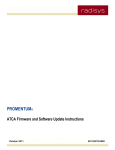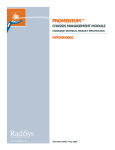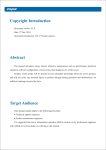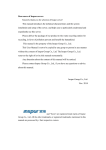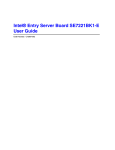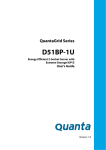Download RadiSys ATCA-5400 RTM Specifications
Transcript
Artisan Technology Group is your source for quality new and certified-used/pre-owned equipment • FAST SHIPPING AND DELIVERY • TENS OF THOUSANDS OF IN-STOCK ITEMS • EQUIPMENT DEMOS • HUNDREDS OF MANUFACTURERS SUPPORTED • LEASING/MONTHLY RENTALS • ITAR CERTIFIED SECURE ASSET SOLUTIONS SERVICE CENTER REPAIRS Experienced engineers and technicians on staff at our full-service, in-house repair center WE BUY USED EQUIPMENT Sell your excess, underutilized, and idle used equipment We also offer credit for buy-backs and trade-ins www.artisantg.com/WeBuyEquipment InstraView REMOTE INSPECTION LOOKING FOR MORE INFORMATION? Visit us on the web at www.artisantg.com for more information on price quotations, drivers, technical specifications, manuals, and documentation SM Remotely inspect equipment before purchasing with our interactive website at www.instraview.com Contact us: (888) 88-SOURCE | [email protected] | www.artisantg.com PROMENTUM® COMPUTE PROCESSING MODULE INSTALLATION GUIDE ATCA-4500 This guide describes how to install and set up the Promentum® ATCA-4500 compute processing module (CPM) and its optional ATCA-5400 rear transition module (RTM). Important ESD procedures include: Keep the product in its ESD shielding bag until a step tells you to remove it. Put on a grounded wrist strap before you move near or touch the product. Install the product only in a grounded work area. Before you begin Check all parts and accessories. Install memory if necessary. For details, refer to the ATCA-4500 Compute Processing Module Reference. Included in the package An ATCA-4500 CPM. AMC airflow panel. Optional components An ATCA-5400 rear transition module (RTM). DDR3 DIMM memory. See the ATCA-4500 Compute Processing Module Reference for supported and preferred DIMM combinations. Not included in the package Obey ESD precautions WARNING! Obey the electrostatic discharge (ESD) procedures described at www.radisys.com/esd when you install the product. Electrostatic discharge can cause permanent damage to static-sensitive components in this product. An AdvancedTCA® shelf (such as an ATCA-6000 or ATCA-6006). An Advanced Mezzanine Card (AMC). An operating system (OS) installer. A USB CD-ROM drive or other USB storage device from which to retrieve the OS for the initial installation. The Promentum software distribution CD-ROM image. Download the image at www.radisys.com/downloads. A console serial cable (RJ-45 to DE9-S, RadiSys order code ATCA-SERIAL-CBL). The same cable is included in shipments of the ATCA-2210 SCM. Note: This installation guide instructs how to load an OS from a CD-ROM drive when the CPM is installed. If an OS is already installed (for example, on a hard disk drive mounted on an AMC), many of the steps can be ignored. 007-03307-0000 • August 2009 Copyright © 2009 by RadiSys Corporation. All rights reserved. RadiSys and Promentum are registered trademarks of RadiSys Corporation. All other trademarks, registered trademarks, service marks, and trade names are the property of their respective owners. Artisan Technology Group - Quality Instrumentation ... Guaranteed | (888) 88-SOURCE | www.artisantg.com Installation Guide Hardware installation Install the AMC—optional If an AMC will be added to the CPM, follow the steps in the Promentum™ Advanced Mezzanine Card (AMC) Installation Guide. Install the rear transition module—optional The optional RTM can be hot swapped, so it can be installed before or after the CPM is installed and while power is applied to the shelf. This procedure explains where and how to install the RTM. Prerequisite: Install any components not included with the RTM, such as a hard disk drive and SFP transceivers. For installation details, see the ATCA-5400 Rear Transition Module Reference. Retaining screw Zone 3 RTM connector Ejector latch (closed) 1. Identify placement in the back of the shelf. For example, if the CPM is installed in slot 1 in the front, the RTM connects to the back of the shelf in slot 1. 2. Remove the airflow management panel, if present, from the back of the shelf where the RTM will be installed. 3. Remove the RTM from its ESD shielding bag. 4. Inspect the EMC gasket to make sure it is free of debris. Lift the RTM ejector latches to the open position and insert the RTM into the back panel slot. Use firm pressure to fully seat the RTM in the backplane connector. Make sure the EMC gasket seals the surfaces it touches. 5. Once the RTM is seated, simultaneously close both ejector latches. 6. Tighten the retaining screws in the top and bottom of the RTM panel. 2 Artisan Technology Group - Quality Instrumentation ... Guaranteed | (888) 88-SOURCE | www.artisantg.com EMC gasket Ejector latch (closed) Retaining screw Hardware installation Install the CPM into an ATCA shelf The CPM can be hot swapped, which means it can be installed while power is applied to the shelf. This procedure assumes the power is already applied to the shelf. 1. Determine the node slot where the CPM will be installed. Do not use the slots reserved for the hub modules (ATCA-2210 SCMs). For example, the hub slots are 7 and 8 on an ATCA-6000 and an ATCA-6014 shelf, slots 1 and 2 on an ATCA-6006, and slots 8 and 9 on an ATCA-6016 shelf. 2. Remove the CPM from its ESD shielding bag. 3. Lift the ejector latches to the open position. Before inserting the CPM, inspect the EMC gasket to make sure it is free of debris. 4. Holding the ejector latches in the open position, slide the CPM all the way into the shelf. 5. When the ejector latches reach the latch rail on the shelf, close both ejector latches but open the bottom or right latch again right away (so only the top or left ejector latch remains closed). This prevents the CPM from booting. In Set up the BIOS on page 4, you are instructed to close the other ejector latch and tighten both retaining screws to secure the CPM in the shelf and start the bootup. 6. Make sure the front panel EMC gasket seals the surfaces it touches. Front panel LED indicators Label LED Definition OOS LED 1 Out of service PWR LED 2 Color States Red / Amber Red or amber = Out of service Off = Normal operation Power Green = Power good Green APP LED 3 Activity Amber = Application defined Amber H/S H/S Hot swap Blue Long blink = Searching for Shelf Manager Solid blue = Ready for hot swap Short blink = Preparing for removal Off = Normal operation Connect a computer terminal to the serial port This section explains how to connect a computer terminal in order to display and interact with the operating system software. 1. Connect a serial cable to the serial port of the CPM. Cable details are provided in the ATCA-4500 Compute Processing Module Reference. 2. Connect the other end of the cable to the COM port of an external computer terminal, such as a laptop. See Figure 1 on page 4 for a connection diagram. 3. Configure the terminal emulator on the external computer to match the default settings for the CPM serial port: 115200 bps, no parity, 8 data bits, 1 stop bit, no flow control. For best display results, the terminal should be set to 80 columns by 25 lines. Note: If garbage characters are displayed, check that the same communication parameters are set for both the serial port and the COM port. 3 Artisan Technology Group - Quality Instrumentation ... Guaranteed | (888) 88-SOURCE | www.artisantg.com Installation Guide Figure 1. Serial port connection Serial port CPM RJ-45 cable Computer terminal COM port Connect a CD-ROM drive to the USB port Connect a CD-ROM drive to the USB port on the front panel of the CPM. Figure 2 illustrates this connection. Figure 2. USB port connection CPM USB port USB cable OS CD-ROM CD USB port Software configuration and installation These instructions apply to the first-time installation of an OS in a development or integration lab. Additionally, this section describes how to choose the BIOS menu items that allow booting from the device containing the OS installation media. Once the boot device is selected, the OS can be installed on another hard disk drive device, such as a hard disk drive on an AMC. Set up the BIOS 1. Insert the operating system CD into the CD-ROM drive. 2. Close the CPM hot swap ejector latch by pushing it toward the center of the front panel to start the power-on process. The latch should snap into position. 4 Artisan Technology Group - Quality Instrumentation ... Guaranteed | (888) 88-SOURCE | www.artisantg.com Software configuration and installation 3. Tighten the two retaining screws on the front panel to ensure proper connector mating and to prevent the CPM from loosening due to vibration. Wait for the blue hot swap LED to turn off and for the power LED to turn solid green. It may take 30 to 40 seconds for the hot swap LED to turn off and 5 to 10 seconds for the CPM to reach the power-on state. If the hot swap LED does not turn off, make sure the CPM is fully seated and the latch is completely closed. For more troubleshooting solutions, see the platform reference manual. 4. After the CPM is powered on, the BIOS begins. When the BIOS banner appears, press the F2 function key on the terminal to activate the Main BIOS menu. The following BIOS setup steps are recommended before initial bootup: A. Navigate through the Main menu to set the date and time for the system. B. Make the USB CD-ROM drive the highest priority boot device for OS installation, as follows: i. Navigate to the Boot menu and select the Boot Option Priorities submenu. ii. In the Boot Option Priorities submenu, move the USB CDROM option to the top. For other BIOS setup options, see the ATCA-4500 Compute Processing Module Reference. C. Save the changes and exit the BIOS. Install the operating system and RadiSys software packages The CPM reboots and loads the operating system from the CD after BIOS changes are saved and you exit the BIOS. These instructions describe how to install an OS and related RadiSys software. 1. Use the installation directions provided by the OS vendor to install the OS. If you install a version of Red Hat, be sure to perform the installation in serial mode, which is needed for a device using a serial connection to a terminal. For example: boot: linux console=<device>,<speed> where <device> should be the device you are using (for example, ttyS0 or ttyS1), and <speed> should be the same as the computer terminal connect speed (115200). See the RadiSys Developer’s Guide for information about configuring the OS for the CPM and installing the OS onto a hard disk. The guide is included in the Promentum software distribution. 2. Install the RadiSys RPM packages from the Promentum software distribution (optional). For information about installing packages, see the Software Guide for Management Processors and General Purpose Computing Processors. For development information such as cross-compiling RPMs, see the RadiSys Developer’s Guide. 3. Install the 10 Gb Ethernet driver supplied by the OS vendor. The driver enables the Ethernet controller and the Fabric interface to function at 10 Gbps. To make the driver start at boot time, rebuild the module dependencies for the target CPM. For details, see the depmod man page. 5 Artisan Technology Group - Quality Instrumentation ... Guaranteed | (888) 88-SOURCE | www.artisantg.com Installation Guide Install the BIOS update driver for rsys-update BIOS updates for the ATCA-4500 are performed using the rsys-update utility. Before running rsysupdate, the rsysbflash utility and the amifldrv RPM need to be installed. If the required amifldrv RPM is not available then the driver needs to be built. The driver components and a build script are provided in an RPM update bundle on the CD. If a standard RadiSys-provided kernel OS package is used, install the corresponding amifldrv.rpm from the CD. The installation process names the driver amifldrv_mod.o and places it in the following directory: /lib/modules/’uname -r’/extra/amifldrv/ If an appropriate amifldrv.rpm package is not on the CD due to the type of kernel in use on the CPM, the flash update driver must be built using the rsysbflash utility. Follow these steps to build and install the flash update driver: 1. Install the appropriate operating system RPM that contains the rsysbflash firmware update utility. 2. Run rsysbflash, passing it the arguments to build the driver. rsysbflash /MAKEDRV The utility produces the driver file amifldrv_mod.o. If the driver is built successfully then a message similar to the following is generated by rsysbflash: +-----------------------------------------------------------------+ | AMI Firmware Update Utility(APTIO) v2.27 | | Copyright (C)2009 American Megatrends Inc. All Rights Reserved. | +-----------------------------------------------------------------+ - Program initializing .. - Make AFULNX driver .... ok - Program ended normally. Note: If a cross-compiled version of Wind River 2.0 is used on the CPM then you must specify the ARCH and CROSS_COMPILE environment variables before running the rsysbflash /MAKEDRV command. The same settings are used that are used to cross-compile the kernel. See the RadiSys Developer’s Guide for details about environment variables and compiling the kernel. 3. Install the driver to /lib/modules/’uname -r’/extra/amifldrv/. This enables rsys-update to work with the new driver. Verify the BIOS driver Before running rsys-update, verify the BIOS driver is present by entering this command. rsys-update --versions The --versions option shows version information for all active, standby, and update bundle components. See the Firmware and Software Update Instructions for more information about running rsys-update. Where to get more product information Visit the RadiSys Web site at www.radisys.com for product information and other resources. Downloads (manuals, release notes, software, etc.) are available at www.radisys.com/downloads. 6 Artisan Technology Group - Quality Instrumentation ... Guaranteed | (888) 88-SOURCE | www.artisantg.com Artisan Technology Group is your source for quality new and certified-used/pre-owned equipment • FAST SHIPPING AND DELIVERY • TENS OF THOUSANDS OF IN-STOCK ITEMS • EQUIPMENT DEMOS • HUNDREDS OF MANUFACTURERS SUPPORTED • LEASING/MONTHLY RENTALS • ITAR CERTIFIED SECURE ASSET SOLUTIONS SERVICE CENTER REPAIRS Experienced engineers and technicians on staff at our full-service, in-house repair center WE BUY USED EQUIPMENT Sell your excess, underutilized, and idle used equipment We also offer credit for buy-backs and trade-ins www.artisantg.com/WeBuyEquipment InstraView REMOTE INSPECTION LOOKING FOR MORE INFORMATION? Visit us on the web at www.artisantg.com for more information on price quotations, drivers, technical specifications, manuals, and documentation SM Remotely inspect equipment before purchasing with our interactive website at www.instraview.com Contact us: (888) 88-SOURCE | [email protected] | www.artisantg.com