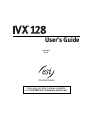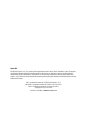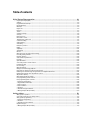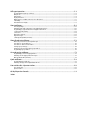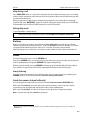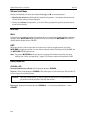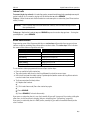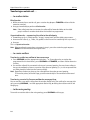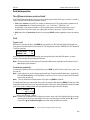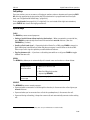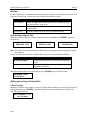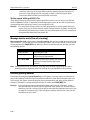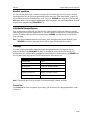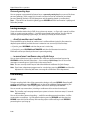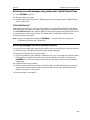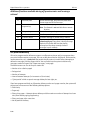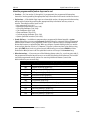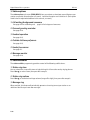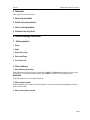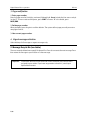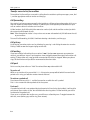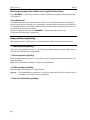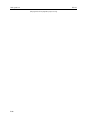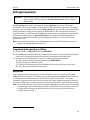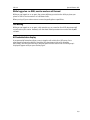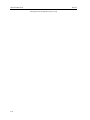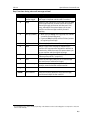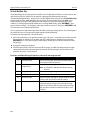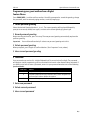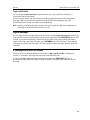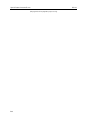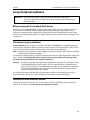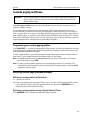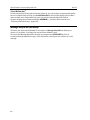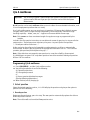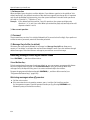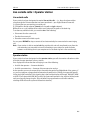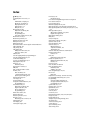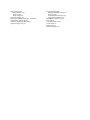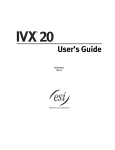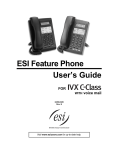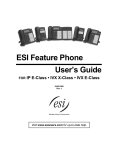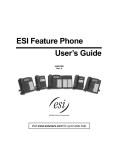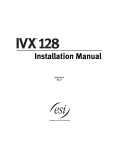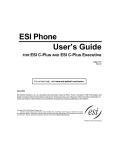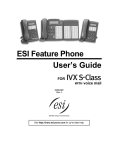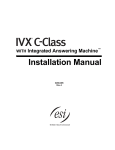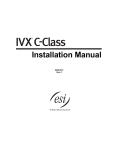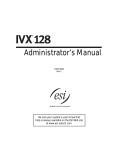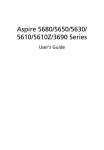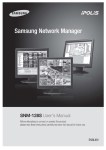Download ESI Analog phone operation User`s guide
Transcript
User’s Guide 0450-0073 Rev. B Extensive user help is always available on the ESI Web site at www.esi-estech.com. About ESI ESI (Estech Systems, Inc.) is a privately held corporation based in Plano, Texas. Founded in 1987, ESI designs and builds innovative telecommunications products for businesses like yours. Because of their powerful combination of value and features, ESI products are consistently recognized by industry publications and leaders. In fact, ESI also creates telecommunications products for major companies to market under their wellknown brand names. IVX is a registered trademark of ESI (Estech Systems, Inc.). Microsoft is a registered trademark of Microsoft Corporation. Intel is a registered trademark of Intel Corporation. Copyright © 1999–2001 ESI. Visit ESI on the Web at www.esi-estech.com. Table of contents Digital Feature Phone operation ........................................................................................... A.1 Liquid crystal display (LCD) ...................................................................................................................................................A.1 Caller ID .................................................................................................................................................................................A.2 Programmable feature keys ..................................................................................................................................................A.2 Fixed-feature keys .................................................................................................................................................................A.2 LED lamps .............................................................................................................................................................................A.2 Help mode.............................................................................................................................................................................A.2 Dial tone................................................................................................................................................................................A.3 SPEAKER ...................................................................................................................................................................................A.3 Volume/scroll keys................................................................................................................................................................A.4 MUTE/DND ................................................................................................................................................................................A.4 Basic phone use....................................................................................................................................................................A.4 Direct station select...............................................................................................................................................................A.5 Transferring an outside call . . ...............................................................................................................................................A.6 Conference calling.................................................................................................................................................................A.7 Call forwarding ......................................................................................................................................................................A.7 Call waiting............................................................................................................................................................................A.8 Park/hold operation..............................................................................................................................................................A.9 Paging .................................................................................................................................................................................A.10 Call pickup...........................................................................................................................................................................A.11 Special keys ........................................................................................................................................................................A.11 Esi-Dex.................................................................................................................................................................................A.12 Message monitor mode (live call screening) ......................................................................................................................A.14 Personal greeting reminder.................................................................................................................................................A.14 Headset operation ..............................................................................................................................................................A.15 Outside dial tone preference...............................................................................................................................................A.15 Line keys..............................................................................................................................................................................A.15 Optional features ................................................................................................................................................................A.16 Voice mail operation: an introduction.................................................................................................................................A.17 Leaving messages . . . .........................................................................................................................................................A.18 Live recording......................................................................................................................................................................A.18 Message retrieval................................................................................................................................................................A.19 Exiting voice mail message playback..................................................................................................................................A.20 Keys’ functions during voice mail message retrieval ..........................................................................................................A.20 Retrieving voice mail messages using another user’s Digital Feature Phone.....................................................................A.21 Retrieving messages from an off-premises location...........................................................................................................A.21 Off-premises delivery..........................................................................................................................................................A.22 Message Recycle Bin (un-delete)........................................................................................................................................A.23 User programming: an introduction....................................................................................................................................A.24 User programming menu overview.....................................................................................................................................A.25 1 Select personal greeting..................................................................................................................................................A.26 2 Programmable feature keys ............................................................................................................................................A.26 3 Station options................................................................................................................................................................A.28 4 Station audibles..............................................................................................................................................................A.28 5 Password.........................................................................................................................................................................A.29 6 External message notification.........................................................................................................................................A.29 9 Message Recycle Bin (un-delete) ....................................................................................................................................A.30 Analog stations................................................................................................................... B.1 Analog station operation.......................................................................................................................................................B.1 Voice mail operation from an analog station........................................................................................................................B.3 Analog station programming ................................................................................................................................................B.6 1 Select personal greeting....................................................................................................................................................B.6 5 Password...........................................................................................................................................................................B.7 6 External message notification...........................................................................................................................................B.7 Urgent messages...................................................................................................................................................................B.9 9 Message Recycle Bin (un-delete) ......................................................................................................................................B.9 ACD agent operation ............................................................................................................C.1 Programming the agent log-on/off key .................................................................................................................................C.1 Wrap mode............................................................................................................................................................................C.1 LED indicator..........................................................................................................................................................................C.2 Display indications................................................................................................................................................................C.2 While logged on: no DND, monitor mode or call forward......................................................................................................C.3 Call waiting ............................................................................................................................................................................C.3 ACD administrator display.....................................................................................................................................................C.3 Guest mailboxes ..................................................................................................................D.1 Personal greetings.................................................................................................................................................................D.1 Retrieving guest mailbox messages from a Digital Feature Phone.......................................................................................D.2 Programming your guest mailbox from a Digital Feature Phone ..........................................................................................D.5 1 Select personal greeting....................................................................................................................................................D.5 5 Password ...........................................................................................................................................................................D.5 Off-premises delivery ............................................................................................................................................................D.6 Urgent messages...................................................................................................................................................................D.7 9 Message Recycle Bin (un-delete).......................................................................................................................................D.7 Group/broadcast mailboxes.................................................................................................. E.1 Before we proceed: A note about Quick Groups ...................................................................................................................E.1 Introduction to group mailboxes...........................................................................................................................................E.1 Introduction to the broadcast mailbox..................................................................................................................................E.1 Leaving a group message......................................................................................................................................................E.2 Deleting a group message from the group mailbox..............................................................................................................E.2 Programming a group mailbox..............................................................................................................................................E.2 Cascade paging mailboxes.................................................................................................... F.1 Programming your cascade paging mailbox..........................................................................................................................F.1 Retrieving cascade paging mailbox messages.......................................................................................................................F.1 Message Recycle Bin (un-delete) ...........................................................................................................................................F.2 Q & A mailboxes ................................................................................................................. G.1 Programming Q & A mailboxes ............................................................................................................................................ G.1 Retrieving messages from a Digital Feature Phone.............................................................................................................. G.2 Live outside calls • Operator station..................................................................................... H.1 Live outside calls.................................................................................................................................................................. H.1 Operator station ................................................................................................................................................................... H.1 64-Key Expansion Console.....................................................................................................I.1 Index IVX 128 Digital Feature Phone operation Digital Feature Phone operation Liquid crystal display (LCD) Your IVX 128 Digital Feature Phone is equipped with a speakerphone for hands-free conversation, an LCD display for call handling status, and both fixed and programmable feature keys for simplified operation. Its built-in voice mail features and voice prompting make it easy to program and use. Programmable feature keys Esi-Dex key ESIDEX VOICEMAIL 1 QZ_ 2 ABC 3 DEF 4 GHI 5 JKL 6 MNO 7 PRS 8 TUV 9 WXY Volume/ scroll keys RECORD PARK PICK HOLD PAGE 0 OPER MUTE/DND PROG/HELP REDIAL CONF RELEASE FLASH TRANSFER Fixed feature keys SPEAKER Microphone Liquid crystal display (LCD) When your phone (or station) is not in use, the liquid crystal display (LCD) will show the current date and time, activated features such as DND (do not disturb; see “MUTE/DND,” page A.4), monitor mode, etc.) Lines in use and the system’s current line usage. Available lines If your system has 16 or fewer lines, each block on the bottom line of the display will represent an individual line (as in the seven-line example, above). Incoming calls usually are assigned beginning with Line 1 at the far-left line indicator. Outgoing calls are assigned from the highest numbered line beginning at the far right. If your system has 17 or more lines, then the bottom line of the display will provide a graphical representation of relative line usage (see right). The ratio of bars on the left and right will indicate the relative amount of incoming and outgoing lines in use. The relative size of the blank area in the center will indicate lines not in use. As you use your Digital Feature Phone, its display changes frequently to provide detailed information during call processing and voice mail operations. A high percentage of lines in use Fewer lines in use A.1 Digital Feature Phone operation IVX 128 Caller ID If you subscribe to Caller ID from your telephone service provider, the phone’s display will show an outside caller’s name and/or number.1 In some instances, the service provider can send only a general caller status such as UNAVAILABLE, PRIVATE, or NO DATA SENT. Programmable feature keys The 16 programmable feature keys at the top of the phone have been pre-programmed by the installer. You may wish to add to or change some of these keys to perform different functions explained throughout this manual. Press PROG/HELP, 0, 3 and any key to verify the current settings (see “Station programming,” page A.25). Fixed-feature keys The fixed-feature keys on the phone are permanently labeled as to their usage. The PROG/HELP and MUTE/DND keys have two purposes each; however the IVX 128 phone system will govern this by permitting only the appropriate function when either is pressed, depending on the circumstances at that moment. LED lamps The LEDs associated with the programmable and fixed keys aid in determining the status of their function. In general, green indicates a function associated with your phone, while red indicates an occurrence at another station. A solid lamp indicates in use, blinking means an action is required such as ringing or holding and a fast blink means immediate action. As an example, a blinking red key is a call ringing at another station; blinking green signifies ringing at your station. Help mode IVX 128’s Help mode — a carefully conceived combination of spoken information, display readouts and even key illumination when appropriate — is a powerful tool to help you learn how to use the system’s many features. Tutorial When your station is idle, press PROG/HELP, 0, and then follow the spoken Help menu to: • Learn how to use the phone • Hear a description of how any key is used • Learn how to use voice mail features • Hear a complete tutorial on phone operation Help during station programming Press PROG/HELP while programming a function to hear a detailed description of the function. 1 If you do not subscribe to Caller ID, the LCD will show which line is receiving the call, instead of the caller’s name or number. A.2 IVX 128 Digital Feature Phone operation Help during a call Press PROG/HELP while on a call and this will place the call on hold, whereupon you can use Help mode to hear a description of the function you wish to perform. When you exit Help mode, you will be reconnected to the call. While you are either in Help mode or programming your phone, your station will be temporally placed in DND (see “MUTE/DND,” page A.4). Anyone calling your station while you are in DND will be forwarded to your mailbox (or other destination set by the installer). Exiting Help mode To exit Help Mode, simply hang up. Extensive user help is always available on the ESI Web site at www.esi-estech.com. Dial tone When you first lift your handset, you will hear an internal dial tone that allows you to call other stations or perform other internal functions. To gain an outside dial tone, dial 9 (or 8 or 7)2 or press a programmable feature key that has been set as a line key. (A line key, when pressed, automatically gains an outside line. Consult your system’s Administrator if you have questions.) SPEAKER For hands-free conversation, use the SPEAKER key. If you press SPEAKER when an outside call rings, this will connect you to the caller via your phone’s built-in speakerphone and light the SPEAKER LED (light-emitting diode). While using the handset, pressing SPEAKER and hanging up the handset will switch the caller to your speaker. To revert to the handset from speakerphone mode, lift the handset again. Group listening To have a handset conversation along with the caller’s voice broadcast over your speaker, press SPEAKER while on a handset conversation but do not hang up the handset. Hands-free answer (internal calls only) You can program your phone either to enable or disable hands-free answer (PROG/HELP 3 5). With hands-free enabled, an internal call to your station generates a short ring and a double connect tone, then automatically connects the caller to your speakerphone. With hands-free disabled, an internal call to your station generates a single ring cadence. Note: Outside calls ring with a double ring cadence. 2 What you dial to reach an outside line depends on your system’s particular setup. If you’re not sure, consult your Administrator. A.3 Digital Feature Phone operation IVX 128 Volume/scroll keys The two smaller keys just above the dialpad labeled ▲ and ▼ serve two purposes: • Adjusting the volume heard through the handset and speaker — Your phone will maintain the chosen volume setting until you change it. • Serving as scroll keys for operations, such as Esi-Dex or programming, that may show several entries on the display. MUTE/DND Mute To disable your handset or speaker microphone during a conversation (either with the handset or speaker), press MUTE/DND. While the mute function is activated, the MUTE/DND LED will blink rapidly and the display shows “MUTED.” DND When your phone is idle and you wish to make sure its calls go straight to voice mail, press MUTE/DND to toggle your phone in or out of do-not-disturb mode. The display will show DND and the MUTE/DND LED will glow amber. Note: If you press MUTE/DND while your phone is ringing, this forwards the call to your voice mailbox (see “Voice mail operation,” page A.17) and your station will be placed in DND. Basic phone use Outside calls To answer (double-ring cadence): Lift the handset or press SPEAKER. To place: Lift the handset or press SPEAKER. Then either press an unlit line key or dial 9 (or 8 or 7) to be assigned an outside dial tone. Shortcut: From idle, dial 9 (or 8 or 7); IVX 128 automatically turns on the speakerphone and you hear an outside dial tone. Then dial the number. To hang up: Replace the handset or press RELEASE or — if using the speakerphone — press SPEAKER. A.4 IVX 128 Digital Feature Phone operation Internal calls To answer (single-ring cadence): In hands-free mode, answer directly through the speakerphone or pick up the handset. Or, to answer a ringing call, lift the handset or press SPEAKER. To place: Lift the handset and dial the extension number or press a station key (see “Direct station select,” below). Shortcut: Press a station key or dial the extension number; IVX 128 automatically turns on the speakerphone. To hang up: Replace the handset or press RELEASE or press the station key again or — if using the speakerphone — press SPEAKER. Direct station select Programming some of the Programmable Keys as station keys will provide direct access to those stations as well as providing lamp information as to their status. The station keys’ LEDs indicates the status of the station assigned to each key: If a station key’s LED is . . . The station assigned to that key is . . . Unlit Available; currently unused Red; steadily lit In use Red; blinking Ringing from another call Green; steadily lit Connected to you (including via voice mail) Green; blinking Ringing from your call Amber; steadily lit In DND mode To call another station programmed into one of your station keys: 1. Press an available (unlit) station key. 2. The called station will sound a short ring followed by a double connect tone. 3. IVX 128 will activate the called station’s speakerphone (or the station will ring if that station’s user has hands-free answer disabled). 4. To disconnect when finished, either: (a.) Replace the handset. or (b.) (if in hands-free mode) Press the station key again. or (c.) Press RELEASE. or (d.) Press SPEAKER (if in hands-free mode). If you press a station key that is in use (red; steadily lit) you will “camp onto” the station, telling the other user, via his/her phone’s display, that you are waiting (see “Call waiting,” page A.8). If you press a station key that is in DND (amber; steadily lit), you will be forwarded directly to the user’s mailbox. A.5 Digital Feature Phone operation IVX 128 Transferring an outside call . . . . . . to another station Blind transfer 1. While connected to an outside call, press a station key (or press TRANSFER and then dial the extension number). 2. Hang up immediately to perform a blind transfer. Note: If the called party does not answer, the caller will be forwarded either to the called party’s mailbox or another destination the Installer has programmed. Supervised transfer — announcing the caller to the called party 1. Do not hang up (as in “Blind transfer,” above); instead, wait until the called party answers. 2. Announce the caller (e. g., “Hello; I’ve got Bill on the line and I’m transferring him to you now.”) 3. Hang up. This is a supervised transfer. Note: If the transferred-to party does not answer in step 1, press the station key again or press FLASH to be reconnected to the original caller. . . . to a voice mailbox Transferring a caller to a mailbox to leave a message 1. Press VOICEMAIL and the appropriate station key — or, if your phone has no station key programmed for this destination, press VOICEMAIL and TRANSFER, and then dial the extension number. 2. You and the caller will be connected to that user’s personal greeting. You may choose either to hang up immediately or listen to a portion of the personal greeting (i. e., to assure yourself that you have placed the caller into the correct mailbox). Note: Regardless of when you hang up, the caller will hear the entire personal greeting. To insure the privacy of the message, you will automatically be disconnected at the record tone. Transferring a user to his/her own mailbox for message pickup You can transfer a user who’s calling from the outside directly to his/her mailbox for message pickup by pressing VOICEMAIL, * and the appropriate Station Key, or dialing the mailbox number and hanging up. . . . to the main greeting To transfer an outside caller to the main greeting, press VOICEMAIL and hang up. A.6 IVX 128 Digital Feature Phone operation Conference calling To create a conference call: 1. Establish the first call. 2. Press CONF. This places the call on hold. 3. Place a second call as you normally would. 4. Once connected to the second call, press CONF again to connect together the three of you. 5. Repeat these steps to add additional parties to the conference. If the newest added-on party does not answer, press his/her station key again or press FLASH to return to the original conferees. If you place any incoming caller on park (see “Park/hold operation,” page A.9) or hold, you can add that caller, too, to the conference by pressing CONF, retrieving the call from park or hold and pressing CONF again. Any member of the conference can drop out by simply hanging up. However, when the station that created the conference hangs up, all parties in the conference are disconnected. Individual stations or lines connected to the conference can be dropped from the conference by pressing their station or line key (lit green). Note: A total of 24 parties can be in conferences within the system at any one time. No more than four parties can be in a single conference. Call forwarding Your station has been pre-programmed by the installer to call-forward your phone when it is busy or does not answer (usually to your mailbox). In addition, you can temporarily call-forward all of your calls to another station or another user’s mailbox: 1. Lift the handset. 2. Dial 5 6 5. 3. Dial the extension number (or VOICEMAIL and then the mailbox number) to which the system should forward all calls. Note: If the forwarded-to station is busy or does not answer a forwarded call, the call will be returned to your mailbox. To turn off call forward, dial 5 6 5 without selecting a destination and hang up. If you frequently call-forward your phone, you can program a programmable feature key as a call forwarding key to automatically turn forwarding on and off. If you always forward to the same extension, you can program a key with both 5 6 5 and the extension number. (For more information, see “Programmable feature keys,” page A.26.) The call forwarding key will be solid green to indicate that it is active. A.7 Digital Feature Phone operation IVX 128 Call waiting If you have enabled call waiting for your station (PROG/HELP 3 1) and a second call comes in while you are on another, you’ll hear a tone in your earpiece and the bottom line of your display will indicate that a second call is waiting. You can ignore the call waiting and it will be transferred to your mailbox (or other destination set by the installer). To toggle between the two calls, press FLASH. To drop either call, press RELEASE while connected to the call to be dropped: this disconnects the call and automatically re-connects you to the other call. Call waiting display Be sure to check the display when you’re using call waiting. The top line shows the name or number of your original call (depending on how the call was created) and the call duration. The bottom line shows the name or number of the call waiting along with the duration of that call. The arrow on the display will move between the top and bottom line, indicating to which call you are connected. In the example shown below, you’re connected to XYZ Company. ÆXYZ COMPAN 4:12 SMITH, JOE 0:31 Note: If Caller ID is not used, the Line number will appear instead of the caller’s name or number. If Caller ID is used, in some instances the local telephone service provider will only show a general caller status such as Unavailable, Private, or No Data Sent. Station-to-station call waiting You can call, or transfer a call to, another station that is in use (as indicated by the fact that its station key, if one exists for it on your Digital Feature Phone, is glowing red). This generates a call waiting tone in the other station’s earpiece and puts a call waiting indication on the bottom line of that station’s display, as explained in “Call waiting display” (above). If the person ignores the call waiting, your call or the transferred call will be forwarded to the person’s mailbox (or other destination set by the installer). Background announce feature During call waiting, you can also make a brief, private background announcement to the station's earpiece (if the station user has enabled the background announce feature; see “Station options,” page A.28). A background announce key must have been programmed at your station by programming code 569 at a programmable feature key (see “Programmable feature keys,” page A.26). 1. During call waiting as described above, press and hold the programmed announce key to speak; the key will glow green if background announce is permitted or red if it isn’t permitted. The called station will hear your voice over the outside party’s voice. The outside caller, however, cannot hear you. 2. Release the key when finished speaking. Note: The background announce feature works only between Digital Feature Phones, only if the called party has allowed background announce, and if the called party is using their handset. The background announce key will be green (only if these conditions are met) indicating that a background announce can be made. A.8 IVX 128 Digital Feature Phone operation Park/hold operation The difference between park and hold Your Digital Feature Phone lets you put a call on either park or hold. Each puts a call into a standby mode, but here’s the difference between the two: • Park allows anyone on the IVX 128 system to retrieve the call. The system stores parked calls in several park zones you’ll identify numerically — e.g., “Park One,” “Park Four,” etc.3 For example, if you need to transfer a call to another station and know the person is in the building but not at his/her desk, you might page him/her to pick up a “call on Park One.” • Hold keeps the call exclusively where a user pressed HOLD, allowing no other station to retrieve it. Park To park a call While on an outside call, press the PARK key to park the call. The Park Key LED will blink green on your phone and blink red on all other phones. The display will indicate “PARKED ON: XX” (where XX is the line number). 2023456562 PARKED ON: 1:43 12 If your phone has line keys programmed, the corresponding line key will blink green. On other phones the corresponding line key will blink red. Note: The line numbers of calls that you have parked will remain displayed on the bottom line of your display until retrieved. To retrieve a parked call To retrieve the parked call from any idle phone, press PARK and dial its line number (e.g., press 1 2 for Line 12). Note: If your phone has any line keys programmed (see “Programmable feature keys,” page A.26), each will blink red when a call is parked on its lines; in such cases, just press that line key to retrieve the parked call. Note: You can retrieve the oldest parked call by pressing PARK and then 0. The display will help you choose the line number to retrieve. After pressing PARK, the top line of the display will show how many calls are parked and the bottom line of the display will show all parked calls in the system. Newly parked calls are added from the right side of the display. CALLS PARKED: 3 R11 9 12 Oldest (and recalling) Newest Note: If more calls are parked than the display can show, each side of the display will show an arrow, indicating that more lines are parked. Press the corresponding scroll key (either ▼ to scroll to the left or ▲ to scroll to the right) to view the other parked line numbers. 3 How many park zones you have depends on how many incoming phone lines you have. A.9 Digital Feature Phone operation IVX 128 Hold To place a call on hold Press HOLD to place an outside call on hold exclusively for the station you’re using. The HOLD LED will blink green. If your phone has line keys programmed, the corresponding line key will also blink green (it will show as busy at all other stations). To retrieve a held call To reconnect to a call on hold, press HOLD (blinking green) again. Or, if your phone has line keys programmed, press the corresponding (blinking green) line key. Park/hold recall If you don’t retrieve a parked or held call within a certain period of time (set by the installer), your phone will “recall” it. You’ll hear three short ring tones and the LCD display will show “PARK RECALL XX” (where XX refers to the line involved) or “HOLD RECALL”: PARK RECALL: 5 R5 2 To answer the recall, lift the handset or press SPEAKER. To perform another action — such as placing an outside call — during a recall, you must first answer the recall and transfer it, park again, etc., and then place the call. An “R” will appear on other phones’ displays to show that the call is being recalled. Paging The IVX system can be programmed to allow paging through an overhead paging system and/or paging through some (if page zones have been created) all of the system’s Digital Feature Phone speakers. Overhead Paging Station number 199 is designated as the OH paging port. If IVX has been connected to an overhead paging system, you can page by dialing 1 9 9 and making your announcement after the tones. If you frequently page, program a programmable feature key with 199. Paging through phones Press PAGE 0 to page through all of the Digital Feature Phone speakers. Press PAGE and then 1, 2, or 3 to access a programmed paging zone. (See the Administrator for a list of page zones.) The Installer may have added an overhead page system to one or more of these page zones. Note: Phones in use will not carry a page through their speakers. To page for pickup of an outside call To page someone to pick up an outside call: 1. Park the call by pressing PARK. 2. Verify the line number from the display. 3. Page the person and announce the park location for retrieval. For example: “Sarah, you have a call on Park Two — Sarah, Park Two, please.” A.10 IVX 128 Digital Feature Phone operation Call pickup From your station, you can answer a call ringing at another station or department by pressing PICK UP, then the appropriate ringing station key (if the destination is programmed into one of your keys; see “Programmable feature keys,” page A.26). During night mode (see page A.16), if a night bell is in use instead of the night auto attendant, press PICK UP 0 to access the ringing outside call. Special keys FLASH The FLASH key serves several purposes: • Getting a fresh dial tone without replacing the handset — When connected to an outside line, press FLASH to automatically disconnect and receive fresh outside dial tone. (See also “RELEASE key,” below.) • Sending a flash hook signal — If operating behind Centrex or a PBX, press FLASH to transmit a flash hook signal automatically to either the phone company’s central office or the host PBX. Either may use this signal to provide you with additional features. 4 • Toggling between calls — If you hear a call waiting tone while on a call, press FLASH to toggle between the two calls. REDIAL The REDIAL key allows you to automatically call a stored name and number as shown below: To ... Press REDIAL ... Redial the last number called • When your station is idle ... or ... • After first lifting the handset or pressing SPEAKER Automatically return a message During message playback with Caller ID RELEASE The RELEASE key serves several purposes: • If pressed when connected to a call through the handset, it disconnects the call and gives you internal dial tone. • If pressed when you’re connected to a call via the speakerphone, it disconnects the call. • If pressed during call waiting, it drops the current call and automatically connects to the waiting call. 4 A special service your phone company may offer. See your Administrator for further details. A.11 Digital Feature Phone operation IVX 128 Esi-Dex Esi-Dex (“easy Dex”) is a powerful feature that allows you to access and auto-dial stored names and numbers. You may access names and numbers from three different sources: Dex Source Personal Dex Names that you have stored for your use (see “Adding names to your Personal Dex,” page A.12) Station Dex All station, department, and guest mailbox names programmed by the Installer System Dex All system speed-dial names set up by the Administrator Auto-dialing using Esi-Dex While your station is idle (or just after receiving dial tone), repeatedly press ESI-DEX to select the desired Dex: 3/15 10:12 AM PERSONAL DEX 3/15 10:12 AM STATION DEX 3/15 10:12 AM SYSTEM DEX Note: The System Dex is not available if the Administrator has programmed no system-wide speeddial numbers. Choose the desired name from the selected Dex, using one of the two following methods: Press repeatedly ... To ... ▼ or ▲ (scroll keys) Scroll through all names in the list from the beginning or end A dialpad key Scroll through only the names that correspond to the three letters on the key. When the desired name and number appears, press ESI-DEX again to dial the number. ELDRIDGE CORP 5559409434 Adding names to your Personal Dex Caller ID method Whenever a Caller ID name appears on your LCD display (while talking on an incoming call or during message retrieval) press ESI-DEX to automatically store the name and number in your Personal Dex. The display confirms: XYZ COMPANY 3:21 CID STORED A.12 IVX 128 Digital Feature Phone operation Manual method While your station is idle, press ESI-DEX to select ADD-A-NAME then press #. Input the name and then the number as prompted (if needed, use the PROG/HELP Key for assistance): ADD-A-NAME NAME: 1. To enter each character for the name, press the dial pad key that includes the desired character. The key’s possible character entries will change each time you press the key. 2. When the desired character is displayed, press # to confirm the character. The cursor will move to the next character position. Use the ▼ / ▲ keys to back up or to insert a space. Example: To enter a B, press 2 twice (the possible options to scroll through are A, B, C, 2). When B appears, press # to confirm and move to the next entry. 3. Repeat steps 1–2 until the name is complete. The name may contain up to 15 characters (a space is a character, too). 4. Press # again when finished entering the name. 5. Now, enter the number — including, if necessary, the line access code 9 (or 8 or 7). Note: To insert a two-second pause, press CONF. 6. Press # to confirm the entry. Deleting names from your Personal Dex Select the name to delete (using the procedure described in “Auto-dialing using Esi-Dex,” page A.12) and press * (or HOLD) to delete. Using Esi-Dex: An example Let’s say you’re on a call with the XYZ Company — XYZ COMPANY appears on your display — and you wish to save the name and number for future use. Just press ESI-DEX. Your display will confirm that the information has been stored. Now, to call the SK Company in the future: 1. Press ESI-DEX until you see PERSONAL DEX on the display. 3/15 10:12 AM PERSONAL DEX 7. Press the 9 key (corresponding to WXY). The display will show the first stored name that starts with W, X or Y. WALTON AND SONS 9095551020 8. Continue to press 9 until XYZ COMPANY appears in the display. XYZ COMPANY 3185559421 9. Press ESI-DEX again. This dials the number for the XYZ Company. Important: The number dialed (if stored from a Caller ID) will be the number for the actual line used by the caller, and may be different than the caller’s listed number. Additionally, A.13 Digital Feature Phone operation IVX 128 some local calls may not be auto-dialed correctly, depending on the limitations of your area’s local dialing plan. You may wish to create a manual listing for these. Consult your Administrator if you need further assistance. System speed-dialing with Esi-Dex If your Administrator has programmed system speed-dial numbers, you can access one of these numbers either via Esi-Dex, as explained in the foregoing discussion, or auto-dial it by dialing its corresponding three-digit access number (in the range 600–699). Example: If an out-of-town factory location has been programmed as system speed-dial access number 605, you can lift the handset, receive internal dial tone, dial 6 0 5 and this will automatically dial the factory’s number. You may also program 605 (in this example) as a programmable feature key (see page A.26). Message monitor mode (live call screening) Message monitor mode, also known as live call screening, lets you hear a caller leaving a message in your mailbox — just as with your home answering machine. You turn this feature on or off as part of user programming (PROG/HELP 3 6). While you hear the caller through your speaker, you have the following options: Option Result Lift the handset You intercept the call Do nothing The system records the message to your mailbox for your later retrieval Press MUTE/DND Temporarily mutes your speaker (the system continues to record the message to your mailbox) Note: During monitor mode, you will hear a call ring, then subdued ringing while the caller is hearing your personal greeting, then their message. You can intercept the call at any time. Personal greeting reminder If you frequently change your personal greeting, use this option; it sets your station to remind you of your current greeting. The first time you use your phone after it has been idle (for the period you set in this function), the system automatically plays your current greeting (and gives you the option to change it). The range is 0 (no reminder) to 500 hours. To set this, press PROG/HELP 3 2. Example: A.14 If you change your personal greeting only when out of town for a few days, set the reminder interval to 60 hours; you’ll be reminded if your phone has not been used for three days. Set it for 36 hours and you will be reminded every Monday morning or if you are away for a couple of days. If you change your greeting several times a day, set the reminder for about 3 hours. IVX 128 Digital Feature Phone operation Headset operation You can use your phone with a headset connected to the handset jack. You must have a headset key programmed as one of your programmable feature keys (see “Other feature keys,” page A.27) to be used to connect or disconnect from a call. (See also “RELEASE key,” page A.11.)The key will blink green when a call is ringing and glow green when connected. You turn Headset Mode on or off as part of user programming (PROG/HELP 3 3). Outside dial tone preference If you make mostly outside calls, you may find this setting helpful. It tells your station to connect automatically to an available outside line; i.e., you don’t have to dial 9 (or 8 or 7) before the phone number. Therefore, when you lift the handset or press SPEAKER, you will receive an outside dial tone right away. Note: To place an internal call while in this mode, press the appropriate station key or (a.) press TRANSFER to switch to internal dial tone and (b.) then dial the extension number. Line keys If some of your programmable feature keys have been programmed as line keys (or you can program line keys using PROG/HELP 2), press an unlit key to access the line. An outside call transferred to your station can be answered by simply lifting the handset or pressing SPEAKER. You do not have to press the line key. The LED indications for the line keys are: LED Line status Glowing red In use Green Connected to your station Blinking red Ringing at another station Blinking green Ringing at your station Slowly blinking red Parked by another station Slowly blinking green Held or parked by you Note: Dialing 9 (or 8 or 7) to be assigned a line automatically is always available. Private line If a private line has been assigned to your station, you must have a line key programmed in order to access it. A.15 Digital Feature Phone operation IVX 128 Optional features The following optional features may be accessible from your station. See the Administrator for details. In many of the cases you can dial the appropriate feature code (one that starts with 5), to activate or use the feature. In some instances, you must use a programmable feature key to serve as an on/off key for the feature (see “Programmable feature keys,” page A.26). Manual day/night mode (Code 560) The system’s main greeting can be manually changed using a programmable feature key. Each time the key is pressed, the display switches among the following: DAY, NIGHT, HOL (holiday) or AUTO (AUTO indicates that the system will follow the day/night mode tables programmed by the Installer). Note: The Administrator can also change the mode and/or re-record the holiday greeting remotely to handle unexpected closings, such as for inclement weather. Service observing (Code 561) Your Administrator may assign service observing capability to those users who need to monitor others’ calls silently (e.g., in order to aid in quality assurance of call activity). Press the assigned programmable feature key (or dial code 5 6 1), followed by an extension number or station key, to begin service observing. To discontinue observing, press the station key again or hang up. While you observe another station’s incoming call, your display shows to whom that station is connected and how long the call has lasted. Note: The Administrator must authorize service observing for your station and the Installer must program the list of allowed extensions. Headset key (Code 564) This key provides for easy connecting to/disconnecting from calls when operating in headset mode (see “Headset operation,” page A.15). Press the key to receive dial tone or to answer a ringing call. Press the key again or press RELEASE to disconnect from the call. Call forward key (Code 565 or 565XXX) If you frequently call-forward your phone (see “Call forwarding,” page A.7), you can program a programmable feature key as a call forwarding key to automatically turn forwarding on and off. If you always forward to the same extension, you can program a key with both 5 6 5 and the extension number. Background announce key (Code 569) During call waiting, you can also make a brief, private background announcement (see “Background announce feature,” page A.8) to the station's earpiece (if the station user has enabled the background announce feature). Press the key to talk and release when finished. Personal greeting key (Codes 571–573) These keys will provide for easy activation of one or more of your personal greetings (see “Personal greetings,” page A.17). The key's LED will be green for the associated personal greeting that is active. These keys can be used in place of or in conjunction with manual activation of the greetings in Programming mode. A.16 IVX 128 Digital Feature Phone operation Voice mail operation: an introduction IVX provides accurate and timely messages. Others will become more comfortable leaving you voice messages if you promptly retrieve and respond to your messages. VOICEMAIL The VOICEMAIL key is used for direct access to all voice mail features, such as picking up messages or transferring directly to mailboxes. Personal greetings Initially, your mailbox has a generic greeting: “You have reached the mailbox for extension xxx. Dial 0 to reach the operator or begin recording at the tone.” You can record up to three different personal greetings in your own voice indicating your availability to return calls. Examples Greeting 1: Hi, this is [name]. I’m away from my desk or on the phone right now; so please either dial zero to reach our operator, or leave me your name, number and message at the tone and I’ll get back to you as soon as I can. Greeting 2: Hi, this is [name]. I’m outside of the office. You may dial 122 for my assistant. If you prefer, you may leave me a voice message at the tone — I’ll be checking in regularly — or, if it’s important, dial 2 now to leave me an urgent message that will page me automatically. Greeting 3: Hi, this is [name]. It’s after normal business hours here, so please leave a message at the tone and I'll respond on the next business day. Depending on auto attendant usage and your personal preferences, you may wish to include one or more of these options in your personal greetings: Option Instruction 0 To reach the operator 1 To skip directly to the record tone (or “beep”) 2 To mark this message as urgent (see “Urgent messages,” page A.23) 8 To the main greeting (if your system is using the IVX auto attendant) XXX An extension number of another user You can change any personal greeting as often as necessary, by just recording over a previously recorded personal greeting. Warning: Do not delete all of your personal greetings; make sure at least one always remains. Deleting all the greetings not only doesn’t revert to the initial default greeting, it also will turn off your mailbox. A.17 Digital Feature Phone operation IVX 128 Personal greeting keys You can program a programmable feature key as a personal greeting key for any one of the three personal greetings. Once created, this shortcut can then be used to activate the associated personal greeting (the key’s LED will glow green and the greeting played as confirmation). Note: If you wish to re-record this greeting, press RECORD while the confirmation is playing and follow the prompts. Leaving messages . . . If you call another station that is DND, busy or does not answer — or if you call a special mailbox (such as a guest or group mailbox) — you will be transferred to the mailbox. You can skip the mailbox’s personal greeting by pressing 1; this takes you directly to the record tone. . . . directly in another user’s mailbox The procedure for going directly to another user’s mailbox without ringing his/her extension depends upon whether you have that user’s extension set as one of your station keys: • If you do, press VOICEMAIL and then the person’s station key. • If you don’t, press VOICEMAIL and TRANSFER and then dial the extension number. Either will connect you directly to that user’s personal greeting. . . . in several users’ mailboxes using a Quick Group You can leave a direct message in several users' mailboxes at the same time by pressing VOICEMAIL and the desired station keys — thus creating a Quick Group. You can also move messages or recordings to a Quick Group in the same manner. Note: You can use only station keys to select the additional mailboxes for Quick Groups. Note: If you have a department programmed as a station key, pressing VOICEMAIL and then the department’s station key will leave a message for all members of the department. Live recording RECORD To begin recording both sides of the conversation during a call, press RECORD. Recording will continue until either you press RECORD again or the call is completed. During recording, the RECORD LED will “flutter” (blink rapidly) green and the LCD will display RECORDING. You can record any conversation, including a conference call or service observing call. Note: The Installer may have programmed your system to insert a short tone every 15 seconds while recording. You can also make a personal recording — useful for recording personal reminders, in office conversations or meetings —by lifting the handset or pressing SPEAKER and then pressing RECORD. Internal dial tone will stop and recording of your station will begin until RECORD is pressed again or you hang up. A.18 IVX 128 Digital Feature Phone operation Quick Move™ The Quick Move feature is perfect for those times when you are on a call you know would be more appropriate for one or more other, currently unavailable co-workers (for whose stations you have programmed station keys on your phone). While you record a conversation, you can move (not copy) the recording to other stations by pressing one or more station keys; each designated user's mailbox will receive the recording as a new message, but your mailbox will not have the recording. This feature saves you many steps when you know, while recording, that you want the recording to be saved in another user’s mailbox. You won’t need to access your mailbox, move the recording, and then delete the recording from your mailbox. Playback of recordings If you have recorded conversations, they will play after your old messages, or you can access them directly by pressing VOICEMAIL, RECORD. This will play back the recordings, starting with the newest recording. Recordings can be handled just like other messages (see next item). Message retrieval Message(s) waiting display If you have at least one new message, the VOICEMAIL LED will blink and your display will show the number of new and old messages in your mailbox. 10/12 11:09 AM NEW 3 OLD 1 Note: Message status (shown in the example above as NEW 3 OLD 1) appears only when new messages exist. Retrieving voice mail messages from your Digital Feature Phone Press VOICEMAIL. 2. Enter your password if required (you may change the requirement for a password in user programming menu 5; see "Password,” page A.25). 3. IVX will start playback of messages with the oldest new message and continue until all messages are played. The display will show the origination of the message, the countdown duration of the message, whether new or old, and the time/date of when the message was left. 1. XYZ COMPANY 2:13 NEW 12:33 10/12 4. At the end of each message, IVX prompts you for instructions (see the chart, “Keys’ functions during voice mail message retrieval,” next page). Once you’ve learned these prompts, you can proceed more rapidly by pressing one of the appropriate keys any time during a message or during a prompt. Note: If, while picking up messages, you receive a call-waiting tone, hang up. When your phone rings, lift the handset and you will be connected to the waiting call. Alternatively, you may simply press RELEASE when you hear the call-waiting tone. This automatically connects you to the waiting call without your having to first hang up, then pick back up, the handset. Note: If you hang up during playback of a message, the system saves that message and all others not deleted. A.19 Digital Feature Phone operation IVX 128 Exiting voice mail message playback To finish playback of messages, simply hang up your phone (please see the second Note below step 4, above). Keys’ functions during voice mail message retrieval Key Function name Description 1 Pause Pauses for one minute or until you press 1 again. 2 Time and date/ number toggle Toggles the bottom line of the display between the message’s time/date and the caller’s number.* 3 Reply Replies to the originator of a message (possible only if message came from another user in the system). Record your reply at the tone and then press 1 to stop, after which the system returns you to your mailbox and the message to which you were replying. 4 Back up (rewind) • When pressed during message playback, rewinds 4 seconds for each key-press. • If pressed after the playback has finished, returns to beginning of message. * 5 Fast forward Advances playback 4 seconds for each key-press. 6 Move Moves a copy of the message to another user’s mailbox. You may move the copy with or without an introduction. After the move, the system returns you to your mailbox and the original message. 7 Delete Deletes the message from the mailbox (see “Message Recycle Bin,” page A.23). 9 Save Saves the message (it will play as an old message the next time you retrieve messages). REDIAL Auto-callback Exits your mailbox (without erasing the message) and automatically dials the number.* ESI-DEX Store If Caller ID is present, saves to your Personal Dex for later use.* A local call may not be dialed correctly depending on the limitations of the local dialing plan. You may need to dial some of these calls manually. A.20 IVX 128 Digital Feature Phone operation Retrieving voice mail messages using another user’s Digital Feature Phone Press VOICEMAIL and then *. 2. Dial your extension number. 3. Follow the procedures described in “Retrieving voice mail messages from your Digital Feature Phone” (page A.19). 1. Virtual Mailbox Key™ If you frequently pick up your messages from another user’s Digital Feature Phone or have others help pick up your messages, you may want to program a programmable feature key on that phone as a Virtual Mailbox Key for your mailbox. When you have new messages, the key will blink, press it to automatically connect to your mailbox. This feature does not affect your ability to pickup messages from your own phone. Note: Program the Programmable Key with VOICEMAIL, *, and your extension number (see “Programmable feature keys,” page A.26). Retrieving messages from an off-premises location You can pick up messages when away from the office or from an analog station. Since the display is not available to you, message handling will operate slightly differently. To retrieve your message from a remote location: 1. If the auto attendant’s main greeting answers your call, press * and enter your mailbox number. If the operator or another user answers your call, have the person transfer you (by pressing VOICEMAIL and *, then pressing your station key [or entering your mailbox number] and then hanging up). 2. If required, enter your password. 3. IVX will announce the number of new and old messages, and will start playback of messages starting with the oldest new message and continue until all messages and recordings have played or you press * to disconnect. For more information, see page B.7. A.21 Digital Feature Phone operation IVX 128 Additional functions available during off-premises voice mail message retrieval Key Function Description 2 Hear time/date Pauses the message, plays the time/date when the message was left and resumes. 5 Access user programming Access certain user-programmable features. Note: Fast forward is not available from a remote location. 8 Main greeting Goes to the main greeting. 0 Operator Transfers you to the operator. # To other mailbox To leave a message in another user’s mailbox. * Disconnect Disconnects you from the system. Always press * before hanging up (if you press it during message playback, the system will save the playing message and any other currently unsaved messages in your mailbox). Off-premises delivery IVX can be programmed to deliver messages to an off-premises phone and/or to page you when your voice mailbox receives a message. You can set the phone number (cell phone, home number, another extension, etc.), a delay time (the period that the system is to wait before attempting to deliver the message), and the pager number. You can further set the system to deliver only messages marked as urgent (see "Urgent messages,” next page). The Administrator can also set for your station the: • Number to be called or paged • Delay period • Number of attempts • Interval between attempts (in increments of 30 minutes) • "Quiet period” which suspends message delivery for late night, etc. If you have programmed both an off-premise delivery number and a pager number, the system will prompt you to choose one of the following delivery options: • Phone-only • Pager-only • Phone, then pager — Attempts phone delivery until the maximum number of attempts has been tried, then follows paging programming. • Phone and page at the same time • No off-premises delivery A.22 IVX 128 Digital Feature Phone operation Phone delivery Whenever your mailbox receives a new/urgent message (see "Urgent messages,” below), the system will call the number that you have programmed and play the prompt: "You have messages. Please enter your password.” The prompt will repeat three times before the system assumes that no one has answered (i.e., because it has "heard” no password) and disconnects. Upon answering, enter your password (if you have set your password options for no password, you must enter 0 as your password). You will then be connected to your mailbox and can proceed with normal remote operation (see "Retrieving voice mail messages from an off-premises location,” page A.21). Note: A “*” response instead of the password will cause the system to suspend calling you until it receives the next new/urgent message. Pager notification You can program pager notification to operate either as the sole notification method or in conjunction with phone delivery. You can have the system call and activate your external pager whenever the first new/urgent message is left in your mailbox and repeat the page (at the interval programmed by the Administrator) until all new messages have been retrieved. Note: Inputting or deleting the phone number that is to be called for off-premises delivery or to activate your pager will turn the feature on or off. Urgent messages You can have all new messages delivered or choose to have only urgent messages delivered. If you have enabled the urgent message feature as part of user programming (PROG/HELP 6 4), you must include, in your personal greeting, instructions for the caller to press 2 to mark the message as urgent. If you have new, urgent messages, your VOICEMAIL key's LED will "flutter” (blink rapidly) and, when you retrieve your messages, the system will play urgent messages ahead of other new messages. Message Recycle Bin (un-delete) IVX stores your most recently deleted 10 messages in a Message Recycle Bin to allow you to recover, or "un-delete,” messages that may have been deleted in error. You access the Message Recycle Bin through user programming (PROG/HELP 9). Press 9 to advance through deleted messages. Press 8 to restore a message to your mailbox as an old message. A.23 Digital Feature Phone operation IVX 128 User programming: an introduction All user-controlled features can be programmed from your station by following the voice-prompted menus to: • Set or change the programmable feature keys (see "Programmable feature keys,” page A.26) • Enable/disable station options (see "Station options,” page A.28) • Set station ring tone or ring volume • Set or record voice mail options • Set message delivery options • Recover messages deleted in error Enter programming mode by pressing the PROG/HELP Key (your station will be placed in DND mode until you exit). Voice prompts will play menu and sub-menu options to access the desired feature. You don't have to wait for the entire prompt to be played. Therefore, once you’ve become familiar with the prompts (consult "User programming menu overview” on the next page), you can quickly set any frequently used feature. Example: Press PROG/HELP 3 3 1 and then hang up to: enter programming; turn on headset mode; and exit programming (3 3 0 rather than 3 3 1 would turn off headset mode). Programming help During any of the programming steps, press PROG/HELP again to hear a more detailed description of the feature and related programming options. Exiting programming mode To exit programming mode, simply hang up. A.24 IVX 128 Digital Feature Phone operation Password Your password may consist of 2–8 digits followed by # (0 cannot be the first digit). The password will apply to station programming, voice mail retrieval and certain other features when activated. If you prefer not to have to enter a password, enter 0 as your password or select one of the following password levels: Selection Result 0 No password required for access from any phone 1 Password required only for remote access, either off-premises or from other stations within the system 2 Password always required User programming menu overview 1 2 3 4 5 6 9 Select personal greeting 1 Record 2 Delete 3 Hear Programmable feature keys (Station keys, line keys, speed-dial keys, other feature keys) Station options 1 Call waiting 2 Personal greeting reminder 3 Headset operation 4 Outside dial tone preference 5 Hands-free answer 6 Message monitor Station audibles 1 Station ring tone 2 Station ring volume 3 Message ring Password 1 Record 2 Delete 3 Hear 4 Security level External message notification 1 Delivery options 2 Phone delivery 3 Pager notification 4 Urgent message Un-delete A.25 Digital Feature Phone operation IVX 128 1 Select personal greeting Select the desired greeting — 1, 2 or 3. The system will play the current greeting, followed by prompts to re-record, delete or hear again — or select the current greeting by pressing #. 1 Record personal greeting Begin recording at the tone. Press 1 to stop. The new personal greeting automatically replaces the previous greeting. 2 Delete personal greeting When prompted, press 2 again to confirm deletion. Warning: Your mailbox is disabled if no personal greeting exists. Never delete all of your personal greetings unless you then promptly record at least one new one. 3 Hear current personal greeting 2 Programmable feature keys Once you’ve entered program mode and have reached the programmable feature key sub-menu (PROG/HELP 2), you will be prompted to press the desired programmable feature key location, then dial the digits to program and then confirm by pressing the same programmable feature key again. Esi-Dex for programmable feature keys As above, when you have pressed the desired programmable feature key: Use Esi-Dex to select a name/number to insert by using the Esi-Dex key (page A.12). You may use an entry from any of the three lists: Personal, Station, or System. To help you further, a special fourth Esi-Dex selection, FEATURE KEYS, includes the functions and codes for automatic creation of function keys as described in the following section. To exit Esi-Dex during programming, press *. A.26 IVX 128 Digital Feature Phone operation How the programmable feature keys can be set • Line keys — If a line number (1 through 66) is programmed, the programmable feature key becomes a line key providing the appropriate lamp information and manual outside-line access. • Station keys — If the dialed digits input are a three-digit number, the programmable feature key will become a Station Key providing the appropriate lamp information and easy access or transfer. Three-digit numbers input can be: — User extensions (100–183) — Department pilot numbers (290–299) — Guest/info mailboxes (300–489) — Q & A mailboxes (490–499) — Group mailboxes (500–516) — Cascade paging mailboxes (520–529) — System speed dial numbers (600–699) • Speed-dial keys — In addition to programming a programmable feature key with a system speed-dial number, you can create personal speed-dial keys for automatic dialing of frequently called outside numbers. If you program 9 (or 8 or 7) plus a phone number, the programmable feature key becomes a speed-dial key. When you program a speed-dial Key, there's no need to insert a pause after the 9 (or 8 or 7). However, if a pause is necessary later in the dialing string, press the CONF Key to insert a 2-second pause. Additionally, you can press FLASH to insert a hook-flash or # key to insert a #. The speed-dial number can be up to 24 characters long. • Other feature keys — If you enter one of the following feature codes (i.e., one that starts with 5), the programmable feature key will serve as an enable/disable key for that feature. The Installer may have programmed certain stations for accessing additional features (consult the Administrator for your accessibility). Code5 560 Manual day/night/holiday mode (page A.16) 561 Service observing (page A.16) 5XXX ACD agent log on/off (page B.9) 562 ACD agent wrap (page B.9) 563XXX ACD administrator (page B.9) 564 Headset operation (page A.16) 565 Call forward (page A.16) 565YYY 5 Key usage (with reference to page explaining feature) Call forward to a specific extension (page A.16) 569 Background announce (page A.16) 571 Personal greeting 1 (page A.16) 572 Personal greeting 2 (page A.16) 573 Personal greeting 3 (page A.16) XXX = ACD department Number; YYY = extension number. A.27 Digital Feature Phone operation IVX 128 3 Station options The station options sub-menu (PROG/HELP 3) lets you activate or deactivate several features your station can provide. At each option sub-menu, 1 enables the option and 0 disables it. (Each option listed below is explained elsewhere in this manual, as noted.) 1 Call waiting/background announce See page A.8 for call waiting and page A.8 for background announce. 2 Personal greeting reminder See page A.14. 3 Headset operation See page A.15. 4 Outside dial tone preference See page A.15. 5 Hands-free answer See page A.3. 6 Message monitor See page A.14. 4 Station audibles The station audibles programming provides control of the following audible items: 1 Station ring tone You can select from six possible tones to help distinguish it from other nearby ringing phones. Press ▼ or ▲ to select a tone, then press # to accept it. 2 Station ring volume Press ▼ or ▲ to set the desired ringer volume (range: off to high), then press # to accept it. 3 Message ring When enabled, this feature will periodically generate a short ring tone at your station as an additional alert that you have new messages. A.28 IVX 128 Digital Feature Phone operation 5 Password (See page A.25 for more details.) 1 Enter new password 2 Delete current password 3 Hear current password 4 Password security level 6 External message notification 1 Delivery options 1 Phone 2 Pager 3 Phone then Page 4 Phone and Page 5 Turn feature off 2 Phone delivery 1 Phone delivery and delay Enter the phone number (24 digits, maximum) followed by #. Do not include the line access code, 9 (or 8 or 7). To insert a two-second pause, press CONF. To insert a “#” to be dialed, press MUTE/DND. Input the delay time in 30-minute increments. 2 Delete phone number When prompted, press 2 again to confirm deletion. The system will not attempt delivery until you enter a new number. 3 Hear current phone number A.29 Digital Feature Phone operation IVX 128 3 Pager notification 1 Enter pager number Enter the pager number (24 digits, maximum) followed by #. Do not include the line access code, 9 (or 8 or 7). To insert a two-second pause, press CONF. To insert a “#” to be dialed, press MUTE/DND. 2 Delete pager number When prompted, press 2 again to confirm deletion. The system will not page you until you enter a new pager number. 3 Hear current pager number 4 Urgent message activation Select delivery of all messages or urgent messages only. 9 Message Recycle Bin (un-delete) The most recently deleted message will be played first. Press 9 to move to the next message. Press 8 to restore the message to your mailbox as a new message. Important: The features described in the remainder of this document may not have been assigned to your station. If you have any questions about this, consult your System Administrator. A.30 IVX 128 Analog stations Analog stations If your station has been installed as an analog station, it will be able to use only standard-type telephones. Because these phones are not digitally integrated to the phone system like the IVX Digital Feature Phones, their operation and capabilities will be different.6 Tip: To use a cordless phone in conjunction with a Digital Feature Phone, program a programmable feature key to easily call forward calls to the cordless phone when out of your office. Have the Installer program the cordless phone’s station programming to forward calls not sent to the mailbox associated with your Digital Feature Phone. Flash A flash-hook, or FLASH — a momentary break in the connection — is required to perform many of the station operations below. You can generate a FLASH by momentarily depressing the hook switch (or, if your phone is so equipped, press the special key on your phone). Analog station operation Placing calls When you first lift the handset you will hear internal dial tone. Dial 9 (or 8 or 7) to access an outside line and dial the number. To place an internal call, simply dial the extension number, department number, etc. Transfer of outside calls While connected to an outside call, FLASH and dial the extension number. Hang up immediately to perform a blind transfer, wait until the called party answers, announce the caller and then hang up. If the transferred-to party does not answer, FLASH to be reconnected to the original caller. Conference You cannot originate a conferences from an analog station. Instead, transfer the call to a Digital Feature Phone and initiate the conference from that phone. Transfer a call to a mailbox To transfer an outside caller to another user’s mailbox, FLASH and dial # and the mailbox number. You and the caller will be connected to that user’s personal greeting. You may choose to hang up immediately or listen to a portion of the personal greeting to assure yourself that you have placed the caller into the correct mailbox. If not, FLASH to exit the mailbox and be reconnected to the original caller. Note: Regardless of when you hang up, the caller will hear the entire personal greeting. To insure the privacy of the message, you will automatically be disconnected at the record tone. Transfer a call to the main greeting To transfer an outside caller to the main greeting, FLASH, dial # and hang up. 6 If you're not sure about the installation of your station, contact your Administrator. B.1 Analog stations IVX 128 Transfer a user to his/her mailbox To transfer to his/her mailbox a user who's calling from the outside to pick up messages, FLASH, dial *, and the appropriate mailbox number and hang up. Call forwarding Your station has been pre-programmed by the Installer to call-forward your phone when it is busy or does not answer (usually to your mailbox). In addition you can temporarily call-forward all of your calls to another station or another user’s mailbox. Lift the handset, dial 5 6 5 and dial the extension number (or # and the mailbox number) to which the system should forward all calls. Note: If the forwarded-to station is busy or does not answer a forwarded call, IVX will return the call to your mailbox. To turn off call forwarding, dial 5 6 5 * without selecting a destination, and hang up. Call pick-up A call ringing at another station can be picked-up by pressing * and dialing the extension number. Dialing * 0 will answer the longest ringing outside call. Call waiting If you have enabled call waiting for your station (* xxx 5 3, where xxx represents your extension number), you will hear a tone in your earpiece. FLASH to toggle between the original call and the call waiting. To drop either call, hang up while connected to the call to be dropped. When your phone rings, lift the handset and you will be reconnected to the other caller. Call park Park is used to place callers on “hold” for retrieval from any station within IVX. To park a call While on an outside call, FLASH and dial * * *. A short voice prompt will tell which line number the parked call is using; you will then receive internal dial tone. To retrieve a parked call From internal dial tone, dial * * and the line number on which the call is parked. Dial * * 0 to answer the oldest parked call in the system. Park recall If a parked or held call is not retrieved during the period of time (set by the Installer), it will recall to your phone if your station is idle. You will hear three short ring tones. Lift the handset; you will be connected to the parked call. If you are on a call when the recall occurs, you will hear a call waiting tone. To toggle between the two calls, FLASH (or hang up, wait for ring, then answer). B.2 IVX 128 Analog stations Page This key allows for paging through an overhead paging system and/or designated available telephone speakers. Press # and 0 to access all available stations. Press # and 1, 2 or 3 to access a programmed paging zone. Note: A page will not be output to the speakers of phones in use. Tip: To page for pick up of an outside call, park the caller by dialing * * *. A voice prompt will indicate the line number. Then page the person and announce the line number for retrieval. For example: “John, you have a call on Park 1. John, pick up Park 1, please.” Voice mail operation from an analog station IVX will provide accurate and timely messages. Others will become more comfortable leaving you voice messages if you pick-up and respond to your messages promptly. Personal greetings Initially, your mailbox has a generic greeting: “You have reached the mailbox for extension xxx, dial zero to reach the operator or begin recording at the tone.” You can record up to three different personal greetings in your own voice indicating your availability to return calls. Example: Greeting 1: “Hi, this is Bill, I’m away from my desk or on the phone, dial zero for the operator, or leave me a detailed message at the tone and I’ll respond to it promptly.” Greeting 2: “Hi, this is Bill, I’m out of the office, dial 122 for my assistant, leave me a message at the tone, I’ll be checking in regularly, or dial 2 now to leave me an urgent message and I’ll be paged .” Following is a list of options that you may wish to include in your personal greetings: Option Instruction 0 To reach the operator 1 To skip directly to the record tone 2 To mark this message as urgent (See “Urgent Messages,” page A.23) 8 To the main greeting (if your system is using IVX's built-in auto attendant) XXX [An extension number of another user] Shortcut: When leaving a message in another mailbox, press 1 during the personal greeting to advance directly to the record tone without having to listen to the remainder of the greeting. You can change the personal greetings as often as necessary by recording over a previously recorded personal greeting. Warning: Deleting your personal greeting will not revert to the initial default greeting but will turn your mailbox off. B.3 Analog stations IVX 128 Message waiting indication If you have new messages, you will hear a short prompt "You have messages" and then internal dial tone whenever you lift the handset to place a call. You can choose to retrieve your messages then or place the call. Retrieving messages You can pick up messages from your station, when away from the office or from another user’s Digital Feature Phone. Lift the handset, and then dial * followed by your extension number. If calling from the outside, at the Main Greeting, press * and input your extension number or have the operator transfer you by pressing the VOICEMAIL Key, * , and inputting your extension number. 2. If required, input your password. IVX will announce the number of new and old messages and will start playback of messages with the oldest new message and continue until all messages and recordings have played. Note: If, while picking up messages, you receive a call waiting tone, hang up, lift the handset and you will be connected to the waiting call. If you hang up during the playback of a message, the message will be saved. Voice prompted instructions will be played at the end of each message. Once you've learned these prompts (see the chart, “Functions available during analog station voice mail message retrieval,” on the next page) you can proceed more rapidly by pressing one of the following keys any time during the message or during a prompt. 1. B.4 IVX 128 Analog stations Functions available during analog station voice mail message retrieval Key Function Description 1 Pause Pauses for one minute or until 1 is pressed again. 2 Hear time/date Pauses the message, plays the time/date of when the message was left and resumes. 3 Reply Replies to the originator of a message (if from a user in the system). Record your reply at the tone; press 1 to stop. You will be returned to your mailbox and the original message. 4 Back up (rewind) When pressed during message playback, rewinds 4 seconds for each key press. If pressed after the message has finished, it returns you to the beginning of the message. 5 Access user programming Accesses user programming menu. 6 Move Moves a copy of the message to another user’s mailbox. To move the message without an introduction, press 6 when prompted. To add an introduction, press 1 when prompted, When you’ve finished your recording, press 1 to stop; You will be returned to the original message in your mailbox. 7 Delete Deletes the message from the mailbox (see “Message Recycle Bin,” page A.23). 8 Main greeting Goes to the main greeting (if your system is using IVX's built-in auto attendant) 9 Save Saves the message (it will be played as an old message the next time messages are picked up). 0 Operator Transfers you to the operator. # To other mailbox To leave a message in another user’s mailbox. * To disconnect Always press * before hanging up (if you press it during playback of a message, the message and any other unsaved messages will be saved). B.5 Analog stations IVX 128 Retrieving messages from another user’s Digital Feature Phone Press VOICEMAIL, * , and dial your extension number. Follow the procedures described previously (see page B.4). Virtual Mailbox Key™ If you frequently pick up your messages from another user’s Digital Feature Phone (or allow that person to pick up your messages), you may program a programmable feature key on that phone as a Virtual Mailbox Key for your mailbox. When you have new messages, the key will blink. Press it to automatically connect to your mailbox. Program the programmable key with VOICEMAIL, * and your extension number (see “Programmable feature keys,” page A.26). Analog station programming After logging into your mailbox (pressing * followed by the mailbox number), dial 5 to program. 1 Select personal greeting Select the desired greeting number: 1, 2 or 3. The system will prompts to re-record, delete, hear, or select as the current greeting by pressing #. 1 Record personal greeting Begin recording at the tone; press 1 to stop. The new personal greeting automatically replaces the previous greeting. Note: Your mailbox will be disabled if no personal greeting exists. 2 Delete personal greeting When prompted, press 2 again to confirm deletion. Warning: Don't delete all of your greetings. If you do, the system will turn off your mailbox until at least there is once again at least one greeting. 3 Hear current personal greeting B.6 IVX 128 Analog stations 5 Password The password will apply to station programming, voice mail retrieval and certain other features (when activated). 1 Enter new password Your password may consist of 2–8 digits followed by # (0 cannot be the first digit). Entering 0 as the sole password will turn off the password requirement. 2 Delete current password 3 Hear current password 4 Password security level Select one of the following password levels. Selection Result 0 No password required for access from any phone. 1 Password required only for remote access from the outside or other stations. 2 Password always required. 6 External message notification IVX can be programmed to deliver messages to an off-premises phone and/or to page you when a message has been taken. You can set the phone number (cell phone, home number, another extension, etc.), the pager number and a delay time--the period that the system is to wait before attempting to deliver the message/page. You can further set the system to deliver only messages marked as urgent (see “Urgent messages,” next page). The Administrator can also set for your station the: • Number to be called or paged • Delay period • Number of attempts • Interval between attempts (in increments of 30 minutes) • "Quiet period” which suspends message delivery for late night, etc. If you have programmed both an off-premise delivery number and a pager number, the system will prompt you to choose one of the following delivery options: • Phone-only • Pager-only • Phone, then pager-- attempts phone delivery until maximum number of attempts has been tried, then follows paging programming. • Phone and page at the same time • No off-premises delivery B.7 Analog stations IVX 128 Phone delivery Whenever it receives a new/urgent message into your mailbox, the system will call the number that you have programmed and play the prompt “You have messages; please enter your password.” The prompt will repeat three times before assuming that no one has answered and disconnecting. Upon answering, enter your password (if no password is set, you must enter 0). You will then be connected to your mailbox and can proceed with normal message retrieval operation. Note: A “*” response instead of the password will cause the system to suspend calling until another urgent/new message is received. Pager notification Pager notification can be programmed to operate as the sole notification method or in conjunction with phone delivery. You can have the system call and activate your external pager whenever the first new/urgent message is left in your mailbox and repeat the page (at the interval programmed by the Administrator) until all new messages have been retrieved. Note: Inputting or deleting the phone number that is to be called for off-premise delivery or to activate your pager will turn the feature on or off, respectively. 1 Delivery options 1 Phone 2 Pager 3 Phone then Page 4 Phone and Page 5 Turn feature off 2 Phone delivery 1 Phone delivery and delay Enter the phone number followed by # (24 digits maximum7). Do not include the line access code 9 (or 8 or 7). Enter the delay time in 30-minute increments. 2 Delete phone number When prompted, press 2 again to confirm deletion. The system will not attempt delivery until a new number is entered. 3 Hear current phone number 7 If pauses or other special dialing characters are required, contact the Administrator. B.8 IVX 128 Analog stations 3 Pager notification 1 Enter pager number Enter the phone number for your pager, followed by # (24 digits maximum8). Do not include the line access code 9 (or 8 or 7). 2 Delete pager number When prompted, press 2 again to confirm deletion. The system will not page you until a new pager number is entered. 3 Hear current pager number Urgent messages You can have all new messages delivered as explained in the previous discussion or only those marked as urgent. If you have enabled urgent messages as part of user programming, you must include, in your personal greeting, instructions to the caller to press 2 to mark the message as urgent. In addition, messages marked urgent will be played ahead of other new messages during message retrieval. 9 Message Recycle Bin (un-delete) Each user’s most recently deleted 10 messages will be stored in a Message Recycle Bin to allow the user to recover messages that may have been deleted in error. The most recently deleted message will be played first. Press 9 to move to the next message. Press 8 to restore the message to your mailbox as an old message. 8 If pauses or other special dialing characters are required, contact the Administrator. B.9 Analog stations IVX 128 (This page included for pagination purposes only.) B.10 IVX 128 Special feature: ACD ACD agent operation Important: You are being assigned a special feature not explained in the regular station user guide or tutorial. Be sure to get your ACD department number from the System Administrator. An ACD9 department is made up of agents who, when logged on, can receive calls for that department. Calls go to the logged-on agents who has been idle for the longest time. If all loggedon agents are busy, IVX places the calls in a holding queue and automatically connects the longestholding call when an agent becomes available. While holding, callers hear periodic prompts to continue to hold. As an ACD department agent, you must have one of your phone's programmable feature keys programmed as an agent log-on/off key (see below) for each ACD department to which you are assigned. This key lets you manually place yourself in or out of service for that department’s calls. Note: Even though you may have been assigned to more than one ACD department, you can be logged into only one department at a time. Programming the agent log-on/off key Enter the phone’s help mode by pressing PROG/HELP. 2. Press each programmable feature key to determine the location of the log on/off key (the keys have been assigned beginning with the lower left hand programmable feature key). 3. To program a new key location (or if one has not previously been programmed): (a.) Access programmable feature key programming (PROG/HELP 2). (b.) Press the key of the desired location. (c.) Dial 5 plus the department number (the department number will be from 290 to 299). (d.) Press the programmable feature key again. 1. Wrap mode If you have paperwork or other wrap-up activities following a call, you'll appreciate IVX's wrap mode. While you're logged on as an agent, pressing the programmed wrap key (or placing the call on Hold) prior to disconnecting from a call will set your station in wrap mode — this delays immediate assignment of the next call until you have had time to complete any wrap-up activities. Press the wrap key again to release your station from wrap mode and be available for the next call. Note: The Installer may have set a maximum allowable wrap time. If so, when you're in wrap mode, the upper-right portion of the display will show a count-down timer indicating the amount of time remaining in wrap mode. At the expiration of this timer, you will automatically be available for the next call. 9 Automatic call distribution. C.1 Special feature: ACD IVX 128 Programming the wrap key Use the phone’s Help Mode (PROG/HELP) to verify the location of the wrap key (it has been assigned to the third row, left hand programmable feature key). 2. To program a new key location (or if one has not been previously programmed): (a.) Access programmable feature key programming (PROG/HELP 2). (b.) Press the key of the location where you wish the key to be located. (c.) Dial 5 6 2. (d.) Press the programmable feature key again. 1. LED indicator The LED on the agent log-on/off key will indicate your agent status as follows: LED Status Green Logged on Amber In wrap mode Red Flashing red Logged off Automatically logged off Note: If you leave your desk and forget to log off, and the system sends a call to your station that is not answered, your station will be automatically logged off. You must log back on, upon returning to your station, to be available again for calls for that department. Display indications While you are logged on, the display will show the department’s call status as shown below. • If you're logged on but idle: 10/12 11:09 AM Q: 0 WAIT • If you're logged on and you are on a call, the display shows the Caller ID (or line number) and duration of the current call on the top line of the display. The bottom line shows the Department name momentarily and then is replaced by the number of calls waiting in queue and the longest hold time: XYZ CO 2:13 Q: 2 WAIT 1:09 Additionally, to help alert agents that calls are in queue, a short beep tone will be heard each time a new call is added to the queue. C.2 IVX 128 Special feature: ACD While logged on: no DND, monitor mode or call forward While you are logged on as an agent, the system will deny your station the ability to place your phone in DND or monitor mode or to call-forward calls. When you log off, your station returns to normal regarding these capabilities. Call waiting While you are logged on as an agent, calls routed to you as a member of an ACD department will not call-wait to your station. However, calls that have dialed your extension number directly will call-wait. ACD administrator display A programmable feature key allows a user to view the call activity of an ACD group. Set a programmable feature key with 5 6 3 and the ACD department number (for example, 5 6 3 2 9 0), and then press the key. It will glow green and the bottom line of an ACD group's display will appear until you press the key again. C.3 Special feature: ACD IVX 128 (This page included for pagination purposes only.) C.4 IVX 128 Special feature: Guest mailboxes Guest mailboxes Important: You are being assigned a special feature not explained in the regular station user guide or tutorial. Be sure to get your guest mailbox number from the Administrator. Guest mailboxes (300–489) are perfect for personnel such as outside sales or manufacturing personnel who do not have an internal extension assigned to them but still need a mailbox. You can handle a guest mailbox as it were a regular extension (i.e., list it in the directory, assign a programmable feature key for transfer to it, etc.). Note: A guest mailbox must have at least one personal greeting recorded to be activated and able to accept messages. Personal greetings You can record up to three different personal greetings in your own voice indicating your availability to return calls. Also, you can change the personal greetings as often as necessary by recording over a previously recorded personal greeting. Examples Greeting 1: Hi, this is [name] at [company]. I’m away from my desk or on the phone right now; so please either dial zero to reach our operator, or leave me your name, number and message at the tone and I’ll get back to you as soon as I can. Greeting 2: Hi, this is [name] at [company]. I’m outside of the office. You may dial 122 for my assistant. If you prefer, you may leave me a voice message at the tone — I’ll be checking in regularly — or, if it’s important, dial 2 now to leave me an urgent message that will page me automatically. Greeting 3: Hi, this is [name] at [company]. It’s after normal business hours here, so please leave a message at the tone and I'll respond on the next business day. Following is a list of options that you may wish to include in your personal greetings: Option Instruction 0 To reach the operator 1 To skip directly to the record tone (or “beep”) 2 To mark this message as urgent (see “Urgent messages,” page A.23) 8 To the main greeting (if your system is using the IVX auto attendant) XXX An extension number of another user Shortcut: When leaving a message in another mailbox, press 1 during the personal greeting to advance directly to the record tone without having to listen to the remainder of the greeting. Warning: Deleting all of your personal greetings will turn your mailbox off. D.1 Special feature: Guest mailboxes IVX 128 Retrieving guest mailbox messages from a Digital Feature Phone Press VOICEMAIL, *, and the guest mailbox number. 2. Enter your password if required (you may change the requirement for a password in user programming menu 5; see “Password,” page A.25). 3. IVX will start playback of messages with the oldest new message and continue until all messages are played. The display will show the origination of the message, the countdown duration of the message, whether new or old, and the time/date of when the message was left. 1. XYZ COMPANY 2:13 NEW 12:33 10/12 5. At the end of each message, IVX prompts you for instructions (see the chart, “Keys’ functions during voice mail message retrieval,” next page). Once you’ve learned these prompts, you can proceed more rapidly by pressing one of the appropriate keys any time during a message or during a prompt. Note: If, while picking up messages, you receive a call-waiting tone, hang up. When your phone rings, lift the handset and you will be connected to the waiting call. Alternatively, you may simply press RELEASE when you hear the call-waiting tone. This automatically connects you to the waiting call without your having to first hang up, then pick back up, the handset. Note: If you hang up during playback of a message, the system saves that message and all others not deleted. Exiting voice mail message playback To finish playback of messages, simply hang up your phone (please see the second Note below step 4, above). D.2 IVX 128 Special feature: Guest mailboxes Keys’ functions during voice mail message retrieval Key Function name Description 2 Time and date/ number toggle Toggles the bottom line of the display between the message’s time/date and the caller’s number.* 3 Reply Replies to the originator of a message (possible only if message came from another user in the system). Record your reply at the tone and then press 1 to stop, after which the system returns you to your mailbox and the message to which you were replying. 4 Back up (rewind) • When pressed during message playback, rewinds 4 seconds for each key-press. • If pressed after the playback has finished, returns to beginning of message. 5 Fast forward Advances playback 4 seconds for each key-press. 6 Move Moves a copy of the message to another user’s mailbox. You may move the copy with or without an introduction. After the move, the system returns you to your mailbox and the original message. 7 Delete Deletes the message from the mailbox (see “Message Recycle Bin,” page A.23). 9 Save Saves the message (it will play as an old message the next time you retrieve messages). # Leave message Lets you leave a message in another mailbox. At the prompt, enter the desired mailbox number. Auto-callback Exits your mailbox (without erasing the message) and automatically dials the number.* * REDIAL * A local call may not be dialed correctly depending on the limitations of the local dialing plan. You may need to dial some of these calls manually. D.3 Special feature: Guest mailboxes IVX 128 Virtual Mailbox Key If you frequently pick up messages from another user’s Digital Feature Phone or have someone else monitor your mailbox, ask the user to dedicate a programmable feature key (see also “Programmable feature keys,” page A.26) on his/her Digital Feature Phone as a Virtual Mailbox Key for your mailbox. Then, when you have new messages, the designated key on the other user's Digital Feature Phone will blink, whereupon you can press it to connect automatically to your mailbox. To set the programmable feature key as a Virtual Mailbox Key, press VOICEMAIL * [your guest mailbox number] — for example, if your guest mailbox number is 485, press VOICEMAIL * 4 8 5 on the other user's Digital Feature Phone. You can pick up messages when away from the office or from an analog station. Since the display is not available to you, message handling will operate slightly differently. To retrieve your message from a remote location: If the auto attendant’s main greeting answers your call, press * and enter your mailbox number. If the operator or another user answers your call, have the person transfer you (by pressing VOICEMAIL and *, then pressing your station key [or entering your mailbox number] and then hanging up). 2. If required, enter your password. 3. IVX will announce the number of new and old messages, and will start playback of messages starting with the oldest new message and continue until all messages and recordings have played or you press * to disconnect. 1. Functions available during off-premises voice mail message retrieval Key D.4 Function Description 2 Hear time/date Pauses the message, plays the time/date when the message was left and resumes. 5 Access user programming Access certain user-programmable features. Note: Fast forward is not available from a remote location. 8 Main greeting Goes to the main greeting. 0 Operator Transfers you to the operator. # Leave message Lets you leave a message in another mailbox. At the prompt, enter the desired mailbox number. * Disconnect Disconnects you from the system. Always press * before hanging up (if you press it during message playback, the system will save the playing message and any other currently unsaved messages in your mailbox). IVX 128 Special feature: Guest mailboxes Programming your guest mailbox from a Digital Feature Phone Press PROG/HELP, *, and the mailbox number. You will be prompted to: record the greeting, change the password, enter an external paging number, or exit by hanging up. 1 Select personal greeting Select the desired Greeting Number 1, 2, or 3. The current greeting will be played followed by prompts to re-record, delete, hear again, or select as the current greeting by pressing #. 1 Record personal greeting Begin recording at the tone, press 1 to stop. The new personal greeting automatically replaces the previous greeting. Important: Your mailbox will work only if at least one personal greeting exists for it. 2 Delete personal greeting When prompted, press 2 again to confirm deletion. (See “Important” note, above.) 3 Hear current personal greeting 5 Password Your password may consist of 2–8 digits followed by # (0 cannot be the first digit). The password will apply to station programming, voice mail retrieval and certain other features when activated. If you prefer not to have to enter a password, enter 0 as your password or select one of the following password levels: Selection Result 0 No password required for access from any phone 1 Password required only for remote access, either off-premises or from other stations within the system 2 Password always required 1 Enter new password 2 Delete current password 3 Hear current password D.5 Special feature: Guest mailboxes IVX 128 Off-premises delivery IVX can be programmed to deliver messages to an off-premises phone and/or to page you when your voice mailbox receives a message. You can set the phone number (cell phone, home number, another extension, etc.), the pager number and a delay time (the period that the system is to wait before attempting to deliver the message/page). You can further set the system to deliver only messages marked as urgent (see "Urgent messages,” next page). The Administrator can also set for your station the: • Number to be called or paged • Delay period • Number of attempts • Interval between attempts (in increments of 30 minutes) • "Quiet period” which suspends message delivery for late night, etc. If you have programmed both an off-premise delivery number and a pager number, the system will prompt you to choose one of the following delivery options: • Phone-only • Pager-only • Phone, then pager-- attempts phone delivery until maximum number of attempts has been tried, then follows paging programming. • Phone and page at the same time • No off-premises delivery Phone delivery Whenever your mailbox receives a new/urgent message (see "Urgent messages,” below), the system will call the number that you have programmed and play the prompt: "You have messages. Please enter your password.” The prompt will repeat three times before the system assumes that no one has answered (i.e., because it has "heard” no password) and disconnects. Upon answering, enter your password (if you have set your password options for no password, you must enter 0 as your password). You will then be connected to your mailbox and can proceed with normal remote operation (see "Retrieving voice mail messages from an off-premises location,” page A.21). Note: A “*” response instead of the password will cause the system to suspend calling you until it receives the next new/urgent message. D.6 IVX 128 Special feature: Guest mailboxes Pager notification You can program pager notification to operate either as the sole notification method or in conjunction with phone delivery. You can have the system call and activate your external pager whenever the first new/urgent message is left in your mailbox and repeat the page (at the interval programmed by the Administrator) until all new messages have been retrieved. Note: Inputting or deleting the phone number that is to be called for off-premises delivery or to activate your pager will turn the feature on or off. Urgent messages You can have all new messages delivered or choose to have only urgent messages delivered. If you have enabled the urgent message feature as part of user programming (PROG/HELP 6 4), you must include, in your personal greeting, instructions for the caller to press 2 to mark the message as urgent. If you have new, urgent messages, your VOICEMAIL key's LED will "flutter” (blink rapidly) and, when you retrieve your messages, the system will play urgent messages ahead of other new messages. 9 Message Recycle Bin (un-delete) IVX stores your most recently deleted 10 messages in a Message Recycle Bin to allow you to recover, or "un-delete,” messages that may have been deleted in error. You access the Message Recycle Bin through user programming (PROG/HELP 9). Press 9 to advance through deleted messages. Press 8 to restore a message to your mailbox as an old message. D.7 Special feature: Guest mailboxes (This page included for pagination purposes only.) D.8 IVX 128 IVX 128 Special feature: Group/broadcast mailboxes Group/broadcast mailboxes Important: You are being assigned a special feature not explained in the regular station user guide or tutorial. Be sure to get your group mailbox number from the Administrator. Before we proceed: A note about Quick Groups ™ Any user can use the Quick Groups feature to send a message to any combination of users (for each of whom a station key has been programmed) without having to create specific group mailboxes. No programming is required to initiate Quick Groups.Group Mailboxes are used if the members of the group rarely change or if members want to be able to easily leave messages for one another, etc. Introduction to group mailboxes Group mailboxes let you broadcast a “master” message to all members of a pre-defined group of users (or guest mailboxes). When you record a master message in the group mailbox, IVX instantly copies it into the mailbox of each member who has recorded a personal greeting. Note: A member can only delete or save his copy of a group message; the group mailbox will retain a saved group message until deleted. The master message remains in the group mailbox until all members have deleted their copies from their mailboxes. If you delete the master message from the group mailbox, all remaining copies will automatically be deleted from the member's mailboxes. Example: You have left a group message reminding everyone in the group of a meeting for Friday. The following Monday, if the message is still in the group mailbox (indicating that at least one of the parties has not deleted the message), you can delete it from the group mailbox which will delete it from all member mailboxes who have not yet heard the message and deleted from their mailbox You may give the group mailbox number and password to others to allow them to also record master messages. Setting “0” as the password eliminates the password requirement. Introduction to the broadcast mailbox So that you may easily contact all users on the system, IVX’s Group Mailbox 500 automatically consists of all station users who have personal greetings recorded. E.1 Special feature: Group/broadcast mailboxes IVX 128 Leaving a group message Call the mailbox number and enter the appropriate password (if required). Deleting a group message from the group mailbox Enter group mailbox programming by pressing VOICEMAIL, *, and the group mailbox number. You will hear any previously recorded group messages not yet deleted by all members of the group. Delete by pressing 7. Exit by hanging up. Programming a group mailbox Press PROG/HELP, *, and the group mailbox number. You will be prompted to record the mailbox greeting, change the password, or edit the list of members. Exit by hanging up. For frequent access to leave group messages, program a group mailbox number as a programmable feature key. (See “Programmable feature keys,” page A.26). Virtual Mailbox Key™ To help monitor that all messages have been picked up, you can program a programmable feature key on any Digital Feature Phone as a Virtual Mailbox Key for the group mailbox. When new messages exist, the key will blink; press it to connect automatically to the mailbox. Program the programmable feature key with VOICEMAIL, * , and the mailbox number (see “Programmable feature keys,” page A.26). E.2 IVX 128 Special feature: Cascade paging mailboxes Cascade paging mailboxes Important: You are being assigned a special feature not covered in the regular station user guide or tutorial. Be sure to get your cascade paging mailbox number from the System Administrator. A cascade paging mailbox pages up to three designated numbers (of up to 24 digits each) in a sequence called a cascade. If a cascade paging mailbox receives a new message, IVX will page the first number for a set number of times. If it receives no response, IVX then pages a second number for a set number of times. If, again, there is no response, IVX pages the third paging number; and the system will then page all three pagers, in sequence, until someone does finally retrieve the message. This is useful for a variety of individuals who must be “on-call” after hours, such as doctors, plumbers, technical support representatives, wrecker drivers and volunteer fire fighters. Programming your cascade paging mailbox Press PROG/HELP, * , and the cascade paging mailbox number. You will be prompted for recording mailbox greetings; password administration, programming the pager numbers and intervals; and accessing previously deleted messages. To set the pager numbers, you will be prompted to enter each paging number and the number of times that it is to be paged before the next paging number is also paged. Note: Enter only the paging number; do not include the line access code (9, 8 or 7). To insert a two-second pause, press CONF. Note: For those situations where more than one cascade paging mailbox is in operation, IVX automatically sends the mailbox number to the display of a digital pager, to indicate which mailbox has new messages. Retrieving cascade paging mailbox messages Retrieving messages when off-premises Call the main number. 2. If the auto attendant main greeting answers, press * and the cascade paging mailbox number. If a live operator answers, have the operator transfer you (by pressing VOICEMAIL and *, followed by entry of the mailbox number). 1. Retrieving messages when using a Digital Feature Phone Press VOICEMAIL and *, followed by entry of the mailbox number. F.1 Special feature: Cascade paging mailboxes IVX 128 TM Virtual Mailbox Key To help monitor that all messages have been picked up, you can program a programmable feature key on any Digital Feature Phone as a Virtual Mailbox Key for the cascade paging mailbox. When new messages exist, the key will blink; press it to connect automatically to the mailbox. Program the programmable feature key with VOICEMAIL, *, and the mailbox number (see “Programmable feature keys,” page A.26). Message Recycle Bin (un-delete) IVX stores your most recently deleted 10 messages in a Message Recycle Bin to allow you to recover, or "un-delete,” messages that may have been deleted in error. You access the Message Recycle Bin through user programming (PROG/HELP 9). Press 9 to advance through deleted messages. Press 8 to restore a message to your mailbox as an old message. F.2 IVX 128 Special feature: Q & A mailboxes Q & A mailboxes Important: You are being assigned a special feature not covered in the regular station user guide or tutorial. Be sure to get your Q & A mailbox number from the System Administrator. Q & A (question and answer) mailboxes allow you to ask callers for more detailed information, such as on an employment questionnaire or a survey. As a Q & A mailbox owner, you can record up to 10 questions. IVX groups the individual answers and plays them back as a single message (separated by short beep tones). Normal message handling capability — delete, save, etc. — applies to all answers within the message. Note: Each answer can have a maximum length of a regular message as programmed by the Installer. Include in the first question instructions to conclude each answer by pressing 1 or to pause for the next question: “Record your name at the tone, then press 1 or pause for the next question. “…"record your address at the tone… .” At the conclusion the caller can be forwarded to another extension, mailbox, or automatically disconnected. Include in the last question the appropriate information such as: “This is the last question, after you have finished please hang up….” Note: If the caller does not respond to two questions in a row, the call will be disconnected. Q & A Mailboxes are turned “on” only when questions have been recorded. Deleting all questions will turn “off” the mailbox. Programming Q & A mailboxes Press PROG/HELP, *, and the Q & A mailbox number. 2. You will be prompted to do one of the following: (a.) Record the questions (b.) Change the password or (c.) Access previously deleted messages. (See the following explanations.) 3. When finished, exit by hanging up. 1. 1 Select question Select the desired question number, 1–10. IVX will play the question and give you the option to perform one of the following: 1 Record question Begin recording at the tone; press 1 to stop. The new question automatically replaces the old one with that question number. Note: The mailbox will not be enabled if no questions exist. G.1 Special feature: Q & A mailboxes IVX 128 2 Delete question When prompted, press 2 again to confirm deletion. If you delete a question in the middle of a list without replacing it, the playback numbers of the other messages will not change (this is important only for your knowledge in programming, since the system itself won’t introduce each question to the caller as “Question 3,” “Question 6,” etc.). Example: If you deleted question number 3 out of 5 questions, the system would play only questions 1, 2, 4, and 5 to a caller. When you retrieve the playback, two beep tones will separate answers 2 and 4. 3 Hear current question 2 Password The password may consist of 2 to 8 digits followed by # (0 cannot be the first digit). If you prefer not to have to enter a password, enter 0 as the entire password. 9 Message Recycle Bin (un-delete) IVX stores your most recently deleted 10 messages in a Message Recycle Bin to allow you to recover, or "un-delete,” messages that may have been deleted in error. Press 9 to advance through deleted messages. Press 8 to restore a message to your mailbox as an old message. Retrieving messages from a Digital Feature Phone Press VOICEMAIL, * , and the mailbox number. Virtual Mailbox Key™ To help monitor that all messages have been picked up, you can program a programmable feature key on any Digital Feature Phone as a Virtual Mailbox Key for the Q & A mailbox. When new messages exist, the key will blink; press it to connect automatically to the mailbox. Program the programmable feature key with VOICEMAIL, *, and the mailbox number (see “Programmable feature keys,” page A.26). Retrieving messages when off-premises Call the main number. 2. If the auto attendant main greeting answers, press * and the Q & A mailbox number. If a live operator answers, have the operator transfer you (by pressing VOICEMAIL and *, followed by entry of the mailbox number). 1. G.2 IVX 128 Live outside calls • Operator station Live outside calls • Operator station Live outside calls If your station has been designated to receive live outside calls — i.e., those that have neither come through the IVX auto attendant nor been transferred — your Digital Feature Phone will: (a.) Display that you are receiving an outside call (b.) Ring with a double cadence (internal calls ring with a single cadence). While you’re on a call, additional live calls to your station will ring with a subdued ring. To answer any additional calls, you must do one of the following: • Disconnect from the current call. • Transfer the current call. • Place the current call on hold or park. You can press RELEASE to drop a current call and automatically be connected to the next ringing call. Note: If your station is able to receive both live outside calls and calls transferred to you from the auto attendant, you may wish to turn off call waiting at your station (to avoid confusion between a call waiting tone in your earpiece and a subdued ring from a live outside call). Operator station If your station has been designated as the operator station, you will also receive calls when a caller dials 0 in the auto attendant or from a station. Your display will indicate that the call ringing is one of the following: • A call for the operator — Someone dialed 0. • A call for your extension — Someone dial your extension number. As the operator, you may be responsible to manually change the Day/Night Mode of the system; if so, you must program a programmable feature key to perform this (initially, the upper left key will be the day/night mode Key). Each time the key is pressed the display will change: DAY, NGT, HDAY or AUTO. If you select either DAY, NGT or HOL, the system will operate in day, night or holiday mode until you manually change it again. (If the Installer has programmed an automatic calendar, selecting AUTO will set the system to follow that calendar.) H.1 Live outside calls • Operator station (This page included for pagination purposes only.) H.2 IVX 128 IVX 128 64-Key Expansion Console 64-Key Expansion Console The 64-Key Expansion Console adds 64 more programmable feature keys to your station (for a station total of 80). You program and operate the Console exactly the same as you do the 16 programmable feature keys on your Digital Feature Phone. To program the console: 1. Press PROG/HELP and then 2. 2. Press the desired programmable feature key. 3. Dial the digits to program the key. 4. Confirm the programming by pressing, again, that same programmable feature key. Note: The system will prompt you through steps 2–4 after you perform step 1. See “Programmable feature keys,” page A.26, for the options available. Note: Only one key can exist per extension, feature or operation. If you program a second key for the same extension, feature or operation, this automatically erases the first key so programmed, thus making it available for a new extension, feature or operation. Hint: You may find it easier to write in the names on the overlay before you program the keys and attach the overlay to the Console. I.1 64-Key Expansion Console IVX 128 (This page included for pagination purposes only.) I.2 Index ▲/▼ keys, A.4 64-Key Expansion Console, I.1 ACD Administrator display, C.3 Agent log-on/off key, C.1 Display indications, C.2 LED indicator, C.2 Wrap mode, C.1 Analog stations, B.1 Off-premises delivery, B.7 Operation, B.1 Programming, B.6 Voice mail operations from, B.3 Attendant console, I.1 Attendant operation, H.1 Background announce, A.8 Basic phone use, A.4 Blind transfer, A.6 Broadcast mailbox. See Group/broadcast mailboxes Call forwarding, A.7 Call pick-up, A.11 Call waiting, A.8 Background announce, A.8 Station-to-station, A.8 Caller ID, A.2 Cascade paging mailbox programming, F.1 Cascade paging mailboxes, F.1 Conference calling, A.7 Console, 64-Key Expansion, I.1 Day/night mode, A.16 Dial tone, A.3 Preference, A.15 Direct station select, A.5 DND, A.4 DSS. See Direct station select Esi-Dex, A.12 Personal Dex, A.12 Deleting names from, A.13 System speed dialing, A.14 Fixed feature keys, A.2 FLASH key, A.11 Group listening, A.3 Group/broadcast mailboxes, E.1 Programming, E.2 Guest mailboxes, D.1 Off-premises delivery, D.6 Pager notification, D.7 Phone delivery, D.6 Programming, D.5 Hands-free answer, A.3 Headset key, A.16 Headset operation, A.15 Hold, A.9, A.10 Retrieving a call on hold, A.10 Internal calls, A.5 LCD display, A.1 Leaving messages, A.18 Line keys, A.15 Private line, A.15 Live call screening (Message monitor mode), A.14 Live outside calls, H.1 Live recording, A.18 Manual day/night mode, A.16 Message monitor mode (live call screening), A.14 Message Recycle Bin (un-delete), A.24, A.31, D.7, F.2, G.2 Message retrieval, A.19 Off-premises delivery, A.23, A.24 Urgent messages, A.24 Message(s) waiting, A.19 Mute, A.4 MUTE/DND key, A.4 Off-premises delivery, A.23, B.7 Operator station, H.1 Optional features, A.16 Outside calls, A.4 Blind transfer, A.6 Supervised transfer, A.6 Transferring, A.6 Outside dial tone preference. See Dial tone Paging, internal, A.10 Zones, A.10 Park, A.9 Retrieving a parked call, A.9 Park/hold operation, A.9 Difference between the two, A.9 Recall, A.10 Password, A.30 Personal Dex. See Esi-Dex Personal greeting, A.14 Reminder, A.14 Samples, A.17, D.1 Personal greetings, A.17, B.3 Phone use Basic, A.4 Playback of recordings. See Live recording Programmable feature keys, A.2, A.27 Programming Cascade paging mailboxes, F.1 Group/broadcast mailboxes, E.2 Q & A mailboxes, G.1 Q & A mailboxes, G.1 Quick Groups, A.18, E.1 Quick Move, A.19 RECORD key, A.18 REDIAL KEY, A.11 RELEASE KEY, A.11 Retrieving messages, A.19, A.22, A.24, D.6 Ring tone, A.29 Ring Volume, A.29 Samples of personal greetings, A.17 Scroll keys, A.4 Service observing, A.16 SPEAKER key, A.3 Speed-dial keys, A.28 Station keys, A.28 Station options, A.29 Station audibles, A.29 Ring tone, A.29 Ring volume, A.29 Supervised transfer, A.6 System speed-dialing with Esi-Dex. See Esi-Dex Transferring an outside call, A.6 Un-delete. See Message Recycle Bin Urgent messages, A.24, D.7 User programming, A.25 Exiting programming mode, A.25 Password, A.26 Programmable feature keys, A.27 Select personal greeting, A.27 Virtual Mailbox Key, D.4, E.2, G.2 Voice mail, A.6 Voice mail operation, A.17 VOICEMAIL key, A.17 Volume keys, A.4 Volume/scroll keys, A.4