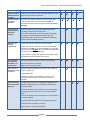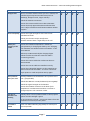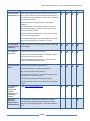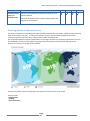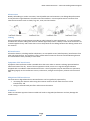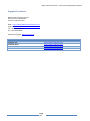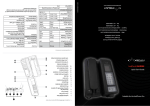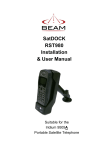Download Beam IsatDock PRO Install guide
Transcript
Inmarsat Docking Station - Trouble Shooting Guide IsatDOCK Pro IsatDOCK Lite IsatDOCK Drive IsatDOCK Marine Revision 1.0 Date: 20/01/2011 Beam Communications – Inmarsat Docking Station Support Contents IsatPhone Pro Docking Stations .............................................................................................................. 3 Comparison Chart ............................................................................................................................... 3 Support / Troubleshooting Information ......................................................................................... 4 Assuring Quality of Inmarsat Service ................................................................................................ 10 Obstructions .................................................................................................................................. 11 Cabling........................................................................................................................................... 11 RF Interference ............................................................................................................................. 11 Support Locations……………………………………………………………………………………………………………………………12 Page 2 Beam Communications – Inmarsat Docking Station Support Beam IsatDOCK Comparison Chart Page 3 Support / Troubleshooting Information Item Recommendation Installation Tips To place the IsatPhone Pro into the docking unit, both the ‘covers’ on the external antenna connectors and the USB/Audio connectors need to be opened. Failure to open these cover could damage the docking stations antenna/usb connector. Lite Drive Pro Marine When the IsatPhone Pro is docked, ensure the USB icon on the Phone is visible in the top right hand corner – ensuring the connection between the phone and the Docking Station has been successful. Ensuring using Beam Antenna Cables in all instances IsatPhone Pro start-up procedure when docked When the IsatPhone Pro is first placed into the cradle it will automatically power, the handset will then start to initialise followed by a 3 tone rising beep, when a successful connection has been made between the docking station and the IsatPhone Pro. Wait for the IsatPhone Pro handset to register on the Inmarsat network. The STATUS LED on the docking station will turn green when a successful registration has taken place. How do I know if my IsatPhone Pro is registered on the Inmarsat network? The STATUS LED of the docking station will change to GREEN when the handset is registered and able to make calls on the network. The IsatPhone will also indicate “Inmarsat” in the top left corner of the screen display. No power on IsatDOCK Check power is connected to the interface unit. If applicable, check the vehicle ignition is in ACC or IGN or ON position. Ensure the Connector cable to the IsatDOCK is firmly fitted. Check all the connection cables to and from the IsatDOCK. The IsatPhone Pro restarts whilst docked Sometimes the IsatPhone Pro may become temporarily/permanently unresponsive to the docking station. When this happens the docking station will attempt to restart the IsatPhone Pro to re-establish communication and correct operations. IsatPhone Pro does not stay powered on Remove the IsatPhone Pro, remove battery, and reinsert again into the docking station ensuring the connection is firm and clicks into place. LED status is flashing RED/BLUE The LED Status flashing RED/BLUE is an indicator that there has been an error detected in communication with the IsatPhone Pro handset. Beam Communications – Inmarsat Docking Station Support Lite The handset and docking station turn’s OFF every 20 minutes? Ensure the Ignition/Accessories wire is connected to power. If this is not connected, or connected to ground the docking station will go into sleep mode after 20 minutes by default. An engaged tone (single low tone beeping slowly) is heard on the RJ11/POTS This is an indicator that the IsatPhone Pro is not able to make a call. The signal bars are low or fluctuating and call quality is poor Ensure all antenna connectors are tight. Drive Pro Marine No signal or not registered on the network The antenna is operating in a location that it can see the satellite and there are no obstructions. Beam certified antenna cabling is being used and there are no sharp bends or cuts in the cable. If using a fixed passive antenna, ensure it is orientated correctly and pointing at the satellite. The unit does not turn off immediately after the accessory wire connection going low By default the docking station will keep the Isatphone Pro ON for a period of 20minutes after the accessory wire connection goes low. How do I activate and use the inbuilt GPS tracking functionality? Download and install the IsatDOCK Management System from the Beam Communication website in the support area or by this link: http://www.isatdock.com/ USB communication failure between the Docking Station and the IsatPhone Pro Remove the battery from the IsatPhone Pro and repower the Docking Station before re-inserting the IsatPhone Pro No audio to IsatPhone Pro from uplink If unable to obtain uplink audio whilst using the IsatPhone Pro, this can be caused by a communication failure in the IsatPhone Pro. This is intended to allow users to turn OFF their vehicle/asset yet still receive calls for a short period. This 20 minute timeout period can be adjusted via configuration software Check the firmware of the Docking Station ensuring you have the latest. Check the base of the phone connectors ensuring contacts are clean and that the connector pins in the docking station are straight and clean as well. Remove the IsatPhone Pro from the cradle, remove the battery for 10 seconds, replace and redock into cradle. Page 5 Beam Communications – Inmarsat Docking Station Support Lite Drive Pro Marine My phone and/or • Contact your service provider as soon as possible so your SIM has been lost phone and/or SIM can be barred or stolen How do I contact my service provider? Your service provider number is stored on your SIM card. To view your service provider open Info by pressing the centre selection key and selecting Service provider A tracking alert keeps being sent even after clearing. Make sure that if using the alert/alarm loop that a normally-closed switch is being used. IsatPhone Pro displays “Registering” Ensure your phone’s antenna is fully extended If the alert/alarm loop is not being used, then disable the option ‘Activate emergency mode when the alarm/alter loop is broken’ in the Advanced Tracking options within the IDMS software. Ensure your phone’s antenna is pointed towards the satellite. Press Help for onscreen guidance. Consult the Coverage map on page 8 of your IsatPhone Pro Manual to ensure you are within coverage. Ensure there is a clear line of sight to the satellite with no obstacles which could block the signal. The phone will not operate in handheld or invehicle mode Check your SIM is inserted correctly in the handset. There is a lot of background noise on the call Check the signal strength and that you have 5 bars to make a quality call. Check your battery is charged Refer to your service provider. Test another call. Check the location of microphone, ensure it is not located near an air vent or too close to an open window. There is extreme echo on the RJ11 POTS call The POTS interface has a configurable impedance and adaptive hybrid machine. Try alternate impendence settings in IDMS. Check the volume of the terminal is not on the highest setting as this will create echo, try turning it down a little. Ensure the speaker and microphone are not positioned too close together. Ensure that the microphone is not facing the speaker. Relocate either or both if necessary. Cycle power to cradle and try again. Page 6 Beam Communications – Inmarsat Docking Station Support Lite Drive Pro Marine Dropped calls Due to a satellite network when you are in motion, the satellite signal may become obstructed (such as buildings, bridges tunnels, larger vehicles) Check the antenna connection. Ensure the antenna cable has not been damaged. Ensure that only approved antenna cable has been used. Refer to Antenna Install Guide on Beam website support. Poor voice quality Ensure the signal strength is at 4-5 bars on the handheld terminal. Check your location and for interference. Satellite network have a slight delay in the call. Battery not charging on the cradle Ensure the ambient temperature is within the specifications for charging the battery. See “Charging the IsatPhone Pro handset whilst in the DOCK” in the User Manual. Allow up to 100 seconds before charging begins Check to make sure that the connector cable is connecting properly Ensure the 12V DC cable has not become loose or disconnected Ensure the 12v DC cable was installed correctly Ensure the USB symbol appears on the IsatPhone Pro when inserted into the DOCK – to ensure connection. Cycle power to cradle and phone and try again. Party B cannot hear your voice Privacy Handset must be docked in its cup when not in use. ( if applicable) Check that MUTE is not ON (indicated by turning RED) Check the signal strength on the handset. Ensure the Headset connector at the base of the Isatphone is not obstructed and there is no dust or foreign objects in the connector socket. The RJ11 or handset is not working Check if there is a usb symbol located on the top of the phone and the LED light is green. Your PIN2 is locked Enter the PIN2 unblocking key (PUK2) or contact your service provider If not connection is found – remove the battery from the IsatPhone Pro and recycle the power. Page 7 Beam Communications – Inmarsat Docking Station Support Lite You can’t make international calls Have you included the relevant codes? Press and hold the (+) key to display the international dialing prefix (+), and then enter the appropriate country code, followed by the phone number. Drive Pro Marine Check the Call-Processing settings in the IDMS if enabled. All calls made from the Inmarsat® System require a special calling sequence, please refer to your Service Provider for these details. Check the signal strength meter. If the signal is weak, move to a more open area. Is Restricted displayed? Check the Call Barring setting. Has a new SIM card been inserted? Is it active You can’t cancel call forwarding or call barring Wait until you are in area with good network coverage and try again Your SIM card won’t work Is the card inserted the correct way? Is the gold chip visibly damaged or scratched? Return the card to your service provider. Check the SIM and phone contacts. If they are dirty, clean them with an antistatic cloth You can’t receive calls? Check to see your phone is powered on. Check the Antenna. Is it mounted properly. Do you have a clear view of the sky? Check the signal strength. If the signal is weak, move the vehicle to a more open area. Check all forwarding and call barring settings. Check the ringer setting. If it is OK, there is no audible ringer. I am looking for the latest manuals and support information on the docking station? Visit: http://www.isatdock.com/ Can I use a Directional Antenna with a IsatDOCK Marine The Directional Antenna will not work in a marine environment or any mobile environment, the wave pattern is not designed for that – it will not maintain a call. Page 8 Beam Communications – Inmarsat Docking Station Support Lite You can’t make calls Ensure the SIM card is inserted in the phone and is fully provisioned by your service provider. Drive Pro Marine Check you have a valid GPS fix Ensure the phone’s antenna is fully extended and you have a clear line of sight to the satellite. A least two signal bars are required to make and receive calls If you have less than two bars signal strength, rotate the phone and angle the antenna until the signal strength increases and you are able to make and receive calls If the phone has sufficient signal strength and cannot make or receive calls, check if Call barring, Diverting calls or Fixed number dialing have been activated If you have a prepay subscription, check your prepay balance to ensure you have sufficient credit to make a call. See Making a balance enquiry on page 30 of your Isatphone Pro Manual for more information All calls made from the Inmarsat® System require a special called sequence, please refer to your Service Provider for these details. Did you enter the number in international format? Check the connection from Antenna to Dock. The docking station appears to be turning ON/OFF and the handset is not registering. Ensure the power supply can provide at least 3.5A at 12 volts. My phone does not display a GPS position Some national policies do not allow users to access their GPS information in particular locations. Your phone continues to access the GPS satellites as usual, but your phone will not display its GPS location. Alert and Tracking not working with an external button If the Beam alarm loop is going to be used with an external button, remember to enable this external loop in the IDMS settings. Once enabled, the loop will be armed and activated with an open-loop condition. If power is being supplied from a battery, ensure the connections are right and the contacts are clean. This may indicate that the Dock needs a firmware upgrade. These are found in the Support area of our Website. To avoid false triggering, be sure to have the normally closed button wired into the alert loop, before applying power. Page 9 Beam Communications – Inmarsat Docking Station Support Lite Incoming call not ringing on Docking Station Check on the IsatPhone Pro that it has not been set to Silent or Vibrate Drive Pro Marine Check the Firmware version of the Docking Station and upgrade if not the latest Assuring Quality of Inmarsat Service Inmarsat is committed to providing subscribers around the world with consistent, reliable, quality voice and data access all day, every day. The Inmarsat satellite system is monitored for call performance from numerous locations 24 hours a day, 7 days a week in order to achieve this. This map below depicts Inmarsat’s expectations of coverage, but does not represent a guarantee of service. The availability of service at the edge of coverage areas may require more directional pointing of the antenna and a clear line of sight to the satellite. There are conditions that can compromise the quality of the service you may receive. These include: • Obstructions • Cabling • RF Interference Page 10 Beam Communications – Inmarsat Docking Station Support Obstructions Nearby tall buildings or similar structures, heavily leafed trees and mountains can all degrade performance as they block the signal between the antenna and the satellites. Inmarsat performance is immune from natural environments such as clouds, fog, rain, snow, wind and smoke. Cabling Using an externally mounted antenna provides an ideal solution for many applications. It is very important that both the antenna cabling and antenna re Beam approved products. Always ensure all RF connectors are screwed together firmly and ensure there are no sharp bends in the cabling between the docking station and the antenna. RF Interference All wireless devices, including satellite telephones, are susceptible to RF (radio frequency) interference from other electronic devices. This problem is more evident when numerous antennas and broadcasting devices are located within close proximity to each other. Symptoms of RF Interference Symptoms of RF interference often resemble those that arise when an antenna is being operated with an obstructed view of the sky. Some of these symptoms include, erratic or no signal strength indication dropped calls or warbled or otherwise distorted voice. These symptoms may be intermittent or persistent, depending largely on the interference source, its distance, strength and frequency relative to the Inmarsat unit. Mitigation of RF Interference Inmarsat Service degradation due to RF interference can be significantly improved by: • Increasing the distance and moving the Inmarsat antenna off axis from the source of the interference, and • Using an external band pass filter and an external antenna. WARNING Failure to use Beam approved antenna cables will result in degraded performance and may damage the IsatPhone Pro. Page 11 Beam Communications – Inmarsat Docking Station Support Support Locations: Beam Communications Pty Ltd 8 Anzed Court, MULGRAVE Victoria, 3170, Australia Web: http://www.beamcommunications.com Support: [email protected] Tel: +61 3 8588 4500 Fax: +61 3 9560 9055 Manual Downloads: Manual Download Product IsatDOCK Lite IsatDOCK Drive IsatDOCK Pro IsatDOCK Marine Support http://www.isatdocks.com/ http://www.isatdocks.com/ http://www.isatdocks.com/ http://www.isatdocks.com/ Page 12