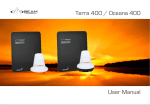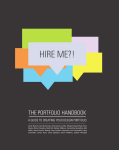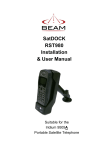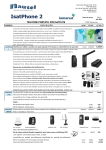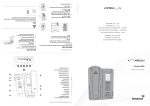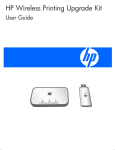Download IsatDock2 MARINE User Manual
Transcript
IsatDock2 MARINE Inmarsat Approved User Manual 2 BEAM IsatDock2 MARINE User Manual Product name: IsatDock2 MARINE Manual revision: 01 Part Number: USRMAN008101 Release date: October 2014 BEAM Communications Pty Ltd 5/8 Anzed Court, Mulgrave, Victoria, 3170, AUSTRALIA Information furnished by BEAM Communications Pty Ltd (BEAM) is believed to be accurate and reliable. However, no responsibility is assumed by BEAM for its use, or for any infringement of patents or other rights of third parties, which may result from its use. No license is granted by implication or otherwise under any patent or patent rights of BEAM. BEAM reserves the right to change specifications at any time without notice. Copyright © 2014 BEAM Communications Pty Ltd. All rights reserved IsatDock2 MARINE - User Manual 3 About BEAM Communications BEAM Communications, a wholly owned subsidiary of World Reach Limited (WRR), listed on the Australian Stock Exchange, is a world leader in design, manufacture and distribution of specialised communications equipment for the Inmarsat Satellite Network. BEAM’s commitment to be at the forefront has continued to increase its share of the global satellite communications market. Its premium distribution network spans the world. Recognized as a leading provider of satellite communication solutions, BEAM specializes in Voice, Data, Tracking and customized solutions. BEAM develops innovative products and services to meet market demands and niche applications. BEAM’s leading edge products are deployed in a wide range of vertical markets including Maritime, Transport, Government, Defence, Mining, Construction, Forestry, Emergency Services, Relief Aid, Telemetry and Rural Telephony. Supported by a dedicated team of professionals, BEAM has developed solid relationships with its peers and network of distributors worldwide. BEAM Communications Pty Ltd 5/8 Anzed Court, Mulgrave, Victoria, 3170, AUSTRALIA Web: Information: Support: Tel: Fax: www.beamcommunications.com [email protected] [email protected] +61 3 8588 4500 +61 3 9560 9055 Conventions in this Manual These notes will appear throughout this manual and should be taken into consideration. Warning or Caution This symbol and associated text indicate a warning note providing information to prevent damage to equipment or personal injury. Note/Important/Tip Header This symbol and associated text indicate a note providing general operating information. Interference Header All wireless phones may get interference, which could affect performance. Terminology TERM DESCRIPTION Falcon Falcon Configuration Tool - MS Windows Install SMS Short Message Service Mobile Originating Describes a call initiated by the IsatDock Mobile Terminating Describes an incoming call being answered by the IsatDock IsatPhone 2 The Inmarsat IsatPhone 2 handset ® The ® symbol, mark and logos are owned by the respective companies of which the symbol follows. Any use of such marks by BEAM Communications is under license. Other trademarks and trade names are those of their respective owners. RF Radio Frequencies SMA Sub Miniature version A co-axial RF connection RJ11 Connector type and reference for the POTS telephone port RJ9 4P4C connector for the privacy handset POTS Plain Old Telephone Service GPS Global Positioning System GSPS Inmarsat’s Global Satellite Phone Service PABX Private Analogue Branch Exchange Record Header Write details of your unit for easy reference when required. Ideal when troubleshooting. IsatDock2 MARINE - User Manual 5 Package Contents Optional Accessories Additional Information Check that your IsatDock2 MARINE package contains all of the following items: The following optional accessories are available for your IsatDock MARNIE FF 1 x IsatDock2 MARINE docking station Active Antennas • ISD710 Maritime Antenna (Active) For the latest in supporting software and documentation for IsatDock please go to www.beamcommunications.com/support/ isd2marine FF 2 x IsatDock2 Adapters FF 1 x 110-240V AC Plug Pack FF 1 x Privacy Handset FF 1 x 10-32V DC Power Cable FF 1 x 2m Alert wiring loop FF 1 x Wall Mounting plate FF User Manual & Quick Start Guide Falcon Configuration Tool is available for download from: http://www.beamcommunications.com/ support/isd2marine Configuration Antenna Cable Kits for Active Antennas • ISD932 6m cable kit (Active) • ISD933 13m cable kit (Active) • ISD934 18m cable kit (Active) • ISD935 31m cable kit (Active) • ISD938 40m cable kit (Active) • ISD942 50m cable kit (Active) • ISD943 60m cable kit (Active) • ISD944 70m cable kit (Active) • ISD945 80m cable kit (Active) • ISD946 90m cable kit (Active) • ISD947 100m cable kit (Active) • Additional Accessories • ISD960 IsatDock2 Adapter • RST055A UPS Battery Pack • RST410 “Man Down Pendant” Kit See your service provider for pricing and availability of these quality BEAM accessories. To configure your IsatDock2, you must first install the Falcon software, which also includes the BEAM USB Drivers for Microsoft Windows based operating systems. Other Resources Available Online - Advanced Configuration – inbuilt to Falcon - Quick Start Guide & Manual - Antenna Installation Guide - IsatPhone 2 firmware upgrade if required Personal Alert Personal Alert functionality must be configured on the IsatPhone 2 handset directly. The Personal Alert button on the IsatDock2 MARINE will only operate once the IsatPhone 2 has been configured. CONTENTS BEAM IsatDock2 MARINE Part Number 3 About BEAM Communications 4 Conventions in this Manual 5 Terminology IsatDock2 MARINE Key Features 12 IsatDock2 MARINE Front Panel Personal Alert/Assistance Alert IsatDock2 MARINE Buttons/LED lights Configuration using Falcon Assuring Quality of Service Specification Summary Configuration using Remote Commands Equipment Overview 14 Optional Accessories Docking & Undocking IsatPhone 2 handset Electrical & Environmental Specifications - IsatDock2 MARINE 15 (1) Physical Dimensions - MARINE Dock Additional Information Installation Guidelines 16 Package Contents 6 BEAM Alert Loop Routing Cables Other Resources Available Online Guidelines for Electrical Connections Safety Information Safety Transceiver IsatPhone 2 IsatDock FCC Information 8 Installation Procedure 32 (2) Physical Dimensions - Wall Bracket Trouble Shooting 34 BEAM Warranty Conditions 35 17 Installing the IsatDock2 MARINE Cradle IsatDock2 MARINE Usage Electronic Devices Operation of the IsatPhone 2 Pacemakers Placing Voice Calls Other Medical Devices Mute Mode Posted Facilities USB Driver Installation Aircraft Personal Alert and Assistance Alert Operations IsatDock2 MARINE - User Manual 25 7 Safety Information IMPORTANT! Please read the following information carefully before installing and using the IsatDock2 MARINE. Failing to follow instructions may compromise the safety of the product and may result in personal injury and/or equipment damage. Please consult your supplier if you have any further questions. The IsatDock2 MARINE is a low power docking station for the IsatPhone 2 handset. When ON, it will charge the IsatPhone 2 handset whilst docked in the IsatDock2 MARINE. Refer to the appropriate section of this IsatDock2 MARINE Installation & User Manual for additional safety information. • Store the system in a cool and dry area. • Do not submerge the system in water. • Do not place foreign metal objects or debris in the system. If debris enters into the system, please return to the manufacturer for service. 8 WARNING DO NOT open equipment. There are no userserviceable parts inside. If a DC power supply is to be used, its output must comply with the Safety Extra Low Voltage (SELV) requirements of IEC60950. All connectors must only be connected to equipment ports which comply with the Safety Extra Low Voltage (SELV) requirements of IEC60950. POTENTIALLY EXPLOSIVE ATMOSPHERES • Turn your phone OFF and DO NOT remove your battery or remove the IsatPhone 2 handset from the cradle when you are in any area with a potentially explosive atmosphere. • Obey all signs and instructions. • Sparks from your battery in such areas could cause an explosion or fire resulting in bodily injury or even death. • Areas with a potentially explosive atmosphere are often but not always clearly marked. They include, but are not limited to: »» fuelling areas such as gasoline stations »» below deck on boats; »» fuel or chemical transfer or storage facilities; »» areas where fuel odors are present (for example, if a gas/propane leak occurs in a car or home); » » areas where the air contains chemicals or particles, such as grain, dust, or metal powders; »» any other area where you normally would be advised to turn off your vehicle engine. Safety Transceiver IsatPhone 2 Your handset is a low power radio transmitter and receiver. When it is ON, it receives and also sends out radio frequency (RF) signals. (NOTE: Refer to Inmarsat IsatPhone 2 Manual for additional Information) • The Inmarsat IsatPhone 2 handset has an in-built transceiver which is designed to be used with an external antenna. This antenna transmits RF energy. The BEAM antenna (fitted via an extension coaxial cable to the cradle) must be located more than > 55cm from the human body (person) when in operation. • International agencies have set standards and recommendations for the protection of public exposure to RF electromagnetic energy. These standards are based on extensive scientific review by scientists, engineers, and physicians from universities, government health agencies, and industry groups They review the available body of research to develop ANSI standard. These ANSI standards are reviewed regularly for research development. »» International Commission on Non-Ionizing Radiation Protection (ICNIRP) 1996 »» Verband Deutscher Elektrotechniker (VDE) DIN-0848 »» United States Federal Commission, Radio Frequency Exposure Guidelines (1996) »» National Radiological Protection Board of the United Kingdom, GS 11, 1988 »» American National Standards Institute (ANSI) IEEE. C95. 1-1992 • Do not operate your satellite system when a person is within 55cm of the external antenna. A person or object within 55cm of the external antenna could impair call quality and may cause the phone to operate at a higher power level than necessary and expose that person to RF energy in excess of that established by the FCC RF Exposure Guidelines. • As a precaution, please maintain the maximum body distance possible from the antenna during call transmission. IsatDock2 MARINE - User Manual WARNING ROAD SAFETY COMES FIRST! Do not use a hand-held cellular terminal, satellite phone or mobile when driving a vehicle, unless it is securely mounted in a holder for speakerphone operation. Before making a call with a handheld terminal, satellite phone or mobile, park the vehicle stationary. Please obey local road laws for handsfree speakerphone operation. Speakerphones (hands-free) must be installed by qualified personnel. Faulty installation or operation can constitute a safety hazard. IMPORTANT Cellular & Satellite terminals or mobiles operate using radio signals and communication networks. Because of this, the connection cannot be guaranteed at all times or under all conditions. Therefore, you should never rely solely upon any wireless device for essential communications, for example emergency calls. 9 IsatDock FCC Information This equipment has been tested and found to comply with the limits for a Class B digital devices, pursuant to Part 15 of the FCC Rules. These limits are designed to provide reasonable protection against harmful interference in a residential installation. This equipment generates, uses, and can radiate radio frequency energy and, if not installed and used in accordance with the instruction manual, may cause harmful interference to radio communications. However, there is no guarantee that interference will not occur in a particular installation. If this equipment does cause harmful interference to radio or television reception, which can be determined by turning the equipment off and on, the user is encouraged to try to correct the interference by one or more of the following measures: • Reorient or relocate the receiving antenna • Increase the separation between the equipment and receiver • Connect the equipment into an outlet on a circuit different from that to which the receiver is connected. • Consult the dealer or an experienced radio/TV technician for help. 10 This device has been designed to operate with antennas ISD710 AT1595-82, ISD715/ISD720 AT1595-83 and having a maximum gain of 6dBi. Antennas having a gain grater than 6dBi dB are strictly prohibited for use with this device. To reduce potential radio interference to other users, the antenna type and its gain should be so chosen that the equivalent isotropically radiated power (EIRP) is not more than that required for successful communication WARNING Changes or modifications not expressly approved by BEAM Communications could void the product warranty. Electronic Devices Other Medical Devices Most modern electronic equipment is shielded from RF signals. However, certain equipment may not be shielded against the RF signals from your wireless phone. If you use any other personal medical device, consult the manufacturer of your device to determine if it is adequately shielded from external RF energy. Your physician may be able to assist you in obtaining this information. Turn your phone OFF in health care facilities when any regulations posted in these areas instruct you to do so. Hospitals or health care facilities may be using equipment that could be sensitive to external RF energy. Pacemakers The Health Industry Manufacturers Association recommends that a minimum separation of six inches (6”) be maintained between a wireless phone’s antenna and a pacemaker to avoid potential interference with the pacemaker. These recommendations are consistent with the independent research by and recommendations of Wireless Technology Research. Persons with pacemakers: • Should ALWAYS keep the phone more than six inches from their pacemaker when phone is turned ON. • Should turn the phone OFF immediately if you have any reason to suspect interference is taking place. Posted Facilities Turn your phone OFF in any facility where posted notices require such as hospitals and on-board aircraft. IsatDock2 MARINE - User Manual 11 IsatDock2 MARINE Key Features IsatDock2 MARINE is an intelligent docking station specifically designed for the Inmarsat IsatPhone 2 satellite handset. IsatDock2 MARINE allows the IsatPhone 2 handset to be used in a wide variety of applications. It enables you to use an intelligent RJ11/POTS connection with a standard corded, cordless or DECT handset. Alternatively, it can also be interfaced with a PABX system. IsatDock2 MARINE has an in-built speakerphone for convienent handsfree operation. The IsatDock2 MARINE support and provide easy access to many features of IsatPhone 2 whilst docked, such as Assistance Alert, instant Personal Alert and Tracking. DESIGN • • • • • • • • • • 12 All-in-one design IP54 Maritime grade design High quality ABS plastic Enhanced phone/docking mechanism Robust USB & Audio Connection Accessible control buttons Dedicated Personal Alert button on dock Auto sensing off hook privacy handset Complete cover over IsatPhone 2 Single action insertion • • • • • • Single button release In-built speakerphone for handsfree Wall or desk mounting bracket Cable routing LEFT/TOP/BOTTOM Integrated antenna connection (GPS/GSPS) Easy access to Assistance & Track buttons on IsatPhone 2 • Best suited for maritime applications POWER • 10-32V DC Input • 110-240V AC plug pack, included PERSONAL ALERT & ASSISTANCE ALERT FUNCTIONALITY • PERSONAL ALERT - Configured on IsatPhone 2 - Instant Personal Alert button on dock • ASSISTANCE ALERT - Configured on IsatPhone 2 - Supports external I/O to trigger Assistance Alert via pendant or button activation INTELLIGENT POTS/RJ11 INTERFACE • • • • Supports up to 600m of RJ11 Dial, ring & busy tones Integrate to PABX System Supports standard corded & cordless phones • Auto-dial & speed dials available BUTTONS ON DOCK • • • • • Personal Alert button In-call mute Ringer volume UP/DOWN In-call volume UP/DOWN Speakerphone button OTHER FEATURES • • • • • • • • • • • • Charges IsatPhone 2 RJ11/POTS interface PABX Intergration Supports Assistance Alert & Tracking via IsatPhone 2 2 year repair/replacement warranty Active privacy handset In-built handsfree speakerphone Adjustable in-built ringer Mute facility Status LED with adjustable brightness USB data access Includes IsatDock2 adapters (2x) Personal Alert and Assistance Alert IsatDock2 MARINE supports the IsatPhone 2 Personal Alert and Assistance Button capabilities for various land and sea based applications. The Personal Alert button is located on the front of the IsatDock2 MARINE. A single button press on the dock will send an instant GPS position along with a short message to the recipient/s. This must be configured on IsatPhone 2 to enable a user to send an SMS or email to up to 10 recipients. Please refer to the IsatPhone 2 User Manual for further information. The Assistance Alert feature can be triggered from the IsatDock2 MARINE by using an external switch or wireless pendant connected to the BEAM Alert Loop of the dock. Please ensure that the Assistance Alert settings in the IsatPhone 2 have been configured to enable to send a call, e-mail or SMS. NOTE If the BEAM Alert Loop is going to be used with an external button, remember to enable this external loop in the Falcon settings. Once enabled, the loop will be armed and activated with an open-loop condition, triggering on alert on the IsatPhone 2. Configuration Falcon can be downloaded from: http://www.beamcommunications.com/ support/isd2marine Follow the instructions in the downloaded application to install. Once complete, connect your PC to the USB port of the terminal and start Falcon. You can then use the application for a range of options such as: • View the status of the IsatDock2 (signal, temperature, input voltage) • Firmware maintenance • Configure different POTS/RJ11 settings NOTE Entering the firmware upgrade mode will be accompanied by a long beep followed by three short beeps. Configuration Using Remote Commands Configuration instructions or “Remote Commands” can be sent to the terminal via SMS, and most settings are supported that are normally accessible from Falcon. Please refer to the Falcon user manual for more information. NOTE Due to memory limitations it is recommended that users have no more than 20 SMS messages in their inbox. If this amount is exceeded the processing of remote commands and the ability to retrieve the messages via the Falcon tool may be compromised. NOTE For configuration of Personal Alert and Assistance Alert, refer to IsatPhone 2 User Manual. IsatDock2 MARINE - User Manual 13 Equipment Overview IsatDock2 MARINE 1. 2. 3. 4. 5. 6. 7. 8. 9. 10. 11. 12. 13. 2 Cover Lock Clasp Marine Cover Mounting Cup (spring or springless cup option) Privacy Handset Speaker (under handset) Speakerphone Button Microphone IsatPhone 2 Eject Button IsatPhone 2 (not included) Function Buttons Status Indication LED Back Panel Connectors a. USB Data Interface b. BEAM Alert Loop connection c. RJ11/POTS interface d. DC power and accessory input e. RJ9 Privacy handset IsatDock2 Adapter 8 1 3 12 4 a b c d e 5 6 13 14 9 7 10 11 Docking & undocking the IsatPhone 2 handset 3. Detach the USB/Audio adapter from the dock and insert by hand in the base of the IsatPhone 2. To place the IsatPhone 2 into the docking unit, both the ‘covers’ on the external antenna connectors and the USB/Audio connectors need to be opened. 1. The antenna ‘cover’ must be placed at 180 degrees to the antenna connector cavity and run parallel to the side of the phone, push down into open position. 2. The ‘cover’ in the base of the phone should be rotated 180 degrees to be in the open position. 5. 6. 4. To remove the handset from the cradle, press the EJECT button at the top of the docking station. The dock will swing out and the handset can be removed. Place the adapter back in its dedicated slot, when the phone is not in the docking unit. To dock the handset, open the antenna slightly, align the IsatPhone 2 with the phone tray and slide the handset down until it seats flush to the bottom of the tray. Swing the phone down into the cradle by applying pressure to the top of the handset. An audible ‘click’ is heard when the phone is in the docked position. IMPORTANT: Before docking the IsatPhone 2 to the docking station, check that the USB/Audio adapter has been connected to the IsatPhone 2. IsatDock2 MARINE - User Manual 15 Installation Guidelines This guide outlines the process for installing the IsatDock2 MARINE in conjunction with an Inmarsat IsatPhone 2 handset and antenna. This kit must not be used with any other device other than the Inmarsat IsatPhone 2 handset and other compatible accessories. • Only trained personnel should install communication equipment. • Ensure that the unit is protected from dirt and moisture. • Select an area to mount components where there is no interference with other objects. • A strong mounting surface should be chosen to ensure the terminal doesn’t loosen over time. • Mount all components securely for safe day to day operation. Always use the supplied mounting hardware. • Leave space around the unit to allow airflow and ensure there is adequate clearance for cables. • Ensure the units can be easily accessible for servicing. 16 Routing Cables • Route cables so they are protected from pinching, sharp edges, and crushing. • Use grommets wherever a cable must pass through a hole in a metal panel • Keep all in-line connectors accessible. • For an extra clean installation, a hole may be driven through the surface directly behind the docking station. • electrical noise that interferes with the electrical radio system operation. The ignition system is the most common source of electrical noise interference. Before you begin installation, ensure that the ignition wiring and connections to the battery are in good working condition. Install provided fuses into the +BATT and ignition sense (accessory) wires. Guidelines for Electrical Connections The system is designed to operate 10 to 32 Volt DC electrical systems only • The best power connection point for the positive primary power lead is the positive terminal of the battery. Often, direct connection to the battery is inconvenient, and you may find it easier to connect the positive leads to the starter solenoid. Always select a point as close as possible to the battery. • Connect the negative primary power leads to a good ground point on the vessel or at the battery. If you must attach the negative primary power lead directly to the negative pole of the battery. • Many parts of a vessel can produce WARNING Do not connect the IsatDock power cable to power the unit until the full installation is completed. Installation Procedure 1) BEAM Antenna Connection Installing the IsatDock2 MARINE Cradle To connect the IsatDock2 MARINE to the GSPS BEAM Antenna, requires the use of certified satellite and GPS antenna cables. These cables are purpose built cables as approved by BEAM to manage the power requirements for the antenna system. Install the components in the following order. More detailed instructions can be found in the sections following. 1. Install the external BEAM antenna 2. (A) Wall Mounting Orientation (B) Desk Mounting Orientation 3. Connect the privacy handset & cup 4. Access to rear connector bay 5. Connect POTS/RJ11 Interface 6. Connect the BEAM Alert Loop (optional) 7. Connect USB 8. Connect power cable 9. Cable routing 10. Water Resistant IP54 Rating Anntena Connection Diagram SMA 1. 2. 3. 4. 5. Refer to the antennas installation guide for antenna mounting and location requirements. Connect the antenna cable labelled “GPS” to the SMA antenna connector labelled “GPS”. Connect the antenna cable labelled “Inmarsat” to the SMA antenna connector labelled “SAT”. Connect the GPS-SMA (Female) cable end to the IsatDock2 MARINE’s SMA connector. Connect the TNC (Female) antenna cable end to the IsatDock2 MARINE’s satellite connector. NOTE Refer to the section “Antenna Installation” for more information on antenna placement and installation. Only BEAM approved antenna cables should be used with all docking stations and antennas. IsatDock2 MARINE - User Manual GPS Antenna Cable SMA 2 3 4 5 SMA Satellite Antenna Cable TNC ISD710 Marine Active Antenna with Pole Bracket 17 2a) Wall Mounting Orientation WARNING DO NOT pull with force on the cables from the rear of the IsatDock2 MARINE. Please install strain relief clamping for the antenna cables where required. Correct installation of the antenna system is a vital part of the IsatDock2 MARINE system, to ensure reliable functionality, and drop-free calls. There are nine screw holes available for mounting the bracket to a wall. It is recommended that a minimum of 2 screws are used to ensure the docking station is mounted securely. a Fit the docks feet in the large holes of the bracket WARNING Changes or modifications not expressly approved by BEAM Communications could void the product warranty. WARNING To satisfy FCC RF exposure requirements for mobile transmitting devices, a separation distance of 55cm or more should be maintained between the antenna of this device and persons during device operation. To ensure compliance, operations at closer than this distance is not recommended. WARNING: Do not place the antenna anywhere there is a source of heat or fumes such as the ship’s exhaust. 18 b There are four keyhole shaped slots in the mounting bracket that mate with feet on the rear of the docking station. To attach the bracket, the larger end of the keyhole will pass over the feet. The dock is then slid down to lock the feet into the narrow section of the keyhole. Slide the dock down c Final lock position Once the dock has been locked onto the mounting bracket on the wall, the security bolt is then slid into place locking the dock to the wall. The Security Bolt Security bolt ensures the MARINE docking unit is firmly fixed to the wall and prevents the docking station from sliding back up freeing the dock. The security bolt is 4mm in diameter and has a slot for a flat blade screwdriver. The bolt under the privacy handset mounting cup must be fitted prior to the cup being screwed into place. The bolt is then covered with a plug. The security bolt passes through the docking station and needs to be in place to create a seal against the o-rings at the rear of the Dock and maintain the waterproof rating. 2b) Desk Mounting Orientation The IsatDock2 MARINE supports a desk mount configuration. Depending on the users requirements the docking station supports both a flat and raised orientation on the desk. To configure the IsatDock for a desk installation: 1. Fit the mounting bracket to the back of the IsatDock as shown in section (2a) wall mounting directions. 2. Flip the feet out if required and locate the IsatDock on the desk. When desk mounting, the security bolts are not required to be fitted. IsatDock2 MARINE - User Manual 19 3) Privacy Handset & Mounting Cup The Privacy Handset is conveniently mounted on to the IsatDock2 MARINE enclosure, providing a local handset function. The Privacy Handset connects to the docking station via a RJ9 connector. The privacy handset is connected beneath the rear panel of the IsatDock. Once connected, the cable is run out through the foam and placed in the ‘S’ channel through the base of the phone. 1 2 (1) Springless Cup for Normal light-use Desk mounted cradle position. The ‘springless’ cup is fitted to the docking station with the mounting clip in a ‘flush’ position. 3 4 RJ9 connection Wall mounted cradle position. The mounting clip can be slid out and reversed, producing a protruding point that the Privacy handset rests upon. For a wall mounted docking station this retains the privacy handset and the ‘springless’ cup has enough height to allow the handset to rise up off the clip and out of the mounting cup Changing Cups 1. Unhook the privacy handset from cup. 2. Remove cup cover to expose screws. 3. Unscrew 3 screws with a phillips screwdriver. 4. Detach the cup and replace with the spring or springless cup. 20 There are two unique mounting cups for the privacy handset. (1) springless cup for either a desk mounted cradle position or a wall mounted cradle position. (2) spring cup for heavy duty use. (2) Spring Cup - Heavy duty use cup In harsh environments, the Privacy handset is actively retained in the mounting cup. This is achieved by using the ‘spring’ mounting cup. To remove the handset from the cup, the phone is lifted up against the pressure of the spring until it clears the lower mounting pip and can be removed from the docking station. 4) Access to Rear Connector Bay For the IsatDock2 MARINE, the external cable interfaces are at the rear of the docking station. The cover panel creates the IP rating for the electrical interface and retains the cables in their respective channels. The cover panel is fixed in place by seven screws. a a. b. c. d. e. IsatDock2 MARINE - User Manual b c d e USB Data Interface BEAM Alert Loop connection RJ11/POTS interface DC power and accessory input RJ9 Privacy handset 21 5) Connect RJ11/POTS Interface Any standard analogue POTS (= Plain Old Telephone Service) Telephone is supported by the IsatDock2 MARINE. It supplies power to the analogue phone as well as ring, dial and busy tones. The analogue phone can be connected by up to 600m of cabling to the IsatDock2 MARINE. RJ11 port Connect the BROWN and GREEN wires either directly to the button, or it can be extended for longer runs (up to 45 meters). This loop can support multiple buttons / switches – wired in SERIES, whereby any one of these buttons will OPEN (activate) the loop when pressed. To properly activate the Assistance Alert, the loop needs to be OPEN for at least 2 seconds – (ie. holding down the button for 2 seconds activates the Assistance mode). USB Data Port 8) Connecting Power to the Dock The Dock can be powered from the supplied AC Plug pack, or connect to an external 10-32V DC power supply. 6) Connecting the BEAM Alert Loop (optional) IsatDock2 MARINE provides an additional cable pair from the rear cable loom, known as the BEAM Alert Loop. This provides a Normally CLOSED wire loop, which can be used to connect to any passive type of button, relay, or reed switch in which the action breaks the loop (OPEN) to activate the programmable Assistance state. 22 NOTE: If the BEAM Alert Loop is going to be used with an external button, remember to enable this external loop in the Falcon settings. Once enabled, the loop will be armed and activated with an open-loop condition, triggering on Assistance Alert on the IsatPhone 2. 7) USB Port Connection IsatDock2 MARINE has a micro USB Data Port to enable upgrading of the firmware, advanced configuration, and data connection. ISD950 AC Plug Pack Installation For installation using ISD950 110-240 AC plug pack, connect the 4-way Microfit connector from the plug pack to the 4-way power connector on the rear of the IsatDock2 MARINE. In this configuration the ignition/accessory status is always ON. DC Power Source Installation 1. 2. YELLOW RED BLACK The DC power cable has three wires, RED, BLACK and YELLOW. The RED and BLACK wires are used for the power connection while the YELLOW wire can be connected to a vessels accessories, ignition or other similar circuits to control the ON/OFF status of the IsatDock2 MARINE in synchronization with a vessels operation. By default, the IsatDock2 MARINE will stay on for 20 minutes after this input (YELLOW wire) is switched off. If a call is in progress while this occurs, the IsatDock2 MARINE will stay on for 20 minutes after the call is terminated. Please follow the steps below to connect the DC power cable to the vehicle battery power and the IsatDock2 MARINE. 3. 4. 5. Route the wire end of the DC power cable to the connection point. Connect the BLACK wire to the negative terminal of the battery (10A fuse recommended) or the vehicle chassis (if negatively grounded chassis). Connect the RED wire to the positive terminal of the battery. It is recommended to add the 5A fuse (supplied) between them. Connect the YELLOW wire to the vessel accessory power. If the accessory power is unavailable, this may be connected to a switch. It is recommended to add a 1A fuse between them. The accessory wire enables the IsatDock2 MARINE to turn on and off as the vessel key is enabled or disabled. If this function is not required, the YELLOW wire MUST be connected to the RED wire. Connect the 4-way Microfit connector on the DC power cable to the 4-way power connector on the rear cable loom of the RED (+) Vin 10 to 32VDC BLACK (-) OV Power Ground YELLOW ON/SLEEP IsatDock2 MARINE. 9) Cable Routing The IsatDock provides three different cable routing options when installing the docking station. Cables may exit via path ‘A’ that travels around to the top of the dock allowing for the interface cables to be run with the external antenna connections. Path ‘B’ directs cables out the base of the dock while path ‘C’ results in cables exiting to the side. A To Battery Positive Terminal (Requires 5A Fuse) C To Negative Terminal or chassis To ON/OFF switch (1A Fuse recommended) B IsatDock2 MARINE - User Manual 23 Optional through-wall Right angled adapters can be fitted to the antenna connectors to allow routing of cables through a wall. A “clean” installation free of any visible cabling can be achieved by running the interface cables from the connector bay along path ‘A’ and through the same holes. SMA Adapter (GPS) 10) Water Resistant IP54 Rating The IsatDock2 MARINE has an ingress Protection rating of 54. When installing the IsatDock it is important that the following steps are taken to ensure the protection is maintained. • The MARINE cover is closed over the IsatPhone 2. Ensure the latch is engaged and clicked in place. • Rear Cover Screwed in Place. The rear cover of the MARINE dock must be screwed down with at least the four screws indicated below to ensure the waterproof seal is achieved (indicated by a & b). Care should be taken placing the cables in the respective cable guides as any damage to the sealing foam will compromise the water resistant foam seal. TNC Adapter (GSPS) a A b C 24 B MARINE Cover The IsatDock2 MARINE docking station achieves an IP54 rating over the handset by the use of a hinged cover . The cover is released by the latch at the base of the cover. Cover Latch Cover Seal Cover Hinge IsatDock2 MARINE Usage Operation of the IsatPhone 2 Prepare the Inmarsat IsatPhone 2 Ensure that the IsatPhone 2 Handset has the latest compatible firmware installed. For more information visit: www.beamcommunications.com/support/ isd2marine Starting Up 1. Retract the antenna on the IsatPhone 2 handset and place in slightly open position. 2. Place the IsatPhone 2 as per instructions “Docking & Undocking” on page 15. 3. Turn vehicle ignition on. The IsatPhone 2 will automatically power up/on and the handset will then start to initialise a 3 tone rising beep indicate when a successful connection has been made between the docking station and the IsatPhone 2. 4. Wait for the IsatPhone 2 handset to register on the Inmarsat network. The STATUS LED on the docking station will turn green when a successful registration has taken place. 5. You are now ready to make and receive calls. IsatDock2 MARINE - User Manual NOTE: (1) If the IsatPhone 2 is removed from the dock during a call, the call will drop out during this transition (2) One common cause for connection failure is a flat IsatPhone 2 battery which prevents the IsatPhone 2 from turning ON. In these instances the docking station will attempt to charge the IsatPhone 2 handset while it is switched OFF, until enough charge is present for the IsatPhone 2 to turn ON. This charging period can take up to 20 minutes depending on how flat the battery. IsatPhone 2 handset The IsatDock2 MARINE provides charging power to the IsatPhone 2 handset. The IsatPhone 2 battery is a lithium-ion cell which has a safety temperature range whilst charging of 0 to 45 degrees Celsius (32 to 113 degrees Fahrenheit). Due to the increased heating effects on the IsatPhone 2 handset whilst it is docked and being charged, it is ideal for the ambient temperature to be at least 18 degrees below the 45oC upper limit for the handset to charge the battery whilst docked. If the battery temperature exceeds this 25 limit, then the IsatPhone 2 may cease charging until the temperature is reduced. Placing Voice Calls Bluetooth® calls via IsatPhone 2 The IsatDock2 MARINE allows for Bluetooth audio calls to be placed via the IsatPhone 2 handset while docked. Consult the IsatPhone 2 manual for further information on pairing and Bluetooth discovery setup. Speakerphone Phone Call Use Mobile Originating 1. By default the Oceana 800 will start all calls in speakerphone mode when dialing on the keypad if RJ11 and privacy handset remain on hook. 2. Dial using the full Inmarsat dialing sequence eg. 00 country code and telephone number on the IsatPhone 2 handset keypad whilst docked. Press the GREEN key on the IsatPhone 2 to start the connection. 3. A message will display on the IsatPhone 2 handset to indicate the call is progressing. 4. Once the call is connected, the STATUS LED will flash to indicate a call is in progress. 5. To terminate the call, press the RED key on the IsatPhone 2 handset or press the speakerphone button. 26 Options: A. During a call, you may use the optional privacy handset by taking the privacy handset out of its cup. This automatically directs the call audio to the privacy handset. B. To return the call back to “speakerphone” mode, press the speakerphone button and return the privacy handset to its cup. Mobile Terminating 1. Answer the incoming call by pressing the speakerphone button or the GREEN key on the IsatPhone 2 handset. 2. Once the call is in progress, the same options are available as described in “Speakerphone Phone Call – Mobile Originating” 3. Press the RED key on the IsatPhone 2 handset or press the speakerphone button to terminate the call. RJ11/POTS phone use Mobile Originating 1. Lift the RJ11/POTS phone handset “OFFHOOK” and listen for the dial tone. The mute LED will flash yellow to indicate the RJ11/POTS is in use. 2. Dial using the full Inmarsat dialing sequence eg. 00 country code and telephone number on the RJ11 telephone keypad. 3. 4. 5. A message will display on the IsatPhone 2 handset indicating the number called and that the call is progressing. Once the call is connected, the STATUS LED will flash to indicate a call is in progress. Place the RJ11/POTS phone handset “ON HOOK” to terminate the call. Mobile Terminating 1. The RJ11/POTS phone will sound its ringer. 2. Lift the RJ11/POTS phone handset “OFFHOOK” to answer the call. NOTE (default operation) For mobile terminated calls, the call will remain active for ~90 seconds even if the RJ11/POTS phone is placed ON HOOK. To end the call immediately, the other calling party must hang up (ON HOOK) the call. Data use Ensure that you have installed the BEAM USB driver – see section “USB Driver Installation” (shown on page 28). The IsatDock2 MARINE allows for circuit switched data via the BEAM USB data port that is presented when plugged into your PC. Follow the normal procedures with your data application to connect. Once connected, the Call LED will be flashing YELLOW. Once the circuit switched connection has ended, the Call LED will turn off. NOTE: During a data connection, the RJ11/POTS handset cannot make or receive voice calls. An unavailable tone will be heard on the RJ11/POTS handset. Privacy Handset Use Mobile Originating 1. Remove the privacy handset from its cup 2. Dial using the full Inmarsat dialing sequence eg. 00 country code and telephone number on the IsatPhone 2 keypad whilst docked. Press the GREEN button to start the connection. 3. A message is displayed on the IsatPhone 2 to indicate a call is in progress. 4. Once the call is connected, the STATUS LED will flash to indicate a call is in progress. 5. Press the RED key on the IsatPhone 2 handset or return the privacy handset to its cup to terminate the call. Options: A. During a call, you may switch to “speakerphone” mode by pressing the speakerphone button on the IsatDock. Return the privacy handset to its cup. B. To return the call back to the privacy handset, remove the privacy handset from its cup. 2. To exit the mute mode, press the mute button once. USB Driver Installation The IsatDock2 MARINE USB data port requires an interface driver to be installed on the user’s computer prior to undertaking data communication. Mobile Terminating 1. Answer the incoming call by un-cupping the privacy handset from its cup. 2. Press the RED key on the IsatPhone 2 handset or return the privacy handset to its cup to terminate the call. Mute Mode Mute functionality The mute function of the IsatDock2 MARINE allows the user to mute the uplink microphone audio on the privacy handset and/or internal hands-free microphone. 1. During a call, Press the Mute button on the front of the IsatDock2 MARINE, a RED LED will illuminate the Mute button to confirm that the uplink audio is muted. IsatDock2 MARINE - User Manual 27 Personal Alert, Assistance Alert and Tracking Configuration (optional) Personal Alert & Assistance Alert Operations Please refer to the Inmarsat IsatPhone 2 User Manual to configure the Personal Alert and Assistance button operation and destinations. Initiate an Instant notification When the Personal Alert button of the IsatDock2 MARINE is pressed, the IsatPhone 2 handset will trigger and send a GPS position and short message via SMS or email according to your handset’s settings. Refer to IsatPhone 2 User Manual for further information. IMPORTANT If the BEAM Alert Loop is going to be used with an external button, remember to enable this external loop in the Falcon settings. Once enabled, the loop will be armed and activated with an open-loop condition, triggering an alert on the IsatPhone 2. Assistance Alert Personal Alert Button Assistance Alert Button IsatDock2 can be configured to trigger the Assistance Alert function of the IsatPhone 2 handset via the BEAM Alert Loop. The Alert can also be activated by pressing the Assistance button on the top of the handset when docked. Assitance Alert must be configured to Handsfree Call > OFF in the IsatPhone 2 Settings, to ensure correct handsfree operation when docked. Tracking Button 28 IsatPhone 2 Tracking Functionality The Tracking Button turns the periodic tracking functionality of the Isatphone 2 ON and OFF. In order to send a tracking message, the following conditions must be fulfilled for a docked handset. 1. The GPS receiver of the IsatPhone 2, has acquired enough satellite signals and navigational data to calculate a positional solution (fix). 2. The IsatPhone 2 is registered with the GSPS network. 3. Tracking is configured and enabled on the isatPhone 2 handset. IsatDock2 MARINE Front Panel Location Button Mode Action LED/Sound Mute Press ON/OFF In a Call: LED turns RED - Muted Mute the microphone (uplink) on the privacy handset if connected to cradle. LED turns OFF - Not muted UP/DOWN In a Call: Audio will sound louder/quieter in privacy handset with each press. LED flashing Yellow - RJ11/POTS in use Increase/decrease volume on the internal hardware or privacy handset (optional accessory) if connected to cradle. OR Out of Call: A beep will sound indicating the increased/decreased ring tone volume Increase/decrease volume of incoming ring tone on the internal hardware speaker. + Single Press (1 second) Send a Personal Alert message to the IsatPhone 2’s preconfigured destination* A beep will sound to indicate that a Personal Alert button was pressed.# Brightness dual button simultaneous press (1 second) Out of Call: Enter LED brightness change mode. Press UP and DOWN arrows to vary intensity. Mode will automatically exit after 5 seconds after the last button press. All LED’s will change to WHITE and a double beep will sound when entering brightness change mode. Speakerphone press ON/OFF In a Call: Terminate call if speakerphone mode is active Activate speakerphone mode if Privacy Handset mode is active. Out of Call: Answer inbound call in speakerphone mode A short single beep will sound when exiting change mode. LED turns GREEN - Speakerphone mode active LED turns OFF - Speakerphone mode not active * This action is optional, only when the Personal Alert Mode for your IsatPhone 2 is configured. # A beep will only sound if audible alerts are enabled in the Falcon IsatDock2 MARINE - User Manual 29 IsatDock2 MARINE Buttons/LED lights MUTE BUTTON GREEN RED YELLOW WHITE/OFF ILLUMINATED N/A Outgoing audio is muted N/A Outgoing audio is not muted FLASHING N/A N/A POTS/RJ11 in use N/A STATUS LED GREEN RED YELLOW WHITE/OFF ILLUMINATED Handset registed and able to make a call Handset not registered/no signal and canort make or receive calls N/A N/A FLASHING Call in Progress N/A N/A N/A ALTERNATING N/A Error detected in communicating with IsatPhone 2 handset. N/A N/A SPEAKER GREEN RED YELLOW WHITE/OFF ILLUMINATED Speakerphone mode active N/A N/A Speakerphone mode inactive Flashing Red/Blue 1. 2. 3. 4. 5. Mute Personal Alert Button Speakerphone Button Up & Down STATUS LED 1 2 4 5 3 30 Assuring Quality of Service There are conditions that can compromise the quality of the service you may receive. These include: • Obstructions • Cabling • RF Interference Obstructions Nearby tall buildings or similar structures, heavily leafed trees and mountains can all degrade performance as they block the signal between the antenna and the satellites. Inmarsat performance is immune from natural environments such as clouds, fog, rain, snow, wind and smoke. Cabling Using an externally mounted antenna provides an ideal solution for many applications. It is very important that both the antenna cabling and antenna are BEAM approved products. Always ensure all RF connectors are screwed together firmly and ensure there are no sharp bends in the cabling between the IsatDock2 MARINE and the antenna. RF interference All wireless devices, including satellite telephones, are susceptible to RF (radio frequency) interference from other electronic devices. This problem is more evident when numerous antennas and broadcasting devices are located within close proximity to each other. Mitigation of RF Interference Service degradation due to RF interference can be significantly improved by: • Increasing the distance and moving the antenna off axis from the source of the interference, and • Using an external band pass filter and an external antenna. WARNING Failure to use BEAM approved antenna cables will result in degraded performance and may damage the IsatDock2 MARINE. This will void the product warranty. Symptoms of RF interference Symptoms of RF interference often resemble those that arise when an antenna is being operated with an obstructed view of the sky. Some of these symptoms include; erratic or no signal strength indication dropped calls or warbled or otherwise distorted voice. These symptoms may be intermittent or persistent, depending largely on the interference source, its distance, strength and frequency relative to the antenna. IsatDock2 MARINE - User Manual 31 Specification Summary Electrical & Environmental Specifications - IsatDock2 MARINE Average Average Power Consumption Current @ 12v Watts BEAM Antenna TNC-Female ISD947 - 100m SMA/TNC Cable Kit (Active) GPS Antenna SMA-Female ISD960 - IsatDock2 Adapter 4-way microFit (AC/DC adapter, or DC lead) RST410 - “Man Down Pendant” Kit Power w/o IsatPhone 2 130mA 1.6W 10-32V DC Standby + Charging 360mA 4.3W Privacy Handset Port RJ9 connector Transmit + Charging 875mA 10.5W Configuration /Data USB Micro Sleep Mode 5mA 60mW Speakerphone In-built speaker/microphone Peak Current 3.5A 42W Metric Imperial 270 x 189 x 101 (mm) 10.6 x 7.4 x 4 (inches) Weight - dock 1.67kg 3.67lbs Total Kit Weight 2.72kg 5.99lbs Physical Specifications Dimensions Environmental Specifications Certifications Inmarsat Type Approval, FCC, CE Compliance, Electrical Safety, RoHS, Industry Canada, C-Tick, EMC Compliance 2x IsatDock2 Adapters 110-240V AC Plug Pack Privacy Handset 10-32V DC Power Cable 2m Alert wiring loop 4 = Protection against water sprayed from all directions limited ingress permitted. User manual & Quick Start Guide Wall mounting plate Accessories -30oC to +70oC -22oF to +158oF -35oC to +85oC -31oF to +185oF ISD932 - 6m SMA/TNC Cable Kit (Active) 0oC to +45oC +32oF to +113oF ISD933 - 13m SMA/TNC Cable Kit (Active) <= 75% RH ISD934 - 18m SMA/TNC Cable Kit (Active) Humidity ISD710 - Maritime Antenna (Active) ISD935 - 30m SMA/TNC Cable Kit (Active) I/O Alert 1 x BEAM Alert Loop Bare wire - “Normally closed” loop IN to OUT Personal Alert In-built - single key press Connectors / Interfaces 32 IsatDock2 MARINE 5 = Protected against dust limited ingress (no harmful deposits) Operating Range POTS/RJ11 Kit Contents IP54 Rating Storage Battery Charging Temp* RST055A - UPS Battery Pack ISD938 - 40m SMA/TNC Cable Kit (Active) ISD942 - 50m SMA/TNC Cable Kit (Active) ISD943 - 60m SMA/TNC Cable Kit (Active) ISD944 - 70m SMA/TNC Cable Kit (Active) RJ11/2-wire, 5REN @ 600m, Adjustable dial, ring, busy tone configured frequency and adaptive impedance. NOTE: Specifications are subject to change without notice. ISD945 - 80m SMA/TNC Cable Kit (Active) ISD946 - 90m SMA/TNC Cable Kit (Active) * It is ideal for the ambient temperature to be approximately 18 degrees below the 45oC upper limit for the handset to charge the battery whilst docked. (2) Physical Dimensions - Wall Bracket 276 47.16mm 80.5mm 80.5mm 53.0mm 60.0mm 53.0mm 100 51.0mm 23.16mm (1) Physical Dimensions - ISD2 MARINE Dock 208 Ø 5.2mm 69.0mm IsatDock2 MARINE - User Manual 69.0mm 33 Trouble Shooting This chapter provides information to help you troubleshoot problems you may encounter while running the IsatDock2. Q1 How do I know if my IsatPhone 2 is registered on the Inmarsat network? Q4 A The STATUS LED of the docking station will change to GREEN when the handset is registered and able to make calls on the network. The IsatPhone 2 will also indicate “Inmarsat” in the top left corner of the screen display. A Q2 The handset and docking station turn’s OFF every 20minutes? A Ensure the Ignition/Accessories wire is connected to power. If this is not connected, or connected to ground the docking station will go into sleep mode after 20 minutes by default. Q5 Q3 No power on IsatDock2. A A Check power is connected to the interface unit. Ensure the Connector cable to the IsatDock is firmly fitted. Check all the connection cables to and from the IsatDock. Visit: http://www.beamcommunications. com/support Q6 Dropped calls A Due to a satellite network when you are in motion the satellite signal may become obstructed (such as buildings, bridges, tunnels, larger vehicles). Check the antenna connection. Ensure the antenna cable has not been damaged. Ensure that only approved antenna cable has been used. Refer to Antenna Install Guide on BEAM website support. 34 The signal bars are low or fluctuating and call quality is poor. Ensure all antenna connectors are tight. The antenna is operating in a location that it can see the satellite and there are no obstructions. BEAM certified antenna cabling is being used and there are no sharp bends or cuts in the cable. If using a fixed passive antenna, ensure it is orientated correctly and pointing at the satellite. I am looking for the latest manuals and support information on the docking station ? Q7 B party has “no audio” A Privacy Handset must be docked in its cup when not in use. Check that MUTE is not ON (indicated by turning RED) Check the signal strength on the handset. Ensure the Headset connector at the base of the IsatPhone 2 is not obstructed and there is no dust or foreign objects in the connector socket. Q8 The docking station appears to be cycling ON/OFF and the handset is not registering. A Ensure the power supply can provide at least 3.5A at 12volts. If power is being supplied from a battery, ensure the connections are tight and the contacts are clean. BEAM Warranty Conditions 2. BEAM Communications does not warrant any 7. BEAM Communications will not accept BEAM Communications gives this express warranty (along installation, maintenance or service of the Products responsibility for any invoiced goods or services with extended warranty endorsements, where applicable) not performed by BEAM, nor does it warrant the use that are not covered by a BEAM Communications in lieu of all other warranties, express or implied, including of Products with unapproved ancillary products. written purchase order. Under no circumstances BEAM Communications will correct any defects does BEAM Communications agree to pay for fitness for a particular purpose. This constitutes our sole in material or workmanship of products labour or other related expenses associated with warranty and obligation with regard to our products as manufactured by BEAM which appear within (12) the troubleshooting and/or repair of our product well as the Customer’s sole remedy. months and (24) months replacement warranty BEAM Communications expressly disclaims all for Docking Station units ONLY, from the date liability and responsibility for any special, indirect or of shipment by BEAM Communications to the on product specifications that are current at the consequential damages or any further loss of any kind Customer. time of publication. Product specifications, designs whatsoever resulting from the use of our product(s). BEAM Communications will repair or replace, at and descriptive literature are subject to change The Customer’s sole and exclusive remedy and the our option, any defective product,provided that as improvements are introduced. Although we limit of BEAM liability for any loss whatsoever, shall our analysis and/or inspection discloses that such announce changes as they occur, we cannot not exceed the purchase price paid by the Customer defects developed under normal and proper use. guarantee notification to every Customer. BEAM This warranty does not extend to goods subjected Communications warrants delivered product to All products manufactured by BEAM Communications to liquid or particulate ingress, extreme humidity, conform to the most current specifications, designs are warranted to be free from defects in material and misuse, neglect, accident or improper installation, workmanship in accordance with and subject to the or to maintenance or repair of products that have following terms and conditions: been altered or repaired by anyone except BEAM for particular categories of products or Customers, 1. Communications unless otherwise stated in writing. by information sheets published as deemed The warranty is a return-to-base warranty and appropriate by BEAM Communications. The freight is paid by the sender. warranty for third party Products is that of the A charge of USD $195 including return freight will third party and not BEAM warranty. (without limitation), warranties of merchantability and for the product to which a claim is made. 3. 4. This warranty is limited to the original Customer only. It cannot be transferred or assigned to third 5. parties unless the intent to transfer to a third party is expressly indicated in a purchase order and/ 6. or warranty-processing arrangements have been be made for testing returned product which is not agreed upon in writing by BEAM. defective or is found to be defective as the result without prior specific written authorization. 8. Information in our descriptive literature is based and descriptive literature. 9. This warranty policy may be expanded or limited, of improper use, maintenance or neglect. IsatDock2 MARINE - User Manual 35 BEAM Communications GLOBAL HEAD OFFICE Tel: +61 3 8588 4500 Fax: +61 3 9560 9055 AMERICAS Tel: +1 954 976 5062 EUROPE Tel: +44 208 144 1405 Fax: +44 208 289 3542 www.beamcommunications.com PART #: USRMAN008101 Info: [email protected] Support: [email protected]