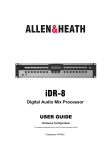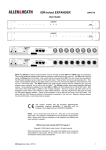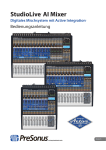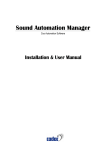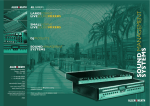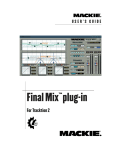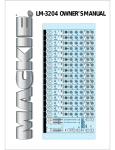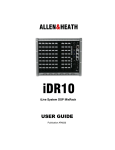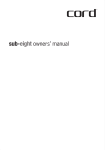Download ALLEN & HEATH iDR-4 User guide
Transcript
iDR-4 Digital Audio Mix Processor USER GUIDE Hardware Configuration For software configuration refer to the iDR System Manager Help file Publication AP5230 Limited One Year Warranty This product is warranted to be free from defects in materials or workmanship for period of one year from the date of purchase by the original owner. To ensure a high level of performance and reliability for which this equipment has been designed and manufactured, read this User Guide before operating. In the event of a failure, notify and return the defective unit to ALLEN & HEATH Limited or its authorised agent as soon as possible for repair under warranty subject to the following conditions Conditions Of Warranty 1. The equipment has been installed and operated in accordance with the instructions in this User Guide. 2. The equipment has not been subject to misuse either intended or accidental, neglect, or alteration other than as described in the User Guide or Service Manual, or approved by ALLEN & HEATH. 3. Any necessary adjustment, alteration or repair has been carried out by ALLEN & HEATH or its authorised agent. 4. The defective unit is to be returned carriage prepaid to ALLEN & HEATH or its authorised agent with proof of purchase. 5. Units returned should be packed to avoid transit damage. In certain territories the terms may vary. Check with your ALLEN & HEATH agent for any additional warranty which may apply. This product complies with the European Electromagnetic Compatibility directives 89/336/EEC & 92/31/EEC and the European Low Voltage Directives 73/23/EEC & 93/68/EEC. This product has been tested to EN55103 Parts 1 & 2 1996 for use in Environments E1, E2, E3, and E4 to demonstrate compliance with the protection requirements in the European EMC directive 89/336/EEC. During some tests the specified performance figures of the product were affected. This is considered permissible and the product has been passed as acceptable for its intended use. Allen & Heath has a strict policy of ensuring all products are tested to the latest safety and EMC standards. Customers requiring more information about EMC and safety issues can contact Allen & Heath. NOTE: Any changes or modifications to the equipment not approved by Allen & Heath could void the compliance of the equipment and therefore the users authority to operate it. iDR-4 User Guide AP5230 Issue 2 Copyright © 2008 Allen & Heath Limited. All rights reserved Whilst we believe the information in this guide to be reliable we do not assume responsibility for inaccuracies. We also reserve the right to make changes in the interest of further product development. Allen & Heath Limited Kernick Industrial Estate, Penryn, Cornwall, TR10 9LU, UK http://www.allen-heath.com 2 IDR-4 User Guide Important Safety Instructions – Read First Read instructions: Retain these safety and operating instructions for future reference. Heed all warnings printed here and on the equipment. Follow the operating instructions printed in this User Guide. Do not open: There are no user serviceable parts inside. competent technical personnel only. Power sources: Connect the unit to mains power only of the type described in this User Guide and marked on the rear panel. The power source must provide a good ground connection. Power cord: Use the power cord with sealed mains plug appropriate for your local mains supply as provided with the equipment. If the provided plug does not fit into your outlet consult your service agent. Route the power cord so that it is not likely to be walked on, stretched or pinched by items placed upon or against it. Grounding: Do not defeat the grounding and polarisation means of the power cord plug. Do not remove or tamper with the ground connection in the power cord. Ventilation: Do not obstruct the ventilation slots or position the unit where the air flow required for ventilation is impeded. If the unit is to be operated in a rack, plinth or other furniture ensure that it is constructed to allow adequate ventilation. Moisture: To reduce the risk of fire or electric shock do not expose the unit to rain or moisture or use it in damp or wet conditions. Do not place containers of liquids on it which might spill into any openings. Heat: Do not locate the unit in a place subject to excessive heat or direct sunlight as this could be a fire hazard. Locate the unit away from any equipment which produces heat such as power supplies, power amplifiers and heaters. Environment: Protect from excessive dirt, dust, heat and vibration when operating and storing. Avoid tobacco ash, drinks spillage, and smoke, especially that associated with smoke machines. Handling: To prevent damage to the controls and cosmetics avoid placing heavy objects on the equipment surfaces, scratching the surface with sharp objects, or rough handling and vibration. Protect the controls from damage during transit. Use adequate packing if you need to ship the unit. To avoid injury to yourself or damage to the equipment take care when lifting, moving or carrying the unit. Servicing: Switch off the equipment and unplug the power cord immediately if it is exposed to moisture, spilled liquid, objects fallen into the openings, the power cord or plug become damaged, during lightening storms, or if smoke, odour or noise is noticed. Refer servicing to qualified technical personnel only. Installation: Install the unit in accordance with the instructions printed in this User Guide. Do not connect the output of power amplifiers directly to the unit. Use audio connectors and plugs only for their intended purpose. Refer any service work to Important Mains Plug Wiring Instructions The unit is supplied with a moulded mains plug fitted to the AC mains power lead. Follow the instructions below if the mains plug has to be replaced. The wire which is coloured Green/Yellow or Green must be connected to the terminal in the plug which is marked with the letter E or with the Earth symbol. This appliance must be earthed. The wire which is coloured Blue or White must be connected to the terminal in the plug which is marked with the letter N. The wire which is coloured Brown or Black must be connected to the terminal in the plug which is marked with the letter L. iDR-4 User Guide 3 Introduction This user guide is intended for the technical engineer in charge of the installation and configuration of the audio system. It is not intended for the day-to-day operator who should be provided with operating instructions specific to the application by the installer. The function, application, installation and technical details of the iDR hardware are described. It is kept short and to the point so that you can quickly find the information you need. The Technical Specification at the rear of the guide provides a complete and quick reference to the system parameters. Please note : For details on the configuration of the DSP functions and resources please refer to the Windows™ Help file which is part of the iDR System Manager software provided with the unit. iDR is a growing system of components. Keep up to date with the latest additions and development by referring to our web site http://www.allen-heath.com. The latest version of the operating and system configuration software, communication protocols, user guide, application notes and additional support information can be downloaded. For information on the status and availability of the features described in this user guide and any changes and new additions please refer to the Release Notes which come with the current version of operating software. We are able to offer further product support through our world-wide network of approved dealers and service agents. Our web site provides full company and product range information. To help us provide the most efficient service please keep a record of the serial number, and date and place of purchase to be quoted in any communication regarding this product. The guide is structured for the technical installer or user. The information is displayed as follows: Description Control, connector and system functions are briefly described together with related technical specifications. Information Where you see this symbol you will find an explanation or background information on a particular topic. Software Where you see this symbol you will find a reference to the Allen & Heath iDR System Manager software required to configure the unit. Warnings For your own safety and to prevent damage to equipment make sure you read and adhere to all warnings. Model Serial Number Place of Purchase Date of Purchase 4 IDR-4 User Guide Contents Important Safety Instructions .......................................... 3 Welcome to the iDR-4 ..................................................... 6 Main Features.................................................................. 7 Front Panel Overview ...................................................... 8 Rear Panel Overview ....................................................... 9 System Processing Overview ....................................... 10 Getting Started - Check the Contents........................... 13 iDR System Manager Software ..................................... 13 Installing the iDR-4 ........................................................ 14 Earthing ......................................................................... 15 Connections and Cables............................................... 15 Backup Power Supplies ................................................ 15 Starting Offline with the Software.................................. 16 Turning the iDR On and Off........................................... 16 Checking the Operating Code Version......................... 17 Updating the iDR-4 Operating Code............................. 17 The iDR-4 Setup Menus ................................................ 18 Setting the Unit Name ................................................... 19 Checking the Current Settings...................................... 19 Rebooting the iDR ......................................................... 19 Getting Started – Checking the Hardware.................... 20 Communicating with the iDR ........................................ 21 Communicating Using TCP/IP ...................................... 22 Connecting Direct to a PC ............................................ 23 Connecting to a Network .............................................. 23 Communicating Using a Dial-Up Connection............... 24 Connecting to a Modem Using RS232 ......................... 25 Connecting to a PC Using RS232................................. 25 Working with iDR System Manager .............................. 26 Setting the Time and Day Clock ................................... 26 Archiving and Loading Configurations ......................... 26 XLR Analogue Inputs and Outputs ............................... 27 TRS jack Inputs and Outputs ........................................ 28 Configuring the Stereo Monitor..................................... 28 Adding iDR-in and iDR-out Audio Expanders............... 30 Linking iDR-4 Units........................................................ 32 Adding the iDR-switch Expander .................................. 34 SysNet and PL-Anet Ports............................................. 37 The iDR-4 Memory System ........................................... 38 Starting with Patches..................................................... 39 Technical Specification ................................................. 40 Factory Default Settings ................................................ 46 Template for Front Panel Label..................................... 47 iDR-4 User Guide 5 Welcome to the iDR-4 The Allen & Heath iDR system is a set of components whose hardware, control and signal processing flexibility make it well suited to many installed, live sound and special project applications. Two main units are available, the 2U high 8 in 8 out iDR-8, and the 1U high 6 in 6 out iDR-4. This user guide describes the iDR-4. The 1U rack or desk mount iDR-4 is the main unit in the iDR system having all the DSP (digital signal processing) power needed for 16 input and 16 output channels. The iDR-4 has a total of 6 balanced audio inputs including 2 XLR analogue mic/line and 4 TRS jack line inputs. It has 6 balanced audio outputs including 4 XLR analogue land 2 TRS jack line outputs. You can add a further 8 inputs and/or 8 outputs bringing it up to a maximum 14x14 matrix by plugging in the iDR-in and/or iDR-out audio expanders. The signal can be routed at three key points: the input source patch bay, central crosspoint matrix, and output source patch bay. Although the iDR does not work with networked audio, the expanders can be located up to 250 metres away so providing remote analogue audio inputs and outputs connected using CAT5 cables. You can also daisy chain multiple iDR-4 and iDR-8 units in a distributed system. The units are linked using an 8 channel wide bus which plugs into the digital expander ports. Maximum matrix at any unit is 16x16 which includes the interconnecting bus. Several iDR units can be linked in this way, but you can have only one iDR-in and one iDR-out expander per system. This is described later. A stereo audio monitor is included. This can be optionally configured to use line level input and output TRS jacks 5 and 6. The monitor can ‘ripple through’ chained iDR units. By itself, the iDR-4 can provide a 4 in 4 out system with ripple through monitor, a 6 in 4 out system with monitor output, or a 6 in 6 out system without monitor. A built-in signal/noise generator provides a further source which can be routed to the input channels for test and line up purposes. There are many operator control possibilities. You can configure the 8 front panel keys and 16 3colour LEDs, and use the DR-Link port to add up to 3 iDR-switch units for up to 72 additional switch closure and 48 open-collector logic outputs. In addition you can choose two of the following: the SysNet serial port to interface with third party remote controllers, RS232 for modem communication, and the PL-Anet serial port for running a network of Allen & Heath PL wall plates and controllers. The iDR-4 features networked control. It is configured using the iDR System Manager software via an Ethernet port either connected directly to the installer’s PC, or over a TCP/IP network. The PC control can be password protected for security. Once configured it runs stand alone using its built-in iDR Unit software with stored settings. iDR units can also be operated from networked PC workstations running PL Client software configured as ‘virtual’ wall plates by the installer using PL Designer software. An RS232 modem port lets the installer remotely interrogate units. The operating code can be updated using RS232 or via the network. The iDR system offers tremendous flexibility. The system set up is stored in patches. Up to 99 patches can be programmed. You can decide which parameters are affected by each. To make best use of this it is important that you plan your installation carefully before you start. You can try out, prepare and archive different configurations offline before plugging in. Virtual panels and controllers are displayed so you can simulate how it will work for real. You can program the unit name, clock and IP address, and check diagnostic information and audio signal presence using the front panel menus accessed by removing the face plate. You can attach a custom label within a recess in the face plate. For further information on the configuration of the unit please refer to the Help files which come with the software. iDR System Manager software System configuration iDR-in AUDIO EXPANDERS lock link power iDR-in AUDIO INPUT EXPANDER MODEM PL Designer software PL Client software 'Virtual' wall plates iDR-out RS232 lock link power iDR-out AUDIO OUTPUT EXPANDER NETWORK AUDIO MONITOR iDR-4 < iDR-4 AUDIO MIX PROCESSOR Sys-Net DR-Link iDR-switch PL-Anet (RS485) link power Terminate Wall Plates iDR-switch 24 IN 16 OUT SWITCH CONTROLLER Fader Controllers Switch closures Open-collector logic Relays Lamps Infra-red REMOTE CONTROLLERS 6 IDR-4 User Guide Main Features • iDR-4 main processing unit 1U, 2 mic/line in, 4 line in, 6 line out audio mix processor with 16x16 channel matrix. The heart of the iDR system, it features 2 24bit Motorola DSPs. • 8 Front panel soft keys can be assigned by the installer as level, mute or patch recall with different types of press action. Similar applies to the iDRswitch functions. • Daisy chain iDR-4 units Any number may be interconnected via the 8 channel digital bus using CAT5 cable. Many possibilities for flexible sound system solutions. • 16 Front panel 3-colour soft LEDs can be assigned by the installer as signal meters, mute, level triggered or patch related indicators. • • iDR-in 1U, 8 mic/line input expander unit. Expands the number of inputs to 14. Can be up to 250 metres away for remote audio. Uses CAT5 digital link. One input expander per iDR system. Front panel LCD display A 16 character 2 line LCD can display combinations of clock, patch name, unit name and user defined text. This can be linked to the patches. • • iDR-out 1U, 8 line output expander unit. Expands the number of outputs to 14. Can be up to 250 metres away for remote audio. Uses CAT5 digital link. One output expander per iDR system. iDR System Manager software for system setup. Once configured the PC can be removed and the system operated stand alone. The software can be password protected. • • iDR-switch 1U add-on unit providing 24 contact closure switch inputs and 16 open collector logic outputs. Up to 3 units may be daisy chained for a maximum 72 switch and 48 logic outputs. Each unit can be separated by up to 250 metres. Connects via the DR-Link serial port. PL Designer and Client software for creation of ‘virtual’ wall plates and controllers that can be run from networked PC workstations. Operator control can be restricted by the installer. • Powerful fixed architecture with full processing on all 16 input and output channels. Familiar GUI makes setup and control an easy task. • 48kHz operation The iDR-4 has processing for a full 16x16 matrix running at 48kHz. An upgrade to 96kHz may become available in the future. • Patchbays and crosspoint matrix The input source patchbay selects any physical input to any input channel. The output patchbay selects any output channel to any physical output. The 16x16 matrix allows independent level control at each crosspoint. • PL wall plates and remotes The Allen & Heath range of optional wall plates and controllers for remote switch, rotary encoder, infra-red, fader, LED indicator and logic output control. Connects via the PL-Anet serial port. • Desk top or 19” rack mounting Rubber feet and removable rack ears provided. • Universal mains power input automatically detects worldwide voltage from 100V to 240V AC. • Removable face plate for accessing front panel setup menu system. Also provides protection for code update. • Channel stereo linking and grouping Input and output channels can be linked for true stereo operation, and grouped for master fader control. • XLR mic/line inputs Electronically balanced, pin 2 hot, for microphone or line level equipment. Soft control of gain, pad switch and 20V phantom power. No internal adjustments needed. • • XLR line outputs Electronically balanced, pin 2 hot, 0dBu with +18dB headroom. Configurations can be named, archived and opened using PC files. These store the system setup parameters such as communication options, names, stereo linking, scheduled events and set of patches. • Patches Up to 99 patches can be created, named and stored within the configuration file. A patch can work with any number of selected parameters including signal processing, soft key and LED settings. This provides a unique flexibility in setting up complex changes with simple operator control. • Time and day of week for display on the unit LCD, and for scheduled event patch recalls using the internal iDR-4 clock. • Naming Input channels, output channels, groups and PL devices can be named. • Channel processing Includes faders, mute, polarity reverse, delay, parametric EQ, crossover filters, noise gates, compressors and limiters. • Ducking, AMM and paging System functions include a 16 priority level ducker, automatic mic mixer and two independent pagers. • Signal generator provides sine wave, white, pink and band pass noise signals for system line up and test. • TRS line inputs and outputs Electronically balanced, tip hot, ring cold, 0dBu with +18dB headroom. • Stereo audio monitor uses line in/out TRS jacks 5 and 6. Can monitor any point in the audio chain using manual or mouse selection. • Network port to connect to a PC or network for control using the iDR System Manager, PL Client software, Telnet, TCP/IP, remote access and more. • RS232 port for connection to a modem for remote system interrogation. • SysNet port a second RS232 port to interface with third party touch screens and other remote controllers running the proprietary Allen & Heath SysNet protocol. It is also used when updating the iDR operating code via a PC serial com port. iDR-4 User Guide 7 Front Panel Overview < iDR-4 AUDIO MIX PROCESSOR L9 L10 L11 L12 CODE UPDATE MENU L2 L3 L4 S1 S2 S3 S4 scroll < L1 < > ESC ENTER L13 L14 L15 L16 L5 L6 L7 L8 S5 S6 S7 S8 SETUP MENUS hold for 2 sec lock link power iDR-4 AUDIO MIX PROCESSOR iDR-in AUDIO INPUT EXPANDER lock link power iDR-out AUDIO OUTPUT EXPANDER link power iDR-switch 24 IN 16 OUT SWITCH CONTROLLER 1 Rack ears Mount the unit into a standard 19” equipment rack. Can be removed for stand alone desk or shelf mounting. 8 Code update switch Puts the unit into code update mode ready to accept new operating code from a PC. Status is shown on the LCD. 2 Rubber feet Provided separately. Press these into the base holes for stand alone desk or shelf mounting. 9 MENU key Press and hold this key for 2 seconds to access the setup menus. These let you set up the clock, unit name, TCP/IP and PPP communication parameters, select points in the channel signal path to monitor, and check system diagnostics and information. 3A Label slot A custom adhesive label can be fitted here for operator identification of the soft key and LED functions. 3B Write-on label blocks This is the installers reference hidden by the face plate to mark up the soft key, LED functions and other information using a suitable marker pen or adhesive label. 4 Face plate fixing holes Fit the face plate using the four M3 screws provided once the unit is configured and labels fitted. A suitable 2mm hex Allen key is supplied. 5 LCD display Displays system information on a backlit 2x16 character LCD display. You can configure this to display different combinations of clock, patch name, unit name and user defined text. It is also used to display the setup menu items. 6 Soft LEDs 16 3-colour LED indicators referred to as ‘soft’ because they can be assigned by the installer as audio meters, mute, level triggered, channel on or patch related indicators. They can display red, green or yellow. 10 ESC key Press this key to exit from the displayed menu item and return to the previous item or normal operation. 11 ENTER key Press this key to accept the changes or navigate through the sub menus. 12 Scroll keys The U and V keys are used when the soft keys are assigned as up/down level controls. They are also used with the ESC and ENTER keys to navigate through the setup menus. 13 Expander status LEDs These display the connection status. The ‘link’ LED lights when communication is established via the DR-Link port. The ‘lock’ LED lights when digital audio is synchronised and working correctly. 14 Expander soft LEDs Can be assigned as audio meters, mutes, level triggered or patch related indicators in the same way as the main iDR unit. 7 Soft keys 8 momentary action switches which can be assigned by the installer as level, mute or patch recall. 8 IDR-4 User Guide Rear Panel Overview NETWORK 100 - 240V~ 47-63Hz ~ 75W MAX MDI/X TX RS232 SYSNET active LINK FUSE: T1.6AL PL-ANET TO AVOID DAMAGE ONLY CONNECT COMPATIBLE PL-ANET EQUIPMENT WARNING THIS APPARATUS MUST BE EARTHED. ATTENTION: REMPLACER LE FUSIBLE AVEC UN DES MEMES CARACTERISTIQUES. FOR CONTINUED PROTECTION AGAINST RISK OF FIRE REPLACE FUSE WITH SAME TYPE AND RATING. CAUTION: RISK OF ELECTRIC SHOCK. DO NOT OPEN. AVIS: RISQUE DE CHOC ELECTRIQUE - NE PAS OUVRIR. (code) OUT 4 OUT 3 OUT 2 OUT 1 OUT 5 DR-LINK LINE 5 LINE 3 LINE 6 LINE 4 MIC/LINE 2 MIC/LINE 1 MONITOR L L active active AUDIO IN AUDIO OUT OUT 6 R IN R OUT SERIAL NUMBER Made in the UK by ALLEN&HEATH LIMITED 100 - 240V~ 47-63Hz ~ 25W MAX next EXPANDER INPUTS previous OUT DR-LINK IN IN 8 Complies with UL6500, CSA-E65, EN60065 IN 7 OUTPUTS IN 6 INPUTS IN 5 IN 4 IN 3 IN 2 IN 1 OUT 4 OUT 3 OUT 2 OUT 1 AUDIO OUT FUSE: T500mAL WARNING THIS APPARATUS MUST BE EARTHED. ATTENTION: REMPLACER LE FUSIBLE AVEC UN DES MEMES CARACTERISTIQUES. FOR CONTINUED PROTECTION AGAINST RISK OF FIRE REPLACE FUSE WITH SAME TYPE AND RATING. CAUTION: RISK OF ELECTRIC SHOCK. DO NOT OPEN. AVIS: RISQUE DE CHOC ELECTRIQUE - NE PAS OUVRIR. SERIAL NUMBER DIGITAL EXPANDER Made in the UK by ALLEN&HEATH LIMITED 100 - 240V~ 47-63Hz ~ 25W MAX next EXPANDER OUTPUTS previous OUT DR-LINK IN MIC/LINE INPUTS Complies with UL6500, CSA-E65, EN60065 OUT 8 OUT 7 OUT 6 OUT 5 AUDIO IN FUSE: T500mAL WARNING THIS APPARATUS MUST BE EARTHED. ATTENTION: REMPLACER LE FUSIBLE AVEC UN DES MEMES CARACTERISTIQUES. FOR CONTINUED PROTECTION AGAINST RISK OF FIRE REPLACE FUSE WITH SAME TYPE AND RATING. CAUTION: RISK OF ELECTRIC SHOCK. DO NOT OPEN. AVIS: RISQUE DE CHOC ELECTRIQUE - NE PAS OUVRIR. SERIAL NUMBER DIGITAL EXPANDER Made in the UK by ALLEN&HEATH LIMITED 100 - 240V~ 47-63Hz ~ 15W MAX +10V DC max total 500mA V + open collector +24V DC, 200mA max - FUSE: T500mAL next previous OUT DR-LINK IN LINE OUTPUTS Complies with UL6500, CSA-E65, EN60065 LOGIC OUTPUTS 16 15 + - + V SWITCH INPUTS +10V opto G 14 + - 13 + - 2K2 switch G G G 24 23 22 21 20 19 18 17 G G 16 15 14 13 12 11 10 9 V 12 + - G V + G G 8 G V + 7 6 - + 5 4 - + 3 2 - + 1 G - G +10V opto 11 + - 10 + - + 9 - 8 - + 7 - + 6 - + 5 - 4 3 2 1 WARNING THIS APPARATUS MUST BE EARTHED. ATTENTION: REMPLACER LE FUSIBLE AVEC UN DES MEMES CARACTERISTIQUES. FOR CONTINUED PROTECTION AGAINST RISK OF FIRE REPLACE FUSE WITH SAME TYPE AND RATING. CAUTION: RISK OF ELECTRIC SHOCK. DO NOT OPEN. AVIS: RISQUE DE CHOC ELECTRIQUE - NE PAS OUVRIR. Made in the UK by ALLEN&HEATH LIMITED Complies with UL6500, CSA-E65, EN60065 1 Mains input Use the IEC lead with moulded mains plug suitable for your local mains voltage. The protection fuse rating is marked on the rear panel. The on/off switch is positioned on the rear panel to prevent accidental operation. 2 Network port RJ45 socket for connection to an Ethernet network or PC using UTP CAT5 cable. This port is recommended for configuring the system with iDR software. The MDI/X switch selects network or direct to PC operation. The ‘link’ LED lights when communication is established. The ‘TX’ LED lights when data is communicated. Note: The RS232, SysNet and PL-Anet control ports are not all available at the same time. A combination of two is selected using iDR System Manager. The associated ‘active’ LED lights when the port is available. 3 RS232 (MODEM) port This is used for connection to a modem so that the unit can be interrogated by a remote PC over a standard telephone line. It can also be used for system configuration using iDR System Manager software but the faster network port is recommended. 4 Port active indicators These light when the port has been selected using the iDR System Manager configuration software. 5 SysNet port An RS232 serial port for communication with third party remote controllers running the Allen & Heath SysNet protocol. 6 PL-Anet port An RS485 serial port for communication with a network of Allen & Heath PL wall plates and remote controllers using CAT5 STP cable. iDR-4 User Guide 7 DR-Link port RJ45 socket for control of iDR audio and logic expander units using CAT5 STP cable. IN and OUT ports are provided on the expander units so that the control can be daisy chained through a system with more than one expander. 8 Audio expander ports RJ45 sockets for communicating 8 channel digital audio between the iDR-4 and its expanders using CAT5 STP cable. Two cables are required between the expander and iDR-4, one for the audio, the other for DR-Link control. 9 Audio inputs Balanced XLR inputs for microphone / line level sources 1 and 2, balanced TRS jacks for line level sources 3 to 6. Adding the iDR-in expands the iDR-4 to 14 physical inputs. 10 Audio outputs Balanced XLR for line level outputs 1 to 4, balanced TRS jack for outputs 5 and 6. Maximum +18dBu level. Adding the iDRout expands the iDR-4 to 14 physical outputs. 11 Monitor inputs and outputs These are available on TRS input and output jacks 5 and 6 instead of the channels when selected using iDR System Manager software. They can daisy chain through multiple iDR units. 12 Switch closure inputs These are provided on the iDR-switch. They can be hard wired from remote wall plate and controller switches and relays. 13 Open collector logic outputs These are provided on the iDR-switch. They can be used to control LEDs, lamps, relays and other devices. 14 Earth terminals These are provided to earth (ground) the switch and logic output cable shields. 9 System Processing Overview The iDR-4 has 6 analogue inputs and 6 analogue outputs. However, it has the onboard processing for a full 16 input and 16 output channels. An extra 8 physical inputs and/or outputs are available when the iDR-in and/or iDR-out audio expanders are added. Only one of each may be added. This means that you can create an 6x6, 14x6, 6x14 or 14x14 system to suit your requirements. The stereo monitor input and output are part of that count if they have been configured to use inputs and outputs 5 and 6. iDR-4 and iDR-8 units can be daisy chained together using the 8 channel wide digital expander bus to create even more flexible systems with additional local inputs and outputs and a maximum 16x16 matrix. The system architecture illustrating the unexpanded iDR-4 is shown below. Note that physical inputs and outputs 5 and 6 are normally routed through the processing channels to provide a 6x6 system. If you wish to use the audio monitor function then these can be reconfigured using iDR System Manager software to provide a 6x4 system with stereo monitor out, or a 4x4 system with ripple through stereo monitor. Diagrams showing expanded and linked iDR systems as well as various monitor options are shown later in this user guide. 10 IDR-4 User Guide iDR PHYSICAL INPUTS NAME INPUT CHANNELS OUTPUT CHANNELS NAME NAME +20V GAIN MIC/LINE INPUT 1,2 MIX MATRIX PAD + - ADC SOURCE M M PEQ4 + - M GATE M M M M DELAY M FADER PEQ8 DAC 1 RELAY M M LIMIT 4 EXPANDER ADC 1 16 FADER COMP ACTIVE EXPANDER INPUT 9 ANALOG OUTPUT SOURCE GAIN LINE INPUT 3,4,5,6 PHYSICAL OUTPUTS SEL GR SIG GEN FREQ MUTE 9 OUTPUT MUTE GR 16 PAGER SILENCE FADER HF SHELF LF SHELF BELL HF FILTER LF FILTER XOVER FILTER MUTE MONO OSCILLATOR PINK NOISE WHITE NOISE 1/3 OCT BP SIDECHAIN FILTER 16 1+2 M AMM SOURCE ANALOG OUTPUT DUCKING M STEREO 5 DAC FADER 6 DAC RELAY 15+16 RIPPLE THROUGH SELECT ACTIVE MONITOR BUS MUTE The channel architecture illustrating the processing blocks is shown above. For detailed instructions on using these please refer to the Help file which comes with the iDR System Manager software. Physical inputs and outputs These are the hardware audio connections including XLRs, TRS jacks and digital expanders. Input and output channels These are processing channels. The input channels can be sourced from any physical input, the signal generator or silence (turned off). The physical outputs can be sourced from any output channel. Outputs 5 and 6 can be sourced from any output channel or the stereo monitor. The input and output channels are interconnected through the crosspoint matrix. They are routed to and from the physical connections via the source patchbays. The iDR-4 has enough processing built in for 16 input and 16 output channels. The iDR-in and iDR-out expanders simply convert between analogue and digital audio to work with the iDR-4 16x16 matrix. Analogue inputs The iDR-4 has 2 analogue XLR inputs feeding high grade balanced mic/line preamp circuits which accept a wide range of microphone and line level signals. The 4 TRS jack inputs have gain controls to accept from -18dBu to +12dBu line level signals. The iDR-in expander has 8 analogue XLR mic/line inputs. Gain, pad and 20V phantom power switching are controlled using the iDR System Manager software so they can be part of the recallable patch system. There are no trimmers or internal adjustments needed. Analogue outputs The iDR-4 has 4 analogue XLR and 2 TRS jack line outputs. These are balanced and can produce up to +18dBu maximum signal level. The TRS outputs 5 and 6 can be configured to be used with the stereo monitor if required. ADC and DAC converters These convert the analogue signals into digital (ADC) and processed digital signals into analogue (DAC). High grade 24bit converters are used. iDR-4 User Guide Expander input and output 8 Channels of audio are communicated between iDR units using these RJ45 ports. The digital signals are fed to and from the associated virtual patchbays. Routing the signals through the patchbays in this way provides the flexibility for common sources to be networked between multiple iDR units using CAT5 cable. Monitor inputs and outputs Physical inputs 5 and 6 can be configured as ripple through monitor inputs so that signals across several linked iDR units can be checked. Physical outputs 5 and 6 should be configured as the stereo monitor output to drive a connected amplifier and speakers or headphones. Signal generator Provides another selectable source feeding the input channels through the patchbay. Variable frequency sine wave, pink noise, white noise or 1/3 octave band pass noise can be selected. These can be used for system line up and testing. The level is controlled using the fader and mute function. Source patchbays These connect the physical inputs and outputs to the channels so providing a flexible ‘virtual patchbay’ routing system. One physical input can feed more than one input channel. One output channel can feed more than one physical output. Note that, as with any physical patchbay, you cannot route two sources into one channel, or two channels into one output. Mix matrix This is the routing ‘heart’ of the system fed by all 16 input channels, and feeding all 16 output channels. It is known as a 16x16 crosspoint matrix. The signal can be switched or have its level independently controlled at any point. It is the matrix which provides the key to independent multi-source zone routing and level control. 11 Delay Each output channel provides delay from 0 up to 340ms. It can be adjusted in ms, metres or feet and has compensation for temperature. PEQ The input channels each provide a 4 band fully parametric equaliser, the output channels an 8 band equaliser. Compared with the graphic EQ these are by far more powerful and accurate tools for adjusting frequency response. Selectable band types include HF shelf, LF shelf, bell, notch, HPF, LPF and crossover filter type. Variable or constant Q width can be used. The resulting response is displayed on a frequency curve. Gate The input channel noise gate is used to turn the channel off when its level falls below a preset ‘threshold’ level. This shuts off unwanted noise such as ambient background pickup, equipment hiss and hum and so on. It provides threshold, depth, hold, attack and release controls. The sidechain can be switched in for frequency selective gating. Compressor The input channel compressor controls the dynamics of the signal. It can, for example, help the intelligibility of the human voice by reducing the gain of high levels and increasing the gain of low levels, in effect squashing the levels into a more manageable range. The compressor provides threshold, ratio, hard/soft knee, makeup gain, attack and release controls. The sidechain can be switched in for frequency selective compression such as de-essing or LF contour. Sidechain filter This input channel filter can be switched into the gate and/or compressor so that the dynamic response is tailored according to frequency. For example, you can reduce the ‘pumping’ effect of a compressor by slightly cutting the low frequencies in the sidechain, or prevent false opening by triggering a noise gate on the resonant frequency of an instrument using a bell response sidechain filter. Full type and parameter control is provided. Limiter Each output channel includes a protection limiter to control the maximum level allowed at the outputs. This is typically used to protect loudspeakers and control maximum SPL listening levels. Threshold, attack and release can be controlled. Metering Full metering is provided from all the points shown with a meter bar in the diagram. Sidechain level, gain reduction, and stereo monitor meters are included. Pager Two independent paging systems are provided. They are fully configurable with selectable paging mic, zones affected, and variable ducker depth. They can be triggered from any soft switch and use any soft LED for indication. The switch action can be momentary or latching. Ducking Any input can override any combination of outputs with variable depth, threshold and release. There are 16 assignable priority levels. Ducking is useful for overriding background music during announcements, recorded messages, jukebox playback and so on. AMM The automatic mic mixer is popular in conference situations where several microphones can contribute to the mix. Microphones are only opened when they are being spoken into. The overall gain is reduced as more microphones are opened. The amount by which they are reduced is known as the NOM (number of open mics) setting. This maintains a more constant level and helps stop feedback. The ambient level is the sum of all the mic channels. Threshold adjusts the point at which the microphone opens above the ambient level. Level sense switching The iDR soft LEDs and logic outputs can be switched when channel signal activity is sensed. A meter point is selected as the triggering source. The outputs could be used, for example, for video broadcast of a conference to switch between cameras when different microphones are spoken into. Naming Each input and output channel, and input and output fader group can be named with up to 8 characters for identification in the system. A unique name can be applied to the iDR unit itself so that it can be identified in a multiple iDR system. The PL devices can be named for identification within iDR System Manager. Patches can be named. Faders, mute and polarity The input and output channels each provide a fader, mute switch and polarity reverse. The fader offers +5dB boost above the unity gain ‘0’ position. The matrix provides variable level crosspoints with independent fader control. Groups and stereo linking Faders can be grouped so that a master fader takes control of assigned input or output faders. Channels can be linked for stereo operation with single fader level control and linked processing throughout the audio path. Active monitor bus Any point in the audio signal path can be monitored. This is selected manually or by moving the mouse over an active window. The mouse monitor can ‘ripple through’ several iDR units. With no monitor point selected, the signal from the previous iDR unit is passed through to the output. This means that one monitor output can be used to listen to any point in a multiple iDR system. 12 IDR-4 User Guide Getting Started - Check the Contents Keep the product packing in case you need to ship the product in the future. You should find the following components: L9 L10 L11 L12 L1 L2 L3 L4 S1 S2 S3 S4 CODE UPDATE MENU hold for 2 sec L13 < < > ENTER L15 L16 SETUP MENUS scroll < ESC L14 L5 L6 L7 L8 S5 S6 S7 S8 iDR-4 AUDIO MIX PROCESSOR iDR-4 AUDIO MIX PROCESSOR 1x iDR-4 UNIT. This is packed with its face plate removed and rack ears fitted. The ears can be removed for desk mounting. 1x iDR-4 FACE PLATE. Separately packed so that you can start by configuring the unit using its front panel menu system. 4x SCREWS M3x12mm hex dome head. Part number AB4814. Use these to secure the face plate to the unit. 1x ALLEN KEY 2mm hex. Part number AT4819. For fitting the face plate screws. 4x RUBBER FEET. Part number AK0102. Press these into the underside holes if you want to desk mount the unit. 1x IEC MAINS LEAD with moulded plug suitable for connection to your local mains supply. 1x CAT5 UTP CABLE 2 metre RJ45. Part number AH4818. Connects the unit to your PC or to a network. 1x RS232 CABLE. Part number AL3653. Connects the unit to your PC for operating code update. 1x DOCUMENTATION PACK including Safety Sheet AP3345, this user guide AP4530 and the Registration Card AP3594. The iDR System Manager Software Available The self-extracting file iDRnnn.exe is available from the Allen & Heath web site. ‘nnn’ is the version number. For example iDR300.exe is version number V3.00. Once installed the software provides: IMPORTANT: Before installing check the Allen & Heath web site to ensure you have the latest version. README FILE Read this before starting. RELEASE NOTES This file contains important notes about the related version of the software. Read before starting. iDR SYSTEM MANAGER APPLICATION to configure and control the iDR system using a PC running Windows™. WINDOWS™ HELP FILE for the iDR System Manager application. This details the DSP functions and resources. iDR UNIT OPERATING CODE This is pre-installed in the iDR-4 unit. However, check that it is the latest version. Update the code as described later if it is not. HYPERTERMINAL .ht FILES for setting up communication between the PC and iDR-4 for updating the operating code. Files are provided for COM1, COM2 and COM3. SYSNET, TELNET and MIDI PROTOCOLS pdf files explaining how to use the SysNet and MIDI (iDR-8 only) ports. PL Calculator, PL-Client and PL-Designer software for working with physical and virtual wall plates and remote controllers. CONFIGURATION FILES Two .cfg files are provided, DEFAULT and RESET. These give you a useful starting point. LABEL TEMPLATE a Windows™ Word file for creating a customised label to fit to the iDR-4 front panel. Use this to identify the key and LED functions. iDR-4 User Guide 13 Installing the iDR-4 The iDR-4 and its expanders are supplied ready for 19” rack mounting. For desk top or shelf mounting remove the rack ears and fit the 4 pressin rubber feet provided. Use Torx (star head) screwdrivers. Do not obstruct the side ventilation slots. Ensure adequate air flow around the units. Do not install the units directly above or below heat or electromagnetic generating equipment such as power supplies and amplifiers. Fit the face plate once you have configured the settings with the front panel menu system and fitted any labels required to identify the key and LED functions. The plate is packed separately. Fit this using the 4 hex screws and the 2mm Allen driver provided. To avoid damage to the internal assemblies do not fit screws or drill through the case metalwork. Allow adequate space behind the units for plugging in the connectors. The dimensions are shown below. Do not remove the cover of the iDR unit. There are no user serviceable parts inside. All configuration is carried out using the front panel menus and iDR System Manager software running on a PC Plug the cables into their correct sockets. We recommend that you colour code or label the cables to avoid errors when replugging them in the future. iDR-4 MAIN UNIT 483mm 19" 443mm 17.4" iDR-4 < 44mm 48mm 1.7" 1.9" 1U AUDIO MIX PROCESSOR 435mm 17.1" Remove 2x rack ears M3 Torx T10 Fit 4x feet 44mm 48mm 1.7" 1.9" 1U 357mm 14.1" 75mm 3" iDR-in and iDR-out EXPANDERS lock link power iDR-in AUDIO INPUT EXPANDER Remove 2x rack ears M3 Torx T10 lock link power iDR-out AUDIO OUTPUT EXPANDER Fit 4x feet 307mm 12" 232mm 9.1" 75mm 3" 44mm 48mm 1.7" 1.9" 1U iDR-switch EXPANDER link power iDR-switch 24 IN 16 OUT SWITCH CONTROLLER Remove 2x rack ears M3 Torx T10 209mm 8.2" 144mm 5.7" Fit 4x feet 65mm 2.6" 14 IDR-4 User Guide Earthing The connection to mains earth (ground) in an audio system is important for two reasons: Safety - To protect the operator from a high voltage shock associated with the AC mains supply feeding the system. Audio Performance - To shield the audio signals from interference pickup and to minimise the effects of ground loops which result in audible hum and buzz. WARNING: For safety it is important that all equipment earths are connected to mains earth so that exposed metal parts are prevented from carrying high voltage which can injure or even kill the operator. The installation engineer should check the continuity of the safety earth from all points in the system including microphone bodies, cables, racks and equipment panels. Earth is used to shield audio cables from external interference such as the hum fields associated with power transformers, lighting dimmer buzz, and computer radiation. Problems arise when the signal sees more than one path to mains earth. An earth loop results causing current to flow between the different earth paths. This condition is usually detected as mains frequency audible hum or buzz. To ensure safe and trouble-free operation we recommend the following: Do not remove the earth connection from any iDR unit mains plug. The chassis of the unit is connected to mains earth through the power cable to ensure your safety. Audio 0V is connected to the chassis internally. If problems are encountered with earth loops use ‘ground lift’ switches or adaptors on connected equipment accordingly, or disconnect the screens from interconnecting audio cables at one end, usually at the destination. Use a clean mains supply for the audio system. Ensure the audio mains supply is run separately from lighting, motor, kitchen equipment and any other potentially noisy mains supplies. Use a mains filter and surge protector for the audio supply if necessary. Take care to ensure good earthing in distributed systems such as those with audio units linked over long distances. Connections and Cables Use professional quality cables and connectors and check for accurate wiring and reliable solder joints. Avoid running audio cables alongside mains, computer or lighting cables or near thyristor dimmer and power supply units. If unavoidable, cross the cables at right angles or run them in separate screened trunking to reduce the interference pickup. Use low impedance sources such as 600Ω or less microphones to reduce susceptibility to interference. The outputs of the iDR are designed to operate at very low impedance to minimise interference problems. Use balanced connections where possible as these provide further immunity by cancelling out interference that may be picked up on long cable runs. To connect an unbalanced source to a balanced Mic/Line input link the cold input (XLR pin3) to 0V earth (XLR pin1) at the unit. To connect a balanced Line output to an unbalanced destination, link the cold output to 0V earth at the iDR unit. Backup Power Supplies and Safety Standards The iDR system is designed to conform to internationally accepted safety standards IEC60065 and UL6500. It uses a built-in mains voltage power unit to supply the various internal power rails. It is recommended that the iDR system be backed up using a UPS (uninterruptible power supply) in installations where public safety is at risk. This is a requirement when an alarm or voice evacuation system is integrated. Check which safety standards apply to your installation. A backup UPS supply may be required. The standards may also apply to the grade of cable and installation methods required. iDR-4 User Guide 15 Starting Offline with iDR System Manager Software You need to install the iDR System Manager software on your PC. This requires Windows™ 95, 98, NT, ME, 2K or XP. We recommend that you check the Allen & Heath web site for the latest version. We are continually updating our software to add new features or make improvements. Download the latest version from our web site. IMPORTANT: Do not install this software over a previous version. The setup utility will install the iDR System Manager into its own directory so that previous versions can be retained. A previous version can be uninstalled using the Windows™ Control Panel Add/Remove Programs application. Run the self-extracting .exe file to install the software. Follow the on-screen instructions. Make sure you read the Release Notes before running the program. These may contain important information about the new software version. Start the iDR System Manager from the Start / Programs / Allen & Heath menu. To open a new session click on the blue icon, press Ctrl+N, or open the New item in the File menu. Select “Offline iDR-4” to start an offline session to get familiar with the program before you connect the iDR-4 unit. Use the Help menu to learn more about how the software works. You can archive your settings to load into the iDR-4 later. Turning the iDR-4 On and Off 100 - 240V~ 47-63Hz ~ 75W MAX FUSE: T1.6AL Make sure you have read the Important Safety Instructions printed earlier. Also check that your local mains supply is compatible with that printed on the rear panel of the iDR-4. Ensure that the correct mains lead with moulded plug and IEC connector has been supplied. WARNING THIS APPARATUS MUST BE EARTHED. ATTENTION: REMPLACER LE FUSIBLE AVEC UN DES MEMES CARACTERISTIQUES. FOR CONTINUED PROTECTION AGAINST RISK OF FIRE REPLACE FUSE WITH SAME TYPE AND RATING. CAUTION: RISK OF ELECTRIC SHOCK. DO NOT OPEN. AVIS: RISQUE DE CHOC ELECTRIQUE - NE PAS OUVRIR. Please wait... Allen & Heath Wed 13:44:08 To avoid any unexpected audible clicks or thumps always turn connected power amplifiers down or off before switching the iDR-4 or any other signal equipment on or off. Turn the unit on by pressing the rear panel power ON/OFF switch. The LCD display lights up and the message ‘Please wait…’ is displayed while the processor boots up. This is followed by a ‘Recall ..’ message if a power-up patch is active. Finally, the normal display is shown. Note that ‘normal’ display and control settings depend on the last configuration loaded and whether a power-up patch has been set. Boot up time is normally around 10 seconds. However, this can be up to 35 seconds if the front panel menu *5.1 DHCP Setup has been set to YES and the unit is not connected to a DHCP network. Parameters restored on power-up IMPORTANT: The iDR does not recall its last settings on power up. It initialises to reset state or recalls a ‘power up’ patch if one has been set. Read here >>>>>>>>> 16 The iDR-4 remembers its unit name and address settings on power up. The clock is always running so the correct time and day is retained. Configuration related parameters such as channel names, stereo linking and scheduled events are restored. Patch related parameters such as levels, EQ and soft control settings are recalled only if a power-up patch containing them has been set. If not, then all patch related parameters are reset according to factory default. Further details are provided in the section about Patches later in this user guide, and in the iDR System Manager Help file. IDR-4 User Guide Checking the iDR-4 Operating Code Version A&H iDR V3.30 CODE UPDATE Check that this code is the same version as the iDR System Manager software you have installed on your PC. View this by clicking on the software Help menu About item. If it is an older version then carry out the code update procedure described below. If you have several units connected over a network make sure you check each for the correct version number. MENU hold for 2 sec < > ESC ENTER With the face plate removed, press and hold the ESC key to view the current version of operating code running in the unit. We recommend that you check the Allen & Heath web site for the latest version of software. Download and install this if it is different to that already on your PC. Updating the iDR-4 Operating Code Operating code is held in non-volatile memory within the iDR-4 unit. It is the software which runs the unit once it is configured. The rear panel SYSNET port is used for updating the unit operating code from a binary file on the PC. This is done using the Windows™ HyperTerminal application which sends the file to the iDR via the PC RS232 serial port. The file is provided with the iDR System Manager software. IMPORTANT: Make sure all iDR units to be controlled by the PC are running the same version software as installed on the PC. NOTE: The operating code can also be updated using the iDR network port. This can only be done once communication with the PC is established and iDR System Manager is running. Select Upload New Program Code from the File menu. Boot code is the built-in software used by the iDR-4 to manage its operating code. It lets the unit communicate with your PC when performing code updates. It is permanently stored and cannot be updated by the user. RS232 Make sure your PC has the Windows™ HyperTerminal application installed and an available COM1, 2 or 3 port. Use a standard male to female RS232 lead such as the one supplied with the unit. Do not use a null modem cable. HyperTerminal settings If you prefer to use an alternative terminal or communications program, or you wish to configure the HyperTerminal connection manually, the required port settings are: Baud Rate 115200 Data bits 8 Parity none Stop Bits 1 active SYSNET (code) active CODE UPDATE MENU DR Boot V1.00 Update..... iDR-4 User Guide 1 Start HyperTerminal From the Start / Programs / Allen & Heath / iDR System Manager menu select the Update iDR Unit Software (COMn) item. Select the COM1 or COM2 version as appropriate for your PC. The HyperTerminal window is opened. 2 Select the file to transfer From the Transfer menu select the Send File item. Click on the Browse button. The file named ‘iDR Unit Software V3_nn.bin’ is displayed. Make sure the version number is the same as the one you want to load. Open the file. The Send File window is opened ready to send the file via the COM port. Do not do this until you have prepared the iDR-4. Flow Control None Protocol 1K Xmodem RS232 Refer to any Release Notes which may apply. We recommend that you archive the current configuration before you start the update if the iDR-4 has settings you wish to keep. Further information is provided in the iDR System Manager Help file. 3 Prepare the iDR-4 With the unit turned off, plug one end of the RS232 lead into the appropriate PC COM port and the other into the iDR-4 SYSNET port. Remove the iDR-4 face plate. Select CODE UPDATE by sliding the recessed switch in the direction of the arrow. Turn the iDR-4 on by pressing the rear panel ON/OFF switch. The LCD displays the boot code version number and ‘Update...’. 4 Start the file transfer Click on the HyperTerminal Send button. The transfer starts and a window displays information and a progress bar. The LCD displays ‘Updating…’ progress and then ‘Update Complete’. The process can take a few minutes. 5 Restore normal operation Exit HyperTerminal. Deselect the CODE UPDATE switch. The unit reboots automatically. Press ESC to confirm that the correct version of operating code has been loaded. 17 < REMOVE THESE SCREWS iDR-4 AUDIO MIX PROCESSOR The iDR-4 Setup Menus PRESS AND HOLD FOR 2 SECONDS *1 Patch Select Scroll through the available patches and recall the one you want. This can be useful for recalling test patches for system checking without the need for connecting to a PC. *2 Clock Change the time of the internal clock. PL-Anet Devs: nn Locked: *3 Day of Week internal clock. NO *4 Unit Name Give the unit a unique name so it can be identified when connected to a PC or network. This is important if you have more than one iDR unit on the network. Sync Slave: NO Forced Mstr: NO Audio Exp: None Sampling: 48kHz Num Connects: nn *8 *7 *6 18 Diagnostics Monitoring PPP Setup Change the day held in the *5 Network Setup This must be done before connecting the unit to a PC or network using TCP/IP. You can select automatic address allocation by a DHCP server, or enter the IP address and Subnet Mask manually. *8.5 Comms Opt'n RS232 Sys-Net *8.4 MAC Address 0004C4-000000 *8.3 Gateway 0. 0. 0. 0. *8.2 Net Mask 255.255.255.0 *8.1 IP Address 192.168.0.2 *7.3 Point Fader Sidechain Gate Compressor Eq Delay Source *7.2 Channel scroll channel Channel 1 *7.1 Ip/Op Output channel Input Channel *6.4 Password scroll character A&H scroll character A&H scroll character A&H *6.3 Username scroll character iDR scroll character iDR Max 16 characters *6.2 Client IP scroll numbers 192.168.0.2 scroll numbers 192.168.0.2 scroll numbers 192.168.0.2 scroll numbers 192.168.0.2 *6.1 Host IP scroll numbers 192.168.0.1 scroll numbers 192.168.0.1 scroll numbers 192.168.0.1 scroll numbers 192.168.0.1 *5.4 Set Gateway scroll numbers 255.255.255.0 scroll numbers 255.255.255.0 scroll numbers 255.255.255.0 scroll numbers 255.255.255.0 *5.3 Set Sub-Net scroll numbers 255.255.255.0 scroll numbers 255.255.255.0 scroll numbers 255.255.255.0 scroll numbers 255.255.255.0 *5.2 Set IP Addr. scroll numbers 192.168.0.1 scroll numbers 192.168.0.1 scroll numbers 192.168.0.1 scroll numbers 192.168.0.1 Max 16 characters *6 PPP Setup This must be done before communicating with a modem or PC via RS232 using a dial-up connection. Enter the host and client addresses, username and password. *7 Monitoring Lets you select any point in any channel for monitoring using the headphones and rear panel monitor output. It is a convenient way to check the audio signals without the need for a PC and without affecting the normal operation of the unit. *8 Diagnostics Provides useful setup and status information. *5 Network Setup *5.1 DHCP Setup Use DHCP: YES Use DHCP: NO *4 Unit Name scroll character iDR scroll character iDR scroll character iDR *3 Day of Week scroll day DAY: Tuesday *2 Clock scroll hours TIME: 12:44:41 scroll minutes TIME: 12:44:41 scroll seconds TIME: 12:44:41 *1 Patch Select scroll patches 01 Name Max 16 characters IDR-4 User Guide Accessing the iDR-4 Setup Menus MENU hold for 2 sec < > ESC ENTER *** Setup *** *1 Patch Select SETUP MENUS scroll < CODE UPDATE Before your PC can take control of the iDR-4 you need to set up its unit name and communication settings. This is done using a simple front panel menu system. Once communication is established between the PC and iDR-4 you use the iDR System Manager software to configure the DSP resources and parameters. To access the menus If it is already fitted, first remove the iDR-4 face plate by removing the 4 corner screws using the 2mm hex driver provided. This exposes the menu access keys. Navigating the menus Press and hold the MENU key for 2 seconds until ‘***Setup***’ is displayed. Press the U and V keys to scroll through the available menu options. Each menu is numbered ‘*N.n’ where ‘N’ is the main menu number, and ‘n’ the sub menu. When you find the menu you want, press ENTER. Press the U and V keys to change the value. Press the Z ENTER and Y ESC keys to accept or decline the changes and navigate through the sub menus. Always press ENTER to save your changes. When you are finished, press ESC to exit the menus. Setting the Unit Name *** Setup *** *4 Unit Name The iDR-4 is identified to the PC or network by its unit name. This name is displayed in the list of available units when you open a new iDR System Manager session. To change the unit name select menu item *4 Unit Name. Scroll through each character using the Z ENTER and Y ESC keys, and change the value using the U and V keys. The name can have up to 16 characters. Checking the Current Settings and Status Select menu *8 Diagnostics. Scroll through the various sub menus to view the current settings. *** Setup *** *8 Diagnostics Menu *8.1, *8.2 and *8.3 display the last current IP address, Subnet Mask and Gateway address if applicable. Make a note of these if you need to restore them later. Note that the address shown is likely to be temporary if the unit is working with a DHCP server. Menu *8.4 displays the unique hardware MAC address belonging to the cpu card. The ‘Num Connects’ item displays the number of connections active via the NETWORK port. For example, an iDR-4 connected to a network with two PCs both running an active session of iDR System Manager would report 2 connections. It is a useful way of checking to see if the unit is being accessed. The other information displayed includes which comms ports are active, which audio expanders are connected, digital audio sync status (locked, slave, forced master), and the number of remote devices connected to the PL-Anet port. Rebooting the iDR-4 It is necessary to reboot the iDR-4 if you make changes to the network or PPP settings. You can do this two ways. To avoid any unexpected audible clicks or thumps always turn connected power amplifiers down or off before switching the iDR-4 or any other signal equipment on or off. iDR-4 User Guide Power the unit off, then back on again, or Select and then deselect the front panel CODE UPDATE switch. It takes around a minute as the unit searches but does not find update code. It reboots after the update search has timed out. Note that the code is not updated in this case. 19 Getting Started – Checking the Hardware The iDR-4 is supplied with its settings pre-configured so that you can turn it on and immediately get audio passing through it. This can be useful when you are installing a unit on site and need to carry out initial tests on the hardware before the custom configuration software is loaded. This can be done without the need to connect your PC and run the iDR System Manager software. When shipped, the iDR-4 is loaded with the DEFAULT configuration. The iDR software provided with the unit also includes this configuration file so that you can load it again later if you want to restore the default settings. I/P METERS O/P METERS 2 3 1-3 4 5 6 4-6 I/P LEVEL iDR Unit Name Wed 13:44:08 SELECT Patch 1 : iDR-4 1 2 3 1-3 4 5 6 4-6 iDR-4 < 1 AUDIO MIX PROCESSOR < LEVEL > O/P LEVEL SELECT Patch 2 : iDR-in (I/P EXPANDER) Patch 3 : iDR-out (O/P EXPANDER) METER LEVEL 1 2 3 4 menu *** Setup *** *1 Patch Select METER LEVEL 5 6 7 8 < LEVEL > I/P METERS 1-8 1 2 3 4 5 iDR-in 6 7 8 AUDIO INPUT EXPANDER O/P METERS 1-8 1 2 3 4 5 iDR-out 6 7 8 AUDIO OUTPUT EXPANDER The diagram above shows how the LCD, soft keys and soft LEDs are assigned when you turn the unit on for the first time. Signal Meters Red Yellow Green +14dBu 4dB below clipping 0dBu normal level -24dBu signal present The levels can be adjusted from ‘0’ (off) to ‘100’ (+5dB boost). To set the fader to its 0dB unity position raise the level bar until it reads ‘92’. Note that all the channel processing such as equalisers and compressors is set flat or out. If you set both the input and output levels to ‘92’ then you should get 0dB unity gain through the unit. Fader off I/P1 LEV 0 Fader 0dB I/P1 LEV 92 Fader +5dB I/P1 LEV 100 You can plug your test source such as a music CD into the inputs, and route the outputs to your system amplifiers. You should see the source signals displayed on the left hand soft LEDs and the output signals displayed on the right. Note that the input preamp gains default to 0dBu line level sensitivity with pad selected and phantom power off. To properly test microphone sources you need to run iDR System Manager software and correctly set the gains. The channel faders default to fully off. The soft keys are assigned as level up/down selects to move the input and output channel faders up and down. Use key 4 and 8 to select either 1-3 or 4-6 for level control. Press the soft key for the channel you want. Now use the two middle keys to scroll the volume up or down. These time out after 2 seconds of inactivity. You should see the level displayed as a bar and number on the LCD display. To get audio to pass through the unit you need to raise both the input fader and the required output fader. In this default configuration all inputs are routed through the matrix to all outputs. You can use one input to test each output by raising the output levels in turn. Similarly, you can use one output to test all input sources. To test the iDR-in and/or iDR-out expanders, if connected, you need to remove the face plate and use the *1 Patch Select setup menu to select Patch 2 (in) or Patch 3 (out). Use the keys to select expander 1 to 8 level as shown above. Select Patch 1 to return to the iDR-4 in/out test. With the face plate removed you can use the Setup menus to adjust the time and day setting, change the unit name, and enter the communication settings ready to connect your PC. For information on configuring the system run the iDR System Manager software and refer to its Help file. 20 IDR-4 User Guide Communicating with the iDR-4 The iDR-4 is configured using a PC running the Allen & Heath Windows™ iDR System Manager application. The application can be password protected to prevent unauthorised access. You need to connect your PC to the iDR-4. To get them to communicate you must first access the front panel Setup menus and set up a few communications settings. You also need to set up your PC to work with these settings. The iDR-4 communicates using well established computer communication methods. Full details are provided in the next section. There are two ways to connect your PC to the iDR-4 : Network Port This uses a TCP/IP connection over Ethernet. The network connection is very fast and reliable and is therefore recommended for configuring the iDR system. You can connect direct to the network port on your PC or via a network, using a standard CAT5 network cable. Your PC must have a network port or card fitted. Check that a suitable port is available. If not, inexpensive Ethernet cards are readily available from your local PC supplier. You need to set up a unique IP address for the iDR-4 unit using the front panel Setup menus. You should check that your PC uses its own unique but related IP address. This may involve making changes to your PC LAN network settings. We advise that you contact your network administrator or IT manager if you are unsure how to do this. RS232 COM Port You can communicate with the iDR-4 via the COM1 or COM2 RS232 serial port on your PC. NOTE: By the nature of RS232 serial communication, it is much slower than the network connection. For this reason we recommend that you use it only when absolutely necessary, or when dialing up the unit using a modem via a telephone line to remotely interrogate the iDR-4. To do this you need to set up a PPP ‘dial-up connection’ on your PC. This is similar to using your PC to dial into a remote Internet server provider or a modem over a telephone line. The iDR-4 has default PPP settings already set. You can use these to create the dial up connection on your PC. If you prefer or have reason to, you can change these using the front panel Setup menus. To work with the dial-up connection you must first have a modem driver installed on your PC. If a suitable driver is not already installed you need to add one using the Windows™ Phone and Modem Options item. Once installed, you can create and name the dial-up connection. It is held on your PC for future connection. Once the connection is made you open up the iDR System Manager and type in the Host IP Address set up on the iDR-4. iDR-4 User Guide 21 Communicating Using A TCP/IP Connection The iDR-4 uses TCP/IP to communicate with a PC or distributed network via a CAT5 Ethernet link. It can also communicate over a dial-up connection using PPP via its RS232 port. The faster Ethernet connection is recommended for iDR configuration purposes. Note that the rear panel RS232 port is intended for remote interrogation of the unit via a modem. DIRECT iDR-4 < CAT5 TCP/IP AUDIO MIX PROCESSOR You can connect the iDR-4 directly to your PC using the Ethernet connection. Alternatively you can plug into a network so that any networked PC workstation running appropriate Allen & Heath software can control it. You can have several iDR-4 units plugged into the same network. This provides the most flexible solution in today’s world of networked technology. NETWORK < TCP/IP iDR-4 < AUDIO MIX PROCESSOR iDR-4 AUDIO MIX PROCESSOR Each iDR-4 unit must have its own unique IP address. It needs to be related to the PC and network address ranges. It must be within the range of addresses allowed on the Subnet. It must not conflict with the addresses of other units plugged into the network. It is also possible that the PC you use to configure the iDR-4 is also used with a network at your place of work. If it is served by a DHCP server then it is likely that it does not have its own permanent IP address as this is leased by the server. For these reasons it is very important that you take care when choosing and setting up the IP addresses. If you do not have administrative rights to your PC, or are not familiar with network configuration, or are unsure which addresses to use then please consult your network administrator or IT manager. Some networking terms explained: LAN (Local Area Network), the physical network that links many PCs and related devices in the same building. Ethernet, the most popular worldwide network system. It is defined by the IEEE802.3 standard and implemented over twisted pair cable. CAT5 (Category 5), the standard used for network cabling and associated connectors. UTP, STP (Unshielded Twisted Pair or Shielded Twisted Pair), the type of cable used. The cable has four twisted pairs of wires. STP is shielded to reduce interference pickup. TCP/IP (Transmission Control Protocol / Internet Protocol), a set of layered industry standard protocols which define network communication. IP address, the unique ‘soft’ address which identifies each device connected to the network. It is made up of 4 numbers each from 0 to 255, for example 192.168.0.1. IP addresses are governed by the InterNIC organisation. Subnet, a subdivision of an organisations network, splitting it into smaller sections. Subnet mask, the number which is used to identify the subnet, for example 255.255.254.0. It determines the number of addresses in the subnet. 22 MAC address (Media Access Control), a unique 12 digit hexadecimal number allocated by the IEEE to each network hardware device. The iDR-4 has its number held in its cpu card. A look up table relates it to the active IP address. DHCP (Dynamic Host Configuration Protocol) A DHCP server automatically allocates IP addresses to networked devices from a pool of available addresses. It makes the task of connecting devices much simpler and prevents address conflicts. Each device connected should be set to ‘DHCP ON’, or have its address manually allocated by the network administrator. MDI/X (Medium Dependent Interface), a switch which determines the electrical connection. MDI is used when connecting to a network via a hub. MDIX (MDI crossover) is used when devices are connected directly instead of through a hub. Host, a networked device that provides a service to a client device. Client, a networked device that requests the services of a computer system or process. Dial-up connection, A temporary connection between devices, for example using a modem over a standard phone line. PPP (Point to Point Protocol), a simple protocol for data transfer using a dial up communication over a serial interface. IDR-4 User Guide Connecting the iDR-4 Direct to the PC SWITCH PRESSED 1 Connect the PC to the iDR-4 Plug the PC Ethernet port into the iDR-4 rear panel NETWORK port using the CAT5 UTP cable provided. Power up the PC and iDR unit. 2 Set the MDI/X switch in This is located next to the NETWORK socket. Press the switch in for direct connection. The LINK indicator lights once communication is recognised. iDR CAT5 UTP RJ45 3 Decide the IP addresses Both should have manually assigned IP addresses. DHCP should be turned off (see below). If an address change is needed, consider whether you want to change it on the iDR-4 unit or your PC. To make this decision you may need to consult with the network administrator if the unit or the PC is also used with a network, or the site engineer if other PCs are to be used with the unit. LAN PORT Password protection iDR-System Manager can be password protected to prevent unauthorised access to the iDR-4 settings. This is usually required when the unit is accessible over a network from different PC workstations. For information on how to set up, enable and change the password refer to the Help file which comes with the application. You may use the internationally agreed ‘private network’ block of addresses, which is 192.168.0.nnn, where nnn is any number from 0 to 255. Set the Subnet Mask to 255.255.255.0 to allow communication between all devices with addresses in the range from 192.168.0.1 to 192.168.0.254. 4 Check the iDR-4 IP settings Access the front panel menu system. Go to menu *5 Network Setup. Under menu *5.1 set DHCP to NO. Then go to menu *5.2 and set the IP Address. Finally, go to menu *5.3 and set the Subnet Mask. Exit and reboot the iDR-4 for the changes to take effect. 5 Check the PC IP settings Under the appropriate Network Settings item find the Local Area Network TCP/IP properties. Set the required IP address and Subnet Mask. Note that the Subnet Mask must be the same for both the iDR-4 and the PC, but the IP address must be different. Refer to your Windows™ Help file for further information on setting up your PC. Connecting the iDR-4 to a Network SWITCH OUT 1 Decide the network settings Power up the iDR-4 but do not plug it into the network until you have configured its settings. Refer to the network administrator for the required DHCP setting and IP addresses. iDR CAT5 UTP RJ45 CABLE LAN PORT NETWORK SOCKETS Before starting it is important that you refer to the network administrator for the required DHCP settings and IP addresses. Failure to do this may result in address conflicts and service disruption. How to get the MAC address If you need to obtain the unit hardware MAC address for network IP address administration then use the front panel Diagnostics Menu *8.4. iDR-4 User Guide 2 Set the iDR-4 IP settings Access the front panel menu system. Go to menu *5 Network Setup. Under menu *5.1 set DHCP to YES or NO as required. If set to NO then go to menu *5.2 and set the IP Address. Then go to menu *5.3 and set the Subnet Mask. Exit and reboot the iDR-4 for the changes to take effect. 3 Set the iDR unit name Use the front panel Menu *4 to give the unit a unique name up to 16 characters. This is important when more than one iDR is connected to the network. 4 Set the MDI/X switch out This is located next to the NETWORK socket. Release the switch for network connection. 5 Plug the iDR-4 into the network Use a CAT5 UTP cable such as the one provided. Plug the iDR-4 NETWORK port into an available network socket. The rear panel LINK indicator lights once communication is recognised. 6 Set your PC network settings If you are using your PC to configure the iDR-4 over the network make sure it is correctly set to avoid address conflict and to communicate on the same Subnet. Refer to the network administrator for advice. 23 Communicating Using an RS232 Dial Up Connection The rear panel RS232 port is for connection to a modem. This lets you communicate with the iDR-4 remotely over a standard telephone line. TELEPHONE LINE MODEM RS232 PPP You can also use it for direct connection to a PC running iDR System Manager but this is much slower than using the network port and is not recommended. To use the RS232 port you need to access the front panel menu system to set the PPP settings. You also need to have RS232 selected as one of the communication options. This is done using the iDR System Manager software. PPP NULL MODEM RS232 CABLE RS232 active SYSNET Selecting RS232 Communication Option active First check that the RS232 port is active. The green ‘active’ indicator next to the rear RS232 connector should be lit. If it is not then you need to use the iDR System Manager to make RS232 active. Note that doing this may disable one of the other ports being used with the system. Using iDR System Manager Click on the File menu / Preferences / Communications Options item. This opens up the Select Communications Option window. You can select from the displayed combinations which options are associated with the two serial ports A and B available. To use RS232 make sure one of the top two is selected. Reboot the iDR-4 for the changes to take effect. Setting up a Dial-up Connection You can simply use the factory default PPP settings. In that case skip step 1 below. However, you can change these if you have a reason to do so. Do this using the front panel menus. The default iDR-4 PPP settings are: Host IP = 192.168.0.1 Client IP = 192.168.0.2 Username = iDR Password = A&H PC dial-up connection settings required: Modem 56000 bps V90 Dial-up server = PPP Internet Protocol TCP/IP Same Username as iDR-4 Same Password as iDR-4 24 1 Changing the iDR-4 PPP settings Go to menu *6 PPP Settings. Under menu *6.1 set the host IP address. The iDR-4 is the host. Under menu *6.2 set the client IP address. The PC is the client. The iDR-4 allocates the client address to the PC during the PPP communication. The host and client addresses must not be the same. Use menu *6.3 to set the Username, and menu *6.4 to set the Password. Both can have up to 16 characters and are case sensitive. You need to reboot the unit for the changes to take effect. 2 Setting up the PC dial-up connection You need administrative rights to your PC. You must have a MODEM installed for the COM port you wish to use. Under the Network and Dial-up Connections menu select the ‘Make New Connection’ option. Use the same Username and Password as set up on the iDR-4. Name this connection for future use with the unit. If you need further information on how to set up the connection please refer to your Windows™ version Help file. IDR-4 User Guide Connecting the iDR-4 to a Modem FEMALE iDR 9PIN FEMALE TO MALE RS232 CABLE MODEM MALE MODEM PORT PHONE SOCKETS PHONE CABLE TELEPHONE LINE 1 Connect the iDR-4 to the modem Use the rear panel RS232 (MODEM) port. Check that the ‘active’ indicator next to it is lit. If it is not then select the RS232 communication option as described previously. Use a standard RS232 cable. Make sure that the modem is plugged into the telephone line. 2 Dial up the iDR-4 using the remote PC Open up the previously created dial-up connection. Enter the correct username and password. Type in the phone number of the iDR-4 modem. Click the Dial button. 3 Run the iDR System Manager software Once communication is established with the iDR-4 an icon appears in the task bar indicating that the PC is on line. Start the iDR System Manager application. Open the application from Start / Programs / Allen & Heath / iDR System Manager Vnnn. Click on the blue icon or File menu New item. Type the Host IP Address into the window. This is as set in the iDR-4 Setup menu *6.1 PPP settings. Click OK. Note that the program will run a lot slower than direct network connection. This is due to the nature of the slower serial connection. Connecting the iDR-4 Direct to the PC FEMALE iDR NULL MODEM 9PIN FEMALE TO FEMALE CABLE FEMALE RS232 SERIAL PORT 1 Connect the iDR-4 to the PC Check that the ‘active’ indicator is lit and that RS232 has been previously selected as the A port in the iDR System Manager File / Preferences / Communications Options item. Use a null modem (female to female) cable for the connection. 2 Dial up the iDR-4 Open up the previously created dial-up connection. Enter the correct username and password. Click the Dial button. 3 Run the iDR System Manager software Once communication is established with the iDR-4 an icon appears in the task bar indicating that the PC is on line. Start the iDR System Manager application. Open the application from Start / Programs / Allen & Heath / iDR System Manager Vnnn. Click on the blue icon or File menu New item. Type the Host IP Address into the window. This is as set in the iDR-4 Setup menu *6.1 PPP settings. Click OK. Note that the program will run a lot slower than direct network connection. iDR-4 User Guide 25 Working with the iDR System Manager Having established a connection between your PC and the iDR-4 you can run the iDR System Manager application and start to configure the unit. Start the iDR System Manager from the Start / Programs / Allen & Heath menu. To open a new session click on the blue icon, press Ctrl+N, or open the New item in the File menu. All iDR units currently available are shown in the list. Select the one you want to work with. Click OK to open its session. You can have more than one session open at the same time. Each has its own window. The status bar at the bottom of the window displays which unit the window is working with. For TCP/IP communication the rear panel LINK indicator remains lit once communication is established. The TX indicator next to it flashes to show when data is being communicated between the PC and iDR-4 when the software is running. If the LINK indicator is off check the setting of the MDI/X switch and the IP addresses. Setting the Time and Day Clock Before starting to configure the unit, check that the time and day of week are correctly set. Depending on the current LCD settings these may or may not be displayed. There are two ways to change the settings: Front panel menus With the face plate removed, access menu *2 Clock and menu *3 Day of Week. iDR System Manager software Click on the Edit menu Set Time item. You can manually enter the settings or use the Sync to PC button to load in the current PC time and day settings. Archiving and Loading Configurations The way the iDR-4 is set up and the contents of any patches which have been created is stored as a ‘configuration’. It can be archived as a .cfg file on your PC. Any number of configurations can be named and stored. You can load a configuration back into the unit using the iDR System Manager. Note that some system setup parameters are permanently stored in the unit and not part of the configuration archived. Refer to the section about Configurations and Patches later in this user guide and the iDR System Manager Help file for more details. CONFIGURATION DR-8 AUDIO MIX PRO CESSOR OPEN ARCHIVE .cfg FILE We recommend that you regularly archive the configuration when you are preparing and installing iDR systems, making changes to system settings on site, or updating the unit operating software. The iDR-4 is shipped with a DEFAULT configuration loaded. An additional RESET configuration is provided. RESET provides a useful starting point for configuring the system by clearing the memories and resetting the controls. DEFAULT provides a quick start for basic testing of the hardware and cabling before working with the configuration software. To archive or open a configuration start iDR System Manager and use the File menu Archive Configuration (Ctrl+S) and Open Configuration (Ctrl+O) items or the toolbar icons. 26 IDR-4 User Guide XLR Analogue Inputs and Outputs IN 1 MIC/LINE Inputs Plug analogue microphone and line sources in these inputs. The connections are differentially balanced XLR with pin2 hot (+), pin3 cold (-) and pin 1 ground. For unbalanced sources link pin 3 to pin 1 at the iDR input. Phantom power +20V DC can be switched to XLR pins 2 and 3 for powering condenser microphones and other equipment that needs phantom power. The voltage is fed through a 4.7k ohm resistor to each pin. Although lower than the more common 48V, the 20V power is capable of powering most phantom powered microphones. The Input Source window From within the Input Channels window click on the Source button or the All button. This opens the window with the input controls. The controls shown are those associated with the physical input routed to that channel through the source patchbay. Check that the physical input number displayed is the same as the XLR input you are working with. Selecting phantom power Open on the Source window to access the +20V switch. Set the switch on or off as required. Read the warnings below. To avoid loud clicks make sure that all channels fed by the input are turned down or muted before you switch +20V on or off or plug microphones into powered inputs. Do not connect unbalanced sources or cables to the inputs when +20V is selected. If phantom power is not required make sure +20V is turned off. Selecting PAD Select the -20dB pad if you are plugging in high level microphone or line sources. Open on the Source window to access the -20dB switch. Setting GAIN Open on the Source window to access the gain control. With audio active adjust the control so that the meter averages around ‘0’ with loudest peaks no more than ‘+10’. The gain control ranges from +5 to +50dB gain, or -15 to +30dB gain with pad selected. Gain is adjusted in 3dB steps. OUT 1 XLR LINE Outputs Connect these to line level equipment such as amplifier inputs. Maximum output is +18dBu. Decide the normal operating level according to headroom required. Typical level is 0 or +4dBu. The connections are differentially balanced XLR with pin2 hot (+), pin3 cold (-) and pin1 ground. For unbalanced sources link pin 3 to pin 1 at the iDR output. The Output Select window Click on the XLR within the Output Select window to open up its Analog Output window. Check that the source channel number displayed is the one you want to send to the output XLR. iDR-4 User Guide 27 TRS Jack Inputs and Outputs TRS Inputs Physical inputs 3 to 6 are available on balanced TRS jack sockets wired tip hot (+), ring cold (-) and sleeve ground. To use these with unbalanced equipment link the ring to the sleeve. Line level signals between -18dBu and +12dBu may be connected. Note that inputs 5 and 6 can be re-configured using iDR System Manager software to become the stereo monitor ‘ripple through’ L and R inputs. Setting GAIN Open on the Source window to access the gain control. With audio active adjust the control so that the meter averages around ‘0’ with loudest peaks no more than ‘+10’. The gain control steps are -12, -6, -3, 0, +3, +6, +12, +18dB. TRS Outputs Physical outputs 5 and 6 are available on balanced TRS jack sockets wired tip hot (+), ring cold (-) and sleeve ground. To use these with unbalanced equipment link the ring to the sleeve. Maximum level available is +18dBu. Decide the normal operating level according to headroom required. Typical level is 0 or +4dBu. Note that outputs 5 and 6 can be re-configured using iDR System Manager software to become the stereo monitor L and R line level outputs. Configuring the Stereo Monitor The factory default configures the iDR-4 as a 6 in, 6 out system without monitor. This is regarded as the most typical application. If, however, the stereo audio monitor function is required then the unit can be reconfigured to use inputs 5 and 6 as monitor inputs and outputs 5 and 6 as monitor outputs. In this case the system becomes either 6 in, 4 out with stereo monitor, or 4 in, 4 out with ripple-through stereo monitor. The monitor signals become available on input and/or output TRS jacks 5 and 6. The L and R signals have separate sockets. Maximum level available is +18dBu. Each TRS socket is differentially balanced and wired tip hot (+), ring cold (-) and sleeve ground. To use these with unbalanced equipment link the ring to the sleeve. The system diagrams here show the three possibilities for the iDR-4 without audio expanders fitted. 6x6 Provides 6 inputs (2x mic/line XLR, 4x TRS jack) and 6 outputs (4x XLR, 2x TRS jack). The audio monitor function is not used. 6x4 Provides 6 inputs (2x mic/line XLR, 4x TRS jack) and 4 XLR outputs. A stereo monitor output is available. Its source can follow the iDR System Manager mouse or be manually selected. 4x4 Provides 4 inputs (2x mic/line XLR, 2x TRS jack) and 4 XLR outputs. The stereo monitor has ‘ripple-through’ inputs so that the monitor signal can be chained through several iDR units to a single amplifier/speaker system. Note that the ripple-through function only works with the iDR System Manager mouse monitoring, not manual select. 28 IDR-4 User Guide Using the monitor Connect the rear panel line outputs 5 and 6 into a stereo amplifier driving monitor loudspeakers. You can select the source to monitor in three ways: iDR System Manager 1. window. There are three options: Open the Monitor Settings O Independent Outputs – Assigns TRS jacks 5 and 6 as channel inputs and outputs. This is the default setting for 6x6 operation with no audio monitor. Route each input jack to one or more channels using the ‘Input Channels’ window ‘Source’ button. Route an output channel to each output jack using the ‘Output Select’ window. O Manual Select – Assigns TRS output jacks 5 and 6 as the L and R monitor feeds. Manually enter the channel number and point you want to listen to. This mode does not allow the ripple-through monitor function. Route the TRS input jacks 5 and 6 to channels as described above. O Follow Mouse / Active Window – Assigns TRS output jacks 5 and 6 as the L and R monitor feeds. From within iDR System Manager move the mouse over the active windows. It automatically feeds the signal associated with any box that has meters in its display to the monitor bus. Tick the ‘Enable Ripple Through Monitor Bus’ box if you want to use the ripplethrough monitor function for listening to several iDR units through one set of loudspeakers. This uses TRS jack inputs 5 and 6 as the L and R inputs to the monitor. In this case make sure inputs 5 and 6 are not routed as a source to any channels. 2. Front panel Setup menu *7 With the face plate removed, press and hold the MENU key until the Setup menus are accessed. Press ENTER to scroll through until menu *7 Monitoring is displayed. Press the scroll keys to select the input or output, the channel number and the point in the signal path you want to listen to. These are shown in the table earlier in this user guide. Once selected you should hear the signal in the monitor. *** Setup *** *7 Monitoring 3. Soft key assignment Any soft key such as those on the iDR-4 front panel, the iDR-switch or PL wall plates can be assigned as a monitor select for an input or output channel. Refer to the Help file that comes with the iDR System Manager software. OUTPUTS 4 3 2 1 5 6 5 L R INPUTS L 9 R 10 8 iDR-4 OUTPUTS 8 iDR-4 7 6 INPUTS L R 3 4 2 1 7 AMPLIFIER iDR-4 User Guide Daisy chaining iDR-4 monitors The active monitor bus can ripple through multiple iDR-4 units so that the last in the chain can be used to listen to any audio signal in the system. With no active monitor selected the signal from the previous unit is passed on to the next. Selecting an active monitor overrides the signal from the previous unit. Using the active mouse monitor you can switch between the iDR System Manager sessions and conveniently listen to any point in any unit through the same amplifier/speaker system. Use well shielded balanced TRS audio cables to interconnect the monitor L and R signals over distances up to 250 metres. Take care to run the cables in such a way to avoid damage or interference pickup. 29 Adding the iDR-in and iDR-out Audio Expanders lock link power iDR-in AUDIO INPUT EXPANDER lock link power iDR-out AUDIO OUTPUT EXPANDER 100 - 240V~ 47-63Hz ~ 25W MAX next EXPANDER INPUTS previous OUT DR-LINK IN IN 8 IN 7 IN 6 IN 5 IN 4 IN 3 IN 2 IN 1 OUT 4 OUT 3 OUT 2 OUT 1 AUDIO OUT FUSE: T500mAL WARNING THIS APPARATUS MUST BE EARTHED. ATTENTION: REMPLACER LE FUSIBLE AVEC UN DES MEMES CARACTERISTIQUES. FOR CONTINUED PROTECTION AGAINST RISK OF FIRE REPLACE FUSE WITH SAME TYPE AND RATING. CAUTION: RISK OF ELECTRIC SHOCK. DO NOT OPEN. AVIS: RISQUE DE CHOC ELECTRIQUE - NE PAS OUVRIR. SERIAL NUMBER DIGITAL EXPANDER Made in the UK by ALLEN&HEATH LIMITED 100 - 240V~ 47-63Hz ~ 25W MAX next EXPANDER OUTPUTS previous OUT DR-LINK IN MIC/LINE INPUTS Complies with UL6500, CSA-E65, EN60065 OUT 8 OUT 7 OUT 6 OUT 5 AUDIO IN FUSE: T500mAL WARNING THIS APPARATUS MUST BE EARTHED. ATTENTION: REMPLACER LE FUSIBLE AVEC UN DES MEMES CARACTERISTIQUES. FOR CONTINUED PROTECTION AGAINST RISK OF FIRE REPLACE FUSE WITH SAME TYPE AND RATING. CAUTION: RISK OF ELECTRIC SHOCK. DO NOT OPEN. AVIS: RISQUE DE CHOC ELECTRIQUE - NE PAS OUVRIR. SERIAL NUMBER DIGITAL EXPANDER Made in the UK by ALLEN&HEATH LIMITED Complies with UL6500, CSA-E65, EN60065 LINE OUTPUTS iDR-in and iDR-out are add-on audio expander units for the iDR-4 and iDR-8 audio mix processors. They provide additional analogue audio inputs and outputs to add to those on the main unit. The iDR-in has 8 mic/line inputs, the iDR-out has 8 line outputs. Only one of each may be added to the iDR system bringing it up to a maximum 14x14 audio matrix. These units do not have any processing built in. They simply convert between analogue and digital audio to work with an 8 channel wide digital bus which feeds the main unit via a CAT5 STP cable. The DSP power is available on the main unit which features the full 16x16 processing matrix. Both units have 8 front panel LEDs in addition to the 3 status indicators. These are 3-colour soft LEDs which can be assigned as audio meters, mute indicators or static patch related indicators. They are programmed in the usual way using the iDR System Manager software. The iDR-in features input preamps complete with switchable 48V phantom power, 20dB pad, gain control and pre-converter soft limiter. Control of the expanders is via the DR-Link port using a CAT5 STP cable. This means that two CAT5 cables are required to interconnect an expander to the main unit. Maximum distance between the units is 250 metres. Local mains power is required. 100 - 240V~ 47-63Hz ~ 25W MAX FUSE: T500mAL Make sure you have read the Important Safety Instructions printed earlier. Also check that your local mains supply is compatible with that printed on the rear panel of the unit. Ensure that the correct mains lead with moulded plug and IEC connector has been supplied. For your own safety and optimum performance make sure the system is correctly grounded. WARNING THIS APPARATUS MUST BE EARTHED. ATTENTION: REMPLACER LE FUSIBLE AVEC UN DES MEMES CARACTERISTIQUES. FOR CONTINUED PROTECTION AGAINST RISK OF FIRE REPLACE FUSE WITH SAME TYPE AND RATING. CAUTION: RISK OF ELECTRIC SHOCK. DO NOT OPEN. AVIS: RISQUE DE CHOC ELECTRIQUE - NE PAS OUVRIR. next Check the connections previous OUT DR-LINK IN To avoid any unexpected audible clicks or thumps always turn connected power amplifiers down or off before switching the iDR or any other signal equipment on or off. AUDIO OUT DIGITAL EXPANDER The iDR-in AUDIO OUT connects to the iDR-4 AUDIO IN. The iDR-out AUDIO IN connects to the iDR-4 AUDIO OUT. Ensure that the expander DR-Link IN connects to DR-Link on the iDR-4 it is associated with. If both expanders connect to the same iDR-4 then daisy chain from DR-Link OUT on one to DR-Link IN on the other. Turning the expander on or off lock link power *8 Diagnostics Audio Exp:In/Out 30 Turn the unit on by pressing the rear panel power ON/OFF switch. The power LED lights up. The link LED lights if the DR-Link connection is established with the iDR-4. Then the lock LED lights once audio communication is established with the iDR-4. The iDR System Manager detects the presence of the expander. Checking for expanders You can use the front panel iDR-4 Setup menus to check if any expanders are connected and working. This is useful when the expanders are located far away from the main unit. With the face plate removed access menu *8 Diagnostics and scroll to Audio Exp. IDR-4 User Guide iDR-in IN 14 13 12 11 OUT 4 3 2 1 13 12 11 10 9 8 7 2 1 IN 8 7 DR-LINK OUT DR-LINK 5 6 5 6 3 4 iDR-4 IN DR-LINK IN iDR-4 User Guide This diagram shows the iDR-4 with both the input and output expander fitted. Note the connection of DR-Link which is daisy chained from one unit to the next. If an iDR-switch unit is also fitted then daisy chain DR-Link from the last expander to the switch box. Make sure you plug into the correct DR-Link socket. OUT OUT14 iDR-out Fully expanded iDR-4 10 9 Use CAT5 STP cable. A pair of standard 2 metre cables is provided with each expander. Maximum cable length is 250 metres. This means that the expander units can be used for remote audio over CAT5 cable. 31 Linking iDR Units Several iDR-4 and iDR-8 units can be daisy chained together such that audio is passed between them using the 8 channel expander bus. An iDR-in expander can be added to the first unit in the chain, and an iDR-out expander can be added to the last unit. This provides a flexible solution for complex installations, for example one where each floor of a building has its own iDR with local inputs and outputs but have common audio such as global announcements and alarm messages passing through all. The units can be up to 250 metres apart. Each unit requires its own iDR System Manager session for configuration. *8 Diagnostics Sync Slave: YES *8 Diagnostics Locked: YES *8 Diagnostics Locked: NO DR-LINK *8 Diagnostics Sync Slave: YES *8 Diagnostics Locked: NO iDR-in AUDIO *8 Diagnostics Sync Slave: NO 14 slave ext sync lock 96k slave ext sync lock 96k slave ext sync lock 96k 13 12 11 10 9 MASTER SLAVE NO SYNC 8 7 IN OUT IN OUT 4 LOCAL OUTPUTS 3 2 1 5 6 iDR-4 - A 3 4 2 1 IN 17 18 16 15 IN SYNC MASTER DR-LINK IN OUT 8 CHANNELS FROM 14 INPUTS AUDIO MONITOR 4 3 2 1 OUT iDR-4 - B SYNC SLAVE iDR-out 32 DR-LINK DR-LINK IN OUT AMPLIFIER 12 IN 11 10 9 8 7 6 5 OUT Master / Slave When iDR-4 units are linked one becomes the master and the others the slaves. This is so that they synchronise their audio communication. The first iDR in the chain automatically becomes the master. However, this is not the case in a ‘loop back’ system where the audio from the last unit is linked back into the first unit. Here, you need to force one unit to become the master. This is described later. Master /slave status can be checked using the front panel *8 Diagnostics menu items ‘Locked’, Sync Slave’ and ‘Forced Mstr’. To view these the face plate needs to be removed. The iDR-8 has additional status indicators as shown here. The slave LED lights (*8 Sync Slave: YES) when the unit is assigned as a slave. The ext sync lock LED lights when audio is being correctly synchronised between the units (*8 Locked: YES). Both LEDs are off if the unit is the master. Daisy chained units This example shows two iDR-4 units chained together and including the audio expanders. Unit A becomes the sync master, Unit B the slave. The CAT5 cable between them connects 8 channels of audio. These can be selected from any combination of channels using the source patchbays. Any of the Unit A inputs can be routed through the patchbay to Unit B. The DR-Link connection is only required for the expanders. Note that they should connect to the associated iDR-4 units. The audio monitor is daisy chained from Unit A to Unit B so that the last unit can be used to listen to any signal in any unit. Note that each unit must have its own session of iDR System Manager running for configuration and audio monitoring. IDR-4 User Guide Loop back system OUT 4 3 10 9 2 1 5 6 8 7 11 12 iDR-4 - A 5 6 3 4 IN 2 1 FORCE SYNC MASTER IN OUT OUT iDR-4 - B SYNC SLAVE IN 11 9 12 10 IN 8 7 This example shows two iDR-4 units connected with the audio bus looped back from the last to the first. This means that all inputs are available to both units using the patchbays and matrix. Note that each unit must have its own session of iDR System Manager running for configuration. The loop back system uses the audio expander ports. In this configuration these are no longer available for plugging in the iDR-in and iDR-out expanders. OUT Force sync master Because it is not obvious to the looped units which is the audio sync master, you need to manually assign one of the units to be the master. If this is not done then the operation of the units is unpredictable. Do this from within the iDR System Manager session for the unit you want to be the master, usually the first in the chain. Open the File menu, Preferences, Synchronisation Options window. Tick the Force Sync Master item. To avoid feedback oscillation make sure you do not route any output back to itself. Plan carefully how you will use the input and output source patchbays and routing matrix. Make sure all your patches are created to avoid feedback problems. iDR-4 User Guide 33 Adding the iDR-switch Expander link power iDR-switch 24 IN 16 OUT SWITCH CONTROLLER 100 - 240V~ 47-63Hz ~ 15W MAX +10V DC max total 500mA V + open collector +24V DC, 200mA max next FUSE: T500mAL previous OUT DR-LINK IN LOGIC OUTPUTS 16 15 V + - + - SWITCH INPUTS +10V opto G 14 + - 13 + - 2K2 switch G G +10V G 24 23 22 21 20 19 18 17 V 12 + - G G 16 15 14 13 12 11 10 9 G V + G G 8 G V + 7 6 - + 5 4 - + 3 2 - + 1 G - G opto 11 + - 10 + - + 9 - 8 - + 7 - + 6 - + 5 - 4 3 2 1 WARNING THIS APPARATUS MUST BE EARTHED. ATTENTION: REMPLACER LE FUSIBLE AVEC UN DES MEMES CARACTERISTIQUES. FOR CONTINUED PROTECTION AGAINST RISK OF FIRE REPLACE FUSE WITH SAME TYPE AND RATING. CAUTION: RISK OF ELECTRIC SHOCK. DO NOT OPEN. AVIS: RISQUE DE CHOC ELECTRIQUE - NE PAS OUVRIR. Made in the UK by ALLEN&HEATH LIMITED Complies with UL6500, CSA-E65, EN60065 The iDR-switch is an add-on control expander for the iDR-4 and iDR-8 audio mix processors. It provides an additional 24 switch closure control inputs and 16 logic control outputs in a 1U high rack or desk mount case. Up to three units can be connected providing up to 72 additional switch and 48 additional logic controls. These can be custom wired by the installer to allow external equipment to control pre-determined mixer functions, or the mixer to control external equipment. Typical applications include room wall plates for local volume control and source selection, patch recall, logic control, automatic control of room dividers, projection screens, media players, lamps and other equipment. The inputs and outputs are opto-isolated to avoid problems with equipment interaction. Grounding the switch inputs using simple contact closures triggers the programmed function. The logic outputs are open collector and can be wired to use the internal reference voltage or an external power supply. These typically drive LED indicators, filament bulbs, relays and circuit logic. Wiring the interface should be carried out by competent installation personnel. The switch and output functions are easily programmed using the iDR System Manager software. The iDR-4 communicates with the iDR-switch via the DR-Link port. This uses the proprietary Allen & Heath DR-Link protocol. A standard 2 metre CAT5 STP cable is provided. However, you can use a cable up to 300 metres long letting you position the unit closer to the local switch wiring. A pass through connection lets you network up to three units by daisy chaining them. 100 - 240V~ 47-63Hz ~ 15W MAX FUSE: T500mAL WARNING THIS APPARATUS MUST BE EARTHED. ATTENTION: REMPLACER LE FUSIBLE AVEC UN DES MEMES CARACTERISTIQUES. FOR CONTINUED PROTECTION AGAINST RISK OF FIRE REPLACE FUSE WITH SAME TYPE AND RATING. CAUTION: RISK OF ELECTRIC SHOCK. DO NOT OPEN. AVIS: RISQUE DE CHOC ELECTRIQUE - NE PAS OUVRIR. Make sure you have read the Important Safety Instructions printed earlier. Also check that your local mains supply is compatible with that printed on the rear panel of the unit. Ensure that the correct mains lead with moulded plug and IEC connector has been supplied. For your own safety and optimum performance make sure the system is correctly grounded. Turning the expander on or off link power next previous OUT DR-LINK IN iDR-4 DR-Link SWITCH 1-24 LOGIC OUT 1-16 SWITCH 25-48 LOGIC OUT 17-32 SWITCH 49-72 LOGIC OUT 33-48 iDR-switch iDR-switch iDR-switch 34 Turn the unit on by pressing the rear panel power ON/OFF switch. The ‘power’ LED lights up. The ‘link’ LED lights if the DR-Link connection is established with the iDR-4. The iDR System Manager detects the presence of connected iDR-switch units. Checking for iDR-switch expanders You can check to see how many iDR-switch units are connected and working from within iDR System Manager by opening up the Soft LEDs or Soft Keys windows. Connecting to the iDR-4 The iDR-4 communicates with the iDR-switch using the DR-Link port. This serial connection can be daisy chained through the 3 switch units as shown, and then on to the iDR-in and iDR-out expanders if fitted. Make sure you plug the DR-Link IN and OUT sockets correctly. Use CAT5 STP cables with RJ45 connectors. Do not use UTP cable. A standard 2 metre cable is provided with each unit. You can use cables up to 300 metres long between units for remote positioning. Ensure a good mains supply and solid grounding to each unit. IN 25-48 OUT 17-32 IN 49-72 OUT 33-48 Planning the system Before starting make sure you have planned how the system is to work. Allocate the switch inputs and logic outputs and keep a log of their intended function. Use the iDR System Manager software to configure the system. Simulation windows are provided for you to try out your settings without access to the units themselves. IDR-4 User Guide Important Note: The iDR-switch provides contact closure switch inputs and opencollector logic outputs. How these are wired to external equipment is the responsibility of the installer. Specification details are provided here for the iDR-switch inputs and outputs. It is important that the installer is suitably qualified and familiar with external control circuits to be able to work within the capabilities of the unit. Allen & Heath do not assume responsibility for any damage done to the unit due to incorrect or faulty connection to external equipment. G 24 23 22 21 20 19 18 17 G OPTO-ISOLATED SWITCH INPUTS 1-24 9-16 1-8 GROUND DC REFERENCE VOLTAGE +10V 2K2 INTERNAL POWER CONTROL CHAIN OPTO-ISOLATED LOGIC OUTPUTS 1-16 OPEN COLLECTOR +10V OUT DR-LINK V IN +16 - +15 - +14 - +13 - G 9-12 5-8 1-4 Connectors and grounding Pluggable Phoenix type screw terminal connectors are used for connecting the external switches and logic to the iDR-switch. Mating plugs are provided with the unit. Make sure the wire ends are carefully stripped and inserted into the terminals. Tighten the screws using the correct slotted screwdriver. To ensure interference-free operation use shielded cable. Connect the shields to the chassis ground screw terminals provided next to each connector. Fit the screws with the shake proof washers provided. G METAL WALLPLATE LOCAL EARTH BOND For operator safety make sure that wall plates and other control surfaces made from metal are correctly bonded to ground (earth). G Strap the metal plate to the local ground at the wall box. For ground isolation between the wall plate and equipment rack connect the cable shield at the iDR-switch end only. If a local ground is not available then use the cable shield to connect the plate to the chassis of the iDR-switch unit as shown. This is not necessary if the wall plate is made of nonconductive material such as plastic which insulates it from the operator. METAL WALLPLATE CHASSIS EARTH SWITCH INPUTS SWITCH G G G 8 7 6 5 4 3 2 1 G 16 15 14 13 12 11 10 9 G 24 23 22 21 20 19 18 17 G +10V 2K2 Using the switch closure inputs The input is opto-coupled to isolate the iDR-switch from the connected equipment. It is switched by linking its connector pin to the ground (‘G’) pin. Use a contact closure such as a momentary press switch to do this. The input pin is fed from the internal +10V reference supply through a 2k2 ohm resistor. Around 5mA maximum current flows when connected to ground. Combined switch and cable resistance should not exceed 1k ohm for the switch to activate. Each 10way connector provides 8 switch inputs. Either pin 1 or pin 10 ‘G’ may be used as the common switch ground. One cable can feed this ground to a bank of switches. Two are shown in the diagram here. Do not use the chassis ground screw which is for cable shielding and safety earthing only. INTERNAL DR-switch CIRCUIT (1 OF 8 SHOWN) OPTO iDR-4 User Guide For reliable operation we recommend the use of heavy duty sealed switches. 35 OPTO INTERNAL DR-switch CIRCUIT Using the logic outputs Each output is optocoupled to isolate the iDR-switch from the connected equipment. It provides an open collector output with floating collector (+pin) and emitter (-pin). OPEN COLLECTOR (1 OF 4 SHOWN) +10V V V V V +16 +12 +8 +4 - +15 +11 +7 +3 - +14 +10 +6 +2 - +13 +9 +5 +1 - G G G G Each 10way connector provides 4 open collector pairs as well as an internal +10V DC supply and ground pins. Do not use the chassis ground screw which is for cable shielding and safety grounding only. LED INDICATORS +10V DC The output may be used in many ways to satisfy a wide range of interfacing applications. It is important that the installer has a good working knowledge of open collector and interfacing circuits. Incorrect application may result in damage to these outputs. SUITABLE RESISTORS V + - + - G LOW CURRENT 12V BULBS +10V DC V + - G LOW VOLTAGE RELAY The internal +10V supply may be used as the power source for low current applications such as turning on LEDs, lamps and small relays. One cable can feed the common supply or ground to a bank of outputs. Maximum current drawn from the +10V supply for all outputs combined must not exceed 500mA. Care must be taken in component choice to ensure each operates within its specified capability. +10V DC + - TO EQUIPMENT SUITABLE RESISTOR V + - For higher current or voltage applications an external DC power supply may be used. This also provides total isolation between the iDR-switch and external equipment. G GROUND Maximum external supply voltage must not exceed +24V DC. Maximum current sink through any open collector output must not exceed 200mA. EXTERNAL POWER SUPPLY 200mA max DEVICE +V (+24V DC max) CURRENT SINK A few examples are shown in the diagram here. For further advice contact Allen & Heath technical support. Remote controllers The iDR-switch is designed to be used with a wide range of remote control devices including custom wall plates and operator panels. Check out the Allen & Heath range of PL wall plates and remote controllers. This range is continually developing and it is likely that some may be suitable for your application. At the time of print of this user guide the PL-2 wall plate is available for use with the iDR-switch. It has 4 switches and 4 3-colour LEDs which can be hard wired to the unit. It can be fitted into a UK or US standard single wall box. For further details visit the Allen & Heath web site. iDR-switch link power iDR-switch 24 IN 16 OUT SWITCH CONTROLLER Switch closures Open-collector logic Relays Lamps 36 IDR-4 User Guide SysNet and PL-Anet Ports Together with RS232, the SysNet and PL-Anet serial ports are part of the communications options available. The iDR-4 offers huge flexibility by offering these popular ports. However, they are not all available at the same time. The iDR allocates two ports A and B. You need to select two of the three options using the iDR System Manager software Communications Option window. Which ports are available is displayed by ‘active’ LEDs next to the connectors. Plan your system first to decide which ports to use. Checking which ports are available The ‘active’ LED next to each connector lights if the port is available. If the port you want to use is not active then use iDR System Manager to change the settings. Be careful not to disable any other port being used with your system. Selecting the Communications Options Click on the File menu / Preferences / Communications Options item. This opens up the Select Communications Option window. You can select from the displayed combinations which options are associated with serial ports A and B. Choose the combination you require. This will require an iDR-4 reboot for the changes to take effect. The port selection can be archived on your PC as part of the configuration file. RS232 NETWORK MDI/X TX RS232 SYSNET active LINK (code) active PL-ANET TO AVOID DAMAGE ONLY CONNECT COMPATIBLE PL-ANET EQUIPMENT DR-LINK AUDIO IN AUDIO OUT A standard RS232 serial comms port is included for communication via a modem. Although it can be used for direct connection to a PC running iDR System Manager this is not recommended due to the slow nature of the serial communication. The Network port is provided for that purpose. Details on using the RS232 port are included earlier in this guide. SysNet This is an RS232 port with 9pin female D connector. It is dedicated to communicating with third party controllers such as the many touch screens and remote control systems available from other manufacturers. Refer to the Allen & Heath iDR SysNet Protocol document for details on how to control the parameters using this RS232 interface. This can be downloaded from our web site. Use standard RS232 cables up to 3 metres (10 feet) in length. Note that the SysNet port is also used for connection to a PC during code update. Parameters controlled via SysNet. Check the latest Protocol document for further details and additions. Channel levels Group levels Channel mutes Crosspoint matrix levels Patch recalls PL-Anet Virtual switches Virtual indicators Patch recall messages PL-Anet (RS485) Terminate Wall Plates This is an RS485 port with RJ45 connector. It is dedicated to communicating with the Allen & Heath PL Series of intelligent wall plates and remote controllers over long distances. Each PL device has two connectors, an IN and an OUT, so that up to 15 devices can be daisy chained together using a single cable run. CAT5 STP cable is used. An RS485 terminator is required at the last device in the chain. This is provided with the PL device. The optional PL-9 PL-Anet hub is available to work with more devices over longer distances using 7 wiring branches. Fader Controllers Infra-red Refer to the PL Combinations Calculator chart available from Allen & Heath to work out the maximum number of devices and distances possible. Refer to the Allen & Heath web site for the latest details on the full PL range of controllers available. When active, the PL-Anet port provides +20V DC phantom power which is sent down the cable to power the PL devices. To avoid damage make sure that only compatible equipment is connected. If you do not need to use the PL-Anet port make sure it is deselected from the communications options. iDR-4 User Guide 37 The iDR-4 Memory System The iDR-4 has onboard flash memory. This is non-volatile memory that retains its settings when power is removed. Although the unit is configured using a PC, it holds its own operating code and settings in this memory for stand alone operation once the PC is removed. The memory holds several different types of information including the boot code, unit operating code, unit settings and patch settings. Information can be archived as a configuration file on a PC. It is important to understand what each of these is and how they are affected when the unit is powered on and off. Boot code This is the software which manages the iDR-4 operating code updates. It is factory installed. Pressing the front panel CODE UPDATE switch runs the boot code ready to communicate with your PC to load in new code either using the Windows™ HyperTerminal application or direct from within iDR System Manager. The current version of boot code is displayed on the front panel LCD when in update mode. Operating code This is the software that determines how the iDR-4 functions. It handles the digital processing of the audio signals and uses the configured settings held in memory to provide the control assigned by the installer. It also communicates with the iDR System Manager software. For this reason it is important that the operating code and iDR System Manager are the same version number. Allen & Heath provide regular updates to product software as new features and improvements are added. Check our web site for the latest version. New versions of operating code can be loaded into the iDR-4 either as a binary file via RS232, or through the network connection once communication is established with the PC running iDR System Manager software. iDR-4 unit settings These are the settings which are permanently held in the unit and not archived on the PC. They include settings which the unit uses to communicate with the outside world including the PC used for configuration. They are unique to the unit. Unit name Unit password TCP/IP and PPP connection settings Meter style and monitor settings Time and day of week clock Configuration file settings These are the settings which can be archived to the PC as a .cfg configuration file. They store how the unit is set up for a particular installation or application. You can completely reconfigure the system by loading in a different configuration. You can load archived configurations into other iDR-4 units. They include: Communication port preferences Synchronisation preferences Input and output channel names Input and output group names Stereo channel selections Scheduled events, clock related patch recall PL names All created patch settings System power up The current settings are not restored on power up. Instead the iDR-4 recalls the patch which you have set as the ‘power up patch’. You can use this to safely reset the system to the starting point you want. If no power up patch has been set then the unit resets all its patch parameters to factory default, the same as stored in the RESET configuration file. The configuration settings are restored and the patches can be recalled in the normal way. Patch settings A patch is a selected number of parameters stored in memory. They are numbered, can be named, and can be recalled using several different methods including assigned front panel and remote soft key presses, scheduled events, SysNet messages and so on. Up to 99 patches can be stored for any configuration depending on memory usage. A counter is provided to warn when patch memory is getting low. Patch parameters can be updated and copied and pasted between patches. They are selected from a detailed list including: Channel levels, mutes and polarity Fader group settings Channel processing parameters Matrix routing and levels Input and output source patchbays Input preamp settings AMM, ducker and pager settings LCD display settings Soft key and LED assignments iDR-switch and PL remote settings Audio monitor settings Signal generator settings 38 IDR-4 User Guide Starting with the Patches The patch system is the key to the iDR system’s unique flexibility. Unlike some systems which simply take a ‘snapshot’ of all the current settings, the iDR-4 can store and recall any number of chosen settings from an extensive list of parameters. These include not only the channel levels and processing such as equalisers and dynamics, but also how the soft keys, soft LEDs, LCD display and connected remotes are set up. You can set up patches that recall all settings to reset the system to a required starting point or change the application completely, and you can set up ‘part’ patches with just a few parameters that make local changes without affecting the rest of the system. Plan your application Before starting to configure the system, plan how you want to use the soft controls and patches. Make sure you understand the effect that each patch will have before recalling it. Use the simulation the iDR System Manager provides a simulation of the iDR-4 front panel as well as connected expanders and remotes. You can use these to experiment with the system offline as well as online. Archive your settings Make regular backups of your settings and save them under different .cfg file names so that you can restore your last settings if you make a mistake. Decide your system starting point Assign the soft keys, soft LEDs, LCD text, remote controls, and which channels are to be stereo before you start saving patches. It can be very complex changing these later once patches have been set up. Set all parameters for normal operation. Now save a full patch with all parameters selected. You may want to assign this as the power up patch. This gives you a known starting point. Only store the parameters you need For your working patches decide which parameters should be affected and save only those in the patches. That keeps the basic system assignment intact. Keep it simple Focus on the needs of the application and avoid the temptation to create complex patch structures. Plan the structure and apply sensible names to the patches. It can be helpful to have patch related text displayed in the LCD. Log your settings Keep a log of how you have set your patches up. This is important if you need to revisit an installation some time in the future to make changes. For example, additional sources may have been added and patches need updating to include the new source. Some Applications The possibilities are limited only by your imagination and ingenuity. A few useful applications of the patch system include: SINGLE KEY SOURCE SELECTION – Assign a soft key for patch recall. The patch it recalls routes the new source and also reassigns the key to another patch. Next press recalls a different patch to route a different source, and so on. It could also associate the same LED but with a different colour to each patch. This way, one key can cycle through several selections with LED colour change to indicate status. INTERLOCKED KEYS – Pressing one key recalls a patch, pressing the next recalls a different patch, for example, a row of keys selecting between different sources. ZONE LEVEL CHANGE – A wall plate key could recall a patch which affects the level in one zone only. It could also change EQ settings, for example to add more punch to a louder setting, compensate for a noisier room, or change the mood. LCD MESSAGES – You could send a message to another unit or PL-7 remote using a patch that affected just the display text. iDR-4 User Guide 39 Technical Specification < iDR-4 AUDIO MIX PROCESSOR L9 L10 L11 CODE UPDATE L12 MENU L13 L3 L4 S2 S3 S4 scroll < L2 S1 < > ESC ENTER L15 L16 SETUP MENUS hold for 2 sec L1 L14 lock link L5 L6 L7 L8 S5 S6 S7 S8 iDR-4 AUDIO MIX PROCESSOR power iDR-in AUDIO INPUT EXPANDER lock link power iDR-out AUDIO OUTPUT EXPANDER link power iDR-switch 24 IN 16 OUT SWITCH CONTROLLER NETWORK 100 - 240V~ 47-63Hz ~ 75W MAX MDI/X TX RS232 (code) OUT 4 OUT 3 OUT 2 OUT 1 OUT 5 active PL-ANET DR-LINK LINE 5 LINE 3 LINE 6 LINE 4 MIC/LINE 2 MIC/LINE 1 MONITOR L L active TO AVOID DAMAGE ONLY CONNECT COMPATIBLE PL-ANET EQUIPMENT WARNING THIS APPARATUS MUST BE EARTHED. ATTENTION: REMPLACER LE FUSIBLE AVEC UN DES MEMES CARACTERISTIQUES. FOR CONTINUED PROTECTION AGAINST RISK OF FIRE REPLACE FUSE WITH SAME TYPE AND RATING. CAUTION: RISK OF ELECTRIC SHOCK. DO NOT OPEN. AVIS: RISQUE DE CHOC ELECTRIQUE - NE PAS OUVRIR. SYSNET active LINK FUSE: T1.6AL AUDIO IN AUDIO OUT OUT 6 R IN R OUT SERIAL NUMBER Made in the UK by ALLEN&HEATH LIMITED 100 - 240V~ 47-63Hz ~ 25W MAX next EXPANDER INPUTS previous OUT DR-LINK IN IN 8 Complies with UL6500, CSA-E65, EN60065 OUTPUTS IN 6 IN 7 INPUTS IN 5 IN 4 IN 3 IN 2 IN 1 OUT 4 OUT 3 OUT 2 OUT 1 AUDIO OUT FUSE: T500mAL WARNING THIS APPARATUS MUST BE EARTHED. ATTENTION: REMPLACER LE FUSIBLE AVEC UN DES MEMES CARACTERISTIQUES. FOR CONTINUED PROTECTION AGAINST RISK OF FIRE REPLACE FUSE WITH SAME TYPE AND RATING. CAUTION: RISK OF ELECTRIC SHOCK. DO NOT OPEN. AVIS: RISQUE DE CHOC ELECTRIQUE - NE PAS OUVRIR. SERIAL NUMBER DIGITAL EXPANDER Made in the UK by ALLEN&HEATH LIMITED 100 - 240V~ 47-63Hz ~ 25W MAX next OUT 8 EXPANDER OUTPUTS previous OUT DR-LINK IN MIC/LINE INPUTS Complies with UL6500, CSA-E65, EN60065 OUT 6 OUT 7 OUT 5 AUDIO IN FUSE: T500mAL WARNING THIS APPARATUS MUST BE EARTHED. ATTENTION: REMPLACER LE FUSIBLE AVEC UN DES MEMES CARACTERISTIQUES. FOR CONTINUED PROTECTION AGAINST RISK OF FIRE REPLACE FUSE WITH SAME TYPE AND RATING. CAUTION: RISK OF ELECTRIC SHOCK. DO NOT OPEN. AVIS: RISQUE DE CHOC ELECTRIQUE - NE PAS OUVRIR. SERIAL NUMBER DIGITAL EXPANDER Made in the UK by ALLEN&HEATH LIMITED 100 - 240V~ 47-63Hz ~ 15W MAX +10V DC max total 500mA V + open collector +24V DC, 200mA max - FUSE: T500mAL next previous OUT DR-LINK IN LINE OUTPUTS Complies with UL6500, CSA-E65, EN60065 LOGIC OUTPUTS 16 15 V + - + - SWITCH INPUTS +10V opto G 14 + - 13 + - 2K2 switch G G +10V G 24 23 22 21 20 19 18 17 V 12 + - G G 16 15 14 13 12 11 10 9 G V + G G 8 G V + 7 6 - + 5 4 - + 3 2 - + 1 G - G opto 11 + - 10 + - + 9 - 8 - + 7 - + 6 - + 5 - 4 3 2 1 WARNING THIS APPARATUS MUST BE EARTHED. ATTENTION: REMPLACER LE FUSIBLE AVEC UN DES MEMES CARACTERISTIQUES. FOR CONTINUED PROTECTION AGAINST RISK OF FIRE REPLACE FUSE WITH SAME TYPE AND RATING. CAUTION: RISK OF ELECTRIC SHOCK. DO NOT OPEN. AVIS: RISQUE DE CHOC ELECTRIQUE - NE PAS OUVRIR. 40 Made in the UK by ALLEN&HEATH LIMITED Complies with UL6500, CSA-E65, EN60065 IDR-4 User Guide Application iDR System Manager software System configuration Installed, live and special project sound AUDIO EXPANDERS iDR-in lock link power iDR-in AUDIO INPUT EXPANDER Installer configured, operator controlled Set and forget, remote control MODEM PL Designer software PL Client software 'Vitual' wall plates iDR-out RS232 lock link power iDR-out AUDIO OUTPUT EXPANDER NETWORK AUDIO MONITOR Zoned sound distribution and control iDR-4 AUDIO MIX PROCESSOR Source routing and mixing Sys-Net DR-Link iDR-switch link power iDR-switch 24 IN 16 OUT SWITCH CONTROLLER Automatic microphone mixing Fader Controllers Switch closures Open-collector logic Relays Lamps Venue speaker management System time alignment iDR NAME INPUT CHANNELS OUTPUT CHANNELS NAME NAME +20V GAIN ADC SOURCE M M PEQ4 M GATE M M M COMP M DELAY M FADER PEQ8 DAC 1 RELAY M M LIMIT 4 EXPANDER 1 16 FADER ADC ACTIVE EXPANDER INPUT 9 ANALOG OUTPUT SOURCE GAIN + - PHYSICAL OUTPUTS MIX MATRIX PAD LINE INPUT 3,4,5,6 Infra-red REMOTE CONTROLLERS PHYSICAL INPUTS + - Terminate Wall Plates PL-Anet (RS485) Signal equalisation and dynamics processing MIC/LINE INPUT 1,2 iDR-4 < Paging and background music SEL GR SIG GEN FREQ MUTE 9 OUTPUT MUTE GR 16 PAGER SILENCE FADER HF SHELF LF SHELF BELL HF FILTER LF FILTER XOVER FILTER MUTE MONO OSCILLATOR PINK NOISE WHITE NOISE 1/3 OCT BP SIDECHAIN FILTER 16 1+2 M AMM SOURCE ANALOG OUTPUT DUCKING M STEREO 5 DAC FADER 6 DAC RELAY 15+16 RIPPLE THROUGH SELECT ACTIVE MONITOR BUS MUTE iDR-4 User Guide 41 Description Mic/Line Inputs x2 (x10 expanded) iDR-4 2 mic / 4 line in, 6 line out main processor Female 3pin XLR iDR-8 8 mic/line in, 8 line out main processor Electronically balanced, pin 2 hot iDR-in 8 mic/line in audio expander Impedance 2k ohm (pad out), >10k ohm (pad in) iDR-out 8 line out audio expander Gain range -15 to +50dB in 3dB steps iDR-switch 24 switch, 16 logic output expander Pad -20dB PL Range of wall plates and remote controllers Sensitivity (pad out) -50 to -5dBu iDR-4 Operator Front Panel Face plate fitted Sensitivity (pad in) -30 to +15dBu Maximum input level +33dBu Phantom power +20V DC switched 2x16 character assignable backlit LCD display 8x installer assigned soft keys Line Inputs x4 2x scroll keys Includes 2x configurable as monitor L, R inputs 16x installer assigned 3-colour soft LEDs TRS jacks, electronically balanced, tip hot Slot for custom adhesive label – operator ident Impedance >10k ohm iDR-4 Installer Front Panel Gain -12, -6, -3, 0 +3, +6, +12, +18dB Face plate removed (4x 2mm hex screws) Line Outputs x6 (x14 expanded) Setup keys – menu, enter, esc, scroll up/down Includes 2x configurable as monitor L, R outputs Menu items – patch select, clock, day, unit name, network setup, PPP setup, audio monitor, diagnostics 4x male 3pin XLR, 2x TRS jack Code update mode switch Ident blocks – write-on or adhesive installer ident iDR-in, iDR-out Front Panels Status LEDs – link, lock, power 8x installer assigned 3-colour soft LEDs iDR-switch Front Panel Status LEDs – link, power DSP 2x Motorola 24bit processors, 56bit mix accumulator Audio matrix (48kHz) 16x16 Latency XLR in to XLR out with processing <2.3ms A/D Converters 24bit resolution Dynamic range 109dB A-weighted, 106dB unweighted D/A Converters 24bit resolution Dynamic range 115dB A-weighted, 112dB unweighted Performance Frequency response 20Hz-20kHz +0/-0.5dB Crosstalk <-80dB @ 1kHz, 0dB gain THD+noise <0.01% @ 1kHz, 0dBu Residual output noise <-93dBu Input to output noise @ 0dB gain <-87dBu Input to output noise @ 50dB gain <-73dBu Electronically balanced, pin 2 / tip hot Impedance <75 ohms Maximum output +18dBu Expander Input Port RJ45 connector Proprietary 8 channel digital audio From iDR-in audio expander CAT5 STP cable up to 250 metres (825 feet) Expander Output Port RJ45 connector Proprietary 8 channel digital audio To iDR-out audio expander CAT5 STP cable up to 250 metres (825 feet) Stereo Monitor Inputs Ripple through audio monitor capability Assignable from inputs 5 and 6 Separate L and R TRS jacks Electronically balanced, tip hot Impedance >10k ohm Gain as line inputs Stereo Monitor Outputs Line output from active monitor bus Assignable to outputs 5 and 6 Separate L and R TRS jacks Electronically balanced, tip hot Impedance <75 ohms Normal output 0dBu Maximum output +18dBu 42 IDR-4 User Guide Network Port DR-Link Port For system configuration and control using iDR System Manager and PL Client software Serial control of iDR expander units RJ45 TCP/IP Ethernet RJ45 connector MDI/X switch for hub or direct to PC connection Set DHCP on/off, IP, subnet mask, gateway address IN and OUT ports provided on expanders to allow daisy chaining through multiple units CAT5 UTP cable up to 100 metres (330 feet) CAT5 STP cable up to 300 metres (1000 feet) Communications Port Options iDR-switch Inputs x24 Always available – TCP/IP network, DR-Link Contact closure to connect pin to ground Selectable combinations: Opto-isolated via 2k2 ohm from internal +10V supply Proprietary Allen & Heath control protocol RS232 + SysNet Sink current 5mA, RS232 + PL-Anet Maximum cable resistance 1k ohm SysNet + PL-Anet 3x 10way Phoenix connectors, 8 switches per 10way Available ports indicated by active LEDs RS232 Mating screw terminal plugs supplied Ground screws provided for cable shields Uses PPP dial-up connection iDR-switch Logic Outputs x16 Settings Host, Client IP address, username, password Opto-isolated open collector 9pin D male Floating collector (+) and emitter (-) terminals Baud rate 115200, 8N1 Internal DC source provided +10V 500mA total max Cable length <3 metres (10 feet) External DC supply maximum +24V For connection to modem or PC Up to 200mA current sink per output Use standard 9pin female to male cable to modem Ground screws provided for cable shields Use 9pin female to female null modem cable to PC Power Supply SysNet Universal mains input switched mode design Remote parameter control using third party controllers IEC 3pin, country dependent mains lead supplied 9pin D female, RS232 Rear panel power on/off switch Baud rate 19200, 8N1 AC mains input 100-240V AC 50/60Hz Cable length <3 metres (10 feet) Variable speed cooling fan in iDR-4 Refer to Allen & Heath iDR SysNet protocol iDR-4 75VA max, T1.6AL 20mm fuse PL-Anet Port iDR-in, iDR-out 25VA max, T500mAL 20mm fuse iDR-switch 15VA max, T500mAL 20mm fuse Serial port for daisy chained Allen & Heath PL intelligent remote controllers Mechanical Proprietary Allen & Heath control protocol 19” rack or stand alone desk/shelf mount RJ45 RS485 with +20V DC ‘phantom’ power Removable rack ears, press-in rubber feet Requires end-of-line termination CAT5 STP cable, follows EIA/TIA 568B standard Width x Depth x Height iDR-4 Refer to Allen & Heath PL Calculator spreadsheet for permissible lengths and PL device combinations 1U rack 483 x 350 x 44mm 19” x 13.8” x 1.7” Desk 440 x 350 x 48mm Weight 5kg, 11 lbs 1U rack 483 x 232 x 44mm Desk 443 x 232 x 48mm Weight 3.5kg, 7.7 lbs 17.3” x 13.8” x 1.9” iDR-in, iDR-out 19” x 9.1” x 1.7” 17.4” x 9.1” x 1.9” iDR-switch 1U rack 483 x 144 x 44mm 19” x 5.7” x 1.7” Desk 443 x 144 x 48mm 17.4” x 5.7” x 1.9” Weight 2.2kg, 5 lbs Allow extra 75mm (3”) depth for connectors iDR-4 User Guide 43 Software LCD Display Downloadable from Allen & Heath web site 2x16 character, grey, backlit iDR-4 operating code – can be updated via RS232 using Windows™ HyperTerminal, or via network using iDR System Manager Assignable display, patch related iDR System Manager configuration software Combinations of clock, unit name and user text Setup menu, code update and status modes Uses Windows™ PC Memory System On and off line operation Up to 99 patches, memory usage dependent Required only for system configuration Can be password protected PL Designer virtual controller design software Patch name – up to 8 characters, displays on PC, can display in LCD Select parameters to save from on screen list Uses Windows™ PC Add/remove/copy/paste parameter edit functions Configured by installer Selectable power up patch recall Allows restricted operator control Patch recall assignable to front panel and remote soft switches, and SysNet messages PL Client virtual controller Uses Windows™ PC Scheduled events (clock related patch recall) For operator control from PC workstation Adjustable level cross fade between patches Clock Parameters stored in iDR-4: Time hours : minutes : seconds, 24 hour clock Unit name Day of week Unit password Manually enter or sync to PC Time and day clock Naming TCP/IP and PPP settings Configured settings and patches Unit name – up to 16 characters Patch names – up to 8 characters Parameters archived as configurations files: Input channels – up to 8 characters Communication port preferences Output channels – up to 8 characters Synchronisation preferences Fader group names – up to 8 characters Channel names LCD display user text – up to 16 characters Fader group names Soft Switches Assignable by the installer iDR-4 8x front panel iDR-switch 24x contact closure PL remotes various Latching, press, release actions or unused Level control – input, output, crosspoint, group, up, down, up/down (using scroll keys), range limit Mute control – on, off, toggle Patch control – recall Logic control – iDR-switch logic outputs, PL remotes PL names Stereo channel selection Scheduled events Patch contents Power up patch (if one has been set) Parameters stored in patches: Fader levels and patch cross fade time All channel processing parameters Matrix settings Input and output source patchbays Input preamp settings Soft LEDs and Logic Outputs AMM, ducker and pager settings Assignable by the installer Fader group settings iDR-4 16x front panel iDR-in 8x front panel iDR-out 8x front panel iDR-switch 16x open collector outputs PL remotes various LCD display settings Soft key and LED settings iDR-switch and PL remote settings Monitor settings Signal generator settings 3-colour – green, yellow, red, off Signal meters (3-colour), mute, static patch related Level sense switching from meter activity 44 IDR-4 User Guide Source Patchbays Gate Emulates a physical patchbay Threshold -72 to +18dBu Input channel source – physical input 1-6, expander 916, monitor LR, signal generator, silence Depth 0 to -80dB Output XLR source – output channel 1-16, monitor LR Hold 50ms to 5s Mix Matrix Attack 20us to 300us Release 50ms to 1s Input / output channel crosspoint matrix Display – level response curve, gate active, in, out and sidechain meters Switched routing or variable level fader at each point Controls – in/out, sidechain in/out Fader range off to 0dB in 51 steps 48kHz mode – 16x16 Compressor Controls - set/clear individual row, column or all Threshold -48 to +18dBu Level Control Input channels, output channels, monitor, signal generator Linear fader range off to +5dB in 51 steps Controls – mute, polarity reverse Fader Groups Channel faders can be assigned to master faders Fader range off to 0dB in 51 steps Ratio variable 1:1 to 1:infinite Knee hard/soft Makeup gain 0 to +18dB Attack 300us to 300ms Release 100ms to 2s Auto modes – live, music AGC, vocal, speech Display – level response curve, gain reduction, in, out, sidechain meters, time versus reduction histogram Controls – in/out, sidechain in/out, auto on/off 8x input fader groups Sidechain Filter 8x output fader groups Can be switched into compressor and/or gate Groups can be named – up to 8 characters 1 band EQ, type and parameter control as PEQ Stereo Linking Output Limiter Adjacent channels can be linked for stereo operation Threshold -20 to +18dBu Presents single channel strip Attack 40us to 400ms Processing linked Release 50ms to 1s Matrix routing linked Display – level response curve, gain reduction, in, out meters, time versus reduction histogram Stereo metering Metering Input meters selectable source, post-EQ, postdynamics, post-fade Controls – in/out, fader Delay Available on output channels Output meters selectable post-matrix, pre-fade, postfade, post-limiter Time 0 to 340ms per channel Assignable 3-colour panel meters – green -24dBu, yellow 0dBu, red +14dBu Global temperature compensation -20 to +40 deg C GUI meters – extensive on screen metering displayed for all points in the signal path GUI meter style – Select 1 of 4 meter bar display types Enter delay in ms, metres or feet AMM Automatic mic mixing - NOM and ambient level Ambient level sensing – average of all selected mics PEQ Mic open threshold 4 to 20dB above ambient level Input channels – 4 band fully parametric Hold time 0 to 5s Output channels – 8 band fully parametric including crossover filter slopes NOM attenuation 1 to 6dB Band types – HF shelf, LF shelf, bell, HPF, LPF, notch, crossover filter Pager 2 independent configurable pagers Gain +/-15dB cut/boost Paging – any soft switch, latch or press Makeup gain +/-12dB Zone select – any soft switch. Latch or auto cancel Width variable Q 0.5 to 6, constant Q on/off Indicators – any soft LED Notch filter width 10Hz to 100Hz Ducker depth 0 to -40dB Crossover filter Butterworth / Linkwitz-Riley up to 24dB/octave Controls – page mic select, zone select Display - frequency response curve, meter Controls – in/out, flatten iDR-4 User Guide 45 Audio Monitor Factory RESET patch parameters Stereo audio monitor with line output AMM Configurable from line in/out 5 and 6 No active inputs or outputs Ripple through capability for linked units Threshold 7dB Select source manually or follow mouse movements Gate depth 40dB Display – stereo meters Hold time 1s Controls – fader, mute Signal Generator Source variable frequency sine wave, white noise, pink noise, band pass pink noise NOM attenuation 3dB Output delays All 0ms Input faders, mutes, groups Fader levels and mutes off Sine wave / band pass range 20Hz to 20kHz Group assignments none Controls – fader, mute Group levels 0dB Input patchbay Physical input 1 to Channel 1…. Physical input 6 to Channel 6 Factory RESET unit settings Expander 9 to Channel 9…. Unit name – iDR Unit Name Network settings DHCP – No Expander 16 to Channel 16 Output patchbay Channel 1 to physical output 1…. IP address – 192.168.0.1 Channel 6 to physical output 6 Net mask – 255.255.255.0 Expander 9 to XLR 9…. Gateway address PPP settings Host IP address – 192.168.0.1 Client IP address – 192.168.0.2 User name – iDR Password – A&H Expander 16 to XLR 16 LCD Line 1 – user text ‘Allen & Heath’ Line 2 – time Mic preamps Pad on Gain +20dB (resulting gain 0dB) Factory RESET configuration settings Input channel names I/P 1…. I/P 16 Output channel names O/P 1…. O/P 16 Input group names IP Grp 1…. IP Grp 8 Output group names OP Grp 1…. OP Grp 8 Stereo selections All mono Communications option A RS232 B SysNet Scheduled events None Power-up patch None All patches empty +20V off Line preamps Gain 0dB Monitor manager Monitor disabled (Independent Outputs) Routing matrix All cross points 0dB (on) Signal generator Signal type – sine wave Frequency – 440Hz Level - -30dB Front panel soft keys S1-S4 – input level control CH1-4 S5-S8 – output level control CH1-4 iDR-switch inputs S1-S24 – unused Front panel soft LEDs L1-L8 – static LED off L9-L12 – input source meters CH1-4 L13-L16 – output post limiter meters CH1-4 iDR-switch outputs S1-S16 – static LED off Input expander S1-S8 – input source meters CH9-16 Output expander S1-S8 – Output post limiter meters CH9-16 46 IDR-4 User Guide Template for Allen & Heath iDR-4 Front Panel Key Label File: iDR-4_label.dot for Microsoft® Word Each label is a table. You can format it in the usual way. Edit the text to identify the key and LED functions (maximum of three lines per cell, each with eight characters). Overall size of each label is 178.5 x 12.5 mm. Adhere the labels into the iDR-4 front face plate slots provided. 1 2 5 iDR-4 User Guide 3 6 4 7 8 47 48 IDR-4 User Guide