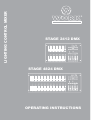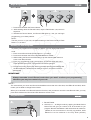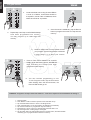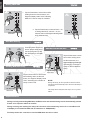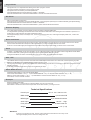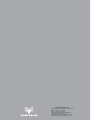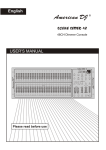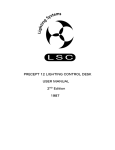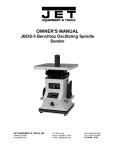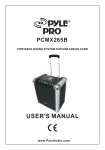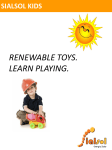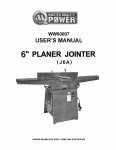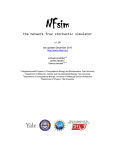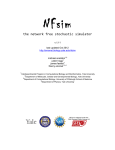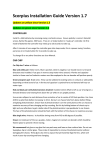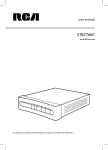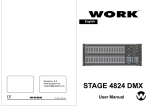Download LIGHTING CONTR OL MIXER OPERATING INSTRUCTIONS STAGE
Transcript
LIGHTING CONTROL MIXER R P R O STAGE 2412 DMX STAGE 4824 DMX OPERATING INSTRUCTIONS ENGLISH R P R O Thanks for your reliability on us having acquired a product WORK. We hope it provides you a long and reliable service. The STAGE 4824 is a lighting control mixer where 4.600 steps and 96 programmes can be recorder, suitable for theatres, auditoriums and halls where a lighting professional control is necessary. Its high back-up allows to keep several stage configurations and sequences for different events withourt the need to record them each the process is repeated. It is also possible to acced to its memory to change parameters and to personalize each montage. Memoriza the last position in case of mains cut. Edition of several programmes simultaneously, able to edit scenes at the same time, chases and sequences of an independent and simultaneous mode, getting a high quantities of effects from a few base memories. Put an stages by audio/crossfader/speedfader...according to act need. Standar MIDI port (IN,OUT,THRU). Switch TAP Sync to synchronize chase steps and scenes with programmed sequences. Time control by fader from 0 seconds to 10 minutes.. Display in % or 0-255, to get an exact level of regulation. Connector DMX OUT XLR-3 pin with configurable polarity. Out to release smoke machine. 1 ENGLISH Begin Programming Record Enable 1 6 6 8 RECORD 1 . Press and hold down the Record button. 2 . While holding down the Record button, tap the Flash button 1,6,6 and 8 in sequence. 3 . Release the Record button, the Record LED lights up, now you can begin programming your chase patterns. NOTE : The first you turn on your unit, the default setting of the Record Code is Flash buttons 1, 6, 6 and 8. Security for Your Programs To protect your programs from any editing by others, you may change the Record Code. 1 . Enter current Record Code (Flash buttons 1, 6, 6 and 8). 2 . Press and hold down the Record and Edit buttons at a time. 3 . Wkile holding the Record and Edit buttons, tap the desired Flash button to enter a new Record Code. 4 . Enter your new Record Code a second time, all channel LEDs and scene LEDs will flash three times, now the Record Code is changed. 5 . Exit Record mode. Tap the Rec Exit buyyon while pressing and holding dow the Record button, release the two buttons at a time, the Record mode is disengaged. IMPORTANT Always remember to exit Record mode when you won't continue your programming, otherwise you may lose control of your unit. NOTE : The second time you enter new Record Code different from that of the first time, the LEDs will not flash, which means you've failed to change Record Code. When you've entered a new Record Code the first time, and you want to cancel the new Record Code, you may press and hold down the Record and Exit buttons at a time to exit. Program Scenes MODE SELECT CHNS SCENES A DOUBLE PRESET 1 - 48 SINGLE PRESET B 1 . Record Enable. 2 . Select the 1 - 48 Single mode by tapping the Mode Select button.This will give you control of all 48 channels as you program. Be sure that Master A & B are both set at maximum. (Master A is at its maximum in the fully up posiition, while Master B is at its maximum in the fully down position) 2 ENGLISH Program Scenes 1 2 10 10 10 10 8 8 8 8 6 6 6 6 4 4 4 4 2 2 2 2 0 0 0 0 3 . Create a desired scene using Channel Sliders 1-48 At % or DMX 0, these slider should be at 0 position, and at 100% or DMX 255, these sliders should be at 10 position. 5 . Repeat step 3 and step 4 until all desired steps have been programmed into memory. You may program up to 1000 steps into memory. RECORD 4 . Once the scene is satisfactory, tap the Record button to program the scene as a step into the memory. 1 2 3 4 PAGE 6 . Select a chase bank or scene master to store your program. Tap the Page button to selected a page (Page 1-4) to store your scenes. RECORD FLASH 25 - 48 10 10 8 8 6 6 4 4 2 2 0 0 7 . Press a Flash button between 25-48 while holding down the Record button. All LED will flash indicating the scenes have been programmed into memory. REC EXIT RECORD 8 . You can continue programming or exit. To exit Program mode, tap the Exit button while holding down the Record button, the Record LED should go out. EXAMPLE : Program a 16 steps chase with channel 1 - 32 at full in sequence into Flash button 25 of Page 1 1 . Record enable. 2 . Push Master A & B to maximum position and Fade slider to top. 3 . Tap the Mode Select button to select 1-48 Single mode. 4 . Push Channel slider 1 to the top position, its LED light at full intensity. 5 . Tap the Record button to program this step into memory. 6 . Repeat steps 4 and 5 until you've programmed Channel slider 1-32. 7 . Tap the Page button causing Page 1 LED lights. 8 . Tap the Flash button 25 whle holding down the Record button, all LEDs will flash indicating you've programmed the chase into memory. 3 ENGLISH Edit Enable 1 2 3 MODE SELECT 1 . Record enable. 4 PAGE 2 . Use the Page button to selected the page the program you wish to edit is on. 3 . Tap the Mode Select button to select. CHNS SCENES EDIT CHNS SCENES A DOUBLE PRESET 1 - 24 SINGLE PRESET B 4 . Press and hold down the Edit button. 5 . While holding down the Edit button, tap the Flash button that corresponds to the program you wish to edit. Edit Programs EDIT 10 10 8 8 6 6 4 4 2 2 0 0 6 . Release the Edit button, the relevant scene LED should light indicating you are in the Edit mode. FLASH 25 - 48 Erase a Program 1 2 3 4 1 . Record enable. EDIT PAGE 2 . Use the Page button to select the page the program you wish to erase in on. 3 . White holding down the Edit button, tap the Flash button(25-48) twice. 10 10 8 8 6 6 4 4 2 2 0 0 FLASH 25 - 48 4 . Release the two buttons, all LEDs flash, indicating the program is erased. Tap this button twice 4 ENGLISH Erase All Programs 1 4 2 3 RECORD 1 . Press and hold the Record button. 2 . Tap the Flash button 1, 4, 2 and 3 in sequence while holding the Record button. All LEDs will flash, indicating all programs stored in memory have been erase. Clear a Scene or Scenes REC CLEAR 1 . Record enable. RECORD 2 . Record a scene or scenes. 3 . If you are not satisfied with the scene or scenes, you may tap the Rec Clear button while pressing and holding the Record button, all LEDs will flash, indicating the scenes have bee cleared. Delete a Step or Steps STEP 1 . Enter the Edit mode. DELETE 2 . Tap the Step button to scroll to the step you wish to delete. 3 . Tap the Delete button when you reach to the step you wish to delete, all LEDs will flash briefly indicating the deletion of the step. 4 . Continue steps 2 and 3 until all the unwanted step have been deleted. REC EXIT 5 RECORD 5 . Tap the Rec Exit button while pressing and holding down the Record button, the Scene LED goes out, indicating the exit of Edit mode. ENGLISH Insert a Step or Steps RECORD MODE SELECT 1 . Record a scene or scenes you wish insert. 2 . Be sure you're in CHNS Enter the Edit mode. SCENE and 3 . Tap the Step button to scroll to the step which you wish to insert before. You may read the step from the Segment Display. INSERT STEP 4 . Tap the insert button to insert the step you've created before, all LEDs will flash, indicating the step is inserted. 5 . Exit Edit mode. Modify a Step or Steps STEP 1 . Enter Edit mode. 2 . Tap the Step button to scroll to the step you wish to modify. UP 3 . Press and hold the Up button if you want to raise the intensity. If you want to lower the intensity, press and hold down the Down button. UP 4 . While holding down the Up or Down button, tap the Flash button correponding to the DMX channel of the scene you wish to modify until you reach the desired intensity value read from the Segment Display. Then you may tap the Flash button until you are satisfed with the new scene. 10 10 8 8 6 6 4 4 2 2 0 0 5 . Repeat steps 2,3 and 4 until all the steps have been modified. 6 . Exit Edit mode. 6 ENGLISH Running Chase Programs 1 . Tap the Mode Select button select MODE SELECT 1 2 CHNS SCENES mode indicated by the red LED. 3 4 PAGE 2 . Tap the Page button to select the correct page the program you wish to run is located. CHNS 3 . Push Master Slider B to its maximum position (fully down). SCENES A DOUBLE PRESET 1 - 24 SINGLE PRESET B 4 . Move the desired Channel slider (25 - 48) (* 13 - 24) to its maximum position to trigger the program, and the program will fade in depending upon current fade time. You may press and hold down the relevant Flash button (25 - 48) (* 13 - 24) to trigger the program. MASTER MAX 10 MIN 0 8 2 6 4 4 6 2 8 0 MIN 10 MAX B A 5 . Move the Channel slider to adjust output of the current program Running a Program To Audio 1 . Use built-in microphone or plug the audio soude into the RCA Audio jack. AUDIO 2 . Select your program as described above. AUDIO LEVEL 3 . Tap the Audio button until its LED lights, indicating Audio mode is active. 10 10 8 8 6 6 4 4 2 2 0 0 4 . Use the Audio Level slider to adjust the music sensitivity AUDIO 5 . To reurn to normal mode, tap the Audio button a second time causing its LED goes out, the Audio mode is disengaged. Running a Program With the Speed Slider REC SPEED 10 10 8 8 6 6 4 4 2 0 FLAHS 25 - 48 (*FLAHS 13 - 24) 2 0 1 . Be sure the Audio mode is disengaged, thast is, the Audio LED goes out. 2 . Select your program as described above. 3 . Move the Speed slider to the SHOW MODE position ( the bottom), then tap the Flash button (25 - 48) (*13 - 24) while pressing and holding down the Rec Speed button, the corresponding program will not run with the Standard beat any longer. 4 . Now you may the Speed Slider to select your desired speed NOTE: The step 3 is not necessary if the selected program is not recorded with Standard Beat. 7 .1 SEG SPEED .1 SEG .2 S .5 S .5 S 1S 1S 2S 2S 5S 5S 10 S 10 S 20 S 30 S 1 MIN 1 MIN 2 MIN 2 MIN 5 MIN 5 MIN MINS SHOW MODE 10 MIN MINS SHOW MODE ENGLISH Running a Program WitH the Standard Beat SINGLE CHASE 1 . Be sure the Audio is disengaged. Tap the Mode Select button to select CHNS SCENES mode. MIX CHASE PARK REC SPEED 2 . Tap the Park button to select Mix Chase mode, the LED lights indicating this selection. 3 . Select your program as described above. 10 10 8 8 6 6 4 4 2 2 0 0 FLAHS 25 - 48 (*FLAHS 13 - 24) SPEED .1 SEG 4 . Move the Speed slider until the Segment Display reads your desired value. .1 SEG .2 S .5 S .5 S 1S 1S 2S 2S 5S 5S 10 S 10 S 20 S 30 S 1 MIN 1 MIN 2 MIN 2 MIN 5 MIN 5 MIN 5 . While pressing and holding down the Rec Speed button, tap the Flas button (25 - 48) (*13 - 24) that stores the program. 6 . The program will then run with the set time or beat when engaged. 10 MIN MINS SHOW MODE MINS SHOW MODE 7 . Repeat steps 4 and 5 to set a new beat time. Change the Speed Mode between 5 Minutes and 10 Minutes RECORD 1 . Press and hold the Record button. 10 10 8 8 6 6 4 4 2 2 0 0 RECORD 2 . Tap the Flash button 5 or 10 three times while holding down the Record button. 3 . The 5 MIN or 10 MIN should light up indicating the Speed slider is set to run in the 5 or 10 minute mode. FLAHS 5 ó 10 Tap this button three times Setting MIDI IN RECORD FLAHS 1 . Tap the Flash button 1 three times while holding down the Record button, the Segment Display reads "CHI" indicating MIDI IN channel setup is available. 10 10 8 8 6 6 4 4 4 2 2 2 2 0 0 0 0 10 10 8 8 6 6 4 1 Tap this button three times 2 . Tap the Flash button numbered from 1-16 to assing MIDI IN channel 1-16, the relevant channel LED lights indicating MIDI IN channel is set FLAHS 1 - 16 8 ENGLISH Setting MIDI OUT RECORD FLAHS 10 10 8 8 6 6 4 4 2 2 0 0 1 . Tap the Flash button 2 three times while holding down the Record button, the Segment Display reads "CHO" indicating MIDI OUT channel setup is available. 2 . Tap the Flash button numbered from 1-16 2 to assing MIDI OUT channel 1-16, the relevant channel LED lights indicating MIDI OUT channel is set. Tap this button three times 10 10 8 8 6 6 4 4 2 2 0 0 FLAHS 1 - 16 Exit MIDI Setting REC EXIT RECORD Press and down the Record button. While holding down the Record button tap the Rec Exit button to exit MIDI setting. RECIBIR ARCHIVOS MIDI RECORD Sending MIDI File Dump FLAHS 10 10 8 8 6 6 4 4 2 2 0 0 3 Tap the Flash button 3 three times while holding down the Record button, the Segment Display reads "IN" indicating the controller is ready to receive MIDI file dump. Tap this button three times RECORD FLAHS 10 10 8 8 6 6 4 4 2 2 0 0 4 Tap this button three times Tap the Flash button 4 three times while holding down the Record button, the Segment Display reads "OUT" indicating the controller is ready to send a file. NOTE: During file dump, all other operations will not function, Functions will automatically return when the file dump is completed. File dump will be interrpted and stop if occur or power failure. Implementation During receiving and sending MIDI data, all MIDI scenes and channels being run will automatically paused if there is no response within 10 minutes. During receiving and sending file dump, the controller will automatically search for or send Device ID of 55H(85), a file named DC2448 with an extension of "BIN(SPACE)". File dump allows this controller to send its MIDI data next unit or other. 9 ENGLISH Implementation There are two types of file dump mode described as below : Open Loop Mode RECEIVER CONTROLLER MIDI OUT MIDI IN MIDI IN MIDI OUT Close Loop Mode RECEIVER CONTROLLER MIDI OUT MIDI IN STAGE 4824 NOTE NUMBER Decimal Hex 22 - 69 70 - 117 118 119 120 121 122 123 124 125 126 (16H-45H) (46H-75H) (76H) (77H) (78H) (79H) (7AH) (7BH) (7CH) (7DH) (7EH) MIDI IN MIDI OUT STAGE 2412 VELOCITY FUNCTION Program Master channel light Turn On or Off program 1-48 activate Channel 1-48 FULL-ON DARK HOLD Turn On or Off AUDIO CHNS < > SCENES DOUBLE PRESET Mode SINGLE PRESET Mode Step BLACK OUT NOTE Nº 22 - 69 70 - 93 94 95 96 97 98 99 100 101 102 VELOCITY Program Master channel light FUNCTION Turn On or Off program 1-48 activate Channel 1-24 FULL-ON DARK HOLD Turn On or Off AUDIO CHNS < > SCENES DOUBLE PRESET Mode SINGLE PRESET Mode Step BLACK OUT Brief of Main Functions Reverse the direction of the scene Reverse the direction of all the scenes. Press the ALL REV Button, all the scenes should change their directions. Reverse the chasing direction of all the programs with speed control. Press the Chase Rev Button. Reverse the chasing direction of all the programs with standar beat. Press the Beat Rev Button. Reverse chasing direction of any program. Press and hold down the Rec One Button, then press down the Flash Button correspondin to your desired program and release together. Fade Time The amount of time it will take for the dimmer to go from zero output to maximum output, and vice verse. Fade time is adjusted through the Fade Time Slider, which varies from instant to 10 minutes. Tap Sync Button: The Tap Sync button is used to set and synchronize the chase rate (the rate at which all scenes will sequence) by taping the button several times. The chase rate will synchronize to the time of the last two taps. The LED above the Step Button will flash at the new chase rate. The chase rate may be set anytime whether or not a program is running. Tap Sync will override any previous setting of the speed slider control until the slider is moved again. Use of Tap Sync in setting a standard beat is the same with speed control slider. Master Slider Master Slider control provides proportional level control over all channels and scenes with the exception of the Flash Buttons. For example: Whenever the Master slider control is at minimum all stage outputs will be at zero excepte for any resulting from a Flash Button or FULL ON Button. If the Master is at 50%, all outputs will be at only 50% of the setting of current channel or scenes except for any resulting from a Flash Button or FULL ON Button. If the Master is at full all outputs will follow the unit setting. Master A always controls outputs of channels. Master B controls the program or a scene except in Double Preset Mode. 10 ENGLISH Single Mode All programs will run in sequential order starting in the order of program number. The Segment Display will read the running program number. All programs will be controlled by the same Speed Slider. Press the MODE SELECT BUTTON and select "CHNS < > SCENES". Press the PARK BUTTON to select MIX CHASE MODE. A red LED will indicate this selection. Mix Mode Will run all programs synchronously. All programs can be controlled by the same SLIDER SPEED, or each programs speed may be controlled individually. (See Speed Setting). Press the MODE SELECT BUTTON and select "CHNS <> SCENES". Press the PARK BUTTON to select MIX CHASE MODE. A yellow LED will indicate this selection. Dimmer Display The 3-Digit Segment Display is used to display intensity percentage or absolute DMX value. To change between percentage and absolute value. Press and hold the Shift Button. While holding down the Shift button press the % or 0-255 Button to switch between percentage and absolute values. If the Segment Display reads, for example, "076", it means a percentage value 76%. If the Segment Display reads "076", it means the DMX value 76. Blind and Home Blind function takes channels temporally out from a chase, when the chase is running, and gives you manual control over the channel. Press and hold the Blind Button and tap the relative Flash Button you want temporarily take out of the chase. To return to normal chase again press and hold the Home Button and push the Flash Button you want to return normal chase. Park In CHNS < > SCENES Mode, press down the button you can change the chasing mode of programs between Single Mode and Mix Mode. In Double Preset Mode, pressing down this button is equal to pushing Master Slider B to the top. In Single Preset Mode, this button could temporally record current output, with Master Slider B to adjust. Add - Kill The ADD/KILL Button changes the mode of the flash buttons. Normally the flash buttons are in Add mode, whereas pressing any flash button will not kill other scenes, allowing multiple scenes to be on at a time. The Kill mode is activated by pressing the Add/Kill button and illuminating the LED above it. Pressing any flash button will kill other active SCENE or Program. In Kill Mode, the killed program does not stop running but can not output. Modo Duble Preset Press Mode Select Button to enter A double Preset Mode. In this mode, Channel Slider 1 - 24 (* 1 - 12) and channel sliders 25 - 48 (* 13 - 24) both control Channel 1 - 24 (* 1 - 12). Master A controls channel Slider 1 - 24 (* 1 - 12) while Master B controls Channels Sliders 25 - 48 (* 13 - 24). In this Mode, no scene could be recorded. Example Enter the Double Preset Mode. Push Channel Slider 1 to 6 to the and move Channel Sliders 19 to 24 to the maximum. Move Master A and B to the same level and push them to the same direction, you will get a scene. Technical Specifications Power Input DC 12 - 20 V. 500 mA. min. DMX Output 3 pin female XLR MIDI Signal 5 pin standard Interface Audio Input 100 mV - 1 Vpp. Fuse (internal) Weight Fo. 5A 250V 5x20 mm 7,2 K. (* 4,6) Attention! To retain your programs from loss, this unit must be powered not lees than two hour every month. The Segment Display shows "LOP" if the voltage is too low. 11 ENGLISH STAGE 4824 DMX 8 9 10 11 12 13 14 15 34 FRONT 1 16 17 2 3 4 5 6 33 7 32 264 mm. 18 20 21 23 22 19 24 26 25 27 28 31 29 30 711 mm. FRONT 1 Preset A LEDs 2 Cannel Sliders 1 - 24 3 Flash Buttons 1 - 24 4 Preset B LEDs 5 SCENE LEDs 6 Channel Sliders 25 - 48 7 Flash Buttons 25 - 48 8 Dark Button 9 Down/Beat Rev 10 Mode Select/Rec Speed Show the current intensity of the relevant channel number from 1 to 24. 11 Up/Chase Rev Up is used to modify a scene in Edit mode. Chase Rev is to reverse the chasing direction of scene under Speed Slider control. 12 Page Button 13 Delete/Rev One 14 Segment Display 15 Insert / % ó 0-255 16 Edit / All Rev Tap to select pages of secenes from Page 1 - 4. 17 Add o Kill / Rec exit 18 Record / Shift 19 Master A Button 20 Park Button 21 Hold Button 22 Step Button 23 Audio Button 24 Master Slider A 25 Master Slider B 26 Blind Button 27 Home Button 28 Tap Sync Button 29 Full On Button 30 Black Out Button 31 Fade Time Slider 32 Speed Slider 33 Audio Level Slider 34 Fog Machine Button These 24 sliders are used to control and / or program the intensities of channels 1 - 24. These 24 buttons are used to brind an individual channel, to full intensity. Show the current intensity of the relevant channel numbered from 25-48. Light when relevant scenes are active. These 24 sliders are used to control and / or program the intensities of channels 25 - 48. The 24 buttons are used to bring an individual channel, to full intensity. They also are used for programming. This button is used to momentarily black out overall output. DOWN functions to modify a scene in edit mode; BEAT REV is used to reverse the chasing direction of a program with regular beat. Each tap will activate the operating mode in the order: CHNS / SCENES, Double Preset. Rec Speed: Set the speed of any of the programs chasing in Mix mode. Delete any step of a scene in Edit mode. Chase Rev is to reverse the chasing direction of any program. Show the current activity or programming state. Insert is to add one step osteps into a scene. % or 0 - 255 is used to change display value cycle between % and 0-255 Edit is used to activate Edit mode. All Rev is to reverse the chasing direction of all programs. In Add mode, multiple scenes or Flash button will kill any other scenes or programs. In Kill mode, pressing any Flash button will kill any other scenes or programs. Rec Exit is used to exit from Program or Edit mode. Record is used to activate Record mode or program a step. Shift functions only used with other buttons. Brings channel 1 - 12 to full of current setting. Used to select Single / Mix Chase, bring Channel 13 - 24 to full current setting, or momentarily program a scene into Master B slinder, depending on the current mode. This button is used to maintain curret scene. This button is used to go to next step when the Speed Slider is pushed to the button or in Edit mode. Activates audio sync of chase and audio intensity effects. This slider controls overall output of all channels. This slider controls the chase of all programs. This function takes the channel out of the chase of a program in CHNS / SCENE mode. This button is used to deactivate the Blind. Repeatedly tapping this button establish the chase speed. This function bring overall output to full intensity. This button is used to kill all output with exception for that resulting from Flash and Full On. Used to adjust the Fade Time. Used to adjust the chase speed. The slider controls the sensitivity of the Audio input. 12 ENGLISH S TA G E 4 8 2 4 D M X REAR 35 36 37 38 39 40 41 42 85 mm REAR 35 Power Switch 36 DC Input 37 MIDI Thru / Out / In 38 DMX Out 39 DMX Polarity Select 40 Audio Input 41 Remote Input 42 Fog Machine Connector This switch turming on or off of the power. DC 12-20V. 500 mA. mín. MIDI ports for connection to a sequencer or MIDI device. This connector sends your DMX value to the DMX fixture or DMX pack. Used to select DMX polarity. This RCA accepts a line level audio input signal ranged from 100mV to 1Vpp. Black Out and Full On may be controlled by remote control using a standard 1 / 4" stereo jack. STAGE2412DMX 8 9 10 11 12 13 14 15 34 FRONT 1 16 17 2 3 4 5 6 33 7 32 264 mm. 18 20 21 23 22 19 24 26 25 27 28 31 29 30 482 mm. FRONT 1 Preset A LEDs 2 Cannel Sliders 1 - 12 3 Flash Buttons 1 - 12 4 Preset B LEDs 5 SCENE LEDs 6 Channel Sliders 13 - 24 7 Flash Buttons 13 - 24 8 Dark Button 9 Down/Beat Rev 10 Mode Select/Rec Speed These 12 sliders are used to control and / or program the intensities of channels 1 - 12. These 12 buttons are used to brind an individual channel, to full intensity. Show the current intensity of the relevant channel numbered from 13-24. Light when relevant scenes are active. These 12 sliders are used to control and / or program the intensities of channels 13 - 24. The 24 buttons are used to bring an individual channel, to full intensity. They also are used for programming. This button is used to momentarily black out overall output. DOWN functions to modify a scene in edit mode; BEAT REV is used to reverse the chasing direction of a program with regular beat. Each tap will activate the operating mode in the order: CHNS / SCENES, Double Preset. Rec Speed: Set the speed of any of the programs chasing in Mix mode. 11 Up/Chase Rev Up is used to modify a scene in Edit mode. Chase Rev is to reverse the chasing direction of scene under Speed Slider control. 12 Page Button 13 Delete/Rev One 14 Segment Display 15 Insert / % ó 0-255 16 Edit / All Rev Tap to select pages of secenes from Page 1 - 4. 17 Add o Kill / Rec exit 18 Record / Shift 19 Master A Button 20 Park Button 13 Show the current intensity of the relevant channel number from 1 to 12. Delete any step of a scene in Edit mode. Chase Rev is to reverse the chasing direction of any program. Show the current activity or programming state. Insert is to add one step osteps into a scene. % or 0 - 255 is used to change display value cycle between % and 0-255 Edit is used to activate Edit mode. All Rev is to reverse the chasing direction of all programs. In Add mode, multiple scenes or Flash button will kill any other scenes or programs. In Kill mode, pressing any Flash button will kill any other scenes or programs. Rec Exit is used to exit from Program or Edit mode. Record is used to activate Record mode or program a step. Shift functions only used with other buttons. Brings channel 1 - 12 to full of current setting. Used to select Single / Mix Chase, bring Channel 13 - 24 to full current setting, or momentarily program a scene into Master B slinder, depending on the current mode. This button is used to maintain curret scene. This button is used to go to next step when the Speed Slider is pushed to the button or in Edit mode. Activates audio sync of chase and audio intensity effects. This slider controls overall output of all channels. ENGLISH 21 Hold Button 22 Step Button 23 Audio Button 24 Master Slider A 25 Master Slider B This slider controls the chase of all programs. This function takes the channel out of the chase of a program in CHNS / SCENE mode. 26 Blind Button 27 Home Button 28 Tap Sync Button 29 Full On Button 30 Black Out Button 31 Fade Time Slider 32 Speed Slider 33 Audio Level Slider 34 Fog Machine Button This button is used to deactivate the Blind. Repeatedly tapping this button establish the chase speed. This function bring overall output to full intensity. This button is used to kill all output with exception for that resulting from Flash and Full On. Used to adjust the Fade Time. Used to adjust the chase speed. The slider controls the sensitivity of the Audio input. REAR 35 36 37 38 39 40 41 42 85 mm REAR 35 Power Switch 36 DC Input 37 MIDI Thru / Out / In 38 DMX Out 39 DMX Polarity Select 40 Audio Input 41 Remote Input 42 Fog Machine Connector This switch turming on or off of the power. DC 12-20V. 500 mA. mín. MIDI ports for connection to a sequencer or MIDI device. This connector sends your DMX value to the DMX fixture or DMX pack. Used to select DMX polarity. This RCA accepts a line level audio input signal ranged from 100mV to 1Vpp. Black Out and Full On may be controlled by remote control using a standard 1 / 4" stereo jack. Finally, we want to remember you that: - Keep the set far from the humidity and avoid that any kind of liquids fo into it. If this occurs being the mixer switches on, switch it off immediately from the mains. - Place the mixer away from excessive heat and from direct sunlight. - Avoid to accumulate dust, above all in the connectors and in the cooling grilles. - Prevent that metallics objects enter into the mixer. - If the mixer or the protecting fuses burn out, replace by ones with the same value. Under no cirumstance, try repair a fuse. - If you set up the mixer in a rack, be sure that it disposes of an air renovation grille. 14 EQUIPSON S.A. POLIG. IND. LA ERMITA. NAVE K 1 TELF. 34 961 795 915 FAX 34 961 795 886 46439 EL ROMANI - SOLLANA ( VALENCIA - ESPAÑA ) E-MAIL: [email protected] WEB: http://www.equipson.com