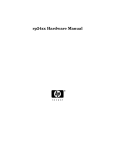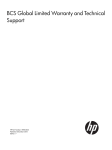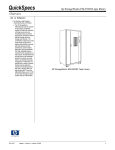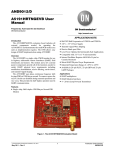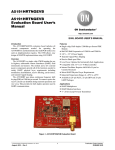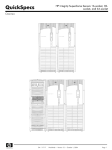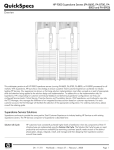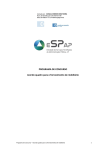Download HP rp2400 Technical information
Transcript
hp rp2400 Series of Servers Basic Cable Connections Version 2.0 Manufacturing Part Number: rp24xx_basic_cable-en January 2004 U.S.A. © Copyright 2002-2004 Hewlett-Packard Development Company, L.P.. Legal Notices Copyright Notices. © Copyright 2002-2004 Hewlett-Packard Development Company, L.P. The information contained herein is subject to change without notice. The only warranties for HP products and services are set forth in the express warranty statements accompanying such products and services. Nothing herein should be construed as constituting an additional warranty. HP shall not be liable for technical or editorial errors or omissions contained herein. Printed in the U.S.A. Reproduction, adaptation, or translation of this document without prior written permission is prohibited, except as allowed under the copyright laws. Related Documents. For online access to technical support information, self-solve tools, online assistance, community forums of IT experts, broad multivendor knowledge base, and monitoring and diagnostic tools, go to http://www.hp.com/support. IMPORTANT The latest versions of these documents, and any updates to these documents, are posted under the appropriate server at http://docs.hp.com. HP Encourages Your Comments HP encourages your comments concerning this document. We are truly committed to providing documentation that meets your needs. Please send any comments by contacting us at http://docs.hp.com/assistance/index.html. Please include document title, manufacturing part number, and any comment, error found, or suggestion for improvement you have concerning this document. 2 Contents 1. HP rp2400 Series of Servers Basic Cable Connections Record System Serial Number . . . . . . . . . . . . . . . . . . . . . . . . . . . . . . . . . . . . . . . . . . . . . . . . . . . . . . . . . . 7 Front Panel Controls and indicators. . . . . . . . . . . . . . . . . . . . . . . . . . . . . . . . . . . . . . . . . . . . . . . . . . . . . . 8 Server External Connections . . . . . . . . . . . . . . . . . . . . . . . . . . . . . . . . . . . . . . . . . . . . . . . . . . . . . . . . . . 8 Connecting PDU(s) to Dedicated AC Input Receptacles . . . . . . . . . . . . . . . . . . . . . . . . . . . . . . . . . . . . . 10 Console Connection and Configuration . . . . . . . . . . . . . . . . . . . . . . . . . . . . . . . . . . . . . . . . . . . . . . . . . . 11 rp24xx Server RS-232 System Local Console Installation . . . . . . . . . . . . . . . . . . . . . . . . . . . . . . . . . . 12 Console Configuration (VT100 mode) . . . . . . . . . . . . . . . . . . . . . . . . . . . . . . . . . . . . . . . . . . . . . . . . . . 12 3 Contents 4 Figures Figure 1-1. Serial Number Locations . . . . . . . . . . . . . . . . . . . . . . . . . . . . . . . . . . . . . . . . . . . . . . . . . . 7 Figure 1-2. Controls and LED Indicators . . . . . . . . . . . . . . . . . . . . . . . . . . . . . . . . . . . . . . . . . . . . . . . 8 Figure 1-3. External Connections to the Server . . . . . . . . . . . . . . . . . . . . . . . . . . . . . . . . . . . . . . . . . . 9 Figure 1-4. Console Connection and Configuration . . . . . . . . . . . . . . . . . . . . . . . . . . . . . . . . . . . . . . 11 Figure 1-5. Console/Remote-Modem/UPS Connector . . . . . . . . . . . . . . . . . . . . . . . . . . . . . . . . . . . . . 12 5 Figures 6 1 HP rp2400 Series of Servers Basic Cable Connections To make the basic cable connections for the rp24xx Server, refer to the illustrations and instructions below. For detailed installation, maintenance, and technical information, refer to the rp24xx Hardware Manual and other documentation (search on rp2400) at http://docs.hp.com. Record System Serial Number Before proceeding further with this installation, locate and record the system serial number and store in a safe place. The serial number will be required for warranty and service work. The serial number is located in two places as shown in the graphic below: Figure 1-1 Serial Number Locations Serial Number Tag wi n Path: 0/2/0 urbo 100-240V~, 600W 6.0-2.6A, 50-60Hz wi n Path: 0/4/0 urbo GSP Reset TO C A B Ultra 2 W ide SCSI Path: 0/0/1/ 0 ccrr012 Chapter 1 Narro w S ingle Ended SCSI Path: 0/0/2/ 0 10/100BASE- T 10BASE- T Path: 0/0/0/ 0 LAN Consol e Console/ UPS Por t Path: 0/6/2 Path: 0/6/ 0 Pull-Out Tab 7 HP rp2400 Series of Servers - Basic Cable Connections Front Panel Controls and indicators Front Panel Controls and indicators The following section describes the controls and LED indicators at the front of the rp24xx Server as shown in the following graphic: Figure 1-2 Controls and LED Indicators Run Attn. Fault Remote Power ccrr018 1. (Green) RUN LED - When lit, indicates that the system is powered-up. 2. (Amber) Attention (ATTN) LED - When lit, indicates that a condition exists that requires operator attention and assistance from HP Support. 3. (Red) Fault LED - When lit, indicates that a condition exists that requires immediate operator action. 4. (Amber) Remote LED - When lit, indicates that the remote ports are active. 5. (Green) Power LED - When lit, indicates that the system has DC power enabled. NOTE For technical support please call your local support hotline or contact HP at http://www.hp.com/support. Server External Connections External devices are interfaced with the server by means of specific connectors located on the rear bulkhead. Exterior connections to the server include ports for: • Small Computer System Interface (SCSI) devices • System Console • Local Area Network (LAN) Console • LANs • Power Cord 8 Chapter 1 HP rp2400 Series of Servers - Basic Cable Connections Front Panel Controls and indicators The graphic shown below illustrates locations of the external connections to the server. Figure 1-3 External Connections to the Server 100-240V~, 600W 6.0-2.6A, 50-60Hz On/Off Switch win urbo GSP Reset Path: 0/2/0 win urbo Console/ UPS Port TOC wi n Path: 0/2/0 urbo 100-240V~, 600W 6.0-2.6A, 50-60Hz Path: 0/4/0 wi n Path: 0/4/0 urbo GSP Reset TO C A B Ultra 2 W ide SCSI Path: 0/0/1/ 0 Narro w S ingle Ended SCSI Path: 0/0/2/ 0 10/100BASE- T 10BASE- T Path: 0/0/0/ 0 LAN Consol e Console/ UPS Por t Path: 0/6/2 Path: 0/6/2 Ultra2 Wide SCSI Path: 0/0/1/0 A B Narrow Single Ended SCSI Path: 0/0/2/0 10/100BASE-T Path: 0/0/0/0 10BASE-T LAN Console Path: 0/6/0 Path: 0/6/0 Pull-Out Tab ccrr008 Connect External Small Computer System Interface (SCSI) Devices Connect external SCSI devices to the single ended SCSI bus (labeled: Narrow Single-Ended SCSI Path: 0/0/2/0) on the system card or to the Ultra 2 SCSI bus (labeled: Ultra 2 SCSI Path: 0/0/1/0). Ensure that all devices on the SCSI bus have a unique address and the last device is terminated. Refer to the documentation accompanying each device to learn how to set addresses and where to place terminators. Connect a System Console NOTE For more information on console configuration, refer to the rp24xx Hardware Manual (search on rp2400) at http://docs.hp.com. • Using the ASCII Terminal as a System Console. If an ASCII terminal is to be used as a console/UPS port, make sure that the keyboard is connected and a power cable is available. • Using a Secure Web Console PCI card as a System Console. If the Secure Web Console PCI card is to be used as a system console, first configure the Guardian Service Processor (GSP). For more information on GSP configuration, refer to the rp24xx Hardware Manual (search on rp2400) at http://docs.hp.com. Then, connect an RJ45 LAN cable to the Secure Web Console PCI card installed in an I/O card slot on the back of the server. Chapter 1 9 HP rp2400 Series of Servers - Basic Cable Connections Connecting PDU(s) to Dedicated AC Input Receptacles NOTE • The Web Console has a default Internet Protocol (IP) address of 192.0.0.192 for rp2400 and rp2450 servers, and 127.0.0.1 for rp2430 and rp2470 servers. Make sure that no other device, including other rp24xx servers, has this address before connecting the server to your LAN. Using the LAN Console as a System Console. If a LAN Console is to be used as a system console, first configure the Guardian Service Processor (GSP). For more information on GSP configuration, refer to the rp24xx Hardware Manual (search on rp2400) at http://docs.hp.com. Then, connect it to the system with an RJ45 LAN cable to the RJ45 connector labeled 10BASE-T LAN Console connection on the back of the server. Connect the Core Local Area Network (LAN) Connect the 10/100BASE-T Core LAN on the system board to the LAN with an RJ45 LAN cable. Connect the RJ45 LAN cable to the server by attaching it to the RJ45 connector labeled 10/100 Base-T Path: 0/0/0/0. Connect Power Cords Connect the power cord that is provided with the system to the server. For stand-alone servers, the power cord will be localized to each country’s power application. If an HP Uninterruptible Power Supply (UPS) is the power source, use the power cord provided with the UPS. Connect power cords to all external devices at this time with the either the localized power cord, cabinet Power Distribution Unit (PDU) power cord, or the UPS power cord. For cabinet-mounted servers, the server power cord connects to the PDU in the cabinet. Connecting PDU(s) to Dedicated AC Input Receptacles In non-HA installations, each PDU should be plugged into a separate dedicated 20amp AC receptacle. NOTE If the rp24xx server is installed as a standalone, the specialty convenience cord (provided) may be plugged into either wall outlets with appropriately sized breakers, or a plug strip capable of providing the total current required for your server’s configuration. Current requirements vary with input voltage, server configuration, and number of power supplies installed. Refer to “System Site Preparation” in the rp24xx Hardware Manual at http://docs.hp.com. 10 Chapter 1 HP rp2400 Series of Servers - Basic Cable Connections Console Connection and Configuration Console Connection and Configuration The following describes of the installation and configuration of the rp24xx server console. Figure 1-4 Console Connection and Configuration To Console/UPS port at rear server A5191-63001 COMPUTER 25-Pin UPS 9-Pin REMOTE 9-Pin 9-Pin CONSOLE 9-Pin 9-Pin OR A5858-63001 CABLE 9-Pin To optional built-in (PCI) Secure Web Console 24542G CABLE 25-Pin To Local VT-100 Console cons_connect_config Chapter 1 11 HP rp2400 Series of Servers - Basic Cable Connections Console Connection and Configuration rp24xx Server RS-232 System Local Console Installation The following describes how to install a system console on an rp24xx Server. The HP-700 series terminal is used as an example. Other terminals may be used as a system console as long as they are configured for VT100 terminal emulation mode. 1. Connect the 25-pin end of the A5191-63001 adapter cable to the 25-pin connector on the Console/UPS Port located on the rear. 2. Connect the 9-pin, “Console,” connector of a A5191-63001 adapter to the 9-pin D-type connector on a 24542G RS-232 cable. Figure 1-5 Console/Remote-Modem/UPS Connector wi n Path: 0/2/0 urbo 100-240V~, 600W 6.0-2.6A, 50-60Hz wi n Path: 0/4/0 urbo GSP Reset TO C A B Ultra 2 W ide SCSI Path: 0/0/1/ 0 ccrr012 Narro w S ingle Ended SCSI Path: 0/0/2/ 0 10/100BASE- T 10BASE- T Path: 0/0/0/ 0 LAN Consol e Console/ UPS Por t Path: 0/6/2 Path: 0/6/ 0 Console/Remote-Modem/UPS Connector (D-Type 25-Pin female) Requires: A5191-63001 “W” adapter cable 3. Connect the 25-pin end of the 24542G serial cable to the serial/RS232 port on the Console. (RS232 Serial Port labeling may vary depending on manufacturer.) 4. Connect the System Console to input AC power. 5. Turn the System Console AC power switch to ON. Console Configuration (VT100 mode) The following describes the steps required to configure system consoles for VT-100 mode for operation with the rp24xx server. C1099A VT-100 Mode Configuration. The following procedure outlines the steps to configure the C1099A terminal for VT-100 operation. To access the Setup menu in HPTerm emulation: 1. Press the F10 key to display the terminal local function labels, then Press F8 (config keys). You are now in the Quick (F1) menu. 2. Select the VT100 emulation by using the space bar to navigate through the available options. 3. Press the ESC key to save selected setup parameters and to exit the Setup menu. 4. Press the Y key when the blinking prompt Save all? (Y/N) appears in the upper right corner of the menu to save the settings in non-volatile memory. 12 Chapter 1 HP rp2400 Series of Servers - Basic Cable Connections Console Connection and Configuration NOTE If you enter N when the Save all? (Y/N) prompt appears, the changes will take effect, but will be lost if the terminal is reset or powered off. HP700 VT-100 Mode Configuration The following procedure outlines the steps to configure the HP700 series terminal for VT-100 operation. NOTE You may use either the arrow keys or the tab key to move between the setting options on the screen. Be sure to save any configuration changes you make before proceeding to a new menu. 1. Press [User System] key. 2. Press [config keys] function key. [f8] 3. Press [terminal config] function key. [f5] 4. Move to Terminal ID and enter “vt100”. 5. Move to TermMode and, using the [Prev] and [Next] keys, select “EM100”. 6. Save the configuration. [f1] 7. Press the [config keys] function key. [f8] 8. Press the [ansi config] function key. [f6] 9. Move to multipage and, using the [Prev] and [Next] keys, select “yes”. (Enables screen scrolling). 10. Move to Backspace Def and, using the [Prev] and [Next] keys, select “Backspace/Del”. 11. Move to EM100 ID and, using the [Prev] and [Next] keys, select “EM100”. 12. Save the configuration.[f1] rp24xx Server Optional PCI Web Console Cable Setup The following describes how to install the cabling for the optional built in (PCI) web console: • Connect the 25-pin end of the A5159-63001 adapter cable to the 25-pin connector on the Console/UPS Port located on the rear of the rp24xx server. • Connect the 9-pin, “Console”, connector of a A5159-63001 adapter to a A5858-63001 adapter. Plug the other end of the A5858-63001 adapter to the 9-pin connector on the optional built-in PCI web console card. Chapter 1 13 HP rp2400 Series of Servers - Basic Cable Connections Console Connection and Configuration 14 Chapter 1