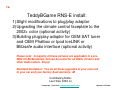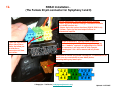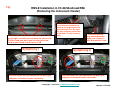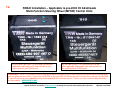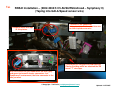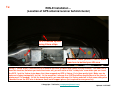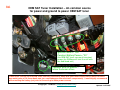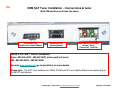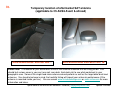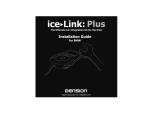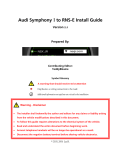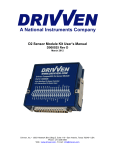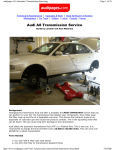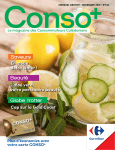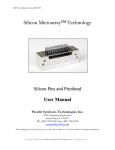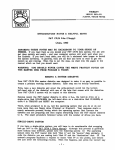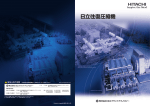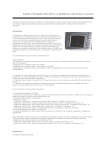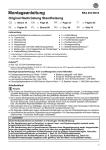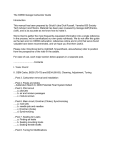Download RNS-E Installation
Transcript
1a. TeddyBGame RNS-E install: 1)Slight modifications to plug/play adaptor 2)Upgrading the climate control faceplate to the 2002+ color (optional activity) 3)Building plug/play adaptor for OEM SAT tuner and OEM Phatbox or Ipod IceLINK or Blitzsafe audio interface (optional activity) Please note: A majority of these pictures are applicable to a pre2002 C5 A6/S6/allroad, but can be useful for all 2002+ C5 A6’s and other Audi models. Enjoy! Standard disclaimer: You do all these upgrades at your own risk to your car and your factory Audi warranty. ☺ Contributing Editor: Lee Hicks (NSX Jr) © Copyright – Ted Basile ( [email protected] ) Updated: 12/27/2005 1b. RNS-E Installation (Front view of Head unit) – Euro “P” and US “R” unit for C5 A6 Euro “P” unit Audi Part#: 4B0-192-035P US “R” unit Audi Part#: 4B0-192-035R Please note: These pictures were borrowed from a B6/B7 A4/S4….but you get the general idea. ☺ Courtesy – Ted Basile ( [email protected] ) Updated: 12/27/2005 1c. RNS-E Installation (AM/FM and GPS antenna/connectors) – Preparation for conversion from Symphony I/II to RNS-E Use for conversion from Symphony I or Concert to RNS-E Use for conversion from Symphony II to RNS-E Standard aftermarket GPS antenna with FAKRA © Courtesy of KUFATEC.de Updated: 12/27/2005 1d. RNS-E Installation (Rearview of Head unit) – for C5 A6 Community Connection for: - Dietz 1417 (A/V interface) or - Dietz 1215 (Audio interface) Special Thanks to Avantiex for these pictures Updated: 12/27/2005 1e. RNS-E Installation (The plug/play interface harness) Please note: When you order your plug/play harness from your broker/supplier, you need to specify if your Audi has: 1) Bose or Non-Bose (very important as the wiring is slightly different) 2) OEM CD Changer or not (if you plan on connecting a trunk mounted CD changer, Phatbox, OEM SAT tuner, IceLink or other audio input device now, or in the future; it’s best to have your harness pre-made for the changer). 3) Telephone: In my opinion, it couldn’t hurt to have your harness pre-wired for this in the event that you want to add an aftermarket or OEM Bluetooth hands-free kit later in the future. Special Thanks to Avantiex for these pictures Updated: 12/27/2005 1f. RNS-E Installation – Typical plug/play harness (Preparation for conversion from Symphony I environment) I removed the “phone connector” and left Mute, Speaker +/ wires to run just these three wires down to my lower dash area for future Bluetooth hands free kit. GALA/Speed sensor wire - will be cut and a switch will be added here for “video-inmotion” for use with my Dietz 1417 A/V interface. Note: disabling the speed signal will impact your navigation performance. © Copyright – Ted Basile ( [email protected] ) Updated: 12/27/2005 1g. RNS-E Installation – (Hardwire Connectors II and III to create more “space” behind RNS-E in C5 A6) Connector II: 4 male pins/wires mated with factory harness (passive front speakers) Connector III: 4 male pins/wires mated with factory harness (GALA wire, ground, constant battery and Kline/VAG/Diagnostic) Please note: This is an optional step. In my install, I have a Dietz 1417 A/V interface and this added some additional “bulk” behind the RNS-E. Therefore, I decided to remove the male pins/wires (using my special wire extraction tool) from these two 8pin connectors and mate them with the female pins/wires from the factory harness behind my radio. I did not cut any wires from the plug/play connector – I used heat shrink tubing to cover the wires. © Copyright – Ted Basile ( [email protected] ) Updated: 12/27/2005 1h. RNS-E Installation – Plug/Play harness (items to note for Symphony I and II conversions for the C5 A6) For a Sym II (2002+ C5), you will need to add a female wire/pin to the factory harness (Connector III, pin location #1; Audi part# is: 000-979-133) for running the GALA/Speed signal from behind the instrument cluster. GALA /S needs peed senso r wire to be prese nt her e!!! Connector IV / Phone connector: This is the location of the three wires needed to interface an aftermarket hands-free kit. Courtesy of Ted Basile ( [email protected] ) Updated: 12/27/2005 1i. RNS-E Installation (Removing Symphony I or II head unit using radio removal tools) These tools can be purchased on www.ebay.com or via www.samstagsales.com. The part number is T10057. © Copyright – Ted Basile ( [email protected] ) Updated: 12/27/2005 1j. RNS Installation (Female connectors found behind your Symphony I & II head unit) Please Note: In a Symphony II head unit (MY2002-2004 A6/S6/allroad/RS6), connectors II and IV may not be present. Most with Bose won’t have connector II. Connector IV – 10 Pin (Red) Connector I – 20 Pin Alarm Ground (add male spade connector and run wire to D14 in RNS-E harness) Connector II – 8 Pin (Brown) AM/FM diversity antenna connections Connector III – 8 Pin (Black) I highly recommend putting some electrical or painters’ blue tape on the top edge of your climate control unit as you can easily “scuff” or mark it during installation. © Copyright – Ted Basile ( [email protected] ) Updated: 12/27/2005 1k. RNS-E Installation (The Female 20 pin connector for Symphony I and II) 20 pin (Connector I) split into three distinct sections: - Blue: 8 pins for OEM CD Changer, PhatBox or Blitzsafe or IceLINK interface etc. - Green: 6 pins for various functions (CAN H, CAN L etc) - Yellow: 6 pins for line-level output to Bose or aftermarket amplifier There are clips on the other side of these holes that allow you to slide these connectors off from each other. 20 pin (Connector I) typically found as one unit: I relocated the pins to the blue/green/yellow version for a “modular” approach to upgrading to the RNS-E. In connector I, you only need to slide a purple “locking bar” out a bit to remove/add any female pins. You’ll need to remove this yellow “locking bar” in connectors II, III and IV (use an exacto-knife or razor blade) before removing/adding any female pins. © Copyright – Ted Basile ( [email protected] ) Updated: 12/27/2005 1l. RNS-E Installation – 20 Pin connector/pins (Symphony I only) 20 Pin Connector (blue/green/yellow version) and female wire/pin Audi Part#: 4A0 972 643B (CDC input etc) Audi Part#: 4A0 972 643A (control for MFSW, cluster etc.) Audi Part#: 4A0 972 643 (line out to amp etc) Add three female pins: Audi Part#: 000 979 131 #7 = CAN H, #12 = CAN L (both from instrument cluster) #10 is for CD Changer GND (connect from red 10 pin connector to avoid potential operation issues with CDC, Phatbox etc.) Please note: If you have a Symphony I, you might want to consider moving some pins from the one-piece black 20 pin connector to the multi-colored version (above). This way, you can retain the factory location of the pins in location 7-12 and make room to plug in the CAN H/L wires from the instrument cluster. I used two of these green connectors to keep some of the original pins for the Symphony I; I then tucked it behind the radio so that I can plug it back in place in the event that I want to replace my Symphony I and return it to stock. Courtesy of Ted Basile ( [email protected] ) Updated: 12/27/2005 1m. RNS-E Installation - (Audi/VW wire extraction tools - very useful if you don’t want to cut any factory wires) Used for removing the female pins from 20 pin – Connector I (approx. $125) Used for removing the female pins from 8/10 pin – Connector II, III and IV (approx. $125) Please note: I have purchased both of these tools and can lend them to anyone in North America. Feel free to contact me at [email protected] . Courtesy of Ted Basile ( [email protected] ) Updated: 12/27/2005 1n. RNS-E Installation (custom cluster interface harness) – Preparation for conversion from Symphony I environment A second set of CAN H & L wires were spliced into this harness (and left under the lower dash area) for future installation of: • OEM SAT (XM or Sirius) tuner and/or • OEM BlueTooth cell phone kit and/or • Dietz A/V interface or other devices that require an interface in to the CANbus network. CAN H & L wires will be routed to the 20 pin connector behind my RNS-E Routed to the instrument cluster for CAN H & L interface Audi Part#: 000-979-018 © Copyright – Ted Basile ( [email protected] ) Updated: 12/27/2005 1o. RNS-E Installation (Removing drivers’ side lower dash) 1 5 4 3 2 You’ll have to unhook the VAG Interface and two wires from a lower dome light before the lower dash can be removed….very easy. Using an 8MM socket wrench you’ll need to unscrew the following screws to be able to remove the lower dash. I recommend following this order..and reinstalling in reverse order. Screw#1 is behind the fuse box panel. Screws #4/#5 are underneath the upper trim plate. © Copyright – Ted Basile ( [email protected] ) Updated: 12/27/2005 1p. RNS-E Installation – Preparation for removing the Instrument Cluster (2003 C5 A6 pictured) I highly recommend protecting your steering wheel and column by putting down blue painters’ tape. The two bottom screws of the instrument cluster can dig into your steering wheel column as you are removing it. © Copyright – Ted Basile ( [email protected] ) Updated: 12/27/2005 1q. RNS-E Installation in C5 A6/S6/allroad/RS6 (Removing the Instrument Cluster) Remove these two philips head screws. FYI - They are on tight, so make sure you have the correct size Phillips head; you don’t want to strip that screw head or you’ll need to drill them out. ☺ Symphony I Cluster will come out like this. Use a flathead screwdriver to rotate-up the purple tab on the blue connector first. Do same for grey and green connectors, in that order. Install in reverse order. To avoid scratching your steering column make sure to cover it with blue painters’ tape. Symphony II With the cluster out, you should see the blue, grey and green Instrument cluster connectors. With the cluster out, you should see the blue, grey and green Instrument cluster connectors. © Copyright – Ted Basile ( [email protected] ) Updated: 12/27/2005 1r. RNS-E Installation – another option for removing the cluster (Rear of C5 A6 Instrument Cluster) The cluster can also be removed by reaching up underneath the lower dash to push it out. In order to do this, the two phillips screws need to be removed and the drivers’ side lower dash panel needs be removed. This will prevent you from needing to pull on the two black adjustment knobs (clock set, and trip computer set etc.). The cluster is probably about 4” thick, so anyone with small hands should be able to push this out. ☺ © Copyright – Ted Basile ( [email protected] ) Updated: 12/27/2005 1s. RNS-E Installation – Applicable to pre-2002 C5 A6/allroads Multi-Function Steering Wheel (MFSW) Control Units MFSW from a pre-2002 C5 A6/allroad/S6 and other applicable Audi models with radio controls on the steering wheel (non CAN-based). MFSW from a 2002+ C5 A6/allroad/S6/RS6 and other applicable Audi models with radio controls on the steering wheel (CAN-based). Please note: These OEM modules control radio and telephone functions via the steering wheel and do not have anything to do with the tiptronic transmission. If you have the MFSW in your pre-2002 C5 A6 and you want to retain those controls to your RNSE, you will need to do some additional minor rewiring behind the instrument cluster. Please see Lee’s excellent documentation for more details: www.nsxjr.com Special thanks to Lee Hicks ( [email protected] ) for doing the research and providing these pictures Updated: 12/27/2005 1t. RNS-E Installation – (1999.5-2001 A6/S6/allroad – Symphony I) (Adding two pins/wires to grey connector for CAN H and CAN L) Slide purple piece out towards you and the inner white harness will slide out. Audi Part#: 000-979-018 Pins #5 (CAN High) and #6 (CAN Low) – attach Audi part#000-979-018 If you make a mistake, you can extract a pin with an exacto- knife or a very small flathead screwdriver © Copyright – Ted Basile ( [email protected] ) Updated: 12/27/2005 1u. RNS-E Installation – (2002-2004/5 C5 A6/S6/RS6/allroad – Symphony II) (Taping into GALA/Speed sensor wire) The blue 32 pin connector: Add a wire tap to Pin#3 – white/blue wire for GALA/speed sensor wire Disregard these wire taps in this picture I used a pair of vise grips to hold back the Plastic shielding while we attached the 3M brand “T” wire taps. With the cluster out, you should see the blue, grey and green Instrument cluster connectors. In a Symphony II environment, the blue connector is the one you want © Copyright – Ted Basile ( [email protected] ) Updated: 12/27/2005 1v. RNS-E Installation – (Location of GPS antenna/receiver behind cluster) GPS is located up here using Velcro strips. G G GPS wire: leave yourself 3 feet of slack from here to behind your HU area. Using 2” Velcro strips, I attached my GPS antenna up inside the dash area (above the inst. cluster). You can’t see it from this location, but when you have the cluster out, you will notice a little “cubby hole” area where you can insert the GPS. I put the Velcro strips down first, then wrapped my GPS in Velcro; it’s in there pretty tight. Make sure he antenna is laying horizontally (or flat). As for reception, I average 5 or 6 GPS satellites received most of the time (a minimum of 3 is needed). As for the remaining wire, you can also wrap it in Velcro and stuff in that same cubby area. I decided to run the GPS wire in between these metal support pieces (not required for everyone else). © Copyright – Ted Basile ( [email protected] ) Updated: 12/27/2005 1w. RNS-E Installation – Location of Reverse wire in C5 A6 (optional: most plug and play harnesses won’t have this wire available) Thanks to Lee Hicks “NSX Jr” for this picture. See also www.nsxjr.com for more details Updated: 12/27/2005 1x. RNS-E Installation: Aided by OEM shipping plate (This is the optimal way to push in the RNS-E without damaging the faceplate) Please note: The shipping plate is only available to those units that are purchased as new from the Audi parts department and not a broker. I was fortunate enough to acquire one. Thanks to Neil M, Eric and Lee Hicks! © Copyright – Ted Basile ( [email protected] ) Updated: 12/27/2005 1y. RNS-E Installation: Finished! © Copyright – Ted Basile ( [email protected] ) Updated: 12/27/2005 1z. US-Based Navigation Components The US-based navigation unit has the same kind of GPS interface (SMB connector). You can a GPS connector cable with a FAKRA connector for the RNS-E and retain your OEM GPS antenna. See www.navplus.us for more details. You’ll notice the same kind of connectors here that you’d see behind a Symphony I or II head unit. Disconnect these if installing an RNS-E. Please note: This picture is meant to describe how someone could use the GPS antenna from their existing navigation system (US-based) for a RNS-E upgrade. This is NOT meant to show how to add the US-based navigation option. To the best of my knowledge, I don’t think anyone has performed this particular upgrade. Courtesy of Ted Basile ( [email protected] ) Updated: 12/27/2005 2a. Upgrading the climate control faceplate To match the color of the RNS-E (for pre-2002 C5 A6/S6/allroad cars only) Please note: This is optional cosmetic procedure that will not impact the function of your RNS-E. It is best to have your battery disconnected during this upgrade. Standard disclaimer: You do all these upgrades at your own risk to your car and your factory Audi warranty. ☺ © Copyright – Ted Basile ( [email protected] ) Updated: 12/27/2005 2b. RNS-E Installation – Swapping climate control faceplate (Removing Symphony I head unit using radio removal tools) These tools can be purchased on www.ebay.com or via www.samstagsales.com. The part number is T10057. © Copyright – Ted Basile ( [email protected] ) Updated: 12/27/2005 2c. RNS-E – Removal of C5 Climate Control Unit Please note: Use a 8MM socket to remove these two screws. This can only be done when your Symphony head unit is completely removed. Also, please reference Henry Liu’s (BostonDriver’s) related post: http://forums.audiworld.com/a6/msgs/547564.phtml Thanks to Henry Liu / “BostonDriver” for this picture Updated: 12/27/2005 2d. RNS-E – Removal of C5 Climate Control Unit (rear clips – only when a Symphony I / II is mounted above) Please note: Upon removing the climate control unit, I noticed that both bottom corners were held in by this metal tab. I was able to insert a small screw driver or plastic putty knife below the control unit to bend this metal tab down while removing the unit. © Copyright – Ted Basile ( [email protected] ) Updated: 12/27/2005 2e. RNS-E Installation – C5 A6/S6/RS6/allroad climate control faceplates (rear of climate control unit) Please note: Some units require either a Torx (T7) or a precision Phillips head. In either case, I would highly recommend using precision screwdriver (can be found at www.wihatools.com ). I found that the screws behind a 2002+ climate control were T7 and were in very tight; the last thing you want to do is strip the torx heads. ☺ © Copyright – Ted Basile ( [email protected] ) Updated: 12/27/2005 RNS-E – Removal of C5 Climate Control Faceplate Front side Back side 2f. © Copyright – Ted Basile ( [email protected] ) Updated: 12/27/2005 2g. RNS-E Installation – C5 A6/S6/RS6/allroad climate control faceplates Pre-2002 (gloss black) 2002+ (matte black/grey) (color differences for pre/post 2002 faceplates) These two climate faceplates also have a different button. With a little extra work, you can swap the “OFF” button into a your 2002+ faceplate (I decide not to attempt it and kept the “A” and arrow in place as it still functions as the off button for my unit. To do this, just push on the rear of the button so that it pops out from the front of the faceplate. Thanks to Lee Hicks for these details. Please note: These pictures do not do an accurate job of distinguishing the color differences between these two versions. © Copyright – Ted Basile ( [email protected] ) Updated: 12/27/2005 2h. RNS-E Installation – C5 A6/S6/RS6/allroad climate control faceplates (from 2002-2004/2005 model years) Without heated seats or cold-weather package With heated seats and cold-weather package Please note: The only downside to the upgraded cluster faceplate is that the black/grey material is prone to flaking and wear marks. Many 2002+ C5 owners have noted this in some of the other interior plastics that share this same black/grey texture. Of course, your mileage may vary. ☺ © Copyright – Ted Basile ( [email protected] ) Updated: 12/27/2005 2i. RNS-E Installation – C5 A6/S6/RS6/allroad climate control faceplate (RNS-E and 2002+ climate control faceplate – The Finished Product!!) Before After © Copyright – Ted Basile ( [email protected] ) Updated: 12/27/2005 3a. OEM RNS-E or Symphony II (with SAT button): Plug-and-Play cable to enable audio “pass-through” for: OEM SAT tuner (Sirius or XM) and: • OEM Phatbox MP3 player or • OEM trunk CD Changer or • IceLink Ipod adaptor (trunk mounted version) or • Blitzsafe audio interface (ideal for auxiliary audio input etc) Special Thanks to Lee Hicks ( [email protected] ) for discovering all these details and sharing them with the rest of the Audi community. I would also like to thank Todd Snodgrass (todd1010) for building the first plug/play cable for his SAT tuner and Phatbox. Both Lee and Todd are model Audi enthusiasts. Thanks guys!! For further reference, please Lee’s excellent documentation on how he installed/integrated the OEM XM SAT tuner and Symphony II head unit in his 2001 A6: www.nsxjr.com © Copyright – Ted Basile ( [email protected] ) Updated: 12/27/2005 3b. Parts list • • • • • • • Kenwood Cable (model#: CA-C2EX) – source: www.crutchfield.com T8s Connector (Audi part# 3D0-972-708; order just one) – source: www.clairparts.com or www.1stvwparts.com – Function: connection for CAN H/L and audio pass-through Pins/wires for T8s (Audi part#000-979-018; order quantity of 4) – source: see above T8r Connector (Audi part# 3B0-972-724; order just one) – source: www.clairparts.com or www.1stvwparts.com – Function: connection for power and ground Pins/wires for T8r (Audi part#000-979-133; order just one) – source: see above Blade-style fuse holder with 3AMP fuse – source: any autoparts store (NAPA etc) Miscellaneous parts – – – – – – Black fabric tape and electrical tape 20-22 AWG butt connectors Shrink tubing 4 different colors (for power, ground, CAN H and L) of 16 gauge stranded wire (15 feet long each) (can be sourced from local car stereo installation shop for a small fee) Bladed fuse holder and 5amp fuse Misc. butt connectors etc Assumption: OEM round 13-pin trunk CD changer cable is already installed in trunk; if not, additional wiring will need take place. Also, some of the parts above might not be needed if your Audi was prewired (2004+) for the SAT tuner. Please note: You can also attempt to create this cable when using the OEM glovebox CD changer (found in B6/B7 A4/S4 and new A3) but will require much more additional wiring between the OEM SAT tuner and where your OEM glovebox changer is located. © Copyright – Ted Basile ( [email protected] ) Updated: 12/27/2005 3c. OEM SAT Tuner Installation (Removing drivers’ side lower dash for access to power/ground sources) 1 5 4 3 2 You’ll have to unhook the VAG Interface and two wires from a lower dome light before the lower dash can be removed….very easy. Using an 8MM socket wrench you’ll need to unscrew the following screws to be able to remove the lower dash. I recommend following this order..and reinstalling in reverse order. Screw#1 is behind the fuse box panel. Screws #4/#5 are underneath the upper trim plate. © Copyright – Ted Basile ( [email protected] ) Updated: 12/27/2005 3d. OEM SAT Tuner Installation – An common source for power and ground to power OEM SAT tuner Ignition Power = “75X” Constant Battery Power = “30” (the OEM SAT tuner can run off constant power; the CANbus will shut it on/off with the Audi head unit) Common area for ground – follow the brown wires Please note: Before you unscrew these terminal connectors, make sure your metal socket wrench does not touch any metal parts of the lower dash area (you could damage other electronic components). I would highly recommend disconnecting the battery just prior to connecting to these power sources © Copyright – Ted Basile ( [email protected] ) Updated: 12/27/2005 3e. OEM SAT Tuner Installation – Access to CANbus (High and Low) Option A (pre-2002 C5 A6): make sure you have access to CANbus to control the SAT tuner A second set of CAN H & L wires were spliced into this harness (and left under the lower dash area) for future installation of: • OEM SAT (XM or Sirius) tuner and/or • OEM BlueTooth cell phone kit and/or • Dietz A/V interface or other devices that require an interface in to the CANbus network. CAN H & L wires will be routed to the 20 pin connector behind my RNS-E Routed to the instrument cluster for CAN H & L interface Please note: This is applicable to a pre-2002 C5 A6/allroad. Because you will be taping into the CANbus from behind the instrument cluster. It just makes sense to have an extra set of wires for CAN H/L inside the dash for future OEM upgrades etc that require a connection into the CANbus. © Copyright – Ted Basile ( [email protected] ) Audi Part#: 000-979-018 Updated: 12/27/2005 3f. OEM SAT Tuner Installation – Access to CANbus (High and Low) Option B (2002+ C5 A6): make sure you have access to CANbus to control the SAT tuner Connector I: Add a wire tap to these wires and run the wires to the drivers’ side lower dash area. Pin # 7 = CAN H, Pin # 12 = CAN L Please note: This is mostly applicable to a 2002+ C5 A6/allroad/RS6/S6 that isn’t already prewired from the factory for OEM SAT (The 2003 RS6, 2004+ C5 A6/allroad would have the prewiring for OEM SAT). Courtesy of Ted Basile ( [email protected] ) Updated: 12/27/2005 3g. OEM SAT Tuner Installation – OEM CD changer cable (This can support the audio interface from SAT tuner and other device) Ground wire can be connected to red 10 pin OR connected to main ground point in RNS-E plug/play harness (Hint: Look for the thick brown wire). 8 wires for audio input and control are plugged into this blue connector Male side: plugs to: 1) OEM Phatbox cable 2) OEM CD trunk changer 3) Ipod IceLink (trunk version) 4) BlitsSafe trunk adaptor Audi Wiring harness: Audi Part#: 4B0-051-735B www.clairparts.com © Copyright – Ted Basile ( [email protected] ) Updated: 12/27/2005 3h. OEM SAT Tuner installation (Running wiring from trunk to dash area) For this exercise, I chose to use Streetwire brand “Speedwire” (source: autotoys.com) to run the necessary extra wire from the lower dash/fuse box area along the door sills to the trunk. My Speed wire has 9 different colors of 18 gauge wire. For this project I only used 4 of the 9 wires, however, I can use the other 5 wires for a future project (maybe installing the OEM Parktronic components…who knows). ☺ © Copyright – Ted Basile ( [email protected] ) Updated: 12/27/2005 3i. OEM SAT Tuner installation – removal of side trim (Running wiring from trunk to dash area) This process is fairly easy and only requires a flathead and phillips head screw driver and a 2” plastic putty knife to pop the trim out and run the wires to the trunk area. © Copyright – Ted Basile ( [email protected] ) Updated: 12/27/2005 3j. OEM SAT Tuner installation (Running wiring from trunk to dash area) © Copyright – Ted Basile ( [email protected] ) Updated: 12/27/2005 3k. OEM SAT Tuner Installation (Power/Ground cable) Pins/wires (Audi part#: 000-979-133) Power and ground wires with a 5amp fuse T8r connector (Audi part#: 3B0-972-724) © Copyright – Ted Basile ( [email protected] ) Updated: 12/27/2005 3l. OEM SAT Tuner Installation (Plug/Play OEM SAT Tuner cable) I labeled all of my wires “1-8” to simplify the process Pins/wires: (Audi part#000-979-018) T8s connector (Audi part# 3D0-972-708) © Copyright – Ted Basile ( [email protected] ) Updated: 12/27/2005 3m. OEM SAT Tuner Installation – Plug/Play audio interface (opening up Kenwood cable and splicing wires) Special connector plug for OEM Phatbox (included with purchase of Audi Phatbox) Connector T8s: (kenwood wires) #5: Audio Ground (brown) #6: Left Channel Audio (red) #7: Right Channel Audio (purple) Kenwood CA-C2EX Cable Male side (90°Angle)- plugs into: 1) Phatbox cable 2) OEM CD changer (trunk) 3) Dension Ipod IceLink (trunk) 4) Blitzsafe adaptor (trunk) I recommend using a sharp x-acto knife to pierce the rubber tubing to expose the colored wires. Green wire is cut and taped off Connector T8s: (kenwood wires) #3: Left Channel Audio (red) #4: Right Channel Audio (purple) #8: Audio Ground (brown) Note: wire size is 22-24awg (tiny). I also used heat shrink tubing over these connections (highly recommended). © Copyright – Ted Basile ( [email protected] ) Female side – plugs into Existing CDC cable in trunk from RNS-E, Symphony II or Concert headunits (with SAT capability) Updated: 12/27/2005 3n. OEM SAT Tuner Installation – Plug/Play audio interface (taping up the finished cable) Finished Product!! Time to cover everything up with fabric tape and/or heat shrink tubing © Copyright – Ted Basile ( [email protected] ) Connector T8s: #1: CAN L #2: CAN H Updated: 12/27/2005 3o. OEM SAT Tuner Installation – Connections at tuner (Both XM and Sirius will look the same) Connector T8s: (audio in/out and CANbus) Connector T8r: (power/ground) Male FAKRA connectors Brown | Green (Terrestrial) (Satellite) Part#’s for SAT Tuner modules: Sirius: 8E0-035-593D / 8E0-057-593D (either part# will work) XM: 8E0-035-593E / 8E0-057-593E See also www.navplus.us (go to quicklinks) for more details. Please note: The SAT tuner modules for C6 A6, D3 A8 and Q7 have slightly different connectors due to the MOST architecture. © Copyright – Ted Basile ( [email protected] ) Updated: 12/27/2005 3p. OEM SAT Tuner Installation – Plug/Play audio interface (Adding OEM Phatbox) Male 13 Pin DIN connector Blue/Green/Yellow 20 pin connector If you have a 2003/2004/2005 A6/allroad/S6/RS6, then you’ll need the CD Changer cable to connect your PhatBox to the RNS-E plug/play cable Audi Wiring harness: Audi Part#: 4B0 051 735B www.clairparts.com Courtesy of Ted Basile ( [email protected] ) Updated: 12/27/2005 3q. OEM SAT Tuner Installation – Plug/Play audio interface (Other Audio input devices to plug in at the trunk via the plug/play interface) Blitzsafe Part#: AUDI/AUX DMX V.1 For connection to your Apple Ipod Female round 13 pin DIN connector (connects to custom plug/play audio interface) Can be used to plug in another audio source (with your OEM SAT tuner) Dension IceLink for Apple Ipod Please note: These are some examples of other audio inputs to your Symphony II or RNS-E via the SAT audio pass-through. Any other devices that do not plug into the trunk mounted CD changer cable will require additional wiring and are not outlined in these pictures. ☺ Courtesy of Ted Basile ( [email protected] ) Updated: 12/27/2005 3r. OEM SAT Tuner – Aftermarket Sirius Antenna (Dual lead splitter and single lead aftermarket micro antenna pictured) White Curry Brown FAKRA replaces Curry (see further documentation on www.nsxjr.com ) Brown Parts List: - Brown FAKRA connector for using aftermarket Sirius or XM antenna (Source: part# FA1-NFSJ-C01-0 Source: www.digikey.com ) - Sirius dual input splitter (source: www.crutchfield.com) - Sirius micro single lead antenna (part# SIR-1SAF) © Copyright – Ted Basile ( [email protected] ) Updated: 12/27/2005 3s. OEM SAT Tuner (Sirius) – Connecting everything all together Brown and white FAKRA connectors plug in here Plug/Play cable gets tucked behind the bracket A6/S6/RS6 Avant / allroad CD Changer bracket: Audi Part#: 4B9-035-115E Please note: My CD changer bracket was previously modified to fit the Phatbox in the lower section. The Sirius tuner will be mounted on top of the Phatbox with a custom mounting bracket. Your mounting location will be slightly different but will probably be located in this part of your trunk. © Copyright – Ted Basile ( [email protected] ) Updated: 12/27/2005 3t. Temporary location of aftermarket SAT antenna (applicable to C5 A6/S6 Avant & allroad) Micro antenna doesn’t work well here…. Micro antenna works much better here. ☺ Please note: The location of your aftermarket Sirius or XM antenna should be the last thing you do. You should test various areas in your car (rear roof, rear deck, front dash etc) to see what works best in your geographic area. Some of the single lead micro antennas do not perform as well as the larger/older dual-lead antennas. You should also keep in mind, that metallic tinting will impact your antenna’s performance (if the antenna is mounted inside your car). You can search www.siriusbackstage.com or www.xmfan.com for more information and ideas. Special thanks to Lee Hicks for this information / Ted Basile ( [email protected] ) Updated: 12/27/2005 3u. Adding OEM submarine style (applicable to C5 A6/S6 Avant & allroad and those with any OEM roof-mounted antenna) FAKRA connectors: Blue = GPS Red/Pink = GSM/Cellphone/OnStar Telematics etc White = SAT Tuner (Satellite signal) Black = SAT Tuner (Terrestrial signal) Stay tuned for more install pix, part#’s and details……………. © Copyright – Ted Basile ( [email protected] ) Updated: 12/27/2005