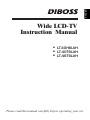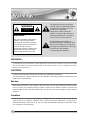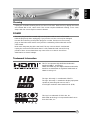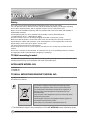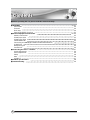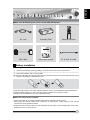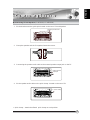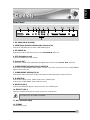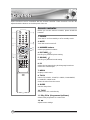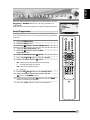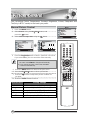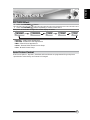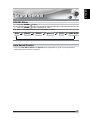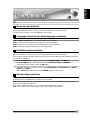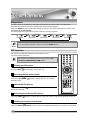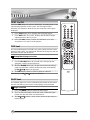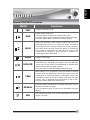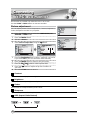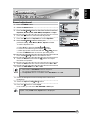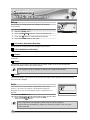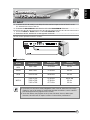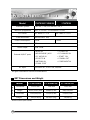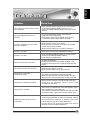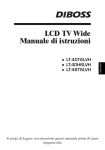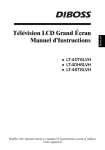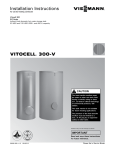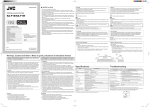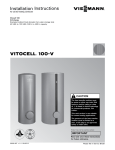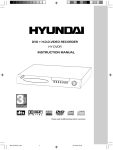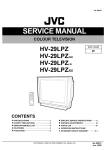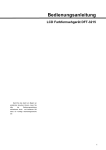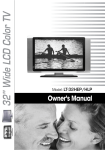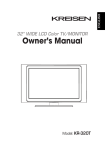Download DiBoss LT-40H6LVH Instruction manual
Transcript
ENGLISH Wide LCD-TV Instruction Manual LT-40H6LVH ● LT-40T6LVH ● LT-46T6LVH ● Please read this manual carefully before operating your set. Warnings Warnings WARNING RISK OF ELECTRIC SHOCK DO NOT OPEN WARNING : The unit is operated at dangerous voltages. The unit may only be opened by an authorised specialist. All maintenance and servicing work must be carried out by an authorised company. Repairs that are carried out incorrectly could result in fatal injuries to the user. The lightning flash with arrowhead symbol, within an equilateral triangle, is intended to alert the user to the presence of uninsulated “dangerous voltage” within the product’s enclosure that may be of sufficient magnitude to constitute a risk of electric shock to persons. The exclamation point within an equilateral triangle is intended to alert the user to the presence of important operating and maintenance (servicing) instructions in the literature accompanying the appliance. WARNING : To prevent fire or shock hazard, do not expose the set to rain or moisture. Do not rub or strike the Active Matrix LCD with anything hard as this may scratch, mar, or damage the Active Matrix LCD permanently. CAUTION: Unauthorised tampering with the inside of the TV invalidates the warranty. The manufacturer shall not warrant for any damage caused by improper maintenance and repair work by third parties. Service Never remove the back cover of the TV, this can expose you to high voltage and other hazards. If the TV does not operate properly, unplug it and call your dealer. Antenna Connect the antenna cable to the connection marked Ant. (on the rear). For best reception, use an outdoor antenna. Location Position your TV so that no bright light or sunlight will shine directly on the screen. Do not expose the TV to vibration, moisture, dust or heat. Also ensure that the TV is placed in a position that allows a free flow of air. Do not cover the ventilation openings on the back cover. You can place it on a table-top. 2 ENGLISH Warnings Warnings Cleaning Unplug the TV before cleaning the face of the LCD Screen. Dust the TV by wiping the screen and cabinet with a soft, clean cloth. If the screen requires additional cleaning, use a clean, damp cloth. Do not use liquid or aerosol cleaners. POWER The main plug should be inserted fully into the power outlet to avoid a fire hazard. Hold the plug firmly when unplugging. If you pull the cord, the cord may be damaged. Prevent dust collecting on the power plug pins or outlet. And do not use too many plugs on the Mains multi-outlet. It may result in overheating of the outlet and causes a fire hazard. Never touch the power plug with a wet hand. This may cause an electric shockhazard. Unplug the set from the wall outlet when it is left unattended and unused for long periods of time. Accumulated dust may cause a fire or an electric shock from deterioration or electric leakage. Trademark Information This TV incorporates High-Definition Multimedia Interface (HDMI)™ technology. HDMI, the HDMI logo and High-Definition Multimedia Interface are trademarks or registered trademarks of HDMI Licensing LLC. The logo “HD ready” is a trademark of EICTA. The logo “HD ready” is awarded to display equipment capable of presenting HD sources with a much higher resolution than standard PAL (576i). This logo is a trademark of SRS Labs, Ins. SRS WOW technology is incorporated under license from SRS Labs, Inc. 3 Warnings Warnings Safety This LCD TV have been engineered and manufactured to assure your safety. You can prevent serious electrical shock and other hazards by keeping in mind the following. Do not place anything heavy, wet or magnetic on the LCD TV or the power cord. Never cover the ventilation openings with any material and never touch them with metallic or inflammable materials. Avoid operating the LCD TV in extreme heat, humidity or areas affected by dust. + Temperature:0~50 ºC + Humidity:20~90RH Be sure to turn the LCD TV off before plugging the power cord into the socket. Make sure that the power cord and the other cords are securely and correctly connected. Overloaded AC outlets and extension cords are dangerous, as are frayed power cords and broken plugs, which may cause electric shock or fire. Call your service technician for replacement. Do not sharp tools such as a pin or a pencil near the LCD TV, as they may scratch the LCD surface. Do not use a solvent, such a benzene, to clean the LCD TV, as it will damage the LCD surface. The apparatus shall not be exposed to dripping or splashing. TV Wall mounting bracket Use the following appliance(s) only with the following wall mounting bracket. Use with other Wall mounting bracket may cause instability and result in possible injury. APPLIANCE MODEL NO: LT-40T6LVH LT-40H6LVH LT-46T6LVH TV WALL MOUNTING BRACKET MODEL NO: KT-90(Use for 40inch.) KT-100(Use for 46inch.) Note ✽ This product is designed and manufactured with high quality materials and components which can be recycled and reused. This symbol means that electrical and electronic equipment, at their end-of-life, should be disposed of separately from your household waste. Please, dispose of this equipment at your local community waste collection/recycling centre. In the European Union there are separate collection systems for used electrical and electronic product. Please, help us to conserve the environment we live in! The illustrations used in this manual are of the LT-40T6LVH unless otherwise state. 4 ENGLISH Contents Contents uBefore operating the set, please read this manual carefully. uWarnings uContents uSupplied Accessories uInstallation uConnecting Speaker uControls Front Panel Rear Panel Remote controller uBasic Operation Turning the TV On and Off Programme selection Volume adjustment PÏP Sound mute function On screen menu language selection Changing the Input mode Displaying Information uOn Screen Menus and Display uSetting up TV Programme Auto Programme Manual Programme Programme Edit uPicture Control Manual Picture Control PICTURE Effect Auto Picture Control uSound Control Manual Sound Control SOUND Effect Auto Sound Control uOther functions Clock N.R.(Noise Reduction) Blue Back Auto Sleep Childlock ARC(Aspect Ratio Control) I/II Sleep timer PIP function Calling the programme list 2~4 5~6 7 8 9 10~13 10 11 12~13 14~15 14 14 14 14 14 15 15 15 16 17~19 17 18 19 20~21 20 21 21 22~23 22 23 23 24~29 24 25 25 25 26 26 27 28 28 29 5 Contents Contents uBefore operating the set, please read this manual carefully. uTELETEXT Text On/Off TOP text FLOF text Special TELETEXT functions uExternal Equipment Connection Antenna Connection SCART 2(AV 2) IN SCART 1(AV 1) IN COMPONENT IN Connecting to HDMI(High Definition Multimedia Interface) S-VIDEO IN Headphone jack Coaxial OUT uConnecting the PC as a monitor Picture adjustment Sound adjustment Setup Auto PC INPUT uProduct specifications uTroubleshooting 6 30~31 30 30 30 31 32~33 32 32 32 32 33 33 33 33 34~37 34 35 36 36 37 38 39 ENGLISH Supplied Supplied Accessories Accessories uMake sure the following accessories are provided with Product. Batteries (2EA) Remote controller ● ● ● LT-40H6LVH LT-40T6LVH LT-46T6LVH NORSK DANSK SUOMI Wide LCD-TV Instruction Manual SVENSKA ENGLISH AC cord Please read this manual carefully before operating your set. VGA cable Instruction manual PC AUDIO IN cable Battery installation uInserting batteries 1 Remove the battery cover by pulling it upward in the direction shown by the arrow. 2 Insert the batteries with correct polarity. 3 Replace the battery compartment cover. -Install two high-quality 1.5V "AAA" alkaline batteries. Don't mix old batteries with new batteries. -Remove batteries when you won't use the remote controller for long time. Liquid leakage from old batteries may cause operation failure. uNotes for using remote controller • Make sure there are no objects between the remote controller and its sensor. • Don't place the remote control near a heater or in damp place. Strong impact to the remote control may cause operation failure. • Signal from the remote control may be disturbed by sun light or other bright light. In this case, darken the room or move the TV. 7 Installation Installation Installation Options uYou can install the TV on a wall or place it on a table-like surface. uTo eliminate any risk of injury from the TV falling, it should be mounted securely. Wall Installation Do not install the TV on a weak wall surface, like plaster etc. Caution When the TV is placed into a cupboard, the distance between the TV and the wall have to leave minimum 60mm square as below. When the TV is mounted on the wall, the distance between the TV and the wall have to leave minimum 30mm square as below. Note For detailed information, refer to the wall mount bracket instruction (not included in delivery) supplied with wall mount bracket. Desktop Installation 1 Lay down the TV as pictured right. Please ensure that the table/box has a protection sheet to avoid any scratch or damage to the TV screen. Please ensure that there is no pressure directly applied to the front surface of the TV screen when laying the product down on its face. 2 Locate the stand on its mounting position and use the supplied screws to attach the stand to the TV. Ensure that all of them are securely tightened. 3 The TV and stand may now be placed upright, ready for viewing. 8 ENGLISH Connecting Connecting Speaker Speaker L Connecting TV and Speaker(LT-40T6LVH, LT-46T6LVH) 1 Fix the bracket onto the guide pole located on the rear of TV and Speaker. speaker joint bracket 2 Clamp the speaker and the TV together fasten the screws. 3 Connecting the speaker audio cable to the external speaker output jack on the TV. External speaker output jack 4 Fix the speaker audio cable on the quick clamp✽ located on the rear of TV. ✽ ✽ Quick clamp Quick clamp✽ : Attach the offered quick clamp on each position 9 Controls Controls Front Panel [LT-40H6LVH] [LT-40T6LVH, LT-46T6LVH] 1. ON/OFF Switches TV set on or off. 2. MENU Displays a menu. 3. ▼PR ▲ (Programme Up/Down) Selects a programme or a menu item. 4. ◀VOL ▶ (Volume Up/Down) Adjusts the volume./ Adjusts menu settings. 5. TV/AV Selects TV, SCART1, SCART2, S-VIDEO, COMPONENT, PC ANALOG, HDMI./ Clears the menu from the screen. 6. Power Indicator Illuminates in red when the TV is in standby mode./ Illuminates in green when the TV is switched on. 7. Remote control sensor Accepts the IR signal of remote controller. 10 ENGLISH Controls Controls Rear Panel 1. PC ANALOG IN (D-SUB) 2. HDMI (High Definition Multimedia Interface) IN Connect to the HDMI jack for device with HDMI output. 3. PC AUDIO IN Connect the audio cable from the PC to the PC AUDIO IN of the set. 4. H/P (Headphone out) Connect a headphone to this socket. 5. Coaxial OUT Connect the coaxial audio cable from the digital audio device to the Coaxial OUT of the set. 6. COMPONENT(Y/Pb(Cb)/Pr(Cr)) VIDEO IN Connect the COMPONENT video output sockets of the DTV set top box to the COMPONENT Input sockets of the set. 7. COMPONENT AUDIO(L/R) IN Connect the audio cable from the DTV set top box to the Audio Input sockets of the set. 8. S-VIDEO IN Connect the output of an S -VIDEO VCR to the S-VIDEO input. Connect the COMPONENT Audio cable for sound. 9. SCART2 (AV 2) Connect the DVD(VCR) player's A/V jacks to the TV's SCART2 jack. 10. SCART1 (AV 1) Connect a DVD(VCR) player's A/V jacks to the TV's SCART1 jack. In SCART jack, AV output is available. Note 11. Ant. (Antenna input) 12. COMM. Communicaton port. 11 Controls Controls All the functions can be controlled with the remote controller. Some functions can also be adjusted with the buttons on the side panel of the set. Remote controller Before you use the remote controller, please install the batteries. 1. POWER Turns the TV on from standby or off to standby mode. 2. MUTE Turns the sound on and off. 3. NUMBER buttons Selects programme numbers. 4. PICTURE( ) Recalls your preferred picture setting 5. SOUND( ) Recalls your preferred sound setting 6. I/II Selects the language during dual language broadcast. Selects the sound output. 7. MENU Displays a main menu. 8. TV/AV Selects TV, SCART1, SCART2, S-VIDEO, COMPONENT, PC ANALOG, HDMI mode. Clears the menu from the screen. 9. SLEEP Sets the sleep timer. 10. TV/PC Selects TV or PC mode directly. 11. PRx/PRy (Programme Up/Down) Selects next programme or a menu item. 12. Ïq Adjusts menu settings. 12 ENGLISH Controls Controls 13. VOLÏ/VOLq(Volume Up/Down) Adjuste the sound level. 14. ARC( ) Selects a screen mode- 16:9, 14:9, 4:3, 16:9 Zoom, 14:9 Zoom, 4:3 Zoom and Auto. 15. TELETEXT Buttons These buttons are used for TELETEXT. For further details, see the ‘TELETEXT’ section. 16. LIST Displays the programm list menu. 17. PIP( ) Displays a PIP(Picture In Picture) screen. 18. INPUT( ) Selects the AV source of sub picture in PIP mode. 19. SWAP( ) Switches a main picture for sub picture in PIP mode. 20. POSITION( ) Selects a position of PIP screen. 21. OK Accepts your selection or displays the current mode. 22. MODE( ) Selects a PIP screen mode. – 16:1, 9:1, Double Window mode. 23. PIP PRx/PIP PRy Selects a programme when RF signal is displayed in PIP mode. 24. PÏP Returns to the previously viewed programme. 25. - FAV + Displays the favourite programme. 13 Basic Basic Operation Operation Turning the TV On and Off Standby Setup: The AC power cord must be set up and connected to have the TV in standby mode ready to be turned on. Press the ON/OFF button on the front panel of the TV to go into standby mode. 1 If the TV is in standby mode, press the POWER button on the remote controller or the TV itself to turn the TV on. 2 Press the POWER button again on the remote controller or the TV itself to turn the TV off. If the TV is on and the POWER button is pressed to turn the TV off, the TV goes into standby mode. Note Programme selection x/PRy y button or You can select a Programme number with the PRx NUMBER buttons. Volume adjustment Ï/VOLq q button to adjust the sound level. Press the VOLÏ PÏP Press the PÏP button to view the last programme you were watching. Sound mute function Press the MUTE button. The sound is switched off and the mute display appears. Ï/VOLq q, To cancel mute mode, press the MUTE button again, VOLÏ I/II or SOUND( ) button. 14 ENGLISH Basic Basic Operation Operation On screen menu language selection The menu can be displayed on the screen in desired language. First select your language. 1 Press the MENU button. 2 x/PRy y button. Select the Setup menu with PRx 3 Press the Ïq button to select the Setup menu. 4 x/PRy y button. Select the Language with PRx 5 Press the Ïq button to select the Language. 6 x/PRy y button to select your desired language. Press the PRx 7 Press the TV/AV button. Setup Language All the on screen menu will appear in the selected language. Changing the Input mode 1 x/PRy y buttons to change the input Press the TV/AV or PRx mode. 2 Press the OK button to select your desired mode. Displaying Information You can display the Programme information and setting status you selected. Press the OK button 15 On Screen Menus and Display 1 Press the MENU button to display main menu. 2 x/PRy y button to select menus-Picture, Press the PRx Sound, Special, Setup. 3 Adjust each menu with the Ïq button. 4 Press the MENU button to return to preceding menu. 5 Press the TV/AV button to finish adjusting menu. Setup Clock Setup Language 16 ENGLISH Setting Setting up up TV TV Programme Programme Once you have preset the programme, you will be able to use the x/PRy y or NUMBER buttons to scan the programme you PRx programmed. Programme can be tuned using Auto or Manual programme menu. Auto Programme All programme that can be received are stored by this method. It is recommended that you use Auto programme during installation of this set. 1 Press the MENU button. 2 Select the Setup menu. 3 Press the Ïq button to select the Setup menu. 4 Select the Auto Programme menu. 5 Press the Ïq button to select the Auto Programme menu. 6 Select the Country with the Ïq button. 7 x/PRy y button to select the System. Press the PRx 8 Select a TV system with the Ïq button; BG : (West Europe/Asia/M.East/Africa/Australia) I : (UK/Hong Kong/South Africa) DK : (Russia/China/East Europe) L 9 : (France) x/PRy y button to select Storage From. Press the PRx 10 Select the beginning programme number with the Ïq button or NUMBER buttons. 11 Start Auto programme with Ïq button, press the MENU button to finish auto programme. 12 Press the TV/AV button to finish Auto programme. 17 Setting Setting up up TV TV Programme Programme Manual Programme Manual Programme lets you manually tune and arrange the programme in whatever order you desire. Also you can assign a programme name with 8 characters to each programme number. 1 Press the MENU button. 2 Select the Setup menu. 3 Select Manual Programme menu. 4 Select the Programme with the Ïq button or NUMBER buttons. 5 x/PRy y button to select the System. Press the PRx 6 Select a TV system with the Ïq button. BG : (West Europe/Asia/M.East/Africa/Australia) I : (UK/Hong Kong/South Africa) DK : (Russia/China/East Europe) L : (France) 7 x/PRy y button to select Channel. Press the PRx 8 Press the Ïq button to select V/UHF or Cable as required. If possible, select the programme number directly with the number buttons. 9 x/PRy y button to select the Name. Press the PRx You can assign a programme name with 8 characters. x/PRy y button repeatedly. You can use the Press the PRx numeric 0 to 9, the alphabet A to z(capital and small letters.) and a blank. With the Ïq button, you can select in the opposite direction. x/PRy y button to select the Finetune. 10 Press the PRx Press the Ïq button to commence finetuning. x/PRy y button to select the Memorize. 11 Press the PRx 12 Press the Ïq button or OK button. 13 Press the MENU button to return to prior menu. 14 Press the TV/AV button to return to normal TV viewing. 18 ENGLISH Setting Setting up up TV TV Programme Programme Programme Edit This function enables you to delete, favourite, move or skip the stored programme. Also you can move some programme to other programme numbers or insert a blank programme data into the selected programme number. 1 Press the MENU button. 2 Select the Setup menu. 3 x/PRy y button to select Programme Edit. Press the PRx 4 Press the Ïq button to start the Programme Edit. x/PRy y and Ïq. Select the programme name to edit with the PRx Deleting a programme 1 x/PRy y or Select a programme to be deleted with the PRx Ïq button. 2 Press the RED button. The selected programme is deleted, all the following programme is shifted up one position. Selectiing a favourite programme x/PRy yor Ïq button. 1 Select a favourite programme with the PRx 2 Press the GREEN button. This function lets you select your favourite programmes directly. Press the FAV +/- button on the remote controller to select the stored favourite programme. Note Moving a programme 1 2 3 4 x/PRy y or Select a programme to be moved with the PRx Ïq button. Press the YELLOW button. Move the programme to desired programme x/PRy y or Ïq button. number with the PRx Press the YELLOW button again to release this function. Skipping a programme number 1 x/PRy y or Ïq button. Select a programme number to be skipped with the PRx 2 Press the BLUE button. The skipped programme turns to blue. 3 Press the BLUE button again to release the skipped programme. Note When a programme number is skipped it means that you will be unable to select it x/PRy y button during normal TV viewing. If you want to select the using the PRx skipped programme, directly enter the programme number with the NUMBER buttons or select it in the programme edit or table menu. 19 Picture Picture Control Control You can adjust Colour Temperature, Contrast, Brightness, Colour, Sharpness and Tint(Only in NTSC mode) to the levels you prefer. Manual Picture Control 1 Press the MENU button. 2 x/PRy y button, and Select Picture using the PRx press the Ïq button. 3 Select Colour Temperature using the Ïq button. 4 x/PRy y button to select a particular colour tone. Press the PRx If you select User, you can control the value manually. Note a. On the Standard, Reddish, Greenish, Bluish, the value of the R/G/B is changed automatically. b. If you change the value of the R/G/B, the User is selected automatically. 5 Press the MENU button to return to the prior menu. 6 x/PRy y button to select a picture item. Press the PRx 7 Press the Ïq button to adjust the picture condition as you want. 8 Press the TV/AV button to store it. Selected Item Contrast Setting Change More darkness Ï 0~100 q More light Brightness Less bright Ï 0~100 q More bright Colour Lower colour intensity Ï 0~100 q Higher colour intensity Sharpness Soft picture Ï 0~100 q Hard picture Tint* More purple Ï-50~50 q More green. 20 ENGLISH Picture Picture Control Control PICTURE Effect 1 Press the PICTURE( ) button. 2 Press the PICTURE( ) button repeatedly to select Picture effect. Each press of the button changes the screen display as below. Dynamic Standard Mild Game User • Dynamic : Vivid Picture Appearance • Standard : Standard Picture Appearance • Mild : Softer Picture Appearance • Game : External Video Game Picture Setup • User : Manual Picture Setup Auto Picture Control *The Picture options - Dynamic, Standard, Mild and Game are programmed for good picture reproduction at the factory and cannot be changed. 21 Sound Sound Control Control You can select your preferred sound setting; Flat, Music, Movie or Speech and you can also adjust the sound frequency of equalizer, balance. If you switch AVL to on, the set automatically keeps on an equal volume level even if you change programme. Manual Sound Control 1 Press the MENU button. 2 x/PRy y button, and press Select the Sound using the PRx the Ïq button. 3 x/PRy y button to select the desired sound item; Press the PRx Equalizer, Balance, AVL, SRS WOW or Headphone Volume. 4 Press the Ïq button to make desired adjustment. 5 Press the Ïq button in Equalizer to set the Equalizer. 6 x/PRy y button to select your preferred setting ; Press the PRx Flat, Music, Movie, Speech or User. To set the Equalizer User. x/PRy y button. a. Select User by pressing the PRx b. Select a sound band by pressing the Ïqbutton. x/PRy y button. c. Make appropriate sound level with the PRx d. Press the MENU button to return to preceding MENU and the TV/AV button to return to normal TV viewing. 7 Select the Balance menu and adjust the balance of speakers. 8 Select the AVL(Automatic Volume Leveler) menu On or Off. 9 Select the SRS WOW menu On or Off. Note 1. The benefits of SRS WOW sound are enormous. You can be completely enveloped in sound. 2. The Equalizer menu is not available when SRS WOW is set to On. 10 Select the Headphone menu and adjust the volume from headphone. 11 Press the MENU button to return to preceding MENU and the TV/AV button to return to normal TV viewing. 22 ENGLISH Sound Sound Control Control SOUND Effect 1 Press the SOUND( ) button. 2 Press the SOUND( ) button repeatedly to select. Each press of the button changes the screen display as below. Flat Music Movie Speech User SRS WOW Auto Sound Control * The sound Flat, Music, Movie and Speech are programmed for good sound reproduction at the factory and cannot be changed. 23 Other Other functions functions Clock Setting the clock is necessary in order to use the various timer features of the TV. You can set automatic TV On or Off time. 1 Press the MENU button. x/PRy y button to select the Setup menu. 2 Press the PRx Then press the Ïq button. x/PRy y button to select Clock menu. 3 Press the PRx Then press the Ïq button. Setup Clock x/PRy y or number buttons Set the present time with the PRx on remote controller. Store a time value between 00:00 … 23:59(hours:minutes) x/PRy y button to select Off Time. 5 Press the PRx Then press the Ïq button. x/PRy y or number buttons. 6 Set the TV off time with the PRx Then press the Ïq button. x/PRy y button.(When the setting is Select On or Off with PRx On, the TV set will be switched off to stand by mode.) x/PRy y button to select On Time. 7 Press the PRx Then press the Ïq button. x/PRy y or number buttons. 8 Set the TV on time with the PRx Then press the Ïq button. x/PRy y button. (When the setting Select On or Off with PRx is On, the set will be switched On automatically to the last saved programme in the On Programme menu.) x/PRy y button, 9 Select the On Programme using the PRx and press the Ïq button. You can select the first displayed programme with the Ïq or number buttons when the set is switched on automatically. x/PRy y button to select On Volume. 10 Press the PRx Then press the Ïq button. You can select the volume of the first displayed programme with the Ïq button when the set is switched on automatically. 11 Press the MENU button to the prior menu. 12 Press the TV/AV button to return to normal TV viewing. 4 Note 24 The present time must be set for using the Clock function. ENGLISH Other Other functions functions N.R.(Noise Reduction) The N.R feature improves the picture quality by setting to Mode1 or Mode2. If you experience noise on a certain programme, set the N.R to Mode1 or Mode2 for this programme, to obtain the optimum picture. 1 Press the MENU button, select the Special. 2 Press the Ïq button to select N.R.. 3 Press the Ïq button to select Off, Mode1 or Mode2. 4 Press the TV/AV button to return to normal TV viewing. Blue Back If no signal is being received or the signal is very weak, a blue screen automatically replaces the noisy picture background. If you wish to continue viewing the poor picture, you must select the Blue Back Off. (Pressing the Ïq button will alternate between “On” and “Off”.) Auto Sleep If you select Auto sleep on the set will automatically switch itself to standby mode approximately ten minutes after a TV programme stops broadcasting. 1 Press the MENU button, select the Special. x/PR button to select Auto sleep. 2 Press the PRx 3 Press the Ïq button to select On. 4 Press the TV/AV button to return to normal TV viewing. Note If the set connects with the external input source in the middle of a lapse of 10 minutes after a TV programme stops broadcasting, Auto Sleep function is automatically canceled. 25 Other Other functions functions Childlock Childlock menu is necessary in order to disable the buttons on the front/side panel of the set. Especially it is useful to prevent unauthorized viewing. x/PR button to select Childlock. 1 Press the PRx 2 Press the Ïq button repeatedly to select On or Off. * When the setting is Childlock On, the buttons except ON/OFF button on the front/side panel of the set is disabled. * When the setting is Childlock Off, the buttons on the front/side panel of the set is enabled. ARC(Aspect Ratio Control) You can watch TV in various picture formats; Auto, 16:9, 14:9, 4:3, 16:9 Zoom, 14:9 Zoom, 4:3 Zoom. Repeatedly press the ARC button to select your desired picture format. Auto When your set receives the wide screen signal, it will change automatically the picture format that has been sent. 16:9 You can enjoy the cinema or general TV programme through the 16:9 mode. The screen 16:9 is viewed just like that but the screen 4:3 is magnified to the left and right so that the screen 16:9 is full. 14:9 You can enjoy the picture format of 14:9 or general TV programme through the 14:9 mode. The screen 14:9 is viewed just like that the screen 4:3 is magnified to the upper/lower and left/right. 4:3 This picture format is 4 to 3 of general TV. 16:9 Zoom Magnifies the size of the picture on screen 16:9. 14:9 Zoom Magnifies the size of the picture on screen 14:9. 4:3 Zoom Magnifies the size of the picture on screen 4:3. Note 26 x/PR button. * In Zoom mode, you can adjust the position of the picture with PRx (It’s possible when the ARC information is displayed on screen.) * In PC ANALOG, HDMI, COMPONENT mode, you can select the picture format of 16:9, 14:9, 4:3. ENGLISH Other Other functions functions I/II Mono sound selection In stereo reception if the stereo signal is weak, you can switch to mono by pressing the I/II button twice. In mono reception the depth of sound is improved. To switch back to stereo, press the I/II button twice again. Language selection for dual language broadcast If a programme is received in two languages (dual language), you can switch to DUAL I, DUAL II, DUAL I+II by pressing the I/II button repeatedly. DUAL I sends the primary broadcast language to the loudspeakers. DUAL II sends the secondary broadcast language to the loud-speakers. DUAL I+II sends a separate language to each loudspeaker. NICAM reception (option) If your set is equipped with the receiver for NICAM reception, the high quality NICAM (Near Instantaneous Companding Audio Multiplex) digital sound can be received. Sound output can be selected according to the type of received broadcast as follows by pressing the I/II button repeatedly. 1 When NICAM mono is received, you can select NICAM MONO or FM MONO. 2 When NICAM stereo is received, you can select NICAM STEREO or FM MONO. If the stereo signal is weak, switch to FM mono. 3 When NICAM dual is received, you can select NICAM DUAL I, NICAM DUAL II or NICAM DUAL I+II or MONO. When FM mono is selected the display MONO appears on the screen. Sound output selection In AV mode, you can select output sound for the left and right loud-speakers. Repeatedly press the I/II button to select the sound output. L+R : Audio signal from audio L input is sent to left loud-speaker and audio signal from audio R input is sent to right loud-speaker. L+L : Audio signal from audio L input is sent to left and right loud-speakers. R+R : Audio signal from audio R input is sent to left and right loud-speakers. 27 Other Other functions functions Sleep timer You don’t have to remember to switch the set off before you go to sleep. The sleep timer automatically switches the set to standby after the preset time elapses. Press the SLEEP button to select the number of minutes. The display will appear on the screen, followed by 0, 15, 30, 60, 120. The timer begins to count down from the number of minutes selected. Note a. To view the remaining sleep time, press the SLEEP button once. b. To cancel the sleep time, Select 0 with the SLEEP button. PIP function PIP will let you view two separate source inputs on your TV screen at the same time. Note PIP function is available when the main picture is PC ANALOG, COMPONENT, HDMI mode. Viewing the PIP picture Press the PIP( (Press the PIP( ) button. ) button again, to turn PIP off.) Selecting the PIP picture mode Press the MODE( ) button to adjust the PIP picture mode. Each press the MODE( ) button, selects the 16:1, 9:1, Double Window mode. Moving the PIP picture Press the POSITION( picture in PIP mode. ) button to adjust the position of sub Switching the main and PIP picture Press the SWAP( ) button to switch the main and sub picture in PIP Double Window mode only. Viewing the external source input Press the INPUT( ) button to select the input source of sub picture in PIP mode. Press the PIP PRx/PIP PRy button to select the programme desired in TV mode of sub picture. 28 ENGLISH Other Other functions functions Calling the programme list You can check the programmes stored in the memory by displaying the programme list. Displaying programme list 1 Press the LIST button to display the Programme list menu. The programme list appears on the screen. One programme list page contains twenty programmes as right picture. Note a. You may find some blue programmes. They have been set up to be skipped by auto programming or in the programme edit mode. b. Some programmes with the channel number shown in the programme list indicate there is no station name assigned. Selecting a programme in the programme list x/PRy y or Ïq button. Select a programme with the PRx Then press the OK button. The set switches to the chosen programme number. Paging through a programme list There are 5 programme list pages in which contain 100 programmes. x/PRy y or Ïq button repeatedly turns the pages. Pressing the PRx 29 TELETEXT TELETEXT TEXT On/Off Press the TEXT button to switch to TELETEXT. The initial page or last selected page appears on the screen. The first page number indicates your selection, while the second shows the current page displayed. 1 Press TEXT button once, displays the TELETEXT pages. 2 Press MIX button once more, displays the TELETEXT pages superimposed on the TV picture. 3 Press the TEXT button to switch off TELETEXT once more, Text mode is off, and TV mode appears. TOP text The user guide displays four fields-red, green, yellow and blue at the bottom of the screen. The yellow field denotes the next group and the blue field indicates the next block. Group/block/page selection 1 With the BLUE button you can progress from block to block. 2 Use the YELLOW button to proceed to the next group with automatic overflow to the next block. 3 With the GREEN button you can proceed to the next existing page with automatic overflow to the next group. Alternatively x/PRy y button can be used. the PRx 4 The RED button permits to return to previous selection. x/PRy y button can be used. Alternatively the PRx FLOF text The Teletext pages are colour coded along the bottom of the screen and are selected by pressing the corresponding coloured button. Page selection 1 Press the INDEX button to select the index page. 2 You can select the pages, which are colour coded along the bottom line with the same coloured buttons. 3 x/PRy y button can be used to select the preceding or The PRx following page. 30 ENGLISH TELETEXT TELETEXT Special TELETEXT functions MENU Functions TEXT Changes TELETEXT mode SIZE Selects double height text. Press this button to enlarge the top half of the page. Press this button again to enlarge the bottom half of the page. Press this button again to return to the normal display. HOLD Stops the automatic page change, which will occur if a TELETEXT page consists of 2 or more sub pages. The number of sub pages and the sub page displayed is, usually, shown on the screen below the time. When this button is pressed the stop symbol is displayed at the top left-hand corner of the screen and the automatic page change is inhibited. To continue press this button again. INDEX Return to index page UPDATE Displays the TV picture on the screen while waiting for the new TELETEXT page. The display will appear at the top left hand corner of the screen. When the updated page is available then display will change to the page number. Press this button to view the updated TELETEXT page. TIME When viewing a TV programme, press this button to display the time at the top right hand corner of the screen. Press this button again to remove the display. In TELETEXT mode press this button to select and hold or change a four-digit sub page number. This is displayed along the bottom of the screen. Press this button again to exit this function. REVEAL Press this button to display the concealed information, such as solutions of riddles or puzzles. Press this button again to remove the information from the display. MIX Only TELETEXT mode, text mode superimposed on the TV picture, TV mode. 31 External Equipment Connection You can connect additional equipment, such as VCRs, camcorders etc. to your set. Examples are shown below. Antenna connection Connect RF out on the VCR to the Antenna input on the rear of the TV. SCART 2(AV 2) IN 1 2 3 Connect the AV out jacks on the AV device to the SCART 2 on the TV. Use the TV/AV button to select SCART2 mode. Press the PLAY button on the DVD. In Scart 2 jack, selectable A/V out is available. Note SCART 1(AV 1) IN 1 Connect the A/V out jacks on the AV device to SCART jack on the TV. 2 Use the TV/AV button to select SCART1 mode. 3 Press the PLAY button on the VCR. The VCR playback picture appears on the TV screen. In Scart 1 jack, TV out is available. Note COMPONENT IN 1 Use a component video cable to connect the DVD player’s Y/Pb/Pr jacks to the TV’s Y/Pb(Cb)/Pr(Cr) jacks. Note The Y/Pb/Pr jacks on your DVD player are sometimes labeled Y/Cb/Cr or Y/B-Y/R-Y. If so, connect the cables to like colors. 2 Use an audio cable to connect the DVD player’s Audio OUT jacks to the TV’s Audio IN jacks. Be sure to use the upper side of inputs that you used for the video connection. 3 Use the TV/AV button to select COMPONENT mode. 32 ENGLISH External Equipment Connection Connecting to HDMI (High Definition Multimedia Interface) 1 Connect an HDMI cable between the “HDMI IN” jack on the TV and the HDMI OUT jack on the set-top box. Please check that the HDMI source is powered on. 2 Press the TV/AV button to select HDMI mode. S-VIDEO IN If the optional equipment you are connecting has an S-VIDEO jack, you can use an S-VIDEO cable for improved picture quality(compared to an A/V cable). Because S-VIDEO carries only the video signal, you also need to connect COMPONENT Audio cable for sound. The VCR playback picture appears on the screen. Headphone jack Insert the headphone plug to the headphone jack on the TV. You can listen to the sound through the headphone; no sound from the speaker on the TV. To adjust the headphone volume, use the Headphone menu in the Sound menu. Coaxial OUT You can use the TV’s DIGITAL AUDIO (Coaxial) OUT jack to connect a digital audio device. Use an coaxial audio cable to connect the device’s COAXIAL IN jack to the TV’s DIGITAL AUDIO(COAXIAL) OUT jack. 33 Connecting the PC as a monitor This function is possible only when the set is in PC mode. Use the TV/AV or TV/PC button on remote controller. Picture adjustment You can adjust picture Colour Temperature, Contrast, Brightness, Colour, Sharpness and ARC as you prefer. 1 Press the TV/AV button to select the COMPONENT, PCANALOG or HDMI mode. 2 Press the MENU button. 3 Select the Picture. 4 Select Colour Temperature using the Ïq button. 5 x/PRy y button to select a particular colour tone. Press the PRx If you select User, you can control the value manually. 6 Press the MENU button to return to the prior menu. 7 x/PRy y button to select a picture item. Press the PRx 8 Press the Ïq button to adjust the picture condition as you want. 9 Press the TV/AV button to store it. Contrast This function is to adjust picture to light/dark. Brightness This function is to adjust brightness of picture. Colour This function is to adjust intensity of the colour. Sharpness Adjust to sharpen or soften the picture. ARC (Aspect Ratio Control) Selects a screen mode. 34 ENGLISH Connecting the PC as a monitor Sound adjustment 1 Press the MENU button. 2 Select the Sound menu. 3 x/PRy y button to select the desired sound item; Press the PRx Equalizer, Balance, AVL, SRS WOW, Headphone or Input. 4 Press the Ïq button to make desired adjustment. 5 Press the Ïq button in Equalizer to set the Equalizer. 6 x/PRy y button to select your Press the PRx preferred setting ; Flat, Music, Movie, Speech or User. To set the Equalizer User. x/PRy ybutton. a. Select User by pressing the PRx b. Select a sound band by pressing the Ïq button. x/PRy y button. c. Make appropriate sound level with the PRx d. Press the MENU button to return to preceding menu. 7 x/PRy y button to the Balance menu. Press the PRx 8 Select the Balance menu with the Ïq button and adjust the balance of speaker. 9 Select the AVL(Automatic Volume Leveler) menu On or Off. 10 Select the SRS WOW menu On or Off. Note 1. The benefits of SRS WOW sound are enormous. You can be completely enveloped in sound. 2. The Equalizer menu is not available when SRS WOW is set to On. 11. Select the Headphone menu and adjust the volume from headphone. x/PRy y button. 12 Select the Input with PRx 13 Press the Ïq button to select Input. In PIP mode, you can select PC-ANALOG or PIP Input. Input* - Only in PIP mode, Input menu is displayed. Note 35 Connecting the PC as a monitor Setup This function is to adjust picture to left/right and up/down as you prefer. 1 Press the MENU button. 2 Select the Setup menu. 3 x/PRy y button to select the desired item. Press the PRx 4 Press the Ïq button to make desired adjustment. 5 Press the TV/AV button to exit menu H-Position (Horizontal Position) This function is to adjust picture to left/right as you prefer. V-Position(Vertical Position) This function is to adjust picture to up/down as you prefer. Phase This function allows you to remove any horizontal noise and clear or sharpen the image of characters. Clock This function is to minimize any vertical bars or stripes visible on the screen background. And the horizontal screen size will also change. This mediation range is different according to the supported resolution. Note Reset This function allows you to return to the good picture reproduction programmed at the factory and cannot be changed. Auto This function is for the automatic adjustment of the screen position, clock and clock phase. The displayed image will disappear for a few seconds while the Auto-configuration is in process. 1 Press the MENU button. 2 x/PRy y button to select the Auto. Press the PRx Then press the Ïq button. Note 36 Some signal from some graphics boards may not function properly. If the results are unsatisfactory, adjust your monitor’s position, clock and clock phase manually. ENGLISH Connecting the PC as a monitor PC INPUT 1 Connect the PC IN cable (D sub cable) from the monitor output socket of the PC to the PC ANALOG IN socket of the set. 2 Connect the PC AUDIO IN cable from the PC to the PC AUDIO IN of the set. 3 Press the TV/AV or TV/PC button to select PC-ANALOG mode. 4 Switch on the PC, and the PC screen appears on the set. The set can be operated as the PC monitor. Resolution Mode Resolution Horizontal frequency (KHz) Vertical frequency (Hz) VGA 640 x 480 31.5 KHz 60 Hz SVGA 800 x 600 37.9 KHz 60 Hz XGA 1024 x 768 48.4 KHz 60 Hz WXGA 1280 x 768 1280 x 768 1360 x 768 47.4 KHz 47.8 KHz 47.7 KHz 60 Hz RB 60 Hz 60 Hz Note a. If possible, use the VESA 1024x768@60Hz video mode to obtain the best image quality for your LCD monitor. If used under the other resolutions, some scaled or processed pictures may appear on the screen. b. Some dot defects may appear on the screen, like Red, Green or Blue spots. However, this will have no impact or effect on the monitor performance. 37 Product Specifications Model LT-40T6LVH/LT-40H6LVH Television system LT-46T6LVH PAL-BG, I, DK/ SECAM-BG, DK, L Television programme VHF: 2~13 UHF: 21~69 Cable: S1~S41 LCD Panel 40" Wide TFT LCD Panel Resolution WXGA(1366 x 768) Power consumption 46" Wide TFT LCD 220W 270W External antenna impedance 75Ω Audio output 10W +10W External IN/OUT ports • HDMI IN • S-VIDEO IN • HEADPHONE JACK • PC-ANALOG IN • PC AUDIO IN • SCART 1 IN • SCART 2 IN • COAXIAL OUT • ANTENNA IN • COMPONENT IN • COMM. PORT AC Input ★ 100-240V AC, 2.5A~1.5A, 50/60Hz All rights reserved for technical modifications. SET Dimensions and Weight Dimension Model LT-40T6LVH LT-40H6LVH LT-46T6LVH Horizontal 1135.2 mm 1265 mm 1395 mm Height 632.2(704.1) mm 606(663) mm 682(739) mm Thickness 114.5(280) mm 133(263) mm 143(295) mm 28.3(32.8) kg 28.6(33.1) kg 38(42) kg Weight ★ without stand (with stand) 38 ENGLISH Troubleshooting Troubleshooting Problem Check item No picture on screen and no sound from speakers. • Make sure the remote control is not in the standby mode (The POWER/Standby indicator is red.) • Turn on the MAIN POWER button on the top of the display. No picture/No picture from AV terminal. • Check the brightness setting of the display. • Lamp may have malfunction. • Make sure a cable with no VIDEO input signal is connected to the S-VIDEO INPUT terminal. Picture is displayed, but no sound from the speakers. • Check the sound setting. • Make sure the sound is not muted. • Make sure the connectors of the optional speaker system are securely inserted. • Make sure the setting of AV OUTPUT terminal Picture is too light • Make sure COLOUR and CONTRAST settings. Picture is too dark. • Make sure BRIGHTNESS setting is not set too low. • Check to see if BRIGHTNESS setting • Lamp may have malfunction. Remote control does not work. • Change the batteries. • Make sure the infrared transmitter window is not receiving strong light such as light from fluorescent lamps. No picture from AV OUT terminal. • Make sure AV INPUT is not set. • Make sure the input source other than AV The picture is not sharp. The picture moves. • The reception may be weak. • The state of the broadcast may also be bad. • Make sure the antenna is facing the right direction. • Make sure the outside antenna is not disconnected. The picture is doubled or tripled. • Make sure the antenna is facing the right direction. • There may be reflected electric waves from mountains or buildings. The picture is spotted. • There may be interference from automobiles, trains, high voltage lines, neon lights, etc. • There may be interference between the antenna cable and power cable. Try positioning them further apart. There are stripes on the screen or colour fade. • Is the unit receiving interference from other devices? Transmission antennas of radio broadcasting stations and transmission antennas of amateur radios and cellular phones may also cause interference. • Use the unit as far apart as possible from devices that may cause possible interference. 39