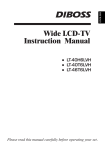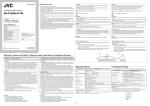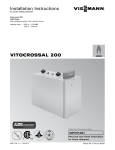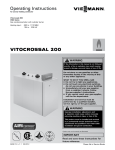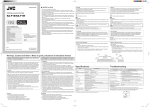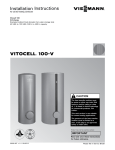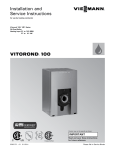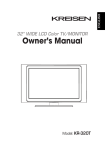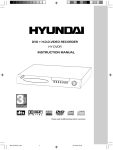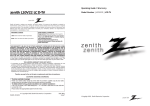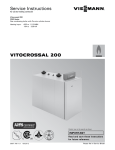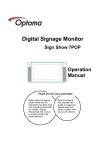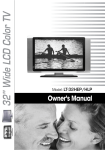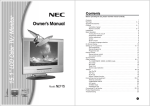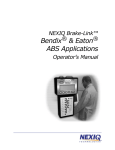Download DiBoss LCD-TV LT-40H6MVH User's Manual
Transcript
P/N: 500-087G Wide LCD-TV Instruction Manual LT-40H6MVH ● LT-40T6MVH ● LT-46T6MVH ● Please read this manual carefully before operating your set. Warnings WARNING RISK OF ELECTRIC SHOCK DO NOT OPEN WARNING : The unit is operated at dangerous voltages. The unit may only be opened by an authorised specialist. All maintenance and servicing work must be carried out by an authorised company. Repairs that are carried out incorrectly could result in fatal injuries to the user. The lightning flash with arrowhead symbol, within an equilateral triangle, is intended to alert the user to the presence of uninsulated “dangerous voltage” within the product’s enclosure that may be of sufficient magnitude to constitute a risk of electric shock to persons. The exclamation point within an equilateral triangle is intended to alert the user to the presence of important operating and maintenance (servicing) instructions in the literature accompanying the appliance. TO PREVENT FIRE OR SHOCK HAZARD DO NOT EXPOSE THE SET TO RAIN OR MOISTURE. NOTE TO CABLE/TV INSTALLER: This reminder is provided to call the cable TV system installer’s attention to Article 820-40 of the National Electric Code (U.S.A.). The code provides guidelines for proper grounding and, in particular, specifies that the cable ground shall be connected to the grounding system of the building, as close to the point of the cable entry as practical. REGULATORY INFORMATION: This equipment has been tested and found to comply with the limits for a Class B DIGITAL device, pursuant to part 15 of the FCC Rules. These limits are designed to provide reasonable protection against harmful interference when the equipment is operated in a residential Installation. This equipment generates, uses and can radiate radio frequency energy and, if Not installed and used in accordance with the instruction manual, may cause harmful interference to radio communications. However, there is no guarantee that interference will not occur in a particular installation. If this equipment does cause harmful interference to radio or television reception, which can be determined by turning the equipment off and on, the user is encouraged to try to correct the interference by one or more of the following measures: • Reorient or relocate the receiving antenna. • Increase the separation between the equipment and receiver. • Connect the equipment into an outlet on a circuit different from that to which the receiver is connected. • Consult the dealer or an experienced radio/TV technician for help. CAUTION: Do not attempt to modify this product in any way without written authorization. Unauthorized modification could void the user’s authority to operate this product. 3 Warnings Cleaning Unplug the TV before cleaning the face of the LCD Screen. Dust the TV by wiping the screen and cabinet with a soft, clean cloth. If the screen requires additional cleaning, use a clean, damp cloth. Do not use liquid or aerosol cleaners. POWER The main plug should be inserted fully into the power outlet to avoid a fire hazard. Hold the plug firmly when unplugging. If you pull the cord, the cord may be damaged. Prevent dust collecting on the power plug pins or outlet. And do not use too many plugs on the Mains multi-outlet. It may result in overheating of the outlet and causes a fire hazard. Never touch the power plug with a wet hand. This may cause an electric shockhazard. Unplug the set from the wall outlet when it is left unattended and unused for long periods of time. Accumulated dust may cause a fire or an electric shock from deterioration or electric leakage. Trademark Information This TV incorporates High-Definition Multimedia Interface (HDMI)™ technology. HDMI, the HDMI logo and High-Definition Multimedia Interface are trademarks or registered trademarks of HDMI Licensing LLC. The logo “HD ready” is a trademark of EICTA. The logo “HD ready” is awarded to display equipment capable of presenting HD sources with a much higher resolution than standard PAL (576i). ® WOW, SRS and symbol are trademarks of SRS Labs, Ins. SRS WOW technology is incorporated under license from SRS Labs, Inc. 4 Warnings Safety This LCD TV have been engineered and manufactured to assure your safety. You can prevent serious electrical shock and other hazards by keeping in mind the following. Do not place anything heavy, wet or magnetic on the LCD TV or the power cord. Never cover the ventilation openings with any material and never touch them with metallic or inflammable materials. Avoid operating the LCD TV in extreme heat, humidity or areas affected by dust. + Temperature:0~50 ºC + Humidity:20~90RH Be sure to turn the LCD TV off before plugging the power cord into the socket. Make sure that the power cord and the other cords are securely and correctly connected. Overloaded AC outlets and extension cords are dangerous, as are frayed power cords and broken plugs, which may cause electric shock or fire. Call your service technician for replacement. Do not sharp tools such as a pin or a pencil near the LCD TV, as they may scratch the LCD surface. Do not use a solvent, such a benzene, to clean the LCD TV, as it will damage the LCD surface. The apparatus shall not be exposed to dripping or splashing. TV Wall mounting bracket Use the following appliance(s) only with the following wall mounting bracket. Use with other Wall mounting bracket may cause instability and result in possible injury. APPLIANCE MODEL NO: LT-40T6MVH LT-40H6MVH LT-46T6MVH TV WALL MOUNTING BRACKET MODEL NO: KT-90(Use for 40inch.) KT-100(Use for 46inch.) Note ✽ This product is designed and manufactured with high quality materials and components which can be recycled and reused. This symbol means that electrical and electronic equipment, at their end-of-life, should be disposed of separately from your household waste. Please, dispose of this equipment at your local community waste collection/recycling centre. In the European Union there are separate collection systems for used electrical and electronic product. Please, help us to conserve the environment we live in! The illustrations used in this manual are of the LT-40T6MVH unless otherwise state. 5 IMPORTANT SAFETY INSTRUCTIONS Important safeguards for you and your new product Your product has been manufactured and tested with your safety in mind. However, improper use can result in potential electrical shock or fire hazards. To avoid defeating the safeguards that have been built into your new product, please read and observe the following safety points when installing and using your new product, and save them for future reference. Observing the simple precautions discussed in this operating guide can help you get many years of enjoyment and safe operation that are built into your new product. This product complies with all applicable U.S. Federal regulations and voluntary safety standards. 1. Read Instructions All the safety and operating instructions should be read before the product is operated. 2. Follow Instructions All operating and use instructions should e followed. 3. Retain Instructions The safety and operating instructions should be retained for future reference. 4. Heed Warnings All warnings on the product and in the operating instructions should be adhered to. 5. Cleaning Unplug this product from the wall outlet before cleaning. Do not use liquid cleaners or aerosol cleaners. Use a damp cloth for cleaning. 6. Water and Moisture Do not use this product near water for example, near a bathtub, washbowl, kitchen sink, or laundry tub, in a wet basement, or near a swimming pool. 7. Accessories, Carts, and Stands Do not place this product on a slippery or tilted surface, or on an unstable cart, stand, tripod, bracket, or table. The product may slide or fall, causing serious injury to a child or adult, and serious damage to the product. Use only with a cart, stand, tripod, bracket, or table recommended by the manufacturer, or sold with the product. Any mounting of the product should follow the manufacturer’s instructions, and should use a mounting accessory recommended by the manufacturer. 8. Transporting Product A product and cart combination should be moved with care. Quick stops, excessive force, and uneven surfaces may cause the product and cart combination to overturn. PORTABLE CART WARNING 6 9. Attachments Do not use attachments not recommended by the product manufacturer as they may cause hazards. 10. Ventilation Slots and openings in the cabinet are provided for ventilation and to ensure reliable operation of the product and to protect it from overheating, and these openings must not be locked or covered. The openings should never be blocked by placing the product on a bed, sofa, rug, or other similar surface. This product should not be placed in a built-in installation such as a bookcase or rack unless proper ventilation is provided or the manufacturer ’s instructions have been adhered to. 11. Power Sources This product should be operated only from the type of power source indicated on the marking label. If you are not sure of the type of power supply to your home, consult your product dealer or local power company. For products intended to operate from battery power, or other sources, refer to the operating instructions. 12. Power Cord Polarization This product is equipped with a three-wire grounding-type plug, a plug having a third (grounding) pin This plug will only fit into a grounding-type power outlet. . This is a safety feature. If you are unable to insert the plug into the outlet, contact your electrician to replace your obsolete outlet. Do not defeat the safety purpose of the grounding-type plug. 13. Power Cord Protection Power-supply cords should be routed so that they are not likely to be walked on or pinched by items placed upon or against them, paying particular attention to cords at plugs, convenience receptacles, and the point where they exit from the product. IMPORTANT SAFETY INSTRUCTIONS 14. Outdoor Antenna Grounding If an outside antenna or cable system is connected to the product, be sure the antenna or cable system is grounded so as to provide some protection against voltage surges and built-up static charges. Article 810 of the National Electrical Code (U.S.A.), ANSI/NFPA 70 provides information with regard to proper grounding of the mast and supporting structure, grounding of the leadin wire to an antenna discharge unit, size of grounding conductors, location of antenna-discharge unit, connection to grounding electrodes, and requirements for the grounding electrode. Example of Grounding According to National Electrical Code Instructions 19. Servicing Do not attempt to service this product yourself as opening or removing covers may expose you to dangerous voltage or other hazards. Refer all servicing to qualified service personnel. 20. Damage Requiring Service Unplug this product from the wall outlet and refer servicing to qualified service personnel under the following conditions: a. If the power-supply cord or plug is damaged. b. If liquid has been spilled, or objects have fallen into the product. c. If the product has been exposed to rain or water. d. If the product does not operate normally by f ollowing the operating instructions. Adjust only those controls that are covered by the operating instructions as an improper adjustment of other controls may result in damage and will often require extensive work by a qualified technician to restore the product to its normal operation. e. If the product has been dropped or the cabinet has been damaged. f. If the product exhibits a distinct change in performance. 15. Lightning For added protection for this product (receiver) during a lightning storm, or when it is left unattended and unused for long periods of time, unplug it from the wall outlet and disconnect the antenna or cable system. This will prevent damage to the product due to lightning and power-line surges. 16. Power Lines An outside antenna system should not e located in the vicinity of overhead power lines or other electric light or power circuits, or where it can fall into such power lines or circuits. When installing an outside antenna system, extreme care should be taken to keep from touching such power lines or circuits, as contact with them might be fatal. 17. Overloading Do not overload wall outlets and extension cords as this can result in a risk of fire or electric shock. 18. Object and Liquid Entry Never push objects of any kind into this product through openings as they may touch dangerous voltage points or short-out parts that could result in a fire or electric shock. Never spill liquid of any kind on the product. 21. Replacement Parts When replacement parts are required, be sure the service technician has used replacement parts specified by the manufacturer or have the same characteristics as the original part. Unauthorized substitutions may result in fire, electric shock, or other hazards. 22. Safety Check Upon completion of any service or repairs to this product, ask the service technician to perform safety checks to determine that the product is in proper operating condition. 23. Wall Mounting The product should be mounted to a wall only as recommended by the manufacturer. The product may slide or fall, causing serious injury to a child or adult, and serious damage to the product. 24. Heat The product should be situated away from heat sources such as radiators, heat registers, stoves, or other products (including amplifiers) that produce heat. 7 Contents uBefore operating the set, please read this manual carefully. · · uWarnings ····················································································································································3~5 · uIMPORTANT SAFETY INSTRUCTIONS ····························································································6~7 uContents ····················································································································································8~9 uSupplied Accessories ·····························································································································10 uInstallation ···················································································································································11 uConnecting Speaker ···································································································································12 uControls ···················································································································································13~16 Front Panel ·················································································································································13 Rear Panel ··················································································································································14 Remote controller ······························································································································15~16 uBasic Operation ···································································································································17~18 · Turning the TV On and Off ····················································································································17 · Program selection ···································································································································17 · Volume adjustment ·································································································································17 · PÏP ····························································································································································17 Sound mute function ······························································································································· 17 · On screen menu language selection ···································································································18 · Changing the Input mode ······················································································································18 Displaying Information ····························································································································· 18 · uOn Screen Menus and Display ··············································································································19 · uSetting up TV Program ·····················································································································20~22 · Auto Program ···········································································································································20 · Manual Program ······································································································································21 Manual Picture Control ··························································································································· 22 · uPicture Control ···········································································································································23 · PICTURE Effect ········································································································································23 · Auto Picture Control ·······························································································································23 · uSound Control ······································································································································24~25 Manual Sound Control ···························································································································· 24 · SOUND Effect ··········································································································································25 · Auto Sound Control ································································································································25 · uParental Control ··································································································································26~27 · uINFORMATION ····································································································································28~29 · uCaptions ························································································································································30 · uOther functions ···································································································································31~35 · Clock ··························································································································································31 N.R.(Noise Reduction) ····························································································································· 31 · Blue Back ··················································································································································31 · Auto Sleep ·················································································································································32 · Childlock ····················································································································································33 · ARC(Aspect Ratio Control) ····················································································································33 · Sleep timer ················································································································································34 · PIP function ··············································································································································34 Calling the program list ··························································································································· 35 8 Contents uBefore operating the set, please read this manual carefully. · uExternal Equipment Connection ···································································································36~38 · Antenna connection ································································································································36 · A/V IN ·························································································································································36 · A/V OUT ·····················································································································································37 · COMPONENT 1 IN / COMPONENT 2 IN ···························································································37 · Connecting to HDMI (High Definition Multimedia Interface) ··························································38 · S-VIDEO IN ···············································································································································38 · Headphone jack ·······································································································································38 · Coaxial OUT ··············································································································································38 · uConnecting the PC as a monitor ···································································································39~42 · Picture adjustment ··································································································································39 · Sound adjustment ···································································································································40 · Setup ··························································································································································41 · Auto ····························································································································································41 · PC INPUT ·················································································································································42 uProduct Specifications ····························································································································· 43 · uTroubleshooting ·········································································································································44 9 Supplied Accessories uMake sure the following accessories are provided with Product. AC cord Batteries (2EA) Remote controller Wide LCD-TV Instruction Manual ● ● ● LT-40H6MVH LT-40T6MVH LT-46T6MVH Please read this manual carefully before operating your set. VGA cable Instruction manual PC AUDIO IN cable Battery installation uInserting batteries 1 Remove the battery cover by pulling it upward in the direction shown by the arrow. 2 Insert the batteries with correct polarity. 3 Replace the battery compartment cover. -Install two high-quality 1.5V "AAA" alkaline batteries. Don't mix old batteries with new batteries. -Remove batteries when you won't use the remote controller for long time. Liquid leakage from old batteries may cause operation failure. uNotes for using remote controller • Make sure there are no objects between the remote controller and its sensor. • Don't place the remote control near a heater or in damp place. Strong impact to the remote control may cause operation failure. • Signal from the remote control may be disturbed by sun light or other bright light. In this case, darken the room or move the TV. 10 Installation Installation Options uYou can install the TV on a wall or place it on a table-like surface. uTo eliminate any risk of injury from the TV falling, it should be mounted securely. Wall Installation Do not install the TV on a weak wall surface, like plaster etc. Caution When the TV is placed into a cupboard, the distance between the TV and the wall have to leave minimum 60mm square as below. When the TV is mounted on the wall, the distance between the TV and the wall have to leave minimum 30mm square as below. Note For detailed information, refer to the wall mount bracket instruction (not included in delivery) supplied with wall mount bracket. Desktop Installation 1 Lay down the TV as pictured right. Please ensure that the table/box has a protection sheet to avoid any scratch or damage to the TV screen. Please ensure that there is no pressure directly applied to the front surface of the TV screen when laying the product down on its face. 2 Locate the stand on its mounting position and use the supplied screws to attach the stand to the TV. Ensure that all of them are securely tightened. 3 The TV and stand may now be placed upright, ready for viewing. 11 Connecting Speaker L Connecting TV and Speaker(LT-40T6MVH/LT-46T6MVH) 1 Fix the bracket onto the guide pole located on the rear of TV and Speaker. speaker joint bracket 2 Clamp the speaker and the TV together fasten the screws. 3 Connecting the speaker audio cable to the external speaker output jack on the TV. External speaker output jack External speaker input jack 4 Fix the speaker audio cable on the quick clamp✽ located on the rear of TV. ✽ ✽ Quick clamp Quick clamp✽ : Attach the offered quick clamp on each position 12 Controls Front Panel CH [LT-40H6MVH] [LT-40T6MVH, LT-46T6MVH] 1. ON/OFF Switches TV set on or off. 2. MENU Displays a menu. 3. ▼CH▲ (Channel Up/Down) Selects a channel or a menu item. 4. ◀VOL▶ (Volume Up/Down) Adjusts the volume./ Adjusts menu settings. 5. TV/AV Selects TV, VIDEO, S-VIDEO, COMPONENT1, COMPONENT2, PC ANALOG, HDMI./ Clears the menu from the screen. 6. Power Indicator Illuminates in red when the TV is in standby mode./ Illuminates in green when the TV is switched on. 7. Remote control sensor Accepts the IR signal of remote controller. 13 Controls Rear Panel 1. PC ANALOG IN (D-SUB) 2. HDMI (High Definition Multimedia Interface) IN Connect to the HDMI jack for device with HDMI output. 3. PC AUDIO IN Connect the audio cable from the PC to the PC AUDIO IN of the set. 4. H/P (Headphone out) Connect a headphone to this socket. 5. Coaxial OUT Connect the coaxial audio cable from the digital audio device to the Coaxial OUT of the set. 6. COMPONENT1 IN Connect the COMPONENT1 audio/video output sockets of the DTV set top box to the COMPONENT audio/video Input sockets of the set. 7. S-VIDEO IN Connect the output of an S -VIDEO VCR to the S-VIDEO input. Connect the S -VIDEO Audio cable for sound. 8. COMPONENT2 IN Connect the COMPONENT2 audio/video output sockets of the DTV set top box to the COMPONENT audio/video Input sockets of the set. 9. A/V-IN Connect the Audio/Video outputs of external equipment to these inputs. 10. A/V-OUT Connect the Audio/Video inputs of external equipment to these outputs. 11. COMM. Communicaton port. 12. ANT. 14 Controls All the functions can be controlled with the remote controller. Some functions can also be adjusted with the buttons on the side panel of the set. Remote controller Before you use the remote controller, please install the batteries. 1. POWER Turns the TV on from standby or off to standby mode. 2. MUTE Turns the sound on and off. 3. NUMBER buttons Selects Channel numbers. 4. Hyphen (*only DTV mode) Press to select DTV channels. For example, to select channel '54-3', press '54', then press '-' and '3'. 5. Lock ( ) button When the parental control function is locked, press the lock button, then parental control function is unlocked. 6. DTV (*Only DTV mode) This button is direct access to the DTV input. 7. EPG (*only DTV mode) Displays a receiving broadcast information. 8. INFO (*only DTV mode) Use to see information on the current broadcast. 9. MENU Displays a main menu. 10. TV/AV Selects TV, VIDEO, S-VIDEO, COMPONENT1, COMPONENT2, PC ANALOG or HDMI mode. Clears the menu from the screen. 11. CHx/CHy (Channel Up/Down) Selects next Channel or a menu item. 12. ÏVOLq (Volume Up/Down) Adjusts the sound level. Adjusts menu settings. 13. Ïq Adjusts the sound level. Adjusts menu settings. 14. OK Press OK button to activate a particular item. 15 Controls 15. SLEEP Sets the sleep timer. 16. Q.VIEW Returns to the previously viewed Channel. 17. PICTURE( ) Recalls your preferred picture setting. 18. SOUND( ) Recalls your preferred sound setting. 19. SAP Adjusts the MTS-stereo, Mono, SAP 20. CC Set the caption function. 21. LIST Displays the program list menu. 22. FAV+/Press to switch to your favorite channels. 23. PIP( ) Displays a PIP(Picture In Picture) screen. 24. INPUT( ) Selects the AV source of sub picture in PIP mode. 25. SWAP( ) Switches a main picture for sub picture in PIP mode. 26. POSITION( ) Selects a position of PIP screen. 27.MODE( ) Selects a PIP screen mode. – 16:1, 9:1, Double Window mode. 28. ARC( ) You can watch TV in various picture formats; 16:9, 14:9, 4:3, 16:9 Zoom, 14:9 Zoom, 4:3 Zoom and Auto. Repeatedly press the ARC button to select your desired picture format. 29. xCHy Selects a channel when RF signal is displayed in PIP mode. 30. FAV Stores or deletes the favorite channel. 31. MEMORY Stores or deletes the current channel. 16 Basic Operation Turning the TV On and Off Standby Setup: The AC power cord must be set up and connected to have the TV in standby mode ready to be turned on. Press the ON/OFF button on the front panel of the TV to go into standby mode. 1 If the TV is in standby mode, press the POWER button on the remote controller or the TV itself to turn the TV on. 2 Press the POWER button again on the remote controller or the TV itself to turn the TV off. Note If the TV is on and the POWER button is pressed to turn the TV off, the TV goes into standby mode. Program selection x/CHy y button or You can select a Program number with the CHx NUMBER buttons. Volume adjustment Ï/VOLq q button to adjust the sound level. Press the VOLÏ Q.VIEW Press the Q.VIEW button to view the last program you were watching. Sound mute function Press the MUTE button. The sound is switched off and the mute display appears. Ï/VOLq q, To cancel mute mode, press the MUTE button again, VOLÏ SAP or SOUND( ) button. 17 Basic Operation On screen menu language selection The menu can be displayed on the screen in desired language. First select your language. 1 Press the MENU button. 2 x/CHy y button. Select the Setup menu with CHx 3 Press the Ïq button to select the Setup menu. 4 x/CHy y button. Select the Language with CHx 5 Press the Ïq button to select the Language. 6 x/CHy y button to select your desired language. Press the CHx 7 Press the TV/AV button. All the on screen menu will appear in the selected language. Changing the Input mode 1 x/CHy y buttons to change the input Press the TV/AV or CHx mode. 2 Press the OK button to select your desired mode. Displaying Information You can display the Channel information and setting status you selected. Press the OK button 18 Setup Language On Screen Menus and Display 1 Press the MENU button to display main menu. 2 x/CHy y button to select menus-Picture, Press the CHx Sound, Special, Setup. 3 Adjust each menu with the Ïq button. 4 Press the MENU button to return to preceding menu. 5 Press the TV/AV button to finish adjusting menu. Picture Color Temperature Picture Color Temperature Contrast Brigheness Color Sharpness Table V/UHF START Channel Table V/UHF Name Finetune 0 Skip On Memorize Setup Clock Parental Control Caption Off Setup Language Setup Parental Control TV Rating MPAA Rating Change Password Aux. Block Sources Block Hour Parental Lock Unblocked Always Off 19 Setting up TV Program Once you have preset the program, you will be able to use the x/CHy y or NUMBER buttons to scan the program you CHx programmed. Program can be tuned using Auto or Manual program menu. Auto Program All programs that can be received are stored by this method. It is recommended that you use Auto program during installation of this set. 1 Press the MENU button. 2 Select the Setup menu. 3 Select the Auto Program menu. 4 xy button to select Table mode. Select the CHx 5 Ïq button. Select a Table mode with the VOLÏ V/UHF => Cable STD => Cable HRC => Cable IRC 6 Select the Start menu to start Auto Program. 7 Press the MENU button to stop Auto program. 8 Press the TV/AV button to return to normal TV viewing. 20 Table START V/UHF Setting up TV Program Manual Program Manual Program lets you manually tune and arrange the Channels in whatever order you desire. Also you can assign a Channel name with 8 characters to each channel number. Channel Table V/UHF Name 1 Press the MENU button. Finetune 2 Select the Setup menu. Memorize 3 Select Manual Program menu. 4 xy button to select Channel . Press the CHx 5 Select the Table menu. Then select a tuner mode with the Ïq button. VOLÏ V/UHF => Cable STD => Cable HRC => Cable IRC 6 xy button. Select the Name with CHx Ïq button. Then press the VOLÏ 7 xy button repeatedly to edit program Press the CHx name. You can use the numeric 0 to 9, the alphabet A to z (capital and small letters.) Ïq button you can select in a blank and -. With the VOLÏ the opposite direction. 8 xy button to select the Finetune. Press the CHx Ïq button to commence finetuning. Press the VOLÏ 9 xy button. Select the Skip with CHx Skip 0 On Ïq button to select the “On” or “Off”. 10 Press the VOLÏ xy button to select the Memorize. Then 11 Press the CHx Ïq button. press the VOLÏ 12 Press the MENU button to return to prior menu. 13 Press the TV/AV button to return to normal TV viewing. 21 Picture Control You can adjust Color Temperature, Contrast, Brightness, Color, Sharpness and Tint(Only in NTSC mode) to the levels you prefer. Manual Picture Control Picture Color Temperature 1 Press the MENU button. 2 x/CHy y button, and Select Picture using the CHx Contrast Select Color Temperature using the Ïq button. Picture Color Temperature Picture Color Temperature Contrast Brigheness Color Sharpness 4 x/CHy y button to select a particular color tone. Press the CHx If you select User, you can control the value manually. Note a. On the Standard, Reddish, Greenish, Bluish, the value of the R/G/B is changed automatically. b. If you change the value of the R/G/B, the User is selected automatically. 5 Press the MENU button to return to the prior menu. 6 x/CHy y button to select a picture item. Press the CHx 7 Press the Ïq button to adjust the picture condition as you want. 8 Press the TV/AV button to store it. Selected Item Contrast 22 Color Sharpness press the Ïq button. 3 Brigheness Setting Change More darkness Ï 0~100 q More light Brightness Less bright Ï 0~100 q More bright Color Lower color intensity Ï 0~100 q Higher color intensity Sharpness Soft picture Ï 0~100 q Hard picture Tint* More purple Ï-50~50 q More green. Picture Control PICTURE Effect 1 Press the PICTURE( ) button. 2 Press the PICTURE( ) button repeatedly to select Picture effect. Each press of the button changes the screen display as below. Dynamic Standard Mild Game User • Dynamic : Vivid Picture Appearance • Standard : Standard Picture Appearance • Mild : Softer Picture Appearance • Game : External Video Game Picture Setup • User : Manual Picture Setup Auto Picture Control *The Picture options - Dynamic, Standard, Mild and Game are programmed for good picture reproduction at the factory and cannot be changed. 23 Sound Control You can select your preferred sound setting; Flat, Music, Movie or Speech and you can also adjust the sound frequency of equalizer, balance. If you switch AVL to on, the set automatically keeps on an equal volume level even if you change program. Manual Sound Control 1 Press the MENU button. 2 x/CHy y button, and press Select the Sound using the CHx the Ïq button. 3 x/CHy y button to select the desired sound item; Press the CHx Equalizer, Balance, AVL, SRS WOW or Headphone Volume. 4 Press the Ïq button to make desired adjustment. 5 Press the Ïq button in Equalizer to set the Equalizer. 6 x/CHy y button to select your preferred setting ; Press the CHx Flat, Music, Movie, Speech or User. To set the Equalizer User. x/CHy y button. a. Select User by pressing the CHx b. Select a sound band by pressing the Ïqbutton. x/CHy y button. c. Make appropriate sound level with the CHx d. Press the MENU button to return to preceding MENU and the TV/AV button to return to normal TV viewing. 7 Select the Balance menu and adjust the balance of speakers. 8 Select the AVL(Automatic Volume Leveler) menu On or Off. 9 Select the SRS WOW menu On or Off. Note 1. The benefits of SRS WOW sound are enormous. You can be completely enveloped in sound. 2. The Equalizer menu is not available when SRS WOW is set to On. 10 Select the Headphone menu and adjust the volume from headphone. 11 Press the MENU button to return to preceding MENU and the TV/AV button to return to normal TV viewing. 24 Sound Control SOUND Effect 1 Press the SOUND( ) button. 2 Press the SOUND( ) button repeatedly to select. Each press of the button changes the screen display as below. Flat Music Movie Speech User SRS WOW Auto Sound Control * The sound Flat, Music, Movie and Speech are programmed for good sound reproduction at the factory and cannot be changed. 25 Parental Control If used, this optional feature can “block” undesirable programming from appearing on the TV. Parental Control offers the user a wide variety of options and settings that restrict or “block” the programming that can appear on the TV. Parental control allows the user the capability of defining which program rating they consider accept-able, to the younger or more sensitive viewer. It can be preset and turned either on or off by the user who specifies the secret 4-number code, the password. The number of hours blocked are specified. General audience and children viewer blocks should both be programd into the TV’s memory. Viewer ratings are specified for both TV and the motion picture industry; both rating systems should be used, for complete coverage. The ratings are based on the ages of children. Overview To insure complete coverage for all TV programs, (movies and regular TV shows) choose a rating for MPAA, from the selections below. And choose ratings from the TV Parental Guidelines Rating System on the next page, using the Age Block option for General Audiences, and for Children. In addition to those, you may wish to add additional restrictions from the Content Block menu. See the Parental Control menu, and submenus example on the next page. Things to Consider before Setting Up Parental Control Determine which rating you consider acceptable to the viewer. (For example, if you choose TVPG, all more restrictive ratings will be automatically blocked; the viewer will not be able to see: TV-PG, TV-14, or TV-MA rated programming.) Do you want to block the auxiliary video source entirely? (Blocks the signal sent by the equipment, such as a VCR, connected to the TV Audio/Video input jacks) Or leave unblocked, then choose allowable ratings. Block program “Content” based on individual parameters such as: Strong Dialog, Bad Language, Sex Scenes, Violence Scenes, or Fantasy Violence Scenes; in the Content Blk option. How many hours do you want Parental Control to be active? You can set the Hours option for up to 99 hours. If you want to set the hours option all the time, select the always. Select a secret password; in the Set Password option. Use the number keys on the remote. Don’t forget the password, it is the only way you can access the Parental Control menu and change rating selections, or turn Parental Control off. Do you want Parental Control to be active all the time? If not, you can turn it on or off with the Lock On/Off option. * You can set different Parental Control viewing restrictions for general audiences and for children - - both can be active at the same time. * Simply specifying one content block such as Sex Scenes, will not automatically block another content in the programs from appearing. * Even if you choose to leave the Aux inputs unblocked, the ratings you specify will automatically restrict the programming that appears from the video sources. * You can not disable Parental Control by disconnecting the TV from power. Block hours will automatically reset to the original block time setting specified if power is disconnected. 26 Parental Control Setup TV Rating 1. Press the MENU button. 2. Select the Setup menu. 3. Press the CHxy button to select the Parental Control, then press the Ïq button. 4. The “Enter Password” screen will appear. Enter your 4-digit password. Note : The default Input password for a new TV set is “0000”. 5. After entering a valid Enter password, the “Parental Control” screen will appear. _ _ _ _ ALL U U U U U U FV V S L D U U U U U U U U U U U U MPAA Rating Setup Parental Control Setup Enter Password Enter Password TV-Y TV-Y7 TV-G TV-PG TV-14 TV-MA TV Rating G U PG U PG-13 U R U NC-17 U X U No Rating U MPAA Rating Change Password Aux. Block Sources Block Hour Parental Lock Unblocked Always Off Setup Enter Password Enter Password _ _ _ _ 6. Use the VOLÏq and CHxy button to select and adjust or set the rating for the TV or MPAA. 7. Press the VOLÏq buttons to select the TV Rating. Then press the CHxy buttons to move to one of the six age-based categories in column and press the VOLÏq buttons to move to one of the levels in each row. 8. At this point, one of the TV-Ratings is selected. Press the CHxybuttons: Depending on your existing setup, a letter ‘U’ or ‘B’ will be highlighted. (U=Unblocked, B=Blocked) 9. While the ‘U’ of ‘B’ is highlighted, press the VOLÏq buttons to block or unblock the category. To select a different TV-Rating, press the CHxybuttons with cusor in the first column. 10. Press the VOLÏq buttons to select the MPAA Rating. Then press the CHxy buttons to select particular MPAA Rating. Press the VOLÏq buttons to change the ‘U’ or ‘B’. 11. If you want to change password, select the Change Password menu. Then press the VOLq button. 12. Then enter your new password. Re-enter the same 4 digits. Press the OK button to memorize your new password. 13. If you want to block AUX. SOURCES, select the Aux.Block Sources with the CHxybuttons. 14. Press the VOLÏq buttons to change the ‘Uublocked’ or ‘Blocked’. 15. Press the CHxy buttons to select the Block Hour menu. 16. Set Hours with VOLÏq buttons. 17. Press the CHxy buttons to select the Parental Lock menu. 18. Press the VOLÏq buttons to change the ‘On’ or ‘Off’. 27 INFORMATION MOTION PICTURE ASSOCIATION OF USA (MPAA) RATING SYSTEM Grade Meaning G General Audiences Content not offensive to most viewers PG Parental Guidance Suggested Content is such that parents may not want their children to view the program. PG-13 Parental Strongly Cautioned Program is inappropriate for preteens, with a greater degree of offensive material Suggested than a PG rated program R Restricted viewing Not for children under age 17. Strong elements of sex and/or violence. NC-17 No children under age 17 Not for children under age 17 under any circumstances. Strong sexual content. X Hard Core Films Same as NC-17 rating. No Rating No Rating MPAA Not Rated TV PARENTAL GUIDELINE RATING SYSTEM Grade Meaning TV-Y Young Children Considered suitable for all children under 7 years old. TV-Y7 Children 7 and over Considered suitable for children over 7, may contain Fantasy Violence Scenes. TV-G Parental Audience TV-PG Parental Guidance TV-14 Parents Strongly Cautioned Unsuitable for children under 14, may contain: Strong Dialog, Bad Language, Sex, and Violence Scenes. TV-MA Mature Audience Only Adults only, may contain: Strong Dialog, Bad Language, Sex, and Violence Scenes. Considered suitable for all audiences; children may watch unattended. Suggested Unsuitable for younger children, may contain: Suggestive Dialog, Bad Language, Sex, and Violence Scenes Note : The V-Chip will automatically block certain categories that are ‘more restrictive’. If you block TV-Y category, then TV-Y7 will be automatically blocked. Similarly, if you block TV-G category, then all the categories in the ‘young adult’ will be blocked(TV-G, TV-PG, TV-14 and TV-MA). 28 INFORMATION The sub-rating of TV rating Grade Meaning FV Fantasy Violence V Violence S Sexual Situation L Adult Language D Sexual Suggestive Dialog Note ; The TV-Y7, TV-PG, TV-14 and TV-MA have additional options. See the next step to change. To set the FV, D, L, S and V sub-ratings, first select one of these TV-Ratings: TV-Y7, TV-PG, TV-14 and TV-MA Next, while the TV-Ratings is highlighted, repeatedly press the Ïq buttons. This will cycle through the available sub-ratings(FV, D, L, S or V). A highlighted letter(‘U’ or ‘B’) will be displayed or each sub-ratings. While the ‘U’ or ‘B’ is highlighted. Press the CH xy buttons to change the sub-ratings. 29 Captions The captions is a process which converts the audio portion of a television program into written words which then appear on the television screen in a form similar to subtitles. Closed captions allow viewers to read the dialogue and narration of television programs. Shooting... Goal in..... Captions are the subtitles of the dialogue and narration of television programs. For prerecorded programs, program dialogue can be arranged into captions in advance. It’s possible to caption a live program by using a process called real-time captioning, which creates captions instantly. Professional reporters using a machine shorthand system and computer for translation into English normally do realtime captioning. Captioning is an effective system for the hearing-impaired, and it can also aid in teaching language skills. The picture at left shows a typical caption. Poor reception conditions are encountered: • IGNITION: Picture may flutter, drift, suffer from black spots or horizontal streaking. Usually caused by interference from automobile ignition systems, neon lamps, electrical drills, and other electrical appliances. • GHOSTS: Ghosts are caused when the TV signal splits and follows two paths. One is the direct path and the other is reflected off tall buildings, hills or other objects. Changing the direction or position of the antenna may improve reception. • SNOW: If your receiver is located at the weak, fringe area of a TV signal, your picture may be marred by small dots. It may be necessary to install a special antenna to improve the picture. An old, bad, or illegally recorded tape is played. Strong, random signals from a car or airplane interference with the TV signal. The signal from the antenna is weak. The program wasn't captioned when it was produced, transmitted or taped. 1. Press the MENU button. 2. Select the the Setup menu 3. Press the CH xy buttons to select Caption menu. 4. Press the Ïqbutton, select the Caption mode. 5. Each time you press the Ïq buttons, the caption mode is displayed one by one as shown below. → OFF ↔ CC1 ↔ CC2 ↔ CC3 ↔ CC4 → ↑ ↓ ← TEXT4 ↔ TEXT3 ↔ TEXT2 ↔ TEXT1 ← 6. Press the TV/AV button * This TV is programed to remember which mode it was last set to, even if you switch the POWER off. Parental Control Caption 30 Off Other functions Clock Setting the clock is necessary in order to use the various timer features of the TV. You can set automatic TV On or Off time. 1 Press the MENU button. x/CHy y button to select the Setup menu. 2 Press the CHx Then press the Ïq button. x/CHy y button to select Clock menu. 3 Press the CHx Then press the Ïq button. Parental Control Caption Off Setup Clock x/CHy y or number buttons Set the present time with the CHx on remote controller. Store a time value between 00:00 … 23:59(hours:minutes) x/CHy y button to select Off Time. 5 Press the CHx Then press the Ïq button. x/CHy y or number buttons. 6 Set the TV off time with the CHx Then press the Ïq button. x/CHy y button.(When the setting is Select On or Off with CHx On, the TV set will be switched off to stand by mode.) x/CHy y button to select On Time. 7 Press the CHx Then press the Ïq button. x/CHy y or number buttons. 8 Set the TV on time with theCHx Then press the Ïq button. x/CHy y button. (When the setting Select On or Off with CHx is On, the set will be switched On automatically to the last saved program in the On Program menu.) x/CHy y button, 9 Select the On Program using the CHx and press the Ïq button. You can select the first displayed program with the Ïq or number buttons when the set is switched on automatically. x/CHy y button to select On Volume. 10 Press the CHx Then press the Ïq button. You can select the volume of the first displayed program with the Ïq button when the set is switched on automatically. 11 Press the MENU button to the prior menu. 12 Press the TV/AV button to return to normal TV viewing. 4 Note The present time must be set for using the Clock function. 31 Other functions N.R.(Noise Reduction) The N.R feature improves the picture quality by setting to Mode1 or Mode2. If you experience noise on a certain program, set the N.R to Mode1 or Mode2 for this program, to obtain the optimum picture. 1 Press the MENU button, select the Special. 2 Press the Ïq button to select N.R.. 3 Press the Ïq button to select Off, Mode1 or Mode2. 4 Press the TV/AV button to return to normal TV viewing. Blue Back If no signal is being received or the signal is very weak, a blue screen automatically replaces the noisy picture background. If you wish to continue viewing the poor picture, you must select the Blue Back Off. (Pressing the Ïq button will alternate between “On” and “Off”.) Auto Sleep If you select Auto sleep on the set will automatically switch itself to standby mode approximately ten minutes after a TV program stops broadcasting. 1 Press the MENU button, select the Special. x/CH button to select Auto sleep. 2 Press the CHx 3 Press the Ïq button to select On. 4 Press the TV/AV button to return to normal TV viewing. 32 Other functions Childlock Childlock menu is necessary in order to disable the buttons on the front/side panel of the set. Especially it is useful to prevent unauthorized viewing. x/CH button to select Childlock. 1 Press the CHx 2 Press the Ïq button repeatedly to select On or Off. * When the setting is Childlock On, the buttons except ON/OFF button on the front/side panel of the set is disabled. * When the setting is Childlock Off, the buttons on the front/side panel of the set is enabled. ARC(Aspect Ratio Control) You can watch TV in various picture formats; Auto, 16:9, 14:9, 4:3, 16:9 Zoom, 14:9 Zoom, 4:3 Zoom. Repeatedly press the ARC button to select your desired picture format. Auto When your set receives the wide screen signal, it will change automatically the picture format that has been sent. 16:9 You can enjoy the cinema or general TV program through the 16:9 mode. The screen 16:9 is viewed just like that but the screen 4:3 is magnified to the left and right so that the screen 16:9 is full. 14:9 You can enjoy the picture format of 14:9 or general TV program through the 14:9 mode. The screen 14:9 is viewed just like that the screen 4:3 is magnified to the upper/lower and left/right. 4:3 This picture format is 4 to 3 of general TV. 16:9 Zoom Magnifies the size of the picture on screen 16:9. 14:9 Zoom Magnifies the size of the picture on screen 14:9. 4:3 Zoom Magnifies the size of the picture on screen 4:3. Note x/CH button. * In Zoom mode, you can adjust the position of the picture with CHx (It’s possible when the ARC information is displayed on screen.) * In PC ANALOG, HDMI, COMPONENT1,2 mode, you can select the picture format of 16:9, 14:9, 4:3. 33 Other functions Sleep timer You don’t have to remember to switch the set off before you go to sleep. The sleep timer automatically switches the set to standby after the preset time elapses. Press the SLEEP button to select the number of minutes. The display will appear on the screen, followed by 0, 15, 30, 60, 120. The timer begins to count down from the number of minutes selected. Note a. To view the remaining sleep time, press the SLEEP button once. b. To cancel the sleep time, Select 0 with the SLEEP button. PIP function PIP will let you view two separate source inputs on your TV screen at the same time. Note PIP function is available when the main picture is PC ANALOG, COMPONENT1, COMPONENT2, HDMI mode. Viewing the PIP picture Press the PIP( (Press the PIP( ) button. ) button again, to turn PIP off.) Selecting the PIP picture mode Press the MODE( ) button to adjust the PIP picture mode. Each press the MODE( ) button, selects the 16:1, 9:1, Double Window mode. Moving the PIP picture Press the POSITION( picture in PIP mode. ) button to adjust the position of sub Switching the main and PIP picture Press the SWAP( ) button to switch the main and sub picture in PIP Double Window mode only. Viewing the external source input Press the INPUT( ) button to select the input source of sub picture in PIP mode. Press the PIP CHx/PIP CHy button to select the program desired in TV mode of sub picture. 34 Other functions Calling the program list You can check the programs stored in the memory by displaying the program list. Displaying program list 1 Press the LIST button to display the Program list menu. The program list appears on the screen. One program list page contains twenty programs as right picture. Note a. You may find some blue programs. They have been set up to be skipped by auto programming or in the program edit mode. b. Some programs with the channel number shown in the program list indicate there is no station name assigned. Selecting a program in the program list x/CHy y or Ïq button. Select a program with the CHx Then press the OK button. The set switches to the chosen program number. Paging through a program list There are 5 program list pages in which contain 100 programs. x/CHy y or Ïq button repeatedly turns the Pressing the CHx pages. 35 External Equipment Connection You can connect additional equipment, such as VCRs, camcorders etc. to your set. Examples are shown below. Antenna connection Connect RF out on the VCR to the Antenna input on the rear of the TV. A/V IN 1 Connect the A/V out jacks on a VCR to A/V-IN jacks on the TV. 2 Press the TV/AV button to select VIDEO mode. 3 Press the PLAY button on the VCR. The VCR playback picture appears on the TV screen. Note 36 If you have a mono VCR, connect the audio cable from the VCR to the A/V-IN socket of the set. External Equipment Connection You can connect additional equipment, such as VCRs, camcorders etc. to your set. Examples are shown below. A/V OUT 1 Connect the Audio outputs(L, R) of the TV to Audio-IN(L, R) of another displayer or the amplifier system. - If you connect the amplifier system, you can also play the TV sound through the stereo amplifier system. 2 Connect the Video output of the TV to Video IN of another displayer. COMPONENT 1 IN / COMPONENT 2 IN 1 Use a component video cable to connect the DVD player’s Y/Pb/Pr jacks to the TV’s, Y/Pb(Cb)/Pr(Cr) jacks. Note The Y/Pb/Pr jacks on your DVD player are sometimes labeled Y/Cb/Cr or Y/B-Y/R-Y. If so, connect the cables to like colors. 2 Use an audio cable to connect the DVD player’s Audio OUT jacks to the TV’s Audio IN jacks. Be sure to use the upper side of inputs that you used for the video connection. 3 Use the TV/AV button to select COMPONENT1 (or COMPONENT 2) mode. 37 External Equipment Connection Connecting to HDMI (High Definition Multimedia Interface) 1 Connect an HDMI cable between the “HDMI IN” jack on the TV and the HDMI OUT jack on the set-top box. Please check that the HDMI source is powered on. 2 Press the TV/AV button to select HDMI mode. S-VIDEO IN If the optional equipment you are connecting has an S-VIDEO jack, you can use an S-VIDEO cable for improved picture quality(compared to an A/V cable). Because S-VIDEO carries only the video signal, you also need to connect COMPONENT Audio cable for sound. The VCR playback picture appears on the screen. Headphone jack Insert the headphone plug to the headphone jack on the TV. You can listen to the sound through the headphone; no sound from the speaker on the TV. To adjust the headphone volume, use the Headphone menu in the Sound menu. Coaxial OUT You can use the TV’s DIGITAL AUDIO (Coaxial) OUT jack to connect a digital audio device. Use an coaxial audio cable to connect the device’s COAXIAL IN jack to the TV’s DIGITAL AUDIO(COAXIAL) OUT jack. 38 Connecting the PC as a monitor This function is possible only when the set is in PC mode. Use the TV/AV or TV/PC button on remote controller. Picture adjustment You can adjust picture Color Temperature, Contrast, Brightness, Color, Sharpness and ARC as you prefer. 1 2 Press the TV/AV button to select the COMPONENT 1, COMPONENT 2, PC- ANALOG or HDMI mode. Press the MENU button. 3 Select the Picture. 4 Select Color Temperature using the Ïq button. 5 x/CHy y button to select a particular color tone. Press the CHx If you select User, you can control the value manually. 6 Press the MENU button to return to the prior menu. 7 x/CHy y button to select a picture item. Press the CHx 8 Press the Ïq button to adjust the picture condition as you want. 9 Press the TV/AV button to store it. Contrast This function is to adjust picture to light/dark. Brightness This function is to adjust brightness of picture. Color This function is to adjust intensity of the color. Sharpness Adjust to sharpen or soften the picture. ARC (Aspect Ratio Control) Selects a screen mode. 39 Connecting the PC as a monitor Sound adjustment 1 Press the MENU button. 2 Select the Sound menu. 3 x/CHy y button to select the desired sound item; Press the CHx Equalizer, Balance, AVL, SRS WOW, Headphone or Input. 4 Press the Ïq button to make desired adjustment. 5 Press the Ïq button in Equalizer to set the Equalizer. 6 x/CHy y button to select your Press the CHx preferred setting ; Flat, Music, Movie, Speech or User. To set the Equalizer User. x/CHy ybutton. a. Select User by pressing the CHx b. Select a sound band by pressing the Ïq button. x/CHy y button. c. Make appropriate sound level with the CHx d. Press the MENU button to return to preceding menu. 7 x/CHy y button to the Balance menu. Press the CHx 8 Select the Balance menu with the Ïq button and adjust the balance of speaker. 9 Select the AVL(Automatic Volume Leveler) menu On or Off. 10 Select the SRS WOW menu On or Off. Note 1. The benefits of SRS WOW sound are enormous. You can be completely enveloped in sound. 2. The Equalizer menu is not available when SRS WOW is set to On. 11. Select the Headphone menu and adjust the volume from headphone. x/CHy y button. 12 Select the Input with CHx 13 Press the Ïq button to select Input. In PIP mode, you can select PC-ANALOG or PIP Input. Input* - Only in PIP mode, Input menu is displayed. Note 40 Connecting the PC as a monitor Setup This function is to adjust picture to left/right and up/down as you prefer. 1 Press the MENU button. 2 Select the Setup menu. 3 x/CHy y button to select the desired item. Press the CHx 4 Press the Ïq button to make desired adjustment. 5 Press the TV/AV button to exit menu H-Position (Horizontal Position) This function is to adjust picture to left/right as you prefer. V-Position(Vertical Position) This function is to adjust picture to up/down as you prefer. Phase This function allows you to remove any horizontal noise and clear or sharpen the image of characters. Clock This function is to minimize any vertical bars or stripes visible on the screen background. And the horizontal screen size will also change. This mediation range is different according to the supported resolution. Note Reset This function allows you to return to the good picture reproduction programed at the factory and cannot be changed. Auto This function is for the automatic adjustment of the screen position, clock and clock phase. The displayed image will disappear for a few seconds while the Auto-configuration is in process. 1 Press the MENU button. 2 x/CHy y button to select the Auto. Press the CHx Then press the Ïq button. Note Some signal from some graphics boards may not function properly. If the results are unsatisfactory, adjust your monitor’s position, clock and clock phase manually. 41 Connecting the PC as a monitor PC INPUT 1 Connect the PC IN cable (D sub cable) from the monitor output socket of the PC to the PC ANALOG IN socket of the set. 2 Connect the PC AUDIO IN cable from the PC to the PC AUDIO IN of the set. 3 Press the TV/AV or TV/PC button to select PC-ANALOG mode. 4 Switch on the PC, and the PC screen appears on the set. The set can be operated as the PC monitor. Resolution Mode Resolution Horizontal frequency (KHz) Vertical frequency (Hz) VGA 640 x 480 31.5 KHz 60 Hz SVGA 800 x 600 37.9 KHz 60 Hz XGA 1024 x 768 48.4 KHz 60 Hz WXGA 1280 x 768 1280 x 768 1360 x 768 47.4 KHz 47.8 KHz 47.7 KHz 60 Hz RB 60 Hz 60 Hz Note 42 a. If possible, use the VESA 1024x768@60Hz video mode to obtain the best image quality for your LCD monitor. If used under the other resolutions, some scaled or processed pictures may appear on the screen. b. Some dot defects may appear on the screen, like Red, Green or Blue spots. However, this will have no impact or effect on the monitor performance. Product Specifications Model LT-40T6MVH/LT-40H6MVH LT-46T6MVH Television system NTSC Television program VHF: 2~13 UHF :14~69 Cable : 01~125 LCD Panel 40" Wide TFT LCD Panel Resolution WXGA(1366 x 768) Power consumption 46" Wide TFT LCD 220W 270W External antenna impedance 75Ω Audio output 10W +10W External IN/OUT ports AC Input ★ • HDMI IN • S-VIDEO IN • HEADPHONE JACK • PC-ANALOG IN • PC AUDIO IN • A/V IN IN • A/V OUT IN • COAXIAL OUT • ANTENNA IN • COMPONENT 1 IN • COMM. PORT • COMPONENT 2 IN 100-240V~, 2.5-1.5A, 50/60Hz 100-240V~, 3.0-1.5A, 50/60Hz All rights reserved for technical modifications. SET Dimensions and Weight Dimension Model LT-40H6MVH LT-40T6MVH LT-46T6MVH Horizontal 1135.2 mm 1265 mm 1395 mm Height 632.2(704.1) mm 606(663) mm 682(739) mm Thickness 114.5(280) mm 133(263) mm 143(295) mm 28.3(32.8) kg 28.6(33.1) kg 38(42) kg Weight ★ without stand (with stand) 43 Troubleshooting Problem Check item No picture on screen and no sound from speakers. • Make sure the remote control is not in the standby mode (The POWER/Standby indicator is red.) • Turn on the MAIN POWER button on the top of the display. No picture/No picture from AV terminal. • Check the brightness setting of the display. • Lamp may have malfunction. • Make sure a cable with no VIDEO input signal is connected to the S-VIDEO INPUT terminal. Picture is displayed, but no sound from the speakers. • Check the sound setting. • Make sure the sound is not muted. • Make sure the connectors of the optional speaker system are securely inserted. • Make sure the setting of AV OUTPUT terminal Picture is too light • Make sure COLOR and CONTRAST settings. Picture is too dark. • Make sure BRIGHTNESS setting is not set too low. • Check to see if BRIGHTNESS setting • Lamp may have malfunction. Remote control does not work. • Change the batteries. • Make sure the infrared transmitter window is not receiving strong light such as light from fluorescent lamps. No picture from AV OUT terminal. • Make sure AV INPUT is not set. • Make sure the input source other than AV The picture is not sharp. The picture moves. • The reception may be weak. • The state of the broadcast may also be bad. • Make sure the antenna is facing the right direction. • Make sure the outside antenna is not disconnected. The picture is doubled or tripled. • Make sure the antenna is facing the right direction. • There may be reflected electric waves from mountains or buildings. The picture is spotted. • There may be interference from automobiles, trains, high voltage lines, neon lights, etc. • There may be interference between the antenna cable and power cable. Try positioning them further apart. There are stripes on the screen or color fade. • Is the unit receiving interference from other devices? Transmission antennas of radio broadcasting stations and transmission antennas of amateur radios and cellular phones may also cause interference. • Use the unit as far apart as possible from devices that may cause possible interference. 44 Memo 45 Memo Memo