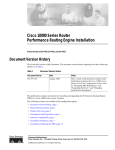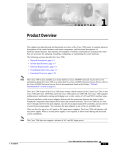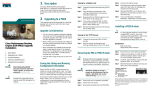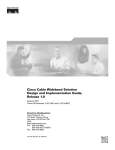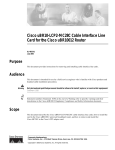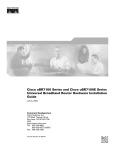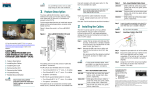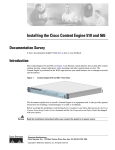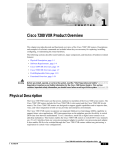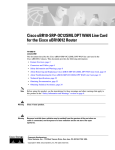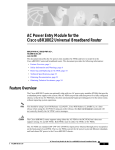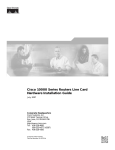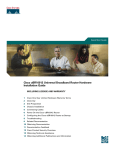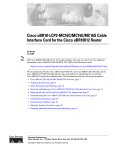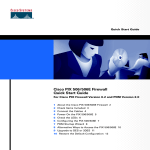Download Cisco uBR10012 Universal Broadband Router UBR10-FAN-CAB= Specifications
Transcript
Cisco uBR10012 Universal Broadband Router Fan Assembly Module Document Part Number: OL-5093-01 October 2003 Product Numbers: UBR10-FAN-ASSY=, UBR10-FAN-CAB= Revision History Date Revision Reason 08/31/2001 78-11491-01 Original publication. This document is obsolete. 10/21/03 OL-5093-01 Moved document to online only, updated information and format. Purpose The purpose of this document is to provide installation, removal, and troubleshooting information for the fan assembly module installed in the Cisco uBR10012 universal broadband router. Audience This document is intended for use by a field service engineer who is familiar with Cisco products and headend cable installation procedures. Warning Only trained and qualified personnel should be allowed to install, replace, or service this equipment. Statement 1030. Corporate Headquarters: Cisco Systems, Inc., 170 West Tasman Drive, San Jose, CA 95134-1706 USA Copyright © 2003 Cisco Systems, Inc. All rights reserved. Scope This document includes procedures for installing and removing the fan assembly module that comes with the Cisco uBR10012 universal broadband router. This document also includes technical specifications and troubleshooting information. Contents • Feature Overview, page 2 • Part Numbers and Technical Specifications, page 4 • Safety Warnings, page 5 • Removing and Replacing the Fan Assembly Module, page 9 • Replacing the Fan Assembly Cable, page 11 • Troubleshooting the Fan Assembly, page 13 • Related Documentation, page 14 • Obtaining Documentation, page 14 • Obtaining Technical Assistance, page 16 • Obtaining Additional Publications and Information, page 17 Feature Overview The Cisco uBR10012 universal broadband router uses a fan assembly module (Figure 1 on page 3) containing four fans to supply cooling air to the chassis. The fan assembly is located at the top of the chassis and is connected to the chassis with a blind mate connector that plugs into a cable assembly and then into the chassis backplane. Four internal fans draw cooling air into the front of the chassis and direct it across the internal components to maintain an acceptable operating temperature. The air is exhausted through openings in the rear of the chassis. The fan assembly module works at variable speeds: • Low speed (with a clean air filter): approximately 280 cubic feet per minute (cmf) • High speed (with a clean air filter): approximately 450 cmf The operating speed is determined by the fan assembly module. If the temperature at the fan’s outlet gets to 40°C, then the blower starts to increase the speed of the fans. It does not reach high speed, however, until the temperature at the outlet reaches 50°C. Three LEDs (System OK, Single Fan Failure, and Multi-Fan Failure) located on the front of the fan assembly indicate the status of the fans (see Table 1 on page 3). Figure 1 on page 3 shows the fan assembly module. Cisco uBR10012 Universal Broadband Router Fan Assembly Module 2 OL-5093-01 Figure 1 Fan Assembly Module CISCO 10000 56413 Fan assembly CISCO 10000 AU X AU X A C E TI V IT TH E LI N K R Y N E A C T E Table 1 TI V IT TH LI E N K R Y N E T Fan Assembly LEDs and Their Function LED Status Description System OK Green System is functioning normally; all fans are operating. Single Fan Failure Yellow A single fan has failed; system triggers alarms, but the fan assembly is still able to properly cool the chassis. Repair or replace the fan assembly immediately. Multi-Fan Failure Yellow Two or more fans have failed, and if the operating temperature inside the chassis rises too high, the system automatically shuts down. Repair or replace the fan assembly immediately. Cisco uBR10012 Universal Broadband Router Fan Assembly Module OL-5093-01 3 Part Numbers and Technical Specifications Table 2 lists the specifications for the Cisco uBR10012 universal broadband router fan assembly module. Table 2 Cisco uBR10012 Fan Assembly Module Specifications Description Specifications Product number (fan assembly) UBR10-FAN-ASSY= Product number (cable) Dimensions Weight UBR10-FAN-CAB= • Height: 5.60 in. (14.22 cm) • Width: 19 in. (482.26 cm) • Depth: 16.15 in. (41.02 cm) 30 lb (13.61 kg) AC-input voltage and frequency 110 to 240 VAC, 50 to 60 Hz Power consumption 250 Watts (4 amps, not to exceed 6 amps at startup) Airflow Low speed (with clean air filter): 280 cfm1 High speed (with clean air filter): 450 cfm MTBF Temperature range Relative humidity Operating altitude • Fans, 248,509 hours • Fan Control, 596,65 hours • Operating: 41 to 104°F (5 to 40°C) • Storage: –40 to 158°F (–40 to 70°C) • Operating: 5 to 85% • Storage: 5 to 95% –197 to 13,123 ft (–60 to 4000 m) 1. Cubic feet per minute Cisco uBR10012 Universal Broadband Router Fan Assembly Module 4 OL-5093-01 Safety Warnings Warning Definition Warning IMPORTANT SAFETY INSTRUCTIONS This warning symbol means danger. You are in a situation that could cause bodily injury. Before you work on any equipment, be aware of the hazards involved with electrical circuitry and be familiar with standard practices for preventing accidents. Use the statement number provided at the end of each warning to locate its translation in the translated safety warnings that accompanied this device. Statement 1071 SAVE THESE INSTRUCTIONS Waarschuwing BELANGRIJKE VEILIGHEIDSINSTRUCTIES Dit waarschuwingssymbool betekent gevaar. U verkeert in een situatie die lichamelijk letsel kan veroorzaken. Voordat u aan enige apparatuur gaat werken, dient u zich bewust te zijn van de bij elektrische schakelingen betrokken risico's en dient u op de hoogte te zijn van de standaard praktijken om ongelukken te voorkomen. Gebruik het nummer van de verklaring onderaan de waarschuwing als u een vertaling van de waarschuwing die bij het apparaat wordt geleverd, wilt raadplegen. BEWAAR DEZE INSTRUCTIES Varoitus TÄRKEITÄ TURVALLISUUSOHJEITA Tämä varoitusmerkki merkitsee vaaraa. Tilanne voi aiheuttaa ruumiillisia vammoja. Ennen kuin käsittelet laitteistoa, huomioi sähköpiirien käsittelemiseen liittyvät riskit ja tutustu onnettomuuksien yleisiin ehkäisytapoihin. Turvallisuusvaroitusten käännökset löytyvät laitteen mukana toimitettujen käännettyjen turvallisuusvaroitusten joukosta varoitusten lopussa näkyvien lausuntonumeroiden avulla. SÄILYTÄ NÄMÄ OHJEET Attention IMPORTANTES INFORMATIONS DE SÉCURITÉ Ce symbole d'avertissement indique un danger. Vous vous trouvez dans une situation pouvant entraîner des blessures ou des dommages corporels. Avant de travailler sur un équipement, soyez conscient des dangers liés aux circuits électriques et familiarisez-vous avec les procédures couramment utilisées pour éviter les accidents. Pour prendre connaissance des traductions des avertissements figurant dans les consignes de sécurité traduites qui accompagnent cet appareil, référez-vous au numéro de l'instruction situé à la fin de chaque avertissement. CONSERVEZ CES INFORMATIONS Cisco uBR10012 Universal Broadband Router Fan Assembly Module OL-5093-01 5 Warnung WICHTIGE SICHERHEITSHINWEISE Dieses Warnsymbol bedeutet Gefahr. Sie befinden sich in einer Situation, die zu Verletzungen führen kann. Machen Sie sich vor der Arbeit mit Geräten mit den Gefahren elektrischer Schaltungen und den üblichen Verfahren zur Vorbeugung vor Unfällen vertraut. Suchen Sie mit der am Ende jeder Warnung angegebenen Anweisungsnummer nach der jeweiligen Übersetzung in den übersetzten Sicherheitshinweisen, die zusammen mit diesem Gerät ausgeliefert wurden. BEWAHREN SIE DIESE HINWEISE GUT AUF. Avvertenza IMPORTANTI ISTRUZIONI SULLA SICUREZZA Questo simbolo di avvertenza indica un pericolo. La situazione potrebbe causare infortuni alle persone. Prima di intervenire su qualsiasi apparecchiatura, occorre essere al corrente dei pericoli relativi ai circuiti elettrici e conoscere le procedure standard per la prevenzione di incidenti. Utilizzare il numero di istruzione presente alla fine di ciascuna avvertenza per individuare le traduzioni delle avvertenze riportate in questo documento. CONSERVARE QUESTE ISTRUZIONI Advarsel VIKTIGE SIKKERHETSINSTRUKSJONER Dette advarselssymbolet betyr fare. Du er i en situasjon som kan føre til skade på person. Før du begynner å arbeide med noe av utstyret, må du være oppmerksom på farene forbundet med elektriske kretser, og kjenne til standardprosedyrer for å forhindre ulykker. Bruk nummeret i slutten av hver advarsel for å finne oversettelsen i de oversatte sikkerhetsadvarslene som fulgte med denne enheten. TA VARE PÅ DISSE INSTRUKSJONENE Aviso INSTRUÇÕES IMPORTANTES DE SEGURANÇA Este símbolo de aviso significa perigo. Você está em uma situação que poderá ser causadora de lesões corporais. Antes de iniciar a utilização de qualquer equipamento, tenha conhecimento dos perigos envolvidos no manuseio de circuitos elétricos e familiarize-se com as práticas habituais de prevenção de acidentes. Utilize o número da instrução fornecido ao final de cada aviso para localizar sua tradução nos avisos de segurança traduzidos que acompanham este dispositivo. GUARDE ESTAS INSTRUÇÕES ¡Advertencia! INSTRUCCIONES IMPORTANTES DE SEGURIDAD Este símbolo de aviso indica peligro. Existe riesgo para su integridad física. Antes de manipular cualquier equipo, considere los riesgos de la corriente eléctrica y familiarícese con los procedimientos estándar de prevención de accidentes. Al final de cada advertencia encontrará el número que le ayudará a encontrar el texto traducido en el apartado de traducciones que acompaña a este dispositivo. GUARDE ESTAS INSTRUCCIONES Cisco uBR10012 Universal Broadband Router Fan Assembly Module 6 OL-5093-01 Varning! VIKTIGA SÄKERHETSANVISNINGAR Denna varningssignal signalerar fara. Du befinner dig i en situation som kan leda till personskada. Innan du utför arbete på någon utrustning måste du vara medveten om farorna med elkretsar och känna till vanliga förfaranden för att förebygga olyckor. Använd det nummer som finns i slutet av varje varning för att hitta dess översättning i de översatta säkerhetsvarningar som medföljer denna anordning. SPARA DESSA ANVISNINGAR Cisco uBR10012 Universal Broadband Router Fan Assembly Module OL-5093-01 7 Electrical Equipment Guidelines Follow these basic guidelines when working with any electrical equipment: • Before beginning any procedures requiring access to the chassis interior, locate the emergency power-off switch for the room in which you are working. • Disconnect all power and external cables before moving a chassis. • Do not work alone when potentially hazardous conditions exist. • Never assume that power has been disconnected from a circuit; always check. • Do not perform any action that creates a potential hazard to people or makes the equipment unsafe. • Carefully examine your work area for possible hazards such as moist floors, ungrounded power extension cables, and missing safety grounds. Preventing Electrostatic Discharge Damage Electrostatic discharge (ESD) damage, which occurs when electronic cards or components are improperly handled, can result in complete or intermittent failures. The AC-input power shelf and its AC power modules contain a printed circuit card that is fixed in a metal carrier. Electromagnetic interference (EMI) shielding and connectors are integral components of the carrier. Although the metal carrier helps to protect the cards from ESD, use an anti-static strap each time you handle the modules. Following are guidelines for preventing ESD damage: Caution • Always use an ESD-preventive wrist or ankle strap and ensure that it makes good skin contact. Before removing a card from the chassis, connect the equipment end of the strap to a bare metal, unpainted surface on the chassis or rack-mount. • Handle components by the carrier edges only; avoid touching the card components or any connector pins. • When removing a module, place it on an anti-static surface or in a static-shielding bag. If the module will be returned to the factory, immediately place it in a static-shielding bag. • Avoid contact between the modules and clothing. The wrist strap protects the card from ESD voltages on the body only; ESD voltages on clothing can still cause damage. For safety, periodically check the resistance value of the anti-static strap. The measurement should be between 1 and 10 megohms. Cisco uBR10012 Universal Broadband Router Fan Assembly Module 8 OL-5093-01 Removing and Replacing the Fan Assembly Module The fan assembly module does not need to be replaced when it is operating normally. If a failure LED comes on, use the following procedure to remove and reinsert the fan assembly module to test the connection. If the failure LED is still on after removing and reinserting the module, use the following procedure to replace the fan assembly module. • Single Fan Failure—This yellow LED indicates that one of the four fans in the module has failed. The module can still provide enough cooling to safely operate the Cisco uBR10012 universal broadband router chassis, but it might begin operating the fans in its high-speed mode to do so. If this LED comes on, replace the fan assembly module as soon as is conveniently possible. • Multiple Fan Failure—This yellow LED indicates that two or more fans in the module have failed, and that the module is no longer able to consistently cool the Cisco uBR10012 universal broadband router chassis. To prevent overheating the chassis and possible damage to the line cards and other modules, replace the fan assembly module immediately. The fan assembly module supports hot-swapping and can be replaced without interrupting system operation. Caution Do not run the Cisco uBR10012 universal broadband router chassis without a working fan assembly module for more than three minutes. To prevent the possibility of the system overheating, be sure that the replacement fan assembly module is out of its box and packaging, so it is ready to install as soon as the defective module is removed. Unpack the Fan Assembly Module To unpack the fan assembly module, complete the following steps: Step 1 Open the shipping carton by cutting the packing tape along the flaps on the top of the box. Step 2 Lift off the top layer of packaging to expose the module. Step 3 Remove the fan assembly module from the box. Step 4 Keep the packaging and the carton to return the defective unit to the factory. See the “Obtaining Technical Assistance” section on page 16 for more information. Cisco uBR10012 Universal Broadband Router Fan Assembly Module OL-5093-01 9 Remove the Fan Assembly Module Step 1 Remove the front cover by lifting it up slightly and then pulling it toward you (see Figure 2). Step 2 Loosen the captive screws on each side of the fan assembly module. Step 3 Pull the module out of the chassis (see Figure 3 on page 11). Step 4 If you are replacing the cable and the fan assembly module, or if you are replacing just the cable, see the “Replace the Fan Assembly Cable” section on page 12. Figure 2 Removing the Front Cover C AU N S O C LE O AU TIV TH N E K IT R S O E LE POWER MISWIR E FAULT POWER MISWIRE FAULT X A C Y N E T TIV TH LI 1 OT 0 OT SL SL 1 OT 0 OT SL SL LI N X A C E POWER MISWIR E FAULT CISCO 10000 O IPSU SA TUS POWER MISWIRE FAULT IPSUM SANCT IPSUM CISCO 10000 N E K IT R Y N E T ALARMS A C ALARMS O C R A C O IT M A IC A R IC A S L JO R M IN O R 56422 TA TU FA S IL PERFORMANCE ROUTING ENGINE TA TU FA S IL IT M A PERFORMANCE ROUTING ENGINE S C R L JO R M IN O Cisco uBR10012 Universal Broadband Router Fan Assembly Module 10 OL-5093-01 Locations of Screws CISCO 10000 CISCO 56293 Figure 3 Install the Fan Assembly Module Step 1 Using two hands, align the new fan assembly module in the slot in the chassis, and push it back firmly. Make sure that the connectors on the can assembly securely connect to the backplane. Step 2 Verify that the FANS OK LED is on (green). If the FANS OK LED is not on or if the FAN FAILURE LED comes on (yellow), try reseating the fan assembly module. Step 3 Tighten the captive screws on each side of the fan assembly module. Step 4 Replace the front cover. a. Slide the cover onto the four corner posts of the chassis. b. Push down so that the posts are seated in the grooves above the cover holes. Replacing the Fan Assembly Cable The fan assembly cable connects the fan assembly to the backplane. The cable is located inside the chassis, underneath the fan assembly. Ordinarily the cable is not removed when a fan assembly module is removed from the chassis. Replacing a fan cable requires removing the cooling facilities of the chassis. It is not necessary to remove power from the chassis for this procedure. However, because you are shutting down the fans that cool the chassis and boards, it is important to have the new cable ready for immediate installation. Cisco uBR10012 Universal Broadband Router Fan Assembly Module OL-5093-01 11 Remove the Cable To replace the fan assembly cable, perform the following steps: Step 1 Remove the front cover. Step 2 Remove the fan assembly. See the “Remove the Fan Assembly Module” section on page 10. Step 3 See Figure 4. Note that the cable has two “U” shaped bends that allow the cable to curve back into the brackets and fit snugly on the bottom of the fan module enclosure. Figure 4 CISCO 10000 Location of Fan Cable Inside the Chassis 62337 CISCO 10000 AU X AU X A C TIV IT E TH Y E LIN RN E T K A C TIV IT Y E TH E LIN RN K ET Step 4 Reach into the chassis and disconnect the cable from the rear bracket. Push the tabs on the bracket open. Step 5 Disconnect the cable from the front connector and remove the cable from the chassis. Replace the Fan Assembly Cable Note The cable has different connectors on each end. Fan Cable 62338 Figure 5 Male connector Female connector Cisco uBR10012 Universal Broadband Router Fan Assembly Module 12 OL-5093-01 Step 1 Verify which connector goes in the bracket in the back of the chassis and which connector goes into the front connector. Step 2 Bend the cable in a “U” shape at both ends, to facilitate getting the cable into the rear bracket. See Figure 4 on page 12. Tip Use the existing cable as a template. Step 3 Install the cable in the rear bracket. Step 4 Make sure that the cable lays flat on the enclosure bottom so as not to restrict the movement of the cable assembly as it is pushed back into the chassis. Step 5 Connect the cable with the front connector. Step 6 Slide the fan assembly module back into the chassis. The module should slide smoothly back into the chassis without interference with the cable. Tip If the fan assembly module does not slide easily into the chassis, remove the module and check the location of the cable. The cable should lay flat along the bottom of the fan assembly enclosure. Troubleshooting the Fan Assembly Check the following to help isolate a problem with the cooling system: • When you start up the system, do the fans start operating? When the fans are operating, you should be able to hear them. You should also be able to feel air being drawn in at the bottom front and expelled at the top rear of the chassis. – If no, there is a problem with the fan or power. See the Cisco uBR10012 Series Hardware Installation Guide, Troubleshooting the Power Subsystem, at the following URL: http://www.cisco.com/univercd/cc/td/doc/product/cable/ubr10k/ubr10012/hig/u10ktrb.htm – If yes, continue with the next step. • Is the System OK LED on the fan assembly module on (green) and are the other two LEDs (Single Fan Failure and Multiple Fan Failure) off? – If yes, the system is operating normally. – If no, remove the fan assembly module and reinsert it. If this does not help, examine the LED that is on. The Single Fan Failure LED indicates that one fan of the four has failed, but that the system is still able to adequately cool the chassis; repair or replace the fan assembly module as soon as possible. The Multiple Fan Failure LED indicates that more than one fan has failed, and that the fan assembly module is no longer able to adequately cool the Cisco uBR10012 series chassis. Replace the fan assembly module as soon as possible. Cisco uBR10012 Universal Broadband Router Fan Assembly Module OL-5093-01 13 • The following messages, if displayed, indicate that the system has detected a critical overtemperature condition or out-of-tolerance power inside the chassis: Queued messages: 00:01:19:%ENVM-4-ENVWARN:+2.5 V measured at +2.59 00:01:19:%ENVM-4-ENVWARN:+5.15 V measured at +5.31 00:00:19:%ENVM-2-ENVCRIT:chassis 00:00:19:%ENVM-2-ENVCRIT:chassis 00:00:19:%ENVM-2-ENVCRIT:chassis 00:00:19:%ENVM-2-ENVCRIT:chassis core measured at 31C/87F inlet measured at 27C/80F outlet 1 measured at 30C/86F outlet 2 measured at 30C/86F Although an overtemperature condition is unlikely at initial startup, ensure that heated exhaust air from other equipment is not entering the router’s inlet vent and that there is sufficient clearance around the sides of the chassis to allow cooling air to flow. Note The above message could also indicate a faulty component or temperature sensor. Use the show environment or show environment table command to display the internal chassis environment. If you experience trouble with the startup that is not resolved with these procedures, manually power off the router and contact a service representative for assistance and further instructions. Perform the following if the FAN FAILURE LED is on: • Reseat the fan assembly module. • Remove the rear safety cover and be sure that the fan assembly module cable is connected securely. Related Documentation Cisco uBR10012 Universal Broadband Router Hardware Installation Guide at the following URL: http://www.cisco.com/univercd/cc/td/doc/product/cable/ubr10k/ubr10012/hig/index.htm Cisco uBR10012 Universal Broadband Router Software Configuration Guide at the following URL: http://www.cisco.com/univercd/cc/td/doc/product/cable/ubr10k/ubr10012/scg/index.htm Cisco CMTS Feature Guide at the following URL: http://www.cisco.com/univercd/cc/td/doc/product/cable/cab_rout/cmtsfg/index.htm Obtaining Documentation Cisco provides several ways to obtain documentation, technical assistance, and other technical resources. These sections explain how to obtain technical information from Cisco Systems. Cisco.com You can access the most current Cisco documentation on the World Wide Web at this URL: http://www.cisco.com/univercd/home/home.htm Cisco uBR10012 Universal Broadband Router Fan Assembly Module 14 OL-5093-01 You can access the Cisco website at this URL: http://www.cisco.com International Cisco websites can be accessed from this URL: http://www.cisco.com/public/countries_languages.shtml Documentation CD-ROM Cisco documentation and additional literature are available in a Cisco Documentation CD-ROM package, which may have shipped with your product. The Documentation CD-ROM is updated regularly and may be more current than printed documentation. The CD-ROM package is available as a single unit or through an annual or quarterly subscription. Registered Cisco.com users can order a single Documentation CD-ROM (product number DOC-CONDOCCD=) through the Cisco Ordering tool: http://www.cisco.com/en/US/partner/ordering/ordering_place_order_ordering_tool_launch.html All users can order annual or quarterly subscriptions through the online Subscription Store: http://www.cisco.com/go/subscription Click Subscriptions & Promotional Materials in the left navigation bar. Ordering Documentation You can find instructions for ordering documentation at this URL: http://www.cisco.com/univercd/cc/td/doc/es_inpck/pdi.htm You can order Cisco documentation in these ways: • Registered Cisco.com users (Cisco direct customers) can order Cisco product documentation from the Networking Products MarketPlace: http://www.cisco.com/en/US/partner/ordering/index.shtml • Nonregistered Cisco.com users can order documentation through a local account representative by calling Cisco Systems Corporate Headquarters (California, USA) at 408 526-7208 or, elsewhere in North America, by calling 800 553-NETS (6387). Documentation Feedback You can submit e-mail comments about technical documentation to [email protected]. You can submit comments by using the response card (if present) behind the front cover of your document or by writing to the following address: Cisco Systems Attn: Customer Document Ordering 170 West Tasman Drive San Jose, CA 95134-9883 We appreciate your comments. Cisco uBR10012 Universal Broadband Router Fan Assembly Module OL-5093-01 15 Obtaining Technical Assistance For all customers, partners, resellers, and distributors who hold valid Cisco service contracts, the Cisco Technical Assistance Center (TAC) provides 24-hour-a-day, award-winning technical support services, online and over the phone. Cisco.com features the Cisco TAC website as an online starting point for technical assistance. If you do not hold a valid Cisco service contract, please contact your reseller. Cisco TAC Website The Cisco TAC website (http://www.cisco.com/tac) provides online documents and tools for troubleshooting and resolving technical issues with Cisco products and technologies. The Cisco TAC website is available 24 hours a day, 365 days a year. Accessing all the tools on the Cisco TAC website requires a Cisco.com user ID and password. If you have a valid service contract but do not have a login ID or password, register at this URL: http://tools.cisco.com/RPF/register/register.do Opening a TAC Case Using the online TAC Case Open Tool (http://www.cisco.com/tac/caseopen) is the fastest way to open P3 and P4 cases. (P3 and P4 cases are those in which your network is minimally impaired or for which you require product information.) After you describe your situation, the TAC Case Open Tool automatically recommends resources for an immediate solution. If your issue is not resolved using the recommended resources, your case will be assigned to a Cisco TAC engineer. For P1 or P2 cases (P1 and P2 cases are those in which your production network is down or severely degraded) or if you do not have Internet access, contact Cisco TAC by telephone. Cisco TAC engineers are assigned immediately to P1 and P2 cases to help keep your business operations running smoothly. To open a case by telephone, use one of the following numbers: Asia-Pacific: +61 2 8446 7411 (Australia: 1 800 805 227) EMEA: +32 2 704 55 55 USA: 1 800 553-2447 For a complete listing of Cisco TAC contacts, go to this URL: http://www.cisco.com/warp/public/687/Directory/DirTAC.shtml TAC Case Priority Definitions To ensure that all cases are reported in a standard format, Cisco has established case priority definitions. Priority 1 (P1)—Your network is “down” or there is a critical impact to your business operations. You and Cisco will commit all necessary resources around the clock to resolve the situation. Priority 2 (P2)—Operation of an existing network is severely degraded, or significant aspects of your business operation are negatively affected by inadequate performance of Cisco products. You and Cisco will commit full-time resources during normal business hours to resolve the situation. Priority 3 (P3)—Operational performance of your network is impaired, but most business operations remain functional. You and Cisco will commit resources during normal business hours to restore service to satisfactory levels. Cisco uBR10012 Universal Broadband Router Fan Assembly Module 16 OL-5093-01 Priority 4 (P4)—You require information or assistance with Cisco product capabilities, installation, or configuration. There is little or no effect on your business operations. Obtaining Additional Publications and Information Information about Cisco products, technologies, and network solutions is available from various online and printed sources. • The Cisco Product Catalog describes the networking products offered by Cisco Systems, as well as ordering and customer support services. Access the Cisco Product Catalog at this URL: http://www.cisco.com/en/US/products/products_catalog_links_launch.html • Cisco Press publishes a wide range of general networking, training and certification titles. Both new and experienced user will benefit from these publications. For current Cisco Press titles and other information, go to Cisco Press online at this URL: http://www.ciscopress.com • Packet magazine is the Cisco quarterly publication that provides the latest networking trends, technology breakthroughs, and Cisco products and solutions to help industry professionals get the most from their networking investment. Included are networking deployment and troubleshooting tips, configuration examples, customer case studies, tutorials and training, certification information, and links to numerous in-depth online resources. You can access Packet magazine at this URL: http://www.cisco.com/packet • iQ Magazine is the Cisco bimonthly publication that delivers the latest information about Internet business strategies for executives. You can access iQ Magazine at this URL: http://www.cisco.com/go/iqmagazine • Internet Protocol Journal is a quarterly journal published by Cisco Systems for engineering professionals involved in designing, developing, and operating public and private internets and intranets. You can access the Internet Protocol Journal at this URL: http://www.cisco.com/en/US/about/ac123/ac147/about_cisco_the_internet_protocol_journal.html • Training—Cisco offers world-class networking training. Current offerings in network training are listed at this URL: http://www.cisco.com/en/US/learning/index.html Cisco uBR10012 Universal Broadband Router Fan Assembly Module OL-5093-01 17 This document is to be used in conjunction with the documents listed in the “Related Documentation” section. CCVP, the Cisco logo, and Welcome to the Human Network are trademarks of Cisco Systems, Inc.; Changing the Way We Work, Live, Play, and Learn is a service mark of Cisco Systems, Inc.; and Access Registrar, Aironet, Catalyst, CCDA, CCDP, CCIE, CCIP, CCNA, CCNP, CCSP, Cisco, the Cisco Certified Internetwork Expert logo, Cisco IOS, Cisco Press, Cisco Systems, Cisco Systems Capital, the Cisco Systems logo, Cisco Unity, Enterprise/Solver, EtherChannel, EtherFast, EtherSwitch, Fast Step, Follow Me Browsing, FormShare, GigaDrive, HomeLink, Internet Quotient, IOS, iPhone, IP/TV, iQ Expertise, the iQ logo, iQ Net Readiness Scorecard, iQuick Study, LightStream, Linksys, MeetingPlace, MGX, Networkers, Networking Academy, Network Registrar, PIX, ProConnect, ScriptShare, SMARTnet, StackWise, The Fastest Way to Increase Your Internet Quotient, and TransPath are registered trademarks of Cisco Systems, Inc. and/or its affiliates in the United States and certain other countries. All other trademarks mentioned in this document or Website are the property of their respective owners. The use of the word partner does not imply a partnership relationship between Cisco and any other company. (0711R) Copyright © 2003 Cisco Systems, Inc. All rights reserved. Printed in the USA on recycled paper containing 10% postconsumer waste. Cisco uBR10012 Universal Broadband Router Fan Assembly Module 18 OL-5093-01