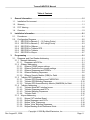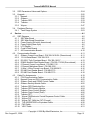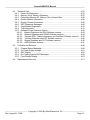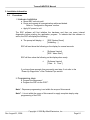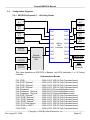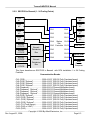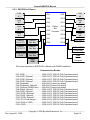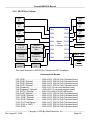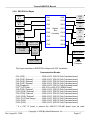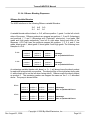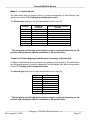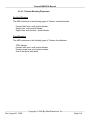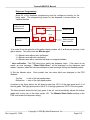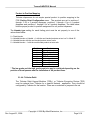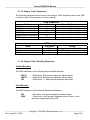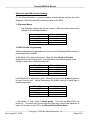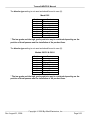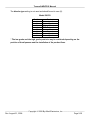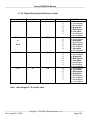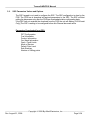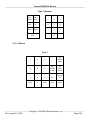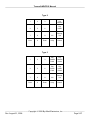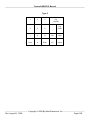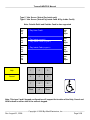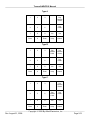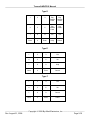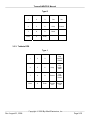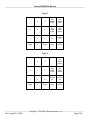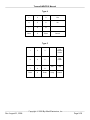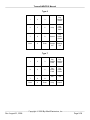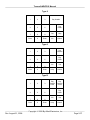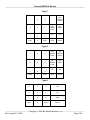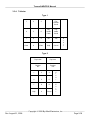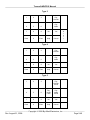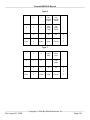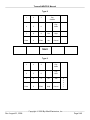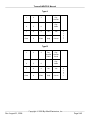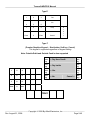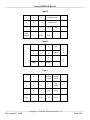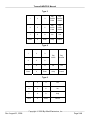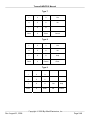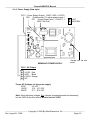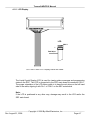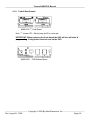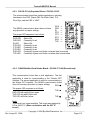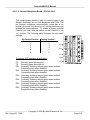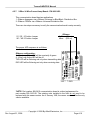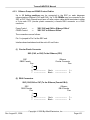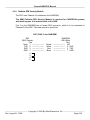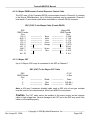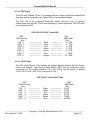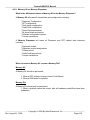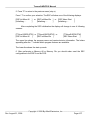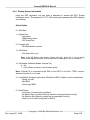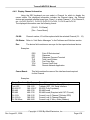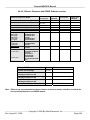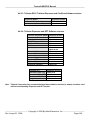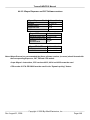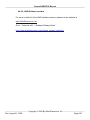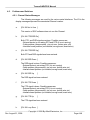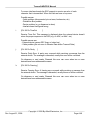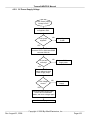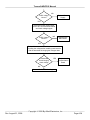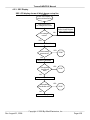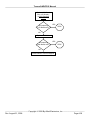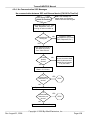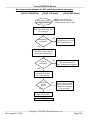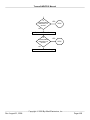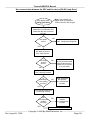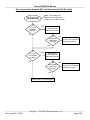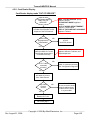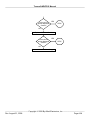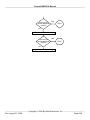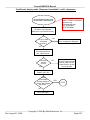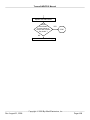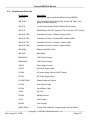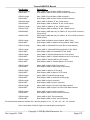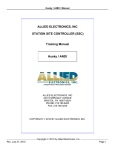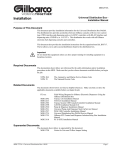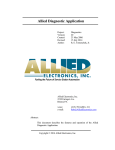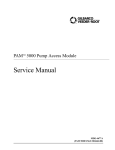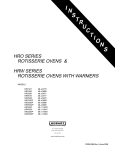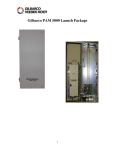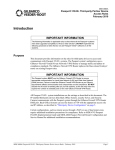Download Allied S995 TSL System information
Transcript
Texaco/ANDI/POS Manual ALLIED ELECTRONICS, INC STATION SITE CONTROLLER (SSC) Training Manual Texaco / ANDI / POS ALLIED ELECTRONICS, INC 2210 FARRAGUT AVENUE BRISTOL, PA 19007-0624 PHONE: 215.785.6200 FAX: 215.785.0230 COPYRIGHT © 2008 BY ALLIED ELECTRONICS, INC. ⎯⎯⎯⎯⎯⎯⎯⎯⎯⎯⎯⎯⎯ Copyright © 2008 By Allied Electronics, Inc. ⎯⎯⎯⎯⎯⎯⎯⎯⎯⎯⎯⎯ Rev. August 21, 2008 Page I Texaco/ANDI/POS Manual Table of Contents 1. 2. General Information......................................................................................................1-1 1.1. Installation Environment............................................................................................1-1 1.2. Warranty ...................................................................................................................1-1 1.3. FCC Warning ............................................................................................................1-2 1.4. Overview ...................................................................................................................1-3 Installation Information ................................................................................................2-1 2.1. Procedures................................................................................................................2-1 2.2. Configuration Diagrams ............................................................................................2-2 2.2.1. SSC/POS to Bennett (1 – 16 Fueling Points) .....................................................2-2 2.2.2. SSC/POS to Bennett (1 - 24 Fueling Points)......................................................2-3 2.2.3. SSC/POS to Gilbarco .........................................................................................2-4 2.2.4. SSC/POS to Tokheim RPS ................................................................................2-5 2.2.5. SSC/POS to Tokheim ........................................................................................2-6 2.2.6. SSC/POS to Wayne ...........................................................................................2-7 3. Programming ................................................................................................................3-1 3.1. Dispenser and Card Reader Addressing ..................................................................3-1 3.1.1. Bennett Addressing............................................................................................3-1 3.1.1.1. Dispensers and DCAs.................................................................................3-1 3.1.2. Gilbarco Addressing...........................................................................................3-2 3.1.2.1. Gilbarco CRIND jumper settings .................................................................3-2 3.1.2.2. Gilbarco Distribution box jumper settings....................................................3-3 3.1.2.3. Gilbarco Dispensers and CRINDs...............................................................3-4 3.1.2.4. Gilbarco Blending Dispensers.....................................................................3-5 3.1.2.5. Gilbarco Security Module (GSM) for Debit..................................................3-8 3.1.3. Tokheim RPS Addressing ..................................................................................3-9 3.1.3.1. Tokheim RPS Dispensers and CARDSCAN...............................................3-9 3.1.3.2. Tokheim RPS Blending Dispensers ..........................................................3-10 3.1.3.3. Tokheim RPS Access/Security Module (SAM/SSM) for Debit ..................3-11 3.1.4. Tokheim Addressing ........................................................................................3-12 3.1.4.1. Tokheim Model #67 Interface boxes .........................................................3-12 3.1.4.2. Tokheim Dispensers and DPTs ................................................................3-13 3.1.4.3. Tokheim Blending Dispensers ..................................................................3-14 3.1.4.4. Tokheim Debit...........................................................................................3-16 3.1.5. Wayne Addressing ...........................................................................................3-17 3.1.5.1. Wayne CAT Interface Board .....................................................................3-17 3.1.5.2. Wayne Dispensers and CATs ...................................................................3-17 3.1.5.3. Wayne “Vista” Dispensers ........................................................................3-18 3.1.5.4. Wayne “Vista” Blending Dispensers..........................................................3-18 3.1.5.5. Wayne Blending Quick Reference Guide..................................................3-23 ⎯⎯⎯⎯⎯⎯⎯⎯⎯⎯⎯⎯⎯ Copyright © 2008 By Allied Electronics, Inc. ⎯⎯⎯⎯⎯⎯⎯⎯⎯⎯⎯⎯ Rev. August 21, 2008 Page II Texaco/ANDI/POS Manual 3.2. SSC Parameters Values and Options.....................................................................3-24 3.3. Keypads ..................................................................................................................3-25 3.3.1. Bennett.............................................................................................................3-25 3.3.2. Gilbarco............................................................................................................3-26 3.3.3. Tokheim RPS ...................................................................................................3-33 3.3.4. Tokheim ...........................................................................................................3-39 3.3.5. Wayne ..............................................................................................................3-47 3.4. Peripheral Devices..................................................................................................3-53 3.4.1. Tank Gauge System ........................................................................................3-53 4. Service...........................................................................................................................4-1 4.1. SSC Diagrams ..........................................................................................................4-2 4.1.1. SSC Main Board ................................................................................................4-2 4.1.2. SSC Main Board Descriptions............................................................................4-3 4.1.3. Power Supply (Old style, discontinued)..............................................................4-4 4.1.4. Power Supply (New style) ..................................................................................4-5 4.1.5. LCD Display .......................................................................................................4-7 4.1.6. Code & Ram Boards ..........................................................................................4-8 4.1.7. All Communication Boards ...............................................................................4-10 4.2. Communication Boards...........................................................................................4-11 4.2.1. Gilbarco Current Loop Board - P/N 399-1410-GIL (Discontinued) ...................4-11 4.2.2. 12 Volt Serial Board - P/N 399-1512 ................................................................4-12 4.2.3. RS-232-F Fully Populated Board - P/N 399-1610-F.........................................4-13 4.2.4. RS485 Modified Card Reader Board - P/N 399-1710-M (Discontinued) ..........4-13 4.2.5. 6 Channel Current Loop Board - P/N 399-2110 ...............................................4-14 4.2.6. 6 Channel Multiplexer Board - P/N 399-2210...................................................4-15 4.2.7. 2-Wire / 4-Wire Current Loop Board - P/N 499-2410 .......................................4-16 4.2.8. RS-485 Card Reader Board - P/N 499-2710....................................................4-17 4.2.9. RS-485 Card Reader Board - P/N 499-3710....................................................4-18 4.3. Cable Pin Assignments...........................................................................................4-19 4.3.1. POS Communication Cables............................................................................4-19 4.3.2. Bennett Pump and DCA Communication Cable...............................................4-20 4.3.3. Gilbarco Pump and CRIND Control Cables......................................................4-21 4.3.4. Gilbarco Security Module Cable.......................................................................4-22 4.3.5. Tokheim RPS Distribution Box .........................................................................4-23 4.3.6. Tokheim RPS Security Module ........................................................................4-24 4.3.7. Tokheim Pump Control (Single) .......................................................................4-25 4.3.8. Tokheim Pump Control (Dual)..........................................................................4-26 4.3.9. Tokheim DPT ...................................................................................................4-27 4.3.10. Wayne PIB/Electronic Central Dispenser Control Cable ................................4-28 4.3.11. Wayne CAT....................................................................................................4-28 4.3.12. Wayne CAT (With the CAT IF board) .............................................................4-29 4.3.13. TLS-250/350/350R or Equivalent Cable.........................................................4-30 4.3.14. PAD Cable .....................................................................................................4-31 4.3.15. VSAT Cable ...................................................................................................4-31 ⎯⎯⎯⎯⎯⎯⎯⎯⎯⎯⎯⎯⎯ Copyright © 2008 By Allied Electronics, Inc. ⎯⎯⎯⎯⎯⎯⎯⎯⎯⎯⎯⎯ Rev. August 21, 2008 Page III Texaco/ANDI/POS Manual 4.4. Technical Tips.........................................................................................................4-32 4.4.1. Power-Up Diagnostics......................................................................................4-32 4.4.2. Memory All vs. Memory Dispenser...................................................................4-35 4.4.3. Performing Memory All , Memory Dis or Normal Start .....................................4-36 4.4.4. Display System Information..............................................................................4-38 4.4.5. Display Channel Information ............................................................................4-39 4.4.6. SSC Diagnostic Messages...............................................................................4-40 4.4.7. Card Reader Diagnostics .................................................................................4-41 4.4.8. TLS Diagnostics ...............................................................................................4-41 4.4.9. Software Cross Reference Charts....................................................................4-42 4.4.9.1. Bennett Dispenser and DCA Software versions .......................................4-43 4.4.9.2. Gilbarco Dispenser and CRIND Software versions...................................4-44 4.4.9.3. Tokheim RPS / Tokheim Dispenser and CardScan Software versions.....4-45 4.4.9.4. Tokheim Dispenser and DPT Software versions ......................................4-45 4.4.9.5. Wayne Dispenser and CAT Software versions .........................................4-46 4.4.9.6. ANDI Software versions............................................................................4-47 4.5. Problems and Solutions ..........................................................................................4-48 4.5.1. Channel Status Messages ...............................................................................4-48 4.5.2. 5V Power Supply Voltage ................................................................................4-51 4.5.3. SSC Display .....................................................................................................4-55 4.5.4. No Communication SSC Messages .................................................................4-58 4.5.5. Card Reader Display ........................................................................................4-63 4.6. Replacement Parts List ...........................................................................................4-71 ⎯⎯⎯⎯⎯⎯⎯⎯⎯⎯⎯⎯⎯ Copyright © 2008 By Allied Electronics, Inc. ⎯⎯⎯⎯⎯⎯⎯⎯⎯⎯⎯⎯ Rev. August 21, 2008 Page IV Texaco/ANDI/POS Manual 1. General Information 1.1. Installation Environment 1. The Allied Electronics Station Site Controller (SSC) operates on 115 Vac @60hz,36 watts. The SSC is supplied with approximately 8ft. of 115 Vac power cord, and should be connected to an approved isolated ground receptacle on its own dedicated circuit. The SSC must be installed in a temperature controlled environment (between 320 F and 1000 F). 2. Allied Electronics recommends that the SSC be installed with a UL Listed Power Conditioner to protect against power surges, low voltage (brown outs), and lightning. 3. The SSC must be installed in accordance with the National Electrical Code (NFPA 70), the Automotive and Marine Service Station Code (NFPA 30A), and all state and local electrical codes. 4. The SSC must be installed indoors, above the Class 1, Division 2 Hazardous location. 5. All field wiring (that is, all wiring connected directly to dispensing devices) should be oil and gas resistant, as required by Paragraph 501-13 of the NEC, and should be sealed in accordance with Article 500 of the NEC. 6. For use with peripheral devices which are UL Listed, have an EIA RS232C (or RS422A) communication protocol, and are installed over a hazardous location. 1.2. Warranty The SSC has a one year parts warranty only, from date of installation, which can either be phoned in or submitted using the warranty/registration card enclosed in every SSC. If the start up information is not registered with our office within thirty (30) days of installation, warranty will begin from the date of shipment. Allied will warrant all parts against defects but not against physical damage or improper installation. All parts being returned "under warranty" must be accompanied with a Allied RMA number. When calling Allied for RMA numbers for SSC main boards, the individual will be asked for the main board serial number, located on the upper center edge of the Main Board, and a description of the problem. ⎯⎯⎯⎯⎯⎯⎯⎯⎯⎯⎯⎯⎯ Copyright © 2008 By Allied Electronics, Inc. ⎯⎯⎯⎯⎯⎯⎯⎯⎯⎯⎯⎯ Rev. August 21, 2008 Page 1-1 Texaco/ANDI/POS Manual 1.3. FCC Warning This equipment generates, uses, and can radiate radio frequency energy and if not installed and used in accordance with the instruction manual, may cause interference to radio communications. It has been tested and found to comply with the limits for a Class "A" computing device pursuant to Subpart B of Part 15 of the FCC Rules, which are designed to provide reasonable protection against such interference when operated in a commercial environment. Operation of this equipment in a residential area is likely to cause interference, in which case the user, at his own expense, will be required to take whatever measures may be required to correct the interference. Changes or modifications not expressly approved by the party responsible for compliance could void the user's authority to operate the equipment. ⎯⎯⎯⎯⎯⎯⎯⎯⎯⎯⎯⎯⎯ Copyright © 2008 By Allied Electronics, Inc. ⎯⎯⎯⎯⎯⎯⎯⎯⎯⎯⎯⎯ Rev. August 21, 2008 Page 1-2 Texaco/ANDI/POS Manual 1.4. Overview The SSC interfaces to the following devices: See the “Technical Tips” section for dispenser models that are supported. Bennett Dispensers & DCAs 1. Bennett (7000, 8000 & 9000) series Dispensers and DCA’s (9000 series with Model 92D electronics only) and the Horizon dispenser via a 6 Channel multiplexer board connected to the Distribution box. Gilbarco Dispensers & CRINDs 1. Gilbarco Dispensers via a 40 ma current loop board or the new 20/45 ma current loop board* which is connected to the Blue/Black or the Universal Distribution Box. 2. Gilbarco Generic CRINDs, Monochrome / Info-Screen Graphics displays and Cash acceptors via a 45 ma current loop board which is connected to the Universal Distribution box. 3. GSM (Gilbarco Security Module) is required for CRIND systems with debit support. The SSC communicates to the GSM via a fully populated RS-232 board. *Note: The 40ma current loop board, part #399-1410-GIL has been discontinued. This board has been replaced with the 20/45 ma current loop board part #499-2410. A more detailed description of this board can be found in the “Communication Boards” section of this manual. Tokheim RPS Dispensers & Card Scan 1. Tokheim RPS Dispensers and Card Scan units via a 6 Channel current loop board connected to the Distribution box. 2. Sam/SSM module for Debit via a fully populated RS-232 board. ⎯⎯⎯⎯⎯⎯⎯⎯⎯⎯⎯⎯⎯ Copyright © 2008 By Allied Electronics, Inc. ⎯⎯⎯⎯⎯⎯⎯⎯⎯⎯⎯⎯ Rev. August 21, 2008 Page 1-3 Texaco/ANDI/POS Manual Tokheim Dispensers & DPTs 1. Tokheim Dispensers via a 12V Serial interface board connected to the Model 98, or 67 Interface Boxes. 2. Tokheim Generic DPTs, Graphic displays, Debit modules and Cash acceptors via an RS-485 interface board connected to the Model 69 interface box. Wayne Dispensers & CATs 1. Wayne Dispensers via a 7-wire Fully Populated RS-232 communication board connected to the Wayne PIB which is located in the Electronic Central. 2. Wayne CATs, Graphic displays, Debit MSM modules and Cash acceptors via an RS-485 interface board connected to either a J-Box or the CAT IF board. Point - Of - Sale (POS) 1. Generic PC Based Point -Of -Sale Computer via a fully populated RS-232 board. Supporting the ANDI protocol interface. PAD 1. Packet Assembler Disassembler (PAD) network interface device used to communicate to the X.25 network via a fully populated RS-232 board. Tank gauge 1. Veeder Root TLS 250, 350 & 350R or equivalent tank gauge system via a fully populated RS-232 board. 2. Any Tank Gauge system that uses the Veeder Root protocol. Car Wash 1. Ryko III, Ryko IV, Unitec POS 4000 and the Unitec/Interlink Car Wash controllers via a fully populated RS-232 board. 2. Ryko compatible controllers VSAT 1. Hughes satellite system used to communicate to the Credit Card host via a fully populated RS-232 board. ⎯⎯⎯⎯⎯⎯⎯⎯⎯⎯⎯⎯⎯ Copyright © 2008 By Allied Electronics, Inc. ⎯⎯⎯⎯⎯⎯⎯⎯⎯⎯⎯⎯ Rev. August 21, 2008 Page 1-4 Texaco/ANDI/POS Manual 2. Installation Information 2.1. Procedures 1. Hardware Installation a. Mount SSC unit onto wall. b. Route and connect all communication cables as labeled. Refer to “Configuration Diagrams” section. c. Apply AC power to unit. The SSC software will first initialize the hardware and then run some internal diagnostics before starting the application program. To indicate that the software is active, the SSC will display the following: d. The prompt will display, Ö [SSC System Reset] [Initializing ...] SSC will next show the following on the display for several seconds. Ö [Software Version] [SSC Warm Start ] SSC will then show the following on the display when ready. Ö [Software Version] [ Date & Time ] If you have these prompts, then proceed to next step, if not refer to the “Power-Up Diagnostics” of the Technical Tips section. 2. Programming steps a. Program the dispensers*. b. Program the SSC via the POS**. Note* - Dispenser programming is not within the scope of this manual. Note** - It is not within the scope of this manual to supply complete step-by-step programming of the POS. ⎯⎯⎯⎯⎯⎯⎯⎯⎯⎯⎯⎯⎯ Copyright © 2008 By Allied Electronics, Inc. ⎯⎯⎯⎯⎯⎯⎯⎯⎯⎯⎯⎯ Rev. August 21, 2008 Page 2-1 Texaco/ANDI/POS Manual 2.2. Configuration Diagrams 2.2.1. SSC/POS to Bennett (1 – 16 Fueling Points) POS #1 POS #5 POS #2 POS #6 POS #3 POS #4 Bennett 4 FP/CR CH9 CH2 CH10 CH3 CH11 Station CH12 Site CH5 Controller CH13 POS #7 POS #8 CH4 Bennett 6 FP/CR Bennett 6 FP/CR CH1 Bennett Distribution Box CH6 CH14 CH7 CH15 CH8 CH16 TLS Port 1 PAD or VSAT Credit Host PAD Remote Computer This figure describes an SSC/POS to Bennett with DCA installation 1 to 16 Fueling Positions. Communication Boards CH1 (POS) ...................................0399-1610-F (RS-232 Fully Populated board) CH2 (POS) ”Optional”...................0399-1610-F (RS-232 Fully Populated board) CH3 (POS) “Optional”...................0399-1610-F (RS-232 Fully Populated board) CH4 (POS) “Optional”...................0399-1610-F (RS-232 Fully Populated board) CH5 (Dispenser).......................... 0399-2210 (6 Channel Multiplexer board) CH6 (Dispenser) “Optional” ........ 0399-2210 (6 Channel Multiplexer board) CH7 (Dispenser) “Optional” ........ 0399-2210 (6 Channel Multiplexer board) CH9 (POS) ”Optional”...................0399-1610-F (RS-232 Fully Populated board) CH10 (POS) ”Optional”.................0399-1610-F (RS-232 Fully Populated board) CH11 (POS) “Optional”.................0399-1610-F (RS-232 Fully Populated board) CH12 (POS) “Optional”.................0399-1610-F (RS-232 Fully Populated board) CH13 (TLS Tank Gauge)..............0399-1610-F (RS-232 Fully Populated board) CH15 (PAD or VSAT) ...................0399-1610-F (RS-232 Fully Populated board) CH16 (PAD)..................................0399-1610-F (RS-232 Fully Populated board) ⎯⎯⎯⎯⎯⎯⎯⎯⎯⎯⎯⎯⎯ Copyright © 2008 By Allied Electronics, Inc. ⎯⎯⎯⎯⎯⎯⎯⎯⎯⎯⎯⎯ Rev. August 21, 2008 Page 2-2 Texaco/ANDI/POS Manual 2.2.2. SSC/POS to Bennett (1 - 24 Fueling Points) POS #1 POS #5 POS #2 POS #6 POS #3 POS #4 Bennett 6 FP/CR Bennett 6 FP/CR Bennett 6 FP/CR Bennett 6 FP/CR CH1 CH9 CH2 CH10 CH3 CH11 Station CH12 Site CH5 Controller CH13 POS #7 POS #8 CH4 Bennett Distribution Box Bennett Distribution Box CH6 CH14 CH7 CH15 CH8 CH16 TLS Port 1 PAD or VSAT Credit Host PAD Remote Computer This figure describes an SSC/POS to Bennett with DCA installation 1 to 24 Fueling Positions. Communication Boards CH1 (POS) ...................................0399-1610-F (RS-232 Fully Populated board) CH2 (POS) ”Optional”...................0399-1610-F (RS-232 Fully Populated board) CH3 (POS) “Optional”...................0399-1610-F (RS-232 Fully Populated board) CH4 (POS) “Optional”...................0399-1610-F (RS-232 Fully Populated board) CH5 (Dispenser).......................... 0399-2210 (6 Channel Multiplexer board) CH6 (Dispenser) “Optional” ........ 0399-2210 (6 Channel Multiplexer board) CH7 (Dispenser) “Optional” ........ 0399-2210 (6 Channel Multiplexer board) CH8 (Dispenser) “Optional” ........ 0399-2210 (6 Channel Multiplexer board) CH9 (POS) ”Optional”...................0399-1610-F (RS-232 Fully Populated board) CH10 (POS) ”Optional”.................0399-1610-F (RS-232 Fully Populated board) CH11 (POS) “Optional”.................0399-1610-F (RS-232 Fully Populated board) CH12 (POS) “Optional”.................0399-1610-F (RS-232 Fully Populated board) CH13 (TLS Tank Gauge)..............0399-1610-F (RS-232 Fully Populated board) CH15 (PAD or VSAT) ...................0399-1610-F (RS-232 Fully Populated board) CH16 (PAD)..................................0399-1610-F (RS-232 Fully Populated board) ⎯⎯⎯⎯⎯⎯⎯⎯⎯⎯⎯⎯⎯ Copyright © 2008 By Allied Electronics, Inc. ⎯⎯⎯⎯⎯⎯⎯⎯⎯⎯⎯⎯ Rev. August 21, 2008 Page 2-3 Texaco/ANDI/POS Manual 2.2.3. SSC/POS to Gilbarco POS #1 POS #2 CH1 CH9 CH2 CH10 CH3 CH11 POS #5 POS #6 Station CH12 Site CH5 Controller CH13 POS #7 CH6 CH14 POS #8 CH7 CH15 CH8 CH16 CH4 POS #3 POS #4 Gilbacro 1 to 16 F.P. Gilbarco Dist. Box Gilbarco 17 to 32 F.P. Gilbarco Dist. Box CRIND/Cash 1 to 32 Universal Dist. Box TLS Port 1 PAD or VSAT Credit Host PAD Remote Computer Debit GSM This figure describes an SSC/POS to Gilbarco with CRIND installation. Communication Boards CH1 (POS) ...................................0399-1610-F (RS-232 Fully Populated board) CH2 (POS) “Optional”...................0399-1610-F (RS-232 Fully Populated board) CH3 (POS) “Optional”...................0399-1610-F (RS-232 Fully Populated board) CH4 (POS) “Optional”...................0399-1610-F (RS-232 Fully Populated board) CH5 (Dispenser)...........................499-2410 (Current loop board) CH6 (Dispenser) “Optional” ......... 499-2410 (Current loop board) CH7 (Optional CRIND/Cash) ....... 499-2410 (Current loop board) CH8 (Debit) “Optional”..................0399-1610-F (RS-232 Fully Populated board) CH9 (POS) “Optional”...................0399-1610-F (RS-232 Fully Populated board) CH10 (POS) “Optional”.................0399-1610-F (RS-232 Fully Populated board) CH11(POS) “Optional”..................0399-1610-F (RS-232 Fully Populated board) CH12 (POS) “Optional”.................0399-1610-F (RS-232 Fully Populated board) CH13 (TLS Tank Gauge)..............0399-1610-F (RS-232 Fully Populated board) CH15 (PAD or VSAT) ...................0399-1610-F (RS-232 Fully Populated board) CH16 (PAD)..................................0399-1610-F (RS-232 Fully Populated board) ⎯⎯⎯⎯⎯⎯⎯⎯⎯⎯⎯⎯⎯ Copyright © 2008 By Allied Electronics, Inc. ⎯⎯⎯⎯⎯⎯⎯⎯⎯⎯⎯⎯ Rev. August 21, 2008 Page 2-4 Texaco/ANDI/POS Manual 2.2.4. SSC/POS to Tokheim RPS POS #1 POS #2 CH1 CH9 CH2 CH10 CH3 CH11 POS #5 POS #6 Station CH12 Site CH5 Controller CH13 POS #7 CH6 CH14 POS #8 CH7 CH15 CH8 CH16 CH4 POS #3 POS #4 Up to 6 Disp. 12 FP/CR Up to 6 Disp. 12 FP/CR TLS Port 1 Sch. PAD or VSAT Credit Host J-Box Up to 6 Disp. 12 FP/CR PAD Remote Computer Debit SAM/SSM This figure describes an SSC/POS to Tokheim RPS with Card Scan installation. Communication Boards CH1 (POS) ...................................0399-1610-F (RS-232 Fully Populated board) CH2 (POS) “Optional”...................0399-1610-F (RS-232 Fully Populated board) CH3 (POS) “Optional”...................0399-1610-F (RS-232 Fully Populated board) CH4 (POS) “Optional”...................0399-1610-F (RS-232 Fully Populated board) CH5 (Dispenser).......................... 0399-2110 (6 Channel current loop board) CH6 (Dispenser) “Optional” ........ 0399-2110 (6 Channel current loop board) CH7 (Dispenser) “Optional” ........ 0399-2110 (6 Channel current loop board) CH8 (Debit) “Optional”..................0399-1610-F (RS-232 Fully Populated board) CH9 (POS) “Optional”...................0399-1610-F (RS-232 Fully Populated board) CH10 (POS) “Optional”.................0399-1610-F (RS-232 Fully Populated board) CH11 (POS) “Optional”.................0399-1610-F (RS-232 Fully Populated board) CH12 (POS) “Optional”.................0399-1610-F (RS-232 Fully Populated board) CH13 (TLS Tank Gauge)..............0399-1610-F (RS-232 Fully Populated board) CH15 (PAD or VSAT) ...................0399-1610-F (RS-232 Fully Populated board) CH16 (PAD)..................................0399-1610-F (RS-232 Fully Populated board) ⎯⎯⎯⎯⎯⎯⎯⎯⎯⎯⎯⎯⎯ Copyright © 2008 By Allied Electronics, Inc. ⎯⎯⎯⎯⎯⎯⎯⎯⎯⎯⎯⎯ Rev. August 21, 2008 Page 2-5 Texaco/ANDI/POS Manual 2.2.5. SSC/POS to Tokheim POS #1 POS #5 POS #2 POS #6 POS #3 POS #4 CH9 CH2 CH10 CH3 CH11 Station CH12 Site CH5 Controller CH13 POS #7 POS #8 CH4 Tokheim 1 to 16 Fuel Positions Tokheim Distribution Box Tokheim 17 to 32 Fuel Positions Tokheim Distribution Box DPT’s 1 to 32 CH1 CH6 CH14 CH7 CH15 CH8 CH16 TLS Port 1 PAD or VSAT Credit Host PAD Remote Computer 69 Box (J1) This figure describes an SSC/POS to Tokheim with DPT installation. Communication Boards CH1 (POS) ...................................0399-1610-F (RS-232 Fully Populated board) CH2 (POS) “Optional”...................0399-1610-F (RS-232 Fully Populated board) CH3 (POS) “Optional”...................0399-1610-F (RS-232 Fully Populated board) CH4 (POS) “Optional”...................0399-1610-F (RS-232 Fully Populated board) CH5 (Dispenser)...........................0399-1512 (12 volt serial interface board) CH6 (Dispenser) “Optional”...........0399-1512 (12 volt serial interface board) CH7 (DPT’s) “Optional” ...............499-2710 or 499-3710 (RS-485 board) CH9 (POS) “Optional”...................0399-1610-F (RS-232 Fully Populated board) CH10 (POS) “Optional”.................0399-1610-F (RS-232 Fully Populated board) CH11 (POS) “Optional”.................0399-1610-F (RS-232 Fully Populated board) CH12 (POS) “Optional”.................0399-1610-F (RS-232 Fully Populated board) CH13 (TLS Tank Gauge)..............0399-1610-F (RS-232 Fully Populated board) CH15 (PAD or VSAT) ...................0399-1610-F (RS-232 Fully Populated board) CH16 (PAD)..................................0399-1610-F (RS-232 Fully Populated board) ⎯⎯⎯⎯⎯⎯⎯⎯⎯⎯⎯⎯⎯ Copyright © 2008 By Allied Electronics, Inc. ⎯⎯⎯⎯⎯⎯⎯⎯⎯⎯⎯⎯ Rev. August 21, 2008 Page 2-6 Texaco/ANDI/POS Manual 2.2.6. SSC/POS to Wayne POS #1 POS #2 POS #4 CAT/Cash 1 to 24 CH9 CH2 CH10 CH3 CH11 POS #6 Station CH12 Site CH5 Controller CH13 POS #7 CH4 POS #3 Wayne 1 to 24 F.P. POS #5 CH1 Wayne / PIB Elec,Central CH6 CH14 CH7 CH15 CH8 CH16 J-Box or CAT IF POS #8 TLS Port 1 PAD or VSAT Credit Host PAD Remote Computer MSM “Debit” This figure describes an SSC/POS to Wayne with CAT installation. Communication Boards CH1 (POS) ...................................0399-1610-F (RS-232 Fully Populated board) CH2 (POS) “Optional”...................0399-1610-F (RS-232 Fully Populated board) CH3 (POS) “Optional”...................0399-1610-F (RS-232 Fully Populated board) CH4 (POS) “Optional”...................0399-1610-F (RS-232 Fully Populated board) CH5 (Dispenser).......................... 0399-1610-F (RS-232 Fully Populated board) CH7* (CAT/Cash).....…….…….....499-2710 or 499-3710 (RS485 board) CH9 (POS) “Optional”...................0399-1610-F (RS-232 Fully Populated board) CH10 (POS) “Optional”.................0399-1610-F (RS-232 Fully Populated board) CH11(POS) “Optional”..................0399-1610-F (RS-232 Fully Populated board) CH12 (POS) “Optional”.................0399-1610-F (RS-232 Fully Populated board) CH13 (TLS Tank Gauge)..............0399-1610-F (RS-232 Fully Populated board) CH15 (PAD)..................................0399-1610-F (RS-232 Fully Populated board) CH16 (PAD)..................................0399-1610-F (RS-232 Fully Populated board) * If a CAT IF board is present the 499-3710 RS-485 board must be used. ⎯⎯⎯⎯⎯⎯⎯⎯⎯⎯⎯⎯⎯ Copyright © 2008 By Allied Electronics, Inc. ⎯⎯⎯⎯⎯⎯⎯⎯⎯⎯⎯⎯ Rev. August 21, 2008 Page 2-7 Texaco/ANDI/POS Manual 3. Programming 3.1. Dispenser and Card Reader Addressing 3.1.1. Bennett Addressing 3.1.1.1. Dispensers and DCAs Four Channels (5, 6, 7 & 8) have been designated to communicate with the Bennett Dispensers/DCA’s. Each Channel supports up to 6 fueling positions. The DCA address is automatically set when the fueling position address is programmed for each dispenser. The DCA address will match the fueling position address. However, after the correct fueling position address is programmed the dispenser will always display a “0” for all DCA addresses, this is correct. This must remain set to “0” in order for the system to function properly. Example: SSC Channel CH-5 CH-5 CH-5 CH-5 CH-5 CH-5 CH-6 CH-6 CH-6 CH-6 CH-6 CH-6 CH-7 CH-7 CH-7 CH-7 CH-7 CH-7 CH-8 CH-8 CH-8 CH-8 CH-8 CH-8 Fueling Positions 1 2 3 4 5 6 7 8 9 10 11 12 13 14 15 16 17 18 19 20 21 22 23 24 DCA Address 0 0 0 0 0 0 0 0 0 0 0 0 0 0 0 0 0 0 0 0 0 0 0 0 ⎯⎯⎯⎯⎯⎯⎯⎯⎯⎯⎯⎯⎯ Copyright © 2008 By Allied Electronics, Inc. ⎯⎯⎯⎯⎯⎯⎯⎯⎯⎯⎯⎯ Rev. August 21, 2008 Page 3-1 Texaco/ANDI/POS Manual 3.1.2. Gilbarco Addressing 3.1.2.1. Gilbarco CRIND jumper settings The following is a list of the jumper settings for the Gilbarco CRINDs Jumper JP1 JP14 JP 16 Description Watchdog GEN/MOC Spare Input JP13 JP11 Side A Cold Start JP4 - JP8 CRIND Address Setting Installed Installed Installed- Sets the baud rate for the CRIND to 4800. When appropriate Installed on initial startup. The CRIND will prompt for this to be removed after a complete cold start. Set for the appropriate address- one behind the pump address. ex: FP #1, C/R 0, etc. ⎯⎯⎯⎯⎯⎯⎯⎯⎯⎯⎯⎯⎯ Copyright © 2008 By Allied Electronics, Inc. ⎯⎯⎯⎯⎯⎯⎯⎯⎯⎯⎯⎯ Rev. August 21, 2008 Page 3-2 Texaco/ANDI/POS Manual 3.1.2.2. Gilbarco Distribution box jumper settings The SSC communicates with the Gilbarco dispensers and CRINDs via two wire communications and uses 45ma current loop boards. Channels 5 and 6 on the SSC can each communicate with up to sixteen fueling positions. Channel 7 can communicate with up to 32 CRINDs. The following is a list of the Jumper settings for the Gilbarco universal distribution box for Pump and CRIND communications. Two wire configuration (45ma) Jumper JP10 JP12 JP9 JP14 Jumper setting for Boards 1 and 2 Horizontal Horizontal Horizontal (Pumps/CRINDs) Installed Single and dual board configurations 1) 1 board, 1 input, 8 loops for dispensers, CRINDs 2) 2 boards, 1 input , 16 loops for dispensers or CRINDs on boards 1 & 2 3) 2 boards, 2 inputs, 8 loops for dispensers on board 1 and 8 loops for CRINDs on board 2 or 8 loops for dispensers on board 1 and 8 loops for dispensers on board 2. Option 1 1 2 2 3 3 Jumper setting for Board 1 JP11, set to “B” JP13, set to “B” JP11, set to “B” JP13, set to “A” JP11, set to “B” JP13, set to “B” Jumper setting for Board 2 N/A N/A JP11, set to “A” JP13, set to “B” JP11, set to “B” JP13, set to “B” ⎯⎯⎯⎯⎯⎯⎯⎯⎯⎯⎯⎯⎯ Copyright © 2008 By Allied Electronics, Inc. ⎯⎯⎯⎯⎯⎯⎯⎯⎯⎯⎯⎯ Rev. August 21, 2008 Page 3-3 Texaco/ANDI/POS Manual 3.1.2.3. Gilbarco Dispensers and CRINDs Two Channels (5 and 6) have been designated to communicate with the Gilbarco dispensers. Each Channel can accommodate up to 16 fueling positions. The address of the first fueling position on Channel 5 will be set to address “1”, the second to address “2” etc. If Channel 6 is used, the address of the first fueling position connected on this Channel will also be set to address “1”, the second to address “2” etc. See example. The SSC uses Channel 7 to communicate with the Gilbarco CRINDs. The CRIND device address must be one less than the fueling position number. Fueling Position Fueling Position 1 2 3 4 5 6 7 8 9 10 11 12 13 14 15 16 17 18 19 20 21 22 23 24 25 26 27 28 29 30 31 32 Address 1 2 3 4 5 6 7 8 9 10 11 12 13 14 15 16 1 2 3 4 5 6 7 8 9 10 11 12 13 14 15 16 CRIND Address SSC Channel CH-5 CH-5 CH-5 CH-5 CH-5 CH-5 CH-5 CH-5 CH-5 CH-5 CH-5 CH-5 CH-5 CH-5 CH-5 CH-5 CH-6 CH-6 CH-6 CH-6 CH-6 CH-6 CH-6 CH-6 CH-6 CH-6 CH-6 CH-6 CH-6 CH-6 CH-6 CH-6 Advantage 0 1 2 3 4 5 6 7 8 9 10 11 12 13 14 15 16 17 18 19 20 21 22 23 24 25 26 27 28 29 30 31 Encore 32 1 2 3 4 5 6 7 8 9 10 11 12 13 14 15 16 17 18 19 20 21 22 23 24 25 26 27 28 29 30 31 SSC Channel CH-7 CH-7 CH-7 CH-7 CH-7 CH-7 CH-7 CH-7 CH-7 CH-7 CH-7 CH-7 CH-7 CH-7 CH-7 CH-7 CH-7 CH-7 CH-7 CH-7 CH-7 CH-7 CH-7 CH-7 CH-7 CH-7 CH-7 CH-7 CH-7 CH-7 CH-7 CH-7 ⎯⎯⎯⎯⎯⎯⎯⎯⎯⎯⎯⎯⎯ Copyright © 2008 By Allied Electronics, Inc. ⎯⎯⎯⎯⎯⎯⎯⎯⎯⎯⎯⎯ Rev. August 21, 2008 Page 3-4 Texaco/ANDI/POS Manual 3.1.2.4. Gilbarco Blending Dispensers Gilbarco Variable Blenders The ANDI interfaces to the following Gilbarco variable Blenders: 3+0 3+1 4+0 4+1 5+0 5+1 A variable blender without diesel, or 3+0, will have position 1, grade 1 on the left on both sides of the pump. Gilbarco products are mapped as positions 1, 3 and 5 (Advantage) and positions 1, 2 and 3 (Advantage with “Optimized” electronics), Low grade, Mid grade and High grade respectively, from left to right when facing each side of the dispenser. A 5+0 will have the products mapped as positions 1, 2, 3, 4 and 5. Low grade, blend grade 1, blend grade 2, blend grade 3 and High grade. The following is an example of a 3+0. product 3 product 2 product 1 position 5 position 3 position 3 position 2 position 1 position 1 product 1 product 2 product 3 position 1 position 1 position 3 position 2 position 5 position 3 B side Advantage Adv. w/ optimized & Encore A side Advantage Adv. w/ optimized & Encore An advantage variable blender with diesel, or 3 + 1, will always have the diesel product for each side mirrored with one another. The diesel will be on the right when facing side A, while diesel will be on the left when facing side B. Gilbarco maps the diesel product as product 6. The remaining grades are mapped the same as the 3 + 0 described above. The pump is shown below: product 3 product 2 product 1 product 4 position 5 position 3 position 3 position 2 position 1 position 1 position 6 position 6 product 1 product 2 product 3 product 4 position 1 position 1 position 3 position 2 position 5 position 3 position 6 position 6 B Side Advantage Adv. w/ optimized & Encore A Side Advantage Adv. w/ optimized & Encore ⎯⎯⎯⎯⎯⎯⎯⎯⎯⎯⎯⎯⎯ Copyright © 2008 By Allied Electronics, Inc. ⎯⎯⎯⎯⎯⎯⎯⎯⎯⎯⎯⎯ Rev. August 21, 2008 Page 3-5 Texaco/ANDI/POS Manual Product to Position Mapping for Gilbarco Variable Blenders In the Gilbarco system, the product type to product # assignment can be in any order. For the 3+0 and 3+1 variable blenders, the following will be used: POS Product #1: POS Product #2: POS Product #3: POS Product #4: Low grade Blended Product High grade Diesel Model 3 + 0 Variable blender The table below lists the proper product to position assignment for each blender type which is set via the POS fueling point configuration menu. The blender type setting is not used and should be set to zero (0). Position 1 2 3 4 5 6 7 8 Advantage Product Low grade Not assigned Blended product Not assigned High grade Not assigned Not assigned Not assigned Adv. w/optimized & Encore Product Low grade Blended product High grade Not assigned Not assigned Not assigned Not assigned Not assigned * The low grade and the high grade products may be switched depending on the position of the dispenser and the installation of the product lines. ⎯⎯⎯⎯⎯⎯⎯⎯⎯⎯⎯⎯⎯ Copyright © 2008 By Allied Electronics, Inc. ⎯⎯⎯⎯⎯⎯⎯⎯⎯⎯⎯⎯ Rev. August 21, 2008 Page 3-6 Texaco/ANDI/POS Manual Model 3 + 1 Variable blender The table below lists the proper product to position assignment for each blender type which is set via the POS fueling point configuration menu. The blender type setting is not used and should be set to zero (0). Position 1 2 3 4 5 6 7 8 Advantage Product Low grade Not assigned Blended product Not assigned High grade Diesel Not assigned Not assigned Adv. w/optimized & Encore Product Low grade Blended product High grade Not assigned Not assigned Diesel Not assigned Not assigned * The low grade and the high grade products may be switched depending on the position of the dispenser and the installation of the product lines. Product to Position Mapping Fixed Blenders (Advantage and Optimized) A Gilbarco fixed blender does not require any special product mapping. The table below lists the proper product to position assignment for this blender type and is programmed via the POS fueling point configuration menu. The blender type setting is not used and should be set to zero (0). Position 1 2 3 4 5 6 7 8 Product Low grade Blended product High grade Not assigned Not assigned Not assigned Not assigned Not assigned * The low grade and the high grade products may be switched depending on the position of the dispenser and the installation of the product lines. ⎯⎯⎯⎯⎯⎯⎯⎯⎯⎯⎯⎯⎯ Copyright © 2008 By Allied Electronics, Inc. ⎯⎯⎯⎯⎯⎯⎯⎯⎯⎯⎯⎯ Rev. August 21, 2008 Page 3-7 Texaco/ANDI/POS Manual 3.1.2.5. Gilbarco Security Module (GSM) for Debit The Gilbarco Security Module (GSM) must be ordered from Gilbarco for a specific Network application. It should be configured by Gilbarco for the location. There are no switches or jumpers to be set. ⎯⎯⎯⎯⎯⎯⎯⎯⎯⎯⎯⎯⎯ Copyright © 2008 By Allied Electronics, Inc. ⎯⎯⎯⎯⎯⎯⎯⎯⎯⎯⎯⎯ Rev. August 21, 2008 Page 3-8 Texaco/ANDI/POS Manual 3.1.3. Tokheim RPS Addressing 3.1.3.1. Tokheim RPS Dispensers and CARDSCAN Three Channels (5, 6, and 7) have been designated to communicate with the Tokheim RPS Dispensers/CARDSCANs. Each SSC Channel supports up to 6 dispensers, numbered 0-5. Each dispenser supports 1-2 fueling positions. On each Channel, the dispenser numbers must start at 0 and be numbered consecutively (to a maximum of 5). However, the fueling position number may be set to any value from 1 to 32. Note: The dispenser wiring is position specific. Example: Dispenser Number Address SSC Channel 0 CH-5 1 CH-5 2 CH-5 3 CH-5 4 CH-5 5 CH-5 0 CH-6 1 CH-6 2 CH-6 3 CH-6 4 CH-6 5 CH-6 0 CH-7 1 CH-7 2 CH-7 3 CH-7 Fueling Positions/Cardscan Address 1&2 3&4 5&6 7&8 9 & 10 11 & 12 13 & 14 15 & 16 17 & 18 19 & 20 21 & 22 23 & 24 25 & 26 27 & 28 29 & 30 31 & 32 ⎯⎯⎯⎯⎯⎯⎯⎯⎯⎯⎯⎯⎯ Copyright © 2008 By Allied Electronics, Inc. ⎯⎯⎯⎯⎯⎯⎯⎯⎯⎯⎯⎯ Rev. August 21, 2008 Page 3-9 Texaco/ANDI/POS Manual 3.1.3.2. Tokheim RPS Blending Dispensers Variable and Fixed Blenders The ANDI interfaces to the Tokheim RPS Centurion & 4000 series Variable and fixed blenders. Product to position Mapping Tokheim RPS dispensers do not require special product to position mapping in the POS Fueling Point Configuration section. The products are set to positions 1 through 3 for a 3 product dispenser and positions 1 through 4 for a 4 product dispenser. The table below lists the proper product to position assignment for a four product dispenser. The blender type setting is not used and should be set to zero (0). Position 1 2 3 4 5 6 7 8 Product Low grade Blended product High grade Not assigned Not assigned Not assigned Not assigned Not assigned * The low grade and the high grade products may be switched depending on the position of the dispenser and the installation of the product lines. ⎯⎯⎯⎯⎯⎯⎯⎯⎯⎯⎯⎯⎯ Copyright © 2008 By Allied Electronics, Inc. ⎯⎯⎯⎯⎯⎯⎯⎯⎯⎯⎯⎯ Rev. August 21, 2008 Page 3-10 Texaco/ANDI/POS Manual 3.1.3.3. Tokheim RPS Access/Security Module (SAM/SSM) for Debit The Tokheim RPS Access/Security Module (SAM/SSM) must be ordered from Tokheim RPS for a specific Network application. The following switches in the SAM/SSM and options in the model #4000 series dispenser must be set for proper operation. SAM/SSM Switch #1 Position Setting 1 off 2 off 3 off 4 off 5 on 6 off 7 off 8 on SAM/SSM Switch #3 Position Setting 1 off 2 on 3 off 4 on 5 off 6 on Dispenser Options (Model #4000) Option # Setting 25 4 80 2 87 1 Note: The dispenser options that are listed above are for the model #4000 series only. These option settings are not necessary for the Centurion dispenser. ⎯⎯⎯⎯⎯⎯⎯⎯⎯⎯⎯⎯⎯ Copyright © 2008 By Allied Electronics, Inc. ⎯⎯⎯⎯⎯⎯⎯⎯⎯⎯⎯⎯ Rev. August 21, 2008 Page 3-11 Texaco/ANDI/POS Manual 3.1.4. Tokheim Addressing 3.1.4.1. Tokheim Model #67 Interface boxes Tokheim manufactures two model #67 interface boxes, model #67A and #67B. The 67B interface box must be “downgraded” to be a #67A in order for it to communicate to an Allied interface box. The 67B interface box will not operate with Allied interface systems. The downgrade consists of the following changes: 1. Disconnect J6 and J8 from the interface motherboard (Part# 316386-1). 2. Disconnect J3 from the interface power supply board (Part# 421483-1). This board is only in the 67B interface box. 3. J3, J6 and J8 make up a complete cable assembly. Discard the entire assembly. 4. Disconnect J4 from the power supply board and connect it into J6 on the motherboard. Note: Once this “ downgrade” is completed, the 67 box will communicate with the Allied interface. ⎯⎯⎯⎯⎯⎯⎯⎯⎯⎯⎯⎯⎯ Copyright © 2008 By Allied Electronics, Inc. ⎯⎯⎯⎯⎯⎯⎯⎯⎯⎯⎯⎯ Rev. August 21, 2008 Page 3-12 Texaco/ANDI/POS Manual 3.1.4.2. Tokheim Dispensers and DPTs Two Channels (5 and 6) have been designated to communicate with the Tokheim dispensers. Each Channel can accommodate up to 16 fueling positions. The address of the first fueling position on Channel 5 will be set to address “1”, the second to address “2” etc. If Channel 6 is used, the address of the first fueling position connected on this Channel will also be set to address “1”, the second to address “2” etc. See example . The SSC uses Channel 7 to communicate with the Tokheim DPTs. The DPT device address must be the same as the fueling position number. Unless it is above 16. Example: Fueling Position 1 2 3 4 5 6 7 8 9 10 11 12 13 14 15 16 17 18 19 20 21 22 23 24 25 26 27 28 29 30 31 32 Fueling Positions Address SSC Channel 1 CH-5 2 CH-5 3 CH-5 4 CH-5 5 CH-5 6 CH-5 7 CH-5 8 CH-5 9 CH-5 10 CH-5 11 CH-5 12 CH-5 13 CH-5 14 CH-5 15 CH-5 16 CH-5 1 CH-6 2 CH-6 3 CH-6 4 CH-6 5 CH-6 6 CH-6 7 CH-6 8 CH-6 9 CH-6 10 CH-6 11 CH-6 12 CH-6 13 CH-6 14 CH-6 15 CH-6 16 CH-6 DPT Tokheim/Address 1 2 3 4 5 6 7 8 9 10 11 12 13 14 15 16 17 18 19 20 21 22 23 24 25 26 27 28 29 30 31 32 SSC Channel CH-7 CH-7 CH-7 CH-7 CH-7 CH-7 CH-7 CH-7 CH-7 CH-7 CH-7 CH-7 CH-7 CH-7 CH-7 CH-7 CH-7 CH-7 CH-7 CH-7 CH-7 CH-7 CH-7 CH-7 CH-7 CH-7 CH-7 CH-7 CH-7 CH-7 CH-7 CH-7 ⎯⎯⎯⎯⎯⎯⎯⎯⎯⎯⎯⎯⎯ Copyright © 2008 By Allied Electronics, Inc. ⎯⎯⎯⎯⎯⎯⎯⎯⎯⎯⎯⎯ Rev. August 21, 2008 Page 3-13 Texaco/ANDI/POS Manual 3.1.4.3. Tokheim Blending Dispensers Variable Blenders The ANDI interfaces to the following types of Tokheim variable blenders: Premier Multi hose, multi product blender Single hose, multi product blender Single hose, multi product + diesel blender Fixed Blenders The ANDI interfaces to the following types of Tokheim fixed blenders: TCSA blender Premier multi hose, multi product blender Premier single hose, muti product blender One of the above with diesel ⎯⎯⎯⎯⎯⎯⎯⎯⎯⎯⎯⎯⎯ Copyright © 2008 By Allied Electronics, Inc. ⎯⎯⎯⎯⎯⎯⎯⎯⎯⎯⎯⎯ Rev. August 21, 2008 Page 3-14 Texaco/ANDI/POS Manual Dispenser Programming Mode 26 of the dispenser programming must be configured correctly for the blend ratios. The programming screen for the dispenser is shown below, for variable blenders. Ratios for left piped product Ratios for blend product F 26 02 1 Total Sale Gallons High Gr Mid Gr Low Gr 100 000 50 50 000 100 Blender type Ratios for right piped product 1) In mode 26 on the right side of the gallon display window a 0 ,1 or 2 may be showing in the gallon window. This option sets the Blender type. 0 = Blender used without ratio verification* 1 = Blender used with ratio verification* 2 = Blender used with a controller that does not support blenders * ratio verification - The POS ratios must match the dispenser ratios. If the ratios do not match, an error message, “ Blend Ratio Error”, will be displayed on the dispenser card reader, if present, when the customer attempts to reset and begin fueling the blended product. 2) Set the blender ratios. windows: Each product has two ratios which are displayed in the PPG Top line = ratio of the left piped product Bottom line = ratio of the right piped product As shown in the figure above, the left piped product has 100 % of the high grade and 0 % of the low grade. The right piped product has 0 % of the high grade and 100 % of the low grade. The blend product allows the left (top) grade to be set, and automatically adjusts the bottom grade ratio so the sum of the ratios equals 100. The Blended Fuels Ratios settings in the POS must match the dispenser setting. ⎯⎯⎯⎯⎯⎯⎯⎯⎯⎯⎯⎯⎯ Copyright © 2008 By Allied Electronics, Inc. ⎯⎯⎯⎯⎯⎯⎯⎯⎯⎯⎯⎯ Rev. August 21, 2008 Page 3-15 Texaco/ANDI/POS Manual Product to Position Mapping Tokheim dispensers do not require special product to position mapping in the POS Fueling Point Configuration menu. The products are set to positions 1 through 3 for a 3 product dispenser, positions 1 through 4 for a 4 product dispenser and positions 1 through 5 for a 5 product dispenser. The table below lists the proper product to position assignment for a 4 product dispenser. The blender type setting for each fueling point must be set properly to one of the values listed below. 2 = Fixed blender 3 = Variable blender or Variable + 1 with the non blended products set as “non” in Mode 26 4 = Variable blender with the non blended product set as a ratio 5 = Variable blender + 1 with the non blended product set as a ratio Position 1 2 3 4 5 6 7 8 Product Low grade Blended product High grade Diesel Not assigned Not assigned Not assigned Not assigned * The low grade and the high grade products may be switched depending on the position of the dispenser and the installation of the product lines. 3.1.4.4. Tokheim Debit The Tokheim Debit Keypad Modules (TDS+), or Tokheim Encryption Device (TED) must be ordered from Tokheim for a specific Network application. They should be configured by Tokheim for the location. There are no switches or jumpers to be set. ⎯⎯⎯⎯⎯⎯⎯⎯⎯⎯⎯⎯⎯ Copyright © 2008 By Allied Electronics, Inc. ⎯⎯⎯⎯⎯⎯⎯⎯⎯⎯⎯⎯ Rev. August 21, 2008 Page 3-16 Texaco/ANDI/POS Manual 3.1.5. Wayne Addressing 3.1.5.1. Wayne CAT Interface Board The following is a list of the jumper settings for the Wayne CAT IF board when used with the ANDI. Jumper JP1, JP2, JP4 – JP6, JP10, JP11 – JP28, JP30, JP31 JP3, JP8, JP9, JP29 JP7 Position 1&2 None 2&3 3.1.5.2. Wayne Dispensers and CATs Channel 5 has been designated to communicate with the Wayne dispensers via the PIB, which must be set to 1200 or 9600 baud, and can communicate with up to 24 fueling positions. The SSC uses Channel 7 to communicate with the Wayne CATs. A communication cable connects Channel 7 to a junction box for connection to the CATs. If a CAT IF board is present it is installed in the Electronic Central. In this case all of the CATs are connected to the motherboard inside of the EC. Example: Fueling Position 1 2 3 4 5 6 7 8 9 10 11 12 13 14 15 16 17 18 19 20 21 22 23 24 Fueling Positions Address SSC Channel 1 CH-5 2 CH-5 3 CH-5 4 CH-5 5 CH-5 6 CH-5 7 CH-5 8 CH-5 9 CH-5 10 CH-5 11 CH-5 12 CH-5 13 CH-5 14 CH-5 15 CH-5 16 CH-5 17 CH-5 18 CH-5 19 CH-5 20 CH-5 21 CH-5 22 CH-5 23 CH-5 24 CH-5 CAT Address 1 2 3 4 5 6 7 8 9 10 11 12 13 14 14 16 17 18 19 20 21 22 23 24 SSC Channel CH-7 CH-7 CH-7 CH-7 CH-7 CH-7 CH-7 CH-7 CH-7 CH-7 CH-7 CH-7 CH-7 CH-7 CH-7 CH-7 CH-7 CH-7 CH-7 CH-7 CH-7 CH-7 CH-7 CH-7 ⎯⎯⎯⎯⎯⎯⎯⎯⎯⎯⎯⎯⎯ Copyright © 2008 By Allied Electronics, Inc. ⎯⎯⎯⎯⎯⎯⎯⎯⎯⎯⎯⎯ Rev. August 21, 2008 Page 3-17 Texaco/ANDI/POS Manual 3.1.5.3. Wayne “Vista” Dispensers The following parameters must be set in the Wayne “Vista” dispensers and in the 2400 console in order for the system to function correctly. Vista Dispenser Model V390 D1, (non-blend) V395 D1, (variable blend) V580 D1, (variable blend) V580 D3, (variable blend) V590 Uni-hose, (fixed blend) V590 D1, (fixed blend) Option #2 (Macro) 5 13 10 11 10 7 Option #51 (Blend Ratios) N/A Must match mode 17 in the 2400 console Must match mode 17 in the 2400 console Must match mode 17 in the 2400 console Must match mode 17 in the 2400 console Must match mode 17 in the 2400 console 2400 console Mode 03 (FP to tank assignment) 18 (Grade to position assignment) 17 (Blend ratio to grade) Sub-mode FP # FP # 06 (blended product) Setting Pure products, ex. (0534, 0540) POS FP config. must match mode 18 Must match option 51 in the dispenser 3.1.5.4. Wayne “Vista” Blending Dispensers Variable Blenders The ANDI interfaces to the following Wayne variable blenders. 580 D1 580 D3 395 - Single hose. Multi product dispenser without diesel. - Single hose. Multi product dispenser without diesel. - Single hose + 1. Multi product dispenser with diesel. Fixed Blenders The ANDI interfaces to the following Wayne fixed blenders. 590 590U - Multi hose, multi product dispenser without diesel. - Single hose, multi product dispenser without diesel. Uses the same configuration as the 580. ⎯⎯⎯⎯⎯⎯⎯⎯⎯⎯⎯⎯⎯ Copyright © 2008 By Allied Electronics, Inc. ⎯⎯⎯⎯⎯⎯⎯⎯⎯⎯⎯⎯ Rev. August 21, 2008 Page 3-18 Texaco/ANDI/POS Manual Dispenser and 2400 Console Settings For the Wayne blenders to operate properly, several options must be set at the dispenser, at the Decade 2400 console and also at the POS. 1- Dispenser Macro The dispenser options are set via a macro. Below are the proper macro settings for the variable blenders. Model Type 590 395 580 D1 & 590U 580 D3 Macro Setting 7 13 10 11 2- 2400 Console Programming Additional programming parameters must be set via the Decade 2400 console for proper dispenser operation. a) Set Mode 18 for each fueling point. Mode 18 is the Grade to Position assignment for each fueling point. The table below summarizes proper mode setting for each type of blending dispenser. Model Type 590 395 580 D1 & 590U 580 D3 Mode 18 Setting 0465000 1005640 0050604 0056400 b) Set Mode 03 for each fueling point. Mode 03 programs the Grade assignment for each fueling point. Below summarizes the proper setting for each type of blending dispenser. Model Type 590 395 580 D1 & 590U 580 D3 Mode 03 Setting 0540 0541 0540 0540 c) Set Mode 17, sub- mode 6 (blend grade). This sets the Blend Ratio for product 6. This blend ratio must match the ratio that is set at the dispenser in option 51 and also at the POS in the Blended Fuels Ratios Menu. ⎯⎯⎯⎯⎯⎯⎯⎯⎯⎯⎯⎯⎯ Copyright © 2008 By Allied Electronics, Inc. ⎯⎯⎯⎯⎯⎯⎯⎯⎯⎯⎯⎯ Rev. August 21, 2008 Page 3-19 Texaco/ANDI/POS Manual POS Product to Position Mapping The following is a list of the Wayne product identification numbers: 1- Diesel 2- Not Used 3- Mid grade, Non Blended Product 4- Low grade 5- High grade 6- Blended product The POS fuel product I.D. numbers must match the Wayne product I.D. numbers. If the product I.D. numbers do not match and if there is a card reader at the dispenser the card reader will display “Blend Grade Assign ERROR”, after configuration. Once the product mapping is corrected, the dispenser card reader will display the idle prompt. The tables below list the proper fueling point “product to position” assignment for each blender type. This programming is done via the Fueling Point Configuration Menu at the POS. For proper operation the fueling point “product to position” assignment must match the configuration of mode 18 which is programmed via the Wayne Decade 2400 console. The blender type setting is not used and should be set to zero (0). Model 590 Position 1 2 3 4 5 6 7 8 Product Not assigned Low grade Blended product High grade Not assigned Not assigned Not assigned Not assigned * The low grade and the high grade products may be switched depending on the position of the dispenser and the installation of the product lines. ⎯⎯⎯⎯⎯⎯⎯⎯⎯⎯⎯⎯⎯ Copyright © 2008 By Allied Electronics, Inc. ⎯⎯⎯⎯⎯⎯⎯⎯⎯⎯⎯⎯ Rev. August 21, 2008 Page 3-20 Texaco/ANDI/POS Manual The blender type setting is not used and should be set to zero (0). Model 395 Position 1 2 3 4 5 6 7 8 Product Diesel Not assigned Not assigned High grade Blended product Low grade Not assigned Not assigned * The low grade and the high grade products may be switched depending on the position of the dispenser and the installation of the product lines. The blender type setting is not used and should be set to zero (0). Models 580 D1 & 590 U Position 1 2 3 4 5 6 7 8 Product Not assigned Not assigned High grade Not assigned Blended product Not assigned Low grade Not assigned * The low grade and the high grade products may be switched depending on the position of the dispenser and the installation of the product lines. ⎯⎯⎯⎯⎯⎯⎯⎯⎯⎯⎯⎯⎯ Copyright © 2008 By Allied Electronics, Inc. ⎯⎯⎯⎯⎯⎯⎯⎯⎯⎯⎯⎯ Rev. August 21, 2008 Page 3-21 Texaco/ANDI/POS Manual The blender type setting is not used and should be set to zero (0). Model 580 D3 Position 1 2 3 4 5 6 7 8 Product Not assigned Not assigned High grade Blended product Low grade Not assigned Not assigned Not assigned * The low grade and the high grade products may be switched depending on the position of the dispenser and the installation of the product lines. ⎯⎯⎯⎯⎯⎯⎯⎯⎯⎯⎯⎯⎯ Copyright © 2008 By Allied Electronics, Inc. ⎯⎯⎯⎯⎯⎯⎯⎯⎯⎯⎯⎯ Rev. August 21, 2008 Page 3-22 Texaco/ANDI/POS Manual 3.1.5.5. Wayne Blending Quick Reference Guide Dispenser Model 395 Dispenser Macro 13 Mode 03 setting 0541 580 D1 10 0540 0 0 5 0 6 0 4 580 D3 11 0540 0 0 5 6 4 0 0 590 07 540 0 4 6 5 0 0 0 & 590 U Mode 18 setting 1 0 0 5 6 4 0 POS FP Positions 1- Diesel 2- Not Assigned 3- Not Assigned 4- High grade 5- Blend grade 6- Low grade 7- Not Assigned 8- Not Assigned 1- Not Assigned 2- Not Assigned 3- High grade 4- Not Assigned 5- Blend grade 6- Not Assigned 7- Low grade 8- Not Assigned 1- Not Assigned 2- Not Assigned 3- High grade 4- Blend grade 5- Low grade 6-Not Assigned 7-Not Assigned 8- Not Assigned 1- Not Assigned 2- Low grade 3- Blend grade 4- High grade 5- Not Assigned 6- Not Assigned 7- Not Assigned 8- Not Assigned Note: “Not Assigned” = 0 product value. ⎯⎯⎯⎯⎯⎯⎯⎯⎯⎯⎯⎯⎯ Copyright © 2008 By Allied Electronics, Inc. ⎯⎯⎯⎯⎯⎯⎯⎯⎯⎯⎯⎯ Rev. August 21, 2008 Page 3-23 Texaco/ANDI/POS Manual 3.2. SSC Parameters Values and Options The SSC keypad is not used to configure the SSC. The SSC configuration is done by the POS. The POS has to download all required parameters to the SSC. The SSC will start polling the dispensers only after the POS has downloaded station configuration data. If the SSC has not received the download from the POS the unit will display [CHXX Await Cnfg.] The SSC is waiting to be configured before this Channel becomes active. Parameters Downloaded from POS: DPT Configuration Fuel Information Product Information Car Wash Information Cash / Credit Limits Mode of Service Default Price Level Sale Stacking Number of fueling points ⎯⎯⎯⎯⎯⎯⎯⎯⎯⎯⎯⎯⎯ Copyright © 2008 By Allied Electronics, Inc. ⎯⎯⎯⎯⎯⎯⎯⎯⎯⎯⎯⎯ Rev. August 21, 2008 Page 3-24 Texaco/ANDI/POS Manual 3.3. Keypads 3.3.1. Bennett Type 1 Yes No Pay Outside Credit 1 2 3 Pay Inside Credit 4 5 6 Pay Inside Cash 7 8 9 Help Clear 0 Cancel Enter Type 2 Yes No Pay Outside Pay Inside 1 2 3 4 5 6 7 8 9 Help Clear 0 Cancel Enter ⎯⎯⎯⎯⎯⎯⎯⎯⎯⎯⎯⎯⎯ Copyright © 2008 By Allied Electronics, Inc. ⎯⎯⎯⎯⎯⎯⎯⎯⎯⎯⎯⎯ Rev. August 21, 2008 Page 3-25 Texaco/ANDI/POS Manual Type 3 (Horizon) Pay Inside Pay Here 1 2 3 Yes No 4 5 6 Clear Enter 7 8 9 Help 0 3.3.2. Gilbarco Type 1 Pay Outside Credit 1 2 3 4 5 6 Pay Inside Cash Pay Inside Credit 7 8 9 No Receipt Yes Clear 0 Enter Help Cancel ⎯⎯⎯⎯⎯⎯⎯⎯⎯⎯⎯⎯⎯ Copyright © 2008 By Allied Electronics, Inc. ⎯⎯⎯⎯⎯⎯⎯⎯⎯⎯⎯⎯ Rev. August 21, 2008 Page 3-26 Texaco/ANDI/POS Manual Type 2 1 2 3 Pay Outside 4 5 6 7 8 9 No Receipt Yes Clear 0 Enter Help Cancel Pay Inside Type 3 1 2 3 Pay Outside Debit Pay Outside Credit 4 5 6 Pay Inside Cash Pay Inside Credit 7 8 9 No Receipt Yes Clear 0 Enter Help Cancel ⎯⎯⎯⎯⎯⎯⎯⎯⎯⎯⎯⎯⎯ Copyright © 2008 By Allied Electronics, Inc. ⎯⎯⎯⎯⎯⎯⎯⎯⎯⎯⎯⎯ Rev. August 21, 2008 Page 3-27 Texaco/ANDI/POS Manual Type 4 1 2 3 4 5 6 7 8 9 Yes Help Clear 0 Enter No Cancel Pay Outside Pay Inside ⎯⎯⎯⎯⎯⎯⎯⎯⎯⎯⎯⎯⎯ Copyright © 2008 By Allied Electronics, Inc. ⎯⎯⎯⎯⎯⎯⎯⎯⎯⎯⎯⎯ Rev. August 21, 2008 Page 3-28 Texaco/ANDI/POS Manual Type 5 “Info Screen (Virtual Pay Inside only) Type 6 “Info Screen (Virtual Pay inside Cash & Pay Inside Credit) Note: Outside Debit and Outside Cash is also supported Soft key Left --- Pay Here Credit Soft key Right Soft key Left --- Pay Inside (keypad 5) --- Pay Inside Credit (keypad 6) Soft key Right Soft key Left --- Pay Inside Cash (keypad 6) Soft key Right Soft key Left Soft key Right Help 1 2 3 Cancel 4 5 6 7 8 9 Clear 0 Enter Note: This type 5 and 6 keypad configuration will support the location of the Help, Cancel and ADA buttons on either side of the numeric keypad. ⎯⎯⎯⎯⎯⎯⎯⎯⎯⎯⎯⎯⎯ Copyright © 2008 By Allied Electronics, Inc. ⎯⎯⎯⎯⎯⎯⎯⎯⎯⎯⎯⎯ Rev. August 21, 2008 Page 3-29 Texaco/ANDI/POS Manual Type 7 1 2 3 Pay Here 4 5 6 Pay Inside 7 8 9 Yes No Clear 0 Enter Help Cancel Type 8 1 2 3 Yes 4 5 6 No 7 8 9 Cancel Clear 0 Enter Type 9 1 2 3 Pay Outside Credit 4 5 6 Pay Outside Debit 7 8 9 Pay Inside Cash Clear/No 0 Enter/Yes Cancel ⎯⎯⎯⎯⎯⎯⎯⎯⎯⎯⎯⎯⎯ Copyright © 2008 By Allied Electronics, Inc. ⎯⎯⎯⎯⎯⎯⎯⎯⎯⎯⎯⎯ Rev. August 21, 2008 Page 3-30 Texaco/ANDI/POS Manual Type A 1 2 3 4 5 6 7 8 9 No Yes Clear 0 Enter Help Cancel Pay Outside Debit Pay Outside Credit Pay Outside Credit Pay Inside Type B 1 2 3 4 5 6 7 8 9 No Yes Clear 0 Enter Help Cancel Pay Inside Type C 1 2 3 4 5 6 Pay Outside Cash Pay Inside 7 8 9 No Yes Clear 0 Enter Help Cancel Pay Outside Credit ⎯⎯⎯⎯⎯⎯⎯⎯⎯⎯⎯⎯⎯ Copyright © 2008 By Allied Electronics, Inc. ⎯⎯⎯⎯⎯⎯⎯⎯⎯⎯⎯⎯ Rev. August 21, 2008 Page 3-31 Texaco/ANDI/POS Manual Type D 1 2 3 4 5 7 Clear Pay Outside Debit Pay Outside Credit 6 Pay Outside Cash Pay Inside 8 9 No Yes 0 Enter Help Cancel Type E 1 2 3 Yes 4 5 6 No 7 8 9 Help Clear 0 Enter Cancel Type F 1 2 3 Yes 4 5 6 No 7 8 9 Cancel Clear 0 Enter Debit ⎯⎯⎯⎯⎯⎯⎯⎯⎯⎯⎯⎯⎯ Copyright © 2008 By Allied Electronics, Inc. ⎯⎯⎯⎯⎯⎯⎯⎯⎯⎯⎯⎯ Rev. August 21, 2008 Page 3-32 Texaco/ANDI/POS Manual Type G 1 2 3 Yes No 4 5 6 Help Cancel 7 8 9 Debit Clear 0 Enter 3.3.3. Tokheim RPS Type 1 Pay Outside Credit 1 2 3 4 5 6 Help Pay Inside Cash 7 8 9 Cancel Pay Inside Credit Clear 0 Enter Receipt No Receipt Yes ⎯⎯⎯⎯⎯⎯⎯⎯⎯⎯⎯⎯⎯ Copyright © 2008 By Allied Electronics, Inc. ⎯⎯⎯⎯⎯⎯⎯⎯⎯⎯⎯⎯ Rev. August 21, 2008 Page 3-33 Texaco/ANDI/POS Manual Type 2 1 2 3 Pay Outside Debit Pay Outside Credit 4 5 6 Pay Inside Cash Pay Inside Credit 7 8 9 No Receipt Yes Clear 0 Enter Help Cancel Type 3 1 2 3 4 5 6 7 8 Clear 0 Pay Outside Credit Pay Inside Cash Pay Inside Credit 9 Receipt No Receipt Yes Enter Help Cancel ⎯⎯⎯⎯⎯⎯⎯⎯⎯⎯⎯⎯⎯ Copyright © 2008 By Allied Electronics, Inc. ⎯⎯⎯⎯⎯⎯⎯⎯⎯⎯⎯⎯ Rev. August 21, 2008 Page 3-34 Texaco/ANDI/POS Manual Type 4 1 2 3 Yes 4 5 6 No 7 8 9 Clear 0 Enter Cancel Type 5 1 2 3 4 5 6 7 8 9 Clear 0 Enter Pay Outside Credit Pay Inside No Yes Help Cancel ⎯⎯⎯⎯⎯⎯⎯⎯⎯⎯⎯⎯⎯ Copyright © 2008 By Allied Electronics, Inc. ⎯⎯⎯⎯⎯⎯⎯⎯⎯⎯⎯⎯ Rev. August 21, 2008 Page 3-35 Texaco/ANDI/POS Manual Type 6 Pay Outside Credit 1 2 3 4 5 6 Help Pay Inside Cash 7 8 9 Cancel Pay Inside Credit Clear 0 Enter Redeipt No Redeipt Yes Type 7 1 2 3 Pay Outside Debit Pay Outside Credit 4 5 6 Pay Inside Cash Pay Inside Credit No Yes 7 8 9 Clear 0 Enter Help Cancel ⎯⎯⎯⎯⎯⎯⎯⎯⎯⎯⎯⎯⎯ Copyright © 2008 By Allied Electronics, Inc. ⎯⎯⎯⎯⎯⎯⎯⎯⎯⎯⎯⎯ Rev. August 21, 2008 Page 3-36 Texaco/ANDI/POS Manual Type 8 1 2 3 4 5 6 7 8 9 Clear 0 Enter Pay Outside Pay Inside Yes Help No Cancel Type A 1 2 3 Pay Outside 4 5 6 Pay Inside 7 8 9 Clear 0 Enter No Yes Help Cancel Pay Outside Debit Pay Outside Credit Type B 1 2 3 4 5 6 7 8 9 Clear 0 Enter Pay Inside No Yes Help Cancel ⎯⎯⎯⎯⎯⎯⎯⎯⎯⎯⎯⎯⎯ Copyright © 2008 By Allied Electronics, Inc. ⎯⎯⎯⎯⎯⎯⎯⎯⎯⎯⎯⎯ Rev. August 21, 2008 Page 3-37 Texaco/ANDI/POS Manual Type C Pay Outside Credit 1 2 3 4 5 6 7 8 9 Clear 0 Enter Pay Outside Cash Pay Inside No Yes Help Cancel Type D 1 2 3 Pay Outside Debit Pay Outside Credit 4 5 6 Pay Outside Cash Pay Inside No Yes 7 8 9 Clear 0 Enter Help Cancel Type E 1 2 3 Yes 4 5 6 No 7 8 9 Help Clear 0 Enter Cancel ⎯⎯⎯⎯⎯⎯⎯⎯⎯⎯⎯⎯⎯ Copyright © 2008 By Allied Electronics, Inc. ⎯⎯⎯⎯⎯⎯⎯⎯⎯⎯⎯⎯ Rev. August 21, 2008 Page 3-38 Texaco/ANDI/POS Manual 3.3.4. Tokheim Type 1 1 2 3 4 5 6 Pay Inside Cash Pay Inside Credit 7 8 9 No Yes Clear 0 Enter Help Cancel Pay Outside Credit S t a r t Type 2 Pay Inside Pay Here Receipt No Receipt Yes 1 2 3 4 5 6 7 8 9 Help 0 Cancel C l e a r E n t e r ⎯⎯⎯⎯⎯⎯⎯⎯⎯⎯⎯⎯⎯ Copyright © 2008 By Allied Electronics, Inc. ⎯⎯⎯⎯⎯⎯⎯⎯⎯⎯⎯⎯ Rev. August 21, 2008 Page 3-39 Texaco/ANDI/POS Manual Type 3 1 2 3 4 5 6 7 8 9 No Yes Clear 0 Enter Help Cancel Pay Outside Pay Inside S t a r t Type 4 1 2 3 4 5 6 7 8 9 No Yes Clear 0 Enter Help Cancel Pay Outside Pay Inside Type 5 1 2 3 4 5 6 Pay Inside Cash Pay Inside Credit 7 8 9 No Yes Clear 0 Enter Help Cancel Pay Outside Credit ⎯⎯⎯⎯⎯⎯⎯⎯⎯⎯⎯⎯⎯ Copyright © 2008 By Allied Electronics, Inc. ⎯⎯⎯⎯⎯⎯⎯⎯⎯⎯⎯⎯ Rev. August 21, 2008 Page 3-40 Texaco/ANDI/POS Manual Type 6 1 2 3 4 5 7 Clear Pay Outside Debit Pay Outside Credit 6 Pay Inside Cash Pay Inside Credit 8 9 No Yes 0 Enter Help Cancel S t a r t Type 7 1 2 3 4 5 6 7 8 9 No Yes Clear 0 Enter Help Cancel Debit Here Credit Here Pay Inside S t a r t ⎯⎯⎯⎯⎯⎯⎯⎯⎯⎯⎯⎯⎯ Copyright © 2008 By Allied Electronics, Inc. ⎯⎯⎯⎯⎯⎯⎯⎯⎯⎯⎯⎯ Rev. August 21, 2008 Page 3-41 Texaco/ANDI/POS Manual Type 8 1 2 3 4 5 6 7 8 9 Yes Help Clear 0 Enter No Cancel Pay Outside Pay Inside Start Type 9 1 2 3 4 5 6 7 8 9 No Yes Clear 0 Enter Help Cancel Pay Inside Pay Here S t a r t ⎯⎯⎯⎯⎯⎯⎯⎯⎯⎯⎯⎯⎯ Copyright © 2008 By Allied Electronics, Inc. ⎯⎯⎯⎯⎯⎯⎯⎯⎯⎯⎯⎯ Rev. August 21, 2008 Page 3-42 Texaco/ANDI/POS Manual Type A 1 2 3 4 5 6 7 8 9 No Yes Clear 0 Enter Help Cancel Pay Outside Pay Inside S t a r t Type B 1 2 3 4 5 6 7 8 9 No Yes Clear 0 Enter Help Cancel Pay Outside Debit Pay Outside Credit Pay Inside S t a r t ⎯⎯⎯⎯⎯⎯⎯⎯⎯⎯⎯⎯⎯ Copyright © 2008 By Allied Electronics, Inc. ⎯⎯⎯⎯⎯⎯⎯⎯⎯⎯⎯⎯ Rev. August 21, 2008 Page 3-43 Texaco/ANDI/POS Manual Type C 1 2 3 4 5 6 Pay Outside Cash Pay Inside 7 8 9 No Yes Clear 0 Enter Help Cancel Pay Outside Credit S t a r t Type D 1 2 3 4 5 7 Clear Pay Outside Debit Pay Outside Credit 6 Pay Outside Cash Pay Inside 8 9 No Yes 0 Enter Help Cancel S t a r t ⎯⎯⎯⎯⎯⎯⎯⎯⎯⎯⎯⎯⎯ Copyright © 2008 By Allied Electronics, Inc. ⎯⎯⎯⎯⎯⎯⎯⎯⎯⎯⎯⎯ Rev. August 21, 2008 Page 3-44 Texaco/ANDI/POS Manual Type E 1 2 3 4 5 6 7 8 9 Help Clear 0 Enter Cancel Yes No S t a r t Type F (Premier Graphics Keypad – Start button, Soft key, Cancel) This keypad is supported regardless of keypad setting Note: Outside Debit and Outside Cash is also supported Soft key --- Pay Here Credit Soft key Soft key --- Pay Inside Soft key Soft key 1 2 3 Soft key --- Yes 4 5 6 Soft key --- No 7 8 9 Clear 0 Enter Cancel --- Soft key Start ⎯⎯⎯⎯⎯⎯⎯⎯⎯⎯⎯⎯⎯ Copyright © 2008 By Allied Electronics, Inc. ⎯⎯⎯⎯⎯⎯⎯⎯⎯⎯⎯⎯ Rev. August 21, 2008 Page 3-45 Texaco/ANDI/POS Manual Type G 1 2 3 Outside Credit 4 5 6 Outside Debit 7 8 9 Yes Clear Cancel 0 Enter Help No Type H 1 2 3 Help Cancel 4 5 6 7 8 9 Y E S N O Clear 0 Enter Type I 1 2 3 4 5 6 7 8 9 Yes Help Clear 0 Enter No Cancel Outside Debit Outside Credit Pay Inside ⎯⎯⎯⎯⎯⎯⎯⎯⎯⎯⎯⎯⎯ Copyright © 2008 By Allied Electronics, Inc. ⎯⎯⎯⎯⎯⎯⎯⎯⎯⎯⎯⎯ Rev. August 21, 2008 Page 3-46 Texaco/ANDI/POS Manual 3.3.5. Wayne Type 1 Pay Outside Credit 1 2 3 4 5 6 Pay Inside Cash Pay Inside Credit 7 8 9 No Yes Clear 0 Enter Help Cancel Type 2 1 2 3 Pay Outside 4 5 6 Pay Inside 7 8 9 No Yes Clear 0 Enter Help Cancel ⎯⎯⎯⎯⎯⎯⎯⎯⎯⎯⎯⎯⎯ Copyright © 2008 By Allied Electronics, Inc. ⎯⎯⎯⎯⎯⎯⎯⎯⎯⎯⎯⎯ Rev. August 21, 2008 Page 3-47 Texaco/ANDI/POS Manual Type 3 1 2 3 Pay Outside Debit Pay Outside Credit 4 5 6 Pay Inside Cash Pay Inside Credit 7 8 9 No Yes Clear 0 Enter Help Cancel Type 4 1 2 3 Pay Inside Pay Outside 4 5 6 7 8 9 No Yes Clear 0 Enter Help Cancel Type 6 1 2 3 Yes 4 5 6 No 7 8 9 Help Clear 0 Enter Cancel ⎯⎯⎯⎯⎯⎯⎯⎯⎯⎯⎯⎯⎯ Copyright © 2008 By Allied Electronics, Inc. ⎯⎯⎯⎯⎯⎯⎯⎯⎯⎯⎯⎯ Rev. August 21, 2008 Page 3-48 Texaco/ANDI/POS Manual Type 7 1 2 3 Yes 4 5 6 No 7 8 9 Clear 0 Enter Cancel Type 8 1 2 3 Yes 4 5 6 No 7 8 9 Help Clear 0 Cancel Enter Type 9 1 2 3 4 5 6 7 8 9 Yes Help Clear 0 Enter No Cancel ⎯⎯⎯⎯⎯⎯⎯⎯⎯⎯⎯⎯⎯ Copyright © 2008 By Allied Electronics, Inc. ⎯⎯⎯⎯⎯⎯⎯⎯⎯⎯⎯⎯ Rev. August 21, 2008 Page 3-49 Texaco/ANDI/POS Manual Type A Pay Outside Credit 1 2 3 4 5 6 7 8 9 No Yes Clear 0 Enter Help Cancel Pay Outside Debit Pay Outside Credit Pay Inside Type B 1 2 3 4 5 6 7 8 9 No Yes Clear 0 Enter Help Cancel Pay Inside Type C Pay Outside Credit 1 2 3 4 5 6 Pay Outside Cash Pay Inside 7 8 9 No Yes Clear 0 Enter Help Cancel ⎯⎯⎯⎯⎯⎯⎯⎯⎯⎯⎯⎯⎯ Copyright © 2008 By Allied Electronics, Inc. ⎯⎯⎯⎯⎯⎯⎯⎯⎯⎯⎯⎯ Rev. August 21, 2008 Page 3-50 Texaco/ANDI/POS Manual Type D 1 2 3 Pay Outside Debit Pay Outside Credit 4 5 6 Pay Outside Cash Pay Inside 7 8 9 No Yes Clear 0 Enter Help Cancel Type E 1 2 3 Yes 4 5 6 No 7 8 9 Help Clear 0 Enter Cancel Type F 1 2 3 Yes 4 5 6 No 7 8 9 Cancel Clear 0 Enter Debit ⎯⎯⎯⎯⎯⎯⎯⎯⎯⎯⎯⎯⎯ Copyright © 2008 By Allied Electronics, Inc. ⎯⎯⎯⎯⎯⎯⎯⎯⎯⎯⎯⎯ Rev. August 21, 2008 Page 3-51 Texaco/ANDI/POS Manual Type G Pay Inside 1 2 3 4 5 6 Pay Outside Credit Pay Outside Debit 7 8 9 Help Cancel Clear 0 Enter Yes No ⎯⎯⎯⎯⎯⎯⎯⎯⎯⎯⎯⎯⎯ Copyright © 2008 By Allied Electronics, Inc. ⎯⎯⎯⎯⎯⎯⎯⎯⎯⎯⎯⎯ Rev. August 21, 2008 Page 3-52 Texaco/ANDI/POS Manual 3.4. Peripheral Devices 3.4.1. Tank Gauge System The ANDI/SSC uses Channel 13 to interface to the Veeder-Root tank gauge system. The SSC is connected to the Serial board on a TLS 250 or 350, and it may be connected to the DIM board on a 350R. When the SSC is connected to the DIM board on a TLS 350R it will send real-time fuel transaction data i.e. sale started, sale complete, volume dispensed, meter reading etc. This is accomplished by implementing the Veeder-Root Dispenser Interface Protocol (a proprietary interface defined by Veeder-Root. to the TLS 350R). This will allow the TLS to utilize the AccuChart Automatic Tank Calibration feature for underground storage tank reconciliation. Configure the TLS-250/350/350R communication parameters as follows: Baud Rate - 9600, Parity - Odd, Stop Bits - 1, Data Bits - 7 Notes: On a TLS-250 the communication parameters are set using a rotary switch and some DIP switches, (please refer to the TLS 250 manual). On a TLS-350/350R the communication parameters are programmed via the TLS keyboard (please refer to the TLS 350/350R manual). No additional SSC configuration is needed, the SSC will automatically check if it is connected to a DIM card. If not, the SSC will not send any Dispenser Interface commands to the TLS. Communicating with other devices requires POS programming. To display the TLS link status press the “D” key on the SSC keyboard. CH-13 Link Up TLS RS-232 FP Once the SSC detects it is connected to a DIM board the device name changes to TLS-R CH-13 Link Up TLS-R RS-232 FP ⎯⎯⎯⎯⎯⎯⎯⎯⎯⎯⎯⎯⎯ Copyright © 2008 By Allied Electronics, Inc. ⎯⎯⎯⎯⎯⎯⎯⎯⎯⎯⎯⎯ Rev. August 21, 2008 Page 3-53 Texaco/ANDI/POS Manual 4. Service For Technical Assistance Concerning The Installation / Programming / or Troubleshooting Procedures After Reading This Manual Contact Allied Technical Support Group 1-800-223-3619 (Outside PA Only) OR (215) 788-4943 Visit our website at: www.alliedelectronics.com ⎯⎯⎯⎯⎯⎯⎯⎯⎯⎯⎯⎯⎯ Copyright © 2008 By Allied Electronics, Inc. ⎯⎯⎯⎯⎯⎯⎯⎯⎯⎯⎯⎯ Rev. August 21, 2008 Page 4-1 Texaco/ANDI/POS Manual 4.1. SSC Diagrams 4.1.1. SSC Main Board ⎯⎯⎯⎯⎯⎯⎯⎯⎯⎯⎯⎯⎯ Copyright © 2008 By Allied Electronics, Inc. ⎯⎯⎯⎯⎯⎯⎯⎯⎯⎯⎯⎯ Rev. August 21, 2008 Page 4-2 Texaco/ANDI/POS Manual 4.1.2. SSC Main Board Descriptions 1. Speaker Volume Adjustment. 2. Serial Number Location. 3. LCD Ribbon Cable Connector. 4. Keypad for Programming. 5. LCD Display Contrast Adjustment. 6. Code Board SIMM Connector. (Used for Code Board) 7. Ram Board SIMM Connector. (Used for 512K BATRAM Bd.) 8. Expansion/Upgrade SIMM Connector. (Used for additional 512K BATRAM Bd). 9. ISA Slots #1 & #2 (For Future Use). 10. Connector for DC Power Supply 11. Power Supply Test Points & LEDS (+5VDC, +12VDC, +28VDC & GND). 12. Reset Push Button Switch. 13. CH1 - CH16 Card Edge Connectors, for Communication Boards. 14. CH1 - CH16 Ribbon Cable Connectors, for Male DB-25 Connectors. ⎯⎯⎯⎯⎯⎯⎯⎯⎯⎯⎯⎯⎯ Copyright © 2008 By Allied Electronics, Inc. ⎯⎯⎯⎯⎯⎯⎯⎯⎯⎯⎯⎯ Rev. August 21, 2008 Page 4-3 Texaco/ANDI/POS Manual 4.1.3. Power Supply (Old style, discontinued) CP51 - Power Supply Output ( +5VDC, GND, +12VDC ) R60 - Potentiometer ( To adjust power supply ) CP1 - Power Supply Input ( 115VAC ) ⇒ 250V 2.5A Fuse } } HOT NEUTRAL MRW150KV POWER SUPPLY CP51 - DC Output } } } } +5VDC Red GND Black +12VDC Orange N/C Power Supply to SSC Cable New Style Old Style Proper DC Voltages for this power supply 5VDC 5.2 VDC 12VDC 13.5 - 14.7 VDC 28VDC 27.1 - 29.3 VDC 1/2” 11/16” Note: When adjusting voltages, ALL voltages increase/decrease simultaneously, but the 5VDC is the most critical. Must be set to 5.2 VDC. Note: This old style power supply has been discontinued. It has been replaced by the new style power supply “#MRW160KV”. (see below) ⎯⎯⎯⎯⎯⎯⎯⎯⎯⎯⎯⎯⎯ Copyright © 2008 By Allied Electronics, Inc. ⎯⎯⎯⎯⎯⎯⎯⎯⎯⎯⎯⎯ Rev. August 21, 2008 Page 4-4 Texaco/ANDI/POS Manual 4.1.4. Power Supply (New style) CP51 - Power Supply Output ( +5VDC, GND, +12VDC ) R58 - Potentiometer ( To adjust power supply ) CP1 - Power Supply Input ( 115VAC ) ⇒ 250V 2.5A Fuse MRW160KV POWER SUPPLY } } HOT NEUTRAL “Factory set. Do Not touch” CP51 - DC Output } +5VDC Red } GND Black } +12VDC Orange } N/C Proper DC Voltages for this power supply 5VDC 5.2 VDC 12VDC 13.5 - 14.7 VDC 28VDC 27.1 - 29.3 VDC Note: When adjusting voltages, ALL voltages increase/decrease simultaneously, but the 5VDC is the most critical. Must be set to 5.2 VDC. ⎯⎯⎯⎯⎯⎯⎯⎯⎯⎯⎯⎯⎯ Copyright © 2008 By Allied Electronics, Inc. ⎯⎯⎯⎯⎯⎯⎯⎯⎯⎯⎯⎯ Rev. August 21, 2008 Page 4-5 Texaco/ANDI/POS Manual Procedure for setting the Power Supply Voltage 1). The power supply is located in the lower right hand corner of the SSC enclosure. Remove AC from the unit prior to removing the cage covering the power supply. 2) Leave all communication boards, cables, code and ram boards in place when setting the power supply voltage. It is important to set this voltage to the correct output level while the SSC is under normal load conditions. 3) Locate R60 on the 150KV Model and R58 on the 160KV Model from the “Power Supply diagrams” on previous pages, (a blue colored surface-mounted potentiometer). The potentiometer controls all output voltages of the power supply. The 5 volt DC output is the most critical voltage. 4) Set the multi-meter to DC voltage measurement. Using an alligator clip, connect the ground line of the multi-meter to the ground measurement point (TP4) of the SSC main board. The ground measurement point is located on the lower lefthand corner of the SSC main board. 5) Use a small, insulated slotted screw driver to turn the swipe of the potentiometer. To increase the output voltage, turn the potentiometer’s adjustable swipe in a clockwise direction. To decrease the output voltage, turn the adjustable swipe in a counter- clockwise direction. Measure the 5 volt line at the 5 v test point (TP1) located in the lower left-hand corner of the SSC main board. Important: When adjusting the voltage, it is important not to touch any surface or components on the power supply. Doing so can damage the power supply or SSC main board. 6) Adjust the 5V DC output until it reads 5.2VDC. 12V DC should read in the range of 13.5V - 14.7VDC 28V DC should read in the range of 27.1V - 29.3VDC 7) Be sure the unit is off before reinstalling the power supply screen. Make sure the rubber grommet of the power supply cable is in the notch of the screen. Again, be careful not to touch the power supply with the metal screen, to avoid damage to the power supply or SSC main board. ⎯⎯⎯⎯⎯⎯⎯⎯⎯⎯⎯⎯⎯ Copyright © 2008 By Allied Electronics, Inc. ⎯⎯⎯⎯⎯⎯⎯⎯⎯⎯⎯⎯ Rev. August 21, 2008 Page 4-6 Texaco/ANDI/POS Manual 4.1.5. LCD Display LCD CON 1 1 Red Stripe #VC16203TANR LCD Display board with cable The Liquid Crystal Display (LCD) is used for viewing status messages and programming statuson the SSC. The LCD is connected to the SSC main board at connector CON 1. The proper orientation of the LCD ribbon cable is to have the red stripe on the left hand side of the cable, aligning it with Pin 1 of CON 1 on the SSC main board. Note: If the LCD is positioned in any other way, damage may result to the LCD and/or the SSC main board. ⎯⎯⎯⎯⎯⎯⎯⎯⎯⎯⎯⎯⎯ Copyright © 2008 By Allied Electronics, Inc. ⎯⎯⎯⎯⎯⎯⎯⎯⎯⎯⎯⎯ Rev. August 21, 2008 Page 4-7 Texaco/ANDI/POS Manual 4.1.6. Code & Ram Boards #499-2810 (1) Code Board Note: (1) Jumper JP2 - Should jump pin D to center pin. IMPORTANT: When replacing the Code board the SSC will lose all totals & programming. Configuration must be sent via the POS. #499-2840 512K Batram Board ⎯⎯⎯⎯⎯⎯⎯⎯⎯⎯⎯⎯⎯ Copyright © 2008 By Allied Electronics, Inc. ⎯⎯⎯⎯⎯⎯⎯⎯⎯⎯⎯⎯ Rev. August 21, 2008 Page 4-8 Texaco/ANDI/POS Manual Installation of Code and Ram Boards: Important: Note that if replacing the Code board the SSC will loose all totals & programming. Configuration must be sent via the POS. Make sure that all totals have been sent to the network. [CH-15 Link Up] The proper technique to insure correct installation of the Code and Ram Boards is to gently insert the board at an angle into the SIMM connector making sure that the contacts on the board match the contacts in the SIMM connector. Next, push the board towards the right until you feel a light click. The board is now locked into the SIMM connector. You must always install the Code Board first, followed by the Ram Board. This is due to the physical relationship of the Code Board to the Ram Board. Removal of Code and Ram Boards: To remove the Code Board or Ram Board you must release the metal tabs that lock the boards into the SIMM connectors. Gently push the top tab upwards while simultaneously gently pushing down on the bottom tab. At this point the board will move towards the left, away from its SIMM connector. Remove the board by gently pulling it out of the SIMM connector with your hands at an angle. You must always remove the Ram Board first, followed by the Code Board. This is due to the physical relationship between the Code Board and the Ram Board. ⎯⎯⎯⎯⎯⎯⎯⎯⎯⎯⎯⎯⎯ Copyright © 2008 By Allied Electronics, Inc. ⎯⎯⎯⎯⎯⎯⎯⎯⎯⎯⎯⎯ Rev. August 21, 2008 Page 4-9 Texaco/ANDI/POS Manual 4.1.7. All Communication Boards These are all of the possible communication boards that can be used in the Texaco SSC/POS systems. Current Loop Bd. P/N 399-1410-GIL 12 Volt Serial Bd. P/N 399-1512 RS232-Fully Populated Bd. P/N 399-1610-F RS485 Mod. Card Reader Bd. 6 Ch. Current Loop Bd. P/N 399-1710-M P/N 399-2110 2-Wire/4-Wire Interface Bd. RS-485 Card Reader Bd. P/N 499-2410 P/N 499-2710 6 Ch. Multiplexer Bd. P/N 399-2210 RS-485 Card Reader Bd. P/N 499-3710 Note: A more detailed description of each communication board is located in the “Communication Boards” section ⎯⎯⎯⎯⎯⎯⎯⎯⎯⎯⎯⎯⎯ Copyright © 2008 By Allied Electronics, Inc. ⎯⎯⎯⎯⎯⎯⎯⎯⎯⎯⎯⎯ Rev. August 21, 2008 Page 4-10 Texaco/ANDI/POS Manual 4.2. Communication Boards Each communication board has a specific application and may require dip switches to be configured and or jumpers to be positioned for proper operation. To assist service personnel with troubleshooting the SSC Interface, there are LED’s on certain communication boards. The correct color of the LED’s and their proper sequences are listed below. Note: When installing communication boards, the component side MUST face towards center of SSC main board. 4.2.1. Gilbarco Current Loop Board - P/N 399-1410-GIL (Discontinued) This communication board has a dual application. The first application is used for communicating to Gilbarco dispensers via a Gilbarco Universal or Blue/Black distribution box. The second application is used for communicating to Gilbarco CRIND’s via a Gilbarco Universal Distribution Box. There are no LED’s on the 40ma Current Loop communication board. There is a two position dip switch which should be pushed down to the 40ma position, which is the side with the numbers one and two printed on it. Note: This board has been replaced #499-2410 ⎯⎯⎯⎯⎯⎯⎯⎯⎯⎯⎯⎯⎯ Copyright © 2008 By Allied Electronics, Inc. ⎯⎯⎯⎯⎯⎯⎯⎯⎯⎯⎯⎯ Rev. August 21, 2008 Page 4-11 Texaco/ANDI/POS Manual 4.2.2. 12 Volt Serial Board - P/N 399-1512 This board is used for communicating to Tokheim dispensers. The 12 Volt serial board supports up to 2 Distribution boxes per SSC Channel, and may-be installed in Channel 5 or 6. Proper LED sequence for Ch.5 & or Ch.6: (1) Tokheim distribution box connected. RXA LED will flicker red TX LED will flicker red RXB LED will remain blank (2) Tokheim distribution boxes connected. RXA Ö TX Ö RXB Ö RXA LED will flicker red TX LED will flicker red RXB LED will flicker red ⎯⎯⎯⎯⎯⎯⎯⎯⎯⎯⎯⎯⎯ Copyright © 2008 By Allied Electronics, Inc. ⎯⎯⎯⎯⎯⎯⎯⎯⎯⎯⎯⎯ Rev. August 21, 2008 Page 4-12 Texaco/ANDI/POS Manual 4.2.3. RS-232-F Fully Populated Board - P/N 399-1610-F This communication board has multiple applications, including Interfaces to the POS, Wayne PIB, Car Wash, Debit, TLS, Price Sign, and the PAD or VSAT. The RS232 communication board does not have any dip switch or jumper settings. The proper LED sequence is as follows: DCD LED DSR LED RI LED DTR LED CTS LED RTS LED RXD LED TXD LED DCD DSR RI DTR CTS RTS RXD TXD ⇒ ⇒ ⇒ ⇒ ⇒ ⇒ ⇒ ⇒ Status N/A Constantly lit red Status N/A Constantly lit red Constantly lit red Constantly lit red Constantly lit green and flicker red when data is received Constantly lit green and flicker red when data is transmitted 4.2.4. RS485 Modified Card Reader Board - P/N 399-1710-M (Discontinued) This communication board has a dual application. The first application is used for communicating to the Tokheim DPT interface. The second application is used for communicating to the Wayne CAT interface. The RS485 communication board does not have any dip switch or jumper settings. RXD Ö The proper LED sequence is as follows: RXD LED will rapidly flicker green TXD LED will rapidly flicker red TXE LED will flicker yellow TXD Ö TXE Ö Note: This board is no longer available. This board was replaced by P/N is 499-2710. (Does not interface with the CAT IF board.) ⎯⎯⎯⎯⎯⎯⎯⎯⎯⎯⎯⎯⎯ Copyright © 2008 By Allied Electronics, Inc. ⎯⎯⎯⎯⎯⎯⎯⎯⎯⎯⎯⎯ Rev. August 21, 2008 Page 4-13 Texaco/ANDI/POS Manual 4.2.5. 6 Channel Current Loop Board - P/N 399-2110 This communication board is used for communicating to the Tokheim RPS distribution box for both dispensers and Card Scans. The six Channel Current Loop communication board has a six position dip switch that allows up to six dispensers to be enabled for communication. To enable a dispenser Channel you must slide the switch for that Channel to the “on” position. The following table illustrates the dip switch settings: Dip Switch Position 1 2 3 4 5 6 Dispenser Address 0 1 2 3 4 5 The proper LED sequence is as follows: CX TX RX1 RX2 RX3 RX4 RX5 RX6 RX5 Ö RX3 Ö RX1 Ö TX Every 10 seconds it will flicker on. CX Primarily green with an intermittently flickers red, then turn off . It is off more than it is on. This is the normal operating sequence. Constantly green with an intermittently flickering red. Intermittently flickers green. Completely blank when disabled. Intermittently flickers green. Completely blank when disabled. Intermittently flickers green. Completely blank when disabled. Intermittently flickers green. Completely blank when disabled. Intermittently flickers green. Completely blank when disabled. Intermittently flickers green. Completely blank when disabled. ⎯⎯⎯⎯⎯⎯⎯⎯⎯⎯⎯⎯⎯ Copyright © 2008 By Allied Electronics, Inc. ⎯⎯⎯⎯⎯⎯⎯⎯⎯⎯⎯⎯ Rev. August 21, 2008 Page 4-14 Texaco/ANDI/POS Manual 4.2.6. 6 Channel Multiplexer Board - P/N 399-2210 This communication board is used for communicating to the Bennett distribution box for both dispensers and DCAs. The six Channel multiplexer communication board has a six position dip switch that allows up to 6 fueling positions to be enabled for communication. To enable a fueling position Channel you must slide the switch for that Channel to the “on” position. The following table illustrates the dip switch settings: Dip Switch Position 1 2 3 4 5 6 Fueling Position 1 2 3 4 5 6 RX5 Ö RX3 Ö RX1 Ö The proper LED sequence is as follows: CX TX RX1 RX2 RX3 RX4 RX5 RX6 TX CX Primarily green flickering red. Primarily green flickering red. Constantly flickering red and green when enabled. Completely blank when disabled. Constantly flickering red and green when enabled. Completely blank when disabled. Constantly flickering red and green when enabled. Completely blank when disabled. Constantly flickering red and green when enabled. Completely blank when disabled. Constantly flickering red and green when enabled. Completely blank when disabled. Constantly flickering red and green when enabled. Completely blank when disabled. ⎯⎯⎯⎯⎯⎯⎯⎯⎯⎯⎯⎯⎯ Copyright © 2008 By Allied Electronics, Inc. ⎯⎯⎯⎯⎯⎯⎯⎯⎯⎯⎯⎯ Rev. August 21, 2008 Page 4-15 Texaco/ANDI/POS Manual 4.2.7. 2-Wire / 4-Wire Current Loop Board - P/N 499-2410 This communication board has two applications. 1. Gilbarco dispensers via a Gilbarco Universal or Blue/Black Distribution Box. 2. Gilbarco CRINDs via a Gilbarco Universal Distribution Box. There are two steps necessary to verify the communication board is setup correctly. S1 / S2 8 Position Jumper W1 / W2 2 Position Jumper Gilbarco 2 -Wire (S1 on) 45ma (W2 on) The proper LED sequence is as follows: Gilbarco configuration: 2 - Wire Loop Active LED will be constantly lit green. 4 - Wire Loop Active LED will be off. TXD LED will be flickering red only when transmitting data. RXD LED will be flickering red only when receiving data. TXD × × RXD *NOTE: Part number 499-2410 communication board is a direct replacement for part number 399-1410-Gil. The existing units installed in the field do not need to be replaced with this newer version. As of January 1995, the newer version will be the only version available. ⎯⎯⎯⎯⎯⎯⎯⎯⎯⎯⎯⎯⎯ Copyright © 2008 By Allied Electronics, Inc. ⎯⎯⎯⎯⎯⎯⎯⎯⎯⎯⎯⎯ Rev. August 21, 2008 Page 4-16 Texaco/ANDI/POS Manual 4.2.8. RS-485 Card Reader Board - P/N 499-2710 This communication board has a dual application. The first application is used for communicating to the Tokheim DPT interface. The second application is used for communicating to the Wayne CAT interface. The RS485 communication board has a jumper (JP3) that must be set to LPBK position. RXD Ö The proper LED sequence is as follows: RXD LED will rapidly flicker green TXD LED will rapidly flicker red TXE LED will flicker yellow TXD Ö TXE Ö Note: This board has replaced P/N is 399-1710. (Does not interface with the CAT IF board.) ⎯⎯⎯⎯⎯⎯⎯⎯⎯⎯⎯⎯⎯ Copyright © 2008 By Allied Electronics, Inc. ⎯⎯⎯⎯⎯⎯⎯⎯⎯⎯⎯⎯ Rev. August 21, 2008 Page 4-17 Texaco/ANDI/POS Manual 4.2.9. RS-485 Card Reader Board - P/N 499-3710 This communication board has a dual application. The first application is used for communicating to the Tokheim DPT interface. The second application is used for communicating to the Wayne CAT interface, with or without the CAT IF board. The RS485 communication board has a jumper (JP1) that must be installed if a CAT IF board is present. It also has a jumper (JP3) which must be set to loop back. RXD Ö The proper LED sequence is as follows: RXD LED will rapidly flicker green TXD LED will rapidly flicker red TXE LED will flicker yellow Note: This board will be replacing P/N is 399-2710. TXD Ö TXE Ö ⎯⎯⎯⎯⎯⎯⎯⎯⎯⎯⎯⎯⎯ Copyright © 2008 By Allied Electronics, Inc. ⎯⎯⎯⎯⎯⎯⎯⎯⎯⎯⎯⎯ Rev. August 21, 2008 Page 4-18 Texaco/ANDI/POS Manual 4.3. Cable Pin Assignments 4.3.1. POS Communication Cables The SSC supports up to 8 POSs. The POS is a PC Based computer which runs the Point-Of-Sale software. The serial port on the POS can be either a DB-25 or a DB-9 connector. SSC (CH1 - CH4 & CH9 - CH12) To POS (Serial Port) DB-25 Cable SSC DB25 Female Pins TXD 2 -------------------RXD 3 -------------------RTS 4 -------------------CTS 5 -------------------GND 7 -------------------DSR 6 -------------------- Black White Green Red Blue Brown DTR 11 --------------- Orange N/C 20 ------ POS DB25 Female Pins -------------------- 3 RXD -------------------- 2 TXD -------------------- 5 CTS -------------------- 4 RTS -------------------- 7 GND -------------------- 11 N/C 20 DTR --------------- 6 DSR ------ SSC (CH1 - CH4 & CH9 - CH12) To POS (Serial Port) DB-9 Cable SSC DB25 Female Pins TXD 2 -------------------RXD 3 -------------------RTS 4 -------------------CTS 5 -------------------DSR 6 -------------------GND 7 -------------------DTR 11 -------------------- Black White Red Green Brown Blue Orange POS DB9 Female Pins -------------------- 2 RXD -------------------- 3 TXD -------------------- 8 CTS -------------------- 7 RTS -------------------- 4 DTR -------------------- 5 GND -------------------- 6 DSR ⎯⎯⎯⎯⎯⎯⎯⎯⎯⎯⎯⎯⎯ Copyright © 2008 By Allied Electronics, Inc. ⎯⎯⎯⎯⎯⎯⎯⎯⎯⎯⎯⎯ Rev. August 21, 2008 Page 4-19 Texaco/ANDI/POS Manual 4.3.2. Bennett Pump and DCA Communication Cable There is a unique wire pair from the dispenser to the junction box for each fueling point. For example, the wire pair on screws 1(+) and 1(-) are for fueling point 1, and the wire pair on screws 2(+) and 2(-) are for fueling point 2, and so forth. Each communications Channel (CH5, CH6, CH7 & CH8) supports up to 6 fueling positions. A cable is provided for the connection between the SSC and the Bennett distribution box. One “Dual” or “Triple” cable is required. The cable terminates in a female DB-37, and is defined as follows: SSC (CH5 - CH7) To the Bennett Cable SSC/DB25 Female Pins (CH5) - 1 (CH5) - 2 (CH5) - 3 (CH5) - 4 (CH5) - 5 (CH5) - 6 (CH5) - 7 (CH5) - 8 (CH5) - 9 (CH5) - 10 (CH5) - 11 (CH5) - 12 (CH6) - 1 (CH6) - 2 (CH6) - 3 (CH6) - 4 (CH6) - 5 (CH6) - 6 (CH6) - 7 (CH6) - 8 (CH6) - 9 (CH6) - 10 (CH6) - 11 (CH6) - 12 (CH7) - 1 (CH7) - 2 (CH7) - 3 (CH7) - 4 (CH7) - 5 (CH7) - 6 (CH7) - 7 (CH7) - 8 --------------------------------------------------------------------------------------------------------------------------------- Black White Red Green Brown Blue Orange Yellow Gray Purple Pink Tan Black White Red Green Brown Blue Orange Yellow Gray Purple Pink Tan Black White Red Green Brown Blue Orange Yellow --------------------------------------------------------------------------------------------------------------------------------- Bennett/DB37 Female Pins 1 20 2 21 3 22 4 23 5 24 6 25 7 26 8 27 9 28 10 29 11 30 12 31 13 32 14 33 15 34 16 35 J-Box Screw # 1 (+) 1 (-) 2 (+) 2 (-) 3 (+) 3 (-) 4 (+) 4 (-) 5 (+) 5 (-) 6 (+) 6 (-) 7 (+) 7 (-) 8 (+) 8 (-) 9 (+) 9 (-) 10 (+) 10 (-) 11 (+) 11 (-) 12 (+) 12 (-) 13 (+) 13 (-) 14 (+) 14 (-) 15 (+) 15 (-) 16 (+) 16 (-) Fueling Position 1 1 2 2 3 3 4 4 5 5 6 6 7 7 8 8 9 9 10 10 11 11 12 12 13 13 14 14 15 15 16 16 DCA # 1&2 1&2 N/A N/A 3&4 3&4 N/A N/A 5&6 5&6 N/A N/A 7&8 7&8 N/A N/A 9 & 10 9 & 10 N/A N/A 11 & 12 11 & 12 N/A N/A 13 & 14 13 & 14 N/A N/A 15 & 16 15 & 16 N/A N/A ⎯⎯⎯⎯⎯⎯⎯⎯⎯⎯⎯⎯⎯ Copyright © 2008 By Allied Electronics, Inc. ⎯⎯⎯⎯⎯⎯⎯⎯⎯⎯⎯⎯ Rev. August 21, 2008 Page 4-20 Texaco/ANDI/POS Manual 4.3.3. Gilbarco Pump and CRIND Control Cables Up to 16 fueling positions may be connected to the SSC on each dispenser communications Channel (CH5 and CH6). Up To 32 CRINDs may be connected to the SSC at CH7. Each Channel must have a 2-wire custom cable which terminates in either a 2 pin male CPC (circular plastic connector) a female DB-9 connector or a RJ45 connector. Pump Control CRIND Control ⇒ ⇒ “SSC CH5 and CH6 to Gilbarco D-Box” “SSC CH7 to Gilbarco D-Box” The connections are as follows: Pin-1 is jumped to Pin-3 at the SSC end. Interface board switches should be set to 45 ma/2 wire. (1) Circular Plastic Connector SSC (CH5, or CH6) To the Gilbarco (CPC) SSC DB25 Female Pins 1 3 5 -------------------7 -------------------- Gilbarco Circular Connector Pins Red + Black - --------------------------------------- 1+ 2- (2) DB-9 Connectors SSC (CH5,CH6 or CH7) To the Gilbarco (Female DB-9) SSC DB25 Female Pins 1 3 5 -------------------7 -------------------- Gilbarco DB-9 Female Pins Red + Black - --------------------------------------- 7+ 6- ⎯⎯⎯⎯⎯⎯⎯⎯⎯⎯⎯⎯⎯ Copyright © 2008 By Allied Electronics, Inc. ⎯⎯⎯⎯⎯⎯⎯⎯⎯⎯⎯⎯ Rev. August 21, 2008 Page 4-21 Texaco/ANDI/POS Manual (3) RJ-45 Connectors SSC (CH5,CH6 or CH7) To the Gilbarco (RJ-45) SSC DB25 Female Pins 1 3 5 -------------------7 -------------------- Gilbarco RJ-45 Pins Brown + Yellow - --------------------------------------- 7+ 6- 4.3.4. Gilbarco Security Module Cable The SSC uses Channel 8 to interface to the GSM. The GSM (Gilbarco Security Module) is required for CRIND systems with debit support. The serial port on the GSM has a DB-9 connector which is to be connected to Channel 8 of the SSC. The cable pinouts are as follows: SSC (CH8) To the GSM SSC DB25 Female Pins TXD 2 -------------------RXD 3 -------------------RTS 4 -------------------GND 7 -------------------DSR 6 DTR 11 Red Black Green White GSM DB-9 Male Pins -------------------- 3 RXD -------------------- 2 TXD -------------------- 9 CTS -------------------- 7 GND Note: The GSM cable supplied by Gilbarco will not work with the SSC. The Allied GSM cable shown above must be used. When the Gilbarco Debit option is ordered from Allied a standard 25’ GSM/SSC cable will be supplied. See the “Cable Part Numbers” section for other available lengths. ⎯⎯⎯⎯⎯⎯⎯⎯⎯⎯⎯⎯⎯ Copyright © 2008 By Allied Electronics, Inc. ⎯⎯⎯⎯⎯⎯⎯⎯⎯⎯⎯⎯ Rev. August 21, 2008 Page 4-22 Texaco/ANDI/POS Manual 4.3.5. Tokheim RPS Distribution Box Each communications Channel (CH5 - CH7) supports 1-6 dispensers (1-12 fueling positions with a maximum of 32). There is a unique wire pair for each dispenser. For example, the wire pair on pins 1 and 2 are for dispenser 0, the wire pair on pins 3 and 4 are for dispenser 1, and so forth. A cable is provided for the connection between the SSC and the Tokheim RPS distribution box. One cable is required for each SSC communications Channel. The cable terminates in a male DB-25, and is defined as follows: SSC (CH5 - CH7) To the Tokheim RPS Cable SSC DB25 Female Pins 1 2 3 4 5 6 7 8 9 10 11 12 ------------------------------------------------------------------------------------------------------------------------------------------------------------------------------------------------------------------------------------- Tokheim RPS DB25 Male Pins White/Blue -------------------15 Blue/White -------------------2 White/Orange -------------------14 Orange/White -------------------1 White/Green -------------------17 Green/White -------------------4 White/Brown -------------------16 Brown/White -------------------3 White/Gray -------------------19 Gray/White -------------------6 Red/Blue -------------------18 Blue/Red -------------------5 Drain -------------------9 ⎯⎯⎯⎯⎯⎯⎯⎯⎯⎯⎯⎯⎯ Copyright © 2008 By Allied Electronics, Inc. ⎯⎯⎯⎯⎯⎯⎯⎯⎯⎯⎯⎯ Rev. August 21, 2008 Page 4-23 Texaco/ANDI/POS Manual 4.3.6. Tokheim RPS Security Module The SSC uses Channel 8 to interface to the SAM/SSM. The SSM (Tokheim RPS Security Module) is required for CARDSCAN systems with debit support. It is located inside of the SAM. Port 2 on the SAM/SSM has a Female DB-9 connector, which is to be connected to Channel 8 of the SSC. The cable pinouts is as follows: SSC (CH8) To the SAM/SSM SSC DB25 Female Pins Drain 1 -------------------TXD 2 -------------------RXD 3 -------------------GND 7 -------------------4 5 6 11 Shield White Red Black SAM/SSM DB-9 Male Pins -------------------- N/C -------------------- 3 RXD -------------------- 2 TXD -------------------- 7 GND ⎯⎯⎯⎯⎯⎯⎯⎯⎯⎯⎯⎯⎯ Copyright © 2008 By Allied Electronics, Inc. ⎯⎯⎯⎯⎯⎯⎯⎯⎯⎯⎯⎯ Rev. August 21, 2008 Page 4-24 Texaco/ANDI/POS Manual 4.3.7. Tokheim Pump Control (Single) Up to 2 Tokheim 98 or 67 boxes may be connected on each dispenser communications Channel. Each box must have a 6-wire custom cable which terminates in a 16-position male CPC (Circular Plastic Connector). This cable connects to CH5 or CH6 and supports up to 16 fueling positions. Pin-1 (Drain) Pin-2 (TxD) Pin-3 (RxD) Pin-4 (Ground) Pin-5 (Em. Stop) Pin-6 (Em. Stop) Connect to CPC-16 Connect to CPC-2 Connect to CPC-3 Connect to CPC-6 Connect to CPC-10 Connect to CPC-11 SSC (CH5, 6) To the Tokheim Cable SSC DB25 Female Pins 1 -------------------2 -------------------3 -------------------4 -------------------5 -------------------6 -------------------- Sheild Brown Red Blue Violet White TOK Circular Connector Pins -------------------- 16 -------------------2 -------------------3 -------------------6 -------------------- 10 -------------------- 11 ⎯⎯⎯⎯⎯⎯⎯⎯⎯⎯⎯⎯⎯ Copyright © 2008 By Allied Electronics, Inc. ⎯⎯⎯⎯⎯⎯⎯⎯⎯⎯⎯⎯ Rev. August 21, 2008 Page 4-25 Texaco/ANDI/POS Manual 4.3.8. Tokheim Pump Control (Dual) 1 2 DB25 Female Circular Connector SSC (CH5 ,6) To the Tokheim Dual Cable (2 Dist. Boxes) SSC DB25 Female Pins 1 -------------------2 -------------------3 -------------------4 -------------------5 -------------------6 -------------------- 7 8 9 10 11 12 ------------------------------------------------------------------------------------------------------------------- Shield Brown Red Blue Violet White TOK Circular Connector Pins -------------------- 16 -------------------2 -------------------3 1st -------------------6 Cable -------------------- 10 -------------------- 11 Shield Brown Red Blue Violet White ------------------------------------------------------------------------------------------------------------------- 16 2 3 6 10 11 2nd Cable ⎯⎯⎯⎯⎯⎯⎯⎯⎯⎯⎯⎯⎯ Copyright © 2008 By Allied Electronics, Inc. ⎯⎯⎯⎯⎯⎯⎯⎯⎯⎯⎯⎯ Rev. August 21, 2008 Page 4-26 Texaco/ANDI/POS Manual 4.3.9. Tokheim DPT SSC CH-7 Pin 1 Pin 2 Pin 3 Pin 4 69 Interface Box (J1) Function Screw 4 Screw 2 Screw 1 Screw 3 Shield RS 485 + RS 485 Ground SSC (CH7) To the Tokheim DPT Cable SSC DB25 Female Pins 1 -------------------2 -------------------3 -------------------4 -------------------- Tokheim #69 Box J1 Connector Screws Shield -------------------- 4 White -------------------- 2 Red -------------------- 1 Black -------------------- 3 Note: up to 32 Tokheim DPTs may be connected to the ssc at ch7. A #18 awg 3 conductor shielded cable rated at 600 volts oil and gas resistant must be used for DPT communication, Allied part #28318sf or equivalent. Caution: The DPT cable cannot be installed in the same conduit as the intercom cable or high voltage lines. Serious damage to the DPT and or the SSC may result if the cable is not installed properly. ⎯⎯⎯⎯⎯⎯⎯⎯⎯⎯⎯⎯⎯ Copyright © 2008 By Allied Electronics, Inc. ⎯⎯⎯⎯⎯⎯⎯⎯⎯⎯⎯⎯ Rev. August 21, 2008 Page 4-27 Texaco/ANDI/POS Manual 4.3.10. Wayne PIB/Electronic Central Dispenser Control Cable The SSC uses a Fully Populated RS232 communication board in Channel 5 to interface to the Wayne PIB/dispensers. Up to 24 fueling positions may be connected. Channel 5 must have a 7-wire custom cable which terminates in a female DB-25 connector. SSC (CH5) To the Wayne Cable (Female DB-25) SSC DB25 Female Pins TXD 2 RXD 3 RTS 4 CTS 5 DSR 6 N/C 8 GND 7 DTR 11 N/C 20 ----------------------------------------------------------------------------------------------------------------------------------------- Black White Red Green Orange Brown Blue Wayne/PIB DB25 Female Pins ------------------- 3 RXD ------------------- 2 TXD ------------------- 5 CTS ------------------- 4 RTS -------------------- 11 DTR ------ 20 N/C ------------------7 GND -------------------- 8 DCD ------ 6 N/C 4.3.11. Wayne CAT Up to 24 Wayne CATs may be connected to the SSC at Channel 7. SSC (CH7) To the Wayne CAT Cable SSC DB25 Female Pins 1 2 3 4" X 4" J - Box ---------------------------------------------------------- Shield Red Black ---------------------------------------------------------- Drain RS-485 + RS-485 - Note: a #18 awg 2 conductor shielded cable rated at 600 volts oil and gas resistant must be used for cat communication, Allied part #28218 or equivalent. Caution: The CAT cable cannot be installed in the same conduit as the intercom cable or high voltage lines. Serious damage to the CAT and or the SSC may result if the cable is not installed properly. ⎯⎯⎯⎯⎯⎯⎯⎯⎯⎯⎯⎯⎯ Copyright © 2008 By Allied Electronics, Inc. ⎯⎯⎯⎯⎯⎯⎯⎯⎯⎯⎯⎯ Rev. August 21, 2008 Page 4-28 Texaco/ANDI/POS Manual 4.3.12. Wayne CAT (With the CAT IF board) Up to 24 Wayne CATs may be connected to the SSC via the Wayne CAT IF board which is located inside of the Electronic Central. Channel 7 of the SSC will connect to the Wayne CAT IF board via the DB25 connector which is located on the outside of the EC. SSC (CH7) To the Wayne CAT IF Cable SSC DB25 Female Pins (Shield) 1 (+RT) 2 (-RT) 3 (GND) 3 (TXENA) 5 -------------------------------------------------------------------------------------- Shield Red Green Black White -------------------------------------------------------------------------------------- CAT IF/EC DB25 Male Pins N/C 23 (RS-485 +) 24 (RS-485 -) 7 (GND) 21 (TX485EN) Note: when the cat if board is used there is no need to use the #18 awg 2 conductor shielded cable rated at 600 volts oil and gas resistant . The shielded cable which is specified above will be sufficient. ⎯⎯⎯⎯⎯⎯⎯⎯⎯⎯⎯⎯⎯ Copyright © 2008 By Allied Electronics, Inc. ⎯⎯⎯⎯⎯⎯⎯⎯⎯⎯⎯⎯ Rev. August 21, 2008 Page 4-29 Texaco/ANDI/POS Manual 4.3.13. TLS-250/350/350R or Equivalent Cable The SSC uses Channel 13 to interface to the Veeder-Root or Equivalent tank gauge systems. Configure the tank gauge communication parameters as follows: Baud Rate: 9600 Parity: Odd Stop Bits: 1 Data Bits: 7 On a TLS-250, the communication parameters are set using a rotary switch and DIP switches, (please refer to the TLS 250 manual). On a TLS-350, the communication parameters are programmed via the TLS keyboard (please refer to TLS 350/350R manual). SSC (CH13) To the Tank gauge Cable SSC DB25 Female Pins TXD 2 RXD 3 RTS 4 CTS 5 GND 7 DSR 6 DTR 11 --------------------------------------─┐ ─┘ -------------------─┐ ─┘ Black White Red Tank gauge DB25 Male Pins -------------------3 RXD -------------------2 TXD -------------------- 7 GND ⎯⎯⎯⎯⎯⎯⎯⎯⎯⎯⎯⎯⎯ Copyright © 2008 By Allied Electronics, Inc. ⎯⎯⎯⎯⎯⎯⎯⎯⎯⎯⎯⎯ Rev. August 21, 2008 Page 4-30 Texaco/ANDI/POS Manual 4.3.14. PAD Cable The SSC uses Channel 15 and 16 to interface with the Texaco Credit Host Network and with other remote computers via a Codex PAD or Personal Earth Station. The PAD has to be configured (baud-rate, parity, time-outs, etc.) to properly communicate with the SSC. This is done remotely by Texaco personnel. The SSC does not configure the PAD. SSC (CH15 & CH16) To the PAD SSC DB25 Female Pins TXD 2 RXD 3 RTS 4 CTS 5 DSR 6 GND 7 DTR 11 ------------------------------------------------------------------------------------------------------------------------------- Black White Red Green Brown Blue Orange ------------------------------------------------------------------------------------------------------------------------------- Pad DB25 Male Pins 2 RXD 3 TXD 4 CTS 5 RTS 6 DTR 7 GND 20 DSR 4.3.15. VSAT Cable The SSC uses Channel 15 to interface the Hughes Satellite System with the Texaco Credit Host Network. The Personal Earth Station (PES) has two connection boxes connected to it. The 1st box is labeled “Port 1” thru “Port 4” and the 2nd box is labeled “Port 5” thru “Port 8”. SSC CH-15 connects to “Port 1”. SSC (CH15) To the VSAT Cable SSC DB25 Female Pins TXD 2 ------------------RXD 3 ------------------CTS 5 ------------------DSR 6 ------------------GND 7 ------------------DTR 11 ------------------- Black White Red Green Brown Blue ------------------------------------------------------------------------------------------------------------- VSAT DB25 Male Pins 2 RXD 3 TXD 8 DCD 6 DTR 7 GND 20 DSR ⎯⎯⎯⎯⎯⎯⎯⎯⎯⎯⎯⎯⎯ Copyright © 2008 By Allied Electronics, Inc. ⎯⎯⎯⎯⎯⎯⎯⎯⎯⎯⎯⎯ Rev. August 21, 2008 Page 4-31 Texaco/ANDI/POS Manual 4.4. Technical Tips 4.4.1. Power-Up Diagnostics 1. In order for the software to start working, the code board must be properly installed and the RAM board must be functional. If after power-up the SSC display (LCD) shows black boxes on the upper line and blanks on the lower line, the software is not running properly. Try re-seating the boards and verify the PROMs are also seated properly. See “Code & Ram Boards” in SSC Diagram section. a. After power-up or system reset (caused by pressing the reset button or by the software generating a reset) the SSC software will initialize the hardware and run internal diagnostics before starting the application program. To indicate the software is active, the SSC will display the following: [SSC System Reset ] [Initializing ...... ] b. Next, the SSC will run a main board check. If the test fails (Main Board not upgraded) the SSC will display the following: [SSC Brd Rev. Err [SSC System Halt ] ] If the ROM test fails the SSC will halt processing. To correct the problem install a new code board with properly programmed PROMs. See “Code & Ram Board” in SSC Diagram section. c. Next, the SSC will perform a ROM checksum. If this test fails (ROM program corrupted) the SSC will display the following: [ROM Checksum Err] [SSC System Halt ] When the ROM test fails the SSC will halt processing. To correct the problem, install a code board with properly programmed PROMs. See “Code & Ram Board Diagram” in SSC Diagram section. ⎯⎯⎯⎯⎯⎯⎯⎯⎯⎯⎯⎯⎯ Copyright © 2008 By Allied Electronics, Inc. ⎯⎯⎯⎯⎯⎯⎯⎯⎯⎯⎯⎯ Rev. August 21, 2008 Page 4-32 Texaco/ANDI/POS Manual d. Next, the SSC will move on to the RAM test. This test is used to verify if the proper RAM board is installed. If this test fails one of the following messages are displayed: [Exp Board Error [SSC System Halt ] ] or [BATRAM Board Err ] [SSC System Halt ] Possible causes of a "Exp Board Error": • • The wrong type of RAM board is installed in the Expansion connector. The board in the Expansion connector is defective. Possible causes of a "BATRAM Board Error": • The wrong type of RAM board is installed in the RAM connector. • The BATRAM board is not fully populated, i.e. it is a 256 kb BATRAM board instead of the required 512 kb BATRAM board. e. Next, the SSC will test the integrity of its internal data files (stored in 512K BATRAM board). If these files are corrupted the SSC will force an Init Mem All (data will be lost). If the data appears to be in good shape the SSC will perform a warm start, i.e. no data is lost. [T?NvvrrS-BCDLSTW] or [T?NvvrrS-BCDLSTW] [SSC Init Mem All ] [SSC Warm Start ] f. After all tests have passed all application tasks are started, serial communication links are activated and the SSC is ready for standard operations. 2. Verify the power supply voltages are correct. See “Power Supply Diagram” in SSC Diagram section. a. 5VDC b. 12VDC c. 28VDC 5.2 VDC 13.5 - 14.7 VDC 27.1 - 29.3 VDC 3. Verify, while the power is off, that all communication boards are securely seated into their respective card edge connectors. There is the possibility that communication boards can become dislodged from their respective card-edge connectors due to shipping. 4. Verify that all prelabeled communication cables are plugged into the correct Channels on the SSC, POS , and all dispenser electronics. See “Configuration Diagrams” section for your configuration. ⎯⎯⎯⎯⎯⎯⎯⎯⎯⎯⎯⎯⎯ Copyright © 2008 By Allied Electronics, Inc. ⎯⎯⎯⎯⎯⎯⎯⎯⎯⎯⎯⎯ Rev. August 21, 2008 Page 4-33 Texaco/ANDI/POS Manual 5. Verify that all configuration options are properly programmed. See your POS manual for programmming options. 6. If all else fails, perform Init Mem Dis. See ”System Start-Up Mode” on next page. ⎯⎯⎯⎯⎯⎯⎯⎯⎯⎯⎯⎯⎯ Copyright © 2008 By Allied Electronics, Inc. ⎯⎯⎯⎯⎯⎯⎯⎯⎯⎯⎯⎯ Rev. August 21, 2008 Page 4-34 Texaco/ANDI/POS Manual 4.4.2. Memory All vs. Memory Dispenser What is the difference between a Memory All and a Memory Dispenser? A Memory All will erase all internal data and configuration including: * Dispenser Configuration * DPT configuration * Tank gauge configuration * Credit Host configuration * Stored Card transactions * All stored totals and reports * Software configuration options * Current transactions A Memory Dispenser will erase all Dispenser and DPT related data elements including: * Dispenser modes * Dispenser product assignments * Product prices * Cash/Credit preset limits * Current transactions When to invoke a Memory All versus a Memory Dis? Memory All A Memory All should be performed: 1. When a SSC software change occurs (Code Board). 2. When a RAM board is replaced. Memory Dis A Memory Dis should only be performed: 1. When a problem cannot be solved, after all hardware possibilities have been exhausted. ⎯⎯⎯⎯⎯⎯⎯⎯⎯⎯⎯⎯⎯ Copyright © 2008 By Allied Electronics, Inc. ⎯⎯⎯⎯⎯⎯⎯⎯⎯⎯⎯⎯ Rev. August 21, 2008 Page 4-35 Texaco/ANDI/POS Manual 4.4.3. Performing Memory All , Memory Dis or Normal Start 1. Press and release the SSC Red reset button. The display will change to [SSC System Reset ] [Initializing ..... ] 2. While display reads Initializing, hold down any key on the SSC keypad until display reads Release key. [SSC System Reset ] [Release key ....... ] 3. After releasing the key the upper display line shows: [Select Option] [1 = Select Mode] [0 = Exit Menu] Press 1 to get to [Enter Start Mode] The lower display line will toggle between the following options: [1 = Init Mem All [2 = Init Mem Dis [3 = Normal Start 4. ] ] ] a. Press "1" to force a Memory All clear (all memory will be re-initialized). b. Press "2" to Memory Dis. (re-initialize all Dispenser and CRIND related data). c. Press "3" to select a Normal Start / Warm Start (no data lost). If you select option "1" or "2" the SSC will prompt for confirmation. It will display one of the following messages: [SSC Init Mem All [0 = No, 1 = Yes ] ] or [SSC Init Mem Dis ] [0 = No, 1 = Yes ] ⎯⎯⎯⎯⎯⎯⎯⎯⎯⎯⎯⎯⎯ Copyright © 2008 By Allied Electronics, Inc. ⎯⎯⎯⎯⎯⎯⎯⎯⎯⎯⎯⎯ Rev. August 21, 2008 Page 4-36 Texaco/ANDI/POS Manual 5. Press "0" to return to the previous menu (step c). Press "1" to confirm your selection. The SSC will show one of the following displays: [SSC Init Mem All [Initializing..... ] ] or [SSC Init Mem Dis ] or [Initializing..... ] [SSC Warm Start [Initializing..... ] ] After completing the SSC initialization the display will change to one of following screens: [T?NvvrrS-BCDLSTW] or [T?NvvrrS-BCDLSTW] or [SSC Init Mem All ] [SSC Init Mem Dis ] [T?NvvrrS-BCDLSTW] [SSC Warm Start ] The upper line shows the program name and version/revision information. The letters appearing after the "-" indicate which program features are available. The lower line shows the start-up mode 6. After performing a Memory All or Memory Dis you should when send the SSC configuration to the SSC from the POS. ⎯⎯⎯⎯⎯⎯⎯⎯⎯⎯⎯⎯⎯ Copyright © 2008 By Allied Electronics, Inc. ⎯⎯⎯⎯⎯⎯⎯⎯⎯⎯⎯⎯ Rev. August 21, 2008 Page 4-37 Texaco/ANDI/POS Manual 4.4.4. Display System Information Using the SSC keyboard, one can enter a password to access the SSC System Information menu. The password is "321". After entering the password the SSC displays the following: Select Option 0 = Exit Menu 1 = System Info - Last status - RAM battery status - SSC board Rev. 2 = Program Info - All Allied module versions 3 = Idle Status - Site state: Idle or not Note: If the Idle Status menu shows “System Not Idle”, press the ‘1’ key to display further detail regarding the part of the system that is reporting the ‘not idle’ condition. 4 = Init Modem (Initialize Modem, channel 16) 0 = No 1 = Yes (Places modem in auto-answer mode) Note: Channel 16 is connected to the PAD or the VSAT in all of the “T?NS” versions, therefore function 4 is not used. 5 = Load Status (Program load status. Whether the SSC is able to receive downloads) - Ready for load - Bad RAM - Not enough RAM 6 = Debit Status - Link down (Communication problem) - No Master Key in module (Security module not programmed correctly) - No Session Key (Security module not programmed correctly) - Debit not in use (Not configured for Debit) ⎯⎯⎯⎯⎯⎯⎯⎯⎯⎯⎯⎯⎯ Copyright © 2008 By Allied Electronics, Inc. ⎯⎯⎯⎯⎯⎯⎯⎯⎯⎯⎯⎯ Rev. August 21, 2008 Page 4-38 Texaco/ANDI/POS Manual 4.4.5. Display Channel Information Using the SSC keyboard one can select a Channel for which to display the current status. The displayed information includes the Channel status, the Channel device and expected interface board type. Press 1 to select Channel 1, 2 for Channel 2, etc., A=CH10, B=CH11, C=CH12, D=CH13, E=CH14, F=CH15 and 0=CH16. The displayed information uses the following format: [CH-XX CH-Status ] [Dev Comm Board ] CH-XX: Channel number, XX will be replaced with the selected Channel (01 - 16). CH-Status: Refer to “Link Status Messages” in the Problems and Solutions section. The device field contains an acronym for the expected external device. Dev: Examples: POS DIS DPT TLS FPS TCH RNA Comm Board: Point Of Sale terminal Dispenser Dispenser Payment Terminal Tank Level System Fuel Price Sign Texaco Credit Host Remote Network Application This field contains the name of the interface board required for this Channel. Examples: Comm Board CL 2W 45ma Tok UDC RS-232 FP RS-485 RS-485 CL 6-CH CL 6-CH A CL 2W 45ma Part # 399-1410-Gil 399-1512 399-1610-F 499-2710 499-3710 399-2110 399-2210 499-2410 Description Current Loop, 2 Wire, 45ma (Gilbarco) Tokheim UDC, 12V Serial Interface RS-232 (Fully Populated) RS-485 board RS-485 board (Required with CAT IF board) Current Loop, 6 Channel (Tokheim RPS) Current Loop, 6 Channel (Bennett) Current Loop, 2 Wire, 45ma (Gilbarco) ⎯⎯⎯⎯⎯⎯⎯⎯⎯⎯⎯⎯⎯ Copyright © 2008 By Allied Electronics, Inc. ⎯⎯⎯⎯⎯⎯⎯⎯⎯⎯⎯⎯ Rev. August 21, 2008 Page 4-39 Texaco/ANDI/POS Manual 4.4.6. SSC Diagnostic Messages The SSC idle display, before the date/time has been configured, is as follows: [T?NvvrrS-BCDLSTW ] [PGM: MMM DD YYYY] The first line shows the program version and available features. The second line shows the program date (Example: PGM: Jan 15 1995). The SSC date/time is programmed via messages from the POS or Credit Card Host. The idle display after receiving the first date/time message is as follows: [T?NvvrrS-BCDLSTW ] [01/15/95 10:35AM ] On start-up, the SSC marks all communication links with external devices as being down. When a status change occurs, the SSC displays a diagnostic message using the following format: [T?NvvrrS-BCDLSTW ] [CH-XX CH-Status ] When no other status change occurs within 15 seconds the SSC will return to its default display, showing the current date/time. ⎯⎯⎯⎯⎯⎯⎯⎯⎯⎯⎯⎯⎯ Copyright © 2008 By Allied Electronics, Inc. ⎯⎯⎯⎯⎯⎯⎯⎯⎯⎯⎯⎯ Rev. August 21, 2008 Page 4-40 Texaco/ANDI/POS Manual 4.4.7. Card Reader Diagnostics When the Card Reader is idle (i.e. scrolling SELECT PAY-INSIDE etc...) use the Card Reader <CLEAR> key to display the Card Reader status. When no error is found the display will show “SYSTEM OK”. Below is the list of possible diagnostic messages on Card Reader display: - PRINTER PAPER LOW - PRINTER PAPER JAM - PRINTER OUT OF PAPER - PRINTER FAILURE - BILL JAMMED - CASSETTE REMOVED - CASSETTE FULL - CASH ACCEPTOR ERROR - CAN’T PROCESS PIN - DEBIT UNAVAILABLE - SYSTEM OK After correcting the problem press <CLEAR> again to check if the problem was fixed. When no error is found the display will show “SYSTEM OK”. Note: For printer related error messages you have to press the <CLEAR> key several times to get an updated printer status. Note: The SSC may not allow a Cash Acceptor sale to begin when a PRINTER OUT OF PAPER, PRINTER PAPER JAMMED or PRINTER FAILURE condition exists. (This is a programming option). 4.4.8. TLS Diagnostics The SSC will automatically check if it is connected to a DIM card. If not, the SSC will not send any Dispenser Interface commands to the TLS. This allows the SSC to use the same software at all stations (TLS-250, TLS-350 and TLS-350R). To display the TLS link status press the “D” key on the SSC keyboard. CH-13 Link Up TLS RS-232 FP Once the SSC detects it is connected to a DIM board the device name changes to TLS-R CH-13 Link Up TLS-R RS-232 FP ⎯⎯⎯⎯⎯⎯⎯⎯⎯⎯⎯⎯⎯ Copyright © 2008 By Allied Electronics, Inc. ⎯⎯⎯⎯⎯⎯⎯⎯⎯⎯⎯⎯ Rev. August 21, 2008 Page 4-41 Texaco/ANDI/POS Manual 4.4.9. Software Cross Reference Charts “Software Cross-Reference Charts” The attached cross-reference charts list the software version requirements for the Allied SSC interface boxes, as well as Bennett, Gilbarco, Tokheim RPS, Tokheim and Wayne dispensers and in dispenser card readers. The charts included the most popular dispenser models with a diversity of options. In addition, the chart includes each manufacturer’s part number for the appropriate computer/logic board. These charts should not be used as an indiscriminate software replacement and or upgrade program. All of the software variations and variables may not be identified in these charts. Service personnel should not “fix” equipment which is trouble free in order to satisfy the software version requirements. Allied strongly recommends that the service personnel contact Allied and/or the appropriate dispenser manufacturer’s Help Desks before replacing software. The following is a description of the software version names. Example: “TGN0512 S-BCDLSTW” T G N 05 12 S Texaco Gilbarco Network (ANDI) Version 05 Revision 12 SSC B C D L S T W Bill acceptor Card reader capability Debit capability at the Card reader Down Load feature Price Sign Tank Gauge Wash (Car Wash) ⎯⎯⎯⎯⎯⎯⎯⎯⎯⎯⎯⎯⎯ Copyright © 2008 By Allied Electronics, Inc. ⎯⎯⎯⎯⎯⎯⎯⎯⎯⎯⎯⎯ Rev. August 21, 2008 Page 4-42 Texaco/ANDI/POS Manual 4.4.9.1. Bennett Dispenser and DCA Software versions Dispenser Model Software Version 7000 (without DCA) 8000 (without DCA) 9000 (with or without DCA) Horizon (with or without DCA) ??? ??? ??? ??? ⎯⎯⎯⎯⎯⎯⎯⎯⎯⎯⎯⎯⎯ Copyright © 2008 By Allied Electronics, Inc. ⎯⎯⎯⎯⎯⎯⎯⎯⎯⎯⎯⎯ Rev. August 21, 2008 Page 4-43 Texaco/ANDI/POS Manual 4.4.9.2. Gilbarco Dispenser and CRIND Software versions Gilbarco Dispenser Model Version Pre-optimized Version H111B, MPD-A3 MPD-1 with Z-80 logic board MPD-2 10.5 -10.8 24.0, 25.0, 28.0, 25.2, 28.0 1 & 2, 3, 4 & 5 10.5 -10.8 53.6, 53.7, 53.5 54.3.10 H111B, MPD-A3 with 8080 logic board H111B, MPD-A3 with Z-80 logic board Modular: MPD-1, MPD-3, H111B Modular: MPD-3 Advantage: MPD 2 grade MPD 3 grade MPD 4 grade Model: Quad 2 grade Dual 2 grade B02/B03/B12/B13 B04/B05/B14/B15 B06/B07 B42/B43/B52/B53 B20/B21/B30/B31 1 hose MPD: Model: 3 grade (3+0) 4 grade (4+0) Fixed Blender: 3 grade, 6 hs B84/B85/B94/B95 B86/B87 Selec Blender: 3 gr 1 hs (3+0) Model: 4 gr 2 hs (3+1) Model: Encore 300 Encore 500 & Eclipse N/A N/A N/A N/A N/A N/A N/A N/A N/A N/A N/A N/A N/A N/A N/A N/A N/A N/A 70.8.9 30.0.6 20.0.2 01.5.40 72.2.9 32.0.6 22.0.5 01.5.40 77.4.3 37.1.4 27.0.5 01.5.40 75.5.6 35.3.2 25.1.4 01.5.40 Optimized B64/B65 B78/B79/B7A/B7B/B7E/ B7F/B7G/ B7H/B7K/B7L/ B7N/B7O/BAA/ BAE/BAG/BAK B71/B7C/B7D/B7J/B7M/ B7P Gilbarco CRIND Version Features Generic Modular and Advantage Generic Advantage and Encore 300 Dual Head Card Reader (Canada Only) Advantage and Encore 300 Generic Advantage and Encore 300 Encore 500 and Eclipse 51.1.6 or 60.4.40 60.4.40 Debit, Cash Acceptor 62.4.60 Smartpad 70.3.30 Debit, Cash Acceptor, TRIND 2.0.30 Debit, TRIND, Scanner Debit, Cash Acceptor Note: Gilbarco has recommended that these software versions (or newer) should be used with the corresponding Dispenser and CRIND models. ⎯⎯⎯⎯⎯⎯⎯⎯⎯⎯⎯⎯⎯ Copyright © 2008 By Allied Electronics, Inc. ⎯⎯⎯⎯⎯⎯⎯⎯⎯⎯⎯⎯ Rev. August 21, 2008 Page 4-44 Texaco/ANDI/POS Manual 4.4.9.3. Tokheim RPS / Tokheim Dispenser and CardScan Software versions Dispenser Model Software Version All Model #4000 (Including truckstop) Centurion 0130.04.15 1000.05.04 4.4.9.4. Tokheim Dispenser and DPT Software versions Tokheim Dispenser Model Software version 262A 262A (High Volume) 262A (Fleet operation) 333BSA & TCS TCSA Premier B Premier B (ATC) Premier B (International) Premier C Premier C (High Volume) Premier C (ATC) Premier C (International) Premier IQ / Harmony FS.03.00.OV GS.04.10.00 LR.01.05.00 FS.03.00.OV IB.02.00.00 JN.04.12.00 or QM.01.01.00 ND.02.00.00 MK.04.12.00 QQ.03.03.00 RA.01.01.00 QZ.01.00.09 QV.01.02.00 1500.01.07 Tokheim DPT Software version Standard (Credit only) Standard w/ TDS (TED) Standard w/ TDS Plus Insight JP.02.21.00 MT.QD.05.01 MT.03.03.00 MT.PQ.06.03 Note: Tokheim Corporation has recommended that these software versions (or newer) should be used with the corresponding Dispenser and DPT models. ⎯⎯⎯⎯⎯⎯⎯⎯⎯⎯⎯⎯⎯ Copyright © 2008 By Allied Electronics, Inc. ⎯⎯⎯⎯⎯⎯⎯⎯⎯⎯⎯⎯ Rev. August 21, 2008 Page 4-45 Texaco/ANDI/POS Manual 4.4.9.5. Wayne Dispenser and CAT Software versions Wayne Dispenser Model Software Version DL3/390 Standard Vista Enhanced Vista IGEM 24, 29 or 30 49.00 13.00 31.00 Wayne CAT Software Version Standard Legacy CAT Enhanced Legacy CAT Dual CAT Dual CAT BCB 13.00 or 58.00 64.00 103.00 5.10 Wayne PIB & CPU Software Version PIB (1200 or 9600 baud) 2400 CPU 37000 or 39000 49.29 or 49.37 Notes: Wayne Dresser has recommended that these software versions (or newer) should be used with the corresponding Dispenser, CAT, PIB and CPU models. As per Wayne’s instructions, CPU versions 49.32, 49.34 and 49.35 cannot be used. CPU version 49.37 & PIB 39000 must be used for the “Dynamic pricing” feature. ⎯⎯⎯⎯⎯⎯⎯⎯⎯⎯⎯⎯⎯ Copyright © 2008 By Allied Electronics, Inc. ⎯⎯⎯⎯⎯⎯⎯⎯⎯⎯⎯⎯ Rev. August 21, 2008 Page 4-46 Texaco/ANDI/POS Manual 4.4.9.6. ANDI Software versions For an up to date list of the ANDI software versions, please visit our website at: www.AlliedElectronics.com Go to: “Technical Info” > “Software Release Notes” http://www.alliedelectronics.com/software_release_notes.htm ⎯⎯⎯⎯⎯⎯⎯⎯⎯⎯⎯⎯⎯ Copyright © 2008 By Allied Electronics, Inc. ⎯⎯⎯⎯⎯⎯⎯⎯⎯⎯⎯⎯ Rev. August 21, 2008 Page 4-47 Texaco/ANDI/POS Manual 4.5. Problems and Solutions 4.5.1. Channel Status Messages The following messages are used for the various serial interfaces. The XX in the display messages represent the associated Channel number. a. [CH-XX Not In Use ] This version of SSC software does not use this Channel. b. [CH-XX CTS/DSR Dn] Both CTS and DSR signals are down. Possible causes are: - External device is not raising RTS and DTR (it is not running) - Cable problem (disconnected, pin-out error, broken wire, etc) - Interface board problem (not installed, wrong board, board error) c. [CH-XX CTS/DSR Up] Both CTS and DSR signals have been restored. d. [CH-XX DSR Down ] The DSR signal is down. Possible causes are: - External device is not raising DTR (it is not running) - Cable problem (disconnected, pin-out error, broken wire, etc) - Interface board problem (not installed, wrong board, board error) e. [CH-XX DSR Up ] The DSR signal has been restored. f. [CH-XX CTS Down ] The CTS signal is down. Possible causes are: - External device is not raising RTS (it is not running) - Cable problem (disconnected, pin-out error, broken wire, etc) - Interface board problem (not installed, wrong board, board error) g. [CH-XX CTS Up ] The CTS signal has been restored. h. [CH-XX Loop Error ] ⎯⎯⎯⎯⎯⎯⎯⎯⎯⎯⎯⎯⎯ Copyright © 2008 By Allied Electronics, Inc. ⎯⎯⎯⎯⎯⎯⎯⎯⎯⎯⎯⎯ Rev. August 21, 2008 Page 4-48 Texaco/ANDI/POS Manual For some interface boards the SSC expects to receive an echo of each character that is transmitted. When this fails we have a loop error. Possible causes: - Cable problem (disconnected, pin-out error, broken wire, etc) - Distribution Box problem - Device problem (e.g. a dispenser is down) - Interface board configured wrong i. [CH-XX Rx TimeOut ] Receive Time Out: This message is displayed when the external device doesn't return the proper response to the SSC (e.g. no ACK, no NAK etc.) Possible causes are: - External device ignores SSC (busy or locked up) - Cable problem (pin-out error on Receive Data and/or Transmit Data) j. [CH-XX Rx Parity ] Receive Parity Error: A parity error occurred while receiving a message from the external device. The message is discarded, usually this error will be corrected. On dispenser or card reader Channels this error can occur when two or more devices have been addressed the same. k. [CH-XX Rx Framing ] Receive Framing Error: A framing error occurred while receiving a message from the external device. The message is discarded, usually this error will be corrected. On dispenser or card reader Channels this error can occur when two or more devices have been addressed the same. ⎯⎯⎯⎯⎯⎯⎯⎯⎯⎯⎯⎯⎯ Copyright © 2008 By Allied Electronics, Inc. ⎯⎯⎯⎯⎯⎯⎯⎯⎯⎯⎯⎯ Rev. August 21, 2008 Page 4-49 Texaco/ANDI/POS Manual l. [CH-XX Await Cnfg ] Await Configuration: The SSC is waiting to be configured before this Channel becomes active. Example: The dispenser Channels are not active until the POS has configured the dispensers. m. [CH-XX Await Strt ] Await Start: The SSC is waiting for the external device to respond to a start-up request. Example: As part of the configuration process the POS sends credit network parameters to the SSC. After receiving these parameters the SSC will issue a Network Start-Up request to the Credit Card Host. The SSC will not send any other messages to this Channel until the Credit Card Host has accepted the Start-Up message. n. [CH-XX Link Up ] Normal state, the Channel is up and running. No errors have been detected. o. [CH-XX Disabled ] The interface provided via this Channel has been disabled, i.e. this SSC program doesn't support this device. Call technical support to order a program with this feature enabled. p. [CH-XX Port Error ] The SSC was unable to access the serial port device. This can occur when there is a problem found with a Channel on the main board. q. [CH-XX Log Off ] The external device has logged off, i.e. it informed the SSC that it was (temporarily) going down. Example: Exit the POS program and go to the DOS prompt. r. [CH-XX Device Ver ] The external device is running an incompatible software version. To correct this problem upgrade the device to the appropriate software version and/or revision and restart the device. ⎯⎯⎯⎯⎯⎯⎯⎯⎯⎯⎯⎯⎯ Copyright © 2008 By Allied Electronics, Inc. ⎯⎯⎯⎯⎯⎯⎯⎯⎯⎯⎯⎯ Rev. August 21, 2008 Page 4-50 Texaco/ANDI/POS Manual 4.5.2. 5V Power Supply Voltage 5VDC Power Supply Voltage is Zero Verify that AC power is supplied to SSC. Is AC power supplied? NO Apply AC power to SSC YES Check continuity from Power Supply connector CP51 to SSC Main Board connector CON 40 Do you have continuity? NO Replace DC Power Supply cable YES Disconnect DC Power Supply cable and check Power Supply output 5VDC Voltage correct? NO Replace Power Supply YES Reconnect Power Supply cable, remove all Communication Boards, and check voltages again Go to next page Ö ⎯⎯⎯⎯⎯⎯⎯⎯⎯⎯⎯⎯⎯ Copyright © 2008 By Allied Electronics, Inc. ⎯⎯⎯⎯⎯⎯⎯⎯⎯⎯⎯⎯ Rev. August 21, 2008 Page 4-51 Texaco/ANDI/POS Manual 5VDC Voltage correct? NO Replace SSC Main Board YES Reinstall the Communication Boards one at a time checking the voltages after installing each board to find the board that is bringing the voltages down Found board that is bringing down voltage YES Replace bad Comm. Board NO Contact Allied’s Technical Support ⎯⎯⎯⎯⎯⎯⎯⎯⎯⎯⎯⎯⎯ Copyright © 2008 By Allied Electronics, Inc. ⎯⎯⎯⎯⎯⎯⎯⎯⎯⎯⎯⎯ Rev. August 21, 2008 Page 4-52 Texaco/ANDI/POS Manual 5V Power Supply Voltage fluctuates anywhere from 4.0V to 5.0V. 5VDC Power Supply Voltage Fluctuates Verify that the DC Power Supply cable is new version. NO Connector on Power Supply end is (11/16”) long? Replace with new DC Power Supply cable YES Adjust 5VDC on Power Supply See “Power Supply Diagram” in SSC Diagrams Section Do you have a good 5VDC reading? YES STOP NO Check conitinuity of DC Power Supply cable Do you have conitinuity? NO Replace DC Power Supply cable YES Disconnect DC Power Supply cable and check Power Supply output Go to next page Ö ⎯⎯⎯⎯⎯⎯⎯⎯⎯⎯⎯⎯⎯ Copyright © 2008 By Allied Electronics, Inc. ⎯⎯⎯⎯⎯⎯⎯⎯⎯⎯⎯⎯ Rev. August 21, 2008 Page 4-53 Texaco/ANDI/POS Manual NO 5VDC Voltage correct? Replace Power Supply YES Reconnect Power Supply cable, remove all Communication Boards, and check voltages again 5VDC Voltage correct? NO Replace SSC Main Board YES Reinstall the communication boards one at a time checking the voltages after installing each board to find the board that is bringing the voltages down Found board that is bringing down voltage YES Replace bad Communication Board NO Contact Allied’s Technical Support ⎯⎯⎯⎯⎯⎯⎯⎯⎯⎯⎯⎯⎯ Copyright © 2008 By Allied Electronics, Inc. ⎯⎯⎯⎯⎯⎯⎯⎯⎯⎯⎯⎯ Rev. August 21, 2008 Page 4-54 Texaco/ANDI/POS Manual 4.5.3. SSC Display SSC LCD display shows all black boxes on top line SSC LCD Display shows all black boxes Verify that all three DC voltages are correct. Adjust voltages. See “Power Supply Diagram” in SSC Diagram Section Are voltages correct? NO YES Reseat Code and Ram Boards Did reseating boards work? YES STOP NO Replace Code Board Did replacing Code Board work? YES STOP NO Replace Ram Board Did replacing Ram Board work? YES STOP NO Go to next page Ö ⎯⎯⎯⎯⎯⎯⎯⎯⎯⎯⎯⎯⎯ Copyright © 2008 By Allied Electronics, Inc. ⎯⎯⎯⎯⎯⎯⎯⎯⎯⎯⎯⎯ Rev. August 21, 2008 Page 4-55 Texaco/ANDI/POS Manual Replace LCD Board See “LCD Display” in SSC Diagrams Section Did replacing LCD Board work? YES STOP NO Replace SSC Main Did replacing Main Board work? YES STOP NO Contact Allied’s Technical Support ⎯⎯⎯⎯⎯⎯⎯⎯⎯⎯⎯⎯⎯ Copyright © 2008 By Allied Electronics, Inc. ⎯⎯⎯⎯⎯⎯⎯⎯⎯⎯⎯⎯ Rev. August 21, 2008 Page 4-56 Texaco/ANDI/POS Manual Display reads: "SPURIOUS INT", "NMI INT", or "COMM I/O ERROR" Display reads SPURIOUS INT, NMI INT or COMM I/O ERROR Verify that all three DC voltages are correct. Are voltages correct? NO Adjust voltages. See “Power Supply Diagram” in SSC Diagram Section YES Replace Code Board Display reads correct? YES STOP NO Replace Ram Board Display reads correct? YES STOP NO Replace SSC Main Board Display reads correct? YES STOP NO Contact Allied’s Technical Support ⎯⎯⎯⎯⎯⎯⎯⎯⎯⎯⎯⎯⎯ Copyright © 2008 By Allied Electronics, Inc. ⎯⎯⎯⎯⎯⎯⎯⎯⎯⎯⎯⎯ Rev. August 21, 2008 Page 4-57 Texaco/ANDI/POS Manual 4.5.4. No Communication SSC Messages No communication between SSC and External device [CH-XX Rx TimeOut] Note: This message will appear when you press the Channel # on the SSC keypad SSC display reads [CH-XX Rx TimeOut] b t Verify external device (e.g. POS, PAD, Dispensers, etc.) are running ok and not locked up. NO External device is running ok? Program or repair external device (e.g. POS PAD, Dispensers, etc..) YES Verify that the pinouts of this cable are correct See “Cable Pinouts” Are cable pinouts correct? NO YES Correct Cable Pinouts. Be sure to remove head shell of cable and see “Cable Pinouts” section or try new cable Replace communicaton board in CH-XX slot Is communication restored to ext. device? YES STOP NO Replace SSC Main Board Is communication restored to ext. device? YES STOP NO Contact Allied’s Technical Support ⎯⎯⎯⎯⎯⎯⎯⎯⎯⎯⎯⎯⎯ Copyright © 2008 By Allied Electronics, Inc. ⎯⎯⎯⎯⎯⎯⎯⎯⎯⎯⎯⎯ Rev. August 21, 2008 Page 4-58 Texaco/ANDI/POS Manual No communication between the SSC and External device messages. [CH-XX CTS/DSR Dn] [CH-XX CTS Down] [CH-XX DSR Down] Note: This message will appear when you press the Channel # on the SSC keypad SSC display reads [CH-XX CTS/DSR Dn] b t Verify external device (e.g. POS, PAD, Dispensers, etc.) are running ok. External device is running ok? NO Program or repair external device (e.g. POS PAD, Dispensers, etc..) YES Verify that the communication cable from CH-XX of SSC is connected to external device Cable is connected? NO Connect cable from CH-XX of SSC to external device See “Configuration Diagrams” YES Verify that the pinouts of this cable are correct See “Cable Pinouts” Are cable pinouts correct? YES NO Correct Cable Pinouts. Be sure to remove head shell of cable and see “Cable Pinouts” section or try new cable Replace communicaton board in CH-XX slot Go to next page Ö ⎯⎯⎯⎯⎯⎯⎯⎯⎯⎯⎯⎯⎯ Copyright © 2008 By Allied Electronics, Inc. ⎯⎯⎯⎯⎯⎯⎯⎯⎯⎯⎯⎯ Rev. August 21, 2008 Page 4-59 Texaco/ANDI/POS Manual Is communication restored to ext. device? YES STOP NO Replace SSC Main Board Is communication restored to ext. device? YES STOP NO Contact Allied’s Technical Support ⎯⎯⎯⎯⎯⎯⎯⎯⎯⎯⎯⎯⎯ Copyright © 2008 By Allied Electronics, Inc. ⎯⎯⎯⎯⎯⎯⎯⎯⎯⎯⎯⎯ Rev. August 21, 2008 Page 4-60 Texaco/ANDI/POS Manual No communication between the SSC and Ext. device [CH-XX Loop Error] Note: This message will appear when you press the Channel # on the SSC keypad SSC display reads [CH-XX Loop Error] b t Verify cables from SSC to Dispensers, Card Readers and Distribution Box are connected correctly NO Are cables correct Connect cables correctly. See “Configuration Diagrams” YES Verify that the pinouts of this cable are correct See “Cable Pinouts” Are cable pinouts correct? NO YES Correct Cable Pinouts. Be sure to remove head shell of cable and see “Cable Pinouts” section or try new cable Verify that the Distribution Box is working correctly Is Distribution Box working correctly? NO Repair Distribution Box problem. See manufactures manuals. YES Verify that the Dispensers are working correctly Are the Dispensers working correctly? YES NO Repair Dispenser problem. See manufactures manuals. Contact Allied’s Technical Support ⎯⎯⎯⎯⎯⎯⎯⎯⎯⎯⎯⎯⎯ Copyright © 2008 By Allied Electronics, Inc. ⎯⎯⎯⎯⎯⎯⎯⎯⎯⎯⎯⎯ Rev. August 21, 2008 Page 4-61 Texaco/ANDI/POS Manual No communication between SSC and Dispensers [CH-XX Rx Parity] Note: This message will appear when you press the Channel # on the SSC keypad SSC display reads [CH-XX Rx Parity] Is CH-XX a Dispenser Channel? YES Verify that the Dispensers are addressed correctly. NO Are Dispensers addressed correctly? NO Address Dispensers correctly. See “Dispenser Addressing” section YES Is CH-XX a Card Reader Channel? NO YES Verify that the Card Readers are addressed correctly. NO Are Card Readers addressed correctly? Address Card Readers correctly. See “Dispenser Addressing” section YES Contact Allied’s Technical Support ⎯⎯⎯⎯⎯⎯⎯⎯⎯⎯⎯⎯⎯ Copyright © 2008 By Allied Electronics, Inc. ⎯⎯⎯⎯⎯⎯⎯⎯⎯⎯⎯⎯ Rev. August 21, 2008 Page 4-62 Texaco/ANDI/POS Manual 4.5.5. Card Reader Display Card Reader display reads "OUT OF SERVICE"* Card Reader display reads “OUT OF SERVICE”* Verify that the POS is programmed to enable Card Readers on this dispenser. See POS manual. Is the POS programmed for Card Reader? NO *Note: “OUT OF SERVICE” prompt applies to Wayne. “PLEASE PAY INSIDE” applies to Gilbarco. “OUT OF ORDER SEE ATTENDENT” applies to Tokheim RPS. “PAY AT THE PUMP NOT AVAILABLE” applies to Tokheim. Enable Card Readers in POS. See POS manual YES Verify that the communication cable from SSC CH.7 to the Card Reader electronics is connected correctly** NO Is CH.7 cable connected correctly? **Note: CH.7 cable connection only applies to Gilbarco, Tokhiem, and Wayne dispensers Connect communication cable is connected correctly See “Configuration Diagrams” YES Verify that the pinouts of this cable are correct See “Cable Pinouts” Are Cable Pinouts correct? YES NO Correct Cable Pinouts. Be sure to remove head shell of cable and see “Cable Pinouts” section or try new cable Replace Communicaton Board in CH.7 slot Go to next page Ö ⎯⎯⎯⎯⎯⎯⎯⎯⎯⎯⎯⎯⎯ Copyright © 2008 By Allied Electronics, Inc. ⎯⎯⎯⎯⎯⎯⎯⎯⎯⎯⎯⎯ Rev. August 21, 2008 Page 4-63 Texaco/ANDI/POS Manual Is the correct prompt displayed outside? YES STOP NO Replace SSC Main Board Is the correct prompt displayed outside? YES STOP NO Contact Allied’s Technical Support ⎯⎯⎯⎯⎯⎯⎯⎯⎯⎯⎯⎯⎯ Copyright © 2008 By Allied Electronics, Inc. ⎯⎯⎯⎯⎯⎯⎯⎯⎯⎯⎯⎯ Rev. August 21, 2008 Page 4-64 Texaco/ANDI/POS Manual Card Reader display reads "POS UNAVAILABLE" POS Unavailable Verify that the POS is communicating properly. (e.g. Powered Up, On-line, etc.) Is the POS functioning correctly? NO Correct POS problem. See POS manual YES Verify that the communication cable from SSC CH.1 to the POS correctly** **Note: CH.1 cable connection applies to POS 1, & CH. 2 = POS 2 etc. NO Is CH.1 cable connected correctly? Connect communication cable is connected correctly See “Configuration Diagrams” YES Verify that the pinouts of this cable are correct See “Cable Pinouts” Are Cable Pinouts correct? YES NO Correct Cable Pinouts. Be sure to remove head shell of cable and see “Cable Pinouts” section or try new cable Replace Communicaton Board in CH.1 slot Go to next page Ö ⎯⎯⎯⎯⎯⎯⎯⎯⎯⎯⎯⎯⎯ Copyright © 2008 By Allied Electronics, Inc. ⎯⎯⎯⎯⎯⎯⎯⎯⎯⎯⎯⎯ Rev. August 21, 2008 Page 4-65 Texaco/ANDI/POS Manual Is the correct prompt displayed outside? YES STOP NO Replace SSC Main Board Is the correct prompt displayed outside? YES STOP NO Contact Allied’s Technical Support ⎯⎯⎯⎯⎯⎯⎯⎯⎯⎯⎯⎯⎯ Copyright © 2008 By Allied Electronics, Inc. ⎯⎯⎯⎯⎯⎯⎯⎯⎯⎯⎯⎯ Rev. August 21, 2008 Page 4-66 Texaco/ANDI/POS Manual Card Reader display reads “Dispenser Unavailable” on ALL dispensers All Card Reader displays read, “DISPENSER UNAVAILABLE” Verify that the cable from CH.5 of the SSC to the Dispenser Electronics is connected correctly Is CH.5 cable connected correctly? NO *Note: This applies to Bennett, Gilbarco, Tokheim, and Wayne dispensers only. Schlumbger will read “OUT OF ORDER SEE ATTENDENT”. Connect cable correctly. See “Configuration Diagrams” YES Verify that the pinouts of this cable are correct See “Cable Pinouts” Are cable pinouts correct? NO YES Correct Cable Pinouts. Be sure to remove head shell of cable and see “Cable Pinouts” section or try new cable Replace Communicaton Board in CH.5 slot Does Card Reader prompt change to: “Insert Card or Select Pay Inside” ? YES STOP NO Go to next page Ö ⎯⎯⎯⎯⎯⎯⎯⎯⎯⎯⎯⎯⎯ Copyright © 2008 By Allied Electronics, Inc. ⎯⎯⎯⎯⎯⎯⎯⎯⎯⎯⎯⎯ Rev. August 21, 2008 Page 4-67 Texaco/ANDI/POS Manual Replace SSC Main Board Does Card Reader prompt change to: “Insert Card or Select Pay Inside” ? YES STOP NO Contact Allied’s Technical Support ⎯⎯⎯⎯⎯⎯⎯⎯⎯⎯⎯⎯⎯ Copyright © 2008 By Allied Electronics, Inc. ⎯⎯⎯⎯⎯⎯⎯⎯⎯⎯⎯⎯ Rev. August 21, 2008 Page 4-68 Texaco/ANDI/POS Manual Card Reader display reads “CAN’T PROCESS PIN” on ALL dispensers Dispenser display reads CAN’T PROCESS PIN b t Note: This message will only appear when Debit key is pressed. Press “8” key on SSC keypad. Does display read (Waiting config. or Link Up) YES Program or repair external device (e.g. Debit Box) NO Verify that the communication cable from CH-XX of SSC is connected to external device Cable is connected? NO Connect cable from CH-XX of SSC to external device See “Configuration Diagrams” YES Verify that the pinouts of this cable are correct See “Cable Pinouts” Are cable pinouts correct? YES NO Correct Cable Pinouts. Be sure to remove head shell of cable and see “Cable Pinouts” section or try new cable Replace communicaton board in CH-XX slot Go to next page Ö ⎯⎯⎯⎯⎯⎯⎯⎯⎯⎯⎯⎯⎯ Copyright © 2008 By Allied Electronics, Inc. ⎯⎯⎯⎯⎯⎯⎯⎯⎯⎯⎯⎯ Rev. August 21, 2008 Page 4-69 Texaco/ANDI/POS Manual Is communication restored to ext. device? YES STOP NO Replace SSC Main Board Is communication restored to ext. device? YES STOP NO Contact Allied’s Technical Support ⎯⎯⎯⎯⎯⎯⎯⎯⎯⎯⎯⎯⎯ Copyright © 2008 By Allied Electronics, Inc. ⎯⎯⎯⎯⎯⎯⎯⎯⎯⎯⎯⎯ Rev. August 21, 2008 Page 4-70 Texaco/ANDI/POS Manual 4.6. Replacement Parts List Part Number 499-2410 Description 20/45 ma. Current Loop Board (Gilbarco Pump/CRINDS) 399-1610-F Fully Populated RS-232 Board (POS, Wayne PIB, Debit, Tank gauge, Car wash, Network) 399-1512 12 Volt Serial Interface Board (Tokheim Pump Control) 499-3710 RS485 Board (Tok DPT, Wayne CAT w/ or w/o the CAT IF board) 499-2810-TGN Code Board (Texaco / Gilbarco/ Network ANDI) 499-2810-TSN Code Board (Texaco / Tokheim/RPS / Network ANDI 499-2810-TTN Code Board (Texaco / Tokheim / Network ANDI 499-2810-TWN Code Board (Texaco / Wayne / Network ANDI) 499-2840A Battery back RAM (512K) 499-2400 Main Board MRW150KV 150KV Power Supply MRW160KV 160KV Power Supply 142910 Power Supply Screen HT9315 AC Power Supply Cable HT9358 AC power supply cable w/ON-OFF switch HT9316 DC Power Supply Cable VC16203TANR Display Board with Cables HT9318 Short Ribbon Cable HT9314 Long Ribbon Cable 17250 AC Cord 470450 Metal Enclosure VG3-3 Card Guides 281920 Lock and Key 499AP-TMAN Texaco POS Installation, Programming & Service Manual ⎯⎯⎯⎯⎯⎯⎯⎯⎯⎯⎯⎯⎯ Copyright © 2008 By Allied Electronics, Inc. ⎯⎯⎯⎯⎯⎯⎯⎯⎯⎯⎯⎯ Rev. August 21, 2008 Page 4-71 Texaco/ANDI/POS Manual Part Number Description HT9325A–Length HT9325-ADP Cabe, (ANDI to Point Of Sale w/ DB25 connection) RJ45 adapter, (ANDI to Point Of Sale w/ DB25 connection) HT9359–Length HT9359-ADP Cabe, (ANDI to Point Of Sale w/ DB9 connection) RJ45 adapter, (ANDI to Point Of Sale w/ DB9 connection) HT9323B-Length HT9323B-ADP Cable, (ANDI to Gilbarco “D” box, Pump control) RJ45 adapter, (ANDI to Gilbarco “D” box, Pump control) HT9323C-Length HT9323C-ADP Cable, (ANDI to Gilbarco “D” box, CRIND control) RJ45 adapter, (ANDI to Gilbarco “D” box, CRIND control) HT9385B-ADP RJ45 adapter, (ANDI side only, for Gilbarco “D” box w/ RJ45 connection, Pump control) RJ45 adapter, (ANDI side only, for Gilbarco “D” box w/ RJ45 connection, CRIND control) HT9385C-ADP HT9330-Length HT9330-ADP Cable, (ANDI to Gilbarco Security Module “GSM”, Debit) RJ45 adapter, (ANDI to Gilbarco Security Module “GSM”, Debit) HT9331A-Length Cable, (ANDI to Tokheim/RPS Junction Box, Pump/CardScan) HT9347-Length HT9347-ADP Cable, (ANDI to Tokheim/RPS Security Module “TAM”, Debit) RJ45 adapter, (ANDI to Tokheim/RPS “TAM”, Debit) HT9303-Length HT9303-ADP Cable, (ANDI to Tokheim Distribution box, Pump control) RJ45 adapter, (ANDI to Tokheim Distribution box, Pump control) HT9301-Length HT9301-ADP Cable, (ANDI to Tokheim #69 box, DPT control) RJ45 adapter, (ANDI to Tokheim #69 box, DPT control) HT9339-Length HT9339-ADP Cable, (ANDI to Wayne PIB, Pump control) RJ45 adapter, (ANDI to Wayne PIB, Pump control) HT9356-Length HT9356-ADP Cable, (ANDI to Wayne CAT IF board) RJ45 adapter, (ANDI to Wayne CAT IF board) HT9338-Length HT9338-ADP Cable, (ANDI to Veeder Root tank gauge) RJ45 adapter, (ANDI to Veeder Root tank gauge) HT9348-Length HT9348-ADP Cable, (ANDI to Ryko III controller) RJ45 adapter, (ANDI to Ryko III controller) HT9344-Length HT9344-ADP Cable, (ANDI to Ryko IV & Unitec POS 4000 controller) RJ45 adapter, (ANDI to Ryko IV & Unitec POS 4000 controller) HT9350-Length HT9350-ADP Cable, (ANDI to Unitec Interlink controller) RJ45 adapter, (ANDI to Unitec Interlink controller) HT9349-Length HT9349-ADP Cable, (ANDI to VSAT, Equiva Network) RJ45 adapter, (ANDI to VSAT, Equiva Network) All communication cables are available in the following lengths: 25’, 50’, 75’, 100’, 125’, 150’, 175’, and 200’. Note: Consult Allied Technical Support for cable lengths exceeding 200’. ⎯⎯⎯⎯⎯⎯⎯⎯⎯⎯⎯⎯⎯ Copyright © 2008 By Allied Electronics, Inc. ⎯⎯⎯⎯⎯⎯⎯⎯⎯⎯⎯⎯ Rev. August 21, 2008 Page 4-72