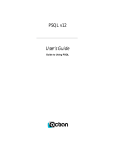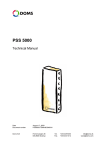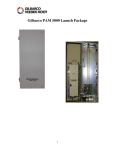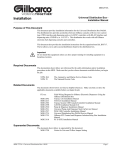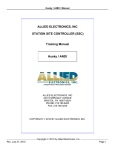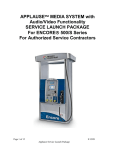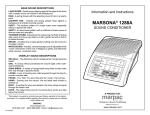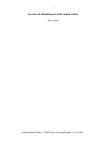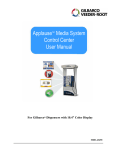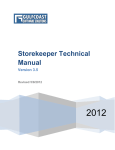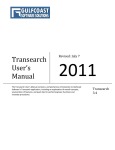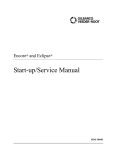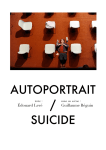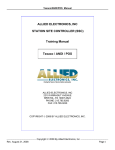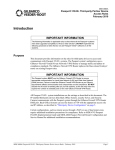Download MDE-4677A PAM 5000 Service Manual
Transcript
PAM™ 5000 Pump Access Module Service Manual MDE-4677A (PAM 5000/USGU/804466/00) Computer Programs and Documentation All Gilbarco Inc. and/or Veeder Root Company computer programs (including software on diskettes and within memory chips) and documentation are copyrighted by, and shall remain the property of, Gilbarco Inc. and/or Veeder Root Company. Such computer programs and documents may also contain trade secret information. The duplication, disclosure, modification, or unauthorized use of computer programs or documentation is strictly prohibited, unless otherwise licensed by Gilbarco Inc. and/or Veeder Root Company. Federal Communications Commission (FCC) Warning This equipment has been tested and found to comply with the limits for a Class A digital device pursuant to Part 15 of the FCC Rules. These limits are designed to provide reasonable protection against harmful interference when the equipment is operated in a commercial environment. This equipment generates, uses, and can radiate radio frequency energy, and if not installed and used in accordance with the instruction manual, may cause harmful interference to radio communications. Operation of this equipment in a residential area is likely to cause harmful interference in which case the user will be required to correct the interference at his own expense. Changes or modifications not expressly approved by the manufacturer could void the user’s authority to operate this equipment. Approvals Gilbarco is an ISO 9001:2000 registered company. Underwriters Laboratories (UL): New York City Fire Department (NYFD): California Air Resources Board (CARB): U L File# Product Executive Order # Product The Advantage Series and Legacy Series Encore and Eclipse G-70-52-AM G-70-150-AE Balance Vapor Recovery VaporVac Products listed with U L NYFD C of A # All Gilbarco pumps and dispensers that bear the UL listing mark. Transac System 1000 and PAM 1000 Dell DHM Minitower G-SITE and Passport Systems MH1941 MH8467 E105106 E165027 4805 4986 National Conference of Weights and Measures (NCWM) - Certificate of Conformance (CoC): Gilbarco pumps and dispensers are evaluated by NCWM under the National Type Evaluation Program (NTEP). NCWM has issued the following CoC: CoC# Product Model # CoC# Product Model # CoC# Product Model # 02-019 02-020 Encore Eclipse Nxx Exx 02-026 H111B Series MPD-1 Series 02-034 02-035 External Mount CRIND Dimension CECXXXXXXX Dxx 02-027 Fixed Blender 02-036 Legacy Jxxx 02-028 Dispenser - Low Profile Indoor Card Outdoor Card CRIND AC, RAC AN, RAN AF, RAF, AG, RAG AR, RAR Q11640 Q11891 — G-SITE Printer (Epson) G-SITE Distribution Box G-SITE Keyboard G-SITE Mini Tower PA0307 PA0306 PA0304 PA0301 TS-1000 Console TS-1000 Controller Distribution Box Micro-T Console Meter - EC Series VaporVac Kits The Advantage Series Trimline Series Meter - C Series MPD-A3 Series PA0240 PA0241 PA0242 PA0250 PA024EC10 CV Bxx, RBxx AA, RAA PA024XC10 AD, RAD G-SITE Monitor G-SITE Printer (Citizen) C+ Meter Passport Ecometer PA0303 PA0308 T19976 PA0324 T20453 02-021 02-022 02-023 02-024 02-025 99-165 T-12C Console PA0188, RA0188 T-12C Console T-12G Console T-15 Console T-15 Controller C2 PA0203, RA0203 PA0180, RA0180 PA0189 PA0211 T-15 Controller ProBlender Precision Blender Dispenser - Standard Dispenser - Low Profile Fixed Blender Meter - C Series Meter - C Series Salesmaker ProBlender Salesmaker Series 2/2H/4/4A PA0190 AU, RAU AE, RAE AK, RAK AL, RAL AP, RAF PA024NC10 PA024TC10 AB, RAB AM 02-029 02-030 02-031 02-032 02-033 02-037 02-038 02-039 02-040 Patents Gilbarco Inc. products are manufactured or sold under one or more of the following US patents: Dispensers 4,566,504 4,938,251 5,384,850 5,626,649 5,857,500 6,078,896 6,149,033 6,302,165 6,386,246 6,523,744 6,690,275 D262,971 D414,778 D416,915 D431,252 D433,421 D457,084 4,556,927 4,939,730 5,407,115 5,630,528 5,868,179 6,082,415 6,167,923 6,313,737 6,418,983 6,529,800 6,697,705 D265,092 D414,779 D416,916 D431,573 D433,422 4,570,686 4,967,366 5,417,256 5,708,580 5,871,651 6,085,775 6,176,421 6,325,112 6,421,616 6,532,999 6,704,774 D306,719 D414,780 D417,226 D432,140 D433,423 4,687,033 4,986,445 5,448,638 5,719,779 5,890,520 6,087,954 6,184,846 6,326,934 6,422,464 6,535,726 6,708,797 D309,144 D414,781 D418,523 D432,141 D433,424 4,728,788 5,040,577 5,450,883 5,719,781 5,954,080 6,089,284 6,185,307 6,336,479 6,431,226 6,546,882 6,710,701 D316,471 D414,782 D420,684 D432,548 D433,685 4,748,846 5,098,179 5,464,466 5,720,325 5,956,259 6,092,410 6,185,893 6,338,369 6,438,452 6,571,151 6,712,101 D413,124 D415,166 D421,612 D432,552 D433,686 4,799,940 5,134,548 5,501,246 5,724,067 5,969,691 6,098,879 6,196,065 6,347,649 6,460,579 6,571,201 6,721,669 D413,311 D415,167 D422,285 D433,031 D433,687 4,805,453 5,156,199 5,535,130 5,734,851 5,971,042 6,102,085 6,227,227 6,352,176 6,463,389 6,573,884 6,736,313 D413,336 D415,168 D422,604 D433,032 D433,688 4,876,653 5,269,353 5,542,458 5,755,854 5,979,705 6,109,477 6,244,310 6,357,493 6,466,842 6,574,603 6,741,909 D413,337 D415,169 D426,555 D433,033 D434,424 4,890,210 5,228,084 5,543,849 5,782,275 5,980,090 6,112,134 6,250,151 6,360,137 6,470,233 6,578,145 6,745,104 D413,610 D415,170 D428,424 D433,034 D434,780 4,913,813 5,325,706 5,546,981 5,794,667 6,026,866 6,113,039 6,253,779 6,363,299 6,493,440 6,618,362 6,761,190 D413,901 D415,171 D428,897 D433,035 D435,051 4,930,655 5,345,979 5,557,084 5,798,931 6,052,629 6,116,505 6,263,319 6,364,206 6,499,516 6,644,360 6,763,974 D413,902 D415,172 D429,739 D433,036 D440,579 4,934,565 5,355,915 5,571,310 5,803,136 6,073,840 6,119,110 6,275,746 6,380,853 6,505,134 6,681,814 6,766,949 D414,192 D415,501 D429,740 D433,037 D443,624 4,938,054 5,363,988 5,602,745 5,843,212 6,078,888 6,123,118 6,296,148 6,381,514 6,522,947 6,685,089 RE35,238 D414,501 D415,777 D431,039 D433,420 D456,820 5,980,090 6,363,299 5,708,580 6,364,206 5,719,779 5,719,781 5,724,067 5,734,851 6,073,840 6,078,888 6,116,505 6,185,307 Point of Sale/Back Office Equipment 4,967,366 6,263,319 5,228,084 6,275,746 5,448,638 6,326,934 5,798,931 6,360,137 Trademarks Non-registered trademarks C-PAM™ CIM™ ECR™ EMC™ G-CAT™ Gilbert™ G-Poll™ Interface SmartPad™ G-SITE® Lite™ Highline™ MultiLine™ Optimum™ Series PAM™ 1000 PAM™ SMART Connect™ Registered trademarks Surge Management System™ Tank Monitor™ TCR™ Ultra-Hi™ ValueLine™ Dimension® Series The Advantage® Series Encore® Gilbarco® InfoScreen® Legacy® Making Things Better® MPD® Transac® Trimline® VaporVac® G-SITE® Transac® System 1000 This document is subject to change without notice. For information regarding Gilbarco Inc. Literature, call (336) 547-5661 E-mail: [email protected] Internet: http://www.gilbarco.com © 2008 Gilbarco Inc. All Rights Reserved Eclipse® TRIND® Passport® CRIND® Performer® e-CRIND® Additional US and foreign trademarks pending. Other brand or product names shown may be trademarks or registered trademarks of their respective holders. Table of Contents 1 – Introduction 1 Purpose . . . . . . . . . . . . . . . . . . . . . . . . . . . . . . . . . . . . . . . . . . . . . . . . . . . . . . . . . . . . . . . . . . . . . . . . . . 1 Required Tools . . . . . . . . . . . . . . . . . . . . . . . . . . . . . . . . . . . . . . . . . . . . . . . . . . . . . . . . . . . . . . . . . . . . 1 Related Documents . . . . . . . . . . . . . . . . . . . . . . . . . . . . . . . . . . . . . . . . . . . . . . . . . . . . . . . . . . . . . . . . . 1 Common Terms. . . . . . . . . . . . . . . . . . . . . . . . . . . . . . . . . . . . . . . . . . . . . . . . . . . . . . . . . . . . . . . . . . . . 2 Abbreviations and Acronyms. . . . . . . . . . . . . . . . . . . . . . . . . . . . . . . . . . . . . . . . . . . . . . . . . . . . . . . . . . 2 PAM 5000 Architectural Overview. . . . . . . . . . . . . . . . . . . . . . . . . . . . . . . . . . . . . . . . . . . . . . . . . . . . . . 3 PAM 5000 with Connection for Pumps and POS . . . . . . . . . . . . . . . . . . . . 3 PAM 5000, Diagnostic Connection . . . . . . . . . . . . . . . . . . . . . . . . . . . . . . 4 2 – Important Safety Information 5 3 – System Description 9 PAM 5000 Pump Access Module System Description . . . . . . . . . . . . . . . . . . . . . . . . . . . . . . . . . . . . . . 9 PAM 5000 Hardware Description . . . . . . . . . . . . . . . . . . . . . . . . . . . . . . . 10 Removing a DSB 492/500 Module from the DIN Rail . . . . . . . . . . . . . . . 12 Removing the CPB509 from the PAM 5000. . . . . . . . . . . . . . . . . . . . . . . 13 POS Connection . . . . . . . . . . . . . . . . . . . . . . . . . . . . . . . . . . . . . . . . . . . 14 Pump Connection. . . . . . . . . . . . . . . . . . . . . . . . . . . . . . . . . . . . . . . . . . . 15 CRIND Kit (Optional) . . . . . . . . . . . . . . . . . . . . . . . . . . . . . . . . . . . . . . . . 15 Current Loop Expansion Kit (Optional) . . . . . . . . . . . . . . . . . . . . . . . . . . 17 Changing a Blown Fuse . . . . . . . . . . . . . . . . . . . . . . . . . . . . . . . . . . . . . . 18 PAM 5000 Software. . . . . . . . . . . . . . . . . . . . . . . . . . . . . . . . . . . . . . . . . . . . . . . . . . . . . . . . . . . . . . . . 19 Web Server . . . . . . . . . . . . . . . . . . . . . . . . . . . . . . . . . . . . . . . . . . . . . . . 19 FTP Server . . . . . . . . . . . . . . . . . . . . . . . . . . . . . . . . . . . . . . . . . . . . . . . . 19 Network Connection . . . . . . . . . . . . . . . . . . . . . . . . . . . . . . . . . . . . . . . . . 20 4 – Configuration and Service 21 Web and Local Service Panel . . . . . . . . . . . . . . . . . . . . . . . . . . . . . . . . . . . . . . . . . . . . . . . . . . . . . . . . 21 Local Service Panel Devices . . . . . . . . . . . . . . . . . . . . . . . . . . . . . . . . . . 21 Application LEDs . . . . . . . . . . . . . . . . . . . . . . . . . . . . . . . . . . . . .21 Web Service Page Logon . . . . . . . . . . . . . . . . . . . . . . . . . . . . . . . . . . . . 22 HW and SW Information . . . . . . . . . . . . . . . . . . . . . . . . . . . . . . . . . . . . . . . . . . . . . . . . . . . . . . . . . . . . 25 Program Versions (Menu 1.1) . . . . . . . . . . . . . . . . . . . . . . . . . . . . . . . . . 25 Protocols (Menu 1.4) . . . . . . . . . . . . . . . . . . . . . . . . . . . . . . . . . . . . . . . . 26 Installation (Menu 2) . . . . . . . . . . . . . . . . . . . . . . . . . . . . . . . . . . . . . . . . . . . . . . . . . . . . . . . . . . . . . . . 27 Protocol to Port Assignment (Menu 2.1) . . . . . . . . . . . . . . . . . . . . . . . . . 27 Protocol to Port Assignment (Menu 2.1) . . . . . . . . . . . . . . . . . . .28 Configure Protocol Assignment. . . . . . . . . . . . . . . . . . . . . . . . . .29 Date and Time (Menu 2.2) . . . . . . . . . . . . . . . . . . . . . . . . . . . . . . . . . . . . 35 Communication Setup (Menu 2.3) . . . . . . . . . . . . . . . . . . . . . . . . . . . . . . 37 TCP/IP Parameters (Menu 2.3.1) . . . . . . . . . . . . . . . . . . . . . . . .37 Service Port Baud Rate (Menu 2.3.2) . . . . . . . . . . . . . . . . . . . . .40 Modem Dialup and Setup/Test (Menu 2.3.6) . . . . . . . . . . . . . . .41 Modem Setup Parameters . . . . . . . . . . . . . . . . . . . . . . . . . . . . .41 MDE-4677A PAM™ 5000 Pump Access Module Service Manual · May 2008 Page i Modem Dialup Test . . . . . . . . . . . . . . . . . . . . . . . . . . . . . . . . . . System Profile (Menu 2.4). . . . . . . . . . . . . . . . . . . . . . . . . . . . . . . . . . . . Password (Menu 2.4.1) . . . . . . . . . . . . . . . . . . . . . . . . . . . . . . . Change Default Password . . . . . . . . . . . . . . . . . . . . . . . . . . . . . Forgotten Password (Default Password) . . . . . . . . . . . . . . . . . . System Name (Menu 2.4.2) . . . . . . . . . . . . . . . . . . . . . . . . . . . . Customer Logo (Menu 2.4.4) . . . . . . . . . . . . . . . . . . . . . . . . . . . Application Setup (Menu 2.5) . . . . . . . . . . . . . . . . . . . . . . . . . . . . . . . . . Application Setup . . . . . . . . . . . . . . . . . . . . . . . . . . . . . . . . . . . . PAM Protocol Related Setup (Application Menu 2.5) via Web . PAM Protocol Related Setup (Application Menu 2.5) via Local Service Panel . . . . . . . . . . . . . . . . . . . . . . . . . . . . . . . . . . . . . . . . . . . . . Save and effectuate new settings . . . . . . . . . . . . . . . . . . . . . . . Software Upload (Menu 2.6) . . . . . . . . . . . . . . . . . . . . . . . . . . . . . . . . . . Software Upload (Java Applet) . . . . . . . . . . . . . . . . . . . . . . . . . Software Upload (FTP) . . . . . . . . . . . . . . . . . . . . . . . . . . . . . . . Operation (Menu 3) . . . . . . . . . . . . . . . . . . . . . . . . . . . . . . . . . . . . . . . . . . . . . . . . . . . . . . . . . . . . . . . Transaction Monitor (Menu 3.3.1) . . . . . . . . . . . . . . . . . . . . . . . . . . . . . . Transaction Log (Menu 3.3.2) . . . . . . . . . . . . . . . . . . . . . . . . . . . . . . . . . Operational Status (Menu 3.7) . . . . . . . . . . . . . . . . . . . . . . . . . . . . . . . . View Options . . . . . . . . . . . . . . . . . . . . . . . . . . . . . . . . . . . . . . . Pump Status. . . . . . . . . . . . . . . . . . . . . . . . . . . . . . . . . . . . . . . . Pump Status Conversion Table . . . . . . . . . . . . . . . . . . . . . . . . . POS Status . . . . . . . . . . . . . . . . . . . . . . . . . . . . . . . . . . . . . . . . Reset (Menu 4). . . . . . . . . . . . . . . . . . . . . . . . . . . . . . . . . . . . . . . . . . . . . . . . . . . . . . . . . . . . . . . . . . . Soft Reset (Menu 4.1) . . . . . . . . . . . . . . . . . . . . . . . . . . . . . . . . . . . . . . . Master Reset (Menu 4.2) . . . . . . . . . . . . . . . . . . . . . . . . . . . . . . . . . . . . Super Master Reset (Menu 4.3) . . . . . . . . . . . . . . . . . . . . . . . . . . . . . . . Diagnostics (Menu 5) . . . . . . . . . . . . . . . . . . . . . . . . . . . . . . . . . . . . . . . . . . . . . . . . . . . . . . . . . . . . . . Forecourt Devices (Menu 5.1). . . . . . . . . . . . . . . . . . . . . . . . . . . . . . . . . Online List (Menu 5.1.1) . . . . . . . . . . . . . . . . . . . . . . . . . . . . . . . Device Errors, Recent (Menu 5.1.2.1) . . . . . . . . . . . . . . . . . . . . Device Errors, Specific (Menu 5.1.2.2) . . . . . . . . . . . . . . . . . . . System Logs (Menu 5.2) . . . . . . . . . . . . . . . . . . . . . . . . . . . . . . . . . . . . . Upload Logs (Menu 5.2.1) . . . . . . . . . . . . . . . . . . . . . . . . . . . . . Reset Log (Menu 5.2.2.1) . . . . . . . . . . . . . . . . . . . . . . . . . . . . . Super/Master Reset Log (Menu 5.2.2.2/ 3) . . . . . . . . . . . . . . . . Application Log (Menu 5.2.3) . . . . . . . . . . . . . . . . . . . . . . . . . . . Access Log (Menu 5.2.4) . . . . . . . . . . . . . . . . . . . . . . . . . . . . . . Board Error Log (Menu 5.2.5) . . . . . . . . . . . . . . . . . . . . . . . . . . Communication Statistics (Menu 5.3) . . . . . . . . . . . . . . . . . . . . . . . . . . . Ethernet (Menu 5.3.1) . . . . . . . . . . . . . . . . . . . . . . . . . . . . . . . . DSB Statistic (Menu 5.3.2) . . . . . . . . . . . . . . . . . . . . . . . . . . . . . Protocols (Menu 5.3.3) . . . . . . . . . . . . . . . . . . . . . . . . . . . . . . . . Peeper (Menu 5.4) . . . . . . . . . . . . . . . . . . . . . . . . . . . . . . . . . . . Appendix A: Web Service Connection 52 53 54 55 60 66 66 67 68 69 69 71 71 72 72 73 74 75 75 75 76 77 78 78 80 81 82 83 84 85 85 86 86 87 A-1 PC and Browser Requirements . . . . . . . . . . . . . . . . . . . . . . . . . . . . . . . . . . . . . . . . . . . . . . . . . . . . . Ethernet Connection. . . . . . . . . . . . . . . . . . . . . . . . . . . . . . . . . . . . . . . . . . . . . . . . . . . . . . . . . . . . . . Network Connection . . . . . . . . . . . . . . . . . . . . . . . . . . . . . . . . . . . . . . . Direct Connection via Cross Cable . . . . . . . . . . . . . . . . . . . . . . . . . . . . Service Port Connection. . . . . . . . . . . . . . . . . . . . . . . . . . . . . . . . . . . . . . . . . . . . . . . . . . . . . . . . . . . Null Modem Connection . . . . . . . . . . . . . . . . . . . . . . . . . . . . . . . . . . . . Establishing a Direct PPP Connection . . . . . . . . . . . . . . . . . . . . . . . . . Page ii 43 44 44 45 45 46 47 50 50 51 A-1 A-1 A-1 A-1 A-2 A-2 A-2 MDE-4677A PAM™ 5000 Pump Access Module Service Manual · May 2008 Installing Null Modem on Windows NT/Windows 98 Machines. A-2 Installing Null Modem on Windows 2000 . . . . . . . . . . . . . . . . . A-3 Installing Null Modem on Windows XP Machines . . . . . . . . . . . A-4 Dialing up the PAM 5000 from Windows NT Machines. . . . . . . A-5 Dialing Up the PAM 5000 from Windows 98 Machines. . . . . . . A-7 Dialing up the PAM 5000 from Windows 2000 Machines . . . . . A-8 Dialing up the PAM 5000 from Windows XP Machines. . . . . . . A-9 Appendix B: Board Upload Log Records B-1 Appendix C: Virtual File System C-1 The Virtual File System . . . . . . . . . . . . . . . . . . . . . . . . . . . . . . . . . . . . . . . . . . . . . . . . . . . . . . . . . . . . C-1 Appendix D: PAM 5000 Quick Start-up D-1 PAM 5000 Web Service Facilities . . . . . . . . . . . . . . . . . . . . . . . . . . . . . . . . . . . . . . . . . . . . . . . . . . . . D-1 Default PAM Setup in Application Version 410-27-X.XX. . . . . . . . . . . . . . . . . . . . . . . . . . . . . . . . . . . D-1 Quick Start-up and Checking Online Devices . . . . . . . . . . . . . . . . . . . . . . . . . . . . . . . . . . . . . . . . . . . D-1 Appendix E: Accessing the PAM 5000 Internal Menus E-1 General Information. . . . . . . . . . . . . . . . . . . . . . . . . . . . . . . . . . . . . . . . . . . . . . . . . . . . . . . . . . . . . . . E-1 Accessing the PAM 5000 Common Menus for Service/Diagnostics via Laptop . . . . . . . . . . . . . . . . . E-1 Accessing the PAM 5000 Common Menus for Service/Diagnostics via LSP . . . . . . . . . . . . . . . . . . . E-3 Appendix F: PAM 1000/PAM 5000 Configuration Defaults MDE-4677A PAM™ 5000 Pump Access Module Service Manual · May 2008 F-1 Page iii This page is intentionally left blank. Page iv MDE-4677A PAM™ 5000 Pump Access Module Service Manual · May 2008 Purpose Introduction 1 – Introduction Purpose This document provides a description of the PAM™ 5000 Pump Access Module system components and general service information. The document is intended for technicians who configure PAM-related setup or service PAM 5000 systems. The document assumes that the reader has basic user knowledge about standard PC technologies such as Windows®, and Internet browsers such as Microsoft Internet Explorer or Mozilla Firefox®. Required Tools The following tools are required for the configuration of the PAM 5000 system components: • Large slotted screwdriver • Small slotted screwdriver • Phillips® head screwdriver • 7/32” Nut Driver • Flat head screwdriver Related Documents Document Number Title GOLD Library MDE-2713 Universal Distribution Box - Installation Manual POS Peripheral Devices MDE-2714 Universal Distribution PA0261XXXXXXX Service Manual POS Peripheral Devices MDE-4676 PAM 5000 Pump Access Module Installation Manual Transac® Products PT-1869 Recommended Spare Parts for Domestic Products Parts Manual PT-1877 Retail Automation Products Illustrated Parts Manual Parts Manual MDE-4677A PAM™ 5000 Pump Access Module Service Manual · May 2008 Page 1 Introduction Common Terms Common Terms Term Definition CPB509 Central Processor Board 509 (Main Board) DSB PORT (Pumps) Port with DOMS (Gilbarco®) Serial Bus Hardware Interface. The DSB ports are numbered 11 to 15 on the CPU board (11: POS Port, 12-14: Pump Ports, 15: Not used). DSB PORT (CRINDs) Port 21: CRIND Port DSB Module DSB 500 (RS-232/RS-422/45 mA Current Loop) or DSB 492 (45 mA Current Loop). LSP Local Service Panel and Display onboard Port Physical communication connection point, for example, a COM Port in a PC. A communication port on the PAM 5000 mainboard for connection of PAM DSB Modules. The ports are numbered from 11-14 (Pumps) and 21-23 (CRINDs). Protocol A set of rules for communication between devices. PAM 5000 The PAM 5000 Pump Access Module is a communications interface device that allows a third-party POS console to control up to 36 Gilbarco fueling positions. Service PORT Communication port for connection of a Service PC via a RS-232 connection (Null Modem) to the CPB509 Abbreviations and Acronyms Page 2 Term Description BEL Board Error Log CPU Central Processing Unit FTP File Transfer Protocol LAM Legal Authority Module (Not used with the PAM 5000) LAN Local Area Network LCD Liquid Crystal Display PAM Pump Access Module PC Personal Computer POS Point of Sale PPP Point to Point Protocol PROM Programmable Read Only Memory PSU Power Supply Unit RTC Real Time Clock USD US Dollars WAN Wide Area Network MDE-4677A PAM™ 5000 Pump Access Module Service Manual · May 2008 PAM 5000 Architectural Overview Introduction PAM 5000 Architectural Overview PAM 5000 with Connection for Pumps and POS Figure 1-1: PAM 5000 with Connection for Pumps and POS Gilbarco Pumps PAM 5000 POS MDE-4677A PAM™ 5000 Pump Access Module Service Manual · May 2008 Page 3 Introduction PAM 5000 Architectural Overview PAM 5000, Diagnostic Connection It is possible to access the PAM 5000 remotely via a Network connection (Ethernet) or locally, using a Null modem connection to a PC. Figure 1-2: PAM 5000, Diagnostic Connection Gilbarco Pumps Service Company Remote Diagnostic PAM 5000 WAN Router LAN POS RS-232 Service PC Local Diagnostic Page 4 MDE-4677A PAM™ 5000 Pump Access Module Service Manual · May 2008 Important Safety Information 2 – Important Safety Information This section introduces the hazards and safety precautions associated with installing, inspecting, maintaining or servicing this product. Before performing any task on this product, read this safety information and the applicable sections in this manual, where additional hazards and safety precautions for your task will be found. Fire, explosion, electrical shock or pressure release could occur and cause death or serious injury, if these safe service procedures are not followed. Read the Manual Read, understand and follow this manual and any other labels or related materials supplied with this equipment. If you do not understand a procedure, call a Gilbarco Authorized Service Contractor or call the Gilbarco Support Center at 1-800-800-7498. It is imperative to your safety and the safety of others to understand the procedures before beginning work. Preliminary Precautions You are working in a potentially dangerous environment of flammable fuels, vapors, and high voltage or pressures. Only trained or authorized individuals knowledgeable in the related procedures should install, inspect, maintain or service this equipment. Follow the Regulations Applicable information is available in National Fire Protection Association (NFPA) 30A; Code for Motor Fuel Dispensing Facilities and Repair Garages, NFPA 70; National Electrical Code (NEC), Occupational Safety and Hazard Association (OSHA) regulations and federal, state, and local codes. All these regulations must be followed. Failure to install, inspect, maintain or service this equipment in accordance with these codes, regulations and standards may lead to legal citations with penalties or affect the safe use and operation of the equipment. Emergency Total Electrical Shut-Off The first and most important information you must know is how to stop all fuel flow to the pump/dispenser and island. Locate the switch or circuit breakers that shut off all power to all fueling equipment, dispensing devices, and Submerged Turbine Pumps (STPs). ! ! WARNING The EMERGENCY STOP, ALL STOP, and PUMP STOP buttons at the cashier’s station WILL NOT shut off electrical power to the pump/ dispenser. This means that even if you activate these stops, fuel may continue to flow uncontrolled. You must use the TOTAL ELECTRICAL SHUTOFF in the case of an emergency and not the console’s ALL STOP and PUMP STOP or similar keys. Total Electrical Shut-Off Before Access Any procedure that requires access to electrical components or the electronics of the dispenser requires total electrical shut off of that unit. Understand the function and location of this switch or circuit breaker before inspecting, installing, maintaining, or servicing Gilbarco equipment. Evacuating, Barricading and Shutting Off Any procedure that requires access to the pump/dispenser or STPs requires the following actions: • An evacuation of all unauthorized persons and vehicles from the work area • Use of safety tape, cones or barricades at the affected unit (s) • A total electrical shut-off of the affected unit (s) Replacement Parts Use only genuine Gilbarco replacement parts and retrofit kits on your pump/dispenser. Using parts other than genuine Gilbarco replacement parts could create a safety hazard and violate local regulations. Safety Symbols and Warning Words This section provides important information about warning symbols and boxes. Alert Symbol This safety alert symbol is used in this manual and on warning labels to alert you to a precaution which must be followed to prevent potential personal safety hazards. Obey safety directives that follow this symbol to avoid possible injury or death. Signal Words These signal words used in this manual and on warning labels tell you the seriousness of particular safety hazards. The precautions below must be followed to prevent death, injury or damage to the equipment: DANGER: Alerts you to a hazard or unsafe practice ! which will result in death or serious injury. WARNING: Alerts you to a hazard or unsafe practice ! that could result in death or serious injury. CAUTION with Alert symbol: Designates a hazard or ! unsafe practice which may result in minor injury. CAUTION without Alert symbol: Designates a hazard or unsafe practice which may result in property or equipment damage Working With Fuels and Electrical Energy Prevent Explosions and Fires Fuels and their vapors will explode or burn, if ignited. Spilled or leaking fuels cause vapors. Even filling customer tanks will cause potentially dangerous vapors in the vicinity of the dispenser or island. MDE-4677A PAM™ 5000 Pump Access Module Service Manual · May 2008 Page 5 Important Safety Information In an Emergency No Open Fire Open flames from matches, lighters, welding torches or other sources can ignite fuels and their vapors. No Sparks - No Smoking Sparks from starting vehicles, starting or using power tools, burning cigarettes, cigars or pipes can also ignite fuels and their vapors. Static electricity, including an electrostatic charge on your body, can cause a spark sufficient to ignite fuel vapors. Every time you get out of a vehicle, touch the metal of your vehicle, to discharge any electrostatic charge before you approach the dispenser island. Inform Emergency Personnel Compile the following information and inform emergency personnel: • Location of accident (for example, address, front/back of building, and so on) • Nature of accident (for example, possible heart attack, run over by car, burns, and so on) • Age of victim (for example, baby, teenager, middle-age, elderly) • Whether or not victim has received first aid (for example, stopped bleeding by pressure, and so on) • Whether or not a victim has vomited (for example, if swallowed or inhaled something, and so on) WARNING ! Working Alone It is highly recommended that someone who is capable of rendering first aid be present during servicing. Familiarize yourself with Cardiopulmonary Resuscitation (CPR) methods, if you work with or around high voltages. This information is available from the American Red Cross. Always advise the station personnel about where you will be working, and caution them not to activate power while you are working on the equipment. Use the OSHA Lockout/ Tagout procedures. If you are not familiar with this requirement, refer to this information in the service manual and OSHA documentation. Working With Electricity Safely Ensure that you use safe and established practices in working with electrical devices. Poorly wired devices may cause a fire, explosion or electrical shock. Ensure that grounding connections are properly made. Take care that sealing devices and compounds are in place. Ensure that you do not pinch wires when replacing covers. Follow OSHA Lockout/ Tagout requirements. Station employees and service contractors need to understand and comply with this program completely to ensure safety while the equipment is down. Hazardous Materials Some materials present inside electronic enclosures may present a health hazard if not handled correctly. Ensure that you clean hands after handling equipment. Do not place any equipment in the mouth. ! WARNING The pump/dispenser contains a chemical known to the State of California to cause cancer. ! WARNING The pump/dispenser contains a chemical known to the State of California to cause birth defects or other reproductive harm. Page 6 Gasoline ingested may cause unconsciousness and burns to internal organs. Do not induce vomiting. Keep airway open. Oxygen may be needed at scene. Seek medical advice immediately. WARNING ! Gasoline inhaled may cause unconsciousness and burns to lips, mouth and lungs. Keep airway open. Seek medical advice immediately. ! WARNING Gasoline spilled in eyes may cause burns to eye tissue. Irrigate eyes with water for approximately 15 minutes. Seek medical advice immediately. ! ! WARNING Gasoline spilled on skin may cause burns. Wash area thoroughly with clear water. Seek medical advice immediately. IMPORTANT: Oxygen may be needed at scene if gasoline has been ingested or inhaled. Seek medical advice immediately. Lockout/Tagout Lockout/Tagout covers servicing and maintenance of machines and equipment in which the unexpected energization or start-up of the machine(s) or equipment or release of stored energy could cause injury to employees or personnel. Lockout/Tagout applies to all mechanical, hydraulic, chemical or other energy, but does not cover electrical hazards. Subpart S of 29 CFR Part 1910 - Electrical Hazards, 29 CFR Part 1910.333 contains specific Lockout/ Tagout provision for electrical hazards. MDE-4677A PAM™ 5000 Pump Access Module Service Manual · May 2008 Important Safety Information Hazards and Actions ! WARNING Spilled fuels, accidents involving pumps/dispensers, or uncontrolled fuel flow create a serious hazard. Fire or explosion may result, causing serious injury or death. Follow established emergency procedures. The following actions are recommended regarding these hazards: Collision of a Vehicle with Unit Fire at Island Fuel Spill • Do not go near a fuel spill or allow anyone else in the area. • Use station EMERGENCY CUTOFF immediately. Turn off all system circuit breakers to the island(s). • Do not use console E-STOP, ALL STOP and PUMP STOP to shut off power. These keys do not remove AC power and do not always stop product flow. • Take precautions to avoid igniting fuel. Do not allow starting of vehicles in the area. Do not allow open flames, smoking or power tools in the area. • Do not expose yourself to hazardous conditions such as fire, spilled fuel or exposed wiring. • Call emergency numbers. MDE-4677A PAM™ 5000 Pump Access Module Service Manual · May 2008 Page 7 Important Safety Information This page is intentionally left blank. Page 8 MDE-4677A PAM™ 5000 Pump Access Module Service Manual · May 2008 PAM 5000 Pump Access Module System Description System Description 3 – System Description PAM 5000 Pump Access Module System Description The PAM 5000 is the newest addition to the Gilbarco Pump Access Module product line. The PAM 5000 is designed to be fully compatible with the PAM 1000 POS protocol. The PAM 5000 will support the PAM protocol using different communication speeds (300 19200 baud rate) and will support up to 36 fueling positions. Defaults can be viewed or changed. For more detailed information, refer to the following sections: • “Protocol to Port Assignment (Menu 2.1)” on page A-28 • “PAM Protocol Related Setup (Application Menu 2.5) via Web” on page A-51 • “PAM Protocol Related Setup (Application Menu 2.5) via Local Service Panel” on page A-52 The physical connection to the POS is through a DSB 500 Module with selectable inputs for either RS-232, RS-422 or 45 mA Current Loop. By default, the PAM 5000 runs 16 fueling positions on PAM ports 12 and 13, and 4 fueling positions on port 14 (total 36). This can be changed to 12 fueling positions per port via PAM 5000 menu 2.5 Application Setup, if required. The physical connection to the dispensers is through a DSB 492 Module (maximum of eight physical devices per module). The system will be configured with necessary 492 Modules based on the site configuration. The system can easily be upgraded to handle extra 492 Modules without any software upgrades, by a simple (if required) setup change from 24 to 36 fueling positions support in the PAM related configuration. MDE-4677A PAM™ 5000 Pump Access Module Service Manual · May 2008 Page 9 System Description PAM 5000 Pump Access Module System Description PAM 5000 Hardware Description The PAM replacement system is based on standard Gilbarco PAM 5000 hardware using the M08037B010, CPB509 main board and DSB Modules. The box may be configured based on customer requirements (number of pumps or fueling points that need to be connected). Figure 3-1: Base PAM 5000 Box with CPU Board (CPB509), 1 DSB 500 Module, 1 DSB 492 Module, and Ethernet Connection 10 9 3 5, (4) 8 11 1, 2 6 7 Note: PORT 11: POS PORT 12: Pumps 1 - 16 (default setting) PORT 13: Pumps 17 - 32 (default setting) PORT14: Pumps 33 - 36 (default setting) Page 10 MDE-4677A PAM™ 5000 Pump Access Module Service Manual · May 2008 PAM 5000 Pump Access Module System Description System Description Item Description Part Number 1 Fuse, Slow Blow, 5 x 20 mm, 1A, IEC127-2/3 M08037B003 2 Fuse Holder, for insertion in AC Inlet M08037B004 3 Cable - DSB 500 to CPB to DSB 492 M08037B005 4 DSB cable - 492 to 492 M08037B006 5 DSB cable - DSB 492 to CPB M08037B007 6 AC Filter without Fuse Holder M08037B008 7 Power Supply Transformer, 120 V/24 V, 36VA, Toroid M08037B009 8 Central Processor Board (CPB 509) M08037B010 9 Internal Ethernet Cable, 25.6 inches (CBL311 type 001) M08037B011 10 Ethernet Connection Board (DCB 460) M08037B012 11 RS-232/RS-422 Interface Module (DSB 500) CL Passive M08037B002S 12 Current Loop Interface Module, 8 connections (DSB 492) M08037B001S 13 Power Cord, Grounded US plug NEMA 5-15, IEC320, 2 m black Q11121-02 14 Power Cord without plug for wall end, IEC320, 1.5 m black PVC Q11736-03 15 PAM to D-Box Cable Adapter* R19000-02 16 POS to PAM Cable Adapter (RS-232)* R19000-03 17 POS to CRIND D-Box Cable Adapter or POS to PAM Cable Adapter (RS-422/CL)* R19000-04 * Not shown MDE-4677A PAM™ 5000 Pump Access Module Service Manual · May 2008 Page 11 System Description PAM 5000 Pump Access Module System Description Removing a DSB 492/500 Module from the DIN Rail To remove a DSB 492/500 module from the DIN rail, proceed as follows: 1 Remove power from the PAM 5000. 2 Open the cover by removing the two screws that hold it in place. 3 Disconnect the cables from the module that you wish to remove. 4 Assuming the Central Processor Board on the lid is on the left hand side of the PAM 5000, grasp the module on the right hand side of the DIN Rail. 5 Apply pressure to the center of the retention mechanism by squeezing the module and firmly tip it away from the DIN Rail. Note: DSB 492 modules have two retention mechanisms that must be squeezed. Figure 3-2: Removing a DSB 492/500 Module from the DIN Rail (i) Page 12 (ii) MDE-4677A PAM™ 5000 Pump Access Module Service Manual · May 2008 PAM 5000 Pump Access Module System Description System Description Removing the CPB509 from the PAM 5000 Figure 3-3: Open PAM 5000 Cabinet with Modules Installed Ethernet Port (For Diagnostic, Service, and Software Download) 1.4” DIN Rail Wire Relief Bar Pump Interface Module POS Interface Module Central Processor Board AC Filter AC Transformer To remove the CPB509 from the PAM 5000, proceed as follows: 1 Disconnect the AC power cord from the PAM 5000. 2 Using a flat head screwdriver, turn the two screws on the top cover of the PAM 5000 counter- clockwise to loosen the cover. 3 Open the top cover. 4 Disconnect the Ethernet cable, power cable, and any modules connected to the main board. MDE-4677A PAM™ 5000 Pump Access Module Service Manual · May 2008 Page 13 System Description PAM 5000 Pump Access Module System Description 5 Using a Phillips screwdriver, turn the four screws attaching the panel with the Gilbarco Veeder-Root® logo of the main board counter-clockwise to loosen the panel. 6 Using your fingers, gently pry open and remove the panel. 7 Using a 7/32” nut driver, remove the four standoffs that secured the four screws removed in step 5. 8 Using the Phillips screwdriver, turn the eight screws securing the main board counter- clockwise to loosen the main board. 9 Remove the main board. 10 For installation of a replacement main board, perform the steps above in the reverse order. POS Connection The hardware module for connecting the POS using PAM POS protocol is standard DSB 500 (RS-232, RS-422 or Current Loop). The POS communication speed is between 300 and 19200 baud rate (default 4800). Select the baud rate using the PAM 5000 menu 2.1. For more information, refer to “Protocol to Port Assignment (Menu 2.1)” on page A-28. Figure 3-4: POS Connection RS-422 RS-232 POS Page 14 R19000-04, POS Supplier equivalent or Field Wiring Green White Black Red Brown White Red Green R19000-03, POS Supplier equivalent or Field Wiring CURRENT LOOP RS-422 POS R19000-04, POS Supplier equivalent or Field Wiring Brown Black RS-232 CURRENT LOOP MDE-4677A PAM™ 5000 Pump Access Module Service Manual · May 2008 PAM 5000 Pump Access Module System Description System Description Pump Connection The hardware interface for connecting pumps is Current Loop 45 mA. A DSB 492 Module is used with connections for up to a maximum of eight dispensers. If each connection is to dual sided dispensers, a total of 16 dispensers can be controlled by one DSB 492 Module. Up to 16 dispensers can be controlled per port by PAM 5000, depending on the setup. Figure 3-5: Pump Connection 9-Pin D-Sub Red R19000-02 Black Universal D-Box OR Gilbarco 1 - White 2 - Brown CRIND Kit (Optional) The CRIND kit M08037B002 is available and can be added into the PAM 5000 cabinet. It provides an interface between the POS and payment terminals. The DSB 500 with selectable RS-232/RS-422 or Current Loop passive interfaces with the POS and interconnects to the DSB 492 module, which supports Current Loop connections for up to 8 CRIND devices (16 Dual sided). This kit consists of M08037B002S DSB 500 (1), M08037B001S DSB 492 (1), and associated cabling for power and interconnecting modules. Power to the CRIND kit modules is supplied from an unused port on PAM 5000 Central Processor Board (CPB509), and it operates as a separated direct communication line between POS and CRIND devices. MDE-4677A PAM™ 5000 Pump Access Module Service Manual · May 2008 Page 15 System Description PAM 5000 Pump Access Module System Description Figure 3-6: Base PAM 5000 with Pump and CRIND Kit Combination Example Note: PORT 11: POS PORT 12: Pumps 1-16 (Default Setting) PORT 13: Pumps 17-32(Default Setting) PORT 21: Power to the CRIND kit modules Page 16 CRIND Kit MDE-4677A PAM™ 5000 Pump Access Module Service Manual · May 2008 PAM 5000 Pump Access Module System Description System Description Figure 3-7: PAM 5000 with Pump, CRIND Kit and Current Loop Expansion Kit Combination Example Note: PORT 11: POS PORT 12: Pumps 1-16 (Default Setting) PORT 13: Pumps 17-32 (Default Setting) PORT 21: Power to the CRIND kit modules CRIND Kit Current Loop Expansion Kit Current Loop Expansion Kit Current Loop Expansion Kit (Optional) The Current Loop Expansion kit M08037B001 is available and can be added into the PAM 5000 cabinet. It provides an interface between the PAM and the dispensers. Each kit contains a DSB 492 Module which supports Current Loop connections for up to 8 CRIND or Pump devices (16 Dual Sided). The kit is also supplied with both a ribbon cable for connection to the CPB509 for Pump devices, as well as a cable for connection to the DSB 492 for CRINDs. MDE-4677A PAM™ 5000 Pump Access Module Service Manual · May 2008 Page 17 System Description PAM 5000 Pump Access Module System Description Changing a Blown Fuse The fuse is located in the AC inlet socket. To change a defective fuse, proceed as follows: 1 Shut off power by unplugging the AC. 2 Open the Fuse Drawer with a small flat screwdriver (max 2.5 mm) by inserting the tip into the small hole next to the Fuse Drawer, as shown in Figure 3-8. Figure 3-8: Opening the Fuse Drawer 3 Press the handle of the screwdriver carefully towards the box, so that the Fuse Drawer is pushed in the direction of the arrow and out. 4 Repeat steps 2 and 3 for the other side of the Fuse Drawer. 5 Remove the defective fuse from the Fuse Drawer and replace the fuse. Notes:1) The Fuse Drawer is divided into two sections, to make room for a spare fuse. Use the spare fuse, if available. Ensure that it is a type T1A fuse of dimensions 5 X 20 mm. 2) Ensure that you detect the reason for the blown fuse and eliminate the problem. 6 Close the Fuse Drawer. Restore power. The system should run normally. Page 18 MDE-4677A PAM™ 5000 Pump Access Module Service Manual · May 2008 PAM 5000 Software System Description PAM 5000 Software Web Server The PAM 5000 has an embedded Web Server that allows connection via a standard browser for installation and service or application specific services. It supports Microsoft Internet Explorer (version IE 5.0 and higher) and Mozilla Firefox (version 1.0 or higher) browsers. Some features such as the Embedded Peep Applet (communication trace tool) or Software Upload Applet require support for Java® (version 1.4 or higher). To access the PAM 5000 web server via an Internet browser, type the PAM IP address in the browser’s address bar: http://10.10.10.100 (default) For information regarding Web Server logon, refer to “Web Service Page Logon” on page A22. For information on Username and Password, refer to “Password (Menu 2.4.1)” on page A44. FTP Server An FTP Client can be used to connect to the PAM 5000 to view the file directory structure and read files. A browser can collect files via FTP and view them directly. When PAM 5000 is prepared for software upload, the FTP browser can also upload a new program version to the PAM 5000 using the Copy/Paste functionality. To access the PAM 5000 via an Internet browser, type the following in the browser’s address bar: ftp://[PAM user]:[PAM password]@[PAM IP address] Figure 3-9: PAM 5000 File System, Root Directory MDE-4677A PAM™ 5000 Pump Access Module Service Manual · May 2008 Page 19 System Description PAM 5000 Software Network Connection To set up the PAM 5000 network, consult with the Network Administrator. He or she will know the network parameters (IP address, subnet mask and default gateway) that need to be set in the PAM 5000. In this respect, the PAM 5000 is no different from other network devices. For information on how to set PAM 5000 IP, Subnet, and Gateway addresses, refer to “Installation (Menu 2)” on page A-27, “Communication Setup (Menu 2.3)” on page A-37, and “TCP/IP Parameters (Menu 2.3.1)” on page A-37. To connect to and configure your PC, refer to “Appendix A: Web Service Connection” on page A-1. Page 20 MDE-4677A PAM™ 5000 Pump Access Module Service Manual · May 2008 Web and Local Service Panel Configuration and Service 4 – Configuration and Service Web and Local Service Panel Local Service Panel Devices The Local Service Panel is a 2 X 16 character LCD display and five push buttons called <UP>, <DOWN>, <LEFT>, <RIGHT> and <OK>. Figure 4-1: Local Service Panel Devices Normal Idle State The <UP> and <DOWN> buttons are also used for incrementing and decrementing parameter values in some menus. The <OK> button is used for entering the selected value, for confirmation and in a few cases, to exit a menu. The PAM 5000 will, in idle state, normally show the running program version (BOOT or Application) plus date and time with a blinking colon (:). Application LEDs The CPB509 Board has two LEDs marked BOOT (Boot Program) and APPL (Application program). They are used to indicate program status as described below: BOOT LED APPL LED Description BLINK OFF BOOT running. Blink rate according to the current load OFF BLINK APPL running. Blink rate according to the current load ON Super Master Reset in progress FLASHING OFF Master Reset in progress (BOOT) OFF FLASHING Master Reset in progress (APPL) ON OFF Reset in progress MDE-4677A PAM™ 5000 Pump Access Module Service Manual · May 2008 Page 21 Configuration and Service Web and Local Service Panel BOOT LED APPL LED Description ON ON Erasing the FLASH (BOOT) ON/OFF OFF/ON Programming the FLASH (APPL) OFF ON APPL program stopped/Error state ALTERING ON/OFF ALTERING ON/OFF Program uploading. Indicate that a program is being uploaded Figure 4-2: Local Service Panel and LEDs Normal Idle State Web Service Page Logon When accessing the Web Service pages, a User Name and Password is required. For more details, refer to “Password (Menu 2.4.1)” on page 44. To access the PAM 5000 Web Server using an Internet browser, proceed as follows: 1 Enter the PAM IP address in the browser’s address bar: http://10.10.10.100 (default) Page 22 MDE-4677A PAM™ 5000 Pump Access Module Service Manual · May 2008 Web and Local Service Panel Configuration and Service 2 Enter the required User name and Password and click OK. Refer to “Password (Menu 2.4.1)” on page 44 for details. The defaults are: • User name: admin • Password: password Figure 4-3: Accessing Web Service Page MDE-4677A PAM™ 5000 Pump Access Module Service Manual · May 2008 Page 23 Configuration and Service Web and Local Service Panel The start-up screen for the Web Service Page displays some essential information beside the navigation menu, such as: • Site ID/System Name (default is Board Serial Number) • Application Software version Figure 4-4: PAM 5000 Web Start Page (Welcome to PAM 5000) IMPORTANT INFORMATION Perform a Master Reset before proceeding. For instructions on how to perform a Master Reset, refer to “Master Reset (Menu 4.2)” on page 73. Page 24 MDE-4677A PAM™ 5000 Pump Access Module Service Manual · May 2008 HW and SW Information Configuration and Service HW and SW Information Note: Only pertinent menu options are explained. Program Versions (Menu 1.1) The version information of the PAM 5000 software components (BOOT and Application) is found in menu 1.1. Figure 4-5: Web Page (Menu 1.1) Program versions To read the program versions of the software components on the Local Service Panel, navigate to menu 1.1 and press the <RIGHT> button. PRG VERSION 1.1 APPL VERSION 410-27-1.xx 1234 LAM VERSION 498-37-1.xx 1234 BOOT VERSION 499-03-1.xx 1234 MDE-4677A PAM™ 5000 Pump Access Module Service Manual · May 2008 Page 25 Configuration and Service HW and SW Information Use <UP> and <DOWN> to scroll through the different software components. The program version information is also available in the following files in the PAM Virtual File System: • Boot Info: /pss_proc/sys/boot_inf.txt • Legal Authority Module Info: /pss_proc/sys/lam_inf.txt • Application Info: /pss_proc/sys/appl_inf.txt Protocols (Menu 1.4) Contains the baud rates that are supported in the Application program. It can be used for Protocol to Port assignment (Menu 2.1). Figure 4-6: Web Page (Menu 1.4) Supported Protocols for Assignment Page 26 MDE-4677A PAM™ 5000 Pump Access Module Service Manual · May 2008 Installation (Menu 2) Configuration and Service Installation (Menu 2) Protocol to Port Assignment (Menu 2.1) The PAM 5000 application is equipped with PAM POS and Gilbarco Two-wire pump protocol. Different baud rates can be selected via the Protocol to Port Assignment (Menu 2.1). Figure 4-7: Protocol to Port Assignment The default PAM POS baud rate is 4800. Default port to POS FP link: Port 12 FP 1 - 16 on POS Port 13 FP 17 - 32 on POS Port 14 FP 33 - 36 on POS An alternative port to POS FP link (backward compatible with PAM 1000) can be set through Application Setup menu 2.5: Port 12 FP 1 - 12 on POS Port 13 FP 13 - 24 on POS Port 14 FP 25 - 36 on POS Note: If one Gilbarco two-wire port assignment is changed/removed, it will always be the port with the lowest number which will be linked to the first 12 Fueling Points. MDE-4677A PAM™ 5000 Pump Access Module Service Manual · May 2008 Page 27 Configuration and Service Installation (Menu 2) Unless PAM 5000 is replacing a previously installed PAM 1000, there is no need to change the Gilbarco Two-wire Protocol assignment, even when the PAM 5000 is only controlling a few pumps. Performance wise, it will have no impact on the communication (PAM 5000 port 12 corresponds to PAM 1000 loop 1, PAM 5000 port 13 to loop 2 and PAM 5000 port 14 to loop 3). Only one port can be assigned to PAM POS Protocol. Protocol to Port Assignment (Menu 2.1) The web page for modifying Protocol to Port assignments is shown in Figure 4-8. Figure 4-8: Web Page (Menu 2.1) Protocol to Port Assignment with Factory Settings The table below provides an overview of the current protocol to port assignments. Parameter Function Edit Creates a new/edits an existing protocol assignment Clear Deletes all protocols assigned to a given port Save Changes Saves and applies changes for all ports Discard Changes Cancels all changes done since last Save Factory Setting Restores all Protocol to Port assignments to their original values (Default Port assignment) Note: Viewing or changing the Protocol to Port assignments from the Local Service Panel is not supported. Page 28 MDE-4677A PAM™ 5000 Pump Access Module Service Manual · May 2008 Installation (Menu 2) Configuration and Service Configure Protocol Assignment To change the protocol to port assignment, click Edit for the desired port. A four step configuration procedure is explained below. Step 1 - Select Protocol Type Select the desired protocol type in the drop down list. POS or Pump can be selected. The device type “Other Device Type” and POS selection “Gilbarco POS” can be selected, but is not used in the PAM Replacement Application 410-27-1xx. Figure 4-9: Step 1 - Select Protocol Type Note: It is only possible to have three ports configured for pumps. MDE-4677A PAM™ 5000 Pump Access Module Service Manual · May 2008 Page 29 Configuration and Service Installation (Menu 2) Step 2 - Select Protocol For the selected protocol type, select a protocol or click Undo to go back to “Step 1 - Select Protocol Type” on page 29. The drop down list only contains the protocols available. Figure 4-10: Step 2 - Select Protocol Step 3 - Select Protocol Combinations For the selected protocol, select the protocol combination in the drop down list or click Undo to go back to “Step 2 - Select Protocol” on page 30. There is no Protocol Combination in the PAM POS or Gilbarco pump protocol selection. Page 30 MDE-4677A PAM™ 5000 Pump Access Module Service Manual · May 2008 Installation (Menu 2) Configuration and Service Figure 4-11: Select Protocol Combination Step 4 - Save changes now or later Select either Now to finish Protocol to Port Assignment or Later to configure more ports. If Later is selected, use the Save Changes button on the overview page (see Figure 4-14 on page 33) to save the new Port configuration. Click OK to complete configuration of this port or click Undo to go back to “Step 3 - Select Protocol Combinations” on page 30. MDE-4677A PAM™ 5000 Pump Access Module Service Manual · May 2008 Page 31 Configuration and Service Installation (Menu 2) Figure 4-12: Step 4 - Save Changes Now or Later If you select Now and click OK: The new Protocol assignments will be activated after a Master Reset. Note: All pump configuration and unpaid transactions will be cleared at Master Reset. Figure 4-13: Edit Protocol to Port Assignment - Selecting Now Page 32 MDE-4677A PAM™ 5000 Pump Access Module Service Manual · May 2008 Installation (Menu 2) Configuration and Service If Later is selected, a “*” appears, indicating a change that is yet to be effectuated. Continue with Protocol to Port assignment for another port (repeat “Step 1 - Select Protocol Type” on page 29 to “Step 4 - Save changes now or later” on page 31), save the changes, or discard all your changes since the last save. Figure 4-14: Protocol to Port Assignment with Port 14 modified If Save Changes is selected, the new Protocol assignments will be activated after a Master Reset. Note: All pump configuration and unpaid transactions will be cleared at Master Reset. MDE-4677A PAM™ 5000 Pump Access Module Service Manual · May 2008 Page 33 Configuration and Service Installation (Menu 2) Figure 4-15: Edit Protocol to Port Assignment - Selecting Save Changes Page 34 MDE-4677A PAM™ 5000 Pump Access Module Service Manual · May 2008 Installation (Menu 2) Configuration and Service Date and Time (Menu 2.2) The PAM 5000 has its own Real Time Clock (RTC), which is used to time-stamp various events such as Transactions and Fueling Point errors. The RTC setting can be changed via the Web, the Local Service Panel (menu 2.2) and in some applications, also via the POS Protocol. Figure 4-16: Web Page (Menu 2.2) Page to Set the RTC MDE-4677A PAM™ 5000 Pump Access Module Service Manual · May 2008 Page 35 Configuration and Service Installation (Menu 2) Figure 4-17: Page Confirming the RTC Setting To change the date and time using the Local Service Panel, go to menu 2.2 and use the <RIGHT> button to step through the parameters (year, month, day, hour and minute) and change the values using the <UP> and <DOWN> buttons. DATE & TIME 2.2 SET DATE & TIME 2007-06-22 16:16 Finally, press <OK> or enter the new date and time. DATE & TIME SET OK Page 36 DATE & TIME 2.2 MDE-4677A PAM™ 5000 Pump Access Module Service Manual · May 2008 Installation (Menu 2) Configuration and Service Communication Setup (Menu 2.3) TCP/IP Parameters (Menu 2.3.1) Configuration of TCP/IP parameters must be done in accordance with the IP address plan for the location. Consult your Network Administrator regarding this subject, in order to avoid conflicts with other network devices. The web page for setup of TCP/IP parameters is shown in Figure 4-18. Figure 4-18: Web Page (Menu 2.3.1) TCP/IP Setup Page Obtain IP address automatically: The PAM 5000 requests a lease of an IP address from a DHCP server. When shipped from the factory, the PAM 5000 does not use DHCP. Specify an IP address: You can enter a fixed IP address in standard dot notation. This is used if the network does not have a DHCP server, and the IP address needs to be changed from the factory setting. If the PAM 5000 does not get an IP address from a DHCP server, the factory setting is used. It is 10.10.10.1xx, where xx denotes the last two digits of the board's serial number. The default IP address is within a range for “private networks”; so there is no conflict with public Internet IP addresses. MDE-4677A PAM™ 5000 Pump Access Module Service Manual · May 2008 Page 37 Configuration and Service Installation (Menu 2) Subnet Mask: Using a subnet mask increases the routing efficiency of the network. Sub-netting keeps the information within the designated subnet mask and reduces traffic over the entire network. Enter the subnet mask in standard dot notation. For example, 255.255.255.0. Default Gateway IP Address of the device: Provides routing between subnets or networks. Enter the IP address in standard dot notation. The factory setting for default gateway is 10.10.10.1, to avoid conflict with the factory setting for the PAM 5000 boards. MAC Address: Is the fixed unique physical address for each Ethernet Module. The MAC address is, for example, used for DHCP server configuration of the Network client. ACCEPT: To save the entered changes, click ACCEPT. The new value will be effective after the next board reset. Figure 4-19: Web Page (Menu 2.3.1) TCP/IP Setup Page 38 MDE-4677A PAM™ 5000 Pump Access Module Service Manual · May 2008 Installation (Menu 2) Configuration and Service Use the PAM Reset (menu 4) link to perform a Soft Reset (Soft Reset does not clear any configuration data or transactions). The new TCP/IP setup will be active after the reset. To set the above mentioned TCP/IP parameters from the local service panel, proceed to menu 2.3.1 and press the <RIGHT> button to display the current IP address and proceed to the setup menu. TCP/IP 2.3.1 IP ADDRESS 10.10.10.199 USE DHCP? NO If you select Yes, IP Address, subnet mask, and default gateway will be received from the network’s DHCP Server. USE DHCP is set to “No” from factory. If there is no connection to a DHCP Server, the network parameters will be as set from factory, and must be changed manually. SET IP ADDRESS 10. 10. 10.101 SET SUBNET MASK 255.255.255.0 SET DEF. GATEWAY 10. 10. 10. 1 NEW SETUP RESET NOW? Finally, press <OK> to perform the board reset, which activates the new setting. If the reset is not performed at this stage, the new settings will not be activated until a board reset has been performed. Note: The Service Panel must be used to set the TCP/IP parameters for the first time (Factory). MDE-4677A PAM™ 5000 Pump Access Module Service Manual · May 2008 Page 39 Configuration and Service Installation (Menu 2) Service Port Baud Rate (Menu 2.3.2) The menu for setting the Service Port is shown in Figure 4-20. Figure 4-20: Web Page (Menu 2.3.2) Service Port Setup The PAM 5000 CPB509 board has an RS-232 port that can be used to connect a PC for local service diagnostics, similar to when it is connected via the Ethernet. Service Port Baud rate can be selected in the range from 9600 to 115200 bits/sec (default value is 38400). The PPP protocol can be set for Modem connection or NULL Modem. Default is NULL Modem (refer to “Modem Dialup and Setup/Test (Menu 2.3.6)” on page 41 for Modem dialup setup and “Null Modem Connection” on page A-2 for Null modem connection). To save the entered changes, click ACCEPT. The new value will be effective after a soft reset. Page 40 MDE-4677A PAM™ 5000 Pump Access Module Service Manual · May 2008 Installation (Menu 2) Configuration and Service In the Local Service Panel, go to menu 2.3.2 and press the <RIGHT> button to step through the parameters. SVCPORT SET-UP 2.3.2 SVCPORT BAUD? 38400 SVCPORT DEVICE MODEM To change the values (for example, toggle between MODEM and NULL MODEM), use the <UP> and <DOWN> buttons and press <OK> to enter the new setting. The new values will be effective after a Soft Reset. Datalink Timeout for Serial Driver (Menu 2.3.3) (Not applicable for United States) The datalink timeout for the serial PSS driver (Gilbarco/DOMS POS) can be changed in the menu 2.3.3. The default value is 50 ms (range 1-1000 ms). IMPORTANT INFORMATION By default, the Gilbarco POS via serial connection is included in the 410-27-1.xx application, but cannot be used together with the PAM POS. Modem Dialup and Setup/Test (Menu 2.3.6) Modem Setup Parameters The Modem setup can be used to set the modem’s baud rate, initialization string, dialup phone number, user and password. PPP device: Selection between a Modem and a Null Modem connection. Baud rate: The modem baud rate can be selected in the range from 9600 to 115200 bits/sec. Modem Init string: This is the initialization string that will be sent to the modem at power up and before dialup. (for example, an AT command ATS0=1) Modem Dial string: The modem dialup phone number (for example, +4543299400) Username: A user name used in the modem communication to access a Host (any user names may be used). Password: A password used in the modem communication to access a Host (any password may be used). MDE-4677A PAM™ 5000 Pump Access Module Service Manual · May 2008 Page 41 Configuration and Service Installation (Menu 2) Figure 4-21: Web Page (Menu 2.3.6) Dialup Setup/Test Page 42 MDE-4677A PAM™ 5000 Pump Access Module Service Manual · May 2008 Installation (Menu 2) Configuration and Service Modem Dialup Test This test is used for testing a connection to a Host. When all Modem Dialup parameters have been set, click Save and Dialup. Figure 4-22: Web Page (Menu 2.3.6) Dialup Setup/Test Click Hang up to terminate dialup test. Figure 4-23: Web Page (Menu 2.3.6) Test Dialup Note: The dialup test must be manually stopped (click Hang up). There is no timeout for the dialup test. Figure 4-24: Web Page (Menu 2.3.6) Test Dialup Stopped MDE-4677A PAM™ 5000 Pump Access Module Service Manual · May 2008 Page 43 Configuration and Service Installation (Menu 2) System Profile (Menu 2.4) Password (Menu 2.4.1) The PAM 5000 system is protected by a four-level password system, one password per user. They can all be changed by the Administrator user (refer to “Password (Menu 2.4.1)” on page 44). The user privileges are fixed and cannot be changed from web. • admin • host • service • guest Note: Apart from the users mentioned above, “doms” is another user supported for special purposes. The “admin” username is used by the PAM 5000 System Administrator and the “host” user is used by the Host Administrator (access via the Host protocol). The “admin” and “host” users have all privileges, but only the “admin” user can change password for all other users. The “host” user name can be used to access the PAM 5000 web in the same way as “admin” user. The “service” user is used by the service technicians. The user has all privileges needed for system service activities as “read only”, except creating peeps traces and performing Master Reset. The “guest” user can be used by all. The guest has only some read permissions. The “doms” user is used by Gilbarco technicians. The privileges are the same as for the admin user (except changing password). The PAM 5000 will have a password validation routine with User ID/Password combinations as described below: User/Password Combinations Page 44 Comments USER PASSWORD “doms” Xxxxxxx All passwords accepted “admin” Xxxxxxx All passwords accepted “host” Xxxxxxx All passwords accepted “service” Xxxxxxx All passwords accepted “guest” Xxxxxxx All passwords accepted MDE-4677A PAM™ 5000 Pump Access Module Service Manual · May 2008 Installation (Menu 2) Configuration and Service Change Default Password The default password can be changed by a user with administrator privileges (except the “doms” Gilbarco technician password, which is fixed). When the password has been changed, the browser needs to be reconnected before the new password is used (refresh the browser). The minimum password length is four and maximum is sixteen. Figure 4-25: Web Page (Menu 2.4.1) Change User Password (admin) Forgotten Password (Default Password) After a user has changed the password, the original default password “password” can be reenabled (temporarily) from the Local Service Panel. The default password will be active until disabled again (manually from the Local Service Panel or automatically at the end of current day). Note: All users’ passwords will be set to default values. MDE-4677A PAM™ 5000 Pump Access Module Service Manual · May 2008 Page 45 Configuration and Service Installation (Menu 2) For enabling the default password, go to menu 2.4.1 and press the <RIGHT> button. DEFAULT PASSWORD 2.4.1 ENABLE D.PASSW? YES Then, toggle the value with the <UP> and <DOWN> buttons and press the <OK> button to enter the selected value. Note: Multiple bad password entries (3 times) will block access for one minute. Hereafter, one try is permitted for every minute, until login is successful with the correct password. All passwords will be set back to default after a PAM 5000 Super Master Reset [refer to “Super Master Reset (Menu 4.3)” on page 74]. System Name (Menu 2.4.2) In this menu (web only), a system name can be entered. The name will appear on the start page, in order to help identify the different systems. The factory setting for the system name is the serial number of the board. The maximum length for the system name is 60 characters. Figure 4-26: Web Page (Menu 2.4.2) Change System Name Note: The default system name (board serial number) will be active after a Super Master Reset [refer to “Super Master Reset (Menu 4.3)” on page 74]. Page 46 MDE-4677A PAM™ 5000 Pump Access Module Service Manual · May 2008 Installation (Menu 2) Configuration and Service Customer Logo (Menu 2.4.4) It is possible to upload another customer logo to the PAM 5000 web. The new logo will only be visible in the PAM 5000 Application and not when running in the BOOT program. The new logo must be in a “GIF” format and the maximum file size is 10 Kb. Upload New Logo The new logo can be uploaded from the PAM 5000 web menu 2.4.4 using the “Browser” and “Upload” buttons. Figure 4-27: Web Page (Menu 2.4.4) Upload Custom Logo If the logo is accepted by the PAM 5000, the web browser needs to be refreshed, before the new logo is activated and displayed. MDE-4677A PAM™ 5000 Pump Access Module Service Manual · May 2008 Page 47 Configuration and Service Installation (Menu 2) Figure 4-28: Web Page (Menu 2.4.4) New Custom Logo Accepted (Refresh to Activate) The new logo will be displayed beside the Gilbarco logo, above the PAM 5000 Application Service Menu. The new logo will be active until you change/remove the logo [refer to Change or Remove Custom Logo in the section “Customer Logo (Menu 2.4.4)” on page 47] or at Super Master Reset. Page 48 MDE-4677A PAM™ 5000 Pump Access Module Service Manual · May 2008 Installation (Menu 2) Configuration and Service Change or Remove Custom Logo To change a logo, choose PAM 5000 web menu 2.4.4 and use the “Browser” and “Upload” buttons to upload a new GIF. The previously uploaded logo will be replaced by the new logo. An already uploaded logo can be removed from PAM 5000 web menu 2.4.4 using the “Remove” button. Figure 4-29: Web Page (Menu 2.4.4) Change/Remove Custom Logo Note: If the logo is changed or removed from the PAM 5000, the web browser needs to be refreshed before the new logo is activated and displayed. MDE-4677A PAM™ 5000 Pump Access Module Service Manual · May 2008 Page 49 Configuration and Service Installation (Menu 2) Application Setup (Menu 2.5) During installation, various application-dependent functionalities are configurable from the LSP using the Application Setup Menu 2.5. The PAM Protocol related setup can be set by selections from this menu. Application Setup Select: • 1 - Select Group (Forecourt Control Setup) • 2 - Forecourt Application (PAM-related) Figure 4-30: Web Page (Menu 2.5) Application Setup Page 50 MDE-4677A PAM™ 5000 Pump Access Module Service Manual · May 2008 Installation (Menu 2) Configuration and Service PAM Protocol Related Setup (Application Menu 2.5) via Web Figure 4-31: Web Page (Menu 2.5) Application Setup (PAM-related) The PAM-related setup is used to configure different options for the PAM POS protocol. The PAM 5000 default settings are similar to those of the PAM 1000 controller using the Enhanced protocol (version 32.1.60): • 24 Fueling Positions • De-authorize timer disabled • Buffered price mode enabled (PAM 1000 default was: disabled) • Prices Only to IDLE FPs disabled • 12 Pumps per Port disabled (new) • 5 seconds delay from POS Communication Loss to Pump Stop (new) For a detailed comparison between the PAM 1000 and PAM 5000 configuration, refer to “PAM 1000/PAM 5000 Configuration Defaults” on page F-1. Fueling Positions: The maximum number of fueling points can be 24 or 36. Deauthorize Timer: The “Deauthorize timer” is fixed at 4 minutes. Pumps will return from AUTH to IDLE state after the timeout. This is controlled by the PAM 5000. If the timer is disabled, the pumps will remain authorized until the POS deauthorizes. MDE-4677A PAM™ 5000 Pump Access Module Service Manual · May 2008 Page 51 Configuration and Service Installation (Menu 2) Buffered Price Mode: If the Buffed Price Mode is enabled, a new price from the POS will be accepted and the price sent to the pumps when they are in “IDLE” or “CALL” state. If Buffered Price Mode is disabled, no new price will be accepted before pumps are in IDLE state. Prices Only to IDLE FPs: Can only be selected if Buffered Price Mode is enabled. It will be disabled automatically if the Buffered Price Mode is disabled. 12 Pumps per Port: Is new compared to PAM 1000. By default, 16 pumps will be controlled by each of the first 2 pump ports (POS FP 1-16, 17-32) and 4 pumps by the third port (POS FP 33-36). If “12 Pumps per Port” is enabled, the PAM will control 12 pumps on each port/loop as PAM 1000. Delay from POS Communication Loss to Pump Stop: Is new compared to PAM 1000. This setting and its functionality is a replacement of the PAM 1000 RS-232 DCD signal detection on the communication line between PAM and POS. The delay defines the maximum time between two PAM POS commands. If no PAM POS command has been received within this time, all authorized pumps are stopped. POS must send a valid POS command with a frequency high enough to avoid timeout. The delay can be changed from 0-30 seconds. If 0 (zero) is used, the PAM 5000 will disable the functionality and the PAM 5000 will NOT stop pumps due to PAM POS communication loss. Notes:1) Any change of PAM Related Setup will be saved but not effectuated when selecting the “OK” button. A PAM 5000 Master Reset [refer to “Master Reset (Menu 4.2)” on page 73] is needed in order to activate the new settings (all pump configuration will be lost after Master Reset). 2) If the POS is a Verifone® POS, this setting should be set to 15 seconds (default is 5 seconds). The default PAM Related Setup will be used after a PAM 5000 Super Master Reset [refer to “Super Master Reset (Menu 4.3)” on page 74]. PAM Protocol Related Setup (Application Menu 2.5) via Local Service Panel The PAM Related Setup is also available through the Local Service Panel. In addition to the PAM Related setup via web, the PAM POS Protocol baud rate is also changeable via Local Service Panel. Page 52 MDE-4677A PAM™ 5000 Pump Access Module Service Manual · May 2008 Installation (Menu 2) Configuration and Service To read and change the PAM Related Setup on the Local Service Panel, navigate to menu 2.5 and then press <RIGHT>. Figure 4-32: Menu selection diagram for PAM Related Setup APPL SETUP 2.5 FC SETUP PAM RELEATED SET DEFAULTS NO PAM BAUD RATE PAM4800 NO FPS NEW:24 ACT:24 NO PUMP PER PORT NEW:16 ACT:16 PRI ONLY IN IDLE NEW:NO ACT:NO BUFF. PRICE MODE NEW:YES ACT:YES DEAUTH TIMER NEW:NO ACT:NO POS OFFL. DELAY NEW:05 ACT:05 * Use <LEFT> and <RIGHT> buttons to select previous or next item and <UP> or <DOWN> to change the value of the current selected item. While any of the items shown in Figure 4-32 with a bold style panel is active, it is possible to save any changed value by pressing the <OK> button, and effectuate with <OK> once more (see description below). When <RIGHT> button is pressed in menu “FC SETUP PAM RELATED”, the PAM related setup already saved (NEW) and current running setup (ACTual) is read. If a value has been saved on the system but not effectuated yet, an asterisk (*) is shown to the right of the value. However, this should only be the case if a change has been made from the PAM related setup on the web page menu, without performing a PAM Master Reset afterwards. If value YES is selected in item SET DEFAULTS, the default values will be loaded when pressing the <RIGHT> button or the <OK> button. Save and effectuate new settings It is only possible to save PAM related changes when one of the changeable item menus is displayed (items with bold style panels in above menu selection diagram). To save and effectuate PAM related changes made via Local Service Panel, press <OK> button once to get the prompt: SAVE SETUP AND MASTERRESET NOW? MDE-4677A PAM™ 5000 Pump Access Module Service Manual · May 2008 Page 53 Configuration and Service Installation (Menu 2) Then press <OK> again to accept/save settings and Master Reset PAM. When PAM is up and running again, the new settings will be in effect. If any other button is pressed, the previously selected item will be displayed again, and nothing is saved. If you press the <OK> button while no PAM related changes have been made via Local Service Panel, the following is displayed: and after a few seconds, the display returns to menu 2.5. * Delay from POS communication loss to pump stop: CAUTION Programming a “0” will disable the pump stop feature (“Feature”) inherent in the PAM 5000 (“Product”) if communications loss occurs between the POS and the Product. By disabling or circumventing the feature, the party so disabling or circumventing agrees to be liable for and indemnify Gilbarco for any losses, damages, fees (including without limitation reasonable attorney's fees), expenses, or other liabilities caused thereby. CAUTION Software Upload (Menu 2.6) PAM 5000 software upload is done by uploading a binary file via FTP [refer to “Software Upload (FTP)” on page 60] or by using the Web Interface (Java CGI script). The PC must support Java in order to work. A program change will automatically result in a Master Reset of the system. It is possible to upload new BOOT and Application software to the PAM 5000. BOOT: The PAM 5000 BOOT program can be changed by uploading a BOOT exchange program 496-03-1xx. This program will clear the full memory including BOOT and Application program and upload a New BOOT program to the PAM 5000. Application program needs to be uploaded after a BOOT exchange. Application: Uploading a new Application program to the PAM 5000 will result in Master Reset. All the PAM 5000 configuration data (Protocol to Port and PAM related setup) will not be lost. Note: The PAM 5000 Web Software Upload Java Applet is only available from the Application program. It is important NOT to close the Applet while uploading new programs. If this happens, a manual upload is necessary via an FTP client [refer to “Software Upload (FTP)” on page 60]. Page 54 MDE-4677A PAM™ 5000 Pump Access Module Service Manual · May 2008 Installation (Menu 2) Configuration and Service Software Upload (Java Applet) The instructions below are for laptops running on the Windows XP platform. PC prompts for Windows 2000, Windows Vista or other operating system may be different. IMPORTANT INFORMATION • JAVA must be installed on the PC before you follow the procedure outlined below. • It is suggested that you perform a shift close and day close to capture totals before new application software is uploaded, otherwise these totals will be lost! 1 Connect an Ethernet crossover cable (Gilbarco part number Q13850-C06 or equivalent) to the Ethernet port on your laptop (or if no Ethernet port is available, use an Ethernet to USB adapter cable and connect the Ethernet crossover cable to a USB port on your laptop). The other end of the crossover cable connects to the external Ethernet port on the PAM 5000 (end opposite the AC power plug). 2 Power up the PAM 5000 and laptop. 3 Right-click My Network Places and select “Properties”. 4 Right-click Local Area Connection x that accesses the Ethernet port or USB port you are using and select “Properties”. 5 Click Internet Protocol TCP/IP and select “Properties”. 6 Ensure that the “Use the following IP address” option is selected. Ensure that the IP Address field is programmed to something OTHER THAN 10.10.10.100, for example, 10.10.10.101 or 10.10.10.240 (first 3 fields must be 10.10.10). Ensure that the Subnet Mask is set to 255.255.255.0. Click Ok and close the Local Area Connection Properties screen and Network Connections screen. 7 Open an Internet browser window and enter the following IP address in the address bar: 10.10.10.100. 8 When prompted to connect to 10.10.10.100, type in “admin” for the user name and “password” for the password and click Ok. The “Welcome to PAM 5000” screen appears. 9 In the PAM 5000 Service Menu, click Installation (2.) to expand it. 10 Click Software Upload (2.6). The Software Upload screen appears. 11 Select “Yes, allow software upload” and “Upload now” upload permissions. See Figure 4-33 on page 56. MDE-4677A PAM™ 5000 Pump Access Module Service Manual · May 2008 Page 55 Configuration and Service Installation (Menu 2) Figure 4-33: Web Page (Menu 2.6) Software Upload Permission 12 In the optional “Upload Log Text” box, you can specify the version to be loaded (or any other identifying information) and then click Accept. Ignore the Upload Startup Timer prompt, if it appears. 13 The Software Upload screen appears and a JAVA pop up window “Password Needed - Networking” may appear. If prompted, enter username (“admin”) and password (“password”). IMPORTANT INFORMATION If this laptop has been connected to a PAM 5000 for the first time, it is imperative that you respond correctly to two pop up windows described in steps 13 and 14 (if they appear); else you will not be able to upload the software to the PAM 5000. Page 56 MDE-4677A PAM™ 5000 Pump Access Module Service Manual · May 2008 Installation (Menu 2) Configuration and Service Figure 4-34: Accept Java Applet 14 If you see a Security Warning pop up window: Warning - Security Name: ftp Publisher: Doms A/S From: http://xxx.xxx.xxx.xxx [ ] Always trust content from the publisher “RUN” or “CANCEL” You MUST check [x] Always trust … and click Run. If [ ] Always trust … is not checked and you click Cancel or close the window, the following error occurs: ERROR: Access Exception: access denied, and you will be unable to upload the application. 15 In the Software Upload screen, enter the username (“admin”) and password (“password”). Enter the path and download file name, for example, a. C:\pam 5000 software\41027103.bin (download file in your C:\pam 5000 software directory) b. C:\41027103.bin (download file on your C:\ drive) MDE-4677A PAM™ 5000 Pump Access Module Service Manual · May 2008 Page 57 Configuration and Service Installation (Menu 2) Figure 4-35: Web Page (2.6 Java Applet) PAM Upload Menu The next step will download the selected application file and master reset the PAM 5000, erasing the current totals, prices, and so on. Note: PAM 5000 configuration data, for example, programmed baud rate, and so on, will not be lost during the application upload process. IMPORTANT INFORMATION • It is imperative that the manager or cashier performs a shift close and/or day close to collect any totals they may need, BEFORE the next step is performed. • It is also imperative that ALL sales have been completed and paid out and that NO customers are fueling while uploading the new PAM 5000 application software. All pumps must be IDLE. 16 Click Start upload. The application upload will begin and the PAM 5000 will automatically perform a master reset when the application upload is complete. This step should take approximately 60 seconds to complete. You may observe the status of the upload via the upload log window. The boot LED will flash now, indicating that the PAM is in boot mode. DO NOT close the Java applet or browser window while the upload is in progress (see step 17). Page 58 MDE-4677A PAM™ 5000 Pump Access Module Service Manual · May 2008 Installation (Menu 2) Configuration and Service 17 When the upload log window displays “When finished return to PSS 5000 main menu”, the application software upload and master reset are complete. Figure 4-36: Software Upload Finished Once the master reset is complete, the boot mode LED should be off and the application mode LED should be flashing. The new software version number will be displayed on the PAM 5000 Local Service Panel LCD display. You may now close the browser window, exit Windows, shut down your laptop and disconnect your cables. Note: Application/Boot LEDs on PAM CPU board. There are two red LEDs to the left of the Local Service Panel LCD screen on the PAM CPU board, an application LED and a boot LED. • During normal operation they are: Appl LED = flashing Boot LED = Off MDE-4677A PAM™ 5000 Pump Access Module Service Manual · May 2008 Page 59 Configuration and Service Installation (Menu 2) • When the PAM is in boot mode, for example, during application software upload, they are: Appl LED = Off Boot LED = Flashing. • After an application upload and the boot code is writing the upload to the application, they are: Appl LED = On/Off Boot LED = Off/On (the two LEDs alternate flashing). • After the application upload is complete and the master reset is occurring, they are: Appl LED = Rapid flash Boot LED = Off Software Upload (FTP) An alternative manual method to upgrade the PAM 5000 application is via FTP. This method should be used only as a last resort, if the previous steps fail to achieve a successful upgrade. An example of when this method may be necessary, is if you have the PAM in the boot mode and are unable to achieve a successful upload. You must either let the boot mode time-out (up to 10 min.) back to the application mode and then repeat the previous steps, or perform the steps below, while the PAM is still in the boot mode. Notes:1) The steps below MUST be performed BEFORE the 10 min. boot time expires. 2) Steps 1 to 10 below are the SAME as the steps 1 to 10 of the “Software Upload (Java Applet)” section on page 55. 1 Connect an Ethernet crossover cable (Gilbarco part number Q13850-C06 or equivalent) to the Ethernet port on your laptop (or if no Ethernet port is available, use an Ethernet to USB adapter cable and connect the Ethernet crossover cable to a USB port on your laptop). The other end of the crossover cable connects to the external Ethernet port on the PAM 5000 (end opposite the AC power plug). 2 Power up the PAM 5000 and laptop. 3 Right-click My Network Places and select Properties. 4 Right-click Local Area Connection x that accesses the Ethernet port or USB port you are using and select Properties. 5 Click Internet Protocol TCP/IP and select Properties. 6 Ensure that the “Use the following IP address” option is selected. Ensure that the IP Address field is programmed to something OTHER THAN 10.10.10.100, example, 10.10.10.101 or 10.10.10.240 (first 3 fields must be 10.10.10). Ensure the Subnet Mask is set to 255.255.255.0. Click Ok and close the Local Area Connection Properties screen and Network Connections screen. Page 60 MDE-4677A PAM™ 5000 Pump Access Module Service Manual · May 2008 Installation (Menu 2) Configuration and Service 7 Open an Internet browser window and enter the following IP address in the address bar: 10.10.10.100. 8 When prompted to connect to 10.10.10.100, enter “admin” as the user name and “password” as the password and click Yes. The “Welcome to PAM 5000” screen should appear. 9 In the PAM 5000 Service Menu, click Installation (2.) to expand it. 10 Click Software Upload (2.6). The Software Upload screen appears. 11 Select “Yes, allow software upload” and “Upload later” upload permissions. Figure 4-37: Web Page (Menu 2.6) Software Upload Permission (FTP) 12 In the optional “Upload Log Text” box, you can specify the version to be loaded (or any other identifying information) and then click Accept. The “Upload allowed OK” or “Upload allowed ok until …” screen appears. MDE-4677A PAM™ 5000 Pump Access Module Service Manual · May 2008 Page 61 Configuration and Service Installation (Menu 2) Figure 4-38: Web Page (Menu 2.6) Upload Allow OK 13 The PAM 5000 is now prepared for upload, but in order to continue, the application must be stopped and forced into its boot mode. Select the PAM 5000 Soft Reset (click Reset (4.) and then Soft Reset (4.1) and press the RESET button). After the Soft Reset, the PAM 5000 “Welcome to PAM 5000” screen appears. The PAM 5000 is now in boot mode and ready for uploading the new application. Boot mode can be confirmed by observing the boot mode LED to the left of the Local Service Panel LCD display. When in boot mode, this LED will be flashing. Upload Permission via LSP In the Local Service Panel, go to menu 2.6 and press the <RIGHT> button. SOFTWARE UPLOAD 2.6 Page 62 ALLOW UPLOAD NO MDE-4677A PAM™ 5000 Pump Access Module Service Manual · May 2008 Installation (Menu 2) Configuration and Service Then use the <UP> and <DOWN> buttons to toggle between YES and NO. Press the <OK> button in order to enter the value (blinking). ALLOW UPLOAD YES ALLOW UPLOAD OK If YES is chosen, the display will show YYYY-MM-DD HH:SS with 30 minutes default “Upload Start Timeout” from the time you press <OK>. ALLOW UPLOAD YYYY-MM-DD HH:MM SOFTWARE UPLOAD 2.6 The system is ready for software upload after PAM 5000 Soft Reset [refer to “Soft Reset (Menu 4.1)” on page 72]. To change Upload Start Timeout, navigate to menu 2.6 Software Upload again, and press the <RIGHT> button. Use the <UP> and <DOWN> buttons to enter the new timeout value. Press the <OK> button to enter the value (blinking), and timeout is changed. ALLOW UPLOAD? 30 minutes ALLOW UPLOAD YYYY-MM-DD HH:MM Upload Start Timeout: YYYY-MM-DD HH:MM:SS (default is 30 minutes from the time you press <OK>) means “Yes, Allow Software Upload” flag is cleared if upload is not started within this time. 14 On the open browser window, type: ftp://admin:[email protected]/pss_mem/1/prg/ You should see 3 files. One of these files begins with 410… This is the current application running on the PAM 5000. The other files, beginning with 498… and 499… are not to be changed on the PAM 5000. MDE-4677A PAM™ 5000 Pump Access Module Service Manual · May 2008 Page 63 Configuration and Service Installation (Menu 2) Figure 4-39: PAM File System, Software Upload Folder (/pss_mem/1/prg) 15 To upload the new PAM 5000 application, open a new browser window and browse to where the new PAM 5000 application binary file is stored and drag and drop it onto the 10.10.10.100/ pss_mem/1/prg/ folder. Page 64 MDE-4677A PAM™ 5000 Pump Access Module Service Manual · May 2008 Installation (Menu 2) Configuration and Service Figure 4-40: PAM File System, Software Upload Folder (/pss_mem/1/prg) Once the file has been copied, the new application will be activated and a master reset of the PAM 5000 is automatically performed. Once the master reset is complete, the boot mode LED should be off and the application mode LED should be flashing. The new software version number will be displayed on the PAM Local Service Panel LCD display. 16 Close the browser window, exit Windows, shut down your laptop and disconnect your cables. Note: It is possible to upload software to the PAM 5000 using FTP. This can be done using different FTP tools, such as DOS FTP, FTP Clients or a browser. In this example, an Internet Explorer IE 7.0 browser is used. MDE-4677A PAM™ 5000 Pump Access Module Service Manual · May 2008 Page 65 Configuration and Service Operation (Menu 3) Operation (Menu 3) PAM 5000 Operation offers the possibility to monitor the forecourt status and the option to change the site operation and prices. These functions are not included in PAM replacement, but the forecourt status menus are enabled and can be used for operational status and diagnostics. The transaction values are not necessarily shown in correct format (decimal setting), so the information should be used for reference only. Transaction Monitor (Menu 3.3.1) Transactions from each fueling point can be monitored using the Transaction Monitor until they are paid out by the POS. Transactions displayed in red are those that completed with an error. The error has either been generated by the PAM 5000 or sent from the pump [refer to “Device Errors, Recent (Menu 5.1.2.1)” on page 76, for error details]. Figure 4-41: Web Page (menu 3.3.1) Transaction Monitor Page 66 MDE-4677A PAM™ 5000 Pump Access Module Service Manual · May 2008 Operation (Menu 3) Configuration and Service Fueling point information used in the Transaction monitor: The “SmId” refers to a fixed internal Service Mode ID used for all transactions. Self service and Card transactions will have the same Service Mode ID in the PAM 5000. Transaction Log (Menu 3.3.2) The Transaction Log displays the last 10 transactions completed through the PAM 5000. Transactions displayed in red are those that completed with an error. The error was either generated by the PAM 5000 or sent from the pump [for error details, refer to “Device Errors, Recent (Menu 5.1.2.1)” on page 76]. Figure 4-42: Web Page (Menu 3.3.2) FP Transaction Log with Last Transactions MDE-4677A PAM™ 5000 Pump Access Module Service Manual · May 2008 Page 67 Configuration and Service Operation (Menu 3) Fueling Point information used in the Transaction Log: The “Number” refers to an internal PAM 5000 transaction sequence number that is generated at the beginning of all transactions (also zero transactions). The “SmId” refers to a fixed internal Service Mode ID used for all transactions. Self-service will have the same Service Mode ID in the PAM 5000. Operational Status (Menu 3.7) The Operational status displays the status for all forecourt devices configured on the station. This is a tool for diagnostics or for monitoring the forecourt. In the PAM 5000, it is possible to monitor pump and POS operation status, fuel prices, and last transaction. The number of pumps in the Operational Status (24 or 36) depends on the PAM-related setup in PAM 5000 Web menu 2.5. The number of pumps (24 or 36) will be displayed even if the pump is configured from the POS. They will then have an “Offline” status. The Operational Status is based on DOMS POS protocol main status but can be compared with the PAM protocol. A “Conversion” table and POS status is described in “Pump Status Conversion Table” on page 71. Figure 4-43: Web Page (menu 3.7) Operational Status (Quick View) Page 68 MDE-4677A PAM™ 5000 Pump Access Module Service Manual · May 2008 Operation (Menu 3) Configuration and Service View Options There are different view options that can be selected in the Operational Status. View Functionality Refresh Manual Refresh of the window. New Window Option to open a new browser window with the Operational Status. Site Name The PAM Name will be presented above the Operation Status (for example, “PAM Replacement”). Quick Basic information of the forecourt pump and POS that is being used. Window is refreshed automatically (default 10 seconds). Fueling Point Detailed information of all Fueling Points. Window is refreshed automatically (default 10 seconds). POS POS status. Window is refreshed automatically (default 10 seconds). All Detail Forecourt of all configured devices. The window is not refreshed automatically. Pump Status Figure 4-44: Web Page (menu 3.7) Operational Status (Quick View Fueling Point) Status Refers to “Pump Status Conversion Table” on page 71. Fueling Data/Transaction Buffer This status field will display “Real time” fueling data or the finished transaction, including the Grade Name. MDE-4677A PAM™ 5000 Pump Access Module Service Manual · May 2008 Page 69 Configuration and Service Operation (Menu 3) Figure 4-45: Web Page (menu 3.7) Operational Status (Fueling Point) Page 70 Fueling Point Status Description Error Fueling Point error code. Pump errors will be automatically cleared in the PAM 5000 Fueling Data /Transaction Buffer This status field will display “Real time” fueling data or the finished transaction including the Grade Name. Last Transaction The Fueling Point’s last transaction will be displayed in this field. Service Mode Fueling Point current service mode. Default for PAM Replacement is “Self Service (11)”. Price Group Fueling Point current price Group ID. Default for PAM Replacement is Price Group “1”. Grades Fueling Point configured Grades and “Cash” and “Credit” prices. Grade ID refers to PAM POS protocol system Grades 1-64. MDE-4677A PAM™ 5000 Pump Access Module Service Manual · May 2008 Operation (Menu 3) Configuration and Service Pump Status Conversion Table Operational Pump Status PAM Protocol Status Description Offline Offline (code 0) Pump not online with PAM 5000 Idle Offline (code 0) Pump data retrieving not completed Idle Idle (code 1) Pump online with nozzle down Starting Busy (code 2) Pump started but no fueling data received Fueling Busy (code 2) Pump started and fueling data received Calling Offline (code 0) Pump data retrieving not completed Calling Call (code 5) Pump nozzle/handle lifted Preauthorize Authorized (code 9) Pump authorized from POS Unavailable w/transaction data Eot (code 3) Unpaid transaction Unavailable Eot/Idle (code 3 or 1) Status between clear transaction the pump returns to Idle Unavailable Idle (code 1) Pump not configured (check if any prices) Unavailable and Calling Call (code 5) Pump not configured (check if any grades and prices) Unavailable and Calling Call (code 5) Status between clear transaction and the pump is in Calling Closed Closed (code 6) Pump closed from POS Error Not supported Shortly displayed at pump error. Pump error is automatically cleared by PAM 5000 E_Stopped Stop (code 8) Pump stopped by POS or POS offline during fueling POS Status Figure 4-46: Web Page (Menu 3.7) Operational Status (POS) Parameter Description Status POS “Online”. POS is not shown if PAM POS is offline. Last Transaction The last Fueling Point transaction paid by the POS with detailed information of date, time and transaction data. MDE-4677A PAM™ 5000 Pump Access Module Service Manual · May 2008 Page 71 Configuration and Service Reset (Menu 4) Reset (Menu 4) The Reset menu can be used to perform three different resets of the PAM 5000. Under normal operation, only “Soft Reset” and “Master Reset” will be necessary, as the Super Master Reset option will clear the entire memory and set the board back to factory settings. Soft Reset (Menu 4.1) Activating the Soft Reset will have the same effect as a short power off. The system stops for a short period and re-initializes the hardware and communication drivers, but the state of the operation starts from where it was stopped. Figure 4-47: Web Page (Menu 4.1) Soft Reset To perform a reset via the Local Service Panel, go to menu 4.1 and press the <RIGHT> button. SOFT RESET 4.1 SOFT RESET? YES Then press OK and the system will perform a Soft Reset. Page 72 MDE-4677A PAM™ 5000 Pump Access Module Service Manual · May 2008 Reset (Menu 4) Configuration and Service Master Reset (Menu 4.2) A Master Reset will clear the configuration data for the application. For example, configuration data for Fueling Points. Select “Yes, I want to perform a master reset” and click MASTER RESET to perform a Master Reset of the PAM 5000. Figure 4-48: Web Page (Menu 4.2) Master Reset To perform a Master Reset via the Local Service Panel, go to menu 4.2 and press the <RIGHT> button. MASTER RESET 4.2 MASTER RESET? YES Then press the <OK> and <UP> buttons for 10 seconds until the display shows “OK MASTER RESET...” Note: All pump configuration and unpaid transactions will be cleared at Master Reset. MDE-4677A PAM™ 5000 Pump Access Module Service Manual · May 2008 Page 73 Configuration and Service Reset (Menu 4) Super Master Reset (Menu 4.3) The Super Master Reset clears all memory and resets the PAM 5000 back to factory settings. Type “ACCEPT” and click SUPER MASTER RESET to perform a Super Master Reset of the PAM 5000. Figure 4-49: Web Page (Menu 4.3) Super Master Reset To perform a Super Master Reset via the Local Service Panel, go to menu 4.3 and press the <RIGHT> button. SUPER M RESET 4.3 SUPER M RESET? YES Then, first press the <OK> button and then <OK> + <UP> buttons for 10 seconds until display shows: S.MASTER RESET RAM TEST → S.MASTER RESET RAM: 0.00 % Alternative: Press <OK> + <UP> buttons at power up of the PAM 5000. Page 74 MDE-4677A PAM™ 5000 Pump Access Module Service Manual · May 2008 Diagnostics (Menu 5) Configuration and Service The Super Master Reset procedure will take around 40-50 seconds. Note: All configuration data and PAM 5000 parameters such as Port assignments and System name will return to their default values. The IP address parameters will survive a Super Master Reset. Diagnostics (Menu 5) The Diagnostic menu offers different options to monitor and perform communication traces of devices connected to the PAM 5000. This menu can be used by service personnel locally or for remote diagnostics. Forecourt Devices (Menu 5.1) Online List (Menu 5.1.1) The Online List is used to monitor the devices physically connected to the PAM 5000 on each PAM PORT. It can be viewed at installation or during service to verify if the pump or POS communicates correctly with the PAM 5000. In PAM 5000, it is supported for “PAM” POS and Fueling Points. Figure 4-50: Web Page (Menu 5.1) Device Online List MDE-4677A PAM™ 5000 Pump Access Module Service Manual · May 2008 Page 75 Configuration and Service Diagnostics (Menu 5) To use the PAM 5000 Online List via the Local Service Panel, go to menu 5.1.1 and press the <RIGHT> button. ONLINE LIST 5.1.1 ONLINE DEVICES PORT: 11 Scroll ↕ to select Port. ONLINE DEVICES PORT 12: FP 1 2 Device Errors, Recent (Menu 5.1.2.1) The PAM 5000 error log displays the last 10 errors for all the devices. The log is useful to monitor devices, especially if a problem with a certain device has been detected. In some cases, the error can explain the reason for the problem. Use the link from Recent Device Errors “Error name” to a more specific error description with optional Protocol Error code from the Pump. Menu 5.1.2.1 shows a list of recent errors detected by the system. Figure 4-51: Web Page (Menu 5.1.2.1) Recent Device Errors Page 76 MDE-4677A PAM™ 5000 Pump Access Module Service Manual · May 2008 Diagnostics (Menu 5) Configuration and Service Using Local Service Panel, go to Menu 5.1.2.1 and then press the <RIGHT> button. ONLINE LIST 5.1.1 ONLINE DEVICES PORT: 11 Scroll ↕ to select Port. ONLINE DEVICES PORT 12: FP 1 2 Use the <UP> and <DOWN> buttons to scroll through all the errors. If no errors are detected, the display will show: RECENT ERRORS 5.1.2.1 2007-01-02 16:33 FP:1 CODE 22 Device Errors, Specific (Menu 5.1.2.2) Menu 5.1.2.2 gives access to the last detected error for each individual device. The PAM 5000 only has support for Fueling Point errors referring to the PAM 5000 Application Programs Fueling Point Error Codes. Refer to 410-27-1.xx.SRD for the general error codes and Pump Interface Notes for Gilbarco for Pump Protocol Error information. Go to Menu 5.1.2.2 “Specific”, select “Fueling Point” and select the Fueling Point ID to check. Figure 4-52: Web Page (Menu 5.1.2.2) Specific Device Errors MDE-4677A PAM™ 5000 Pump Access Module Service Manual · May 2008 Page 77 Configuration and Service Diagnostics (Menu 5) Using Local Service Panel Menu 5.1.2.2 and step though the selection menu with the <RIGHT> button. SPECIFIC DEVICE 5.1.2.2 DEVICE ID? 1 DEVICE TYPE? FP Scroll ↕ to select Pump ID. 2002-01-02 16:44 CODE:12 P: If no errors are detected, the display will show: NO ERRORS System Logs (Menu 5.2) Upload Logs (Menu 5.2.1) The Upload Log can be read via the WEB page or Local Service Panel via menu 5.2.1. The upload log file location in the PAM Virtual File System is: /pss_mem/1/sys/bul.txt. Refer to “Board Upload Log Records” on page B-1 for detailed information about the Upload log. Page 78 MDE-4677A PAM™ 5000 Pump Access Module Service Manual · May 2008 Diagnostics (Menu 5) Configuration and Service Figure 4-53: Web Page (Menu 5.2.1) Upload Log MDE-4677A PAM™ 5000 Pump Access Module Service Manual · May 2008 Page 79 Configuration and Service Diagnostics (Menu 5) To see the Upload log via the Local Service Panel, go to menu 5.2.1: UPLOAD LOG 5.2.1 #001 20060503 LAM.. #002 20060503 APL.. The log can be scrolled both vertically and horizontally using the navigation buttons (<UP>/<DOWN>, <LEFT>/<RIGHT>). Press the <OK> button to return to menu 5.2. Reset Log (Menu 5.2.2.1) The Reset Log can be read from WEB, Local Service Panel via menu 5.2.2. The Reset Log shows the cause of the reset. This log will be reset at PAM Master Reset. Figure 4-54: Web Page (Menu 5.2.2.1) Reset Log Page 80 MDE-4677A PAM™ 5000 Pump Access Module Service Manual · May 2008 Diagnostics (Menu 5) Configuration and Service Using Local Service Panel, go to Menu 5.2.2.1 and step though the selection menu using the <RIGHT> button. SOFT RESET LOG 5.2.2.1 MANUAL WEB 2007-01-03 08:58 Use <UP> and <DOWN> buttons to view other entries. Press the <LEFT> button to return to menu 5.2. Super/Master Reset Log (Menu 5.2.2.2/ 3) The Master Reset and Super Master Reset Logs are similar to the Reset Log, except that only one event can be shown. The Error Cause “-” will indicate that a new application program has been uploaded, resulting in an automatic Master Reset at start-up. Figure 4-55: Web Page (Menu 5.2.2.2) Master Reset Log MDE-4677A PAM™ 5000 Pump Access Module Service Manual · May 2008 Page 81 Configuration and Service Diagnostics (Menu 5) Using Local Service Panel, navigate to Menu 5.2.2.2 and step though the selection menu using the <RIGHT> button. MASTER RESET LOG 5.2.2.2 2007-01-02 07:18 Use the <UP> and <DOWN> buttons to view other entries. Press the <LEFT> button to return to menu 5.2. Application Log (Menu 5.2.3) The Application Log can be read via the WEB or Local Service Panel or via menu 5.2.3. The Application Log is used for various application program issues. For example, “Initialization complete” and program “CRC” error. Figure 4-56: Web Page (Menu 5.2.3) Application Log Page 82 MDE-4677A PAM™ 5000 Pump Access Module Service Manual · May 2008 Diagnostics (Menu 5) Configuration and Service Using Local Service Panel, go to Menu 5.2.3 and step though the selection menu using the <RIGHT> button. APPLICATION LOG 5.2.3 Master Reset 200.. Initialization c.. Press the <OK> button to return to menu 5.2. Access Log (Menu 5.2.4) The Access Log can only be read via the Web. The Access log displays the date and time, Host IP Address and Protocol (HTTP and FTP). Figure 4-57: Web Page (Menu 5.2.4) Access Log MDE-4677A PAM™ 5000 Pump Access Module Service Manual · May 2008 Page 83 Configuration and Service Diagnostics (Menu 5) Board Error Log (Menu 5.2.5) The Board Error Log (BEL) displays fatal errors that have occurred on the PAM board. Figure 4-58: Web Page (Menu 5.2.5) Board Error Log The BEL is not accessible via the Local Service Panel, but only via Web or FTP. The BEL logs different categories of errors such as Note, Warning and Fatal errors, together with program version, Date and Time and the program output text. This information can be important for error reporting. The LCD display on the CPB509 board displays the same information as logged in the BEL log file, but the information will be cleared at reset (Soft or Master Reset). The BEL log file will survive a Master Reset and will only be cleared at Super Master Reset. The upload log file location in the PAM Virtual File System is: /pss_mem/1/sys/bel.txt (refer to “Virtual File System” on page C-1). Page 84 MDE-4677A PAM™ 5000 Pump Access Module Service Manual · May 2008 Diagnostics (Menu 5) Configuration and Service Communication Statistics (Menu 5.3) Ethernet (Menu 5.3.1) On this page, it is possible to monitor network communication. There should not be any “Bad Frames” or “Overruns” in the statistic. If so, it will indicate network problems. It is possible to reset the statistic in order to monitor real-time statistics. Figure 4-59: Web Page (Menu 5.3.1) Ethernet Statistics Ethernet Statistics is not accessible via the Local Service Panel; only via Web. MDE-4677A PAM™ 5000 Pump Access Module Service Manual · May 2008 Page 85 Configuration and Service Diagnostics (Menu 5) DSB Statistic (Menu 5.3.2) On this page, it is possible to monitor the communication on the PAM 5000 ports. The statistic displays the TX and RX communication between the PAM 5000 and the connected devices. It is possible to reset the statistic in order to monitor real-time statistic. Figure 4-60: Web Page (Menu 5.3.2) DSM/DMB Statistics Protocols (Menu 5.3.3) Protocol diagnostic can be used for adding protocol features but is not supported in the PAM Replacement Application program. Page 86 MDE-4677A PAM™ 5000 Pump Access Module Service Manual · May 2008 Diagnostics (Menu 5) Configuration and Service Peeper (Menu 5.4) The PAM 5000 has an embedded communication dump facility, which is called a Peeper. The Peeper can run in two different modes: • Peep file swap mode • Peep file incremental mode Each file can be given an optional file name (default is “peepfile”). The extension is a letter followed by a two-digit sequence number running from 00 to 99. When running in the swap mode, the Peeper will swap between two file series, “a” and “b” series, that is, peepfile.a00... peepfile.b00... peepfile.a00... until the sequence number is manually incremented by the user by pressing Skip. This is typically done when an “interesting” event has occurred. Hereafter, the Peeper will continue swapping between peepfile.a01... peepfile.b01... peepfile.a01... and so on. When running in the incremental mode, the Peeper will create a continuous series of peep files, where the file extension is “c” + a two-digit sequence number (from 00 to 99). After peepfile.c99, the Peeper will automatically continue with d00... d99... e00... e99... ...z99. Using a Java Applet started via the system’s home page, it is possible to start the Peeper facility, and collect Peeper trace files (peep files) from the PAM 5000 system to the connected PC. The Peeper Applet has a digital signature from VeriSign® to prove that it is an authentic Gilbarco Java Applet. When the Applet is activated, you will be prompted for the write permissions needed by this Applet, in order to write the peep files to the hard disk. Figure 4-61: Digitally Signed Peeper Applet Asking for Access Permissions MDE-4677A PAM™ 5000 Pump Access Module Service Manual · May 2008 Page 87 Configuration and Service Diagnostics (Menu 5) Before the Peeper Applet is started, some information and parameters must be entered. Figure 4-62: Web Page (Menu 5.4) Peeper Setup The Peeper setup is as follows: Page 88 Field Name Description Port setup Select required PAM Ports that the communication peep must include. Always include the PAM POS port 11. Notes Enter a short description of the problem. Datafile Enter filename, default is “peepfile”. The drive and directory must be specified. Start from zero Should normally be set to “No” (Unchecked). If set to “Yes”, older dump will be overwritten/deleted at every startup. Increment extension If enabled, the Peeper will run in incremental mode. This can be used on sites where the problem occurs occasionally. Max Size (kb) The file size for the “peepfile” ranges between 100-9999 Kb. Recommended file size is 1000 Kb. MDE-4677A PAM™ 5000 Pump Access Module Service Manual · May 2008 Diagnostics (Menu 5) Configuration and Service Select START PEEPER to start the Peeper. A new browser window will open, where the Java Peeper applet will be running. Notes:1) It is recommended to activate all PAM 5000 PORTS in the peep setup, in order to retrieve the correct data. 2) The PC must support Java. Figure 4-63: Web Page Running Java Peeper Applet, Request for Java User Java applet access requires the same user name and password (privileges) as for the PAM 5000. For details, refer to “Password (Menu 2.4.1)” on page 44. MDE-4677A PAM™ 5000 Pump Access Module Service Manual · May 2008 Page 89 Configuration and Service Diagnostics (Menu 5) Figure 4-64: Web Page Running Java Peeper Applet, Start Peeper After a while, the data counters should be updated as a result of the ongoing communication. Page 90 MDE-4677A PAM™ 5000 Pump Access Module Service Manual · May 2008 Diagnostics (Menu 5) Configuration and Service Figure 4-65: Web Page Running Peeper, Data Collected Figure 4-66: Peeper Data Counter Running To stop the data collection, press Stop. It is also possible to save the running peep file and “jump” to a new one, by using the “Skip” button. The peep file generated is in an unreadable and compressed format and needs to be translated by a Gilbarco translation tool called “Peepshow”. Peepshow will be able to translate the raw peep file to, for example, a Hex or ASCII format text file. In addition to this, it will also be able to convert to protocol translations. The raw peep file should always be accompanied by a description of what the file includes. Important information is, for example, pump no., type, time and date, the error and how to reproduce it (if possible). MDE-4677A PAM™ 5000 Pump Access Module Service Manual · May 2008 Page 91 Configuration and Service Diagnostics (Menu 5) This page is intentionally left blank. Page 92 MDE-4677A PAM™ 5000 Pump Access Module Service Manual · May 2008 PC and Browser Requirements Appendix A : Appendix A: Web Service Connection Appendix A: Web Service Connection PC and Browser Requirements Access to Web pages is supported for Microsoft Internet Explorer or Mozilla Firefox. In order to have full access to all PAM 5000 system functionalities, Microsoft Internet Explorer version 4 or higher or Mozilla Firefox 1.5 or higher is required. The pages are optimized for a screen resolution of 600 x 800. The PAM 5000 Service Menu can be accessed from an Ethernet connection or via the Service Port (RS-232). They both support the same, except that the communication speed is faster on the Ethernet. It is recommended that service personnel use the Service Port connection for service because it does not require access to the site’s network. Ethernet Connection Network Connection The network connection setup of the board’s IP address must be done according to the site’s IP address plan. Access to the PAM 5000 may be controlled by external devices such as routers and firewalls. Consult the Network Administrator. Direct Connection via Cross Cable It is possible to connect directly to the PAM 5000 with, for example, a laptop by using an Ethernet cross cable (Q13850-C06). The PC and PAM 5000 need to have the same network range for the IP and Subnet Mask setup. An example of network settings is shown below: PAM 5000 PC TCP/IP: 10.10.10.100 10.10.10.101 SUBNET MASK: 255.255.255.0 255.255.255.0 MDE-4677A PAM™ 5000 Pump Access Module Service Manual · May 2008 Page A-1 Appendix A : Appendix A: Web Service Connection Service Port Connection Service Port Connection The Service Port uses TCP/IP via PPP, which needs to be configured either for modem connection or null modem connection. The default setting when shipped from the factory is a null modem connection. The Service Port setup is found in menu 2.3.2. The default IP of the PAM Service Port is fixed = 11.0.0.90 Null Modem Connection A Null Modem Connection requires a 9-pin RS-232 “Null Modem Cable”. Refer to the wiring specifications at: http://www.nullmodem.com/NullModem.htm Establishing a Direct PPP Connection This section outlines the procedure to establish a direct PPP connection to the PAM 5000 system from a Windows NT®/Windows 98 or Windows 2000/Windows XP machine. To establish a direct PPP connection, do the following, 1 Install null modem driver on the Windows NT/98 machine. A null modem driver is available from the Gilbarco PAM 5000 Development CD-ROM. On Windows 2000/XP machines, a standard built-in communication driver can be used. 2 Connect a PC to the PAM 5000 Service Port using a standard “null modem cable”. 3 Dial-up the PAM 5000 from the Windows NT/98/2000/XP machine. Installing Null Modem on Windows NT/Windows 98 Machines You need the file “mdmcbxnt.inf” to install null modem on Windows NT machines. Note: You may skip this section if null modem is already installed. To install Null Modem on a Windows NT/Windows 98 machine, proceed as follows: 1 Click Start on the Windows taskbar. 2 Click Control Panel under the “Setting” menu. 3 Double click Modems. 4 Click Add. 5 Check “Don't detect my...” and click Next. 6 Click Have Disk. Page A-2 MDE-4677A PAM™ 5000 Pump Access Module Service Manual · May 2008 Service Port Connection Appendix A : Appendix A: Web Service Connection 7 Click Browse to select the “mdmcbx.inf” file in case of Windows 98, or the “mdmcbxnt” file in case of Windows NT, and click OK after selecting the specified file. 8 The next dialog box that appears should have the modem model “Direct Connection”; select that model and then click Next. 9 Select the communication port you wish to use and then click Next. 10 Finally, click Finished and a modem named “Direct Connection” should now appear in the modems box. Installing Null Modem on Windows 2000 You do not need any third party Null Modem files (such as mdmcbx.inf) to install null modem on Windows 2000 machines. You can use the “built-in” standard Null modem. To install Null Modem on a Windows 2000 machine, proceed as follows: 1 Click My Computer > Control Panel 2 Double click Phone and Modem options. 3 Click Properties > Modems Tab > General. Set Max Port Speed to 38400. 4 Click Add. 5 Add/Remove Hardware Wizard. Install New Modem: Set the Tag: “Don't detect my modem. I will select it from a list”. 6 Add/Remove Hardware Wizard. Install New Modem: Manufactures = [Standard Modem Types] Models=Communications cable between two computers. Click Next. 7 Add/Remove Hardware Wizard. Install New Modem: Select port (COM1 or COM2). Click Next. MDE-4677A PAM™ 5000 Pump Access Module Service Manual · May 2008 Page A-3 Appendix A : Appendix A: Web Service Connection Service Port Connection 8 Add/Remove Hardware Wizard. Install New Modem: Installation completed. Click Finish. 9 Click OK. Installing Null Modem on Windows XP Machines You do not need any third party Null Modem files (such as mdmcbx.inf) to install null modem on Windows XP machines. You can use the “built-in” standard Null modem. To install Null Modem on a Windows XP machine, proceed as follows: 1 Click My Computer > Control Panel. 2 Double click Phone and Modem options. 3 Click Add. 4 Add Hardware Wizard. Install New Modem: Tag: Don't detect my modem. I will select it from a list. 5 Add/Remove Hardware Wizard. Install New Modem: Manufactures = [Standard Modem Types] Models=Communications cable between two computers. Press Next. 6 Add Hardware Wizard. Install New Modem: Select port (COM1 or COM2). Click Next. 7 Add Hardware Wizard. Install New Modem: Installation completed. Click Finish. 8 Click OK. Page A-4 MDE-4677A PAM™ 5000 Pump Access Module Service Manual · May 2008 Service Port Connection Appendix A : Appendix A: Web Service Connection Dialing up the PAM 5000 from Windows NT Machines This section outlines the procedure for dialing up the server on the PAM 5000 board from a Windows NT machine. To dial up the PAM 5000 from a Windows NT machine, proceed as follows: 1 Double click My Computer. 2 Double click Dial-up Networking. 3 Click New to make a new phone book entry. 4 Enter the name of the new phone entry, for example “PAM Null Modem” and click Next. 5 Do not change anything on the “Server” dialogue box. Click Next. 6 If more than one modem driver is available, select the “Direct connection” modem and click Next. 7 Enter any phone number and click Next. 8 Click Finish. 9 Click More and then click the “Edit entry and modem properties...” item from the submenu. 10 Click the “Server” tab, select only TCP/IP under Network protocols, and disable both software compression and PPP LCP extensions as shown in Figure A-1. Figure A-1: Dial-up Server Type 11 Click Configure, set the baud rate to 38400 bps, clear all check boxes as shown in Figure A-2 on page A-6 and then click OK. MDE-4677A PAM™ 5000 Pump Access Module Service Manual · May 2008 Page A-5 Appendix A : Appendix A: Web Service Connection Service Port Connection Figure A-2: Modem Configuration 12 Finally, click OK on the “Edit Phonebook Entry” dialogue box. You are now ready to dial-up the server on the PAM 5000 board. 13 Check that the null modem cable is connected between the null modem port on your PC and the service port on PAM 5000. Click Dial and wait to be connected. 14 Username:[________] Password:[________] Refer to “Password (Menu 2.4.1)” on page 44. After successful connection, you can determine the IP address of the PPP interface on the PAM 5000 by following the steps below: 1 Click More. 2 Click the “Monitor status...” item on the submenu. 3 Select the “Direct connection” as device if it is not already selected. 4 Click Details. The dialogue box shown in Figure A-3 on page A-7 appears. The IP address of the PPP interface is 11.0.0.90, as shown in Figure A-3 on page A-7. Note: These IP addresses are set in the PAM and cannot be changed. Page A-6 MDE-4677A PAM™ 5000 Pump Access Module Service Manual · May 2008 Service Port Connection Appendix A : Appendix A: Web Service Connection Figure A-3: IP Address Information Dialing Up the PAM 5000 from Windows 98 Machines After installing the null modem successfully, follow the procedure of dialing up the server on PAM 5000 board, from a Windows 98 machine. To dial up the PAM 5000 from a Windows 98 machine, proceed as follows: 1 Double click My Computer. 2 Double click Dial up Networking. 3 Click New DialUp in order to make a new entry. 4 Enter the name of the new phone entry, for example “PAM 5000" and then click Next. 5 Enter any phone number and click Next. 6 Click Finish. 7 Set Dial Up properties (right click on Null Modem icon): ServerType: Check TCP/IP and Windows Logon only. Press OK. 8 Click Configure for setting Direct Connection Properties. General settings: Set baud rate=38400. MDE-4677A PAM™ 5000 Pump Access Module Service Manual · May 2008 Page A-7 Appendix A : Appendix A: Web Service Connection Service Port Connection 9 DirectConnectionProperties... Connection: Advanced connection settings: Disable all control. 10 Click OK thrice to close all three tabs. 11 You are now ready to dial-up the server on the PAM 5000 board; check that the null modem cable is connected between the null modem port on your PC and the service port on PAM 5000. Click Dial and wait to be connected. 12 Username:[________] Password:[________] [Refer to “Password (Menu 2.4.1)” on page 44]. Dialing up the PAM 5000 from Windows 2000 Machines To dial up the PAM 5000 from a Windows 2000 machine, proceed as follows: 1 Click Control Panel > Network and Dial up Connections. 2 Click Create a new Connection. 3 Click Next. 4 NewConnectionWizard: Select... Connect directly to another computer. Click Next. 5 Host or Guest: Select Guest and click Next. 6 Select a device: - Communication cable between two computers (COM?) 7 Connection availability: For all users. Click Next. 8 Connection Name: PAM 5000. Completing the session: Click Finish. 9 Set Modem properties: Press Configure and select Max Speed 38400 (= speed used by PAM Service Port). - Disable all Hardware controls. - Click OK 10 Set Networking properties: Only TCP/IP. Page A-8 MDE-4677A PAM™ 5000 Pump Access Module Service Manual · May 2008 Service Port Connection Appendix A : Appendix A: Web Service Connection You are now ready for dialling the PAM 5000 via the Service Port. 1 Check if the null modem cable is connected between the null modem port (COMx) on your PC and the service port on PAM 5000. 2 Click Start > Settings > Network and Dial-up Connections > PAM 5000. 3 Click Connect. Dialing up the PAM 5000 from Windows XP Machines To dial up the PAM 5000 from a Windows XP machine, proceed as follows: 1 Click Control Panel > Network and Dial up Connections. 2 Click Create a new Connection. 3 Click Next. 4 Connection Type: Select Set up an advanced connection. Click Next. 5 NewConnectionWizard: Select... Connect directly to another computer. Click Next. 6 Host or Guest: Select Guest and click Next. 7 Connection Name: PAM 5000. 8 Select a device: - Communication cable between two computers (COM?) - Set Modem properties: Press Configure and select Max Speed 38400 (= speed used by PAM Service Port). - Disable all Hardware controls. - Click OK. - Set Networking properties: Only TCP/IP. 9 Connection availability: Anyone's use. Click Next. 10 Completing the session: Click Finish. MDE-4677A PAM™ 5000 Pump Access Module Service Manual · May 2008 Page A-9 Appendix A : Appendix A: Web Service Connection Service Port Connection You are now ready for dialing the PAM 5000 via the Service Port: 1 Check if the null modem cable is connected between the null modem port (COMx) on your PC and the service port on PAM 5000. 2 Click Start > Settings > Network connections > PAM 5000. 3 Click Connect. Page A-10 MDE-4677A PAM™ 5000 Pump Access Module Service Manual · May 2008 Appendix B : Board Upload Log Records Appendix B: Board Upload Log Records A specific Board Upload Log resides in a dedicated FLASH area, which cannot be erased. The log contains a chronological list of all uploads of program code (Applications and Legal Authority Modules) to the processor board. The log format is specified below: #NNN YYYYMMDD CCC:TTT BB VVV CS=CCCC U..U O..O Symbol Description Format NNN RecordSeqNo, starting from 0 Decimal YYYYMMDD Record date Decimal CCC Program Category "LAM" or "APL" ASCII TTT Program Type Decimal BB Program branch Decimal VVV Program version Decimal CCCC Program Checksum Hex U..U Upload User Id ASCII O..O. Optional data ASCII Example of part of the upload log file: #103 20061218 APL:410-27-1.xx TV:FFFA admin #104 20061219 APL:410-27-1.xx TV:FFFA admin New PSS version #105 20061220 APL:410-27-1.xx TV:FFFA admin New PSS version #106 20061220 APL:410-27-1.xx TV:30E0 admin On the Local Service Panel, only a 2 x 16 character section can be displayed, but this “window” can be moved around using the navigation buttons. MDE-4677A PAM™ 5000 Pump Access Module Service Manual · May 2008 Page B-1 Appendix B : Board Upload Log Records This page is intentionally left blank. Page B-2 MDE-4677A PAM™ 5000 Pump Access Module Service Manual · May 2008 The Virtual File System Appendix C : Virtual File System Appendix C: Virtual File System The Virtual File System Virtual files can be retrieved or viewed from the PAM 5000 using any FTP client. The files can be viewed using any ASCII text editor. The files are useful for PAM 5000 specialists, but can be requested from Gilbarco’s Support Department for further investigation (in special cases). Detailed file explanation is omitted as changes and data setting(s) are controlled over the PAM 5000 Web Interface. MDE-4677A PAM™ 5000 Pump Access Module Service Manual · May 2008 Page C-1 Appendix C : Virtual File System The Virtual File System This page is intentionally left blank. Page C-2 MDE-4677A PAM™ 5000 Pump Access Module Service Manual · May 2008 PAM 5000 Web Service Facilities Appendix D : PAM 5000 Quick Start-up Appendix D: PAM 5000 Quick Start-up PAM 5000 Web Service Facilities If local or remote access is required over the network, TCP/IP parameters must be configured in accordance with the IP address plan for the location. Consult your Network Administrator regarding this subject, in order to avoid conflicts with other network devices. Default PAM Setup in Application Version 410-27-X.XX Web menu 2.1 Protocol To Port Assignment (P2p only changeable over Web connection): PORT 11: PAM POS baud rate = 4800 Via Local Service Panel, PAM POS baud rate speed is changeable in combination with Application Setup (menu 2.5). Menu 2.3.1 TCP/IP Setup, IP: 10.10.10.100, Subnet: 255.255.255.0, Gateway: 10.10.10.1 Service port, the default IP of the PAM Service port (RS-232) is fixed 11.0.0.90 (refer to “Service Port Connection” on page A-2). Menu 2.5 Application Setup/PAM Related setup (Web or Local Service Panel (LSP)): Fueling Positions = 24 De-Authorize Timer = Disabled Buffered Price Mode = Enabled Prices Only to IDLE FPs = Disabled 12 Pumps per Port (Disabled = 16 Pump per Port) = Disabled Delay from POS communication Loss to Pump Stop = 5 seconds Quick Start-up and Checking Online Devices Mount the PAM 5000 box at the required location. For more information regarding mounting, refer to MDE-4676 PAM 5000 Installation Manual. Wire the PAM POS to DSB 500 module, RS-232/422/CL selectable wiring (refer to MDE-4676 PAM 5000 Installation Manual). Wire the GVR pumps (or GVR D-Box) to the DSB 492 module (45 mA CL), maximum of one device per connector (Single or one Dual electronic). Port12 = Fp 1-16, Port 13= Fp 17-24 (default) (refer to MDE-4676 PAM 5000 Installation Manual). Turn on power to the PAM 5000. MDE-4677A PAM™ 5000 Pump Access Module Service Manual · May 2008 Page D-1 Appendix D : PAM 5000 Quick Start-up Quick Start-up and Checking Online Devices For the PAM 5000, if local or remote access to the service facilities is required over the network: • View/Set the IP address using the Local Service Panel: Press Up to enter the Service menu, navigate to menu 2. Installation > 2.3 Communication Setup > 2.3.1 TCP/IP Setup, scroll up/down/right to set required segments for IP, Subnet Mask, and Default Gateway. Save the settings by clicking OK, and OK once more to reset the PAM and the new IP address is activated. • Check if the PAM can be accessed over TCP/IP: Start a command prompt on a PC connected to the same LAN/Network (or Cross over cable), type ping xxx.xxx.xxx.xxx (where x=PAM IP address). If you receive a ping reply from the PAM 5000, open a web browser and type the PAM IP address in the browser’s address bar: http://xxx.xxx.xxx.xxx. A “Connect to….” window appears. Type in the username and password required. • When a PC is connected to the PAM 5000 web service facilities: The following changes and online checks can be monitored directly in the browser using the same menu numbers. Note: Change PAM related setup if you need to change the values from the defaults. If any change is required, first press Up to enter the Service menu. Navigate to menu 2. Installation > 2.5 Application Setup, make the required change(s), scroll up/down/right and save the settings by clicking OK, and OK again for Master Reset and to activate new settings. Check online pumps to PAM 5000 (configured or un-configured) • Turn power on to the connected pump(s) • Watch the DSB 492 module connectors, Green LED flashing = TX to all pumps, Red LED flashing = RX from pump. • Check which pump ID number(s) are detected online on the Local Service Panel (or via Web browser). Press Up to enter the Service menu. Navigate to menu 5. Diagnostic > 5.1 Forecourt devices > 5.1.1 Online list, select the relevant Ports 12, 13 or 14. Observe as the display scrolls to display the connected pump IDs that are detected as online. Check POS online to PAM 5000 (configured or un-configured) • Watch the DSB 500 module, PAM POS is the master, Blank: Green TX before RX from POS. Green LED flashing = TX to POS, Red LED flashing = RX from POS. • Check if the POS is detected online on Local Service Panel (or via Web browser). Navigate to menu 5. Diagnostic > 5.1 Forecourt devices > 5.1.1 Online list, select Port 11. Observe as the display scrolls to display the “POS 1” when it is detected as online. With the optional CRIND kit added into the system, only visual checking of POS and CRIND communication is possible (PAM 5000 control is not involved). • Watch the DSB 500 (POS) and DSB 492 (CRIND) modules, PAM POS is the master. Principle, DSB 500 Red LED flashing = RX from POS converts to DSB 492 Green LED TX = Transmit out to the CRIND. When the CRIND replies, DSB 492 Red LED flashing = RX from CRIND, converts back to DSB 500 Green LED TX = Transmit out (back) to the POS. Red/Green flashing frequently on both modules indicates communication between POS/CRINDs. • No online check is available over the PAM 5000 Page D-2 MDE-4677A PAM™ 5000 Pump Access Module Service Manual · May 2008 Quick Start-up and Checking Online Devices Appendix D : PAM 5000 Quick Start-up Check in parallel, the current Forecourt status with a PC connected to the PAM 5000 Web Server. • Navigate to menu 3. Operation > 3.7 Operational Status. This page displays the current status, and refreshes every 10 seconds. • Click the “Fueling Point” link on top. A new page appears, with more details, such as FP status, Price group, Grades, Fueling data, Last transaction. Send forecourt configuration from PAM POS. Check if all pumps can start and prices for each grade/product are correctly displayed. The PAM 5000 system should be ready for use. Continue with other required checking procedures before handing over the system. MDE-4677A PAM™ 5000 Pump Access Module Service Manual · May 2008 Page D-3 Appendix D : PAM 5000 Quick Start-up Quick Start-up and Checking Online Devices This page is intentionally left blank. Page D-4 MDE-4677A PAM™ 5000 Pump Access Module Service Manual · May 2008 General Information Appendix E : Accessing the PAM 5000 Internal Menus Appendix E: Accessing the PAM 5000 Internal Menus General Information This section highlights useful hints regarding use of the PAM 5000 service pages to view current status or locate possible malfunction(s), either from a remote location, or with a technician present onsite. This section is aimed to help technicians or Help Desk executives and assumes that the user possesses: • Basic knowledge on how to access and navigate through the PAM 5000 web menus. • Knowledge on how to navigate through the PAM 5000 embedded Local Service Panel/display. • User knowledge about standard PC technologies such as Windows and Internet browsers such as Microsoft Internet Explorer or Mozilla Fire Fox. All PAM 5000 Service and diagnostics functions explained in this section can be accessed by: • Remote location (Help Desk) if there is a network connection to the fuel site and PAM 5000. • Local service PC with access to the LAN network, or RJ-45 Crossover Net cable (or RS-232 via Null-modem cable) connected directly to the PAM 5000. • View/change settings with use of the integrated Local Service Panel and Display (with some limitations), same menu numbers as for Web navigation. With a technician present onsite, watching the Hardware Interface Module LEDs combined with readout(s) helps locate malfunctioning device(s). Accessing the PAM 5000 Common Menus for Service/ Diagnostics via Laptop The PAM 5000 has a variety of menus available to program, monitor or diagnose PAM operation. Some of the more frequently used menus are listed below. Refer to the appropriate sections of this manual, for detailed coverage of these and other available menus. Menu Function Menu 1.1 Display PAM s/w version number (application program) Menu 2.1 Set POS baud rate Menu 2.2 Set date & time Menu 2.4.1 Change passwords (optional) MDE-4677A PAM™ 5000 Pump Access Module Service Manual · May 2008 Page E-1 Appendix E : Accessing the PAM 5000 Internal Menus Accessing the PAM 5000 Common Menus for Service/ Diagnostics via Laptop Menu Function Menu 2.5 Set 24 vs. 36 fueling positions Enable/disable de-auth timer Buffered/non-buffered price mode Prices sent to pumps in IDLE or IDLE/CALL 12 pumps/loop vs. 16 pumps per loop Set POS comm time-out to PUMP STOP Menu 2.6 To upload new PAM software (requires JAVA plugin) Menu 3.3.1 To monitor transactions Menu 3.3.2 Transaction log Menu 3.7 To display status of each fueling position Menu 4.1 Soft reset (warm start) Menu 4.2 Master reset (cold start) Menu 4.3 Super master reset (super cold start) Menu 5 Diagnostics (comm logging program, Peeper, is menu 5.4) The PAM 5000 menus are accessible via laptop or via the Local Service Panel (LSP). The LSP is composed of a 2x16 LCD display plus five push buttons for navigation (refer to the appropriate sections of this manual, for use of the LSP). The instructions below are for laptops running on the Windows XP platform. PC prompts for Windows 2000, Windows Vista or other operating system may be different. 1 Connect an Ethernet crossover cable (Gilbarco part number Q13850-C06 or equivalent) to the Ethernet port on your laptop (or if no Ethernet port is available, use an Ethernet to USB adapter cable and connect the Ethernet crossover cable to a USB port on your laptop). The other end of the crossover cable connects to the external Ethernet port on the PAM 5000 (end opposite the AC power plug). 2 Power up the PAM 5000 and laptop. 3 Right click on “My Network Places” and select “Properties”. 4 Right click on the “Local Area Connection x” that accesses the Ethernet port or USB port you are using and select “Properties”. 5 Click on “Internet Protocol” TCP/IP and select “Properties”. 6 Make sure that the “Use the following IP address” is selected. Make sure the IP Address field is programmed to something OTHER THAN 10.10.10.100, e.g., 10.10.10.101 or 10.10.10.240 (first 3 fields must be 10.10.10). Make sure the Subnet Mask is set to 255.255.255.0. Select “Ok” and close out the Local Area Connection Properties screen and Network Connections screen. 7 Open up an Internet browser window and enter the following IP address: 10.10.10.100. 8 When prompted to connect to 10.10.10.100, type in “admin” for the user name and “password” for the password and select “yes”. The “Welcome to PAM 5000” screen should appear. Page E-2 MDE-4677A PAM™ 5000 Pump Access Module Service Manual · May 2008 Accessing the PAM 5000 Common Menus for Service/Diagnostics via LSP Appendix E : Accessing the PAM 5000 Internal Menus 9 The available menus are located on the left side of the “Welcome” screen. 10 Select the desired tab and drill down to the desired function. Example to access the items under menu 2.5 • Select the “Installation” tab (2.). • Select the “Application Setup” tab (2.5). • On the Application Setup screen, select: - 1 - Forecourt Control Setup - 2 - PAM related • The Application Setup screen should appear. Accessing the PAM 5000 Common Menus for Service/ Diagnostics via LSP Common Service Menus Navigation to Menus Info/Watch/Check/Action With the use of Local Service Panel on PAM 5000 (no PC connected). Local display in normal mode 410-27-1xx 11:38 W&M: ↓ SERVICE: ↑ Info: UP, DOWN, RIGHT, LEFT buttons are located on print circuit board CPB509, left of the display. View/Set Enter SERVICE menu by pressing the UP button first. Menu number for Web navigation. Some limitation with use of Local Service Panel. Navigate with buttons UP, DOWN, RIGHT, LEFT. Action: During changes, UP or DOWN buttons increment or decrement parameter values, with continual pressing of the button speeding up in/decrement counts. Change with UP or DOWN. Save changes with OK button (Enter) and with some menus once more, for acceptance. Web access to PAM 5000 Remote or Locally via network • Direct crossover net cable RJ-45 To access the PAM via an Internet browser, type the IP address HTTP: //xxx.xxx.xxx.xxx Info: PAM 5000 supports standard Internet browsers, Microsoft Internet Explorer (> 5.0), Mozilla Firefox (>1.0). Some tools require Java installed on the PC, such as Upload or Peep applet. (x= PAM 5000 IP address) ~ OR ~ Default IP address from factory: • Direct Service port (RS-232) IP Address: 10.10.10.100 Subnet mask: 255.255.255.0 Gateway: 10.10.10.1 Action: Read or Change IP address when needed (read set TCP/IP). Use/connect a local PC within same IP range to access the PAM first time, set the IP address required for the local network. Application's (1.1) View Menu navigation: 1. HW & SW Information > 1.1 Program Versions MDE-4677A PAM™ 5000 Pump Access Module Service Manual · May 2008 Info: PAM 5000 Application version number, important to note it when reporting any malfunction(s). Page E-3 Appendix E : Accessing the PAM 5000 Internal Menus Accessing the PAM 5000 Common Menus for Service/ Diagnostics via LSP Common Service Menus Navigation to Menus Info/Watch/Check/Action PAM POS baud rate speed (2.1) View/Set Menu navigation: 2. Installation > 2.1 Protocol To Port Assignment Watch: PORT 11: PAM POS (xxxx baud) Default: 4800 baud rate Selectable from 300-19200 baud rate Protocol To Port assignment View/Set not available at the Local Service Panel. Check: If the PORT number digit is displayed as 11, current displayed baud rate is active. Change the baud rate if required. If a “*” is marked to the right of the port number, the Via Local Service Panel, PAM displayed baud rate settings are NOT activated; proceed to Action. POS baud rate speed changeable in combination with Application Setup (menu 2.5). Action: If no changes or “*” is shown, leave the menu. Else, click Save Changes. A prompt appears with the following text: “Save changes now will Master Reset the PAM!” Click OK and Master Reset is executed. After an average of 20 seconds, the system should be running again. POS initialize the PAM with Grade map/prices/Open FP. Date & Time (2.2) View/Set Menu navigation: 2. Installation > 2.2 Date and Time Info: PAM 5000 internal timer used for transaction, error, and (peep) communication traces time stamp. Action: Set current date and time, especially before any communication trace (peep) is started; this is helpful when analyzing data. TCP/IP address (2.3.1) View/Set Menu navigation: 2. Installation > 2.3 Communication Setup > 2.3.1 TCP/IP Setup Watch: IP Address: 10.10.10.100 (default) Subnet mask: 255.255.255.0 (default) Gateway: 10.10.10.1 (default) Action: Change IP address when needed. Changes made via Local Service Panel for the first time or using a local PC within same IP range to access the PAM for the first time. Page E-4 MDE-4677A PAM™ 5000 Pump Access Module Service Manual · May 2008 Accessing the PAM 5000 Common Menus for Service/Diagnostics via LSP Appendix E : Accessing the PAM 5000 Internal Menus Common Service Menus Navigation to Menus Info/Watch/Check/Action PAM related Setup (2.5) “Soft jumper setting” Menu navigation: 2. Installation > 2.5 Application Setup Info: List all PAM related settings “Actual setup” column show current active settings. Select 1- Setup Group? Forecourt Control Setup Check: If a “*” is marked to the right of any settings in the column “Actual Setup”, this setting with the “*” is modified but not activated; proceed to Action. View/Set 24/36 Fueling positions De-authorize Timer Buffered Price Mode 2- Forecourt Application? Prices Only to IDLE FPs PAM Related Pumps per Port(12/16 FPs) Local Service Panel/Display Delay from POS comm. View/ Set setting(s) available Loss to Pump Stop via Local Service panel. Action: If no changes or “*” is shown, leave the menu. Change other PAM related settings if required and click OK. Ensure that no FP is fueling. Next step will clear current pump data and require the POS resend configuration to PAM 5000 afterwards. Navigate to PAM 5000 menu 4. Reset > 4.2 Master Reset Mark the check box “Yes….”, and click MASTER RESET. Master Reset is executed. After an average of 20 seconds, the system should be running again. POS re-initialize Grade map/prices to PAM. MDE-4677A PAM™ 5000 Pump Access Module Service Manual · May 2008 Page E-5 Appendix E : Accessing the PAM 5000 Internal Menus Accessing the PAM 5000 Common Menus for Service/ Diagnostics via LSP Common Service Menus Navigation to Menus Info/Watch/Check/Action Software Upload (2.6) Change PAM SW. application Menu navigation: 2. Installation > 2.6 Software Upload Info: The web “Software Upload” applet requires JAVA installed on the PC Only available via Web browser over Network, crossover net cable (RJ-45) or direct Service port connection. Action: For more details, refer to “Software Upload (Java Applet)” on page 55. Prepare Upload. Ensure that no FP is fueling. On POS, Cash out all transactions E-stop all pump. Perform other required processes. PAM 5000 Software upload in short form Mark “Yes”, allow software upload. Mark “x” Upload now. Click ACCEPT. “Software Upload” JAVA applet window is loaded. If a JAVA prompt appears with request Username/ Password, enter the following for the rights to upload: Username: admin Password: password Click Yes. In the “Software Upload” window, enter the following: Username: admin Password: password Path & file: c:\41027103.bin (example) Click Start Upload. DO NOT CLOSE THIS WINDOW WHEN UPLOAD IS IN PROGRESS! (approximate 40-60 seconds). If all runs as expected, await the text window’s last line to display: “When finished return to PAM 5000 main menu” before you close the “Software upload window”. Any changes, such as PAM baud rate speed and PAM related settings survive a Software upload/ change. Page E-6 MDE-4677A PAM™ 5000 Pump Access Module Service Manual · May 2008 Accessing the PAM 5000 Common Menus for Service/Diagnostics via LSP Appendix E : Accessing the PAM 5000 Internal Menus Common Service Menus Navigation to Menus Info/Watch/Check/Action Operation (3.x) View transactions/Status Menu navigation 3. Operation > 3.3 FP Transaction > 3.3.1 Monitor > 3.3.2 Log Info: 3.3.1 Monitor window shows all unpaid transactions. 3.3.2 Log window shows the last ten paid transactions. Unpaid FP Transactions Last 10 paid FP transactions ~ OR ~ ~ OR ~ 3.7 Operational Status, Graphic forecourt view of current status for all devices, also useful for checking actual Grade map and Prices. > 3.7 Operational Status: Operational Status, with Graphic forecourt view of current FP status and last transaction. Operational Status only available via Web browser over Network, crossover net cable (RJ-45) or Service port connection. Operational status can be compared with the PAM protocol, a “Conversion table” is described in “Pump Status Conversion Table” on page 71. Actions: Only Readouts, no changes possible. Menu 3.7 Operational Status, select the “Fueling Point” link in the top for more details on each of the FPs. Reset, MR, SMR (4.x) Perform Reset Master Reset Super Master Reset Menu navigation: 4. Reset > 4.1 Soft Reset > 4.2 Master Reset > 4.3 Super Master Reset Info: 4.1 Soft Reset, such as power off/on. All settings survive. 4.2 Master Reset PAM baud rate, PAM related settings, and IP address survives, ALL pump data cleared (Grade map/Prices) 4.3 Super Master Reset Sets PAM 5000 back to factory settings, IP address survives, remote user can re-connect afterwards and continue with changes. Action: After one of below: 4.1 Reset, none, POS continues polling 4.2 Master Reset, requires POS re-initialize with sending Grade map/Prices/Open FP 4.3 Super Master Reset, requires check/set if any changes required from factory settings. PAM POS baud rate (menu 2.1 P2p) PAM related settings (menu 2.5 Application Setup) POS re-initialize PAM with sending Grade map/ Prices/Open FP. MDE-4677A PAM™ 5000 Pump Access Module Service Manual · May 2008 Page E-7 Appendix E : Accessing the PAM 5000 Internal Menus Accessing the PAM 5000 Common Menus for Service/ Diagnostics via LSP Common Service Menus Navigation to Menus Info/Watch/Check/Action Online list (5.1.1) View online status for Fueling Point's/POS Menu navigation: 5. Diagnostics > 5.1 Forecourt Devices > 5.1.1 Online List Info: Online devices to PAM 5000 are shown whenever the PAM is un-configured or configured from POS. Port 11: POS 1 “PAM” Port 12: Fp1-16 (default) Port 13: Fp1-16 (POS Fp 17-24 default, and 17-32 w/36 Fp support) Port 14: Fp1-4 (POS Fp 33-36 w/36 Fp support) Check: This page refreshes every 5 seconds. Check if devices are stable online, Suggestion: 1. Right click menu 5.1.1 Online list 2. Select “Open in new window/tab”. 3. Select the new window/tab and press refresh (F5) for update immediately (before 5 seconds auto refresh) Device Errors (5.1.2.1) View FP Errors Menu navigation: 5. Diagnostics > 5.1 Forecourt Devices > 5.1.2 Device Errors > 5.1.2.1 Recent Info: Recent Errors shows the last 10 Errors detected by PAM 5000; some Gilbarco pumps can support error codes. Action: If any error is detected, the column “Type” will describe overall error type, column “Name” will show the code(s) from the pump if supported; consult the pump manual for explanation. Reset log (5.2.2.1) View what cause the reset, Power failure Reset from remote (web) Reset from Local Service panel Menu navigation: 5. Diagnostics > 5.2 System Logs > 5.2.2. Reset Logs > 5.2.2.1 Soft Info: Last 10 Reset reasons are listed. Board Error Log (5.3.2) View, internal error log Menu navigation: 5. Diagnostics > 5.2.5 Board Error Log Info: Here PAM 5000 will notice internal warning/errors if any detected. This can be helpful information, together with possible malfunction observed. Can be requested by GVR Help Desk. Communication Statistics (5.3.2) Menu navigation: 5. Diagnostics > 5.3 Communication > 5.3.2 DSB/DMB Statistics Info: This page is automatically updated every 5 seconds. Useful for check of possibly power off/on situations that occurred since last PAM 5000 Master Reset. (Useful for check power drops) View serial communication statistics with RX Error counter Useful for checking POS and FPs communication line. Possible RX “noise” will be counted as Rx Errors Check: Watch the column “RX error”, if RX Error counter increases frequently, proceed to Action. Action: Check all device(s) connected to the port where the “RX Error” counter increases, disconnect one by one until the “RX Error” count stops. Connect one by one to check if other device(s) had communication troubles. If you click RESET, the TX, RX, and RX Error statistics start from zero. Page E-8 MDE-4677A PAM™ 5000 Pump Access Module Service Manual · May 2008 Accessing the PAM 5000 Common Menus for Service/Diagnostics via LSP Appendix E : Accessing the PAM 5000 Internal Menus Common Service Menus Navigation to Menus Info/Watch/Check/Action “PEEP” with embedded Communication dump facility (5.4) Menu navigation: 5. Diagnostics > 5.4 Peep Info: The “PEEPER” applet requires JAVA to be installed on the PC. Peep traces can be requested by GVR Help Desk. Useful tool for capturing communication data for analyzing and locating possible pending communication troubles. Action: For more details, refer to “Peeper (Menu 5.4)” on page 87. Start “PEEP” in short form. Mark “Peep” in left column on port 11,12,13,14. Type in the following: User ID: “your short name/company” Notes: The malfunction to be captured for analysis. Filename: C:\peepfile (if changed, the full path shall exist before start peeping) Max size (KB): 500 (change to 1000 Kb) Mark the check box for “x” Increment Extension When ready, click START PEEP. The Peep applet has a digital signature from VeriSign to prove that it is an authentic Gilbarco applet. Accept and click Yes to continue. Depending on the Java version installed, it can prompt for username/password. Type in username/ password required for accessing the PAM 5000 with the rights for peeping. Username: admin Password: password Start peeping by clicking START. Check if the peep is running when the window text field displays: Starting peep…. Filename = C:\peepfile.c00 .C02 After a while the data counter and the bar increase with blue color - as a result of the ongoing communication dump. The peep is running. If WRONG PATH OR DIRECTORY, the window text field will display; C:\peepfile\Testpeep.c00 (The system cannot find the path specified) Steps to follow: Correct the directory path or close the Peep applet window and change the path in the Peep setup menu 5.4 Peep, and click START PEEP again. When peep is running: Perform the action to reproduce the malfunction, or leave the peep applet running until the malfunction occurs, click STOP to save the file. Do not close the browser window when peeping, or before pressing the Stop button. Translate the file with the program “PEEPSHOW” ~ OR ~ Send the files to GVR Help Desk for analysis. MDE-4677A PAM™ 5000 Pump Access Module Service Manual · May 2008 Page E-9 Appendix E : Accessing the PAM 5000 Internal Menus Accessing the PAM 5000 Common Menus for Service/ Diagnostics via LSP Common Service Menus Navigation to Menus Info/Watch/Check/Action DSB Modules Open the PAM 5000 cabinet and watch the LEDs on the DSB Modules Info: DSB 500, selectable interface for type in use RS232/422/CL passive, no jumpers, use only one Interface type at the time. PAM POS Visible inspection by checking the LEDs Check: PAM POS online to PAM 5000 (configured or un-configured) DSB 500, POS, RS-232/ 422/CL Watch the DSB 500 module, PAM POS is the master, Blank: Green TX before RX from POS. Green LED flashing = TX to POS, Red LED flashing = RX from POS. Red LED stay OFF, No polling from POS, or check wiring (TX/RX crossed) Red LED Flashing = RX from POS, But Green LED stays OFF = Wrong baud rate settings. Action: Check or correct “PAM baud rate setting” in Protocol To Port Assignment (menu 2.1) ~ OR ~ via Local Service Panel PAM related settings (menu 2.5). DSB Modules PUMP/CRIND, Visible inspection by checking the LEDs DSB 492, CL, PUMP/ CRIND Open the PAM 5000 cabinet and watch the LEDs on the DSB Modules Info: DSB 492, CL 45 mA, 8 connectors with STAR connection, no jumpers, unused connector leaves “open” (no links) Check: Pumps online to PAM 5000 (configured or un-configured) Watch the DSB 492 module, Green LED flashing = TX to all pumps, Red LED flashing = RX from pump Red LED OFF: Device is connected but not in operation Red LED ON: Line is broken or wired wrongly (crossed) Page E-10 MDE-4677A PAM™ 5000 Pump Access Module Service Manual · May 2008 Accessing the PAM 5000 Common Menus for Service/Diagnostics via LSP Appendix E : Accessing the PAM 5000 Internal Menus Common Service Menus Navigation to Menus Central Processor Board CPB509 Open the PAM 5000 cabinet Info: and watch the LEDs on Central Check: Processor Board CPB509 Normal mode, Display shows application version and time such as Visible inspection by checking CPB509 LEDs APPL/BOOT - and Display Info/Watch/Check/Action 410-27-1xx 11:38 W&M: ↓ SERVICE: ↑ Red LED APPL= Flashing Red LED BOOT= Off Action: None In BOOT mode (during SW. upload) 499-01-1xx 11:38 W&M: ↓ SERVICE: ↑ Red LED APPL= Off Red LED BOOT= Flashing Action: Continue with Upload Software application if it was interrupted. ~ OR ~ Remove Allow Soft Upload in menu 2.6 and perform a “Reset” (menu 4.1). The system is now back in normal operation mode. If there is no action within 10 minutes time out, it starts up the application automatically. An Internal Error occurred 410-27-1xx DEAD C=xxx P=yyy PAM 5000 continues to try and restart the application, if it fails, it stays in “DEAD”. Action: Note down the C=xxx and P=yyy numbers Only via PAM 5000 web page (local or remote): Copy all text from Board Error Log menu 5.2.5 into a file. Navigate to menu 4. Reset. Perform a Soft Reset (4.1). Wait for 20-30 seconds. Check if the system runs. If system still fails, continue with performing a Master Reset (menu 4.2). If all above fails, perform a Super Master Reset (menu 4.3). Remember PAM is set back to factory settings PAM baud rate PAM related settings. Send the “C” and “P” code together with the captured “Board Error Log” text to GVR Help Desk for further investigation. MDE-4677A PAM™ 5000 Pump Access Module Service Manual · May 2008 Page E-11 Appendix E : Accessing the PAM 5000 Internal Menus Accessing the PAM 5000 Common Menus for Service/ Diagnostics via LSP Common Service Menus Navigation to Menus Central Processor Board CPB509 Open the PAM 5000 cabinet Info: and watch the LEDs on Central Normal mode, the display shows application version Processor Board CPB509. and time such as Visual inspection by checking CPB509 LEDs 5 V and 3 V Fuse for power inlet AC power Info/Watch/Check/Action 410-27-1xx 11:38 W&M: ↓ SERVICE: ↑ Yellow LED 5 V = ON Yellow LED 3 V = ON Action 1: If no display data or Yellow LED is on, check the fuse at the AC inlet socket; replace if blown. The fuse drawer is divided into two sections to make rooms for a spare one. Action 2: If display data and both 5 V and 3 V LED are ON but communication troubles exist with DSB Modules, perform the following: 1. With an AC meter, measure 2 x 12 VAC at the power supply connector J22 on CPB board, where pin 2 is 0 V outlet. The measurement must be as follows: pin 1 and 2 = 12 VAC pin 2 and 3 = 12 VAC 2. If one 12 VAC missing, replace the Power supply transformer. Action 3: If 2 x 12 VAC is present, but one Yellow LED 5 V or 3 V is OFF, replace the CPB 509 board. Page E-12 MDE-4677A PAM™ 5000 Pump Access Module Service Manual · May 2008 Appendix F : PAM 1000/PAM 5000 Configuration Defaults Appendix F: PAM 1000/PAM 5000 Configuration Defaults Shown below are the default PAM 1000 jump jack settings and the corresponding default PAM 5000 programmable settings. Configuration Item PAM 1000 PAM 5000 1 Loop #1 1 - 12 Loop #2 13 - 24 Loop #3 25 - 36 Loop #1 1 - 16 Loop #2 17 - 32 *3 Loop #3 33 - 36 *3 (Note: The pump ID's on each loop are set to 1 - 12 max) (Note: Using the default, the pump ID's on each loop are set to 1 - 16 max) Pump loop configuration (optional legacy config *1) Loop #1 1 - 12 Loop #2 13 - 24 *3 Loop #3 25 - 36 *3 Settable via LSP? (Local Service Panel) Yes - Menu 2.5 The menu is used only to select 16 fueling positions per loop (default) vs. 12 fueling positions per loop. The pump ID's must agree with the configuration (12 or 16) and must be set at EACH dispenser. (Note: Using the legacy config, the pump ID's on each loop are set to 1 - 12 max) 2 POS to PAM i/f options for pump control RS-232 CRIND loop configuration (hard ware pass through only) N/A 4 POS to PAM i/f options for CRIND control N/A (optional configuration) RS232, RS422 or 45 ma current loop input N/A (DSB 500 module supports all 3 inputs) 5 Dispenser baud rate 5787 (JP 1 position 'A') 5787 No (can be changed via web interface only, Menu 2.1) 3 POS Baud rate N/A (DSB 500 module supports all 3 inputs) (optional configuration) RS422 or 45 ma current loop input Loop #1 1 - 16 *2 N/A (optional configuration) Loop #1 17 - 32 *3 (optional configuration) 4800 (JP 1 position 'B') 6 RS-232 *4 2400 (JP 2 - JP 4 *5) (optional configuration) 300 - 19,200 (JP 2 - JP 4 *5) (optional configuration *1) 4800 4800 Yes - Menu 2.5 (optional configuration *1) 300 - 19,200 MDE-4677A PAM™ 5000 Pump Access Module Service Manual · May 2008 Page F-1 Appendix F : PAM 1000/PAM 5000 Configuration Defaults Configuration Item PAM 1000 PAM 5000 Settable via LSP? (Local Service Panel) 7 Disabled (JP 5 position 'B') Disabled Yes - Menu 2.5 Four Minute De-auth timer (optional configuration) Enabled (JP 5 position 'A') 8 Third pump loop (pump positions 25 - 36) Disabled (JP 6 position 'B') PAM 1000 will return status of only positions 1 - 24 (optional configuration) Enabled (JP 6 position 'A') (optional configuration *1) Enabled Disabled Yes - Menu 2.5 PAM 5000 will return status of only positions 1 - 24, even if loops configured for 16 fueling positions per. (optional configuration *1) Enabled PAM 5000 will return status of all positions 1 - 36. PAM 1000 will return status of all positions 1 - 36. 9 Non-buffered/ buffered price mode Non-buffered price mode (JP 7 position 'B') Buffered price mode Yes - Menu 2.5 (optional configuration *1) Non-buffered price mode (optional configuration) Buffered price mode (JP 7 position 'A') 10 Price change mode Prices sent to pumps in IDLE or CALL (JP 8 position 'B') Prices sent to pumps in IDLE or CALL Yes - Menu 2.5 (optional configuration *1) Prices sent to pumps only in IDLE (optional configuration) Prices sent to pumps only in IDLE (JP 8 position 'A') 11 N/A JP 9 not used N/A N/A 12 Cold start Normal operation (JP 10 position 'A') Normal operation Yes - Menu 2.5 (optional configuration) Cold start (JP 10 position 'B') 13 POS Offline Delay to PUMP STOP *6 N/A (optional configuration *1) Super Master Reset (clears all memory and resets PAM 5000 to factory settings) 5 sec Yes - Menu 2.5 (optional configuration *1) 0 - 30 sec Page F-2 MDE-4677A PAM™ 5000 Pump Access Module Service Manual · May 2008 Appendix F : PAM 1000/PAM 5000 Configuration Defaults Notes: 1) Optional configuration must be set via Local Service Panel or Web Interface. 2) Configuration requires optional CRIND expansion kit (M08037B002). 3) Configuration requires additional Current Loop expansion kit (M08037B001). 4) For RS-232 runs between 50 and 100 feet between POS and PAM 5000, a signal booster is recommended. For RS-232 runs > 100 feet a signal. 5) See table below for Baud Rate settings on PAM 1000. 300 1200 2400 (Default) 4800 9600 19,200 1200 (repeated) JP2 A A A B B B A JP3 A B B A A B A JP4 B A B A B A A 6) POS Offline Delay to PUMP STOP This should be reprogrammed to 15 seconds for Ruby installations, to avoid BUSY pumps being stopped when operators perform an 'init' at the Ruby (resulting in re-grade mapping and the sending of prices to dispensers). 7) Settable via LSP? The LSP is located on the PAM 5000 CPU board and is composed of a 2x16 LCD display plus five push buttons for navigation (refer to the appropriate sections of this manual, for use of the LSP). MDE-4677A PAM™ 5000 Pump Access Module Service Manual · May 2008 Page F-3 Appendix D : PAM 1000/PAM 5000 Configuration Defaults Java® is a registered trademark of Sun Microsystems. Mozilla Firefox® is a registered trademark of Mozilla Corporation. Phillips® is a registered trademark of The Phillips Screw Co. Veeder-Root® is a registered trademark of Danaher Corporation. VeriFone® is a registered trademark of VeriFone Inc. VeriSign® is a registered trademark of VeriSign, Inc. Windows® and Windows NT® are registered trademarks of Microsoft Corporation. © 2008 Gilbarco Inc. 7300 West Friendly Avenue · Post Office Box 22087 Greensboro, North Carolina 27420 Phone (336) 547-5000 · http://www.gilbarco.com · Printed in the U.S.A. MDE-4677A PAM™ 5000 Pump Access Module Service Manual · May 2008