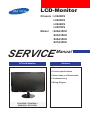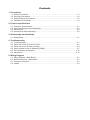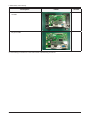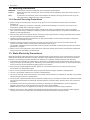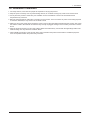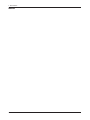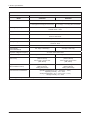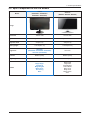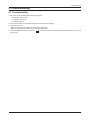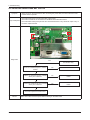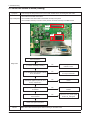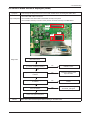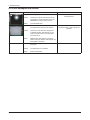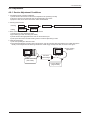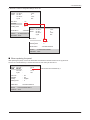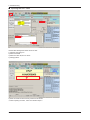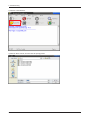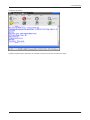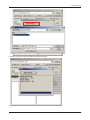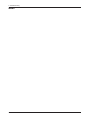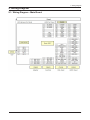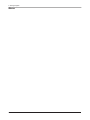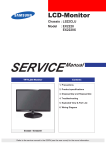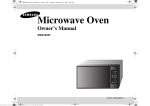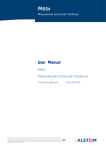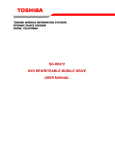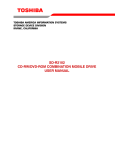Download Samsung S22A350H Product specifications
Transcript
LCD-Monitor Chassis :L3S22HS L3S23HS L3S24HS L3S27HS Model :S22A350H S23A350H S24A350H S27A350H SERVICE TFT-LCD Monitor Manual Contens 1. Precautions 2. Product specifications 3. Disassembly and Reassemble 4. Troubleshooting 5. Wiring Diagram S22A350H / S23A350H / S24A350H / S27A350H Contents 1. Precautions 1-1. Safety Precautions.......................................................................................................... 1-1 1-2. Servicing Precautions...................................................................................................... 1-2 1-3. Static Electricity Precautions........................................................................................... 1-2 1-4. Installation Precautions................................................................................................... 1-3 2. Product specifications 2-1. Feature & Specifications.................................................................................................. 2-1 2-2. Spec Comparison to the Old Models............................................................................... 2-3 2-3. Accessories..................................................................................................................... 2-4 2-4. Accessories (Sold separately)......................................................................................... 2-5 3. Disassembly and Assembly 3-1. Disassembly.................................................................................................................... 3-1 4. Troubleshooting 4-1. Troubleshooting............................................................................................................... 4-1 4-2. When the Power Does Not Turn On................................................................................ 4-2 4-3. When the screen is blank (Analog).................................................................................. 4-4 4-4. When a blank screen is displayed (HDMI)...................................................................... 4-7 4-5. Error Examples and Actions.......................................................................................... 4-10 4-6. Adjustment..................................................................................................................... 4-11 5. Wiring Diagram 5-1. Wiring Diagram - Main Board.......................................................................................... 5-1 5-2. Board Connection - Main Board...................................................................................... 5-2 5-3. Connector Functions....................................................................................................... 5-3 5-4. Cables............................................................................................................................. 5-3 This Service Manual is a property of Samsung Electronics Co.,Ltd. Any unauthorized use of Manual can be punished under applicable International and/or domestic law. © 2010 Samsung Electronics Co.,Ltd. All rights reserved. Printed in Korea 3. Disassembly and Assembly 3. Disassembly and Assembly This section describes the disassembly and reassembly sequences for this monitor. Warning:As this monitor has parts that are sensitive to static electricity, be careful when handling them. 3-1. Disassembly Caution: 1. Turn the monitor off before beginning the disassembly process. 2. When disassembling the monitor, do not use any metal tools except for the provided jig. 3. Disassemble the monitor carefully as directed in the following procedures. Description Photo Screws 1. Remove the stand body shown in the figure. 2. ① Turn the monitor over and insert your hands into the top of the monitor at the center and separate the front cover in the direction of the arrow as shown in the figure. ② Separate the sides of the front cover up to the directed line as shown in the figure. 3.Remove the LVDS, LAMP wire, FUNCTION cable, and then remove the SHIELD-COVER. 4. Remove the LCD panel. 3-1 3. Disassembly and Assembly Description Photo 5. Remove the main PCB from the SHIELDHOLDER. 6. We get the PBA. ※ Reassembly procedures are in the reverse order of disassembly procedures. 3-2 Screws 1. Precautions 1. Precautions 1-1. Safety Precautions Follow these safety, servicing and ESD precautions to prevent damage and to protect against potential hazards such as electrical shock. 1-1-1. Warnings 1. For continued safety, do not attempt to modify the circuit board. 2. Disconnect the AC power and DC power jack before servicing. 1-1-2. Servicing the LCD Monitor 1. When servicing the LCD Monitor, Disconnect the AC line cord from the AC outlet. 2. It is essential that service technicians have an accurate voltage meter available at all times. Check the calibration of this meter periodically. 1-1-3. Fire and Shock Hazard Before returning the monitor to the user, perform the following safety checks: 1. Inspect each lead dress to make certain that the leads are not pinched or that hardware is not lodged between the chassis and other metal parts in the monitor. 2. Inspect all protective devices such as nonmetallic control knobs, insulating materials, cabinet backs, adjustment and compartment covers or shields, isolation resistorcapacitor networks, mechanical insulators, etc. 3. Leakage Current Hot Check (Figure 1-1): WARNING : Do not use an isolation transformer during this test. Use a leakage current tester or a metering system that complies with American National Standards Institute (ANSI C101.1, Leakage Current for Appliances), and Underwriters Laboratories (UL Publication UL1410, 59.7). (READING SHOULD) NOT BE ABOVE 0.5mA LEAKAGE CURRENT TESTER DEVICE UNDER TEST TEST ALL EXPOSED METAL SURFACES 2-WIRE CORD *ALSO TEST WITH PLUG REVERSED (USING AC ADAPTER PLUG AS REQUIRED) EARTH GROUND Figure 1-1. Leakage Current Test Circuit 4. With the unit completely reassembled, plug the AC line cord directly into a 120V AC outlet. With the unit’s AC switch first in the ON position and then OFF, measure the current between a known earth ground (metal water pipe, conduit, etc.) and all exposed metal parts, including: metal cabinets, screwheads and control shafts. The current measured should not exceed 0.5 milliamp. Reverse the power-plug prongs in the AC outlet and repeat the test. 1-1-4. Product Safety Notices Some electrical and mechanical parts have special safetyrelated characteristics which are often not evident from visual inspection. The protection they give may not be obtained by replacing them with components rated for higher voltage, wattage, etc. Parts that have special safety characteristics are identified by on schematics and parts lists. A substitute replacement that does not have the same safety characteristics as the recommended replacement part might create shock, fire and/or other hazards. Product safety is under review continuously and new instructions are issued whenever appropriate. 1-1 1. Precautions 1-2. Servicing Precautions WARNING: An electrolytic capacitor installed with the wrong polarity might explode. Caution: Before servicing units covered by this service manual, read and follow the Safety Precautions section of this manual. Note: If unforeseen circumstances create conflict between the following servicing precautions and any of the safety precautions, always follow the safety precautions. 1-2-1 General Servicing Precautions 1. Always unplug the unit’s AC power cord from the AC power source and disconnect the DC Power Jack before attempting to: (a) remove or reinstall any component or assembly, (b) disconnect PCB plugs or connectors, (c) connect a test component in parallel with an electrolytic capacitor. 2. Some components are raised above the printed circuit board for safety. An insulation tube or tape is sometimes used. The internal wiring is sometimes clamped to prevent contact with thermally hot components. Reinstall all such elements to their original position. 3. After servicing, always check that the screws, components and wiring have been correctly reinstalled. Make sure that the area around the serviced part has not been damaged. 4. Check the insulation between the blades of the AC plug and accessible conductive parts (examples: metal panels, input terminals and earphone jacks). 5. Insulation Checking Procedure: Disconnect the power cord from the AC source and turn the power switch ON. Connect an insulation resistance meter (500 V) to theblades of the AC plug. The insulation resistance between each blade of the AC plug and accessible conductive parts (see above) should be greater than 1 megohm. 6. Always connect a test instrument’s ground lead to the instrument chassis ground before connecting the positive lead; always remove the instrument’s ground lead last. 1-3. Static Electricity Precautions Some semiconductor (solid state) devices can be easily damaged by static electricity. Such components are commonly called Electrostatically Sensitive Devices (ESD). Examples of typical ESD are integrated circuits and some field-effect transistors. The following techniques will reduce the incidence of component damage caused by static electricity. 1. Immediately before handling any semiconductor components or assemblies, drain the electrostatic charge from your body by touching a known earth ground. Alternatively, wear a discharging wrist-strap device. To avoid a shock hazard, be sure to remove the wrist strap before applying power to the monitor. 2. After removing an ESD-equipped assembly, place it on a conductive surface such as aluminum foil to prevent accumulation of an electrostatic charge. 3. Do not use freon-propelled chemicals. These can generate electrical charges sufficient to damage ESDs. 4. Use only a grounded-tip soldering iron to solder or desolder ESDs. 5. Use only an anti-static solder removal device. Some solder removal devices not classified as “anti-static” can generate electrical charges sufficient to damage ESDs. 6. Do not remove a replacement ESD from its protective package until you are ready to install it. Most replacement ESDs are packaged with leads that are electrically shorted together by conductive foam, aluminum foil or other conductive materials. 7. Immediately before removing the protective material from the leads of a replacement ESD, touch the protective material to the chassis or circuit assembly into which the device will be installed. Caution: Be sure no power is applied to the chassis or circuit and observe all other safety precautions. 8. Minimize body motions when handling unpackaged replacement ESDs. Motions such as brushing clothes together, or lifting your foot from a carpeted floor can generate enough static electricity to damage an ESD. 1-2 1. Precautions 1-4. Installation Precautions 1. For safety reasons, more than two people are required for carrying the product. 2. Keep the power cord away from any heat emitting devices, as a melted covering may cause fire or electric shock. 3. Do not place the product in areas with poor ventilation such as a bookshelf or closet. The increased internal temperature may cause fire. 4. Bend the external antenna cable when connecting it to the product. This is a measure to protect it from being exposed to moisture. Otherwise, it may cause a fire or electric shock. 5. Make sure to turn the power off and unplug the power cord from the outlet before repositioning the product. Also check the antenna cable or the external connectors if they are fully unplugged. Damage to the cord may cause fire or electric shock. 6. Keep the antenna far away from any high-voltage cables and install it firmly. Contact with the highvoltage cable or the antenna falling over may cause fire or electric shock. 7. When installing the product, leave enough space (10cm) between the product and the wall for ventilation purposes. A rise in temperature within the product may cause fire. 1-3 1. Precautions Memo 1-4 2. Product specifications 2. Product specifications 2-1. Feature & Specifications Feature ሪሪ Panel Speciications S22A350H, S23A350H, S24A350H : 250 cd/m2 , 2 ms, CR 1000:1, 170/160 (CR>10) S27A350H : 300 cd/m2, 2 ms, CR 1000:1, 170/160 (CR>10) ሪሪ DPMS S22A350H, S23A350H, S24A350H : Typical 0.3W / Max 0.4W S27A350H : Typical 0.5W / Max 0.6W ሪሪ Off-Timer function for reducing standby power usages ሪሪ Windows Vista/Windows 7 authentication ሪሪ HDMI with HDCP ሪሪ Picture;a screen size desire ሪሪ Supported Magic Bright3 / Eco Saving / Magic Angle / Image Size Specifications Item Model LCD Panel Description S22A350H S23A350H TFT-LCD panel, RGB vertical stripe, normally white transmissive 21.5” Wide viewable 0.24825(H) x 0.24825(V)mm Pixel Pitch Scanning Frequency 23” Wide viewable 0.2655(H) x 0.2655(V)mm Pixel Pitch Horizontal : 30kHz ~ 81kHz (Automatic) Vertical: 56Hz ~ 75Hz Display Colors 16.7 Million colors Maximum resolution Horizontal: 1920 Pixels Vertical: 1080 Pixels Input Signal Input Sync Signal Analog / HDMI with HDCP Separate H/V sync, Composite H/V, Sync-on-Green Level:TTL level Maximum Pixel Clock rate Active Display (Horizontal/Vertical) AC power voltage & Frequency Power Consumption Dimensions Set (W X H X D) Weight Set (After installation Stand) Environmental Considerations 164Mhz 476.64(H) x 268.11(V) 509.76(H) x 286.74(V) AC 100V~240V,50Hz~60Hz Typical 23W / Max 25W Typical 29W / Max 32W 523.9 X 327.7 X 59.0 mm (Without Stand) 523.9 X 406.9 X 239.6 mm (With Stand) 555.7 X 346.6 X 59.2 mm (Without Stand) 555.7 X 426.4 X 239.2 mm (With Stand) Set : 2.70kg (Without Stand) 3.15kg (With Stand) Set : 2.65kg (Without Stand) 3.10kg (With Stand) Operating Temperature: 10˚C ~ 40˚C(50˚F ~ 104˚F) Operating Humidity : 10% ~ 80% Storage Temperature: -25˚C ~ 45˚C(-13˚F ~ 113˚F) Storage Humidity: 5% ~ 90% Note: Designs and specifications are subject to change without prior notice. 2-1 2. Product specifications Specifications Item Model LCD Panel Description S24A350H S27A350H TFT-LCD panel, RGB vertical stripe, normally white transmissive 24” Wide viewable 0.27675(H)x0.27675(V)mm Pixel Pitch Scanning Frequency 27” Wide viewable 0.31125(H) x 0.31125(V)mm Pixel Pitch Horizontal : 30kHz ~ 81kHz (Automatic) Vertical: 56Hz ~ 75Hz Display Colors 16.7 Million colors Maximum resolution Horizontal: 1920 Pixels Vertical: 1080 Pixels Input Signal Input Sync Signal Analog / HDMI with HDCP Separate H/V sync, Composite H/V, Sync-on-Green Level:TTL level Maximum Pixel Clock rate Active Display (Horizontal/Vertical) AC power voltage & Frequency Power Consumption Dimensions Set (W X H X D) Weight Set (After installation Stand) Environmental Considerations 164Mhz 531.36(H) x 298.891(V) AC 100V~240V,50Hz~60Hz Typical 27W / Max 30W Typical 29W / Max 32W 578.6 X 359.1 X 59.2 mm (Without Stand) 578.6 X 438.7 X 239.2 mm (With Stand) 654.0 X 405.6 X 60.3 mm (Without Stand) 654.0 X 483.0 X 249.2 mm (With Stand) Set : 3.45kg (Without Stand) 3.90kg (With Stand) Set : 4.10kg (Without Stand) 4.80kg (With Stand) Operating Temperature: 10˚C ~ 40˚C(50˚F ~ 104˚F) Operating Humidity : 10% ~ 80% Storage Temperature: -25˚C ~ 45˚C(-13˚F ~ 113˚F) Storage Humidity: 5% ~ 90% Note: Designs and specifications are subject to change without prior notice. 2-2 597.6(H) X 336.15(V) 2. Product specifications 2-2. Spec Comparison to the Old Models SA350 (S22A350H / S23A350H / S24A350H / S27A350H) 50series (BX2250 / BX2350 / BX2450) 1920 X 1080 1920 X 1080 Analog / HDMI with HDCP Analog / HDMI with HDCP Response Time 2ms(G to G) 2ms(G to G) Viewing Angle 170/160(CR>10) 170/160(CR>10) 250 cd/m² (S22A350H / S23A350H / S24A350H) 300 cd/m² (S27A350H) 250 cd/m² MEGA:1(DCR) MEGA:1(DCR) 5 step 5 step Magic Angle Image Size Magic Bright3 Magic Tune Eco Saving Win7 MagicAngle Image Size Magic Bright3 Picture Mode Magic Tune Magic ECO Magic Return Win7 Model Design Resolution Input Brightness Contrast MagicBright Feature 2-3 2. Product specifications 2-3. Accessories Product Description Code. No Quick Setup Guide BN68-03249A Warranty Card (Not available in all locations) BN68-01146D User’s Guide, Monitor Driver, Natural Color Pro Software BN59-01128A Cleaning Cloth BN63-02368B D-Sub(15 Pin) Cable BN39-00244H Power Cord 3903-000382 Adapter (S22A350H, S23A350H, S24A350H) Adapter (S27A350H) 2-4 BN44-00394C BN44-00394A BN44-00399A Remark Samsung Electronics Service center 2. Product specifications 2-4. Accessories (Sold separately) Product Description Code. No DVI to HDMI Cable BN39-01353B Remark Samsung Electronics Service center HDMI Cable BN39-00641A 2-5 2. Product specifications Memo 2-6 4. Troubleshooting 4. Troubleshooting 4-1. Troubleshooting 1. Set custom mode as follows before beginning a repair. -- Resolution: 1920 X 1080 -- H-frequency: 67.5 kHz -- V-frequency: 60 Hz 2. If the screen is blank, check whether the power cord is connected correctly. 3. The circuits to check: • When the raster does not appear: The Function PCB, Main PCB • When 5V is generated but a blank screen is displayed: Main PCB 4. “Press the MENU button and hold down the, “ factory mode. (Enter, Source)” button for more than five (5) seconds to return the monitor to 4-1 4. Troubleshooting 4-2. When the Power Does Not Turn On Symptom -W hen turning on the Power button after connecting the power cable, the LED at the front of the monitor does not operate. - Check the IC604 power fuse and the IC604 output power. Major checkpoints - Check the connections for the CN601 and the Main board inside the monitor. - Check the Main board power part and also check whether there is any abnormal output at any of the other output terminals. IC601 CN902 IC602 Diagnostics Yes Is DC 5V measured at pins 3, 5 of the IC600? Check the connection status for the function assy. No Check CN601 and the IC600. Yes Is DC 3.3V measured at pin 5 of IC600. when pin 4 is DC 5V? No Check the circuits related to IC600. No Check the circuits related to IC602. Yes Is DC 1.8V measured at pin 5 of IC602 when pin 4 is DC 5V? Yes Check and replace the Main board. Caution 4-2 Make sure to disconnect the power before working on the Main board. 4. Troubleshooting 4-2-1. Circuit diagrams when the power does not turn on 4-3 4. Troubleshooting 4-3. When the screen is blank (Analog) Symptom - Even though the LED power turns on, the screen is blank when connecting the VGA cable. - Check the D-sub cable connections. Major checkpoints - Check whether the LVDS cable is connected correctly to the panel. - Check whether the lamp connector of the panel is connected correctly to the Main board. CN400 X401 IC400 Check the signal cables and their connections. Yes Diagnostics ① Is X401 oscillating correctly? No Check and replace the circuits related to X401. No Check the R106, R110, and R113 input terminals. No Check the circuits related to IC400. No Check the circuits related to CN400. No Check the +5V_Panel signal and the BL_EN signal. Yes ② Do the RGB inputs appear at R106, R110, and R113? Yes Do the ③ Hsync and ④ Vsync waveforms appear at pins 38, 39 of IC400, respectively? Yes Do output signals appear at pins 8 to 30 of CN400? Yes Is DC 5V measured at pins 1, 2, and 3 of the CN400? Yes Check and replace the panel. Caution 4-4 Make sure to disconnect the power before working on the Main board. 4. Troubleshooting 4-3-1. When a blank screen is displayed (Analog) 4-5 4. Troubleshooting 4-3-2. Waveforms when no screen is displayed (Analog) ① ④ 4-6 ③ 4. Troubleshooting 4-4. When a blank screen is displayed (HDMI) Symptom - Even though the LED power turns on, the screen is blank when connecting the HDMI cable. - Check the HDMI cable connections. Major checkpoints - Check whether the LVDS cable is connected correctly to the panel. - Check whether the lamp connector of the panel is connected correctly to the Mainboard. CN400 X401 Diagnostics IC400 Check the signal cables and their connections. Yes ① Is X401 oscillating correctly? No Check and replace the circuits related to X401. No Check the R300 to R307 input terminals. No Check the circuits related to CN400. No Check the Panel EN signal and the BL_EN signal. Yes ② Do the inputs appear at R300 to R307? Yes Do output signals appear at pins 8 to 30 of CN400? Yes Can DC 5V be measured at pins 1, 2, and 3 of CN400? Yes Check and replace the panel. Caution Make sure to disconnect the power before working on the Main board. 4-7 4. Troubleshooting 4-4-1. Circuit diagrams when a blank screen is displayed (HDMI) 4-8 4. Troubleshooting 4-4-2. Waveforms when a blank screen is displayed (HDMI) ① ② 4-9 4. Troubleshooting 4-5. Error Examples and Actions Error Appearance Symptoms and Actions Symptom:HDMI signals are not recognized. Cause: This error occurs because the PC cannot recognize the mode information since the HDMI DDC is not input to the monitor. Action: Input the HDMI DDC. Symptom:A full white screen is displayed regardless of the signals when turning on the monitor. Cause: This error occurs when only lamp power is supplied and the video signals are not input to the panel due to an LVDS cable connection error. Action: Replace the LVDS cable or connect the cable correctly so that the video signals can be supplied to the panel. Symptom:When connecting the DVD, noise occurs on the screen. 4-10 Cause: The HDCP key is not inserted. Action: Enter the HDCP key. Remarks *On how to input DDC, refer to the training manual. * A Full White pattern is a feature of a TN panel when no video signals are supplied. 4. Troubleshooting 4-6. Adjustment 4-6-1. Service Adjustment Conditions 1. Precautions before a Service Adjustment 1) Check whether the devices for the service adjustment are operating normally. 2) Secure a space that is sufficiently wide for disassembling the monitor. 3) Prepare a soft mat on which the monitor will be disassembled. 2. Entering Service Mode Entering: Exiting: Menu Brightness 0 Power OFF Contrast 0 Hold down the Enter button for five (5) seconds. Power ON 3. Basic Service Items to Perform after Replacing a Board 1) Check the PC color adjustment status. 2) Input DDC (input both of Analog and HDMI). 3) Check whether the appropriate MCU code for the model is input. 4) Hard power the monitor off after entering service mode and performing a reset. 4. DDC EDIT Data Input 1) Use when updating the AD board code. 2) Download the WinDDC program, DDC Input program, and Hex and DDC files appropriate to the model through the Quality Control department of Samsung Electronics. Install the jig and input the data, as shown in the figure. Monitor needing adjustment Parallel Connector (25P Cable) MTI-2031 DDC Manger Connect Monitor (Signal Cable) 4-11 4. Troubleshooting 4-6-2. Service Function Specifications Checking the Code Version 1. Check the MCU code version and checksum after entering SVC Mode. 2. E ntering SVC Mode - Adjust the Brightness and Contrast values to 0. - Hold down the Enter button for five (5) seconds. - The SVC Function OSD is displayed. - To exit the SVC Function, turn the power off. 3. S afe Mode - When the input signal is higher than the supported frequency of the product, safe mode gives users some time (one minute) to change the video card settings to the Recommended Mode settings. Service Function Monitor On Time : Panel Ch. No. : On Time : Cycle : 13 Hr 0 13 Hr 957 Select the Auto option Auto Auto Pixelshift Country HotPlug Time : : : : Scaler-MCU : Novatek NT68779 Version Panel Information On Off English 9 Select the PixelShift option. Country Select HotPlug Scaler Vender Micom Version : m-S327H0GOA-0800.1 Micom Checksum Checksun : 4C97 Service Mode (Moving around) 1. Press the + button to move to other items. Monitor Panel Service Function On Time : Ch. No. : On Time : Cycle : Auto Auto Pixelshift Country Country HotPlug Time : : : : 13 Hr 0 13 Hr 957 On Off English 9 Monitor Scaler-MCU : Novatek NT68779 Panel Version : m-S327H0GOA-0800.1 Checksun : 4C97 Service Function On Time : Ch. No. : On Time : Cycle : Auto Auto Pixelshift PixeShift Country HotPlug Time : : : : Scaler-MCU : Novatek NT68779 Version On Off English 9 : m-S327H0GOA-0800.1 Checksun : 4C97 4-12 13 Hr 0 13 Hr 957 4. Troubleshooting 2. Press the - button to change the setting to On or Off. Monitor Panel Service Function On Time : Ch. No. : On Time : Cycle : Auto Auto Pixelshift PixeShift Country HotPlug Time : : : : 13 Hr 0 13 Hr 957 On On English 9 Monitor Scaler-MCU : Novatek NT68779 Panel Version : m-S327H0GOA-0800.1 Checksun : 4C97 Service Function On Time : Ch. No. : On Time : Cycle : 13 Hr 0 13 Hr 957 Auto Auto Pixelshift PixeShift Country HotPlug Time : : : : Scaler-MCU : Novatek NT68779 Version On Off English 9 : m-S327H0GOA-0800.1 Checksun : 4C97 When replacing the panel After replacing the panel, move to the Panel item and hold down the Menu button for five (5) seconds. The Ch. No is incremented by 1 and then both the On Time and Cycle are set to 0. Monitor Panel Service Function On Time : No. : Ch. No. On Time : Cycle : 13 Hr 0 13 Hr 957 Auto Auto Pixelshift Country HotPlug Time : : : : Scaler-MCU : Novatek NT68779 Version This number is incremented by 1. On Off English 9 : m-S327H0GOA-0800.1 Checksun : 4C97 4-13 4. Troubleshooting Inputting the DDC Data 1 2 3 4 Use the DDC Manager MTI-2050 version or later. 1) Click the Open [F5] icon. 2) Select Two EDID . 3) Select one DDC ile,do it two times. 4) Click [O] button. 5 5) Enter the serial number and then press the Enter button. ※※When inputting one data , select one EDID at steps 2 . 4-14 4. Troubleshooting Inputting the MCU Data 1) Check the following options after open the “Easywriter” - Option: Setup ISP tool 1 - LPT Port Offset: 378 - ISP Jig type Selection: SAMSUNG - Auto detect - Confirm Change 4-15 4. Troubleshooting 2) Click the Load File button. 2 3) Select an MCU code file, and then click the Open[O] button. 4-16 4. Troubleshooting 4) Click the Auto button. 5) When programming and verification are complete, hard power the monitor off and then on again. 4-17 4. Troubleshooting Inputting the Code (HDCP) 1. Run the service.exe file. 2. Click the HDCP button. 4-18 4. Troubleshooting 3. Click the Load HDCP button and select HDCPKEY_NOVATEK. 4. Inputting the HDCP key is completed. 4-19 4. Troubleshooting Memo 4-20 5. Wiring Diagram 5. Wiring Diagram 5-1. Wiring Diagram - Main Board 5-1 5. Wiring Diagram 5-2. Board Connection - Main Board LVDS Connector (Connect Panel) CN400 LED Connector CN902 CN402 Function Connector CN600 CN300 CN100 DC Jack RGB Connector (Connect to PC) HDMI Connector (Connect to PC) 5-2 5. Wiring Diagram 5-3. Connector Functions Connector CN600 Functions Supplies 14V from the adapter to the main board and transmits the PWM output from the main board to the LED driver. *When a problem occurs: The No Power and Blank Screen errors may occur. CN902 Transmits the lamp current (60mA ~ 70mA) generated in the inverter to the lamp of the panel. * When a problem occurs: The Blank Screen error may occur. CN402 Connects the function board. * When a problem occurs: The No LED screen and Function failure errors may occur. CN100 VGA signal input terminal. * When a problem occurs: The No RGB output error may occur. CN400 Transmits the LVDS signals from the main board to the panel. * When a problem occurs: The Blank screen and No Power errors may occur. 5-4. Cables Use Code LVDS 30P FFC cable BN96-13722P (S27A350H) BN96-13722X (S22A350H) BN96-13227V (S23A350H) BN96-13722S (S24A350H) Photo 5-3 5. Wiring Diagram Memo 5-4