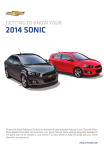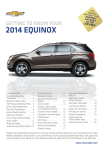Download Chevrolet 2013 Spark System information
Transcript
Review this Quick Reference Guide for an overview of some important features in your Chevrolet Spark. More detailed information can be found in your Owner Manual. Some optional equipment described in this guide may not be included in your vehicle. For easy reference, keep this guide with your Owner Manual in your glove box. www.chevrolet.com INSTRUMENT PANEL CONTROLS Power Mirrors ControlF Instrument Panel Illumination Control Hood Release Lever Turn Signal Lever/Exterior Lamp Controls Cruise Control ButtonsF Driver Information Center Tilt Steering Wheel Lever Windshield Wipers/Rear Wiper Lever Audio Steering Wheel ControlsF Symbols Security StabiliTrak Off StabiliTrak Active Traction Control Off Cruise Control Door Ajar 2 Airbag Readiness Safety Belt Reminder Brake System Antilock Brake System Charging System Low Tire Pressure Reduced Engine Power Engine Coolant Temperature Power Steering Oil Pressure CODE Code Set Check Engine Low Fuel Hazard Warning Flashers Button Driver’s Heated Seat ButtonF Infotainment SystemF Auxiliary Input Jack/ USB PortF Climate Controls Passenger’s Heated Seat ButtonF Traction Control/ StabiliTrak Button Accessory Power Outlet Note: Refer to your Owner Manual to learn about the information being relayed by the lights, gauges and indicators on the instrument cluster, as well as what to do to ensure safety and prevent damage to your vehicle. See In Brief in your Owner Manual. F Optional equipment 3 REMOTE KEYLESS ENTRY TRANSMITTER Unlock Press to unlock the driver’s door. Press again to unlock all doors and the liftgate. Lock Press to lock all doors and the liftgate. Note: Use the infotainment system controls to open Vehicle Settings in the Settings menu to change the remote lock and unlock settings. Vehicle Locator/Panic Alarm Press and release to locate your vehicle. The exterior lamps will flash and the horn will sound. Press and hold to activate the alarm. The exterior lamps will flash and the horn will sound until the button is pressed again or the ignition is turned on. See Keys, Doors and Windows in your Owner Manual. DOOR LOCKS AND REAR DOOR SAFETY LOCKS Press the power door Lock/ Unlock buttons located on the driver’s door to unlock or lock all doors and the liftgate. Press the driver’s door lock knob to lock all doors. To prevent a rear door from opening from the inside, move up the Rear Door Safety Lock, located on the inside edge of each rear door, to the lock position. See Keys, Doors and Windows in your Owner Manual. LOCKING FUEL DOOR To open the fuel door, pull the Release handle on the floor next to the driver’s seat. See Driving and Operating in your Owner Manual. TILT STEERING WHEEL With the vehicle parked, push down the lever under the steering column to adjust the steering wheel. The steering wheel can then be moved up or down. Pull up the lever to lock the steering wheel in place. See Instruments and Controls in your Owner Manual. 4 SEATS Front Seats A.Seat Adjustment Lift the bar under the front of the seat to slide the seat forward or rearward. B.Seat Height Adjustment Turn the knob to raise or lower the seat. A B C Folding Rear Seats C.Seatback Recline Adjustment Lift the rear lever to recline or raise the seatback. 1. Unbuckle the safety belts and return them to their normal stowed position. Note: When raising the seatback, insert the safety belt latch plate into the hole on the side trim (A) to ensure that the safety belt does not cross the seatback locking mechanism. A 2. Press both buttons on the rear head restraint posts and pull up the head restraint to remove it. Store the head restraint inside the cargo net. 3. Slide the front seats forward. 4. Pull up on the front edge of the rear seat cushion to release it. Tilt the seat cushion forward. 5. Pull up the release knob on top of the seatback (B). Fold the seatback forward. See Seats and Restraints in your Owner Manual. B 5 LIGHTING Exterior Lamps Rotate the switch on the end of the lever to operate the exterior lamps. OFF Turns off all exterior lamps, except the Daytime Running Lamps. Parking Lamps Headlamps Fog LampsF Rotate the inner band to turn the fog lamps on or off. Interior Lighting Instrument Panel Brightness Rotate the switch on the left side of the instrument panel up or down to adjust the instrument panel lighting. See Lighting in your Owner Manual. WIPERS AND WASHERS Windshield Wipers and Washer Move the lever up or down to operate the windshield wipers. HI High Speed LO Low Speed INT Intermittent Rotate the band to adjust the delay between wipes. The wipers activate more often as the band is rotated upward. OFF Mist Single wipe Washer Fluid Pull the lever toward you to spray washer fluid on the windshield. Rear Wiper and Washer Rotate the switch on the end of the lever to operate the rear wiper. ON OFF Washer Fluid See Instruments and Controls in your Owner Manual. 6 CLIMATE CONTROLS Fan Speed Control/Off Rear Window Defogger Air Conditioning ModeF Driver’s Heated Seat ControlF Recirculation Mode Passenger’s Heated Seat ControlF Temperature Control Air Delivery Mode Control: Vent Mode Bi-level Mode Floor Mode Defog Mode Defrost Mode Recirculation Mode The Recirculation Mode can help to quickly cool the air inside the vehicle or prevent outside odors from entering the vehicle. It is not available while the Defog or Defrost Mode is selected. When the Recirculation Mode is used without air conditioning, the air humidity increases and the windows may fog. See Climate Controls in your Owner Manual. F Optional equipment 7 INFOTAINMENT SYSTEM audio: AM, FM, XMF, iPod/ iPhone™, USB, Aux, Bluetooth audio settings: Open the Settings menu picture & movie: View a picture or play a video VOL: Volume telephone: Open the Phone menu Power smartphone link: Play Pandora or Stitcher Home page Touch screen infotainment systemF shown. See Infotainment System in your Owner Manual. 8 F Optional equipment INFOTAINMENT SYSTEM Note: Avoid extended searching for specific items or configuring system settings while driving. Setting the Time 1. Press the Home button. 2.Touch settings. 3.Touch time & date settings. 4.Touch automatic clock sync or touch set time & date to manually adjust the hours, minutes or date. 5.Touch OK to confirm the setting. Storing Favorite Stations Radio stations from all bands (AM, FM or XM) can be stored, in any order, on up to seven pages of favorites. 1. Tune in the desired radio station. 2. Touch the FAV button to display the page where the station is to be stored. 3. Touch and hold one of the five preset screen buttons until a beep is heard. 4. Repeat the steps for each desired station. Portable Audio Devices Note: Connect an iPod/iPhone USB cord after starting the vehicle for optimum performance A 3.5mm auxiliary input jack and a USB portF are located in the center of the instrument panel. A portable audio device connected to the auxiliary input jack can be controlled only by using the portable device controls. To optimize speaker volume, fully increase the volume level of the portable device. An iPod™, iPhone™, MP3 Player, a USB flash drive or a USB mass storage device can be connected to the USB port. Search for music on-screen. Not all devices may be supported. Music Menu Once a device is connected to the USB port, the USB > Music menu appears. Use the following screen buttons to operate the device. Previous file Pause Resume/Play Next file Repeat 1 – current song All – all songs Off – normal playback Random On – shuffle all songs Off – normal playback See Infotainment System in your Owner Manual. F Optional equipment 9 BLUETOOTH® SYSTEMF Before using a Bluetooth-enabled device in the vehicle, it must be paired with the in-vehicle Bluetooth system. Not all devices will support all functions. Streaming audio by Bluetooth is available only with the Chevrolet MyLink systemF. Pair a Device 1. Press the Home button. 2.Touch settings. 3.Touch connection settings. 4.Touch Bluetooth settings. 5.Touch pair device. 6.Touch search Bluetooth device. 7. Start the pairing process on the device. 8. Once your device appears on the screen, confirm the six-digit code on the device. 9. When complete, a prompt will request transfer of phone data. Visit www.gm.com/bluetooth and see Infotainment System in your Owner Manual. TELEPHONEF Before using a Bluetooth-enabled device in the vehicle, it must be paired with the in-vehicle Bluetooth system. Not all devices will support all functions. Incoming Call Press the Push to Talk button or the Accept screen button to answer an incoming call. Press the End Call button or the Reject screen button to end or reject a call. Phone Book Touch the Phone Book screen button to search through the phone books stored in the cell phone. Touch the Search screen button to input a name. Call History Touch the Call History screen button to view the call history stored in the cell phone. Call History can be viewed by incoming calls, outgoing calls and missed calls. Mute/Private Mode Touch the Mute screen button to mute the hands-free call. Touch the Private Mode screen button to transfer your call to your cell phone. See your MyLink Features and Functions Guide. 10 F Optional equipment CHEVROLET MYLINKF MyLink uses a Bluetooth or USB connection to link a smartphone, cell phone, USB flash drive or portable audio player/iPod™ to the touch screen infotainment display. It offers a variety of entertainment options, including streaming audio from the Internet through a smartphone. For more information, including device compatibility, visit www.chevrolet.com/mylink or call 1-855-4-SUPPORT (1-855-478-7767). PANDORA® Internet Radio Listen to personalized radio stations based on favorite artists or genres (a slight delay may occur when loading a song or changing a station). Download the Pandora app to your smartphone. Restart the smartphone and sign in to Pandora. Create a station on your smartphone to listen to a customized song list in the vehicle. If you like or dislike a song, you can touch the Thumbs Up or Thumbs Down screen button. Stitcher SmartRadio™ Stream favorite podcasts, radio shows and news to your vehicle. Download the Stitcher app to your smartphone. Restart the smartphone and sign in to Stitcher. Select a category to listen to. If you like the station, touch the Star screen button to add it to your Favorites list. See your MyLink Features and Functions Guide. AUDIO STEERING WHEEL CONTROLSF + – Volume Press + or – to adjust the volume. SEEK Press up or down to go to the next or previous favorite radio station, track, or file. Push to Talk Press to interact with the OnStar® or Bluetooth system. End Call/Mute Press to end or reject an OnStar or a Bluetooth call. Press to mute the vehicle speakers. F Optional equipment See Instruments and Controls in your Owner Manual. 11 VEHICLE PERSONALIZATION Some vehicle features can be customized using the audio controls and menus. Personalization menus may include Language, Connection, Comfort and Convenience, Lighting, Power Door Locks, Rear Camera Option, Vehicle Factory Settings, and Radio Settings. 1. Press the Home button. 2.Touch settings. 3. Touch the desired screen menu to access the various menus and settings. 4. Press the Back screen button in the upper-left corner to move back within a menu. Touch screen infotainment systemF shown. See Instruments and Controls in your Owner Manual. DRIVER INFORMATION CENTERF The Driver Information Center (DIC) on the instrument cluster displays a variety of vehicle system information and warning messages. MENU Press to toggle between the upper and lower DIC displays (may include odometer, trip odometers, average fuel economy, fuel range, instantaneous fuel economy, average speed, timer, and remaining oil life) Press up or down to scroll through the items of each menu SET/CLR Press to set or clear a menu item or warning message. See Instruments and Controls in your Owner Manual. 12 F Optional equipment CRUISE CONTROLF Setting Cruise Control 1. Press the On/Off button. 2. When traveling at the desired speed, press the SET/– button to set the speed. The symbol will illuminate on the instrument cluster. Note: Cruise control does not operate at speeds below 25 mph. Adjusting Cruise Control RES/+ Resume/Accelerate Press to resume a set speed. When the system is active, press to increase speed. SET/– Set/Coast When the system is active, press to decrease speed. Cancel Press to cancel the cruise control but retain the set speed in memory. Pressing the brake pedal or clutch pedal (manual transmission only) also will cancel the cruise control. The cruise control set speed is erased when cruise control or the vehicle ignition is turned off. See Driving and Operating in your Owner Manual. HILL START ASSIST When stopped on a hill, the Hill Start Assist feature prevents the vehicle from rolling before driving off, whether facing uphill or downhill. During the transition between when the driver releases the brake pedal and starts to accelerate, Hill Start Assist holds the brake pressure (for up to two seconds) to ensure the vehicle doesn’t roll. Note: Hill Start Assist will not operate if StabiliTrak is disabled. See Driving and Operating in your Owner Manual. F Optional equipment 13 TRACTION CONTROL AND STABILITRAK® SYSTEMS The traction control system limits wheelspin and the StabiliTrak stability control system assists with directional control of the vehicle in difficult driving conditions. Both systems turn on automatically every time the vehicle is started. Turning the Systems Off/On • To turn off traction control, press the Traction Control/StabiliTrak Off button. The Traction Control Off light will illuminate on the instrument cluster. Turn off traction control if the vehicle is stuck and rocking the vehicle is required. • To turn off both traction control and StabiliTrak, press and hold the button. The Traction Control Off light and StabiliTrak Off light will illuminate on the instrument cluster. • Press the button again to turn on both systems. See Driving and Operating in your Owner Manual. STORAGE FEATURES A B Remove the Cargo Cover 1. Unhook the cords (A) from the liftgate. 2. Pull the cover out of the front hinges. Install the Cargo Cover 1. Align the cover on the trim panel edge and push it forward, locking the cover into the front hinges (B). 2. Hook the cords (A) to the liftgate. See Storage in your Owner Manual. RECREATIONAL VEHICLE TOWING Recreational vehicle towing means towing the vehicle behind another vehicle, such as a motor home. Your vehicle can be towed from the front using a dolly (automatic or manual transmission) or flat-towed (manual transmission only). See your Owner Manual for the proper towing procedure. See Vehicle Care in your Owner Manual. 14 TIRE PRESSURE MONITOR The Low Tire Pressure warning light on the instrument cluster illuminates when a significant reduction in pressure occurs in one or more of the vehicle’s tires. The warning light will remain on until the tire pressure is corrected. The proper tire pressures for the vehicle are listed on the Tire and Loading Information label, located below the driver’s door latch. Tire pressure is affected by cold weather and distance driven. If the low tire pressure warning light illuminates when the vehicle is first started and then turns off as the vehicle is driven in cooler temperatures, check for the proper tire pressures. Note: The Tire Pressure Monitor can alert you about low tire pressure, but it doesn’t replace normal monthly tire maintenance. It is the driver’s responsibility to maintain correct tire pressures. See Vehicle Care in your Owner Manual. ENGINE OIL LIFE SYSTEM The Engine Oil Life System calculates oil life based on vehicle use and displays Code 82 – Change Engine Oil Soon on the Driver Information Center when it’s necessary to change the oil and filter. The system should be reset to 100% only following an oil change. Resetting the Oil Life System 1. Press the MENU button to view Remaining Oil Life. 2. Press the SET/CLR button until 100% is displayed. See Vehicle Care in your Owner Manual. CODE SET INDICTATOR The CODE Code Set indicator displays with a number when the status of the vehicle has changed and action may be needed to correct the condition. Following are the vehicle messages indicated by each number: 10 Brakes Overheated 27 Right Front Turn Indicator Failure 15 Check High Mounted Brake Lamp 28 Right Rear Turn Indicator Failure 16 Check Brake Lamps 56 Pressure Imbalance – Front 17 Headlamp Leveling Malfunction 57 Pressure Imbalance – Rear 18 Left Low Beam Failure 58 Winter Tire Recognition 20 Right Low Beam Failure 65 Theft Attempted 21 Check Left Position Lamp 75 Service A/C System 22 Check Right Position Lamp 81 Service Transmission 23 Reversing Lamp Failure 82 Change Engine Oil Soon 24 License Plate Lamp Failure 89 Service Vehicle Soon 25 Left Front Turn Indicator Failure 95 Service Airbag 26 Left Rear Turn Indicator Failure See Instruments and Controls in your Owner Manual. 15 ROADSIDE ASSISTANCE 1-800-CHEV-USA TTY Users: 1-888-889-2438 (1-800-243-8872) As the owner of a new Chevrolet, you are automatically enrolled in the Chevrolet Roadside Assistance program for 5 years/100,000 miles at no expense to you. This value-added service is intended to provide you with peace of mind as you drive across town or travel the open road. Chevrolet’s Roadside Assistance toll-free number is staffed by a team of trained advisors who are available 24 hours a day, 365 days a year, to contact a service provider for light services (fuel delivery, jump-starts, flat tire and lock-outs) or make arrangements to tow your vehicle to the nearest Chevrolet dealer. ONSTAR® If you require roadside service and have a current OnStar subscription, press the OnStar button and the vehicle will send your current GPS location to an OnStar Advisor who will speak to you, assess your problem, contact Roadside Assistance and relay your exact location so you will get the help you need. For more information about OnStar services, press the OnStar button, refer to the OnStar Owner Guide, call 1-888-466-7827 or visit OnStar.com. CHEVROLET OWNER CENTER The Chevrolet Owner Center, a complimentary service for Chevrolet owners, is a one-stop resource designed to enhance your Chevrolet ownership experience. Exclusive member benefits include online service reminders, vehicle maintenance tips, online owner manual, special privileges and more. Sign up today at www.gmownercenter.com/chevrolet. Always demand genuine GM Parts Certain restrictions, precautions and safety procedures apply to your vehicle. Please read your Owner Manual for complete instructions. All information contained herein is based on the latest information available at the time of printing and is subject to change without notice. Copyright 2012 General Motors. All rights reserved. !22941463! 16 22941463 A