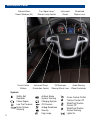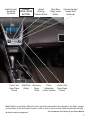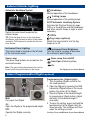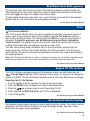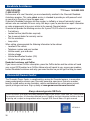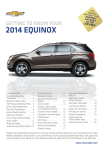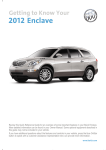Download Chevrolet 2011 Equinox System information
Transcript
This Imp Informatiortant on REMO To Be AND R VED EA BY T D CUSTO HE MER Instrument Panel . . . . . . . . . . . . .2 Remote Keyless Entry Transmitter . . . . . . . . . . . . . . . . .4 Remote Vehicle Start . . . . . . . . . .4 Power Door Locks/Door Opening 4 Rear Door Safety Locks . . . . . . .4 Seat Adjustments . . . . . . . . . . . .5 Tilt/Telescopic Steering Wheel . .5 Exterior/Interior Lighting . . . . . . .6 Power Programmable Liftgate . . .6 Wipers and Washers . . . . . . . . . .7 Cruise Control . . . . . . . . . . . . . . .7 Audio System . . . . . . . . . . . . . . .8 DVD Entertainment System . . .10 Audio Steering Wheel Controls .10 Bluetooth System . . . . . . . . . . .10 Navigation Entertainment System . . . . . . . . . . . . . . . . . . . .11 Passenger Presence System . .11 Parking Brake . . . . . . . . . . . . . .11 Driver Information Center . . . . .12 Climate Controls . . . . . . . . . . . .13 Automatic Transmission Features . . . . . . . . . . . . . . . . . .14 StabiliTrak/Traction Control Systems . . . . . . . . . . . .14 Roof Rack Cross Rails . . . . . . .15 Tires . . . . . . . . . . . . . . . . . . . . . .15 Engine Oil Life System . . . . . . .15 Recreational Vehicle Towing . . .15 Roadside Assistance . . . . . . . . .16 Chevrolet Owner Center . . . . . .16 Review this Quick Reference Guide for an overview of some important features in your Chevrolet Equinox. More detailed information can be found in your Owner Manual. Some optional equipment described in this guide may not be included in your vehicle. For easy reference, keep this guide with your Owner Manual in your glove box. www.chevrolet.com Instrument Panel Express-Down Power Windows (All) Cruise Control Buttons Turn Signal Lever/ Exterior Lamp Control Instrument Panel Illumination Control Instrument Cluster Windshield Wipers Lever Tilt/Telescopic Audio Steering Steering Wheel Lever Wheel Controls✦ Symbols Safety Belt Reminder Check Engine Low Tire Pressure Brake System Warning 2 Antilock Brake System Warning Charging System Oil Pressure Airbag Readiness Security Fog Lamps Cruise Control On/Set Traction Control Off StabiliTrak/Traction Control Off StabiliTrak/Traction Control Warning Lights On Audio System/ Navigation System✦ Center Vent Open/Close Control POWER DOOR LOCKS BUTTON Hazard Warning Flashers Button Rear Door Safety Locks Button Climate Controls/ Heated Seat Buttons✦ StabiliTrak Accessory Driver Center Vent Button Information Power Open/Close Center Controls Outlet Control Note: Refer to your Owner Manual to learn about the information being relayed by the lights, gauges and indicators of the instrument cluster, as well as what to do to ensure safety and prevent damage. ✦ denotes optional equipment See Instruments and Controls in your Owner Manual. 3 Remote Keyless Entry Transmitter Unlock Press to unlock the driver’s door. Press again to unlock all doors and the liftgate. Lock Press to lock all doors and the liftgate. The driver’s door will not lock if open. TIP: The unlock and lock settings can be changed in the Vehicle Settings menu by using the audio system controls. Liftgate Press to open/stop/close the power liftgate (optional). Vehicle Locator/Panic Alarm Press and release to locate your vehicle. The turn signal lamps will flash and the horn will sound. Press and hold to activate the alarm. The turn signal lamps will flash and the horn will sound until the button is pressed again or the ignition is turned on. Remote Vehicle Start Use to start the engine from outside the vehicle. See below for more information. See Keys, Doors and Windows in your Owner Manual. Remote Vehicle Start (optional) During a remote start, the vehicle’s manual climate control system will operate at the same setting as when the vehicle was last turned off, or the automatic climate control system will default to a heating or cooling mode depending on outside temperature. Starting the Vehicle 1. Aim the Remote Keyless Entry transmitter at the vehicle. (Transmitter range depends on operating conditions.) 2. Press and release the Lock button on the transmitter. 3. Immediately press and hold the Remote Start button for at least two seconds. When the vehicle starts, the parking lamps will light and remain on while the engine is running. The engine will continue running for 10 minutes. 4. Repeat these steps for a 10-minute time extension. Remote start can be extended once. Before driving, insert the key in the ignition and turn it to the On position. See Keys, Doors and Windows in your Owner Manual. Power Door Locks/Door Opening • Press the power door Unlock/ Lock buttons located just below the radio controls on the center of the instrument panel to unlock or lock all doors. When using this Lock button, use care to avoid engaging the adjacent Hazard/Flasher button. • Pull the inside door handle to unlock a door; pull the handle again to open the door. See Keys, Doors and Windows in your Owner Manual. Rear Door Safety Locks • Press the rear door Safety Locks button located on the center of the instrument panel to prevent the rear doors from opening from the inside. Press again for normal operation. 4 See Keys, Doors and Windows in your Owner Manual. Seat Adjustments A. Seat Fore/Aft Adjustment Lift the handle under the front of the seat to manually slide the seat forward or rearward. B. Seat Height Adjustment Press the vertical control to raise or lower the seat. C. Lumbar Adjustment Press the horizontal control to adjust the amount of lumbar support. D. Seatback Recline Adjustment Lift the lever to manually recline or raise the seatback. Manual Driver’s Seat A B C D Power Driver’s Seat (optional) A B Rear Seat C A. Seat Adjustment Move the front horizontal control to move the seat forward or rearward and to raise, lower or tilt the seat. B. Seatback Recline Adjustment Move the vertical control to recline or raise the seatback. C. Lumbar Adjustment Press the rear horizontal control to adjust the amount of lumbar support. A. Seat Fore/Aft Adjustment Lift the bar under the front of the seat to manually slide the seat forward or rearward. B. Folding/Reclining Seatback Lift the lever on top of each seatback to fold down the seatback. Lift and hold the lever to adjust the seatback to any of three recline positions. See Seats and Restraints in your Owner Manual. A B Tilt/Telescopic Steering Wheel • With the vehicle in Park, push down the lever on the left side of the steering column to adjust the steering wheel. The steering wheel can then be moved up or down and in or out. After adjustment, pull up the lever to lock the steering wheel in place. See Instruments and Controls in your Owner Manual. 5 Exterior/Interior Lighting Automatic Headlamp System Headlamps Manual operation of the headlamps. Parking Lamps Manual operation of the parking lamps. Rotate the outer band to operate the exterior lamps. AUTO Automatic Headlamp System Activates the Daytime Running Lamps (DRLs) in the daytime and the headlamps and other exterior lamps at night or when necessary. TIP: Push the lever to turn on the high beam headlamps; pull the lever to return to low beam operation. Pull the lever to activate the flash-topass feature. Off/On Fog Lamps (optional) Rotate the inner band to turn the fog lamps on or off. Instrument Panel Lighting The control knob is located on the left side of the instrument panel. Instrument Panel Brightness Turn the knob to increase or decrease the instrument panel lighting. Dome Lamp The dome lamp buttons are located on the overhead console. Dome Lamp Override/Off Door Open (Default position) On Note: The second-row dome lamps also can be turned on/off using the buttons by the lamps. See Lighting in your Owner Manual. Power Programmable Liftgate (optional) MAX Fully open the liftgate. 3/4 Open the liftgate to the programmed height. OFF Operate the liftgate manually. 6 Programming the Liftgate Height 1. Turn the power liftgate switch to the 3/4 mode position. 2. Open the liftgate by pressing the RKE transmitter liftgate button or the touchpad on the center of the liftgate. 3. Stop the liftgate at the desired height by pressing any liftgate button. Adjust manually to the desired height if necessary. 4. To save the setting, press and hold the touchpad next to the liftgate latch for three seconds. The taillamps will flash when the setting is saved. See Keys, Doors and Windows in your Owner Manual. Wipers and Washers Windshield Wipers and Washer Move the lever to operate the windshield wipers. 2 High Continuous Speed 1 Low Continuous Speed Intermittent Rotate the band to adjust the delay between wipes. Off Mist Washer Fluid Pull the lever toward you to spray washer C B A fluid on the windshield. Rear Wiper and Washer Press the rear wiper switch on the end of the wipers lever to operate the rear wiper. A. Low Continuous Speed B. Off C. Delay Washer Fluid Push the lever away from you to spray washer fluid on the rear window. See Instruments and Controls in your Owner Manual. Cruise Control Adjusting Cruise Control RES+ Resume/Accelerate Rotate the switch up to resume a set speed. When the system is active, rotate the switch up to increase speed. Setting Cruise Control 1. Press the On/Off button. The Cruise Control symbol will illuminate in white in the instrument cluster. 2. When traveling at the desired speed, rotate the SET– switch down to set the speed. The Cruise Control symbol will illuminate in green in the instrument cluster. SET– Set/Coast When the system is active, rotate the switch down to decrease speed. Cancel Press to cancel the cruise control but retain the set speed in memory. The cruise control set speed is erased when cruise control or the vehicle ignition is turned off. See Driving and Operating in your Owner Manual. 7 Audio System AUX: FAV: CONFIG: RADIO/BAND Play a Display pages TONE: Open the (FM, AM, portable of favorite Open the Settings POWER/ XM✦) audio device radio stations Tone menu VOLUME menu SEEK: Previous or Next radio station PLAY/ PAUSE CD: Play a EJECT DISC CD Audio system with CD shown ✦ denotes optional equipment 8 INFO: PHONE/MUTE: Display Open the Phone available menu and mute song speakers information MENU/SELECT: Tune radio stations and open/select menus CLOCK: Open the Time/Date menu BACK: Move back one level in the menus See Infotainment System in your Owner Manual. Audio System Note: Avoid extended searching for specific items or configuring system settings while driving. Setting the Time 1. Turn on the radio. 2. Press the Clock button. 3. Turn the MENU/SELECT knob to highlight the desired time or date item; press the knob to select it. 4. Turn the MENU/SELECT knob to change the value; press the knob to confirm the set value. 5. Press the BACK button to exit each menu. Storing Favorite Stations Radio stations from all bands (AM, FM or XM) can be stored in any order on up to six pages of favorites. 1. Tune in the desired radio station. 2. Press the FAV button to display the page where the station is to be stored. 3. Press and hold one of the six numeric pushbuttons until a beep sounds. 4. Repeat the steps for each pushbutton on each page. Portable Audio Devices A 3.5mm auxiliary input jack, a 12V accessory power outlet, and a USB port (optional) are located in the center console. A portable audio device connected to the auxiliary input jack can be controlled only by using the portable device controls. To optimize speaker volume, fully increase the volume level of the portable device. Compatible devices connected to the USB port can be controlled by the audio system. Use the MENU/SELECT radio knob and the audio steering wheel controls to access various functions. NOT ALL DEVICES ARE SUPPORTED. SEE YOUR DEALER FOR MORE DETAILS. Mass Storage Media (MEM) or Hard Drive Device (HDD) (with optional Navigation or Rear Seat Entertainment system) The MEM or HDD player can time shift live audio from AM, FM and XM stations. MEM or HDD storage also is able to record music from CDs, MP3s and USB storage devices. Note: MEM or HDD storage is unable to record music from Apple® iPod® files. Active Noise Cancellation (4-cylinder models only) The Active Noise Cancellation (ANC) system monitors and effectively cancels out potentially undesirable vehicle noises at certain vehicle speeds. For optimal ANC performance, do not block the rear speaker located on the right side of the cargo area. See Infotainment System in your Owner Manual. 9 DVD Entertainment System (optional) Play a DVD Video 1. Press the release buttons on the seatback consoles to raise the screens. 2. Insert a DVD into the audio system. 3. Press the MEM/CD/AUX button to select the DVD source. Sound will play through the vehicle speakers. 4. To use the wireless headphones, press the On/Off button on the headphones, select Channel 1, and adjust volume using the headphone volume control. 5. To control DVD playback, use the audio controls or the remote control. Aim the remote control at the driver-side seatback console for proper operation. Changing the Source on the Video Screens Continually press the AUX button on the remote control to play a DVD or an auxilary device such as a video game on both screens, or a different source on each screen. TIP: The DVD also will play on the navigation screen (optional) when the vehicle is in Park. See Infotainment System in your Owner Manual. Audio Steering Wheel Controls (optional) Next/Previous Rotate up or down to go to the next or previous favorite radio station, CD track or MP3 file. + – Volume Press + or – to increase or decrease the volume. SRC Source Press to select an audio source. Push to Talk Press to interact with the OnStar or Bluetooth system. End Call/Mute Press to end or reject an OnStar or Bluetooth call. Press and hold to mute the vehicle speakers. See Infotainment System in your Owner Manual. Bluetooth® System (optional) The in-vehicle Bluetooth system allows users with a Bluetooth-enabled cell phone to make and receive hands-free calls using the vehicle’s audio system, microphone and controls. The Bluetooth-enabled cell phone must be paired with the in-vehicle Bluetooth system before it can be used in the vehicle. Not all phones will support all functions. Visit www.gm.com/bluetooth for pairing instructions and to determine if your phone is compatible with the Bluetooth system in your vehicle. See Infotainment System in your Owner Manual. 10 Navigation Entertainment System (optional) A B C A. NAV Navigation Press to view the vehicle’s current position on the map screen. B. DEST Destination Press to access the Route screen to enter a destination. C. RPT Navigation Repeat Press to repeat the last voice guidance prompt. OnStar Turn-by-Turn • With a current OnStar Turn-by-Turn subscription, press the OnStar button, provide the desired destination, and the information will be entered into the navigation system automatically. Entering a Destination 1. With the vehicle in Park, press the DEST hard key. 2. The Select Destination screen displays several route options. If you know the specific address, touch the Address Entry screen button. 3. Ensure the correct state is selected. Touch the Street screen button and enter the street name; then select the desired name from the generated list. 4. Enter the house number. Touch the OK screen button. 5. If there is more than one city, select the desired city from the list. 6. If the displayed address is correct, touch the Go screen button. 7. Select the route preference and touch the Start Guidance screen button. To plan a route using another method, select one of the other options from the Select Destination screen. See your Navigation System Owner Manual. Passenger Presence System The passenger’s frontal airbag On indicator located on the overhead console may illuminate if an object, such as a handbag, briefcase, notebook computer or other electronic device, is on the unoccupied front seat. If this is not desired, remove the object from the seat. See Seats and Restraints in your Owner Manual. Parking Brake • To set the parking brake, hold down the regular brake pedal; then push down the parking brake pedal. • To release the parking brake, hold down the regular brake pedal; then push down the parking brake pedal until you feel the pedal release. See Driving and Operating in your Owner Manual. 11 Driver Information Center The Driver Information Center (DIC) on the instrument cluster displays a variety of vehicle system information and warning messages. TIP: To display an easy-to-read digital speedometer, open the Trip/Fuel menu and scroll to tab 8. DIC Controls A B A. MENU Press to display the: – Vehicle Information menu (units, tire pressures, remaining oil life). – Trip/Fuel menu (trip odometers, fuel range, average fuel economy, instantaneous fuel economy, average vehicle speed, timer, digital speedometer, OnStar Turn-by-Turn guidance). B. Press the up or down button to scroll through the items of each menu. C. SET/CLR Press to set or clear the displayed menu item or warning message. Some urgent messages cannot be cleared from the DIC display. C Vehicle Personalization A C B Vehicle personalization items may include climate and air quality, comfort and convenience, collision/detection systems, language, lighting, power door locks, remote lock/unlock/start, and factory settings. 12 Use the controls on the audio system to change the settings. 1. Press the CONFIG button (A) to enter the System Configuration menu. 2. Turn the MENU/SELECT knob (B) to highlight the Vehicle Settings menu; press the knob to select it. 3. Turn the MENU/SELECT knob to highlight desired menu item; press the knob to select it. 4. Turn the MENU/SELECT knob to highlight the desired selection; press the knob to select it and move back to the last menu. 5. Press the BACK button (C) to move back within a menu and to exit a menu. See Instruments and Controls in your Owner Manual. Climate Controls Fan control On/Off Driver’s heated seat control✦ AUTO✦: Automatic operation Defrost mode Air delivery modes: Vent Bi-level Floor Defog Recirculation Air conditioning Temperature control control mode Rear window defogger Passenger’s heated seat control✦ Automatic climate control system with heated seats shown Recirculation Mode The recirculation mode can help to quickly cool the air inside the vehicle or prevent outside odors from entering the vehicle. It is not available while the defog or defrost mode is selected. When the recirculation mode is used without air conditioning, the air humidity increases and the windows may fog. Air Outlets • Use the thumbwheels below the center outlets to open or close the center outlets. • Use the chrome-accented sliding knob on each outlet to direct airflow. Automatic Operation (optional) 1. Press AUTO. 2. Set the temperature. Allow time for the system to automatically reach the desired temperature. Note: When outside temperature and vehicle temperature are cold, fan speed will not increase until warmer air is available. ✦ denotes optional equipment See Climate Controls in your Owner Manual. 13 Automatic Transmission Features Fuel Economy (eco) Mode The Fuel Economy (eco) mode (on 4-cylinder models only) can improve the vehicle’s fuel economy by changing the transmission shift points and making several other fuel-saving adjustments. Driving performance is more conservative when the eco mode is active. • Press the eco button (A) by the shift lever to turn the eco mode on or off. The eco light will illuminate in the instrument cluster when active. Electronic Range Select (ERS) Mode The Electronic Range Select mode allows the driver to manually select the range of gear positions. This feature can be used to limit the top gear while towing or to downshift when driving on a downhill grade to provide engine braking. ERS is not designed to provide sportier performance or to be used to shift gears similar to a manual transmission. • Move the shift lever to the Manual (M) position. • Press the +/– button (B) on the shift lever to increase/decrease the gear range available. All gears below the selected gear will be available to use. If vehicle speed is too high or too low for the requested gear, the shift will not occur. See Driving and Operating in your Owner Manual. A B StabiliTrak®/Traction Control Systems The traction control system limits wheelspin and the StabiliTrak stability control system assists with directional control of the vehicle in difficult driving conditions. Both systems turn on automatically every time the vehicle is started. 14 Turning the Systems Off/On • To turn off traction control, press the StabiliTrak/Traction Control button. The Traction Control Off light will illuminate. Turn off traction control if the vehicle is stuck and rocking the vehicle is required. • To turn off both traction control and StabiliTrak, press and hold the button. The Traction Control Off/ StabiliTrak Off light will illuminate. • Press the button again to turn on both systems. See Driving and Operating in your Owner Manual. Roof Rack Cross Rails (optional) The roof rack cross rails can be secured in four positions along the roof rack side rails. When adjusting the cross rails, slide each cross rail slightly back and forth until the lock pins fully engage the holes. An audible click will be heard. To help reduce wind noise when not in use, move the front cross rail to the forwardmost position and the rear cross rail to the rearwardmost position. See Storage in your Owner Manual. Tires Tire Pressure Monitor The Tire Pressure Monitor alerts you when a significant reduction in pressure occurs in one or more of your vehicle’s tires by illuminating the Low Tire Pressure warning light on the instrument cluster. The warning light will remain on until the tire pressure is corrected. Current tire pressures can be displayed using the Driver Information Center controls. The proper tire pressures for your vehicle are listed on the Tire and Loading Information label, located below the driver’s door latch. You may notice during cooler conditions that the low tire pressure warning light will appear when the vehicle is first started and then turn off as you drive. This may be an early indicator that your tire pressures are getting low and the tires need to be inflated to the proper pressure. Note: The Tire Pressure Monitor can alert you about low tire pressure, but it doesn’t replace normal monthly tire maintenance. It is the driver’s responsibility to maintain correct tire pressures. See Vehicle Care in your Owner Manual. Engine Oil Life System The Oil Life System calculates engine oil life based on vehicle use and illuminates the Change Engine Oil light in the instrument cluster when it’s necessary to change the engine oil and filter. The Oil Life System should be reset to 100% only following an oil change. Resetting the Oil Life System: 1. Turn the ignition to the On position, but do not start the engine. 2. Press the MENU button to display the Vehicle Information menu. 3. Press the up or down arrow to view Remaining Oil Life. 4. Press and hold the SET/CLR button until 100% is displayed. 5. Turn off the ignition. See Vehicle Care in your Owner Manual. Recreational Vehicle Towing Recreational towing means towing the vehicle behind another vehicle. Your vehicle can be towed from the front with all wheels on the ground (dinghy towing). See your Owner Manual for the proper towing procedure. See Vehicle Care in your Owner Manual. 15 Roadside Assistance 1-800-CHEV-USA TTY Users: 1-888-889-2438 (1-800-243-8872) As the owner of a new Chevrolet, you are automatically enrolled in the Chevrolet Roadside Assistance program. This value-added service is intended to provide you with peace of mind as you drive in the city or travel the open road. Chevrolet’s Roadside Assistance toll-free number is staffed by a team of technically trained advisors who are available 24 hours a day, 365 days a year, to provide minor repair information or make arrangements to tow your vehicle to the nearest Chevrolet dealer. Chevrolet will provide the following services for 5 years/100,000 miles at no expense to you: • Fuel delivery • Lockout service (identification required) • Tow to nearest dealer for warranty service • Flat tire assistance • Jump starts When calling, please provide the following information to the advisor: • Location of the vehicle • Telephone number and your location • Vehicle model, year and color • Vehicle mileage • Vehicle Identification Number (VIN) • Vehicle license plate number Roadside Assistance and OnStar If you have a current OnStar subscription, press the OnStar button and the vehicle will send your current GPS location to an OnStar Advisor who will speak to you, assess your problem, contact Roadside Assistance and relay your exact location so you will get the help you need. Chevrolet Owner Center The Chevrolet Owner Center, a complimentary service for Chevrolet owners, is a one-stop resource designed to enhance your Chevrolet ownership experience. Exclusive member benefits include online service reminders, vehicle maintenance tips, online owner manual, special privileges and more. Sign up today at www.gmownercenter.com/chevrolet. Always demand genuine GM Parts Certain restrictions, precautions and safety procedures apply to your vehicle. Please read your Owner Manual for complete instructions. All information contained herein is based on the latest information available at the time of printing and is subject to change without notice. Copyright 2010 General Motors. All rights reserved. 22739338 A !22739338=A! 16