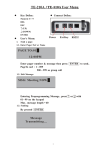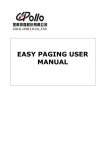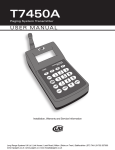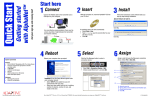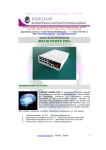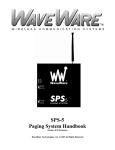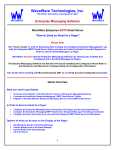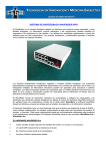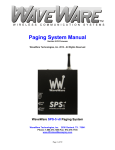Download TX125EN Programming User Guide V1.0.0
Transcript
TRANSMITTER MODEL:TX125EN TX-125EN TRANSMITTER PROGRAMMING SOFTWARE Contents Contents CONTENTS............................................................................................................................................................................2 GETTING STARTED............................................................................................................................................................3 INSTALLING PROGRAMMING SOFTWARE.................................................................................................................4 TX-125EN PROGRAMMING..............................................................................................................................................7 INTRODUCTION.........................................................................................................................................................................7 STARTING THE PROGRAMMING....................................................................................................................................................8 Menu bar..............................................................................................................................................................................11 Range of Frequency.............................................................................................................................................................12 COM Port............................................................................................................................................................................12 Link......................................................................................................................................................................................12 Reset.....................................................................................................................................................................................12 Channel................................................................................................................................................................................13 Protocol Setting...................................................................................................................................................................14 Pager Database...................................................................................................................................................................15 July 2, 2010 V1.0.0 TX-125EN TRANSMITTER PROGRAMMING SOFTWARE Getting Started Getting Started The TX125EN Programming Software provides the flexibility to program TX-125EN to meet individual requirements. To obtain the best results from the product, please take a few minutes to read this instruction guide. Equipment Required To install and operate the programmer, you need a system that meets the following minimum requirements: A personal computer (PC), or compatible Windows 2000 or above operating system (XP Recommended) 256 MB of RAM A serial output port with DB9 connector Programming Interface The Programming interface kit, shown in following Figure, supports TX-125EN programming Items included with the interface kit consist of the following: TX-125EN Programming software AD/DC adapter/power supply DB9 male-DB9 female connector or USB to Serial Port Adapter (Suggest you to use Prolific PL2303 USB to serial adaptor) July 2, 2010 3 TX-125EN TRANSMITTER PROGRAMMING SOFTWARE Installing Programming Software Installing Programming Software Installation Install the programmer software into a PC as follows: 1. Uncompress the TX125EN_Setup.zip and save them in a temporary directory. 2. Double click the setup.exe file. Click on “Y”. 3. Click “Next” on the Welcome screen. 4. Enter your user information and click “Next”. (Note: you must enter at least a single character "into the company field) July 2, 2010 4 TX-125EN TRANSMITTER PROGRAMMING SOFTWARE 5. Choose where the program should be installed and click “Next”. 6. On the Select Program Folder screen, choose where you would like the program to show up in your start menu and click “Install”. July 2, 2010 5 TX-125EN TRANSMITTER PROGRAMMING SOFTWARE 7. Click “Finish” on the Setup Complete screen. Running You now have the program installed. To run it from the Start menu/ Programs/ Gold Apollo /TX125EN Programmer. July 2, 2010 6 TX-125EN TRANSMITTER PROGRAMMING SOFTWARE TX-125EN Programming TX-125EN Programming Introduction Please follow the below steps for programming TX-125EN: 1. Connect TX-125EN to a PC 2. Identify the COM Port that is being connected to. ♦ If you are using a Serial Port as your connection to the PC, please make sure it is connected to COM1 or COM2. ♦ If you are using a USB-to-Serial connection and have installed the driver for USB-to-Serial connection, the 「Prolific USB-to-Serial Comm Port」 will appear under Ports (COM&LPT). The following screen gives an example of the systems detects a USB-to-Serial connection is being connected to COM3. It appears Prolific USB-to-Serial Comm Port (COM3). ♦ If 「Prolific USB-to-Serial Comm Port」 does not appear, please refer to the instruction for installation on USB connection. July 2, 2010 7 TX-125EN TRANSMITTER PROGRAMMING SOFTWARE Starting the Programming 1. The application can be launched from Start → Programs → Gold Apollo →TX125EN Programming. The Main Menu appears: 2. Choose your Com Port, then click “Link”. Wait for TX-125EN to establish connection to the PC. July 2, 2010 8 TX-125EN 3. TRANSMITTER PROGRAMMING SOFTWARE Turn on the power for TX-125EN, wait for TX-125EN to establish connection to the PC. If it is successfully connected, the following screen will appear. July 2, 2010 9 TX-125EN 4. TRANSMITTER PROGRAMMING SOFTWARE If any questions, the following window appears: Please re-check the TX-125EN and COM port are well installed or not. Main Menu July 2, 2010 10 TX-125EN TRANSMITTER PROGRAMMING SOFTWARE Menu bar In the menu bar, there are main menus with submenus like those conventionally used in Windows applications. File | Open Open a TX-125EN code-plug file. The file has the extension “.tbl”. File | Save Save the current code-plug data to a file. If the code-plug data file has already been saved, TX-125EN suggests the same filename to you click on Save, the file is overwritten. July 2, 2010 11 TX-125EN TRANSMITTER PROGRAMMING SOFTWARE File | Save As Save the current code-plug data to a file with different filename. If you saved the code-plug data file previously and don’t need to change the file name, you can used the Save command instead. Program | Write Write the current code-plug data to the TX-125EN. Program | Read Read code-plug data from the TX-125EN. Page | Config Set important parameter which requires a password to enter. About Information about the TX-125EN programming version. Range of Frequency Select your desired frequency range. COM Port After the program is executed, the system will automatically load the available COM Port into the menu and set COM1 as the primary COM Port. Link Press "Link" to wait for the connection between TX-125EN and PC. Reset Note that all the changes will only be effected after the TX-125EN is being reset. To rest TX-125EN, press “Reset” after it is successfully programmed. July 2, 2010 12 TX-125EN TRANSMITTER PROGRAMMING SOFTWARE Channel Channel Select Total 16 channels (channel 0~15) Channel 0 TX-125EN is supported 16 channels. Here is an example for channel 0. RX Enter the receiver frequency. TX Enter the transmit carrier frequency. Source Select one of the source. The option has WB_MOD (deviation 4 K) and NB_MOD (deviation 2K). Hi-Lo Power Select High Power (5W) or Low Power (1W) July 2, 2010 13 TX-125EN TRANSMITTER PROGRAMMING SOFTWARE Protocol Select Select one of the protocols. The options are GATAP, IPage 2 Personal Edition, WaveWare Paging System Tap, Programming, GACOMP2, POCSAG TEXT, POSCAG Numeric, COMP2, COMP1, SCOPE and CID_TAP. (Default Comm. parameters = 9600, N, 8, 1) Protocol Setting Protocol λ Invert Polarity Choose to Invert Polarity. UART_baud The baud rate is on which the Transmitter operates. UART_data The data format is on which the Transmitter operates. Baud Rate Use for Protocols : POCSAG TEXT、POCSAG Numeric、CID_TAP. July 2, 2010 14 TX-125EN TRANSMITTER PROGRAMMING SOFTWARE Encoder Type Select one of the Encoder type. It use for CID_TAP only. The options has Alpha、Numeric or Tone only. FunBit Select Function Bit 00 01 10 11. It use for CID_TAP only. Pager Database The Pager Database can only be changed when the protocol is either GATAP, IPage 2 Personal Edition, WaveWare Paging System Tap, Programming, COMP2 or COMP1. The Pager has 999 ID's (No.1 ~ No.999). Each ID can set its Address、Pager Type 、Baud Rate、Function Bit. When a Pager ID is equal to or greater than 100, it can only be set as No. 100, No. 200 … No. 900 etc. And the address adds 1 to it. For example, Pager ID No.100 will have the Address as 0000100, Pager ID No. 101 will have the Address as 0000101 ... and so on. July 2, 2010 15