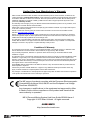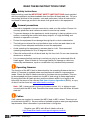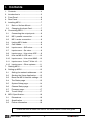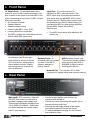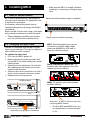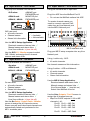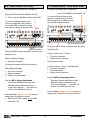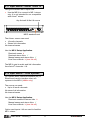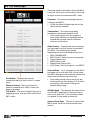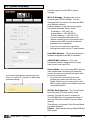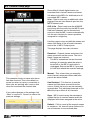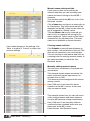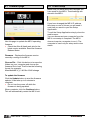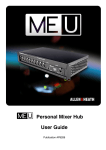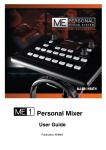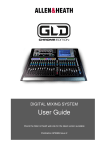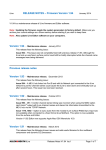Download ALLEN & HEATH ME U User guide
Transcript
Personal Mixer Hub
User Guide
Publication AP9209
User Guide – AP9209_2
1
ALLEN&HEATH
Limited One Year Manufacturer’s Warranty
Allen & Heath warrants the Allen & Heath -branded hardware product and accessories contained in the
original packaging ("Allen & Heath Product”) against defects in materials and workmanship when used in
accordance with Allen & Heath's user manuals, technical specifications and other Allen & Heath product
published guidelines for a period of ONE (1) YEAR from the date of original purchase by the end-user
purchaser ("Warranty Period").
This warranty does not apply to any non-Allen & Heath branded hardware products or any software, even
if packaged or sold with Allen & Heath hardware.
Please refer to the licensing agreement accompanying the software for details of your rights with respect
to the use of software (“EULA”).
Details of the EULA, warranty policy and other useful information can be found on the Allen & Heath
website: www.allen-heath.com/legal.
Repair or replacement under the terms of the warranty does not provide right to extension or renewal of
the warranty period. Repair or direct replacement of the product under the terms of this warranty may be
fulfilled with functionally equivalent service exchange units.
This warranty is not transferable. This warranty will be the purchaser’s sole and exclusive remedy and
neither Allen & Heath nor its approved service centres shall be liable for any incidental or consequential
damages or breach of any express or implied warranty of this product.
Conditions Of Warranty
The equipment has not been subject to misuse either intended or accidental, neglect, or alteration other
than as described in the User Guide or Service Manual, or approved by Allen & Heath.
Any necessary adjustment, alteration or repair has been carried out by an authorised Allen & Heath
distributor or agent.
The defective unit is to be returned carriage prepaid to the place of purchase, an authorised Allen & Heath
distributor or agent with proof of purchase. Please discuss this with the distributor or the agent before
shipping. If the unit is to be repaired in a different country to that of its purchase the repair may take longer
than normal, whilst the warranty is confirmed and parts are sourced. Units returned should be packed in
the original carton to avoid transit damage.
DISCLAIMER: Allen & Heath shall not be liable for the loss of any saved/stored data in products that are
either repaired or replaced.
Check with your Allen & Heath distributor or agent for any additional warranty information which may
apply. If further assistance is required please contact Allen & Heath Ltd.
Any changes or modifications to the equipment not approved by Allen & Heath could void the compliance
of the product and therefore the user’s authority to operate it.
The ME range of products complies with the European Electromagnetic
Compatibility directives 2004/108/EC and the European Low Voltage
Directives 2006/95/EC.
Any changes or modifications to the equipment not approved by Allen
& Heath could void the compliance of the product and therefore the
users authority to operate it.
ME-U Personal Mixing System Hub User Guide AP9209 Issue 2
Copyright © 2015 Allen & Heath. All rights reserved.
ALLEN&HEATH
http://www.allen-heath.com
User Guide – AP9209_2
2
ALLEN&HEATH
CAUTION
READ THESE INSTRUCTIONS FIRST:
AC MAINS IN ~
FUSE TYPE
T 3.15A 20mm
T 5.0A 20mm
AC SUPPLY
220 - 240V~
100 - 120V~
47-63Hz
320VA MAX
300W MAX
Safety instructions
SERIAL No:
Made in the UK by ALLEN & HEATH
Before starting, read the IMPORTANT SAFETY INSTRUCTIONS sheet supplied
with the equipmentCAUTION
and downloadable from the Allen & Heath web site. For your
own safety and that of the operator, crew and performers, follow all instructions
and heed all warnings printed in the sheet, this guide and on the equipment.
WARNING - THIS APPARATUS MUST BE EARTHED.
CAUTION - HOT SURFACE, AVOID CONTACT.
NO USER SERVICEABLE PARTS INSIDE
A DIVISION OF HARMAN INTERNATIONAL INDUSTRIES Ltd.
AC MAINS IN ~
FUSE TYPE
T 3.15A 20mm
T 5.0A 20mm
AC SUPPLY
220 - 240V~
100 - 120V~
47-63Hz
320VA MAX
300W MAX
General precautions
SERIAL No:
Made in the UK by ALLEN & HEATH
The hub is designed to be rack mounted or used on a flat surface. Ensure it is
securely positioned and cables are routed to avoid a trip hazard.
WARNING - THIS APPARATUS MUST BE EARTHED.
CAUTION - HOT SURFACE, AVOID CONTACT.
NO USER SERVICEABLE PARTS INSIDE
A DIVISION OF HARMAN INTERNATIONAL INDUSTRIES Ltd.
To prevent damage to the equipment, avoid dropping it, placing objects on its
surface, scratching the surface with sharp objects, or rough handling and
vibration in operation or transit.
Protect the equipment from damage through liquid or dust contamination.
The hub has an internal fan and ventilation slots on the rear and sides to aid
cooling. Ensure adequate ventilation around the equipment.
Avoid operating the equipment in extreme heat or cold. Recommended
operating temperature is 5 to 35 degrees Celsius.
Clean the surface with a soft brush and dry lint-free cloth. Do not use chemicals,
abrasives or solvents.
It is recommended that servicing is carried out only by an authorised Allen &
Heath agent. Allen & Heath do not accept liability for damage or data loss
caused by maintenance, repair or modification by unauthorised personnel.
Operating firmware
The function of the ME-U hub is determined by the operating firmware that runs
within it. Firmware is updated when new features are added or improvements
made. Check the Allen & Heath web site for the latest version available. This can
be downloaded and then loaded into the ME-U hub using its Setup application.
By using this Allen & Heath product and the software within it you agree to be
bound by the terms of the relevant End User Licence Agreement (EULA), a copy
of which can be found at: www.allen-heath.com/legal.
Note – ME-1 mixers must be running firmware version V1.1 or higher to work
correctly with the ME-U hub. Download the latest version from the Allen & Heath
web site.
Cables
Cat5 cables are required to connect the ME-U hub to ME-1 mixers. These are not
provided with the ME-U. Source cables of suitable length to meet your application
requirements. More information is provided later in this guide.
Register your ME-U with Allen & Heath online at:
http://www.allen-heath.com/support/register-product/
User Guide – AP9209_2
3
ALLEN&HEATH
Contents
1.
1.
Contents ...................................................4
2.
Introduction to ..........................................5
3.
Front Panel ...............................................6
4.
Rear Panel ................................................6
5.
Installing ME-U .........................................7
5.1
Rack or Surface Mount......................7
5.2
Changing the Input Card...................7
6.
Connecting ME-U .....................................8
6.1
Connecting the output ports .............8
6.2
ME-1 parallel connection ..................8
6.3
ME-1 series connection.....................8
6.4
Linking ME-U hubs ............................8
6.5
Cat5 cables ........................................8
6.6
Input source – GLD mixer .................9
6.7
Input source – Qu mixer ....................9
6.8
Input source – iLive mixer ACE .........9
6.9
iLive via ME-U ACE card .................10
6.10
Input source – iLive mixer MMO .....10
6.11
Input source - Aviom® A-Net 16 ......11
6.12
Input source – Other systems .........11
7.
Starting ME-U .........................................12
8.
Setting up ME-U .....................................12
8.1
Setting the network addresses .......12
8.2
Starting the Setup Application ........12
8.3
Reset the ME-U network settings....12
8.4
The Status page ..............................13
8.5
System Setup page .........................14
8.6
Channel Setup page .......................15
8.7
Firmware page .................................17
8.8
To exit Setup ....................................17
9.
ME-U Specification .................................18
9.1
Dimensions ......................................18
9.2
Specification ....................................18
9.3
Further information ..........................18
Check the Allen & Heath web site for the latest version of this user guide
User Guide – AP9209_2
4
ALLEN&HEATH
2.
Introduction to
The ME Personal Mixing System is a
uniquely flexible yet intuitively easy to operate
solution giving individual musicians,
performers and presenters the freedom to
control their own monitor sound on stage.
ME-U is a touring grade, 10 port PoE hub for
use with Allen & Heath ME-1 personal mixers.
It provides power and up to 40 channels of
audio to connect to multiple ME-1 mixers.
ME-U comes with a standard input card to
interface with Allen & Heath digital mixers or
Aviom® A-Net® sources. This card can be
replaced with an option card to interface the
ME with third party mixing systems via Dante,
MADI, Waves SoundGrid or EtherSound.
Features:
10 ports to connect to ME-1
Hubs can be linked for more ports
Power (PoE) available on all ports
Locking EtherCon connectors
Standard ME-D input card works with
dSNAKE (GLD and Qu mixers)
ACE (iLive system)
Aviom® A-Net® 16
Option cards to interface to other systems
Dante
MADI
EtherSound
Waves (V2 card)
Network port for setup
Names and stereo links can be received or
manually set
Rugged 2U rack mount construction
Quiet fan cooling
ME-1 is a stand-alone digital personal mixer
receiving up to 40 sources via a single Cat5
cable from the main console and mixing
these to a stereo and mono output to drive
headphones, in-ears, loudspeakers or other
monitoring devices.
Connecting mixers in series - ME-1 can be
daisy chained where the Link Output of one
feeds the Link Input of the next. Any number
can be connected in this way. Each mixer
requires its own power unit.
Connecting mixers in parallel - ME-1 can
also be connected in parallel where each has
its own cable back to an Ethernet switch
(hub) which connects to the source.
Advantages are that unplugging one cable
does not affect other mixers, and that each
mixer can get its power via its Cat5 link cable
if the hub provides PoE (power over
Ethernet).
You can use a standard Ethernet switch or
the dedicated ME-U Personal Mixer Hub.
User Guide – AP9209_2
5
ALLEN&HEATH
3.
Front Panel
10 Output Ports – To distribute audio and
power to up to 10 ME-1 personal mixers. Can
also connect to the input of another ME-U hub
when connecting to more than 10 ME-1 mixers.
Each port provides:
40 channels of audio
Channel names
Channel stereo linking
Power for the ME-1 mixer (PoE)
Locking EtherCon connection
The ME-U outputs are compatible with the
Allen & Heath ME system only.
An indicator next to each port
lights yellow to show it is linked
to its connection, and flashes to
show network activity. It lights
red during start up or when an
error is detected.
4.
Input Port – To receive sources to
distribute to ME-1 personal mixers. The
ME-D input card is provided as standard
and works with any dSNAKE, ACE, Aviom®
A-Net16 source. Several other option cards
are available from Allen & Heath letting you
interface the ME-U to other mixing systems:
Dante, MADI, Waves SoundGrid,
EtherSound.
The ME-U input works with 48kHz 24-bit
audio only.
Network Reset – A
recessed switch for power
up reset of the ME-U
network address to
factory default.
ME-D standard input card.
The Lnk/Act indicator flashes
when working with ACE or
dSNAKE. It stays on when
working with Aviom®.
Network Port – To connect a PC or Mac
computer for system setup and channel naming.
Rear Panel
`
Main Input - IEC connector, fuse and
ON/OFF push switch for the built-in
universal voltage power supply unit.
This accepts worldwide voltages from
100 to 240V AC 50/60Hz. Check that
you have received the correct mains
lead for your territory.
User Guide – AP9209_2
Use the mains lead for your territory as
supplied with the ME-U.
Secure the mains lead using the plastic clip to
prevent it being pulled out.
Heed all the warnings printed in the Safety
Instruction sheet and on the rear panel.
To ensure adequate cooling do not obstruct
the ventilation slots.
6
ALLEN&HEATH
5.
Installing ME-U
Make sure the ME-U is turned off before
installing it or removing or fitting its Input
card.
5.1 Rack or Surface Mount
ME-U can be positioned on a flat surface or
mounted into a standard 19” equipment rack.
It requires 2U rack space.
If necessary, remove the plastic feet by
carefully prising them off using a flat bladed
screwdriver.
Mount the ME-U in the rack using 4 rack bolts
with protective washers to protect the panel.
Ensure adequate ventilation around the
unit. Do not block the ventilation slots.
Rack bolts with protective cups or washers
ME D Digital Input
Compatible with:
GLD dSNAKE
iLive ACE
AviomTM 16
Lnk/Act
ALLEN&HEATH
Plastic feet for surface mounting
5.2 Changing the Input Card
ME-D Standard digital input card for
connection to Allen & Heath digital
mixers via dSNAKE or ACE, and to
Aviom® A-Net16 sources.
The Me-U is supplied with the ME-D Digital
Input card as standard. This can be replaced
with a different card if required.
To replace the Input card:
First, turn the ME-U power off.
Remove the two front fixing screws. Pull
out the ME-D card and unplug the internal
cable harness.
Carefully fold the cable back into the slot.
The replacement card does not use the
internal cable harness.
Slide the new card in and push it in until it
clicks into the internal connector socket.
Replace the two fixing screws.
Dante, EtherSound, Waves SG To
interface with other systems over Cat5
network protocols (48kHz).
2x M3 screws
MADI To interface with other systems
via MADI (48kHz).
Use Link 1 In. ME-U will sync from the
incoming MADI stream.
Slide card in to plug into connector
User Guide – AP9209_2
7
The Aux BNC and MADI Link 2 are
not operational in current firmware
V1.01.
ALLEN&HEATH
6.
Connecting ME-U
6.5 Cat5 cables
6.1 Connecting the output ports
Use STP (shielded twisted pair) CAT5e or
higher cables. Those with both foil and
braided screens provide shielding from
interference and are generally more rugged.
Stranded core cables are less prone to
damage when kinked or repeatedly coiled.
ME-U provides locking Neutrik EtherCon
sockets to protect the connections and
ensure suitability for touring. We recommend
you use cables fitted with
locking EtherCon plugs.
Maximum length per cable
= 100m (330’)
The ME-U output ports are for connection to
Allen & Heath ME products only.
Do not connect ME-U output ports to
other mixers or equipment.
Connect each ME-U Output port to the Link In
port of the ME-1 mixer. Each sends:
40 Channels of audio
Channel names and stereo link status
Power over the Cat5 cable (PoE)
Each port can power one ME-1 mixer. If
you daisy chain mixers then power is fed
to the first mixer only.
6.2 ME-1 parallel connection
Each ME-1 is powered over its Cat5 cable.
You do not need to use its power unit.
Unplugging one ME-1 mixer does not affect
the others.
You can connect up to 10 ME-1 mixers each
with their own Cat5 cable.
The first ME-1 in the chain gets PoE to power
it over its Cat5 cable. Use external power
units for the others in the chain.
Unplugging one ME-1 mixer disconnects
others further down the chain.
6.3 ME-1 series connection
You can daisy chain ME-1 mixers from any
port.
PSU
PSU
Connect any Output port from the first ME-U
to the Input port of the next ME-U.
Use the first ME-U hub Setup Application to
set its names and stereo links. Tick the iLive
Source Mode if connecting an iLive system.
Use the next ME-U hub Setup Application for
received names and stereo links. Make sure
you untick its iLive Source mode.
6.4 Linking ME-U hubs
You can link ME-U hubs to connect to more
ME-1 mixers.
User Guide – AP9209_2
8
ALLEN&HEATH
6.6 Input source – GLD mixer
6.8 Input source – iLive mixer ACE
Plug any GLD dSNAKE into the ME-D:
GLD mixer
dSNAKE port
EXPANDER port
AR2412 rack
MONITOR port
AR2412 / AB168
EXPANDER port
Using the standard ME-D input card.
Plug iLive ACE from the MixRack Port B.
Do not use the MixRack surface link ACE.
To receive channel names you
need to connect a second Cat5
cable from an iLive Network port
into the ME-U Network port.
ME D Digital Input
Compatible with:
GLD dSNAKE
iLive ACE
AviomTM 16
Lnk/Act
ALLEN&HEATH
GLD canALLEN
send:
&HEATH
40 audio channels
Channel names
Stereo link information
GigE
Lnk/Act
Lnk/Act
Lnk/Act
OUT1 mirror
IN1 thru
wclk IN
wclk OUT
Key:
= Available
= Not available
Lnk/Act
Secondary
Lnk/Act
Primary
Control Network
Error
AUX
IN
2
OUT
ME-D standard card
Plug your ME-U setup computer into any iLive
Network port.
TX
RX
ALLEN&HEATH
IN
OUT
TX
RX
ES V2
ES
CONTROL
PORT
OUT
TX
RX
1
ALLEN&HEATH
MADI 64
Error
Use the ME-U Setup Application:
Received names and stereo links
Manual names and stereo links
iLive Source Mode (turn this off)
Use the GLD I/O / Monitor screen to select
‘ME-1 Mode’ and assign the 40 channel
sources and stereo links.
IN
ACE
Using 1 cable only - ACE:
40 audio channels
No channel names and link information
6.7 Input source – Qu mixer
Plug Qu dSNAKE into the ME-D:
Qu mixer
dSNAKE port
AR2412 rack
MONITOR port
AR2412 / AB168
EXPANDER port
Using 2 cables – ACE and Network:
40 audio channels
Channel names
Stereo link information
ME D Digital Input
Compatible with:
GLD dSNAKE
iLive ACE
AviomTM 16
Lnk/Act
ALLEN&HEATH
Qu can send:
ALLEN&HEATH
40 audio channels
Channel names
Stereo link information
GigE
Use the ME-U Setup Application:
Received names and stereo links
Manual names and stereo links
iLive Source Mode (turn this on)
Select iLive MixRack from list
Lnk/Act
Lnk/Act
Lnk/Act
Primary
Control Network
Secondary
IN
2
ALLEN&HEATH
AUX
OUT
User Guide – AP9209_2
ALLEN&HEATH
TX
RX
OUT
IN
TX
RX
ES V2
OUT
TX
RX
1
ES
CONTROL
PORT
IN
Use the iLive Outputs / Port B screen to
assign the 40 channel sources.
Map Port B ACE outputs 21-60 to ME
channels 1-40:
Port B Ch21 = ME Ch1
Port B Ch22 = ME Ch2
Port B Ch23 = ME Ch3
------Port B Ch60 = ME Ch40
Error
wclk IN
wclk OUT
Lnk/Act
Error
OUT1 mirror
IN1 thru
MADI 64
Lnk/Act
Use the ME-U Setup Application:
Received names and stereo links
Manual names and stereo links
iLive Source Mode (turn this off)
Use the Qu Setup / Output Patch / Monitor
screen to assign the 40 channel sources.
Stereo sources and linked Input channels are
automatically linked and presented to the
ME-1 as stereo pairs.
9
ALLEN&HEATH
6.9 iLive via ME-U ACE card
6.10 Input source – iLive mixer MMO
Using the ACE card option in the ME-U.
Using the standard ME-D input card.
iLive Port B MMO card Aviom® out
Plug iLive ACE from the MixRack Port B.
Do not use the MixRack surface link ACE.
To receive channel names you
need to bridge the iLive network
across the ACE connection using
two jumper cables as shown here.
To receive channel names you
need to connect a second Cat5
cable from an iLive Network port
into the ME-U Network port.
ACE
ME-D standard card
Plug your ME-U setup computer into any iLive
Network port.
ACE card option
Plug your ME-U setup computer into any iLive
Network port.
Using 1 cable only – Aviom®:
16 audio channels
Stereo link information
No channel names
Without Network bridge:
40 audio channels
No channel names and link information
Using 2 cables – Aviom® and Network:
16 audio channels
Channel names
Stereo link information
With Network Bridge:
40 audio channels
Channel names
Stereo link information
Use the ME-U Setup Application:
Received names and stereo links
Manual names and stereo links
iLive Source Mode (turn this on)
Select iLive MixRack from list
Use the ME-U Setup Application:
Received names and stereo links
Manual names and stereo links
iLive Source Mode (turn this on)
Select iLive MixRack from list
Use the iLive Outputs / Port B screen to
assign the 16 Aviom® sources and links.
Use the iLive Outputs / Port B screen to
assign the 40 channel sources.
Map Port B ACE outputs 1-40 to ME
channels 1-40.
User Guide – AP9209_2
10
ALLEN&HEATH
6.11 Input source - Aviom® A-Net 16
Using the standard ME-D input card.
Use the ME-U to connect to ME-1 mixers
only. It is not intended for nor compatible
with Aviom® mixers.
Any Aviom® A-Net 16 source
ME-D standard card
The Aviom® source can send:
16 audio channels
Stereo link information
No channel names
Use the ME-U Setup Application:
Received names
Received stereo links
Manual names and stereo links
iLive Source Mode (turn this off)
The ME-U gets its audio and link information
from Aviom® channels 1-16.
6.12 Input source – Other systems
Fit a Dante, MADI, Waves SoundGrid (V2) or
EtherSound card to interface other mix
systems to the ME-U (48kHz only).
The source can send:
Up to 40 audio channels
No stereo link information
No channel names
Use the ME-U Setup Application:
Received names and stereo links
Manual names and stereo links
iLive Source Mode (turn this off)
Option card inputs 1-40 are used to feed the
ME-1 mixers.
User Guide – AP9209_2
11
ALLEN&HEATH
7.
The default ME-U network address is:
IP address = 192.168.1.40
Subnet Mask = 255.255.255.0
If this has been changed and is not known
then it may be incompatible and the
computer may not connect. If this is the case
reset the ME-U network settings using the
front panel recessed switch.
Starting ME-U
Connect to your mains power outlet and
press the rear panel ON/OFF switch to turn
the ME-U on.
The front panel blue power indicator lights.
Wait until the ME-U has booted. This takes
around 20 seconds. The Output Port
indicators briefly flash red once the system
has booted. With nothing connected they
then turn off. With a ME-1 mixer connected
they flash yellow.
8.
8.2 Starting the Setup Application
Start your computer web browser.
Enter the ME-U IP address into the browser
address bar: 192.168.1.40
The computer should connect and display
the Status page of the ME-U Setup
Application.
Setting up ME-U
The ME-U is set up using a PC or Mac
computer connected to the Network port. A
setup application held within the ME-U is
accessed using a web browser on the
computer, similar to the method typically
used to set up a wireless router.
Setup functions available:
View and update the ME-U firmware
View the unit operating temperature
View the current input source
View audio clock sync status
View port link and PoE status
Change the ME-U network settings
Select name/link Source Mode (iLive)
Choose the iDR MixRack (iLive)
View and edit the 40 channel names
View and edit the channel stereo links
Settings are stored in the ME-U and
remembered on power up.
8.3 Reset the ME-U network settings
If the computer fails to connect then try
resetting the ME-U network settings:
Turn the ME-U off. Use a thin pointed object
to press the recessed ‘Reset’ switch. Turn
power back on and keep the switch pressed
for 20 seconds while the unit reboots. This
resets the ME-U network to:
IP address = 192.168.1.40
Subnet Mask = 255.255.255.0
Default Gateway =192.168.1.254
8.1 Setting the network addresses
Plug a Cat5 cable from your computer
Network (LAN) port to the ME-U front panel
Network port.
For the computer to communicate with ME-U
it must have a compatible static TCP/IP
address. Check that your computer LAN port
is enabled with its DHCP turned off.
Set a static computer IP address:
IP address = 192.168.1.nnn
Subnet Mask = 255.255.255.0
Where nnn is between 1 and 254 (not 40)
User Guide – AP9209_2
12
ALLEN&HEATH
8.4 The Status page
This page shows information about the ME-U.
It lets you check the current status of the hub,
its input source and connected ME-1 units:
Firmware – The current operating firmware
running in the ME-U.
Check the Allen & Heath web site for the
latest version available.
Temperature – The current operating
temperature measured inside the unit.
If this reads higher than 35 degrees C
then check that there is adequate airflow
around the unit and that its ventilation
slots are not blocked.
Audio Source – Displays the Input card type
and information on the source connected to
the ME-U. The following will display
depending on input card fitted and source:
ME-D dSNAKE/ACE
ME-D Aviom® (Aviom source recognised)
Dante Option Card
MADI Option Card
EtherSound Option Card
ACE Option Card (not typical – use ME-D)
Source Mode – ‘iLive’ will appear if the ME-U
has been set to work with iLive. In this mode
the ME-U attempts to find channel names and
stereo link information from the iLive.
Port Status – Displays the current
connection status of each of the 10 output
ports:
Ethernet Linked –The box is ticked if a
network connection to a ME-1 mixer has
been recognised.
PoE Active – The box is ticked if the port is
supplying power over the Cat5 cable to the
ME-1 mixer.
iLive mode should only be set if you are
working with an iLive system. For all other
sources turn this mode off using the
System Setup page.
iDR Mix Rack – This displays the name of the
unit the ME-U attempts to connect to when
set to work with iLive. This information does
not appear if iLive mode is turned off.
Source Clock Sync – The box is ticked if the
ME-U audio clock has synchronised to the
source.
User Guide – AP9209_2
13
ALLEN&HEATH
8.5 System Setup page
Use this page to access ME-U system
settings:
ME-U IP Settings – Displays the current
network static TCP/IP settings. You can
change these if you wish to access the ME-U
via a different network.
Default settings can be restored using the
front panel recessed ‘Reset’ switch.
IP address = 192.168.1.40
Subnet Mask = 255.255.255.0
Default Gateway = 192.168.1.254
If you are using the Network port to
receive names from an iLive system then
make sure the ME-U and iLive network
addresses are compatible.
If you are not sure how to set these
settings then refer to your IT administrator.
Host MAC Address – This is the permanent
address assigned to the ME-U hardware.
dSNAKE MAC Address – This is the
permanent address assigned to the input
card found in the Input Port.
Source Mode – If you are using ME-U with an
iLive system and connecting its network to
receive its names and stereo link status then
tick the iLive mode box.
If you are not connecting to an iLive
system then make sure the box is not
ticked. Failure to do so may result in the
ME-U being unable to find names from the
connected system.
If you make changes to the settings click
‘Save’ to confirm or ‘Cancel’ to restore the
previous settings.
iDR Mix Rack Selection – The ‘Found Units’
list shows any iDR racks found on the
network. Choose the rack to connect to.
The ‘iDR Mix Rack’ box shows the name of
the iLive iDR rack the ME-U looks for when
starting.
This setting is only used if iLive Source Mode
has been selected.
Default - Restores the factory default iDR Mix
Rack name.
User Guide – AP9209_2
14
ALLEN&HEATH
8.6 Channel Setup page
Some Allen & Heath digital mixers can
broadcast their channel names and stereo
link status to the ME-U for distribution to all
connected ME-1 mixers:
iLive – Data is sent over an additional cable
plugged from an iLive Network port into the
ME-U Network port.
GLD & Qu – Data is sent over the dSNAKE
port along with the audio into the ME-D input.
Odd/even channels can be linked at the
source so that the ME-1 mixers automatically
link the two channels for stereo operation
assigned to a single key.
Use this page to view and edit the names and
stereo link status of the 40 audio channels
sent to the 10 ME-U Output ports.
The page displays two main columns:
Received – Channel names and stereo link
status received from the source. The list is
blank if none are received.
The ME-U remembers the last received
settings, for example when the mixer is
turned off or the ME-U input cable is
unplugged. Reboot the ME-U if you wish
to clear and refresh the received settings.
Manual – This column lets you manually
enter channel names and select odd/even
pairs to be stereo linked.
This example shows no name and stereo
link data received. This is the default on
power up when no input is connected, or
when you are working with a source that
does not broadcast the channel data.
Use Received – Tick this box to use the
names and link status received from the
source. Untick the box to use the manually
entered data. Tick individual channels or tick
All at the top to affect all 40 channels.
If you make changes to the settings click
‘Save’ to confirm or ‘Cancel’ to restore the
previous settings.
Sync – ME-U checks every few seconds to
update the list of received names and links
displayed with those assigned at the mixer.
Default – Click to reset all the manual names
to numbers 1-40, clear all stereo links and to
set all channels to use received data.
User Guide – AP9209_2
15
ALLEN&HEATH
Manual names and stereo links
If your source does not broadcast the
channel data then you can manually enter
names and stereo linking for the 40 ME-1
channels.
Tick and then untick the (All) box in the ‘Use
Received’ column.
Click a Name box and type in a name with up
to 6 characters. This is the name that will be
displayed on the ME-1 mixer screen when its
key is assigned for ‘Default’ name.
Tick the Stereo Link box for channels you
wish to link, for example left and right of a
stereo keyboard. Type a name for the linked
channels into the top name box. The lower
name box is disabled on linked channels.
Clearing names and links
Click Defaults to reset all manual names to
their number 1-40 and all stereo links off. This
also sets all channels to use received data.
You can use this to reset names and links as
a starting point for entering manual names. In
this case remember to untick the ‘Use
Received’ boxes.
If you make changes to the settings click
‘Save’ to confirm or ‘Cancel’ to restore the
previous settings.
Manually editing received names
You can use a combination of received and
manual data.
This example shows names and stereo link
status received from the input source, for
example iLive or GLD.
The names are those assigned at the source
mixing console.
Here, CH9 and 10 are linked for stereo
operation at the ME-1 mixers. In this case
only one name is used.
This example shows how you can edit some
of the received names and stereo status to
suit your ME personal mixing requirements.
Here, CH9 and 10 are manually edited to
combine the two overhead drum mics as a
stereo pair at the ME-1 mixer.
Untick the two ‘Use Received’ boxes.
User Guide – AP9209_2
16
ALLEN&HEATH
8.7 Firmware page
8.8 To exit Setup
Make sure you have saved any changes you
have made to the ME-U. These settings are
stored in the ME-U.
If you have changed the ME-U IP address
then keep a note of this as you will need it
next time you want to open the Setup
Application.
To exit the Setup Application simply close the
web browser.
You can disconnect your computer from the
ME-U once setup is complete. The ME-U
does not require a computer to run it. The
computer is used only for setup and to view
status.
Use this page to update the ME-U operating
firmware.
Check the Allen & Heath web site for the
latest version available. Read the firmware
Release Notes.
Firmware – Displays the firmware version
currently running on the ME-U.
Choose File – Click this button to browse the
folders on your computer and choose the
firmware file to load. The file has the following
format, for example:
AllenHeathME-U_V1.00-Rev12345.uImage
To update the firmware
Click the Update button to start the firmware
update. It can take up to 6 minutes to
complete.
Do not turn the power off while the
firmware is being updated.
When complete, click the Continue button.
This will automatically restart the ME-U unit.
User Guide – AP9209_2
17
ALLEN&HEATH
9.
ME-U Specification
92.20
76.20
9.1 Dimensions
88.00
353.00
482.60
173.00
40.00
253.00
9.2 Specification
9.3 Further information
Input – Card option slot – 40 channels
48kHz digital audio
ME-D (dSNAKE, ACE, Aviom®) card provided
Aviom® A-Net16 compatible -16 channels
M-Dante network card option available
M-MADI card option available
M-Waves V2 network card option available
M-ES-V2 EtherSound card option available
Outputs – 10 ports
Compatible with ME mixers
Locking EtherCon connectors
PoE available on all output ports
Network Port – Ethernet TCP/IP
System setup + receiving iLive channel data
Setup – Uses PC or Mac web browser
Received or manual channel names
Received or manual odd/even stereo links
iLive mode for receiving iLive names/links
Default IP address = 192.168.1.40
Subnet Mask = 255.255.255.0
Default Gateway = 192.168.1.254
Mains Input – 100-240V AC 47-63Hz 250W
PoE capability – 15W at each ME-U output
Dimensions – Width x Depth x Height
2U rack - 483 x 253 x 92mm (19”x10”x3.6”)
Weight – 4.6kg (10.1lbs) unpacked
Visit the Allen & Heath web site to find out
more about the ME Personal Mixer System.
www.allen-heath.com
User Guide – AP9209_2
18
ME-U application examples
The ME System knowledgebase
The latest ME-U operating firmware
The latest ME-1 mixer firmware
Allen & Heath contact for your territory
ALLEN&HEATH