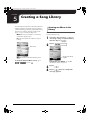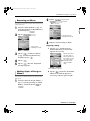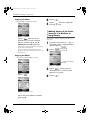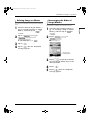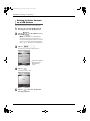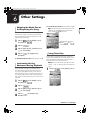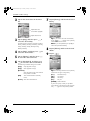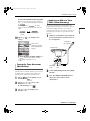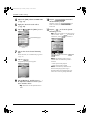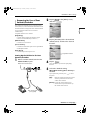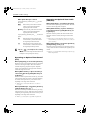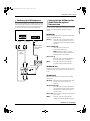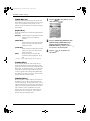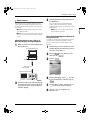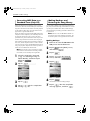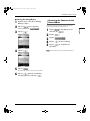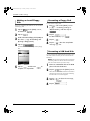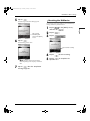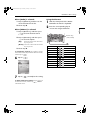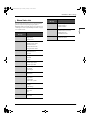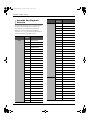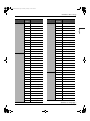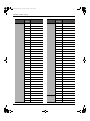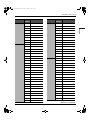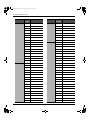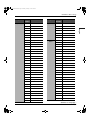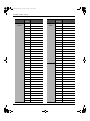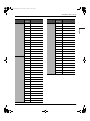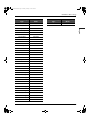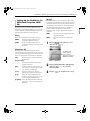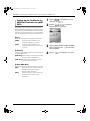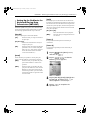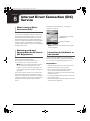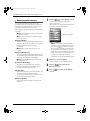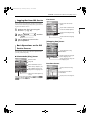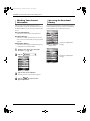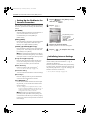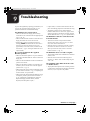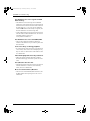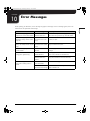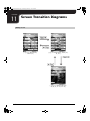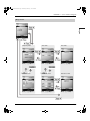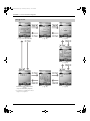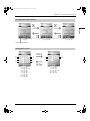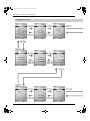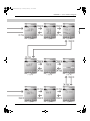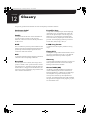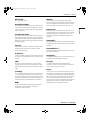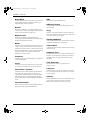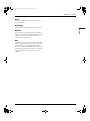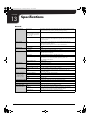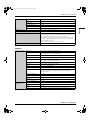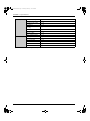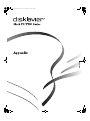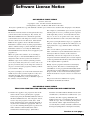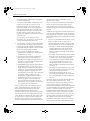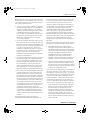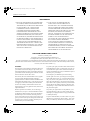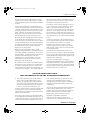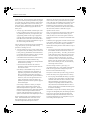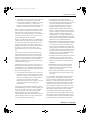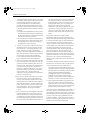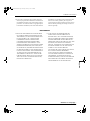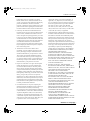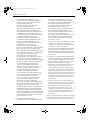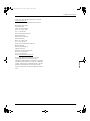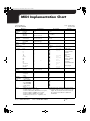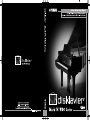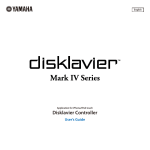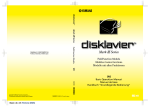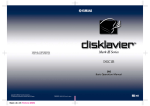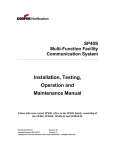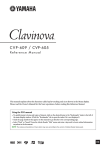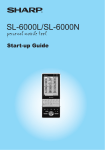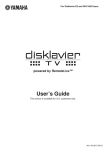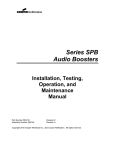Download Yamaha disklavier tv User`s guide
Transcript
AdvancedManual.book Page 61 Monday, February 1, 2010 4:48 PM CHAPTER 5 Creating a Song Library The following functions listed in the Function Menu are useful for organizing the contents in the song libraries ([PianoSoft Library], [CD Library], [Download Library], [From/To PC], and [User Library]) as well as [Play Lists]. (→ pg. 27 “Utilizing the Play Lists”) Note: Be sure to read “album” as “list” during operation for the [Play Lists]. Ex.: Function Menu for the Album List of [User Library] Menu items Note: The menu items differ depending on the Creating an Album in the Library This function is available for [PianoSoft Library], [User Library], and [Play Lists]. the desired source (→ pg. 12 1 Select “Selecting a Song” in “Quick Guide”), and then tap on 2 Tap on . . Tap to cancel album creation. screen. To clear the Function Menu screen, tap on or , or press . To name the new album, see step 3 in “Renaming an Album” on page 62. 3 Tap on . on after the completion 4 Tap message appears. 61 AdvancedManual.book Page 62 Monday, February 1, 2010 4:48 PM CHAPTER 5: Creating a Song Library 2 Tap on Renaming an Album This function is available except for [Download Library] and [From/To PC]. or . Ex.: Copy Song and then tap on English the desired album (→ pg. 12 1 Select “Selecting a Song” in “Quick Guide”), . 2 Tap on . Tap to cancel the operation in step 3. 3 Copy the selected song or album. Tap to cancel renaming in step 3. Copying a Song: 1 Tap on , and then on the destination source in the list that appears if necessary. on , rename the album 3 Tap (→ pg. 35 “Entering Characters”), and then tap on Appears when there are more songs or albums not shown in the window. In such a case, tap on either end of this bar to show the hidden songs. . 4 Tap on . on after the completion 5 Tap message appears. Tap to cancel the selection. Making Copies of Songs or Albums 2 Tap on , tap on the destination album in the list that appears if necessary, and then go to step 4. This function is available except for [CD Library] and [Play Lists]. the desired song or album (→ 1 Select pg. 12 “Selecting a Song” in “Quick Guide”), and then tap on . or Continue to next page... 62 AdvancedManual.book Page 63 Monday, February 1, 2010 4:48 PM CHAPTER 5: Creating a Song Library Copying an Album: — only when [FD] is selected as the source 4 Tap on . on after the completion 5 Tap message appears. Making Copies of the Entire Contents in a Medium or Song Library Tap on , and then on the destination source in the list that appears, and then go to step 4. E-SEQ (Piano1) format conversion When a song is saved in this format, the song can be played back on all Disklaviers. To convert the format of the album stored in a floppy disk, tap on the check box for [Convert to ESEQ (Piano1)]. This function is available except for [CD Library] and [Play Lists]. the desired source (→ pg. 12 1 Select “Selecting a Song” in “Quick Guide”), and then tap on . 2 Tap on . Copying an Album: — when a source other than [FD] is selected Tap to cancel making a copy. on , and then on the 3 Tap destination source in the list that appears if necessary. Tap on . Destination album list screen Tap on the desired album, and then go to step 4. 63 4 Tap on . AdvancedManual.book Page 64 Monday, February 1, 2010 4:48 PM CHAPTER 5: Creating a Song Library Deleting Songs or Albums Rearranging the Order of Songs/Albums This function is available except for [From/To PC]. the desired song or album (→ 1 Select pg. 12 “Selecting a Song” in “Quick the desired song or album (→ 1 Select pg. 12 “Selecting a Song” in “Quick Guide”), and then tap on . 2 Tap on or or 2 Tap on . To cancel deletion, tap on Guide”), and then tap on . . English This function is available for all song libraries and [Play Lists]. or or . Ex.: Sort Song List 3 Tap on . on after the completion 4 Tap message appears. Tap to cancel rearrangement. on / repeatedly so that the 3 Tap selected song or album moves to the desired position. 4 Tap on . on after the completion 5 Tap message appears. 64 AdvancedManual.book Page 65 Monday, February 1, 2010 4:48 PM CHAPTER 5: Creating a Song Library Deleting the Entire Contents on a USB Medium You can delete the entire content on the USB media. an external USB media to 1 Connect the USB port on the Media Center. on 2 Tap and then in the [Main] screen, . Note: If you connect the USB hard disk formatted in other than FAT16/FAT32, the message indicating that the media is not inserted appears. If necessary, reformat the USB hard disk. (→ pg. 77 “Formatting a USB Hard Disk”) 3 Tap on . The following confirmation dialog appears. Tap to cancel deletion and return to the Function Menu screen. 4 Tap on . The deletion process starts. on after the completion 5 Tap message appears. 65 AdvancedManual.book Page 66 Monday, February 1, 2010 4:48 PM CHAPTER 6 Other Settings To inactivate this function, select [OFF] in step 3. Tip: The shortcut button on the [Song] screen is also available. Tap on to activate the function above, and on to inactivate it. English Skipping the Blank Part at the Beginning of a Song When there is a blank part created at the beginning of the recorded song, turning on this function automatically skips the unwanted part and starts playback from the actual beginning of the song. on 1 Tap and then on in the [Main] screen, . Each time you tap on this button, and alternates. . 2 Tap on [Skip Space], and then press 3 Tap on to select [ON]. on 4 Tap operation. to complete the To inactivate this function, select [OFF] in step 3. Inactivating the Key Movement During Playback During playback of a song, keys normally move in accordance with the playback of the respective note’s key. In Quiet or Headphone mode, you can select an option of stopping this key movement. This enables you, for example, to play along with the song being played back, to add your own improvisation, or to create a fourhand duet. on 1 Tap and then on You can start or stop playback of a song, playback at random, turn the Disklavier off (Standby mode), or shut down the Disklavier automatically at specific times. A maximum of 99 timer programs can be set. Note: Be sure to set the date, time, and time zone in advance. (→ pg. 16 “Setting up the Current Date and Time”) 1 Tap on in the [Main] screen. in the [Main] screen, . . 2 Tap on [Quiet Key], and then press 3 Tap on to select [ON]. on 4 Tap operation. Using Timer Play Timer list screen to complete the Continue to next page... 66 AdvancedManual.book Page 67 Monday, February 1, 2010 4:48 PM CHAPTER 6: Other Settings on the desired row in the timer 2 Tap list. on [Library], and then the desired 7 Tap library. Tap to delete the current timer program. Tap to close the list. 3 Tap on [Day], and then press select the desired day. to The following day settings are available: All Days, Sunday, Monday, Tuesday, Wednesday, Thursday, Friday, Saturday, Sunday, Monday-Friday, Monday-Saturday. on [Hour], and then press 4 Tap select the desired hour. to on [Minute], and then press 5 Tap to select the desired minute. Tip: If you want to select the current album, tap on . [- - - - -] appears in the [Album] column in the timer list screen. Note: If you select [Random] in step 6, you cannot select [DisklavierRadio]. on [Album], and then the desired 8 Tap album. 9 Tap on . [Command], and then press 6 Tap on to select the desired command. The following command settings are available: [Stop]: Stops playback of songs. [Play]: Starts playback of songs. [Random]: Starts playback of songs in the selected library/album at random. Tip: The following indications in the [Album] column show the type of song library. [PS-]: PianoSoft Library [Off]: [UR-]: User Library [CD-]: CD Library [PL-]: Play list Turns off the Disklavier (Standby mode). [Down]: Shuts down the Disklavier. [RADIO]: DisklavierRadio If you do not specify a library in step 7, the current album is selected for the timer program and [- - - - -] appears in the [Album] column. 67 AdvancedManual.book Page 68 Monday, February 1, 2010 4:48 PM CHAPTER 6: Other Settings Deactivated (white) 10 Activated (green) Tap on setting. to complete the Applying an Effect to Your Voice (Vocal Harmony) By connecting a microphone to the Disklavier and singing along with the piano, you can enjoy a variety of effects such as adding harmony to your voice and changing the pitch of your voice. You may feel as if you were singing in a bar lounge. It’s great fun to use this function. English To select and activate a timer program When two or more timer programs have been set, press to select the desired program, and then tap on . Each time you tap on , its setting changes as follows showing the status with icon colors: up a microphone (not supplied) 1 Hook to the Media Center, and then turn on the microphone. When a timer program is activated, [Timer Playback] icon appears. Microphone (not supplied) Media Center To delete all timer program settings, tap on on the timer list screen, and then in the confirmation screen. Tuning the Tone Generator (MasterTune) The digital piano has already been tuned to match the acoustic piano (A3 = 440 Hz). However, you can re-tune the digital piano in accordance with the pitch of the acoustic piano by following the procedure below. on 1 Tap and then on on 2 Tap Disklavier. in the [Main] screen, . / [INPUT VOLUME] knob the [MIC/LINE] switch to the [MIC] 2 Set position. the [INPUT VOLUME] knob to 3 Turn adjust the input volume of the microphone. to tune the To cancel tuning, tap on on 3 Tap operation. [MIC/LINE] switch . to complete the Continue to next page... 68 AdvancedManual.book Page 69 Monday, February 1, 2010 4:48 PM CHAPTER 6: Other Settings the [MIC] volume on PRC-100. 4 Adjust (→ pg. 27) 5 Apply the desired reverb effect. (→ pg. 45) 6 Tap on in the [Main] screen. on 10 Tap Vocal Harmony mode. to activate Each time you tap on , the mode is activated (the color turns to blue) or inactivated. on to clear the [Vocal 11 Tap Harmony] screen. Tip: The shortcut button on the [Song] screen is also available. Tap on mode above, and on to activate the to inactivate it. Vocal harmony type [Vocal Harmony] screen on the desired vocal harmony 7 Tap type. For the entire list, see “Vocal Harmony Type List”. (→ pg. 91) 8 Tap on . The [Balance] setting screen appears. Each time you tap on this button, switches. and Note: The following features are not available while Vocal Harmony Mode is activated. • Video synchronized playback • Video synchronized recording Note: Vocal Harmony Mode does not function while playing back songs in SmartPianoSoft, PianoSoftPlusAudio, and audio CDs or receiving analog MIDI data. on [Balance], and then press 9 Tap to adjust the balance between your voice and the effect. Tip: The balance can be adjusted from 0 to 100%. 69 AdvancedManual.book Page 70 Monday, February 1, 2010 4:48 PM CHAPTER 6: Other Settings Preparing for Use of Foot Controls/Switches on 2 Tap and then in the [Main] screen, . [Play/Stop]: Controls starting/stopping of playback. Tempo control is also available (only in the FC7). [Main Volume]: Controls the overall volume. English The optional foot controller (FC7) or the foot control switch (FC4, FC5) can be connected to the Disklavier and the desired function is assigned to them. At the maximum of two controllers/switches can be connected simultaneously. Assignable functions are as follows: on [Function] of the desired foot 3 Tap control/switch, and then the desired function. [Voice Volume]: Controls the volume of the piano voice in Quiet Mode and Headphone Mode. [Pitch Bend]: Controls the pitch of the piano voice. Assignable functions Setting Up the Disklavier for Foot Controls/Switches a foot control/switch to the 1 Connect FOOT CNTRL1/2 jack. Bottom of the Media Center 4 Tap on . Go to step 6 when you select the [Play/Stop] function. 5 Select the detailed setting. When [Main Volume]/[Voice Volume] is selected Tap on [Direction], and then press to select the option. [Up]: Raises the volume when the foot control/ switch is pressed and turns down the volume when released. [Down]: Lowers the volume when the foot control/switch is pressed and turns up the volume when released. Foot control/switch (not supplied) Continue to next page... 70 AdvancedManual.book Page 71 Monday, February 1, 2010 4:48 PM CHAPTER 6: Other Settings When [Pitch Bend] is selected Tap on [Direction], and then press the option. [Up]: to select Raises the key when the foot control/ switch is pressed and resumes the original pitch when released. [Down]: Lowers the key when the foot control/ switch is pressed and resumes the original pitch when released. Tap on [Polarity], and then press option. to select the When [Play/Stop] is selected for [Function] When the switch is pressed, playback will start. When the switch is released, playback will pause. When [Main Volume] or [Voice Volume] is selected for [Function] (with [Direction] set to [Down]*3) When the switch is pressed, the sound will be muted. When the switch is released, the original volume will resume. [+]: Raises/lowers the key when the foot control/switch is pressed and resumes the original pitch when released. *3 When [Up] is selected and the switch is pressed, the volume will increase all the way. (There is no effect for [Voice Volume].) [–]: Raises/lowers the key when the foot control/switch is released and resumes the original pitch when pressed. When [Pitch Bend] is selected for [Function] (with [Polarity] set to [+]*4) When the switch is pressed, the song will be keyed up to +2 key. When the switch is released, the original key will resume. on 6 TapNote: to complete the setting. You cannot assign the same function to both [Foot Cntrl 1] and [Foot Cntrl 2]. Operating an Optional Foot Control (FC7) When [Play/Stop] is selected for [Function] When the control is pressed down all the way, playback will start in the original tempo. When the control is released completely, playback will pause. Playback tempo varies depending on the angle of the controller within the range of 0 to –50%. When [Main Volume] or [Voice Volume] is selected for [Function] (with [Direction] set to [Down]*1) When the control is pressed down all the way, the sound will be muted. When the control is released completely, the volume turns up all the way. The volume varies depending on the angle of the controller. *1 When [Up] is selected, the direction of control is reversed. When [Pitch Bend] is selected for [Function] (with [Polarity] set to [+]*2) When the control is pressed down all the way, the song will be keyed up to +2 key. When the control is released completely, the original key will resume. The key varies depending on the angle of the controller. *2 When [–] is selected, the song will be keyed down. 71 Operating an Optional Foot Switch (FC4/FC5) *4 When [–] is selected and the switch is pressed, the song will be keyed down. AdvancedManual.book Page 72 Monday, February 1, 2010 4:48 PM CHAPTER 6: Other Settings Hooking Up AV Equipment If you connect the Disklavier to an audio system, you can hear the sound played/played back on the Disklavier from the connected audio system, and the sound played back on the connected audio system from the Disklavier. You can select the kind of the incoming/going out audio signals. The following options should be set up in advance. English AV amplifier, CD player, etc. Setting Up the Disklavier for Audio Data Reception/ Transmission [OMNI IN] Selects the appropriate option to match the incoming data input to the [OMNI IN] jacks. To audio inputs To audio outputs To digital audio inputs Coaxial digital audio cord (not supplied) [Audio]: Select this when you play back an audio software on the connected CD player, etc. and reproduce the sound from the Monitor speakers*. [Analog MIDI-YM]: Select this when you play back PianoSoft·PlusAudio song. RCA cord (not supplied) Note: While this option is selected, Video Synchronized Playback and Vocal Harmony Mode is not available. [Auto Detect]: Select this when you make the Disklavier detect the input signal automatically. DIGITAL OUT I/O Center [OFF]: Select this when you cancel the data reception from the [OMNI IN] jacks. [OMNI IN Vol] Adjusts the volume of the incoming audio signals to the [OMNI IN] jacks. The volume can be set in a range of 0 to 127. [OMNI OUT] Selects the desired data to be output from the [OMNI OUT] jacks. [Output]: Select this when you output the same audio signals as the ones for the Monitor speakers*. [Output+PianoTG]: Select this when you output the ensemble part and the digital piano sound. (Note that the digital piano sound is also output in Acoustic mode.) [PianoTG]: Select this when you output only the digital piano sound. [OFF]: Select this when you cancel the data transmission from the [OMNI OUT] jacks. Continue to next page... 72 AdvancedManual.book Page 73 Monday, February 1, 2010 4:48 PM CHAPTER 6: Other Settings [OMNI OUT Vol] Adjusts the volume of the outgoing audio signals from the [OMNI OUT] jacks. The volume can be set in a range of 0 to 127 or to [Master volume]. When you set to [Master volume], the OMNI OUT volume works with the main volume. on 1 Tap and then on in the [Main] screen, . [Digital Out] Selects the desired data to be output from the [DIGITAL OUT] jack. [Output]: Select this when you output the same audio signals as the ones for the Monitor speakers*. [OMNI OUT]: Select this when you output the same audio signals as the ones to be output from the [OMNI OUT] jacks. [SYNC OUT]: Select this when you output the same audio signals as the ones to be output from the [SYNC OUT] jacks. [OFF]: Select this when you cancel the data transmission from the [DIGITAL OUT] jack. * Only for models supplied with the Monitor speakers. [A-MIDI Offset] For some display devices, the video images may be displayed a little bit later than the piano playing when playing back the DVD software that contains the analog MIDI signal. To eliminate this delay, you can adjust the offset time that leads the actual playback of the piano. A delay is applied to the incoming analog MIDI signal. The offset time can be set in a range of –500 ms to 0 ms. Decrease this value to delay the piano. [OUTPUT Offset] For some speakers or digital amplifiers, the audio from the Disklavier may be output a little bit later than the acoustic piano playing. To eliminate this delay, you can adjust the offset time for the sound output. This setting is applied to the outgoing audio signal from the OUTPUT jacks, OMNI OUT jacks, and DIGITAL OUT jack. Decrease this value to advance the sound output. The offset time can be set in a range of –100 ms to 0 ms. Decrease this value to delay the piano. 73 on [OMNI IN]/[OMNI IN Vol]/ 2 Tap [OMNI OUT]/[OMNI OUT Vol]/ [Digital Out]/[A-MIDI Offset]/ [OUTPUT Offset], and then press to select the desired option. on 3 Tap operation. to complete the AdvancedManual.book Page 74 Monday, February 1, 2010 4:48 PM CHAPTER 6: Other Settings Lyric Screen By hooking up a TV or a monitor display to the I/O Center, lyrics are automatically displayed on the TV or the monitor display during playback a song with lyrics prerecorded. The lyrics appear with a colorful background picture. A color bar behind the lyrics stretches gradually as the song goes on to indicate the current playback point. English Note: For purchasing songs with lyrics, consult your Disklavier dealer. playback of a song with lyrics on 3 Start the Disklavier. Note: The lyrics are shown only when the song includes the lyric data. Note: For users in North America, refer to page 27 thru 29 in the “Tablet Controller Operating Manual” as well. Showing the Lyrics on a TV or a Monitor Display during Playback up a TV or a monitor display to 1 Hook the I/O Center. TV, monitor display, etc. Changing the Background Picture of the Lyric Screen A number of colorful background pictures are prepared and categorized in the following subjects: Nature, Flowers, Vacation, World, Textures, Holidays, and Romantic. the Lyric Screen on the TV or the 1 Show monitor display to monitor the picture selection. (See above.) To Video input on 2 Tap and then on in the [Main] screen, . 3 Tap on . RCA cord (not supplied) I/O Center (Right side) on [Category], press to select 4 Tap the desired option, and then tap on 2 . Turn on the TV or the monitor display, and then select the input mode that corresponds to the connected TV or monitor display. [Picture No.], and then press 5 Tap onto select the desired option. on 6 Tap operation. to complete the 74 AdvancedManual.book Page 75 Monday, February 1, 2010 4:48 PM CHAPTER 6: Other Settings Converting MIDI Data to a Standard Form (Strip XP) Making Backups and Restoring the Song Library Disklavier PRO pianos record highly precise control information (XP events) that becomes part of the MIDI song files. This data is used to achieve accurate playback on the Disklavier PRO, but is not used when the file is played back on general MIDI devices. When you edit the song with external MIDI products (for example a software sequencer), the relationship between the note data and the XP event as well as the actual performance may not be maintained. There may be cases in which songs edited in this manner cannot be played back normally, depending on the instrument’s settings. In such cases, use the Strip XP function to remove the XP event to convert the song to standard MIDI format before using it for playback. Strip XP also makes it possible to reduce the size of MIDI files when desired. You can make a backup copy of the song libraries and play lists, and restore the songs in the Disklavier. In order to protect your valuable music data, Yamaha strongly recommends that you backup your Mark IV hard drive on a regular basis. Note: Once the XP event is stripped, the original data cannot be restored. Before converting valuable music data, be sure to backup the original data. the song to be converted 1 Select (→ pg. 12 “Selecting a Song” in “Quick Guide”), and then tap on or . 2 Tap on . . 3 Tap on on after the completion 4 Tap message appears. 75 Note: Be sure to use a USB HDD formatted in a FAT32 file system in the following procedure. The NTFS file system is not supported for this function. Making Backups an external USB HDD to the 1 Connect USB port on the Media Center. on 2 Tap and then on in the [Main] screen, . . 3 Tap on on in the [System] 4 Tap screen, and then . 5 Tap on 6 Tap on . . The Disklavier will start making backups. on after the completion 7 Tap message appears, and then . AdvancedManual.book Page 76 Monday, February 1, 2010 4:48 PM CHAPTER 6: Other Settings Restoring the Song Library steps 1 thru 3 in “Making 1 Perform Backups” above. 3 Tap on 4 Tap on 5 Tap on . . If the demo songs are erased by chance, they can be restored by following the procedure below. on 1 Tap and then on in the [Main] screen, . 2 Tap on 3 Tap on 4 Tap on on 5 Tap operation. . English on in the [System] 2 Tap screen, and then . Restoring the Contents in the Demo Album . to start restoring. to complete the Note: The contents saved in the demo album will be erased. . The Disklavier will start restoring the song library. on after the completion 6 Tap message appears, and then . 76 AdvancedManual.book Page 77 Monday, February 1, 2010 4:48 PM CHAPTER 6: Other Settings Making an Install Floppy Disk Formatting a Floppy Disk You can format a floppy disk. In the case of updating the Disklavier, be sure to make a install floppy disk. on 1 Tap and then on in the [Main] screen, . . 2 Tap on a formatted floppy disk (2HD) to 3 Load the drive. (→ pg. 20 “Loading and Ejecting a Floppy Disk”) 4 Tap on . on in the [Main] screen 1 Tap (→ pg. 12 “Selecting a Song” in “Quick Guide”), and then tap on . 2 Tap on . To cancel erasure, tap on . . 3 Tap on on after the completion 4 Tap message appears. The Disklavier will start making a backup floppy disk. Formatting a USB Hard Disk You can reformat the USB hard disks formatted in other than FAT16/FAT32 so that you can use them with the Disklavier. Note: All data stored in the disk will be erased after formatting. Make sure that the disk to be formatted does not contain the data you want to keep. on , and then on 5 Tap complete the operation. to a USB hard disk to the USB 1 Connect port on the Media Center. 2 Tap on in the [Main] screen. When the connected USB hard disk is formatted in other than FAT16/FAT32, the message indicating that the media is not inserted appears. on 3 Tap and then 4 Tap on 77 to close the message, . . AdvancedManual.book Page 78 Monday, February 1, 2010 4:48 PM CHAPTER 6: Other Settings 5 Tap on . The following confirmation dialog appears. Resetting the Disklavier If you want to return your Disklavier to its initial factory settings, follow the procedure below. 6 Tap on in the [Main] screen, . 2 Tap on 3 Tap on . English Tap to cancel formatting and return to the [Main] screen. on 1 Tap and then on . . The formatting process starts. Tap to cancel resetting. Note: The time required for formatting 4 Tap on on 5 Tap operation. to start resetting. to complete the differs depending on the capacity of the hard disk. on after the completion 7 Tap message appears. 78 AdvancedManual.book Page 79 Monday, February 1, 2010 4:48 PM CHAPTER 6: Other Settings Assigning Frequently-used Functions to the Numeric Keys of the Pocket Controller (Shortcut) on the desired row in the shortcut 3 Tap list. You can assign the numeric keys of the Pocket Controller keyboard ([1] thru [9] and [0]) a series of procedures for often used functions. The following functions are available: [Power]: Turns on and off the Disklavier. [Play]: Starts playback of a song or songs in a selected album/song. [Repeat]: Starts repeat playback of a song or songs in the selected album/song. Tap to delete the current shortcut setting. Tap to cancel the setting. [Command], and then press 4 Tap on to select the desired command. [Random]: Starts playback of songs in the selected album at random. 5 Select the detailed setting. [Radio]: When [Power] or [Quiet] is selected: Starts playback of the selected DisklavierRadio channel. (→ pg. 99 “Accessing the Internet”) [Balance]: Adjust the volume balance among the different sound sources (Voice, TG, Audio, and MIC). (→ pg. 27 “Adjusting the Volume Balance among the Keyboard Playing, Ensemble Sound, Software Playback, and Microphone’s Input”) [Quiet]: Activates and inactivates the Quiet Mode. (→ pg.16 “Basic Piano Playing” in “Quick Guide”) Assigning Functions on 1 Tap and then on 2 Tap on in the [Main] screen, . Detailed settings are not required. Go to step 6. When [Play] or [Repeat] is selected: 1 Tap on [Medium], and then press to select the desired library. 2 Tap on [Album], and then on the desired album in the list. 3 Tap on [Song], and then on the desired song in the list. 4 Go to step 6. Note: You can skip the song selection process in step 3. In such a case, playback starts from the first song in the selected album. When [Random] is selected: 1 Tap on [Medium], and then press to select the desired library. 2 Tap on [Album], and then on the desired album in the list. . 3 Go to step 6. Shortcut list 79 AdvancedManual.book Page 80 Monday, February 1, 2010 4:48 PM CHAPTER 6: Other Settings When [Radio] is selected: 1 Tap on [Channel], and then on the desired channel in the list. 2 Go to step 6. the front panel of the Pocket 1 Slide Controller to show the keyboard. 2 4 3 6 5 7 8 9 0 E R T Y U I Q @W # $ % – & ∗ ( O DelP ! D F G –H + J K L A S Cut Copy = ) B N M , ,. Z X C V 1 2 Tap on [Direction], and then press to select the option. Numeric keys (1 thru 9 and 0) Paste Caps Fn Tab Num /? Symbol Space ~ ` " English the corresponding key to 2 Press execute the assigned function. When [Balance] is selected: 1 Tap on [Resource], and then press to select the desired sound source. [Up]: Using the Shortcut < . .. > Raises the volume when the shortcut keys are pressed. Fn [Down]: Lowers the volume when the shortcut keys are pressed. 3 Go to step 6. To rename the shortcut, tap on [Name], enter the desired name with the keyboard on the Pocket Controller, and then tap on . 6 Tap on 7 Tap on . Shortcut Keys to Press #1 1( Fn + Q ) #2 2( Fn + W ) #3 3( Fn + E ) #4 4( Fn + R ) #5 5( Fn + T ) #6 6( Fn + Y ) #7 7( Fn + U ) #8 8( Fn + I ) #9 9( Fn + O ) #0 0( Fn + P ) to complete the setting. To delete all shortcut settings, tap on the shortcut list screen, and then on confirmation screen. on in the 80 AdvancedManual.book Page 81 Monday, February 1, 2010 4:48 PM CHAPTER 6: Other Settings Assigning a Specific Function to the ONE TOUCH Button You can assign the ONE TOUCH button on the cradle a series of procedures for an often used function. The followings are the available functions. [Record]: Sets the Disklavier in recording mode. (→ pg. 46) Diagnosing the Disklavier The piano diagnostics may be required as the occasion demands. In such a case, follow the instructions of your Yamaha dealer and perform the following procedure. on [Service Center] in the 1 Tap [PRC-100 Menu] screen. [Performance]: Turns on the Performance function. (→ pg. 42) [Standby]: Turns off the Disklavier. (→ pg. 6 in “Quick Guide”) [DisklavierRadio]: Turns on the DisklavierRadio. (→ pg. 100) [Metronome]: Turns on or off the internal metronome. [Shortcut]: Recalls the function assigned to Shortcut #1 thru #9 and #0. (→ pg. 79 “Assigning Frequently-used Functions to the Numeric Keys of the Pocket Controller (Shortcut)”) 1 Tap on and then on in the [Main] screen, . on [Function], press to select 2 Tap the desired option, and then on . Tip: If you cannot find a desired option, tap on or on 3 Tap operation. to switch the screen. to complete the To inactivate the ONE TOUCH button, select [No Function] in step 2. 81 on the desired option, and then 2 Tap follow the instructions that appears on the screen. on to return to the [PRC-100 3 Tap Menu] screen. AdvancedManual.book Page 82 Monday, February 1, 2010 4:48 PM CHAPTER 6: Other Settings Piano Voice List Instrument Group Grand Piano E.Piano Grand Piano Bright Piano Mellow Piano Vibraphone Vibraphone Marimba Celesta Guitar Bass AEM-Alt Sax 1 AEM-Alt Sax 2 (for Solo) AEM-Tenor Sax AEM-Baritone Sax AEM-Brass Section AEM-Sax Section Church Organ Principal Church Organ Flute Church Organ Full Drawbar Organ Jazz Organ Rotor Organ Nylon Guitar Steel Guitar Acoustic Bass Finger Bass Fretless Bass A.Bass and Cymbal Strings Strings 1 Strings 2 Synth Strings Choir Choir Slow Choir Scat Pad AEM Section AEM-Trumpet 1 AEM-Trumpet 2 AEM-Trombone Electric Piano Modern Electric Piano DX Electric Piano Galaxy Electric Piano Vintage Electric Piano Harpsichord 4’ Harpsichord 4’+8’ Clavinet Jazz Organ AEM Sax Voice Name Harpsichord Church Organ AEM Brass Voice Name English The following table lists the voices in the internal tone generator only for the piano playing in Quiet or Headphone mode. For details on the voice selection, see “Selecting the Voice in Quiet/Headphone Mode” on page 19 in “Quick Guide”. Instrument Group New Age Pad Warm Pad 82 AdvancedManual.book Page 83 Monday, February 1, 2010 4:48 PM CHAPTER 6: Other Settings Ensemble Part Playback Voice List Group Name Voice Number Piano 28 DX Electric Piano 29 Galaxy Elec. Piano 30 XG-E.Piano2 31 XG-El.Pno2K 32 XG-Chor.EP2 33 XG-DX Hard 34 XG-DXLegend The following table lists the voices in the internal tone generators for the ensemble part contained in the PianoSoft·Plus, or for MIDI file playback on the Disklavier or external MIDI device (synthesizer, sequencer, etc.). (→ pg. 93 “Enhancing the Disklavier Features by Hooking Up a MIDI Device”) Group Name Piano 83 Voice Number Voice Name Voice Name 1 Grand Piano 35 XG-DX Phase 2 XG-GrandPno 36 XG-DX+Analg 3 XG-GrndPnoK 37 XG-DXKotoEP 4 Mellow Piano 38 XG-VX El.P2 5 XG-MelloGrP 39 Harpsichord 4' 6 XG-PianoStr 40 Harpsichord 4'+8' 7 XG-Dream 41 XG-Harpsi. 8 Bright Piano 42 XG-Harpsi.K 9 XG-BritePno 43 XG-Harpsi.2 10 XG-BritPnoK 44 XG-Harpsi.3 11 XG-E.Grand 45 Clavinet 12 XG-ElGrPnoK 46 XG-Clavi. 13 XG-Det.CP80 47 XG-Clavi. K 14 XG-ElGrPno1 48 XG-ClaviWah 15 XG-ElGrPno2 49 XG-PulseClv 16 XG-HnkyTonk 50 XG-PierceCl 17 XG-HnkyTnkK 51 Celesta 18 Electric Piano 52 XG-Celesta 19 Modern Elec. Piano 53 XG-Glocken 20 Vintage Elec. Piano 54 XG-MusicBox 21 XG-E.Piano1 55 XG-Orgel 22 XG-El.Pno1K 56 Vibraphone 23 XG-MelloEP1 57 XG-Vibes 24 XG-Chor.EP1 58 XG-VibesK 25 XG-HardEl.P 59 XG-HardVibe 26 XG-VX El.P1 60 Marimba 27 XG-60sEl.P Percussion AdvancedManual.book Page 84 Monday, February 1, 2010 4:48 PM CHAPTER 6: Other Settings Group Name Voice Number Percussion 61 XG-Marimba 62 Group Name Voice Number Organ 95 XG-RockOrgn XG-MarimbaK 96 XG-RotaryOr 63 XG-SineMrmb 97 XG-SloRotar 64 XG-Balafon2 98 XG-FstRotar 65 XG-Log Drum 99 Ch. Organ Principal 66 XG-Xylophon 100 Ch. Organ Flute 67 XG-TubulBel 101 Ch. Organ Full 68 XG-ChrchBel 102 XG-ChrchOrg 69 XG-Carillon 103 XG-ChurOrg3 70 XG-Dulcimer 104 XG-ChurOrg2 71 XG-Dulcimr2 105 XG-NotreDam 72 XG-Cimbalom 106 XG-OrgFlute 73 XG-Santur 107 XG-TrmOrgFl 74 Drawbar Organ 108 XG-ReedOrgn 75 Jazz Organ 109 XG-Puff Org 76 XG-DrawOrgn 110 XG-Acordion 77 XG-DetDrwOr 111 XG-AccordIt 78 XG-60sDrOr1 112 XG-Harmnica 79 XG-60sDrOr2 113 XG-Harmo 2 80 XG-70sDrOr1 114 XG-TangoAcd 81 XG-DrawOrg2 115 XG-TngoAcd2 82 XG-60sDrOr3 116 Nylon Guitar 83 XG-EvenBar 117 XG-NylonGtr 84 XG-16+2"2/3 118 XG-NylonGt2 85 XG-Organ Ba 119 XG-NylonGt3 86 XG-70sDrOr2 120 XG-VelGtHrm 87 XG-CheezOrg 121 XG-Ukulele 88 XG-DrawOrg3 122 Steel Guitar 89 XG-PercOrgn 123 XG-SteelGtr 90 XG-70sPcOr1 124 XG-SteelGt2 91 XG-DetPrcOr 125 XG-12StrGtr 92 XG-LiteOrg 126 XG-Nyln&Stl 93 XG-PercOrg2 127 XG-Stl&Body 94 Rotor Organ Guitar Voice Name English Organ Voice Name Continue to next page... 84 AdvancedManual.book Page 85 Monday, February 1, 2010 4:48 PM CHAPTER 6: Other Settings 85 Group Name Voice Number Voice Name Group Name Voice Number Guitar 128 XG-Mandolin 129 Guitar 162 Fretless Bass XG-Jazz Gtr 163 XG-Fretless 130 XG-MelloGtr 164 XG-Fretles2 131 XG-JazzAmp 165 XG-Fretles3 132 XG-CleanGtr 166 XG-Fretles4 133 XG-ChorusGt 167 XG-SynFretl 134 XG-Mute.Gtr 168 XG-Smooth 135 XG-FunkGtr1 169 XG-SlapBas1 136 XG-MuteStlG 170 XG-ResoSlap 137 XG-FunkGtr2 171 XG-PunchThm 138 XG-Jazz Man 172 XG-SlapBas2 139 XG-Ovrdrive 173 XG-VeloSlap 140 XG-Gt.Pinch 174 XG-SynBass1 141 XG-Dist.Gtr 175 XG-SynBa1Dk 142 XG-FeedbkGt 176 XG-FastResB 143 XG-FeedbGt2 177 XG-AcidBass 144 XG-GtrHarmo 178 XG-Clv Bass 145 XG-GtFeedbk 179 XG-TeknoBa 146 XG-GtrHrmo2 180 XG-Oscar 147 Acoustic Bass 181 XG-SqrBass 148 A.Bass and Cymbal 182 XG-RubberBa 149 XG-Aco.Bass 183 XG-Hammer 150 XG-JazzRthm 184 XG-SynBass2 151 XG-VXUprght 185 XG-MelloSB1 152 Finger Bass 186 XG-Seq Bass 153 XG-FngrBass 187 XG-ClkSynBa 154 XG-FingrDrk 188 XG-SynBa2Dk 155 XG-FlangeBa 189 XG-SmthBa 2 156 XG-Ba&DstEG 190 XG-ModulrBa 157 XG-FngrSlap 191 XG-DX Bass 158 XG-FngBass2 192 XG-X WireBa 159 XG-ModAlem 193 XG-Violin 160 XG-PickBass 194 XG-SlowVln 161 XG-MutePkBa 195 XG-Viola Strings Voice Name AdvancedManual.book Page 86 Monday, February 1, 2010 4:48 PM CHAPTER 6: Other Settings Group Name Voice Number Strings 196 XG-Cello 197 Group Name Voice Number Ensemble 230 Slow Choir XG-Contrabs 231 Scat 198 XG-Trem.Str 232 XG-ChoirAah 199 XG-SlowTrStr 233 XG-S.Choir 200 XG-Susp Str 234 XG-Ch.Aahs2 201 XG-Pizz.Str 235 XG-MelChoir 202 XG-Harp 236 XG-ChoirStr 203 XG-YangChin 237 XG-VoiceOoh 204 XG-Timpani 238 XG-SynVoice 205 Strings 1 239 XG-SynVox2 206 XG-Strings1 240 XG-Choral 207 XG-S.Strngs 241 XG-AnaVoice 208 XG-SlowStr 242 XG-Orch.Hit 209 XG-ArcoStr 243 XG-OrchHit2 210 XG-60sStrng 244 XG-Impact 211 XG-Orchestr 245 AEM-Trumpet 1 212 XG-Orchstr2 246 AEM-Trumpet 2 213 XG-TremOrch 247 XG-Trumpet 214 XG-VeloStr 248 XG-Trumpet2 215 Strings 2 249 XG-BriteTrp 216 XG-Strings2 250 XG-WarmTrp 217 XG-S.SlwStr 251 AEM-Trombone 218 XG-LegatoSt 252 XG-Trombone 219 XG-Warm Str 253 XG-Trmbone2 220 XG-Kingdom 254 XG-Tuba 221 XG-70s Str 255 XG-Tuba 2 222 XG-Str Ens3 256 XG-Mute.Trp 223 Synth Strings 257 XG-Fr.Horn 224 XG-Syn.Str1 258 XG-FrHrSolo 225 XG-ResoStr 259 XG-FrHorn2 226 XG-Syn Str4 260 XG-HornOrch 227 XG-SS Str 261 XG-BrasSect 228 XG-Syn.Str2 262 XG-Tp&TbSec 229 Choir Brass Voice Name English Ensemble Voice Name Continue to next page... 86 AdvancedManual.book Page 87 Monday, February 1, 2010 4:48 PM CHAPTER 6: Other Settings Group Name Voice Number Brass 263 XG-BrssSec2 264 Reed 87 Voice Name Group Name Voice Number Pipe 297 XG-Piccolo XG-HiBrass 298 XG-Flute 265 XG-MelloBrs 299 XG-Recorder 266 XG-SynBras1 300 XG-PanFlute 267 XG-QuackBr 301 XG-Bottle 268 XG-RezSynBr 302 XG-Shakhchi 269 XG-PolyBrss 303 XG-Whistle 270 XG-SynBras3 304 XG-Ocarina 271 XG-JumpBrss 305 XG-SquareLd 272 XG-AnaVelBr 306 XG-Square 2 273 XG-AnaBrss1 307 XG-LMSquare 274 XG-SynBras2 308 XG-Hollow 275 XG-Soft Brs 309 XG-Shmoog 276 XG-SynBras4 310 XG-Mellow 277 XG-ChorBrss 311 XG-SoloSine 278 XG-VelBras2 312 XG-SineLead 279 XG-AnaBras2 313 XG-Saw.Lead 280 XG-SprnoSax 314 XG-Saw 2 281 AEM-Alto Sax 1 315 XG-ThickSaw 282 AEM-Alto Sax 2 316 XG-DynaSaw 283 XG-Alto Sax 317 XG-DigiSaw 284 XG-Sax Sect 318 XG-Big Lead 285 XG-HyprAlto 319 XG-HeavySyn 286 AEM-Tenor Sax 320 XG-WaspySyn 287 XG-TenorSax 321 XG-PulseSaw 288 XG-BrthTnSx 322 XG-Dr. Lead 289 XG-SoftTenr 323 XG-VeloLead 290 XG-TnrSax 2 324 XG-Seq Ana 291 AEM-Baritone Sax 325 XG-CaliopLd 292 XG-Bari.Sax 326 XG-Pure Pad 293 XG-Oboe 327 XG-Chiff Ld 294 XG-Eng.Horn 328 XG-Rubby 295 XG-Bassoon 329 XG-CharanLd 296 XG-Clarinet 330 XG-DistLead Synth Lead Voice Name AdvancedManual.book Page 88 Monday, February 1, 2010 4:48 PM CHAPTER 6: Other Settings Group Name Voice Number Voice Name Voice Number Synth Lead 331 XG-WireLead 332 Synth Lead 365 XG-Pan Pad XG-Voice Ld 366 XG-Halo Pad 333 XG-SynthAah 367 XG-SweepPad 334 XG-VoxLead 368 XG-Shwimmer 335 XG-Fifth Ld 369 XG-Converge 336 XG-Big Five 370 XG-PolarPad 337 XG-Bass &Ld 371 XG-Celstial 338 XG-Big&Low 372 XG-Rain 339 XG-Fat&Prky 373 XG-ClaviPad 340 XG-SoftWurl 374 XG-HrmoRain 341 New Age Pad 375 XG-AfrcnWnd 342 XG-NewAgePd 376 XG-Caribean 343 XG-Fantasy2 377 XG-SoundTrk 344 Warm Pad 378 XG-Prologue 345 XG-Warm Pad 379 XG-Ancestrl 346 XG-ThickPad 380 XG-Crystal 347 XG-Soft Pad 381 XG-SynDrCmp 348 XG-SinePad 382 XG-Popcorn 349 XG-Horn Pad 383 XG-TinyBell 350 XG-RotarStr 384 XG-RndGlock 351 XG-PolySyPd 385 XG-GlockChi 352 XG-PolyPd80 386 XG-ClearBel 353 XG-ClickPad 387 XG-ChorBell 354 XG-Ana Pad 388 XG-SynMalet 355 XG-SquarPad 389 XG-SftCryst 356 XG-ChoirPad 390 XG-LoudGlok 357 XG-Heaven2 391 XG-XmasBell 358 XG-Itopia 392 XG-VibeBell 359 XG-CC Pad 393 XG-DigiBell 360 XG-BowedPad 394 XG-AirBells 361 XG-Glacier 395 XG-BellHarp 362 XG-GlassPad 396 XG-Gamelmba 363 XG-MetalPad 397 XG-Atmosphr 364 XG-Tine Pad Synth Effects Voice Name English Group Name Continue to next page... 88 AdvancedManual.book Page 89 Monday, February 1, 2010 4:48 PM CHAPTER 6: Other Settings 89 Group Name Voice Number Voice Name Group Name Voice Number Synth Effects 398 XG-WarmAtms 399 XG-HollwRls 400 Synth Effects 432 XG-Tamboura 433 XG-Banjo XG-NylonEP 434 XG-MuteBnjo 401 XG-NylnHarp 435 XG-Rabab 402 XG-Harp Vox 436 XG-Gopichnt 403 XG-AtmosPad 437 XG-Oud 404 XG-Planet 438 XG-Shamisen 405 XG-Bright 439 XG-Koto 406 XG-FantaBel 440 XG-T.Koto 407 XG-Smokey 441 XG-Kanoon 408 XG-Goblins 442 XG-Kalimba 409 XG-GobSyn 443 XG-Bagpipe 410 XG-50sSciFi 444 XG-Fiddle 411 XG-Ring Pad 445 XG-Shanai 412 XG-Ritual 446 XG-Shanai2 413 XG-ToHeaven 447 XG-Pungi 414 XG-Night 448 XG-Hichriki 415 XG-Glisten 449 XG-TnklBell 416 XG-BelChoir 450 XG-Bonang 417 XG-Echoes 451 XG-Gender 418 XG-EchoPad2 452 XG-Gamelan 419 XG-Echo Pan 453 XG-S.Gamlan 420 XG-EchoBell 454 XG-Rama Cym 421 XG-Big Pan 455 XG-AsianBel 422 XG-SynPiano 456 XG-Agogo 423 XG-Creation 457 XG-SteelDrm 424 XG-Stardust 458 XG-GlasPerc 425 XG-Reso Pan 459 XG-ThaiBell 426 XG-Sci-Fi 460 XG-WoodBlok 427 XG-Starz 461 XG-Castanet 428 XG-Sitar 462 XG-TaikoDrm 429 XG-DetSitar 463 XG-Gr.Cassa 430 XG-Sitar 2 464 XG-MelodTom 431 XG-Tambra 465 XG-Mel Tom2 Percussive Voice Name AdvancedManual.book Page 90 Monday, February 1, 2010 4:48 PM CHAPTER 6: Other Settings Group Name Voice Number Percussive 466 XG-Real Tom 467 Group Name Voice Number Voice Name SFX Voice 511 XG-WindChm XG-Rock Tom 512 XG-Telphon2 468 XG-Syn.Drum 513 XG-CarEngin 469 XG-Ana Tom 514 XG-Car Stop 470 XG-ElecPerc 515 XG-Car Pass 471 XG-RevCymbl 516 XG-CarCrash 472 XG-FretNoiz 517 XG-Siren 473 XG-BrthNoiz 518 XG-Train 474 XG-Seashore 519 XG-Jetplane 475 XG-Tweet 520 XG-Starship 476 XG-Telphone 521 XG-Burst 477 XG-Helicptr 522 XG-Coaster 478 XG-Applause 523 XG-SbMarine 479 XG-Gunshot 524 XG-Laughing 491 XG-CuttngNz 525 XG-Scream 492 XG-CttngNz2 526 XG-Punch 493 XG-Str Slap 527 XG-Heart 494 XG-Fl.KClik 528 XG-FootStep 495 XG-Rain 529 XG-MchinGun 496 XG-Thunder 530 XG-LaserGun 497 XG-Wind 531 XG-Xplosion 498 XG-Stream 532 XG-FireWork 499 XG-Bubble 500 XG-Feed 501 XG-Dog 502 XG-Horse 503 XG-Bird 504 XG-Ghost 505 XG-Maou 506 XG-Tel.Dial 507 XG-DoorSqek 508 XG-Door Slam 509 XG-Scratch 510 XG-Scratch 2 English SFX Voice Voice Name 90 AdvancedManual.book Page 91 Monday, February 1, 2010 4:48 PM CHAPTER 6: Other Settings Drum Voice List Vocal Harmony Type List The following table lists the drum voice in the internal tone generators for MIDI file playback on the Disklavier or external MIDI device (synthesizer, sequencer, etc.). (→ pg. 93 “Enhancing the Disklavier Features by Hooking Up a MIDI Device”) Group Name Drum 91 Voice Drum Voice Name Number The following table lists the available vocal harmony types. For details on the type selection, see “Applying an Effect to Your Voice (Vocal Harmony)” on page 68. Vocal Harmony Type Vocal Harmony Mode Instrument Scat Vocoder 480 XG-StandKit Octave Up Scat Vocoder 481 XG-Stnd2Kit Auto Key Harmony Vocoder 482 XG-Room Kit Auto Harmony-M Vocoder 483 XG-Rock Kit Auto Harmony-F Vocoder 484 XG-ElectKit Octave Up Chromatic 485 XG-AnalgKit Octave Down Chromatic 486 XG-Jazz Kit Country Quartet Vocoder 487 XG-BrushKit Closed Men Quartet Vocoder 488 XG-ClascKit Mix Acap Quartet Vocoder 489 XG-SFX Kit1 Womem Choir Vocoder 490 XG-SFX Kit2 Jazz Sisters Vocoder Standard Duet Vocoder Men Choir Vocoder Closed Choir Vocoder Girl in Duet Vocoder Speedy Mouse Chromatic High Male Quartet Vocoder Jazz Quartet Vocoder Mixed Choir Vocoder Country Girls Vocoder Sister Trio Vocoder Country Men Vocoder A Capella Boy Vocoder A Capella Mix Vocoder Gospel Diva Vocoder Lisa and Tina Vocoder Acap Mem Quartet Vocoder Jazz Mem Choir Vocoder Jazz Closed Cho Vocoder AdvancedManual.book Page 92 Monday, February 1, 2010 4:48 PM CHAPTER 6: Other Settings Vocal Harmony Mode Vocal Harmony Type Vocal Harmony Mode Jazz Women Cho Vocoder Voice & Inst Vocoder Ladies Quartet Vocoder Sing B+G Vocoder Barber shop Vocoder Jazz Mixed Cho Vocoder Dream Girls Vocoder Sing the Bass Chromatic Falsetto Duet Vocoder Falsetto Trio Vocoder Falsetto Dia Vocoder Fal A Capella Vocoder Falsetto Jazz Vocoder 2 Unison Low Vocoder 3 Unison Low Vocoder Diatonic Jazz Vocoder Diatonic Girl Vocoder A Capella Dia Vocoder Chordal XG Vocoder Karaoke Auto Vocoder Karaoke Mode Vocoder Karaoke Girl Vocoder Karaoke Pitch Vocoder 2 Unison High Vocoder 3 Unison High Vocoder Vocoder Auto Upper Vocoder Vocoder Auto Lower Vocoder DetuneXG Detune VocoderXG Vocoder Vocoder Mode Upper Vocoder Vocoder Mode Lower Vocoder Vocoder Girl Upper Vocoder Vocoder Girl Lower Vocoder Vocoder PitchUpper Vocoder Vocoder PitchLower Vocoder ChromaticXG Chromatic English Vocal Harmony Type 92 AdvancedManual.book Page 93 Monday, February 1, 2010 4:48 PM CHAPTER 7 Enhancing the Disklavier Features by Hooking Up a MIDI Device MIDI (an acronym for Musical Instrument Digital Interface) allows electronic device (synthesizers, etc.) to interact and work in synchronization with other MIDI compatible device. Disklavier enables you to enjoy a variety of MIDI features by connecting a MIDI device or computer to the Disklavier’s I/O Center. Hooking Up a MIDI Device MIDI device (Drum Machine, sequencer, synthesizer, tone generator, etc.) or computer To USB port To MIDI output To MIDI input USB cable (not supplied) MIDI cable* (not supplied) I/O Center * Be sure to use the commercially available MIDI cable with the L-shaped connector on the I/O Center end. 93 Note: When you use the USB connection, it is required to install the USB driver to the connected device. In such a case, visit the following website and download the driver. http://www.global.yamaha.com/download/usb_midi/ AdvancedManual.book Page 94 Monday, February 1, 2010 4:48 PM CHAPTER 7: Enhancing the Disklavier Features by Hooking Up a MIDI Device Setting Up the Disklavier for MIDI Data Reception (MIDI IN) When the Disklavier receives two kinds of data (strong and weak note) at the same time, the weak note sounds a little bit later than the strong one due to the characteristics of the Disklavier’s mechanism. To eliminate this delay in the sound reproduction and the notes are sounded in accurate timing at 500 millisecond after the data reception, usually a delay is applied to the incoming MIDI data. [ON]: Select this when you apply this delay to the incoming MIDI data. [OFF]: Select this when you do not apply this delay. [Port] Selects the terminal/port used for the data reception. [MIDI]: Select this when the MIDI device is connected to MIDI IN terminal. [USB]: Select this when the MIDI device is connected to USB port on the front of the I/O Center. on 1 Tap and then on English The Disklavier can play back the MIDI data being received from the connected MIDI device as well as the software loaded or stored in the Disklavier itself. The following options should be set up in advance. [Delay] in the [Main] screen, . [Piano Rcv Ch] The MIDI data consists of multi channels that are respectively assigned to a certain instrument’s part. This option assigns the desired channel(s) to the piano part(s) that is (are) played back on the Disklavier’s keyboard. [##]: Select this when you assign no channel to the piano part. [01] thru [16]: Select the desired channel to which you assign the piano part. [HP]: The MIDI screen consists of three screens. Tap on or switch the screen. Select this when you assign the “01” and “02” channels to the piano parts, and the “03” channel to the pedal part. [1+2]: Select this when the “01” and “02” channels are assigned to the piano parts. [Prg]: Selects the smallest number channel assigned to the piano group voice (→ pg. 83) to be played on the Disklavier. to on [Port]/[Piano Rcv Ch]/[Delay], 2 Tap and then press to select the desired option. 3 Tap on to complete the setup. [Prg(All)]: Selects all channels assigned to the piano group voice (→ pg. 83) to be played on the Disklavier. 94 AdvancedManual.book Page 95 Monday, February 1, 2010 4:48 PM CHAPTER 7: Enhancing the Disklavier Features by Hooking Up a MIDI Device Setting Up the Disklavier for MIDI Data Transmission (MIDI OUT) The Disklavier can transmit the information of piano playing/ensemble part playback on the Disklavier as the MIDI data to the connected MIDI device to reproduce the sound with its sound generator, etc. or to record the MIDI data. The following options should be set up in advance. on 1 Tap and then on in the [Main] screen, . on / so that the 2 Tap following screen appears. [Port] Selects the terminal/port used for the data transmission. [MIDI]: Select this when the MIDI device is connected to MIDI OUT terminal. [USB]: Select this when the MIDI device is connected to USB port on the front of the I/O Center. on [Port]/[Transmit]/[P-Part ESBL 3 Tap Out], and then press to select the desired option. [Transmit] Selects one of the following parts to be transmitted to the connected MIDI device. [ESBL Out]:Select this when you transmit the ensemble part played back on the Disklavier. [KBD Out]: Select this when you transmit the piano part played on the Disklavier. [P-Part ESBL Out] Selects the channel(s) to which the piano part is assigned. [ON]: Select this when you assign the piano parts to both the piano and the ensemble channels at data transmission. [OFF]: Select this when you assign the piano parts to only the piano channels at data transmission. 95 4 Tap on to complete the setup. AdvancedManual.book Page 96 Monday, February 1, 2010 4:48 PM CHAPTER 7: Enhancing the Disklavier Features by Hooking Up a MIDI Device Setting Up the Disklavier for Keyboard Playing Data Transmission (KBD OUT) [Out Ch] Sets the split point on the desired note that divides the keyboard into left-hand and right-hand part. The selected note and the notes lower than that note are assigned to the channel set in [Out Ch] option, and the notes higher than that note are assigned to the channel next to the channel set in [Out Ch] option. [A-1] thru [C7]: Select the desired note as the split point. [OFF]: Assigns the piano part to the desired channels. [##]: Select this when you assign no channel to the piano part. [01] thru [16]: Select the desired channel to which you assign the piano part. [HP]: Select this when you transmit the ON/OFF pedal data to the “01” and the half-pedal data to the “03”. (This option is prepared for the data format used on the former version of the Disklavier.) [Local] Selects whether you reproduce or not the piano part playing with the Disklavier’s internal tone generator. [ON]: Select this when you reproduce the piano part with the Disklavier’s internal tone generator. [OFF]: Select this when you reproduce the song (played on the Disklavier) on the external MIDI device. This option inactivates the internal tone generator to prevent both the internal and external tone generator sound at the same time. English Besides the [MIDI OUT] options, more detailed setups for the keyboard playing data transmission is available. The following options should be set up in advance. [Split] Select this when you assign all the notes to one channel. [Trans L] Transposes the left-hand part to the desired key at transmission. [Trans R] Transposes the right-hand part to the desired key at transmission. on 1 Tap and then on in the [Main] screen, . on / so that the 2 Tap following screen appears. on [Out Ch]/[Local]/[Split]/[Trans 3 Tap L]/[Trans R], and then press to select/adjust the selected option. on 4 Tap operation. to complete the 96 AdvancedManual.book Page 97 Monday, February 1, 2010 4:48 PM CHAPTER 8 Internet Direct Connection (IDC) Service What is Internet Direct Connection (IDC)? Internet Direct Connection (IDC) is a feature that allows you to connect your Disklavier directly to the Internet. Internet Direct Connection users are able to listen to a streaming broadcast (DisklavierRadio), preview and purchase thousands of songs (DisklavierMusicStore), and receive valuable information such as product updates (Network Update). Your Disklavier can be upgraded remotely as new technologies and services are developed through the IDC service. For details on entering characters, see “Entering Characters” on page 35. Tap to submit the entered information. Tap to cancel login. Note: Some IDC service functions do not require an ID or password. Obtaining an ID and Password for the IDC Service (IDC Registration) To use the IDC service, initial registration is required using an Internet-connected computer. Please register at the following website: https:// music.yamaha.com/serviceRegistration.html Note: If you have already registered for the IDC service with any other instrument (such as the Clavinova), you do not need to register again. You can use your ID and password obtained through that registration. Once you have an IDC account, you will interact with that account using the Pocket Controller. The dialog below shows a sample screen on the Pocket Controller in which you need to enter your previously registered ID (email address) and password for using the full IDC service. 97 Connecting the Disklavier to the Internet You can connect the Disklavier to a full-time online Internet connection (ADSL, optical fiber, cable Internet, etc.) via a router or a modem equipped with a router. Preparations • To use the Internet connection, you will first need to subscribe to an Internet service or provider. • Use a computer to obtain and configure Internet service. You cannot obtain Internet service or configure router settings on a local area network using the Disklavier itself • Use an STP (shielded twisted pair) cable to connect the I/O Center and a router. • Before connecting the LAN cable, make sure to turn off (or shut down) the Disklavier. CHAPTER 8: Internet Direct Connection (IDC) Service Connecting the I/O Center to the Internet Connection example 1: Using a modem with router function Other device (such as computer) Note: Some types of modems (such as ADSL modems or cable modems) have multiple ports for connecting two or more devices (such as computer, musical instrument, etc.). If your modems have only one port, an optional router or hub is required in order to connect several devices simultaneously. English Modem (with router function) Note: Depending on the contract with your Internet provider, you may not be able to connect two or more devices (for example, a computer and the Disklavier) to the Internet. Please check your contract or contact your Internet provider for further information. Note: Use an STP (shielded twisted pair) cable for connection. For further information on the Internet connection (only a wired LAN connection is supported), visit the Yamaha Disklavier website: http://www.yamaha.com/disklavier/ (for US customers) LAN cable I/O Center (right side) http://www.yamaha.ca/content/piano/products/ disklavierpianos/ (for Canadian customers) http://www.yamaha-disklavier.com/ (for European customers) Connection example 2: Using a modem without router function Modem (without router function) Router Other device (such as computer) LAN cable http://www.yamaha.com.au/au/ (for Australian customers; Check the Disklavier website) Notes on Network Security The Disklavier Mark IV attempts to achieve a balance between security and usability in its network implementation. However, a determined hacker may be able to defeat these security measures and utilize the network of the purchaser in an unauthorized manner. Since each network is different, only the purchaser can determine whether the security measures discussed here will adequately protect their network. The purchaser acknowledges that connection to the Internet and use of the Disklavier Mark IV Internet features is done at the risk of the purchaser. In no event shall Yamaha, its subsidiaries or Yamaha's and/or its subsidiaries' directors, officers, or employees be responsible for unauthorized access, loss or alteration of the data of the purchaser or be liable for any damage from intrusions. I/O Center (right side) 98 AdvancedManual.book Page 99 Monday, February 1, 2010 4:48 PM CHAPTER 8: Internet Direct Connection (IDC) Service Accessing the Internet Once you have established an IDC account and successfully connected your Disklavier to the Internet, you can access a special Disklavier website where you can audition and purchase song files, access DisklavierRadio, and download software updates, among other things. 1 Tap on in the [Main] screen. The message [Connecting to the Internet ...] appears on the screen. The [Internet] screen appears if the Disklavier has successfully connected to the Internet. Note: Free contents that do not require an ID and password are available. IDC service options Note: The service contents are subject to change without prior notice. [DisklavierRadio]: Select this to listen to streaming broadcasts of music, with many channels of music content. You can enjoy listening to piano performances that play continuously. Note: Music contents with narration are also available. [DisklavierMusicStore]: Select this to purchase and download MIDI song files. The available formats are PianoSoft Solo, PianoSoft Plus, Smart PianoSoft, and Standard MIDI. Note: Standard MIDI files may not include an interesting piano part. [To Download Library]: Select this to play purchased songs. This option functions as the shortcut to [Download Library], where the purchased songs are stored. [My Account]: Select this to confirm your account information. You can also re-download song files previously purchased, log out from the IDC service, or refer to the help information from this option. [Network Update]: Select this to update the Disklavier using Internet connection. 99 Note: If the connection fails, the [Failed to connect the Internet] message appears. In such a case, tap on to return to the [Main] screen. Turn off the Disklavier and make sure the LAN cable is connected to the I/O Center firmly. Then turn on the Disklavier and perform step 1 again. If the connection still fails, see “Setting Up the Disklavier for Internet Connection” on page 103 and check the setting. 2 Tap on the desired option. Perform operations on the screen that appears. on to return to the 3 Tap [Internet] screen. 4 Press screen. to return to the [Main] AdvancedManual.book Page 100 Monday, February 1, 2010 4:48 PM CHAPTER 8: Internet Direct Connection (IDC) Service Logging Out from IDC Service List Screen Tap to select the desired option. If you wish to use another IDC account or prevent the current account from being used by others, you must first log out from the IDC service. 2 Tap on on Tap on either end of the bar to show the hidden options. Tap to return to the [Internet] screen. , and then . on to return to the 3 Tap [Internet] screen. Tap to confirm the shopping cart. [Shopping Cart] Screen Basic Operations on the IDC Service Screens Tap to display the song information. The following samples show the basic operations that you will perform frequently. Tap to purchase the song file on the shopping cart. DisklavierRadio [Play] Screen Tap to clear all the songs on the shopping cart. Channel name Song title Purchase Screen Other information such as album name, composer, etc. Tap to add the song being played to the shopping cart. Tap to return to the [Internet] screen. Each time you tap on this button, and alternates. Tap on to mute the sound. Tap on to resume the sound. Tap to purchase the song file. Tap to show the album information. Tap to preview the song file. 100 English 1 Perform step 1 of “Accessing the Internet.” (→ pg. 99) AdvancedManual.book Page 101 Monday, February 1, 2010 4:48 PM CHAPTER 8: Internet Direct Connection (IDC) Service Checking Your Account Information You can check your account information such as purchase history of song files and subscription status of the DisklavierRadio. You can also log out from the IDC service. Accessing the Download Library The song data purchased in the DisklavierMusicStore is stored in [Download Library]. You can access this library from the [Main] screen or the [Internet] screen. [Account Information]: Select this to confirm your account information. [Purchase History]: Select this to confirm the purchase history of song files. You can also re-download previously purchased song files. [Subscription Status]: Select this to renew a DisklavierRadio subscription or to unsubscribe from DisklavierRadio. [Main] screen Tap to access [Download Library]. step 1 of “Accessing the 1 Perform Internet.” (→ pg. 99) 2 Tap on . Tap to access [Download Library]. [Internet] screen 3 Tap on the desired option. Perform operations on the screen that appears. on to return to the 4 Tap [Internet] screen. 101 AdvancedManual.book Page 102 Monday, February 1, 2010 4:48 PM CHAPTER 8: Internet Direct Connection (IDC) Service Updating the Disklavier Using the Internet You can download and then install update firmware using the IDC service. 2 Tap on . The version confirmation process between the IDC server and the Disklavier starts. If there is any updated firmware available, the following confirmation dialog appears. Tap to reboot the Disklavier and install the firmware. Tap to install the firmware next time you turn on the Disklavier. Tap to cancel the installation process. 4 Tap on).the desired option ( or Note: The installation process starts automatically when you reboot the Disklavier. Tap to cancel update. Note: Since the installation process starts when the Disklavier is rebooted, it may take longer than usual to operate the Disklavier after power up. Note: You cannot cancel the installation process once it has started. 3 Tap on . The download process of the firmware starts. 102 English 1 Perform step 1 of “Accessing the Internet.” (→ pg. 99) The following confirmation dialog appears when the download process is completed. AdvancedManual.book Page 103 Monday, February 1, 2010 4:48 PM CHAPTER 8: Internet Direct Connection (IDC) Service Setting Up the Disklavier for Internet Connection You can change various settings related to networking. In most cases, you do not have to change the default factory settings. on 1 Tap and then on 2 Tap on [Use DHCP]: Select the method to determine several addresses. If your router has DHCP server function, we recommend that you to select [DHCP] or [DHCP+DNS]. [DNS1]/[DNS2]: Enter the address of the primary and secondary DNS server. These settings must be made when [Use DHCP] is set to [DHCP+DNS] or [MAN.]. [IP Addr.]/[Sub Mask]/[Gateway]: Enter the address of the I/O Center, subnet mask and gateway server. These settings must be made when [Use DHCP] is set to [MAN.]. in the [Main] screen, . . The [Network] screen consists of three screens. Tap on or to switch the screen. 3 Tap on the desired option. Perform operations on the screen that appears. 4 Tap on to complete the setup. Note: For information about DNS server address, IP address, subnet mask and gateway server address, check your contract or contact your Internet provider. [Proxy Server]/[Proxy Port]: Enter the name and the port number for the proxy server. These settings are necessary only when a proxy server is located in your local network. [Delete Cookies]: Delete the contents of all saved cookies*1. *1 See “Cookie” in “Glossary” on page 113. [Connection Info.]: You can confirm the information of network settings. [Passcode]*2: Enter the 4-digit passcode to prevent unauthorized access from the external remote controller. [Thru MAC Addr.]*2: For the external remote controller that cannot input the passcode, you can set the MAC address of that remote controller. *2 These settings are not required for the use of the Pocket Controller and Tablet Controller. In case of using an external remote controller, refer to the user's guide for the remote controller. Note: If changes are inappropriately made for [Passcode] and/or [Thru MAC Addr.] settings, the external remote controller may not function properly. In such cases, clear the current passcode to restore the initial settings. 103 Initializing Internet Settings If you want to initialize Internet settings, first you must reset the whole system of the Disklavier. (→ pg. 78 “Resetting the Disklavier”) However, cookies* are still remain after system resetting. To delete cookies, perform the appropriate operation on the [Network] setup screen. (→ pg. 103 “Setting Up the Disklavier for Internet Connection”) * See “Cookie” in “Glossary” on page 113. AdvancedManual.book Page 104 Monday, February 1, 2010 4:48 PM CHAPTER 9 Troubleshooting The Disklavier does not turned on. • Make sure that the Power Supply unit is securely connected to an AC wall outlet with the supplied power cord. (→ pg. 14) • Make sure that the Mains switches on both the Power Supply unit and the I/O Center are turned on. • When the does not light green and stays flashing green several minutes after the I/O Center is turned on, turn the Power Supply unit off, wait approximately 10 seconds or more, and then turn the unit back on. (→ pg. 4 “Turning the Disklavier On” in “Quick Guide”) No sound is heard from the supplied Monitor speakers. • Make sure the Monitor speakers’ AC power cables are connected to the SWITCHED AC outlets on the Power Supply unit. • Make sure that the POWER switches on both Monitor speakers are turned on. • Make sure the Monitor speakers are connected to the OUTPUT jacks on the I/O Center with the supplied speaker cords. (→ pg. 13) • Make sure that the overall volume is adequately turned up on the Pocket Controller. (→ pg. 12 “Adjusting the Overall Volume” in “Quick Guide”) • In Quiet mode, no sound is heard other than the solo piano sound during playback of a PianoSoft Solo song. • The Monitor speakers are not supplied with the Disklavier PRO Series. In such a case, prepare active speakers equivalent to the Monitor speakers supplied with the Mark IV Series. (→ pg. 117 “Specifications”) The Disklavier cannot be controlled on the Pocket Controller. • The Pocket Controller is beyond the maximum operating range (approx. 20 m (65.6 ft.)). In such a case, move closer to the Disklavier. • Make sure that the CF wireless LAN card is securely inserted into the Pocket Controller’s CF card slot. When you reinsert the card, be sure to reboot the Pocket Controller. (→ pg. 17) The Disklavier does not read a song file. • The maximum number of the readable files in an album (folder) is 999. • Make sure that the name of the SMF song has an extension as “.MID”/“.mid” and the E-SEQ song has “.FIL”/“.fil”. The playback order differs from the order on another device. • The playback order depends on the recording software or other factors. Naming the file starting from numbers such as 01, 02, etc. may solve the problem. • Make sure that the volume adjusted in [Balance] screen is adequately turned up on the Pocket Controller. (→ pg. 27 “Adjusting the Volume Balance among the Keyboard Playing, Ensemble Sound, Software Playback, and Microphone’s Input”) Continue to next page... 104 English If you are having difficulty operating your Disklavier, see if any of the symptoms listed below apply to your problem and follow the recommended remedy. AdvancedManual.book Page 105 Monday, February 1, 2010 4:48 PM CHAPTER 9: Troubleshooting The Disklavier does not recognize an USB flash memory. • The Disklavier restricts the usage of the USB flash memories to seven identical ones by recognizing the ID information of the memories that have been inserted to the USB port. (→ pg. 2) If you use USB flash memories other than the ones already recognized, shut down the Disklavier once before using them. • Certain USB storage devices may not function properly with the Disklavier Mark IV/PRO Series. For a list of compatible products, please visit www.yamaha.com/disklavier. The Disklavier does not read a CD-R/-RW. • The song files should be formatted in ISO 9660 LEVEL1. The Disklavier may not read song files other than this format. Some notes drop out during playback. • In Acoustic mode, when a piano song is played back at a low volume, some notes in trill or tranquil part may drop out. This is a characteristic of the Disklavier and not a malfunction. PianoSmart playback cannot be performed. • Makes sure that the numbers indicated on both the SmartPianoSoft floppy disk and the paired CD are the same. The I/O Center becomes hot. • Although the chassis of the I/O Center may become hot while the Disklavier is turned on (also in Standby mode), this is not a malfunction. Noise is heard from the I/O Center. • The I/O Center contains HDD (Hard Disk Drive) and the HDD makes a disk spinning noise. This is not a malfunction. 105 AdvancedManual.book Page 106 Monday, February 1, 2010 4:48 PM CHAPTER 10 Error Messages While operating your Disklavier, an error message may appear in the display. If an error message appears, refer to the table below for an explanation of the message. Error Messages Description You tried to copy copy-protected song files into a removable medium. CANNOT EXECUTE PROTECTED FILE The commercially available copy-protected song files cannot be copied into any removable media. You tried to copy song files into an album that already contains 3,000 song files. CANNOT EXECUTE Exceeds limit of 3,000 songs The maximum number of the files in an album (folder) is 3,000. You tried to copy song files into a library that already contains 10,000 songs. CANNOT EXECUTE Exceeds limit of 10,000 songs The maximum number of songs in a library or playlist is limited to 10,000. You tried to copy song files into a certain medium. NOT ENOUGH DISK SPACE The storage space in the destination medium is not enough. You tried to erase entire contents in a floppy disk. ([Delete All]) CANNOT EXECUTE DISK FORMAT The floppy disk is not formatted in MS-DOS. In such a case, reformat on a Windows PC. CANNOT EXECUTE PROTECTED FILE EXIST When the floppy disk contains copy-protected song files, this function cannot be executed. CANNOT EXECUTE NOT 2DD DISK The destination floppy disk must be 2DD. CANNOT EXECUTE Exceeds limit of 60 songs The maximum number of songs on an E-SEQ type disk is limited to 60. You tried to copy an album to a floppy disk in E-SEQ (Piano1) format. English Situation 106 AdvancedManual.book Page 107 Monday, February 1, 2010 4:48 PM CHAPTER 11 Screen Transition Diagrams [Main] screens (→ pg. 9 in “Quick Guide”, and 22, 46) (→ pg. 9 in “Quick Guide”, and 40, 42, 99, 101) (→ pg. 6, 7 in “Quick Guide” and 66, 68, 70, 73 – 81, 94 – 96) 107 AdvancedManual.book Page 108 Monday, February 1, 2010 4:48 PM CHAPTER 11: Screen Transition Diagrams [Rec] screens English L/R (Piano) mode (→ pg. 46) Ensemble mode (→ pg. 50) Time mode (→ pg. 55) Metronome mode (→ pg. 55) Time mode (→ pg. 52) Metronome mode (→ pg. 52, 54) 108 AdvancedManual.book Page 109 Monday, February 1, 2010 4:48 PM CHAPTER 11: Screen Transition Diagrams [Song] screens (→ pg. 15 in “Quick Guide”) (→ pg. 26) (→ pg. 25) (→ pg. 33) PianoSmart manual adjustment screen* (only for PianoSmart playback) * For normal use, modification of these setups are not required. 109 (→ pg. 36) (→ pg. 34) AdvancedManual.book Page 110 Monday, February 1, 2010 4:48 PM CHAPTER 11: Screen Transition Diagrams [Song] playback option buttons English (→ pg. 24) (→ pg. 25, 66) (→ pg. 49, 69) Playback option buttons [Setup] menu screens A E I L B F J M C G K D H A (→ pg. 73) B (→ pg. 94 – 96) C (→ pg. 45) D (→ pg. 68) E (→ pg. 48) F (→ pg. 70) G (→ pg. 44) H (→ pg. 81) I (→ pg. 66) J (→ pg. 103) K (→ pg. 75 – 78) L (→ pg. 74) M (→ pg. 79) 110 AdvancedManual.book Page 111 Monday, February 1, 2010 4:48 PM CHAPTER 11: Screen Transition Diagrams [Setup] option screens 111 (→ pg. 73) (→ pg. 48) (→ pg. 94) (→ pg. 75) (→ pg. 77, 78) (→ pg. 79) (→ pg. 103) (→ pg. 103) (→ pg. 103) AdvancedManual.book Page 112 Monday, February 1, 2010 4:48 PM CHAPTER 11: Screen Transition Diagrams English (→ pg. 95) (→ pg. 96) (→ pg. 70) (→ pg. 45) (→ pg. 44) (→ pg. 68) (→ pg. 74) (→ pg. 66) (→ pg. 81) 112 AdvancedManual.book Page 113 Monday, February 1, 2010 4:48 PM CHAPTER 12 Glossary This glossary provides basic definitions of terms used frequently in Disklavier manuals. Continuous Pedal Ensemble Song See “Incremental Pedal”. A computer data file that stores certain information for use when revisiting a website. In the case of the Disklavier, cookies are used to store ID and password for the IDC service. A song which contains piano parts and accompanying instrumental voices. An Ensemble song contains the same left and right-hand parts as an L/R song, and in addition, up to 13 accompanying instrument tracks. These extra tracks are played by the internal XG tone generator. The accompanying tracks may be used for acoustic bass, drums, strings, vibes, etc. DHCP E-SEQ Song Format This is a standard or protocol by which IP addresses and other low-level network configuration information can be dynamically and automatically assigned each time a connection is made to the Internet. A song file format developed by Yamaha for saving songs. Cookie DNS A system that translates names of computers connected to a network to their corresponding IP addresses. Floppy Disk The magnetic storage medium that the Disklavier uses to save songs. The Disklavier uses the 3.5 inch 2DD and 2HD floppy disks commonly used for computers. Gateway Download Transferring data over a network, from a larger “host” system to a smaller “client” system’s hard drive or other local storage device—much like copying files from your hard disk drive to a floppy disk. For the Disklavier, this refers to the process of transferring songs and other data from a website to the Disklavier. 113 A system which links different networks or systems, and makes possible data transfer and conversion despite differing communications standards. General MIDI (GM) An addition to the MIDI standard that simplifies the transfer of MIDI song files between instruments of different manufacturers. A MIDI song recorded using a GM compatible tone generator should play back correctly when used with any GM compatible tone generator. The standard specifies that a GM compatible tone generator must support 24-note polyphony, 16 parts, and 128 standard voices. AdvancedManual.book Page 114 Monday, February 1, 2010 4:48 PM CHAPTER 12: Glossary Half Pedal Modem See “Incremental Pedal”. A device which connects and allows data transfer between a conventional telephone line and a computer. It converts the digital signals from the computer to analog audio for sending over the phone line, and vice versa. Headphone Mode Incremental Pedal Piano pedals are not always completely up or down and may be held somewhere in-between. Using incremental pedal data (also called continuous or half pedal data) the Disklavier precisely records the up and down movement of the piano pedals. Internet A huge network made up of networks, the Internet allows high-speed data transfer among computers, mobile phones and other devices. Piano Parts Refers to the left- and right-hand piano parts of a song. The left-hand piano part is recorded onto track 1 and the right-hand piano part is recorded onto track 2. These track assignments are the default settings and can be changed. PianoSoft™ The PianoSoft Disk Collection is a library of prerecorded song disks made by Yamaha specifically for use with the Disklavier. PianoSoft·Plus™ PianoSoft·Plus disks contain Ensemble songs that can be played on the Disklavier. IP Address A string of numbers assigned to each computer connected to a network, and indicating the device’s location on the network. Polyphony LAN Provider Short for Local Area Network, this is a data-transfer network that connects a group of computers at a single location (such as an office or home) by means of a special cable. A communications business that offers Internet connection services. In order to connect to the Internet, it is necessary to contract to a provider. The maximum number of voices (or sounds) that can be produced at a time from MIDI instruments. Proxy L/R Song In a L/R song, the left-hand piano part is stored on track 1 (L) and the right-hand piano part is stored on track 2 (R). During playback you can cancel either part, and then play that part yourself. When recording an L/R song, you can record the two parts simultaneously or separately. MIDI A proxy server is a server that all computers on a local network have to go through before accessing information on the Internet. It intercepts all or designated requests to the real server to see if it can fulfill the requests itself. If not, it forwards the request to the real server. Proxy servers are used to improve performance and speed, and to filter requests, usually for security and to prevent unauthorized access to an internal network. An acronym for Musical Instrument Digital Interface. MIDI allows electronic musical instruments to communicate with each other. Continue to next page... 114 English A mode of the Silent Piano™ function in which sound is output through connected stereo headphones so that you can listen to songs or play the piano without disturbing people around you. AdvancedManual.book Page 115 Monday, February 1, 2010 4:48 PM CHAPTER 12: Glossary Quiet Mode SMF A mode of the Silent Piano™ function in which sound is output through the monitor speakers, enabling you to freely adjust the volume of the piano. Abbreviation for Standard MIDI File. Reverb Short for “reverberation.” The effect that adds a more realistic feel to a sound by simulating the reflection of the sound in rooms and halls of various sizes. Rhythm Track Tracks of an ensemble song designated for the accompanying rhythm. The rhythm track is unaffected by the playback transposition function. SMF Song Format A song file format supported by MIDI sequencers and music software. Song Normally, a short piece of music with lyrics. However, for clarity in Disklavier manuals, the term is used to refer to any piece of music of any genre. Standard MIDI File A file of MIDI data that can be read and used by a number of different MIDI devices and computers. Router A device for connecting multiple computer networks. For example, a router is necessary when connecting several computers in a house or office, to allow all of them access the Internet and share data. A router is usually connected between a modem and a computer, although some modems have a built-in router. Sequencer A sequencer can be used with the Disklavier to play back and record MIDI data. Server A hardware system or computer used as a central point for a network, providing access to files and services. Silent Piano™ Function Yamaha’s innovative function that keeps the hammers from striking the strings, effectively silencing the acoustic piano. Sound information is sent to the digital piano tone generator and output through the monitor speakers (Quiet mode) or stereo headphones (Headphone mode). Smart PianoSoft™ Software made by Yamaha containing MIDI signals for playing back along with standard audio CDs. 115 Subnet Mask A setting used to divide a large-scale network into several smaller networks. TG Master Tune The function that allows you to tune the internal XG tone generator, and if connected, an external tone generator simultaneously so that their tunings match that of the Disklavier. Tone Generator An electronic device that can generate tones or instrument voices. Transpose Changing the key of a song. For example, a song in the key of C is transposed to the key of D when it is moved up two semitones. Velocity Because the loudness of a piano note is determined by the speed (velocity) with which a string is struck by a hammer, note loudness is referred to as velocity. AdvancedManual.book Page 116 Monday, February 1, 2010 4:48 PM CHAPTER 12: Glossary Voice The sounds produced by a tone generator expressing various instruments. Web Page Refers to each individual page that makes up a website. English Website This refers to the group of web pages that are opened together. For example, the collection of web pages whose addresses begin with “http://www.yamaha.com/” is referred to as the Yamaha site. XG Yamaha XG is an extension of the GM (General MIDI) format. Its greater polyphony, more voices, and use of effects enhances the compatibility between MIDI devices. When a song in the Yamaha XG format is played on another XG-compatible tone generator or synthesizer, it plays and sounds as the original composer/creator intended. 116 AdvancedManual.book Page 117 Monday, February 1, 2010 4:48 PM CHAPTER 13 Specifications General Sensor System Key Sensors Noncontact optical fiber/grayscale shutter sensing system for 88 keys (senses the key position, keying velocity, and key releasing velocity) Hammer Sensors* Noncontact optical fiber/grayscale shutter sensing system * Equipped with the C3 grand piano or higher specification models only. Pedal Sensors Noncontact digital optical sensing system (senses the pedal position*) * Continuous sensing for the damper and soft pedals, and on/off sensing for the sostenuto pedal. Drive System Keys DSP servo drive system (high-power servocontrolled solenoids with supersensitive magnetic sensor*) * The supersensitive magnetic sensor is only for the PRO Series. Pedals DSP servo drive system (servocontrolled solenoids) Internal HDD 80 GB File Format Standard MIDI File (SMF) FORMAT 0/1, E-SEQ Compact Disc Yamaha PianoSoft·PlusAudio, audio CD (ISO 9600-compliant), Data CD (ISO 9660 Level1-compliant) Floppy Disk 3.5” 2DD (720 KB) or 2HD (1.44 MB) floppy disk USB Flash Memory Yamaha does not assure the operation of all the commercially available USB flash memories. For a list of compatible products, please visit www.yamaha.com/disklavier. USB Hard Disk Drive FAT32 format Drive CD and floppy disk drive Dimensions (W × H × D) 405 × 257 × 73 mm (16 × 10 1/8 × 2 7/8 in.) Weight 3.3 kg (7.3 lb.) Dimensions (W × H × D) 74 × 138 × 23 mm (2 15/16 × 5 7/16 × 15/16 in.) Weight 210 g (7.4 oz.) (not incl. screen protector, wireless LAN card, incl. rechargeable battery) Monitor Speakers* Rated Power Output 20W × 2 with tone and volume controls * Only for models supplied with the Monitor speakers. Drivers 16 cm (6 5/16 in.) woofer × 2, 2.5 cm (1 in.) tweeter × 2 Dimensions (W × H × D) 144 × 236 × 167 mm (5 11/16 × 9 5/16 × 6 5/8 in.) Weight 4.4 kg (9.7 lb.) Data Storage Removable Media Media Center Pocket Controller Record/Playback Mode Standard mode (Mark IV Series), XP mode (PRO Series) Pitch Control Set at A=440 Hz, tunable ±50 cents in 1 cent increment Silencing Mechanism Piano Voice and Performance Tone 117 Motor-driven hammer shank stopper Type AWM2/Articulation Element Modeling (AEM) Polyphony 64 notes digital stereo sampling (90 MB wave memory, 16 bit linear) (AWM2)/ 6 notes Articulation Element Modeling (AEM) Normal Voices Piano (digital stereo sampling) and other 42 voices AdvancedManual.book Page 118 Monday, February 1, 2010 4:48 PM CHAPTER 13: Specifications Ensemble Tone Type Advanced Wave Memory 2 (AWM2) Polyphony 32 notes (max.) Ensemble Parts 16 parts Voice Module Modes XG, GM Normal Voices 676 Drum Voices 21 kits Local AC current, 100 – 240 V, 50/60 Hz Power Consumption 180 W Supplied Accessories Media Center (1), Installation kit for the Media Center (1 set), Monitor speaker (2)*, Installation kit for the Monitor speaker (1 set)*, Speaker cord (2)*, Pocket Controller PRC-100 (1), CF wireless LAN card (2), Rechargeable battery EA-BL08 (1), Cradle (1), AC adaptor EA-70 (1), AC power cord (1), Advanced Operating Manual (this book), (1), Quick Guide (1), Stereo headphones (1 set) English Power Source * Only for models supplied with the Monitor speakers. Optional Accessories HPE-170 headphones Features Playback Features Piano Playing Features Media Select Floppy disk, CD, USB media, internal HDD Arrangement of Songs Song Libraries (PianoSoft Library, User Library, CD Library, Download Library, From/To PC) → pg. 9 in “Quick Guide” Polyphony 32 keys (PRO Series), 16 keys (Mark IV Series) Volume 128 levels Repeat ALL (all songs in current album), RPT (current song), RND (all songs in current album in random order), A-B repeat Programming Play Lists feature Part cancel L (left), R (right), Pedal, Accompaniment Tempo -50 to +20% in 1% increment Transposition ±24 semitones (2 octaves) in 1 semitone increment Balance Volume balances among Voice (digital piano sound), TG (ensemble sound), Audio (accompaniment or standard audio sound on a CD), and MIC (microphone input) Track Voice changing → pg. 28 Track Editing Mix, Move, Copy, Delete, Transpose → pg. 30 SmartKey → pg. 37 SmartPiano → pg. 38 Video Synchronization → pg. 38 Metronome → pg. 42 AEM Articulation Head (blow-up), Joint, Tail (fall-down) Harmony → pg. 44 Reverb Hall1, 2, Room1, 2, 3, Stage1, 2, Plate (with 0 to 128 depth control) Continue to next page... 118 AdvancedManual.book Page 119 Monday, February 1, 2010 4:48 PM CHAPTER 13: Specifications Recording Features Overwrite Recording Other Features → pg. 47 Video Synchronization → pg. 48 Ensemble Part Recording → pg. 50 Overdubbing → pg. 52 Metronome Mode Recording → pg. 53 Quantize → pg. 54 Tempo Changing → pg. 55 Audio Recording → pg. 56 Audio + MIDI Recording → pg. 57 Timer Play → pg. 66 Vocal Harmony → pg. 68 Foot control/switch → pg. 70 XP Strip → pg. 75 Backup → pg. 75 One Touch Button → pg. 81 Specifications are subject to change without prior notice. 119 AdvancedManual.book Page -1 Monday, February 1, 2010 4:48 PM Appendix Software License Notice GNU GENERAL PUBLIC LICENSE Version 2, June 1991 Copyright © 1989, 1991 Free Software Foundation, Inc. 59 Temple Place, Suite 330, Boston, MA 02111-1307 USA Everyone is permitted to copy and distribute verbatim copies of this license document, but changing it is not allowed. Preamble The licenses for most software are designed to take away your freedom to share and change it. By contrast, the GNU General Public License is intended to guarantee your freedom to share and change free software--to make sure the software is free for all its users. This General Public License applies to most of the Free Software Foundation’s software and to any other program whose authors commit to using it. (Some other Free Software Foundation software is covered by the GNU Library General Public License instead.) You can apply it to your programs, too. To protect your rights, we need to make restrictions that forbid anyone to deny you these rights or to ask you to surrender the rights. These restrictions translate to certain responsibilities for you if you distribute copies of the software, or if you modify it. We protect your rights with two steps: (1) copyright the software, and (2) offer you this license which gives you legal permission to copy, distribute and/or modify the software. Also, for each author’s protection and ours, we want to make certain that everyone understands that there is no warranty for this free software. If the software is modified by someone else and passed on, we want its recipients to know that what they have is not the original, so that any problems introduced by others will not reflect on the original authors’ reputations. Finally, any free program is threatened constantly by software patents. We wish to avoid the danger that redistributors of a free program will individually obtain patent licenses, in effect making the program proprietary. To prevent this, we have made it clear that any patent must be licensed for everyone’s free use or not licensed at all. The precise terms and conditions for copying, distribution and modification follow. GNU GENERAL PUBLIC LICENSE TERMS AND CONDITIONS FOR COPYING, DISTRIBUTION AND MODIFICATION 0. This License applies to any program or other work which contains a notice placed by the copyright holder saying it may be distributed under the terms of this General Public License. The “Program”, below, refers to any such program or work, and a “work based on the Program” means either the Program or any derivative work under copyright law: that is to say, a work containing the Program or a portion of it, either verbatim or with modifications and/or translated into another language. (Hereinafter, translation is included without limitation in the term “modification”.) Each licensee is addressed as “you”. Activities other than copying, distribution and modification are not covered by this License; they are outside its scope. The act of running the Program is not restricted, and the output from the Program is covered only if its contents constitute a work based on the Program (independent of having been made by Continue to next page... A-1 Appendix When we speak of free software, we are referring to freedom, not price. Our General Public Licenses are designed to make sure that you have the freedom to distribute copies of free software (and charge for this service if you wish), that you receive source code or can get it if you want it, that you can change the software or use pieces of it in new free programs; and that you know you can do these things. For example, if you distribute copies of such a program, whether gratis or for a fee, you must give the recipients all the rights that you have. You must make sure that they, too, receive or can get the source code. And you must show them these terms so they know their rights. AdvancedManual.book Page 2 Monday, February 1, 2010 4:48 PM Software License Notice running the Program). Whether that is true depends on what the Program does. 1. You may copy and distribute verbatim copies of the Program’s source code as you receive it, in any medium, provided that you conspicuously and appropriately publish on each copy an appropriate copyright notice and disclaimer of warranty; keep intact all the notices that refer to this License and to the absence of any warranty; and give any other recipients of the Program a copy of this License along with the Program. You may charge a fee for the physical act of transferring a copy, and you may at your option offer warranty protection in exchange for a fee. 2. You may modify your copy or copies of the Program or any portion of it, thus forming a work based on the Program, and copy and distribute such modifications or work under the terms of Section 1 above, provided that you also meet all of these conditions: a)You must cause the modified files to carry prominent notices stating that you changed the files and the date of any change. b)You must cause any work that you distribute or publish, that in whole or in part contains or is derived from the Program or any part thereof, to be licensed as a whole at no charge to all third parties under the terms of this License. c)If the modified program normally reads commands interactively when run, you must cause it, when started running for such interactive use in the most ordinary way, to print or display an announcement including an appropriate copyright notice and a notice that there is no warranty (or else, saying that you provide a warranty) and that users may redistribute the program under these conditions, and telling the user how to view a copy of this License. (Exception: if the Program itself is interactive but does not normally print such an announcement, your work based on the Program is not required to print an announcement.) These requirements apply to the modified work as a whole. If identifiable sections of that work are not derived from the Program, and can be reasonably considered independent and separate works in themselves, then this License, and its terms, do not apply to those sections when you distribute them as separate works. But when you distribute the same sections as part of a whole which is a work based on the Program, the distribution of the whole must be on the terms of this License, whose permissions for other licensees extend to A-2 the entire whole, and thus to each and every part regardless of who wrote it. Thus, it is not the intent of this section to claim rights or contest your rights to work written entirely by you; rather, the intent is to exercise the right to control the distribution of derivative or collective works based on the Program. In addition, mere aggregation of another work not based on the Program with the Program (or with a work based on the Program) on a volume of a storage or distribution medium does not bring the other work under the scope of this License. 3. You may copy and distribute the Program (or a work based on it, under Section 2) in object code or executable form under the terms of Sections 1 and 2 above provided that you also do one of the following: a)Accompany it with the complete corresponding machine-readable source code, which must be distributed under the terms of Sections 1 and 2 above on a medium customarily used for software interchange; or, b)Accompany it with a written offer, valid for at least three years, to give any third party, for a charge no more than your cost of physically performing source distribution, a complete machine-readable copy of the corresponding source code, to be distributed under the terms of Sections 1 and 2 above on a medium customarily used for software interchange; or, c)Accompany it with the information you received as to the offer to distribute corresponding source code. (This alternative is allowed only for noncommercial distribution and only if you received the program in object code or executable form with such an offer, in accord with Subsection b above.) The source code for a work means the preferred form of the work for making modifications to it. For an executable work, complete source code means all the source code for all modules it contains, plus any associated interface definition files, plus the scripts used to control compilation and installation of the executable. However, as a special exception, the source code distributed need not include anything that is normally distributed (in either source or binary form) with the major components (compiler, kernel, and so on) of the operating system on which the executable runs, unless that component itself accompanies the executable. If distribution of executable or object code is made by offering access to copy from a designated place, then AdvancedManual.book Page 3 Monday, February 1, 2010 4:48 PM Software License Notice offering equivalent access to copy the source code from the same place counts as distribution of the source code, even though third parties are not compelled to copy the source along with the object code. 4. You may not copy, modify, sublicense, or distribute the Program except as expressly provided under this License. Any attempt otherwise to copy, modify, sublicense or distribute the Program is void, and will automatically terminate your rights under this License. However, parties who have received copies, or rights, from you under this License will not have their licenses terminated so long as such parties remain in full compliance. 5. You are not required to accept this License, since you have not signed it. However, nothing else grants you permission to modify or distribute the Program or its derivative works. These actions are prohibited by law if you do not accept this License. Therefore, by modifying or distributing the Program (or any work based on the Program), you indicate your acceptance of this License to do so, and all its terms and conditions for copying, distributing or modifying the Program or works based on it. 7. If, as a consequence of a court judgment or allegation of patent infringement or for any other reason (not limited to patent issues), conditions are imposed on you (whether by court order, agreement or otherwise) that contradict the conditions of this License, they do not excuse you from the conditions of this License. If you cannot distribute so as to satisfy simultaneously your obligations under this License and any other pertinent obligations, then as a consequence you may not distribute the Program at all. For example, if a patent license would not permit royalty-free redistribution of the Program by all those who receive copies directly or indirectly through you, then the only way you could satisfy both it and this License would be to refrain entirely from distribution of the Program. If any portion of this section is held invalid or unenforceable under any particular circumstance, the It is not the purpose of this section to induce you to infringe any patents or other property right claims or to contest validity of any such claims; this section has the sole purpose of protecting the integrity of the free software distribution system, which is implemented by public license practices. Many people have made generous contributions to the wide range of software distributed through that system in reliance on consistent application of that system; it is up to the author/donor to decide if he or she is willing to distribute software through any other system and a licensee cannot impose that choice. This section is intended to make thoroughly clear what is believed to be a consequence of the rest of this License. 8. If the distribution and/or use of the Program is restricted in certain countries either by patents or by copyrighted interfaces, the original copyright holder who places the Program under this License may add an explicit geographical distribution limitation excluding those countries, so that distribution is permitted only in or among countries not thus excluded. In such case, this License incorporates the limitation as if written in the body of this License. 9. The Free Software Foundation may publish revised and/or new versions of the General Public License from time to time. Such new versions will be similar in spirit to the present version, but may differ in detail to address new problems or concerns. Each version is given a distinguishing version number. If the Program specifies a version number of this License which applies to it and “any later version”, you have the option of following the terms and conditions either of that version or of any later version published by the Free Software Foundation. If the Program does not specify a version number of this License, you may choose any version ever published by the Free Software Foundation. 10. If you wish to incorporate parts of the Program into other free programs whose distribution conditions are different, write to the author to ask for permission. For software which is copyrighted by the Free Software Foundation, write to the Free Software Foundation; we sometimes make exceptions for this. Our decision will be guided by the two goals of preserving the free status of all derivatives of our free software and of promoting the sharing and reuse of software generally. Continue to next page... A-3 Appendix 6. Each time you redistribute the Program (or any work based on the Program), the recipient automatically receives a license from the original licensor to copy, distribute or modify the Program subject to these terms and conditions. You may not impose any further restrictions on the recipients’ exercise of the rights granted herein. You are not responsible for enforcing compliance by third parties to this License. balance of the section is intended to apply and the section as a whole is intended to apply in other circumstances. AdvancedManual.book Page 4 Monday, February 1, 2010 4:48 PM Software License Notice NO WARRANTY 11. BECAUSE THE PROGRAM IS LICENSED FREE OF CHARGE, THERE IS NO WARRANTY FOR THE PROGRAM, TO THE EXTENT PERMITTED BY APPLICABLE LAW. EXCEPT WHEN OTHERWISE STATED IN WRITING THE COPYRIGHT HOLDERS AND/OR OTHER PARTIES PROVIDE THE PROGRAM “AS IS” WITHOUT WARRANTY OF ANY KIND, EITHER EXPRESSED OR IMPLIED, INCLUDING, BUT NOT LIMITED TO, THE IMPLIED WARRANTIES OF MERCHANTABILITY AND FITNESS FOR A PARTICULAR PURPOSE. THE ENTIRE RISK AS TO THE QUALITY AND PERFORMANCE OF THE PROGRAM IS WITH YOU. SHOULD THE PROGRAM PROVE DEFECTIVE, YOU ASSUME THE COST OF ALL NECESSARY SERVICING, REPAIR OR CORRECTION. 12. IN NO EVENT UNLESS REQUIRED BY APPLICABLE LAW OR AGREED TO IN WRITING WILL ANY COPYRIGHT HOLDER, OR ANY OTHER PARTY WHO MAY MODIFY AND/OR REDISTRIBUTE THE PROGRAM AS PERMITTED ABOVE, BE LIABLE TO YOU FOR DAMAGES, INCLUDING ANY GENERAL, SPECIAL, INCIDENTAL OR CONSEQUENTIAL DAMAGES ARISING OUT OF THE USE OR INABILITY TO USE THE PROGRAM (INCLUDING BUT NOT LIMITED TO LOSS OF DATA OR DATA BEING RENDERED INACCURATE OR LOSSES SUSTAINED BY YOU OR THIRD PARTIES OR A FAILURE OF THE PROGRAM TO OPERATE WITH ANY OTHER PROGRAMS), EVEN IF SUCH HOLDER OR OTHER PARTY HAS BEEN ADVISED OF THE POSSIBILITY OF SUCH DAMAGES. GNU LESSER GENERAL PUBLIC LICENSE Version 2.1, February 1999 Copyright © 1991, 1999 Free Software Foundation, Inc. 59 Temple Place, Suite 330, Boston, MA 02111-1307 USA Everyone is permitted to copy and distribute verbatim copies of this license document, but changing it is not allowed. [This is the first released version of the Lesser GPL. It also counts as the successor of the GNU Library Public License, version 2, hence the version number 2.1.] Preamble The licenses for most software are designed to take away your freedom to share and change it. By contrast, the GNU General Public Licenses are intended to guarantee your freedom to share and change free software--to make sure the software is free for all its users. This license, the Lesser General Public License, applies to some specially designated software packages-typically libraries--of the Free Software Foundation and other authors who decide to use it. You can use it too, but we suggest you first think carefully about whether this license or the ordinary General Public License is the better strategy to use in any particular case, based on the explanations below. When we speak of free software, we are referring to freedom of use, not price. Our General Public Licenses are designed to make sure that you have the freedom to distribute copies of free software (and charge for this service if you wish); that you receive source code or can get it if you want it; that you can change the software and use pieces of it in new free programs; and that you are informed that you can do these things. A-4 To protect your rights, we need to make restrictions that forbid distributors to deny you these rights or to ask you to surrender these rights. These restrictions translate to certain responsibilities for you if you distribute copies of the library or if you modify it. For example, if you distribute copies of the library, whether gratis or for a fee, you must give the recipients all the rights that we gave you. You must make sure that they, too, receive or can get the source code. If you link other code with the library, you must provide complete object files to the recipients, so that they can relink them with the library after making changes to the library and recompiling it. And you must show them these terms so they know their rights. We protect your rights with a two-step method: (1) we copyright the library, and (2) we offer you this license, which gives you legal permission to copy, distribute and/ or modify the library. To protect each distributor, we want to make it very clear that there is no warranty for the free library. Also, if the library is modified by someone else and passed on, the AdvancedManual.book Page 5 Monday, February 1, 2010 4:48 PM Software License Notice recipients should know that what they have is not the original version, so that the original author’s reputation will not be affected by problems that might be introduced by others. Finally, software patents pose a constant threat to the existence of any free program. We wish to make sure that a company cannot effectively restrict the users of a free program by obtaining a restrictive license from a patent holder. Therefore, we insist that any patent license obtained for a version of the library must be consistent with the full freedom of use specified in this license. Most GNU software, including some libraries, is covered by the ordinary GNU General Public License. This license, the GNU Lesser General Public License, applies to certain designated libraries, and is quite different from the ordinary General Public License. We use this license for certain libraries in order to permit linking those libraries into non-free programs. When a program is linked with a library, whether statically or using a shared library, the combination of the two is legally speaking a combined work, a derivative of the original library. The ordinary General Public License therefore permits such linking only if the entire combination fits its criteria of freedom. The Lesser General Public License permits more lax criteria for linking other code with the library. For example, on rare occasions, there may be a special need to encourage the widest possible use of a certain library, so that it becomes a de-facto standard. To achieve this, non-free programs must be allowed to use the library. A more frequent case is that a free library does the same job as widely used non-free libraries. In this case, there is little to gain by limiting the free library to free software only, so we use the Lesser General Public License. In other cases, permission to use a particular library in non-free programs enables a greater number of people to use a large body of free software. For example, permission to use the GNU C Library in non-free programs enables many more people to use the whole GNU operating system, as well as its variant, the GNU/ Linux operating system. Although the Lesser General Public License is Less protective of the users’ freedom, it does ensure that the user of a program that is linked with the Library has the freedom and the wherewithal to run that program using a modified version of the Library. The precise terms and conditions for copying, distribution and modification follow. Pay close attention to the difference between a “work based on the library” and a “work that uses the library”. The former contains code derived from the library, whereas the latter must be combined with the library in order to run. GNU LESSER GENERAL PUBLIC LICENSE TERMS AND CONDITIONS FOR COPYING, DISTRIBUTION AND MODIFICATION 0. This License Agreement applies to any software library or other program which contains a notice placed by the copyright holder or other authorized party saying it may be distributed under the terms of this Lesser General Public License (also called “this License”). Each licensee is addressed as “you”. A “library” means a collection of software functions and/ or data prepared so as to be conveniently linked with application programs (which use some of those functions and data) to form executables. The “Library”, below, refers to any such software library or work which has been distributed under these terms. A “work based on the Library” means either the Library or any derivative work under copyright law: that is to say, a work containing the Library or a portion of it, either verbatim or with modifications and/or translated straightforwardly into another language. (Hereinafter, translation is included without limitation in the term “modification”.) “Source code” for a work means the preferred form of the work for making modifications to it. For a library, complete source code means all the source code for all modules it contains, plus any associated interface definition files, plus the scripts used to control compilation and installation of the library. Activities other than copying, distribution and modification are not covered by this License; they are Continue to next page... A-5 Appendix We call this license the “Lesser” General Public License because it does Less to protect the user’s freedom than the ordinary General Public License. It also provides other free software developers Less of an advantage over competing non-free programs. These disadvantages are the reason we use the ordinary General Public License for many libraries. However, the Lesser license provides advantages in certain special circumstances. AdvancedManual.book Page 6 Monday, February 1, 2010 4:48 PM Software License Notice outside its scope. The act of running a program using the Library is not restricted, and output from such a program is covered only if its contents constitute a work based on the Library (independent of the use of the Library in a tool for writing it). Whether that is true depends on what the Library does and what the program that uses the Library does. 1. You may copy and distribute verbatim copies of the Library’s complete source code as you receive it, in any medium, provided that you conspicuously and appropriately publish on each copy an appropriate copyright notice and disclaimer of warranty; keep intact all the notices that refer to this License and to the absence of any warranty; and distribute a copy of this License along with the Library. You may charge a fee for the physical act of transferring a copy, and you may at your option offer warranty protection in exchange for a fee. 2. You may modify your copy or copies of the Library or any portion of it, thus forming a work based on the Library, and copy and distribute such modifications or work under the terms of Section 1 above, provided that you also meet all of these conditions: a)The modified work must itself be a software library. b)You must cause the files modified to carry prominent notices stating that you changed the files and the date of any change. c)You must cause the whole of the work to be licensed at no charge to all third parties under the terms of this License. d)If a facility in the modified Library refers to a function or a table of data to be supplied by an application program that uses the facility, other than as an argument passed when the facility is invoked, then you must make a good faith effort to ensure that, in the event an application does not supply such function or table, the facility still operates, and performs whatever part of its purpose remains meaningful. (For example, a function in a library to compute square roots has a purpose that is entirely welldefined independent of the application. Therefore, Subsection 2d requires that any application-supplied function or table used by this function must be optional: if the application does not supply it, the square root function must still compute square roots.) These requirements apply to the modified work as a whole. If identifiable sections of that work are not derived from the Library, and can be reasonably considered independent and separate works in A-6 themselves, then this License, and its terms, do not apply to those sections when you distribute them as separate works. But when you distribute the same sections as part of a whole which is a work based on the Library, the distribution of the whole must be on the terms of this License, whose permissions for other licensees extend to the entire whole, and thus to each and every part regardless of who wrote it. Thus, it is not the intent of this section to claim rights or contest your rights to work written entirely by you; rather, the intent is to exercise the right to control the distribution of derivative or collective works based on the Library. In addition, mere aggregation of another work not based on the Library with the Library (or with a work based on the Library) on a volume of a storage or distribution medium does not bring the other work under the scope of this License. 3. You may opt to apply the terms of the ordinary GNU General Public License instead of this License to a given copy of the Library. To do this, you must alter all the notices that refer to this License, so that they refer to the ordinary GNU General Public License, version 2, instead of to this License. (If a newer version than version 2 of the ordinary GNU General Public License has appeared, then you can specify that version instead if you wish.) Do not make any other change in these notices. Once this change is made in a given copy, it is irreversible for that copy, so the ordinary GNU General Public License applies to all subsequent copies and derivative works made from that copy. This option is useful when you wish to copy part of the code of the Library into a program that is not a library. 4. You may copy and distribute the Library (or a portion or derivative of it, under Section 2) in object code or executable form under the terms of Sections 1 and 2 above provided that you accompany it with the complete corresponding machine-readable source code, which must be distributed under the terms of Sections 1 and 2 above on a medium customarily used for software interchange. If distribution of object code is made by offering access to copy from a designated place, then offering equivalent access to copy the source code from the same place satisfies the requirement to distribute the source code, even though third parties are not compelled to copy the source along with the object code. AdvancedManual.book Page 7 Monday, February 1, 2010 4:48 PM Software License Notice 5. A program that contains no derivative of any portion of the Library, but is designed to work with the Library by being compiled or linked with it, is called a “work that uses the Library”. Such a work, in isolation, is not a derivative work of the Library, and therefore falls outside the scope of this License. However, linking a “work that uses the Library” with the Library creates an executable that is a derivative of the Library (because it contains portions of the Library), rather than a “work that uses the library”. The executable is therefore covered by this License. Section 6 states terms for distribution of such executables. When a “work that uses the Library” uses material from a header file that is part of the Library, the object code for the work may be a derivative work of the Library even though the source code is not. Whether this is true is especially significant if the work can be linked without the Library, or if the work is itself a library. The threshold for this to be true is not precisely defined by law. Otherwise, if the work is a derivative of the Library, you may distribute the object code for the work under the terms of Section 6. Any executables containing that work also fall under Section 6, whether or not they are linked directly with the Library itself. 6. As an exception to the Sections above, you may also combine or link a “work that uses the Library” with the Library to produce a work containing portions of the Library, and distribute that work under terms of your choice, provided that the terms permit modification of the work for the customer’s own use and reverse engineering for debugging such modifications. You must give prominent notice with each copy of the work that the Library is used in it and that the Library and its use are covered by this License. You must supply a copy of this License. If the work during execution displays copyright notices, you must include the copyright notice for the Library among them, as well as a reference directing the user to the copy of this License. Also, you must do one of these things: b)Use a suitable shared library mechanism for linking with the Library. A suitable mechanism is one that (1) uses at run time a copy of the library already present on the user’s computer system, rather than copying library functions into the executable, and (2) will operate properly with a modified version of the library, if the user installs one, as long as the modified version is interface-compatible with the version that the work was made with. c)Accompany the work with a written offer, valid for at least three years, to give the same user the materials specified in Subsection 6a, above, for a charge no more than the cost of performing this distribution. d)If distribution of the work is made by offering access to copy from a designated place, offer equivalent access to copy the above specified materials from the same place. e)Verify that the user has already received a copy of these materials or that you have already sent this user a copy. For an executable, the required form of the “work that uses the Library” must include any data and utility programs needed for reproducing the executable from it. However, as a special exception, the materials to be distributed need not include anything that is normally distributed (in either source or binary form) with the major components (compiler, kernel, and so on) of the operating system on which the executable runs, unless that component itself accompanies the executable. It may happen that this requirement contradicts the license restrictions of other proprietary libraries that do not normally accompany the operating system. Such a contradiction means you cannot use both them and the Library together in an executable that you distribute. Continue to next page... A-7 Appendix If such an object file uses only numerical parameters, data structure layouts and accessors, and small macros and small inline functions (ten lines or less in length), then the use of the object file is unrestricted, regardless of whether it is legally a derivative work. (Executables containing this object code plus portions of the Library will still fall under Section 6.) a)Accompany the work with the complete corresponding machine-readable source code for the Library including whatever changes were used in the work (which must be distributed under Sections 1 and 2 above); and, if the work is an executable linked with the Library, with the complete machine-readable “work that uses the Library”, as object code and/or source code, so that the user can modify the Library and then relink to produce a modified executable containing the modified Library. (It is understood that the user who changes the contents of definitions files in the Library will not necessarily be able to recompile the application to use the modified definitions.) AdvancedManual.book Page 8 Monday, February 1, 2010 4:48 PM Software License Notice 7. You may place library facilities that are a work based on the Library side-by-side in a single library together with other library facilities not covered by this License, and distribute such a combined library, provided that the separate distribution of the work based on the Library and of the other library facilities is otherwise permitted, and provided that you do these two things: a)Accompany the combined library with a copy of the same work based on the Library, uncombined with any other library facilities. This must be distributed under the terms of the Sections above. b)Give prominent notice with the combined library of the fact that part of it is a work based on the Library, and explaining where to find the accompanying uncombined form of the same work. 8. You may not copy, modify, sublicense, link with, or distribute the Library except as expressly provided under this License. Any attempt otherwise to copy, modify, sublicense, link with, or distribute the Library is void, and will automatically terminate your rights under this License. However, parties who have received copies, or rights, from you under this License will not have their licenses terminated so long as such parties remain in full compliance. 9. You are not required to accept this License, since you have not signed it. However, nothing else grants you permission to modify or distribute the Library or its derivative works. These actions are prohibited by law if you do not accept this License. Therefore, by modifying or distributing the Library (or any work based on the Library), you indicate your acceptance of this License to do so, and all its terms and conditions for copying, distributing or modifying the Library or works based on it. 10. Each time you redistribute the Library (or any work based on the Library), the recipient automatically receives a license from the original licensor to copy, distribute, link with or modify the Library subject to these terms and conditions. You may not impose any further restrictions on the recipients’ exercise of the rights granted herein. You are not responsible for enforcing compliance by third parties with this License. 11. If, as a consequence of a court judgment or allegation of patent infringement or for any other reason (not limited to patent issues), conditions are imposed on you (whether by court order, agreement or otherwise) that contradict the conditions of this License, they do not excuse you from the conditions of this License. If A-8 you cannot distribute so as to satisfy simultaneously your obligations under this License and any other pertinent obligations, then as a consequence you may not distribute the Library at all. For example, if a patent license would not permit royalty-free redistribution of the Library by all those who receive copies directly or indirectly through you, then the only way you could satisfy both it and this License would be to refrain entirely from distribution of the Library. If any portion of this section is held invalid or unenforceable under any particular circumstance, the balance of the section is intended to apply, and the section as a whole is intended to apply in other circumstances. It is not the purpose of this section to induce you to infringe any patents or other property right claims or to contest validity of any such claims; this section has the sole purpose of protecting the integrity of the free software distribution system which is implemented by public license practices. Many people have made generous contributions to the wide range of software distributed through that system in reliance on consistent application of that system; it is up to the author/donor to decide if he or she is willing to distribute software through any other system and a licensee cannot impose that choice. This section is intended to make thoroughly clear what is believed to be a consequence of the rest of this License. 12. If the distribution and/or use of the Library is restricted in certain countries either by patents or by copyrighted interfaces, the original copyright holder who places the Library under this License may add an explicit geographical distribution limitation excluding those countries, so that distribution is permitted only in or among countries not thus excluded. In such case, this License incorporates the limitation as if written in the body of this License. 13. The Free Software Foundation may publish revised and/or new versions of the Lesser General Public License from time to time. Such new versions will be similar in spirit to the present version, but may differ in detail to address new problems or concerns. Each version is given a distinguishing version number. If the Library specifies a version number of this License which applies to it and “any later version”, you have the option of following the terms and conditions either of that version or of any later version published by the Free Software Foundation. If the Library does not specify a license version number, you may choose any version ever published by the Free Software Foundation. AdvancedManual.book Page 9 Monday, February 1, 2010 4:48 PM Software License Notice 14. If you wish to incorporate parts of the Library into other free programs whose distribution conditions are incompatible with these, write to the author to ask for permission. For software which is copyrighted by the Free Software Foundation, write to the Free Software Foundation; we sometimes make exceptions for this. Our decision will be guided by the two goals of preserving the free status of all derivatives of our free software and of promoting the sharing and reuse of software generally. NO WARRANTY 15. BECAUSE THE LIBRARY IS LICENSED FREE OF CHARGE, THERE IS NO WARRANTY FOR THE LIBRARY, TO THE EXTENT PERMITTED BY APPLICABLE LAW. EXCEPT WHEN OTHERWISE STATED IN WRITING THE COPYRIGHT HOLDERS AND/OR OTHER PARTIES PROVIDE THE LIBRARY “AS IS” WITHOUT WARRANTY OF ANY KIND, EITHER EXPRESSED OR IMPLIED, INCLUDING, BUT NOT LIMITED TO, THE IMPLIED WARRANTIES OF MERCHANTABILITY AND FITNESS FOR A PARTICULAR PURPOSE. THE ENTIRE RISK AS TO THE QUALITY AND PERFORMANCE OF THE LIBRARY IS WITH YOU. SHOULD THE LIBRARY PROVE DEFECTIVE, YOU ASSUME THE COST OF ALL NECESSARY SERVICING, REPAIR OR CORRECTION. 16. IN NO EVENT UNLESS REQUIRED BY APPLICABLE LAW OR AGREED TO IN WRITING WILL ANY COPYRIGHT HOLDER, OR ANY OTHER PARTY WHO MAY MODIFY AND/OR REDISTRIBUTE THE LIBRARY AS PERMITTED ABOVE, BE LIABLE TO YOU FOR DAMAGES, INCLUDING ANY GENERAL, SPECIAL, INCIDENTAL OR CONSEQUENTIAL DAMAGES ARISING OUT OF THE USE OR INABILITY TO USE THE LIBRARY (INCLUDING BUT NOT LIMITED TO LOSS OF DATA OR DATA BEING RENDERED INACCURATE OR LOSSES SUSTAINED BY YOU OR THIRD PARTIES OR A FAILURE OF THE LIBRARY TO OPERATE WITH ANY OTHER SOFTWARE), EVEN IF SUCH HOLDER OR OTHER PARTY HAS BEEN ADVISED OF THE POSSIBILITY OF SUCH DAMAGES. Appendix Continue to next page... A-9 AdvancedManual.book Page 10 Monday, February 1, 2010 4:48 PM Software License Notice NOTIFICATION On December 23, 2002 Metrowerks Corporation, a wholly owned subsidiary of Motorola Inc., acquired certain assetts of Embedix Inc., formerly Lineo Inc. As a result of the acquisition, the Embedix® and Embedix® Plus PDA™ brand products have now become Metrowerks Linux® and Metroworks OpenPDA™ brand products. The Metrowerks Linux and Metrowerks OpenPDA products are governed by the Metrowerks Software License Agreement below. If you have questions or would like more information on OpenPDA products and other Metrowerks solutions, please visit the following websites www.openpda.com and www.metrowerks.com METROWERKS SOFTWARE LICENSE AGREEMENT THIS METROWERKS SOFTWARE LICENSE AGREEMENT (“LICENSE”) IS AN AGREEMENT BETWEEN YOU AND METROWERKS CORPORATION (“METROWERKS”). METROWERKS IS WILLING TO LICENSE THE ENCLOSED SOFTWARE TO YOU ONLY UPON THE CONDITION THAT YOU ACCEPT ALL OF THE TERMS CONTAINED IN THIS LICENSE. PLEASE READ THIS LICENSE CAREFULLY BEFORE USING THE SOFTWARE, AS BY USING THE SOFTWARE YOU INDICATE THAT YOU AGREE TO BE BOUND BY THE TERMS OF THIS LICENSE. IF YOU DO NOT AGREE TO THE TERMS OF THIS LICENSE, METROWERKS IS UNWILLING TO LICENSE THE SOFTWARE TO YOU. 1. Grant of License. This software including application, demonstration, system and all other software accompanying this License, whether electronically distributed or distributed on CD-ROM or any other media (the “Software”) and the related documentation are licensed to you by Metrowerks according to the terms of this License. This License allows you to use the Software on the product the Software is distributed with (“Product”). If you have purchased a concurrent uses license (i.e., Locating of Server License), you may install the Software on a common storage device that is accessible by multiple devices provided that you have a software mechanism that locks out any concurrent uses in excess of the number of licensed copies of he Software. One backup copy of the software may be made solely as a part of the routine backup activities of your company or business, you are not licensed to make additional copies. You may transfer to another party all your license rights in the Software and related documentation by transferring to that party both the original media on which the Software and related documentation were provided, the Product and a copy of this License, provided that the other party reads and A-10 agrees to accept the terms and conditions of this License. Immediately upon transfer, you have no further rights to use or own copies of the Product, Software or related documentation and must destroy all copies in your possession or control. If this Software is an update, patch, error correction or upgrade to a prior version, then you must be licensed to use the prior version of the Software in order to exercise the license rights granted hereunder and you agree all previous licenses are hereby replaced by this license. If you are a corporation or other organization, you must designate one individual to have the rights provided herein. Certain components of the Software is licensed pursuant to the GNU General Public License Version 2. You may obtain a copy of the GPL General Pubic License at http://www.fsf.org/ copyleft/gpl.html.Metrowerks will provide source code for the components of the Software licensed pursuant to the GNU General Public License. To obtain such source code, send email to [email protected] 2. Restrictions. The Software contains copyrighted material, trade secrets, and other proprietary material of Metrowerks and its licensors. You agree that in order to protect those proprietary materials, except as expressly permitted by applicable legislation, you will not decompile, reverse engineer, disassemble or otherwise reduce all or any part of the Software to human-readable form unless Metrowerks provided it to you in human-readable form. You may not modify, rent, lease, loan, distribute or create derivative works based upon the Software in whole or in part, except as expressly permitted in Section 3. If the Software is labeled as an academic version or is otherwise licensed to you for academic use, you may not use the Software for commercial product development, but you may use the Software to develop freeware or shareware within your academic community only. If the Software licensed to you is part of the Discover AdvancedManual.book Page 11 Monday, February 1, 2010 4:48 PM Software License Notice Programming series or is labeled as a Learning Edition, Demo Version, Evaluation Edition or Lite version, you may not use the Software to develop any product for distribution, whether commercial, freeware, or shareware. No press releases or any other public announcements regarding this Software shall be made without the written consent of Metrowerks. 3. Ownership. The Software and documentation are licensed, not sold, to you for use only under the terms of this License, and Metrowerks and its Licensors reserve all rights not expressly granted to you in this License. You own the media on which the Software and documentation are recorded but Metrowerks and/ or Metrowerks’ licensors retain title to the Software and related documentation, and all intellectual property rights therein. Third Party Products which may accompany the Software may also be subject to their own licensing terms. 4. Termination. This License is effective until terminated. You may terminate this License at any time by destroying all copies of the Software and related documentation in your possession or control. This License will terminate immediately without notice from Metrowerks if you fail to comply with any provision of this License. Upon termination you must destroy all copies of the Software and related documentation in your possession or control. 6. Government End Users. If you are acquiring the Software and fonts on behalf of any unit or agency of the United States Government, the following provisions apply. The Licensed Software constitutes a “commercial item”, as that term is defined at Federal Acquisition Regulation (FAR) 2.101 (MAY 2001), consisting of “commercial computer software” and “commercial computer software documentation”, as such terms are used in FAR 12.212 (SEP 1995), and is provided to the U.S. Government only as 7. Limited Warranty on Media. Metrowerks warrants the media on which the Software is recorded to be free from defects in materials and workmanship under normal use for a period of ninety (90) days from the date of purchase as evidenced by a copy of the receipt. Metrowerks’ entire liability and your exclusive remedy will be replacement of the media not meeting Metrowerks limited warranty returned to Metrowerks with a copy of the receipt. Metrowerks will have no responsibility to replace any media damaged by accident, abuse or misapplication. ANY IMPLIED WARRANTIES ON THE MEDIA, INCLUDING THE IMPLIED WARRANTIES OF MERCHANTABILITY AND FITNESS FOR A PARTICULAR PURPOSE, ARE LIMITED IN DURATION TO NINETY (90) DAYS FROM THE DATE OF DELIVERY. THIS WARRANTY GIVES YOU SPECIFIC LEAGAL RIGHTS, AND YOU MAY ALSO HAVE OTHER RIGHTS WHICH VARY BY JURISDICTION. 8. Disclaimer of Warranty. THE SOFTWARE, RELATED DOCUMENTATION, THIRD PARTY PRODUCTS IF ANY, AND ANY APPLICATIONS CREATED WITH THE SOFTWARE ARE PROVIDED “AS IS” AND WITHOUT WARRANTY OF ANY KIND. YOU EXPRESSLY ACKNOWLEDGE AND AGREE THAT USE OF THE SOFTWARE AND RELATED DOCUMENTATION IS AT YOUR SOLE RISK. SHOULD THE SOFTWARE OR RELATED DOCUMENTATION PROVE DEFECTIVE, YOU (AND NOT METROWERKS OR ANY METROWERKS REPRESENTATIVE) ASSUME THE ENTIRE COST OF ALL NECESSARY SERVICING, REPAIR OR CORRECTION. METROWERKS AND METROWERKS’ LICENSORS (FOR THE PURPOSES OF THIS SECTON 9. METROWERKS AND METROWERKS’ LICENSORS SHALL BE COLLECTIVELY REFERRED TO AS “METROWERKS”) EXPRESSLY DISCLAIM ALL OTHER WARRANTIES WITH RESPECT TO THE SOFTWARE AND RELATED Continue to next page... A-11 Appendix 5. Export Law Assurances. You agree and certify that neither the Software nor any other technical data received from Metrowerks, nor the direct product thereof, will be exported outside the United States except as authorized and as permitted by the laws and regulations of the United States. If the Software has been rightfully obtained by you outside of the United States, you agree that you will not re-export the Software nor any other technical data received from Metrowerks, nor the direct product thereof, except as permitted by the laws and regulations of the United States and the laws and regulations of the jurisdiction in which you obtained the Software. commercial software (with “Restricted Rights”. if applicable). Use, duplication, or disclosure by the U.S. Government is subject to restrictions set forth in this license agreement and as provided in DFARS 227.7202-1(a) and (c) (JUN 1995), DFARS 227.7202-3(a) (JUN 1995), FAR 12.212 (a) (SEP 1995), FAR 52.227-19 (JUN 1987), or FAR 52.22714 (ALT III) (JUN 1987), as applicable. AdvancedManual.book Page 12 Monday, February 1, 2010 4:48 PM Software License Notice DOCUMENTATION, WHETHER SUCH WARRANTIES ARE EXPRESS OR IMPLIED, INCLUDING, BUT NOT LIMITED TO, THE IMPLIED WARRANTIES OF MERCHANTABILITY, FITNESS FOR A PARTICULAR PURPOSE AND NONINFRINGEMENT. WITHOUT LIMITING THE GENERALITY OF THE FOREGOING, METROWERKS MAKES NO WARRANTY OR REPRESENTATION THAT THE FUNCTIONS CONTAINED IN THE SOFTWARE WILL MEET YOUR REQUIREMENTS, THAT THE OPERATON OF THE SOFTWARE WILL BE UNINTERRUPTED OR ERROR-FREE, THAT DEFECTS IN THE SOFTWARE WILL BE CORRECTED, NOR WITH RESPECT TO THE CORRECTNESS, ACCURACY, OR RELIABILITY OF THE SOFTWARE AND RELATED DOCUMENTATION. METROWERKS DISCLAIMS ANY AND ALL EXPRESS OR IMPLIED WARRANTIES OF ANY KIND, AND YOU EXPRESSLY ASSUME ALL LIABILITIES AND RISKS, FOR ANYONE’S USE OR OPERATION OF ANY APPLICATION PROGRAMS YOU MAY CREATE WITH THE SOFTWARE. YOU ACKNOWLEDGE AND AGREE THAT THE SOFTWARE HAS NOT BEEN DESIGNED, TESTED, MANUFACTURED, OR INTENDED FOR USE IN DEVELOPING APPLICATIONS WHERE THE FAILURE, MALFUNCTION, OR ANY INACCURACY OF THE APPLICATION CARRIES A RISK OF DEATH, SERIOUS BODILY INJURY, OR DAMAGE TO TANGIBLE PROPERTY, INCLUDING, BUT NOT LIMITED TO, USE IN FACTORY CONTROLS SYSTEMS, MEDICAL DEVICES OR FACILITIES, UNCLEAR FACILITIES, AIRCRAT OR AUTOMOBILE NAVIGATION OR COMMUNICATION, EMERGENCY SYSTEMS, OR OTHER APPLICATIONS WITH A SIMILAR DEGREE OF POTENTIAL HAZARD. NO ORAL OR WRITTEN INFORMATION OR ADVICE GIVEN BY METROWERKS OR ANY OF ITS EMPLOYEES, REPRESENTATIVES, OR RESELLERS SHALL CREATE ANY WARRANTY IN ADDITION TO THOSE GIVEN HEREIN. SOME JURISDICTIONS DO NOT ALLOW THE EXCLUSION OF IMPLIED WARRANTIES, SO THE ABOVE EXCLUSION MAY NOT APPLY TO YOU. 9. Limitation of Liability. UNDER NO CIRCUMSTANCES SHALL METROWERKS BE A-12 LIABLE FOR ANY INCIDENTAL, SPECIAL, PUNTIVE OR CONSEQUENTIAL DAMAGES THAT RESULT FROM THE USE OR INABILITY TO USE THE SOFTWARE OR RELATED DOCUMANTATION UNDER ANY THEORY, INCLUDING CONTRACT, TORT, OR NEGLIGENCE, EVEN IF METROWERKS HAS BEEN ADVISED OF THE POSSIBILITY OF SUCH DAMAGES. SOME JURISDICTIONS DO NOT ALLOW THE LIMITATION OR EXCLUSION OF LIABILITY FOR INCIDENTAL OR CONSEQUENTIAL DAMAGES SO THE ABOVE LIMITATION OR EXCLUSION MAY NOT APPLY TO YOU. IN NO EVENT SHALL METROWERKS’ TOTAL LIABILITY TO YOU FOR ALL DAMAGES, LOSSES, AND CAUSES OF ACTION (WHETHER IN CONTRACT, TORT (INCLUDING NEGLIGENCE) OR OTHERWISE) EXCEED THE AMOUNT PAID BY YOU FOR THE SPECIFIC LICENSE OF THE SOFTWARE AND RELATED DOCUMANTATION TO WHICH THE LIABILTY IS RELATED. 10. Controlling Law and Severability. THIS LICENSE SHALL BE GOVERNED BY AND CONSTRUED IN ACCORDANCE WITH THE LAWS OF THE UNITED STATES AND THE STATE OF TEXAS, EXCEPT FOR ITS CONFLICT OF LAWS PRINCIPLES. The United Nations Convention on Contracts for the International Sale of Goods is hereby excluded in its entirety and does not apply to this agreement. If for any reason a court of competent jurisdiction finds any provision of this License, or portion thereof, to be unenforceable, that provision of the License shall be enforced to the maximum extent permissible so as to effect the intent of the parties, and the remainder of this License shall continue in full force and effect. 11. Complete Agreement. This License constitutes the entire agreement between the parties with respect to the use of the Software and related documentation and supersedes all prior or contemporaneous understandings or a agreements, written or oral, regarding such subject matter. No amendment to or modification of this License will be binding unless in writing and signed by an authorized officer of Metrowerks. Should you have any questions or comments concerning this License, please do not hesitate to contact Metrowerks Corporation at 9801 Metric Boulevard, Austin, TX, AdvancedManual.book Page 13 Monday, February 1, 2010 4:48 PM Software License Notice 78758, USA. attn: Warranty Information or by email: [email protected] Embedix is a trademark of Metrowerks Corporation. Metrowerks United States 9801 Metric Blvd. Austin, Texas 78758 USA Phone: +1.512.997.4700 Fax: +1.512.997.4901 E-mail: [email protected] Metrowerks Europe Riehenring 175, CH-4058 Basel, Switzerland Phone: +41.61.690.7500 Fax: +41.61.690.7501 E-mail: [email protected] Metrowerks Japan Shibuya Mitsuba Bldg. 5F Udagawa-cho 20-11 Shibuya-ku Tokyo 150-0042 Japan Phone: +81-3-3780-6091 Fax: +81-3-3780-6092 E-mail: [email protected] Appendix © Copyright. 2003. Metrowerks Corp. All rights reserved. Metrowerks, the Metorwerks logo, CodeWarrior and OpenPDA are trademarks or registered trademarks of Metrowerks Corp. in the U.S. and/or other countries. Metrowerks is a Motorola company. All other tradenames and trademarks are the property of their respective owners and are hereby recognized. Printed in U.S.A. A-13 13_Appendix.fm Page 14 Wednesday, May 18, 2011 9:30 AM MIDI Implementation Chart Yamaha Disklavier Model: Mark IV/PRO Basic Channel Mode Function … Default Changed Default Message Altered Note Number Velocity After Touch Pitch Bend Control Change : True Voice Note ON Note OFF Key's Ch's Date: 15-May-2011 Version: 4.00 Transmitted 1-16 1-16 3 ∗∗∗∗∗∗∗∗∗∗∗∗∗∗ 0-127 ∗∗∗∗∗∗∗∗∗∗∗∗∗∗ 9nH, V=1-127 8nH, V=0-127 0-127 0-127 V=1-127 *1, *3, *4 0-24 semi 0,32 1 5 7 11 10 6, 38 64 65 66 67 71-74, 84 91, 93, 94 96-101 Mode 1 : OMNI ON. POLY Mode 3 : OMNI OFF. POLY Remarks Memorized *8 *1, *3, *4, *5 *1, *3, *4, *5 *1, *3, *4, *5 *1, *3, *4 *1, *3, *4, *5 *3, *4, *2, *3, *4, *5 *3, *4 *2, *3, *4 *7 *2, *3, *4 Bank Select Modulation Portament Time Volume Expression Pan Data Entry Hold 1 (Sustain) Portament Sostenuto Soft (Shift) Pedal *3, *4 *3 Effect Depth *1, *3, *4 Program 0-127 Change : True # ∗∗∗∗∗∗∗∗∗∗∗∗∗∗ System Exclusive Common : Song Pos : Song Sel : Tune System : Clock Real Time : Commands Aux : All Sound Off Messages : Reset All Cntrls : Local ON/OFF : All Notes OFF : Active Sense : Reset Notes *1=Received if switch is on. *2="Player Piano" can recognize. *3=Tone for Ensemble (XG, GM) can recognize. *4=Tone for Quiet (AWM2) can recognize. *5=Tone for Quiet (AEM) can recognize. *6=M is always treated as "1" regardless of its value. A-14 Recognized 1-16 1-16 3 3, 4 (M=1) *3, *6 Mode 2 : OMNI ON. MONO Mode 4 : OMNI OFF. MONO 0-127 *3, *4, *5 *7=Transmit if this model has a Sostenuto Pedal. *8=Applying further pressure on the key does not output "key aftertouch" information. Instead, key position is transmitted as additional information. : Yes : No