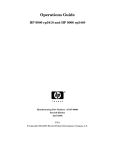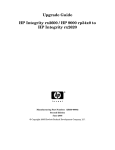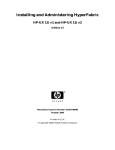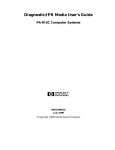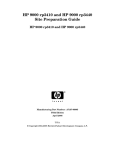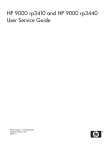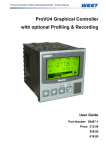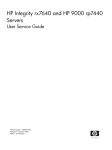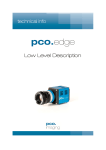Download HP 9000 rp3410 System information
Transcript
Server Upgrade Guide HP 9000 rp3410 and HP 9000 rp3440 Manufacturing Part Number: A7137-96004 Second Edition April 2005 U.S.A. © Copyright 2004-2005 Hewlett-Packard Development Company, L.P. Legal Notices Copyright Notices. © Copyright 2004-2005 Hewlett-Packard Development Company, L.P. The information contained herein is subject to change without notice. The only warranties for HP products and services are set forth in the express warranty statements accompanying such products and services. Nothing herein should be construed as constituting an additional warranty. HP shall not be liable for technical or editorial errors or omissions contained herein. 2 Contents 1. Overview and Common Procedures—Server Upgrade Overview. . . . . . . . . . . . . . . . . . . . . . . . . . . . . . . . . . . . . . . . . . . . . . . . . . . . . . . . . . . . . . . . . . . . . . . . . . . Processor Upgrade Procedures. . . . . . . . . . . . . . . . . . . . . . . . . . . . . . . . . . . . . . . . . . . . . . . . . . . . . . . . Memory Upgrade Procedures. . . . . . . . . . . . . . . . . . . . . . . . . . . . . . . . . . . . . . . . . . . . . . . . . . . . . . . . . Time Required. . . . . . . . . . . . . . . . . . . . . . . . . . . . . . . . . . . . . . . . . . . . . . . . . . . . . . . . . . . . . . . . . . . . . Before You Start . . . . . . . . . . . . . . . . . . . . . . . . . . . . . . . . . . . . . . . . . . . . . . . . . . . . . . . . . . . . . . . . . . . Common Procedures . . . . . . . . . . . . . . . . . . . . . . . . . . . . . . . . . . . . . . . . . . . . . . . . . . . . . . . . . . . . . . . . . Safety Information . . . . . . . . . . . . . . . . . . . . . . . . . . . . . . . . . . . . . . . . . . . . . . . . . . . . . . . . . . . . . . . . . . . Removing and Replacing the System Covers . . . . . . . . . . . . . . . . . . . . . . . . . . . . . . . . . . . . . . . . . . . . . . Tower Configuration . . . . . . . . . . . . . . . . . . . . . . . . . . . . . . . . . . . . . . . . . . . . . . . . . . . . . . . . . . . . . . . . Rack-Mount System . . . . . . . . . . . . . . . . . . . . . . . . . . . . . . . . . . . . . . . . . . . . . . . . . . . . . . . . . . . . . . . . Removing and Replacing Airflow Guides . . . . . . . . . . . . . . . . . . . . . . . . . . . . . . . . . . . . . . . . . . . . . . . . . Removing and Replacing the Memory Airflow Guide. . . . . . . . . . . . . . . . . . . . . . . . . . . . . . . . . . . . . . Removing and Replacing the Processor Airflow Guide. . . . . . . . . . . . . . . . . . . . . . . . . . . . . . . . . . . . . Dual Processor Module . . . . . . . . . . . . . . . . . . . . . . . . . . . . . . . . . . . . . . . . . . . . . . . . . . . . . . . . . . . . . . . Removing a Dual Processor Module . . . . . . . . . . . . . . . . . . . . . . . . . . . . . . . . . . . . . . . . . . . . . . . . . . . Installing a Dual Processor Module. . . . . . . . . . . . . . . . . . . . . . . . . . . . . . . . . . . . . . . . . . . . . . . . . . . . Memory DIMMs . . . . . . . . . . . . . . . . . . . . . . . . . . . . . . . . . . . . . . . . . . . . . . . . . . . . . . . . . . . . . . . . . . . . . Upgrade System Firmware . . . . . . . . . . . . . . . . . . . . . . . . . . . . . . . . . . . . . . . . . . . . . . . . . . . . . . . . . . Removing a DIMM . . . . . . . . . . . . . . . . . . . . . . . . . . . . . . . . . . . . . . . . . . . . . . . . . . . . . . . . . . . . . . . . . Installing DIMMs . . . . . . . . . . . . . . . . . . . . . . . . . . . . . . . . . . . . . . . . . . . . . . . . . . . . . . . . . . . . . . . . . . 11 12 13 14 14 15 15 15 16 19 26 26 27 32 32 40 48 49 49 50 2. Processor Upgrade Procedure—Increase L2 Cache Size Introduction . . . . . . . . . . . . . . . . . . . . . . . . . . . . . . . . . . . . . . . . . . . . . . . . . . . . . . . . . . . . . . . . . . . . . . . . Required Tools. . . . . . . . . . . . . . . . . . . . . . . . . . . . . . . . . . . . . . . . . . . . . . . . . . . . . . . . . . . . . . . . . . . . . Back Up Your System . . . . . . . . . . . . . . . . . . . . . . . . . . . . . . . . . . . . . . . . . . . . . . . . . . . . . . . . . . . . . . . Verification of Upgrade Installation . . . . . . . . . . . . . . . . . . . . . . . . . . . . . . . . . . . . . . . . . . . . . . . . . . . 53 53 53 54 3. HP 9000 rp3410 1-way Server to HP 9000 rp3410 2-way Server Upgrade Procedure Processor Upgrade Procedure . . . . . . . . . . . . . . . . . . . . . . . . . . . . . . . . . . . . . . . . . . . . . . . . . . . . . . . . . . Preparation . . . . . . . . . . . . . . . . . . . . . . . . . . . . . . . . . . . . . . . . . . . . . . . . . . . . . . . . . . . . . . . . . . . . . . . Detailed Upgrade Procedure . . . . . . . . . . . . . . . . . . . . . . . . . . . . . . . . . . . . . . . . . . . . . . . . . . . . . . . . . Downgrade Procedure. . . . . . . . . . . . . . . . . . . . . . . . . . . . . . . . . . . . . . . . . . . . . . . . . . . . . . . . . . . . . . . 57 57 62 65 4. HP 9000 rp3440 1-Way Server to HP 9000 rp3440 2-Way Server Upgrade Procedure Processor Upgrade Procedure . . . . . . . . . . . . . . . . . . . . . . . . . . . . . . . . . . . . . . . . . . . . . . . . . . . . . . . . . . Preparation . . . . . . . . . . . . . . . . . . . . . . . . . . . . . . . . . . . . . . . . . . . . . . . . . . . . . . . . . . . . . . . . . . . . . . . Detailed Upgrade Procedure . . . . . . . . . . . . . . . . . . . . . . . . . . . . . . . . . . . . . . . . . . . . . . . . . . . . . . . . . Downgrade Procedure. . . . . . . . . . . . . . . . . . . . . . . . . . . . . . . . . . . . . . . . . . . . . . . . . . . . . . . . . . . . . . . 67 67 74 77 5. HP 9000 rp3410 Server to HP 9000 rp3440 Server Processor Upgrade Procedure Processor Upgrade Procedure . . . . . . . . . . . . . . . . . . . . . . . . . . . . . . . . . . . . . . . . . . . . . . . . . . . . . . . . . . Preparation . . . . . . . . . . . . . . . . . . . . . . . . . . . . . . . . . . . . . . . . . . . . . . . . . . . . . . . . . . . . . . . . . . . . . . . Detailed Upgrade Procedure . . . . . . . . . . . . . . . . . . . . . . . . . . . . . . . . . . . . . . . . . . . . . . . . . . . . . . . . . Downgrade Procedure. . . . . . . . . . . . . . . . . . . . . . . . . . . . . . . . . . . . . . . . . . . . . . . . . . . . . . . . . . . . . . . 79 79 84 87 3 Contents 6. RAID - Smart Array 6402 or 6404 Controller for Internal RAID Installation Smart Array 6402 RAID or 6404 RAID Cards . . . . . . . . . . . . . . . . . . . . . . . . . . . . . . . . . . . . . . . . . . . . . Internal and External RAID . . . . . . . . . . . . . . . . . . . . . . . . . . . . . . . . . . . . . . . . . . . . . . . . . . . . . . . . . SCSI Cabling Kit and Cabling Guide . . . . . . . . . . . . . . . . . . . . . . . . . . . . . . . . . . . . . . . . . . . . . . . . . . PCI Slots . . . . . . . . . . . . . . . . . . . . . . . . . . . . . . . . . . . . . . . . . . . . . . . . . . . . . . . . . . . . . . . . . . . . . . . . . Installing RAID for Simplex Configuration . . . . . . . . . . . . . . . . . . . . . . . . . . . . . . . . . . . . . . . . . . . . . Installing Smart Array RAID for Duplex Configuration . . . . . . . . . . . . . . . . . . . . . . . . . . . . . . . . . . . Setting up a Smart Array RAID Card As a Boot Device . . . . . . . . . . . . . . . . . . . . . . . . . . . . . . . . . . . Configuring the Server for RAID . . . . . . . . . . . . . . . . . . . . . . . . . . . . . . . . . . . . . . . . . . . . . . . . . . . . . . 89 89 89 90 90 92 93 95 Index . . . . . . . . . . . . . . . . . . . . . . . . . . . . . . . . . . . . . . . . . . . . . . . . . . . . . . . . . . . . . . . . . . . . . . . 97 4 Figures Figure 1-1. HP 9000 rp3410 and HP 9000 rp3440 Server . . . . . . . . . . . . . . . . . . . . . . . . . . . . . . . . . Figure 1-2. Removing the Plastic Side Cover . . . . . . . . . . . . . . . . . . . . . . . . . . . . . . . . . . . . . . . . . . Figure 1-3. Removing the Top Cover . . . . . . . . . . . . . . . . . . . . . . . . . . . . . . . . . . . . . . . . . . . . . . . . . Figure 1-4. Top Cover Alignment Mark . . . . . . . . . . . . . . . . . . . . . . . . . . . . . . . . . . . . . . . . . . . . . . . Figure 1-5. Replacing the Top Cover . . . . . . . . . . . . . . . . . . . . . . . . . . . . . . . . . . . . . . . . . . . . . . . . . Figure 1-6. Replacing the Plastic Side Cover . . . . . . . . . . . . . . . . . . . . . . . . . . . . . . . . . . . . . . . . . . Figure 1-7. Release the Rack Latches . . . . . . . . . . . . . . . . . . . . . . . . . . . . . . . . . . . . . . . . . . . . . . . . Figure 1-8. Removing and Replacing the Top Cover . . . . . . . . . . . . . . . . . . . . . . . . . . . . . . . . . . . . . Figure 1-9. Aligning the Top Cover . . . . . . . . . . . . . . . . . . . . . . . . . . . . . . . . . . . . . . . . . . . . . . . . . . Figure 1-10. Closing the Top Cover . . . . . . . . . . . . . . . . . . . . . . . . . . . . . . . . . . . . . . . . . . . . . . . . . . Figure 1-11. Fan 1A or Fan 1B Removal . . . . . . . . . . . . . . . . . . . . . . . . . . . . . . . . . . . . . . . . . . . . . . Figure 1-12. Fan 2 Removal . . . . . . . . . . . . . . . . . . . . . . . . . . . . . . . . . . . . . . . . . . . . . . . . . . . . . . . . Figure 1-13. Fan 3 Removal . . . . . . . . . . . . . . . . . . . . . . . . . . . . . . . . . . . . . . . . . . . . . . . . . . . . . . . . Figure 1-14. Airflow Guides Locations . . . . . . . . . . . . . . . . . . . . . . . . . . . . . . . . . . . . . . . . . . . . . . . . Figure 1-15. Removing the Memory Airflow Guide. . . . . . . . . . . . . . . . . . . . . . . . . . . . . . . . . . . . . . Figure 1-16. Removing the Processor Airflow Guide . . . . . . . . . . . . . . . . . . . . . . . . . . . . . . . . . . . . Figure 1-17. Open the Release Clip . . . . . . . . . . . . . . . . . . . . . . . . . . . . . . . . . . . . . . . . . . . . . . . . . . Figure 1-18. Remove the Front Portion of the Processor Airflow Guide . . . . . . . . . . . . . . . . . . . . . Figure 1-19. Routing Power Cables through Heatsink Posts . . . . . . . . . . . . . . . . . . . . . . . . . . . . . . Figure 1-20. Dual Processor Modules on System Board . . . . . . . . . . . . . . . . . . . . . . . . . . . . . . . . . . Figure 1-21. Disconnect Power Pod Cable . . . . . . . . . . . . . . . . . . . . . . . . . . . . . . . . . . . . . . . . . . . . . Figure 1-22. Remove Power Pod Mounting Screws . . . . . . . . . . . . . . . . . . . . . . . . . . . . . . . . . . . . . . Figure 1-23. Disconnect Power Pod from Dual Processor Module . . . . . . . . . . . . . . . . . . . . . . . . . . Figure 1-24. Remove Power Pod . . . . . . . . . . . . . . . . . . . . . . . . . . . . . . . . . . . . . . . . . . . . . . . . . . . . . Figure 1-25. Disconnect the Turbo Fan Cable . . . . . . . . . . . . . . . . . . . . . . . . . . . . . . . . . . . . . . . . . . Figure 1-26. Release Heatsink Captive Screws. . . . . . . . . . . . . . . . . . . . . . . . . . . . . . . . . . . . . . . . . Figure 1-27. Slide Sequencing Retainer Plate. . . . . . . . . . . . . . . . . . . . . . . . . . . . . . . . . . . . . . . . . . Figure 1-28. Unlock Dual Processor Module Locking Mechanism . . . . . . . . . . . . . . . . . . . . . . . . . . Figure 1-29. Remove Dual Processor Module . . . . . . . . . . . . . . . . . . . . . . . . . . . . . . . . . . . . . . . . . . Figure 1-30. Dual Processor Module Installation. . . . . . . . . . . . . . . . . . . . . . . . . . . . . . . . . . . . . . . . Figure 1-31. Unlocking the Dual Processor Module Locking Mechanism . . . . . . . . . . . . . . . . . . . . Figure 1-32. Aligning the Dual Processor Module. . . . . . . . . . . . . . . . . . . . . . . . . . . . . . . . . . . . . . . Figure 1-33. Locking the Dual Processor Module in Place . . . . . . . . . . . . . . . . . . . . . . . . . . . . . . . . Figure 1-34. Slide the Sequencing Retainer Plate . . . . . . . . . . . . . . . . . . . . . . . . . . . . . . . . . . . . . . Figure 1-35. Secure the Captive Screws . . . . . . . . . . . . . . . . . . . . . . . . . . . . . . . . . . . . . . . . . . . . . . Figure 1-36. Aligning the Processor Module Power Pod . . . . . . . . . . . . . . . . . . . . . . . . . . . . . . . . . . Figure 1-37. Install the Processor Module Power Pod Mounting Screws. . . . . . . . . . . . . . . . . . . . . Figure 1-38. Routing Turbofan Power Cables through Heatsink Posts . . . . . . . . . . . . . . . . . . . . . . Figure 1-39. Connecting the Power Pod Cable . . . . . . . . . . . . . . . . . . . . . . . . . . . . . . . . . . . . . . . . . Figure 1-40. DIMM Slot Identification . . . . . . . . . . . . . . . . . . . . . . . . . . . . . . . . . . . . . . . . . . . . . . . . Figure 1-41. Inserting DIMM into Connector . . . . . . . . . . . . . . . . . . . . . . . . . . . . . . . . . . . . . . . . . . Figure 3-1. HP 9000 rp3410 Server Pull Tab Location . . . . . . . . . . . . . . . . . . . . . . . . . . . . . . . . . . . Figure 3-2. HP 9000 rp3410 Server ID Labels . . . . . . . . . . . . . . . . . . . . . . . . . . . . . . . . . . . . . . . . . 11 16 17 18 18 19 20 21 22 22 24 24 25 26 27 28 29 30 31 32 33 33 34 35 36 36 37 38 39 40 41 42 43 43 44 44 45 46 46 49 51 57 58 5 Figures Figure 3-3. Figure 3-4. Figure 3-5. Figure 4-1. Figure 4-2. Figure 4-3. Figure 4-4. Figure 4-5. Figure 4-6. Figure 4-7. Figure 5-1. Figure 5-2. Figure 5-3. Figure 5-4. Figure 5-5. Figure 6-1. 6 Sample HP rp3410 Upgrade—System Upgrade License Certificate . . . . . . . . . . . . . . Sample HP rp3410 Upgrade—Key Request Form . . . . . . . . . . . . . . . . . . . . . . . . . . . . . Upgrade Label Set . . . . . . . . . . . . . . . . . . . . . . . . . . . . . . . . . . . . . . . . . . . . . . . . . . . . . . HP 9000 rp3440 Server Pull Tab Location . . . . . . . . . . . . . . . . . . . . . . . . . . . . . . . . . . . HP 9000 rp3440 Server ID Labels . . . . . . . . . . . . . . . . . . . . . . . . . . . . . . . . . . . . . . . . . Sample rp3440 Upgrade - 800 Mhz System Upgrade License Certificate . . . . . . . . . . Sample rp3440 Upgrade - 1.0 GHz System Upgrade License Certificate . . . . . . . . . . Sample rp3440 Upgrade - 800 Mhz Key Request Form. . . . . . . . . . . . . . . . . . . . . . . . . Sample rp3440 Upgrade - 1.0 GHz Key Request Form . . . . . . . . . . . . . . . . . . . . . . . . . Upgrade Label Set . . . . . . . . . . . . . . . . . . . . . . . . . . . . . . . . . . . . . . . . . . . . . . . . . . . . . . HP 9000 rp3410 Server Pull Tab Location . . . . . . . . . . . . . . . . . . . . . . . . . . . . . . . . . . . HP 9000 rp3410 Server ID Labels . . . . . . . . . . . . . . . . . . . . . . . . . . . . . . . . . . . . . . . . . Sample HP rp3410 to rp3440 Upgrade—System Upgrade License Certificate . . . . . . Sample HP rp3410 to rp3440 Upgrade—Key Request Form . . . . . . . . . . . . . . . . . . . . Upgrade Label Set . . . . . . . . . . . . . . . . . . . . . . . . . . . . . . . . . . . . . . . . . . . . . . . . . . . . . . Smart Array 6402 RAID Card. . . . . . . . . . . . . . . . . . . . . . . . . . . . . . . . . . . . . . . . . . . . . 59 60 61 67 68 69 70 71 72 73 79 80 81 82 83 91 Preface This preface contains the following sections: • Intended Audience • What’s New? • Notational Conventions • Reader Comments and Feedback • Related Information • Printing History Intended Audience This document is intended to provide technical product and support information for authorized service providers, customer system administrators, and HP support personnel. What’s New? • The layout of this document was changed to improve usability. • Added Chapter 5 “RAID - Smart Array 6402 and 6404 Controller HP-UX Installation” Notational Conventions The following notational conventions are used in this publication. WARNING A warning lists requirements that you must meet to avoid personal injury. CAUTION A caution provides information required to avoid losing data or avoid losing system functionality. NOTE A note highlights useful information such as restrictions, recommendations, or important details about HP product features. • Commands and options are represented using this font. • Text that you type exactly as shown is represented using this font. • Text to be replaced with text that you supply is represented using this font. Example: “Enter the ls -l filename command” means you must replace filename with your own text. • Keyboard keys and graphical interface items (such as buttons, tabs, and menu items) are represented using this font. Examples: The Control key, the OK button, the General tab, the Options menu. • Menu —> Submenu represents a menu selection you can perform. 7 Example: “Select the Partition —> Create Partition action” means you must select the Create Partition menu item from the Partition menu. • Example screen output is represented using this font. Reader Comments and Feedback HP welcomes your feedback on this publication. Please address your comments to [email protected] and note that you will not receive an immediate reply. All comments are appreciated. Related Information You can find other information on HP server hardware management, Microsoft® Windows®, and diagnostic support tools in the following publications. Web Site for HP Technical Documentation: http://docs.hp.com The main Web site for HP technical documentation is http://docs.hp.com, which has complete information available for free. Server Hardware Information: http://docs.hp.com/hpux/hw/ The http://docs.hp.com/hpux/hw/ Web site is the systems hardware portion of the docs.hp.com and provides HP nPartition server hardware management details, including site preparation, installation, and more. Windows Operating System Information You can find information about administration of the Microsoft® Windows® operating system at the following Web sites, among others: • http://docs.hp.com/windows_nt/ • http://www.microsoft.com/technet/ Diagnostics and Event Monitoring: Hardware Support Tools Complete information about HP’s hardware support tools, including online and offline diagnostics and event monitoring tools, is at the http://docs.hp.com/hpux/diag/ Web site. This site has manuals, tutorials, FAQs, and other reference material. Web Site for HP Technical Support: http://us-support2.external.hp.com HP’s IT resource center Web site at http://us-support2.external.hp.com/ provides comprehensive support information for IT professionals on a wide variety of topics, including software, hardware, and networking. Books about HP-UX Published by Prentice Hall The http://www.hp.com/hpbooks/ Web site lists the HP books that Prentice Hall currently publishes, such as HP-UX books including: 8 • HP-UX 11i System Administration Handbook http://www.hp.com/hpbooks/prentice/ptr_0130600814.html • HP-UX Virtual Partitions http://www.hp.com/hpbooks/prentice/ptr_0130352128.html HP Books are available worldwide through bookstores, online booksellers, and office and computer stores. Printing History The Printing History below identifies the edition dates of this manual. Updates are made to this publication on an unscheduled, as needed, basis. The updates will consist of a complete replacement manual and pertinent on-line or CD-ROM documentation. First Edition ........................................................ February 2004 Second Edition ........................................................ April 2005 9 10 1 Overview and Common Procedures—Server Upgrade Overview This guide presents instructions for upgrading the HP 9000 rp3410 and HP 9000 rp3440 servers to more capable configurations. This change enables, replaces, or installs Dual Processor Modules (DPMs) to increase server speed and L2 cache size, or increase server overall capability. Upon completion of this upgrade, your servers will be functionally identical to the newest HP 9000 rp34xx server configurations, and may include the use of new processors, more and larger DIMMs, and enhanced software and firmware. This chapter describes and summarizes the upgrade process, refers you to the appropriate sections of this guide for detailed information, and provides common procedures that are applicable to two or more upgrade procedures. Also included is information to help you estimate the time required to upgrade your server and details about hardware requirements. Figure 1-1 Chapter 1 HP 9000 rp3410 and HP 9000 rp3440 Server 11 Overview and Common Procedures—Server Upgrade Overview Processor Upgrade Procedures This guide describes five unique server upgrades which may be performed individually to increase server capability. In addition, two or more upgrade procedures can be performed together to accomplish greater increases in server capability. Table 1-1 HP 9000 rp34xx Server Upgrade Procedures Starting Configuration Configuration After Upgrade From To 32 MB L2 Cache 64 MB L2 Cache 32 MB L2 Cache 64 MB L2 Cache Processors with 32 MB L2 cache Processors with 64 MB L2 cache NA Install DPM AB534A and upgrade firmware NA Install DPM AB535A and upgrade firmware See Chapter 2 for upgrade instructions HP 9000 rp3410 1-way HP 9000 rp3410 2-way Upgrade Kit A9770A Upgrade Kit A9770A NA NA See Chapter 3 for upgrade instructions HP 9000 rp3410 HP 9000 rp3440 Upgrade Kit A9771A Upgrade Kit A9771A Upgrade kit A9771A Upgrade kit A9771A See Chapter 4 for upgrade instructions HP 9000 rp3440 1-way HP 9000 rp3440 2-way Upgrade Kit AB473A Upgrade Kit AB473A Upgrade Kit AB474A Upgrade Kit AB474A See Chapter 5 for upgrade instructions HP 9000 rp3440 2-way HP 9000 rp3440 4-way Install DPM A7138A Install DPM AB534A Install DPM AB354A Install DPM AB535A Install DPM as described in this chapter 800 MHz CPU 1 GHz CPU Procedure Limitations All processors within a server must have equal speed and identical cache size. This is best verified by using processors with identical part numbers. 12 Chapter 1 Overview and Common Procedures—Server Upgrade Overview Memory Upgrade Procedures The HP 9000 rp3410 or HP 9000 rp3440 server includes 12 DIMM connectors (slots) on the system board. Memory DIMMs are installed in pairs (groups of two) or quads (groups of four). You may replace any or all of the DIMMs within a server or install additional DIMMs to increase server memory. Memory usage in the HP 9000 rp3410 server varies with the model designation. In the original server (model A7136A), memory is installed as one or two pairs in the first quad (group of four). This allows memory configurations of two, four, eight, or 12 DIMMs. In the current server (model A7136B), memory must be installed as quads (groups of four). This allows memory configurations of four, eight, or 12 DIMMs. Thus, the HP 9000 rp3410 server may include a minimum of 512 MB (model A7136A) or 1 GB (model A7136B) and may include up to six GB of memory in combinations of 256-MB, 512-MB, and 1-GB DIMMs. Different size DIMMs may be installed in the server, but all four DIMMs in a quad (group of four) must be identical. The HP 9000 rp3440 server may include up to 32 GB of memory in combinations of 256-MB, 512-MB, 1-GB, 2-GB, and 4-GB DIMMs. Again, DIMM sizes can be mixed within the server (except when 4 GB DIMMs are used), but all four DIMMs in a quad (group of four) must be identical. If 4 GB DIMMs are used, only one configuration (8 X 4 GB in the first eight sockets) is supported. Only complete quads (four DIMMs) can be installed in the HP 9000 rp3440 server. NOTE There is only one configuration of 4 GP DIMMs that is supported; two (2) quads of 4 GP DIMMs. You cannot mix one quad of 4 GB DIMMs with any other quads. NOTE The first eight sockets are the first eight sockets according to the memory loading rules and not the first sequential sockets. See “Common Procedures” on page 15 for memory installation procedures. Limitations Limitations on DIMM installation are: • DIMMs must be installed in server load sequence (the first DIMM must be in the first slot, the second DIMM must be in the second slot, and so on) • A minimum of 512 MB (model A7136A) or 1 GB (model A7136B) of memory must be installed in an HP 9000 rp3410 server • A maximum of six GB of memory can be installed in an HP 9000 rp3410 server • A minimum of one GB of memory must be installed in an HP 9000 rp3440 server • A maximum of 24 GB or 32 GB of memory can be installed in an HP 9000 rp3440 server (a 24 GB memory configuration requires 2 GB DIMMs, a 32 GB memory configuration requires 4 GB DIMMs • DIMM sizes within a quad must be the same (DIMMs of different sizes can be installed in a server but all four DIMMs within a quad must be identical) • If 4 GB DIMMS are used in an HP 9000 rp3440 server, only eight DIMMs (in the first eight sockets) can be installed (This is the only supported configuration that uses 4 GB DIMMs) • Use of 4 GB DIMMs requires that system firmware is upgraded Chapter 1 13 Overview and Common Procedures—Server Upgrade Overview Time Required Upgrading the HP 9000 rp34xx server may require several hours, depending on preparatory time and the type and number of upgrades planned. If you perform several upgrades together, preparatory time can be saved and efficiency improved. In addition, combining upgrades eliminates the need for multiple system backup and boot cycles. Table 1-2 lists the various upgrades described in this guide and the approximate time required to perform each upgrade procedure. Table 1-2 Time Required for Upgrade Procedures Procedure Estimated Time Required Replace Dual Processor Module 15 minutes Upgrade HP 9000 rp3410 1-way server to the 2-way configuration 1 hour Upgrade HP 9000 rp3410 2-way server to the HP 9000 rp3440 2-way configuration 15 minutes Upgrade HP 9000 rp3440 1-way server to the 2-way configuration 1 hour Upgrade HP 9000 rp3440 2-way server to the 4-way configuration (Install a Dual Processor Module) 15 minutes Replace or install memory DIMMs 10 minutes Before You Start You may need some or all of the following items before you upgrade your HP 9000 rp3410 or HP 9000 rp3440 server: • Upgrade licence for processor upgrades • Upgrade kit for processor upgrades • DIMMs for memory upgrades • Electrically Conductive Field Service Grounding kit, HP P/N 9300-1155 • Special processor tool kit, HP P/N 5069-5441 for processor upgrades • Standard tools 14 Chapter 1 Overview and Common Procedures—Server Upgrade Common Procedures Common Procedures This section provides information on how to remove and replace server components for the upgrades described in this guide. Safety Information This section describes gaining access, removing, and installing components in your HP 9000 rp3410 and HP 9000 rp3440 server. Always disconnect power to prevent injury. Always take the appropriate measures to prevent equipment damage by electrostatic discharge. Disconnect power from external server connectors before you upgrade the server. Voltages are present within the server whenever power is connected, even when the power switch is set to OFF. WARNING Ensure that the system is powered down and all power sources have been disconnected from the server prior to working with the server. Voltages are present at various locations within the server whenever an AC power source is connected. This voltage is present even when the main power switch is in the off position. Failure to observe this warning could result in personal injury or damage to equipment. Many server components are electrostatic discharge (ESD) sensitive. Use care to prevent equipment damage. Observe the following practices: • Use an antistatic wrist strap and a grounding mat, such as those included in the Electrically Conductive Field Service Grounding Kit (HP 9300-1155) • Handle accessory boards and components by the edges only. Do not touch any metal-edge connectors or any electrical components on accessory boards • Do not wear clothing subject to static charge build-up, such as wool or synthetic materials Removing and Replacing the System Covers The HP 9000 rp3410 and HP 9000 rp3440 servers are designed to be tower or rack mounted. This section explains how to remove and replace the cover for both tower and rack mount configurations. WARNING Do not remove the system cover without first turning the system off and unplugging the power cord from the outlet or power protection device unless you are only replacing a hot-swappable fan. Always replace the cover before turning the system on. Chapter 1 15 Overview and Common Procedures—Server Upgrade Removing and Replacing the System Covers WARNING Ensure all anti-tip features (front and rear anti-tip feet installed; adequate ballast properly placed; and so on) are employed prior to extending the server. Tower Configuration To access the internal components on a tower system, you must remove the plastic and metal left-side covers. Removing the Plastic Side Cover NOTE If you are replacing a hot-swappable item, you can leave the system on and external cables (including the power cord) connected. Step 1. Turn off the system and disconnect the power and external cables. Step 2. Remove the plastic cover. a. Grasp both indentations at the top of the side panel and pull outward. b. Lift the plastic cover off of the system chassis. Figure 1-2 Removing the Plastic Side Cover 16 Chapter 1 Overview and Common Procedures—Server Upgrade Removing and Replacing the System Covers Step 3. Remove the top cover. Figure 1-3 Removing the Top Cover a. Turn the top cover lock keyswitch to the unlocked position. b. Rotate the blue release handle to release the latch. c. Slide the cover toward the back of the chassis and lift it off. CAUTION The HP server depends on the access panels being closed for proper cooling of internal components. Operating the system with the top cover removed can cause the system to quickly overheat. Replacing the Top Cover Step 1. Replace the top cover: CAUTION Chapter 1 Secure any wires or cables in your system so they do not get cut or interfere with the replacement of the cover. 17 Overview and Common Procedures—Server Upgrade Removing and Replacing the System Covers a. Align the front edge of the top cover with the alignment mark on the optical drive bay (Figure 1-4). Figure 1-4 Top Cover Alignment Mark To replace cover, align front edge here then slide forward b. Place the top cover on the chassis and slide it toward the front of the system until the blue release lever snaps in place (Figure 1-5). Figure 1-5 Replacing the Top Cover Step 2. Replace the plastic side cover: a. Align the cover’s mounting holes with the matching tabs on the system chassis. 18 Chapter 1 Overview and Common Procedures—Server Upgrade Removing and Replacing the System Covers b. Close the cover until it snaps onto the system chassis. Figure 1-6 Replacing the Plastic Side Cover Rack-Mount System To access the internal components on a rack-mounted system, pull the system out onto the rail guides and remove the top cover. Accessing a Rack Mounted Server The HP 9000 rp3410 and HP 9000 rp3440 servers are designed to be rack mounted. The following procedure explains how to gain access to a server that is mounted in an approved rack. For slide installation instructions, refer to the Installation Guide, Mid-Weight Slide Kit, 5065-7291. WARNING Ensure that all anti-tip features (front and rear anti-tip feet installed; adequate ballast properly placed, etc.) are employed prior to extending the server. Extend the Server from the Rack NOTE Ensure that there is enough area (approximately 1.5 meters [4.5 ft.]) to fully extend the server out the front to work on it. To extend the server from the rack, perform the following steps: Chapter 1 19 Overview and Common Procedures—Server Upgrade Removing and Replacing the System Covers NOTE If you are replacing a hot-swappable item, you can leave the system on and external cables (including the power cord) connected. Step 1. Turn off the system and disconnect the power and external cables from the back of the system. Step 2. Release the rack latches by rotating them outward. Figure 1-7 Release the Rack Latches Step 3. Slide the system out of the rack until the guide-rail release clips are visible. Insert the Server into the Rack To insert the server into the rack, perform the following steps: Step 1. Press the rail clips on either side of the server inward and push the server into the rack until it stops. Step 2. Verify that the rack latches are closed. Removing and Replacing the Top Cover Removing the Top Cover NOTE If you are replacing a hot-swappable item, you can leave the system on and external cables (including the power cord) connected. Step 1. Turn off the system and disconnect the power and external cables from the back of the system. 20 Chapter 1 Overview and Common Procedures—Server Upgrade Removing and Replacing the System Covers Step 2. Ensure the top cover lock keyswitch is in the unlocked position. Rotate the blue release lever toward the back of the system and slide the cover toward the back of the system (Figure 1-8). Figure 1-8 Removing and Replacing the Top Cover Step 3. Lift the top cover off the system chassis. Replacing the Top Cover CAUTION Chapter 1 Secure any wires or cables in your system so they will not get cut or interfere with the replacement of the top cover. 21 Overview and Common Procedures—Server Upgrade Removing and Replacing the System Covers Step 1. Align the front edge of the top cover with the alignment mark on the optical drive bay (Figure 1-9). Figure 1-9 Aligning the Top Cover To replace cover, align front edge here then slide forward Step 2. Grasp the blue release lever and slide the top cover toward the front of the system until the lever snaps into place (Figure 1-10). Figure 1-10 Closing the Top Cover Step 3. Slide the system into the rack enclosure and reconnect the power and external cables. 22 Chapter 1 Overview and Common Procedures—Server Upgrade Removing and Replacing the System Covers Removing and Replacing System Fans There are four system fans to keep the system cool when it is running. The system fans are hot-swappable, enabling you to replace a fan while the system is running. CAUTION When the system is running, the top cover must be replaced within 5 minutes to prevent components from overheating. Removing a System Fan Step 1. Remove the top cover. See “Removing the Top Cover” on page 20. Step 2. Remove the fan. Chapter 1 23 Overview and Common Procedures—Server Upgrade Removing and Replacing the System Covers a. To remove fan 1A, 1B, 2 or 3 from a rack-mounted system, or fan 3 from a tower system, grasp the appropriate fan and lift it out of the fan socket (Figure 1-11; Figure 1-12; Figure 1-13). Figure 1-11 Fan 1A or Fan 1B Removal Fan 1A Fan 1B Figure 1-12 Fan 2 Removal Fan 2 24 Chapter 1 Overview and Common Procedures—Server Upgrade Removing and Replacing the System Covers Figure 1-13 Fan 3 Removal Fan 3 Replacing a System Fan Step 1. Grasp the replacement fan module and insert it into its fan socket. Step 2. For fans 1A, 1B, or 2, connect the fan power connector. CAUTION Replace the top cover within 5 minutes to prevent damage to the system components. Step 3. Replace the top cover. (See “Replacing the Top Cover” on page 21.) Step 4. Use the PS command of the MP to verify fan operation. (Refer to the Utilities chapter of the HP 9000 rp3410 and HP 9000 rp3440 Operations Guide for additional information.) Chapter 1 25 Overview and Common Procedures—Server Upgrade Removing and Replacing Airflow Guides Removing and Replacing Airflow Guides The system has the following airflow guides: • The processor airflow guide ensures that the proper volume of air for cooling the processor module power pods, processor module(s), and voltage regulator module(s) flows over these components You must remove the processor airflow guide: • • If it is damaged to the point that airflow across the dual processor module(s) is restricted • To access components under the airflow guide The memory airflow guide ensures that the proper volume of air flows over the memory DIMMs to cool them You must remove the memory airflow guide: • If it is damaged to the point that airflow across the memory DIMMs is restricted • To access memory DIMMs and sockets NOTE Figure 1-14 Air flows through the system from front to back. Airflow Guides Locations Memory Airflow Guide Processor Airflow Guide Front Portion of Processor Airflow Guide Removing and Replacing the Memory Airflow Guide Removing the Memory Airflow Guide Step 1. Turn off the system and disconnect external cables. Step 2. Remove the top cover. (See “Removing the Top Cover” on page 20.) 26 Chapter 1 Overview and Common Procedures—Server Upgrade Removing and Replacing Airflow Guides Step 3. Grasp the memory airflow guide and lift it out of the system. Figure 1-15 Removing the Memory Airflow Guide Replacing the Memory Airflow Guide Step 1. Align the guides on both sides of the airflow guide with the slots on the chassis. Step 2. Insert the memory airflow guide in the slots. Step 3. Replace the top cover. (See “Replacing the Top Cover” on page 21.) Step 4. Reconnect power and external cables. Removing and Replacing the Processor Airflow Guide Removing the Processor Airflow Guide Step 1. Turn off the system and disconnect power and external cables. Step 2. Remove the top cover. (See “Removing the Top Cover” on page 20.) Step 3. Remove the IDE cable and power module cables from the processor airflow guide cable clips. Step 4. Remove the main portion of the airflow guide: a. Hold the guide using the opening on top of the guide. Chapter 1 27 Overview and Common Procedures—Server Upgrade Removing and Replacing Airflow Guides b. At the same time, grasp the back end of the airflow guide and lift the guide out of the system (Figure 1-16). Figure 1-16 Removing the Processor Airflow Guide Step 5. Remove the front portion of the airflow guide: a. Remove system fans 1A and 1B. (See “Removing a System Fan” on page 23.) b. Remove the memory airflow guide. (See “Removing the Memory Airflow Guide” on page 26.) 28 Chapter 1 Overview and Common Procedures—Server Upgrade Removing and Replacing Airflow Guides c. Rotate the clip clockwise to release the latch (Figure 1-17). Figure 1-17 Open the Release Clip d. Disconnect the power cable connected to the guide from the system board by squeezing the clip. Chapter 1 29 Overview and Common Procedures—Server Upgrade Removing and Replacing Airflow Guides e. Lift the front portion of the processor airflow guide out of the system (Figure 1-18.) Figure 1-18 Remove the Front Portion of the Processor Airflow Guide Replacing the Processor Airflow Guide Step 1. Replace the front portion of the airflow guide: a. Align the release latch of the front half of the airflow guide over the release latch post and snap it in place. b. Connect the power connector on the front portion of the guide to the connector on the system board. Step 2. Replace system fans 1A and 1B. (See “Replacing a System Fan” on page 25.) Step 3. Route the processor turbo fan power cables through the processor heatsink posts so that the cables will not be pinched between the heatsink posts and the processor airflow guide (Figure 1-19). 30 Chapter 1 Overview and Common Procedures—Server Upgrade Removing and Replacing Airflow Guides CAUTION Turbo fan power cables can be damaged if pinched between the heatsink posts and the processor airflow guide. Ensure that the cables are below the top surface of the heatsink posts before installing the processor airflow guide (Figure 1-19). Figure 1-19 Routing Power Cables through Heatsink Posts Step 4. Replace the main portion of the airflow guide: a. Hold the opening on top of the processor airflow guide. b. At the same time, grasp the back end of the airflow guide and insert the airflow guide into the system. c. Connect the power module cable. d. Place the power and IDE cables in the cable clips. e. Insert the two airflow guide retaining tabs into the two slots on the front half of the airflow guide. Step 5. Replace the memory airflow guide. (See “Removing and Replacing the Memory Airflow Guide” on page 26.) Step 6. Replace the top cover. (See “Replacing the Top Cover” on page 21.) Step 7. Reconnect power and external cables. Chapter 1 31 Overview and Common Procedures—Server Upgrade Dual Processor Module Dual Processor Module One or two dual processor modules (up to four processors) can be installed in the server. The modules are located on the system board which is accessible by removing the top cover (Figure 1-20). Figure 1-20 Dual Processor Modules on System Board Dual Processor Module #2 (in Socket CPU1) Dual Processor Module #1 (in Socket CPU0) Removing a Dual Processor Module To remove a dual processor module, perform the following steps: CAUTION Observe all ESD safety precautions before attempting this procedure. Failure to follow ESD safety precautions could result in damage to the server. Step 1. Turn off the system and disconnect all cables. Step 2. Remove the top cover. (See “Removing the Top Cover” on page 20.) Step 3. Remove the memory airflow guide. (See “Removing the Memory Airflow Guide” on page 26.) Step 4. Remove the processor airflow guide. (See “Removing the Processor Airflow Guide” on page 27.) Step 5. Disconnect processor cables. 32 Chapter 1 Overview and Common Procedures—Server Upgrade Dual Processor Module Step 6. Disconnect the power pod cable from the power connector on the system board. Figure 1-21 Disconnect Power Pod Cable Step 7. Remove the two power pod mounting screws. Figure 1-22 Remove Power Pod Mounting Screws Chapter 1 33 Overview and Common Procedures—Server Upgrade Dual Processor Module Step 8. Slide the power pod toward the rear of the system board so that the power pod connector disconnects from its connector on the dual processor module. Figure 1-23 Disconnect Power Pod from Dual Processor Module 34 Chapter 1 Overview and Common Procedures—Server Upgrade Dual Processor Module Step 9. Lift the power pod up and out of the chassis. Place the power pod into an anti-static container. Figure 1-24 Remove Power Pod Chapter 1 35 Overview and Common Procedures—Server Upgrade Dual Processor Module Step 10. Disconnect the turbo fan power cable. Figure 1-25 Disconnect the Turbo Fan Cable Step 11. Release the four heatsink captive screws on the module heat sink. Figure 1-26 Release Heatsink Captive Screws CPU Install Tool (Torx T15) 36 Chapter 1 Overview and Common Procedures—Server Upgrade Dual Processor Module Step 12. Slide the sequencing retainer plate toward the front of the system to open the hole in the edge of the heatsink for insertion of the special processor tool into the processor module locking mechanism. Figure 1-27 Slide Sequencing Retainer Plate Chapter 1 37 Overview and Common Procedures—Server Upgrade Dual Processor Module Step 13. Unlock the dual processor module locking mechanism using the CPU install tool. Insert the tool into the hole that runs down through the edge of the turbo fan heatsink and rotate the special processor tool 180 degrees counterclockwise. Figure 1-28 Unlock Dual Processor Module Locking Mechanism CPU Install Tool (2.5 mm Driver/Allen Wrench) 38 Chapter 1 Overview and Common Procedures—Server Upgrade Dual Processor Module Step 14. Lift the dual processor module and the turbo fan assembly up and out of the chassis. If protective pin covers are available, install the cover on processor connectors to shield connector pins. Place the dual processor module into an anti-static container. Figure 1-29 Remove Dual Processor Module Chapter 1 39 Overview and Common Procedures—Server Upgrade Dual Processor Module Installing a Dual Processor Module Either one or two dual processor modules can be installed on the system board. Module #1 is located to the right of the system board and module #2 (when installed) is located at the center of the system board next to the bridge assembly. In a 1-way or 2-way configuration, the one dual processor module must be installed in CPU0 socket. Figure 1-30 Dual Processor Module Installation Power Pod # 2 Power Pod # 1 Dual Proc #1 (in Socket CPU0) Dual Proc #2 (in Socket CPU1) Each dual processor module has an associated power pod that is required. CAUTION Observe all ESD safety precautions before attempting this procedure. Failure to follow ESD safety precautions could result in damage to the server. Step 1. Turn off the system and disconnect all cables. Step 2. Remove the top cover. (See “Removing the Top Cover” on page 20.) Step 3. Remove the processor airflow guide. (See “Removing the Processor Airflow Guide” on page 27.) Step 4. If you are replacing a dual processor module, remove the old module as described in “Removing a Dual Processor Module” on page 32. 40 Chapter 1 Overview and Common Procedures—Server Upgrade Dual Processor Module Step 5. Unlock the dual processor module locking mechanism using the CPU install tool. Insert the tool into the hole that runs down through the edge of the heatsink and rotate the special processor tool 180 degrees counterclockwise. Verify that the dual processor module socket locking mechanism is rotated into the unlocked position (Figure 1-31). Figure 1-31 Unlocking the Dual Processor Module Locking Mechanism CPU Install Tool (2.5 mm Driver/Allen Wrench) Step 6. Remove any protective packaging from the processor modules. NOTE Chapter 1 Protective covers may be installed to protect connector pins. These covers should be installed on processor modules removed for this upgrade. 41 Overview and Common Procedures—Server Upgrade Dual Processor Module Step 7. Use the four locator posts on the heatsink and the turbo fan power cable to properly align the fan and module on the system board. The four locator posts will fit in locator holes on the system board dual processor module mount. The turbo fan power cable must be positioned so that it is located on the side of the heatsink that faces the front of the system. Figure 1-32 Aligning the Dual Processor Module 42 Chapter 1 Overview and Common Procedures—Server Upgrade Dual Processor Module Step 8. Use the special processor tool to lock the dual processor module in place on the system board. To do this, insert the special processor tool into the hole that runs down the side of the heatsink and rotate it clockwise 180 degrees. Figure 1-33 Locking the Dual Processor Module in Place CPU Install Tool (2.5 mm Driver/Allen Wrench) Step 9. Slide the sequencing retainer plate toward the back of the system. Figure 1-34 Slide the Sequencing Retainer Plate Chapter 1 43 Overview and Common Procedures—Server Upgrade Dual Processor Module Step 10. Screw in the four heatsink captive screws in a criss-cross torquing pattern by alternately tightening the screws so as not to completely tighten one screw before the others (Figure 1-35). Figure 1-35 Secure the Captive Screws Torquing pattern 1 4 3 2 CPU Install Tool (Torx T15) Step 11. Slide the power module on the system board metal mounting bracket so that the connector on the power module makes contact with its connector on the dual processor module. Figure 1-36 Aligning the Processor Module Power Pod 44 Chapter 1 Overview and Common Procedures—Server Upgrade Dual Processor Module Step 12. Align the two mounting screw holes on the power module with their screw holes on the system board’s metal mounting bracket. Screw in the power module mounting screws. Figure 1-37 Install the Processor Module Power Pod Mounting Screws CAUTION Chapter 1 Turbo fan power cables can be damaged if pinched between the heatsink posts and the processor airflow guide. Ensure that the cables are below the top surface of the heatsink posts before installing the processor airflow guide. 45 Overview and Common Procedures—Server Upgrade Dual Processor Module Step 13. Route the turbo fan power cables through the heatsink posts so that the cables will not be pinched when the processor airflow guide is set in place. Figure 1-38 Routing Turbofan Power Cables through Heatsink Posts Step 14. Connect the turbo fan power cables. Step 15. Connect the power pod cable to the power connector on the system board. Figure 1-39 Connecting the Power Pod Cable Step 16. Replace the processor airflow guide. (See “Removing the Processor Airflow Guide” on page 27.) Step 17. Replace the memory airflow guide. (See “Replacing the Memory Airflow Guide” on page 27.) 46 Chapter 1 Overview and Common Procedures—Server Upgrade Dual Processor Module Step 18. Replace the top cover. (See “Replacing the Top Cover” on page 21.) Step 19. Verify processor replacement and operation by using the system utilities. (Refer to the Utilities chapter of the HP 9000 rp3410 and HP 9000 rp3440 Operations Guide for additional information.) Chapter 1 • Use the MP commands to verify operation • Use the BCH commands to verify operation • Use MAKODIAG provided by the ODE to exercise the newly installed processor(s) 47 Overview and Common Procedures—Server Upgrade Memory DIMMs Memory DIMMs Your system has 12 memory sockets for installing DDR SDRAM memory modules. Supported DIMM sizes are 256 MB, 512 MB, 1 GB, 2 GB and 4 GB (HP 9000 rp3440 only). If 4 GB DIMMs are used, only one configuration (8 X 4 GB in the first eight sockets) is supported. The system supports combinations from 512 MB up to six GB in an HP 9000 rp3410 server and from one GB up to 32 GB in an HP 9000 rp3440 server. No restrictions are applied to the use of 2-GB DIMMs. You can use 2-GB DIMMs together with other sizes (all DIMMs of a quad must be equal) and you can create a 24-GB memory using 12 2-GB DIMMs. NOTE 48 If you are installing 4 GB DIMMs, you must upgrade the system firmware before DIMM installation. Chapter 1 Overview and Common Procedures—Server Upgrade Memory DIMMs System memory DIMMs are located on the server system board (Figure 1-40). Figure 1-40 DIMM Slot Identification Rear Pair 6 (5A&3B) Pair 4 (3A&5B) Pair 2 (1A&1B) Cell 1 1A 1B 3B 3A 5A 5B Cell 0 0B 4B 2B 0A 2A 4A Pair 1 (0A&0B) Pair 3 (2A & 2B) Pair 5 (4A&4B) Quad 1 = Pair 1 & Pair 2 Quad 2 = Pair 3 & Pair 4 Front Quad 3 = Pair 5 & Pair 6 Upgrade System Firmware If you are installing 4 GB DIMMs in an HP 9000 rp3440 server, you must upgrade system firmware before installing the DIMMs. Upgrade the system firmware using an HP-UX firmware patch. Download and install the patch from the IT Resource Center at http://www.itrc.hp.com/. Select the patch/firmware database link to find the appropriate patch. Removing a DIMM To remove system memory, perform the following steps: Chapter 1 49 Overview and Common Procedures—Server Upgrade Memory DIMMs CAUTION Observe all ESD safety precautions before attempting this procedure. Failure to follow ESD safety precautions could result in damage to the server. Step 1. Turn off the system and disconnect power. Step 2. Remove the top cover. (See “Removing the Top Cover” on page 20.) Step 3. Remove the memory airflow guide. (See “Removing the Memory Airflow Guide” on page 26.) Step 4. Identify the DIMM to be removed and, at the same time, push the appropriate extraction levers found on either side of the DIMM connector outward to the open position. The DIMM ejects from the connector. Step 5. Remove the DIMM from the socket. If the removed memory is functional, store it in a static-free container for future use. Installing DIMMs Memory modules must be loaded in the correct order: • • In the HP 9000 rp3410 server, the first four DIMMs must be installed as pairs of equal size. The DIMM in socket 0A must match the DIMM in socket 0B. If a second pair is added (sockets 1A and 1B), the DIMMs must match the DIMMs in sockets 0A and 0B. Additional DIMMs (DIMM sockets 5 through 12) must be installed as quads (groups of four identical DIMMs). This requirement is summarized as: • 0A and 0B must be an identical pair (model A7136A only) • 1A and 1B must be identical to the pair in sockets 0A and 0B (model A7136A only) • 0A, 0B and 1A, 1B must be an identical quad (two pairs/four DIMMs) (model A7136B) • 2A, 2B and 3A, 3B must be an identical quad (four DIMMs) • 4A, 4B and 5A, 5B must be an identical quad (four DIMMs) In the HP 9000 rp3440 server, DIMMs must be installed in matched quads. Two matched memory card pairs of equal size (that is, four identical DIMMs) must be installed, one pair per memory cell, as listed below: • 0A, 0B and 1A, 1B must be an identical quad (four DIMMs) • 2A, 2B and 3A, 3B must be an identical quad (four DIMMs) • 4A, 4B and 5A, 5B must be an identical quad (four DIMMs) NOTE DIMMs match if they have the same HP part number. Module sizes can be mixed in most configurations, as long as DIMMs in each quad match. For example: • On the HP 9000 rp3410 server, it is acceptable to load four 256 MB DIMMs in sockets 0A, 0B, 1A, and 1B and four 512 MB or 1 GB DIMMs in sockets 2A, 2B, 3A, and 3B • On the HP 9000 rp3440 server, it is acceptable to load a quad of 256 MB DIMMs in sockets 0A, 0B, 1A and 1B, and four 512 GB, 1 GB, or 2 GB DIMMs in sockets 2A, 2B, 3A and 3B • On the HP 9000 rp3440 server, if 4 GB DIMMs are used, eight DIMMs must be installed in the first two quads (sockets 0A, 0B, 1A, 1B, 2A, 2B, 3A and 3B). 50 Chapter 1 Overview and Common Procedures—Server Upgrade Memory DIMMs To install DIMMs, perform the following steps: NOTE If you are installing 4 GB DIMMs, eight DIMMs must be installed in the first two quads and system firmware must be upgraded before DIMM installation. Step 1. Turn off the system and disconnect all cables. CAUTION Observe all ESD safety precautions before attempting this procedure. Failure to follow ESD safety precautions could result in damage to the server. To ensure that memory modules are not damaged during removal or installation, power off the server and unplug the power cord from the AC power outlet. Wait until the LED on the back of the power supply turns off before removing or installing memory. Step 2. Remove the top cover. (See “Removing the Top Cover” on page 20.) Step 3. Remove the memory airflow guide. (See “Removing the Memory Airflow Guide” on page 26.) Step 4. Locate the socket/slot into which the DIMM will be installed. Holding the memory module by its left and right edges, insert the module into the socket. NOTE The memory modules are keyed and can only be inserted in one direction. When the module is correctly seated, the retainer clips will return to their fully upright position. Step 5. Evenly push down firmly on each end of the DIMM until it seats in the socket. Close the extraction levers. Figure 1-41 Inserting DIMM into Connector Chapter 1 51 Overview and Common Procedures—Server Upgrade Memory DIMMs Step 6. Replace the memory airflow guide. (See “Replacing the Memory Airflow Guide” on page 27.) Step 7. Replace the top cover. (See “Replacing the Top Cover” on page 21.) Step 8. Verify the memory replacement and operation by using the system utilities. (Refer to the Utilities chapter of the HP 9000 rp3410 and HP 9000 rp3440 Operations Guide for additional information.) 52 • Use the MP commands to verify operation • Use the BCH commands to verify operation • Use diagnostics provided by the ODE to exercise the newly installed memory Chapter 1 2 Processor Upgrade Procedure—Increase L2 Cache Size Introduction This chapter provides procedures for upgrading HP 9000 rp3410 and HP 9000 rp3440 servers by replacing dual processor modules. The change involves replacing existing processors with new processors that operate at 800 MHz or 1 GHz and have increased L2 cache size. Included are instructions to protect your data, back up the existing operating system (OS) software (in case of an error condition during the update), download new firmware, and install new hardware. After performing these procedures, restart your server. Required Tools You need an ESD-safe workstation and special tools when replacing a dual processor module. You must use a static-dissipating work surface and a wrist strap. The following tools are required: • Electrically Conductive Field Service Kit (P/N 9300-1155) • 1/4 inch flat blade screwdriver • ACX-15 Torx® screwdriver • Special processor tool kit, HP P/N 5069-5441 Back Up Your System Before replacing a dual processor module, back up all data and your server OS. In the event of interruptions (for example power failure or interference), it may be necessary to resume operation in the old configuration. Back Up Your Data Back up your data in accordance with local procedures. Back Up the Operating System Always keep a backup copy of the current operating system (OS) available for emergency use. The OS is provided on the CD that shipped with your server. You can obtain a copy from your HP Information Technology Resource Center (ITRC) or download the HP-UXTM OS from http://www.software.hp.com. Software/Firmware Requirements Ensure the server meets the minimum software and firmware revisions listed below. Update as necessary. • HP-UX 11i (December 2004 update) • System Firmware 45.11 or greater • Management Processor (MP) firmware E.03.15 or greater Download Firmware and Shut Down the Server To download firmware and shut down the server, proceed as follows: Step 1. Make sure that all users are logged off and that the server is not in use. Chapter 2 53 Processor Upgrade Procedure—Increase L2 Cache Size Introduction Step 2. Download server firmware. Current revisions of firmware and utilities, together with download instructions, are available from your ITRC. Step 3. Update the server firmware. Step 4. Perform an orderly shut down of the server operating system. Step 5. Press and hold the power button (on the server front panel) for more than 5 seconds. Verify that the power LED goes off. Step 6. Disconnect the AC power cords from the server rear panel. Gain Access to Server Components To access server components, perform the following steps: NOTE See “Common Procedures” on page 15 for detailed instructions on how to accomplish the following steps. Step 1. If rack-mounted, extend the server from the rack. Step 2. Remove the top cover. See “Removing the Top Cover” on page 20. Step 3. Remove processor airflow guide. See “Removing the Processor Airflow Guide” on page 27. Replacing the Processor Module(s) See “Common Procedures” on page 15 for instructions on how to remove and install dual processor modules. NOTE All processors in the server must have identical speed and cache size. Verification of Upgrade Installation After completing the upgrade, verify that the sever is ready for operation as follows: Step 1. Reconnect AC power to rear panel connectors. Step 2. Press the front panel power switch to power on the server. Step 3. Wait for completion of the power-on-self-test. Verify that no errors have been detected. If the server fails to power up, check that all processor assembly connectors are correctly seated. (Perform the processor removal and installation procedures in “Common Procedures” on page 15 of this guide to verify processor installation.) Step 4. Use the boot console handler (BCH) command in pr to verify that the newly installed processor is recognized and responding correctly. Use the Information Menu to view processor characteristics. Main Menu : Enter command or menu > in ca CACHE INFORMATION Processor ----------0 1 54 Instruction Cache Size ----------------------67108864 67108864 Data Cache Size --------------67108864 67108864 Chapter 2 Processor Upgrade Procedure—Increase L2 Cache Size Introduction Step 5. Initiate the OS. Check for error messages. Check the System Event Log for erroneous system events. Chapter 2 55 Processor Upgrade Procedure—Increase L2 Cache Size Introduction 56 Chapter 2 3 HP 9000 rp3410 1-way Server to HP 9000 rp3410 2-way Server Upgrade Procedure Processor Upgrade Procedure To upgrade your HP 9000 rp3410 1-way server to an HP 9000 rp3410 2-way server you need Processor Upgrade Kit A9770A. This kit contains the following: • Read me first • Upgrade key request form • System upgrade license certificate • License number label • Documentation CD Preparation You must complete the following preparations one to three days before the upgrade is to take place. This procedure requires you to obtain information from HP. Step 1. Verify the contents of the upgrade kit with the packing list. Resolve any discrepancies before continuing. Step 2. Locate the system serial number and copy it onto the key request form provided in your upgrade kit. The system serial number can be found in two places: • On the left of the front bezel, locate a removable pull tab. A label containing the system serial number is on the reverse side of the pull tab. Figure 3-1 HP 9000 rp3410 Server Pull Tab Location Pull Tab • Chapter 3 On the right side of the chassis, as you face the server, locate a label containing the system serial number. 57 HP 9000 rp3410 1-way Server to HP 9000 rp3410 2-way Server Upgrade Procedure Processor Upgrade Procedure Figure 3-2 HP 9000 rp3410 Server ID Labels Front of server ID Labels Step 3. Follow the instructions on your system upgrade license certificate to obtain your upgrade key number. Contact HP through the Web at: http://licensing.hp.com/welcome.slm. You can fill out the key request form online. (Alternatively, you can fax the key request form to HP. Fax instructions are provided on the system upgrade license certificate.) 58 Chapter 3 HP 9000 rp3410 1-way Server to HP 9000 rp3410 2-way Server Upgrade Procedure Processor Upgrade Procedure Figure 3-3 Sample HP rp3410 Upgrade—System Upgrade License Certificate HP rp3410 Upgrade System Upgrade License Certificate With this certificate Hewlett-Packard provides the customer with the ability to obtain a License File that allows the software to run. Rights and restrictions on the use, transfer and copying of the software are set forth in the Hewlett-Packard Company's Software License Terms Agreement. HP Order Number TEST-STMPK2-CL120903 License Number UY4AGJJG26EA Product Number A9770A Model Number rp3410 Product Description Model rp3410 1-way to 2-way Upgrade Hewlett-Packard World Wide Licensing Services: To redeem your license key ON-LINE, 24H a day, 7 days a week : http://licensing.hp.com Hewlett-Packard Company HP Licensing Services North America Phone: +1(650) 960-5111 or (800) 538-1733 Fax: +1(650) 960-5670 or (800) 541-2633 E-mail: [email protected] Business hours: Monday to Friday 6:00am - 4:30pm PST If faxing from ... Belgium Denmark Finland Germany India, Vietnam Indonesia Italy Netherlands Hewlett-Packard Ireland HP Licensing Services Ireland Phone: +353 (0)91 75 40 06 Fax: +353 (0)91 70 10 02 E-mail: [email protected] Business hours:Monday to Friday 8.30am - 5.30pm GMT Dial: Hewlett-Packard Japan HP Licensing Services Japan Phone: 0120.42.1231 (Inside Japan) or 0426.48.9310 (Inside Japan) or +81.426.48.9312 (Outside Japan) Fax: 0120.52.1231 (Inside Japan) or +81.426.39.4983 (Outside Japan) E-mail: [email protected] Business hours: Monday to Friday 9:00am - 5:30pm GMT+9 If faxing from ... 080019135 80010935 980013331 08001819813 +81.426.39.4983* 803.81.0209 800 875165 0800229350 Norway Spain Sweden Switzerland United Kingdom All other European countries All other Asia Pacific countries All other countries (* non-toll-free numbers) Dial: 80011232 900973321 020792141 0800553608 0800897936 +33 476142515* +800.2025.1231 +1 6509605670* Printed inWorld Wide TEST-STMPK2-CL120903 Chapter 3 A9770-96001 59 HP 9000 rp3410 1-way Server to HP 9000 rp3410 2-way Server Upgrade Procedure Processor Upgrade Procedure Figure 3-4 Sample HP rp3410 Upgrade—Key Request Form HP rp3410 Upgrade Key Request Form HP Order Number TEST-STMPK2-CL120903 UY4AGJJG26EA License Number Country To have your key generated, you will need to provide the serial number of the system to be upgraded. Please, provide this information below: System Serial number r Please complete clearly in capital letters Company Name Contact Name Country Code Area Code Local Number Phone Number Please choose the way you wish to receive your codeword: Fax Number E-mail Address Date and Signature _____________ __ Printed in World Wide TEST-STMPK2-CL120903 60 A9771-96001 Chapter 3 HP 9000 rp3410 1-way Server to HP 9000 rp3410 2-way Server Upgrade Procedure Processor Upgrade Procedure Step 4. Your upgrade kit comes with a set of labels. Copy the key number and the license number onto the system upgrade label. Take upper and lower case sensitivity into account when entering the key number. An example of the label set is shown: Figure 3-5 Upgrade Label Set You are now ready to begin the system upgrade. Chapter 3 61 HP 9000 rp3410 1-way Server to HP 9000 rp3410 2-way Server Upgrade Procedure Processor Upgrade Procedure Detailed Upgrade Procedure Upgrade Procedure Overview 1. Back up the system. 2. Shut down the system OS. 3. Enter the upgrade command. 4. Verify the newly enabled processor is operating. 5. Apply the labels. 6. Boot the server. Upgrade Procedure Step 1. Perform a full system backup. Step 2. Shut down the operating system. Example: shutdown -r 0 NOTE If AUTOBOOT is enabled, the server displays a message indicating: Autoboot enabled, Hit any key within 10 seconds to interrupt the boot process Step 3. Interrupt the boot process. Step 4. From the Boot Console Handler (BCH) Main Menu, select the service menu. Example: Main Menu: Enter command or menu > ser ---- Service Menu ------------------------------------------------------------ 62 Command Description ------- ----------- CLEARPIM Clear (zero) the contents of PIM SCSI [option] [<path>] [<val>] Display or set SCSI controller values MemRead <address> [<len>] Read memory and I/O locations PDT [CLEAR] Display or clear the PDT PIM [<proc>] [HPMC|LPMC|TOC] Display PIM information ProductNum <O|C> [<number>] Display or set Product Number ScRoll [ON|OFF] Display or change scrolling ability SELftests [ON|OFF] Enable/disable self test execution Chapter 3 HP 9000 rp3410 1-way Server to HP 9000 rp3410 2-way Server Upgrade Procedure Processor Upgrade Procedure BOot [PRI|ALT|<path>] Boot from specified path DIsplay Redisplay the current menu HElp [<command>] Display help for specified command RESET Restart the system MAin Return to Main Menu Service Menu: Enter command or menu > Step 5. Enter upgrade. The server responds with a message indicating that this command performs an rp3410 1-way to rp3410 2-way model upgrade and that the server must be reset following the operation. Enter Y (yes) to continue. The server prompts you to enter the key number. Enter the key number that you copied onto the system upgrade label. Take upper and lower case sensitivity into account when entering the key number. Example: Service Menu: Enter command > upgrade System serial number: USS3915004 Enter key from key certificate for this serial number: 3B567636ACDD Current system: 9000/800/rp3410 1 socket 1 core Upgraded system: 9000/800/rp3410 1 sockets 2 cores restricted speed DC- - Do you wish to continue with this change? [y/n]: Y You must restart the system to complete this change. NOTE The upgrade command is a hidden command. It will not appear in response to the ls (list commands) command in the firmware menus. If the key number is accepted, the server displays a message indicating the upgrade was successful and that the system must be reset for the change to take place. If the key is not accepted, the server displays a message indicating the key is invalid. Retry the upgrade command and re-enter the key value. Check for case sensitivity. If still unsuccessful, contact your HP representative. Step 6. Enter the command rs to reset the server. If AUTOBOOT is enabled, the server displays a message: Autoboot enabled, Hit any key within 10 seconds to interrupt the boot process. Interrupt the boot process. Example: CM> rs NOTE This step must be done for the upgrade to take effect. Step 7. Verify the upgrade. In the BCH Main Menu, enter: in pr Chapter 3 63 HP 9000 rp3410 1-way Server to HP 9000 rp3410 2-way Server Upgrade Procedure Processor Upgrade Procedure Examine the model string value. It should be 9000/800/rp3410. Example: Main Menu: Enter command or menu > in pr Model: hp server . (model string 9000/800/rp3410) PROCESSOR INFORMATION HVERSION Processor --------- Speed -------- SVERSION Processor Model Model/Op CVERSION State -------- -------- -------- ------------- 0 800 MHz 0x0889 0x0491 3.0 Active 1 800 MHz 0x0889 0x0491 3.0 Idle Central Bus Speed (in MHz) : 200 Software ID (dec) : 4471560586272672004 Software ID (hex) : 0x3e0e2ca9706b8904 Software Capability : 0x01f0 Step 8. Apply the label containing the system serial number to the reverse side of the pull tab. Step 9. Boot the operating system. 64 Chapter 3 HP 9000 rp3410 1-way Server to HP 9000 rp3410 2-way Server Upgrade Procedure Processor Upgrade Procedure Downgrade Procedure If you need to downgrade the recently upgraded server, perform the following steps: Step 1. Repeat steps 1-4 of the “Detailed Upgrade Procedure” on page 62 to get to the firmware service menu. Step 2. Enter the command downgrade. The server displays a message indicating functionality may be lost and that a system reset is necessary to make the change take effect. Enter Y (yes) to continue. The server responds with a message indicating the command was successful and that the server must be reset for the change to take effect. Example: Service Menu: Enter command > downgrade System serial number: USS3915004 Enter key from key certificate for this serial number: 3B567636ACDD Current system: 9000/800/rp3410 1 sockets 2 cores Downgraded system: 9000/800/rp3410#1 1 socket 1 core restricted speed DC- - Do you wish to continue with this change? [y/n]: Y You must restart the system to complete this change. NOTE The downgrade command is a hidden command. It does not appear in response to the ls (list commands) command in the firmware menus. Step 3. Enter the command rs to reset the server. If AUTOBOOT is enabled, the server displays a message: Autoboot enabled, Hit any key within 10 seconds to interrupt the boot process. Interrupt the boot process. Example: CM> rs NOTE This step must be done for the downgrade to take effect. Step 4. Verify the downgrade took effect. From the server Main Menu, enter in pr and observe processor information. Main Menu: Enter command or menu > in pr Model: hp server . (model string 9000/800/rp3410) PROCESSOR INFORMATION Chapter 3 65 HP 9000 rp3410 1-way Server to HP 9000 rp3410 2-way Server Upgrade Procedure Processor Upgrade Procedure HVERSION Processor --------- Speed -------- SVERSION Processor Model Model/Op CVERSION State -------- -------- -------- ------------- 0 800 MHz 0x0886 0x0491 3.0 Active 1 800 MHz 0x0886 0x0491 0.0 Stopped:Deconfigured Central Bus Speed (in MHz) : 200 Software ID (dec) : 4471560586272672004 Software ID (hex) : 0x3e0e2ca9706b8904 Software Capability : 0x01f0 Step 5. Restart the operating system. 66 Chapter 3 4 HP 9000 rp3440 1-Way Server to HP 9000 rp3440 2-Way Server Upgrade Procedure Processor Upgrade Procedure To upgrade your HP 9000 rp3440 1-way server to an HP 9000 rp3440 2-way server you need the AB473A Processor Upgrade Kit for 800 MHz systems or the AB474A Processor Upgrade Kit for 1 GHz systems. The kits are similar and contain the following: • Read me first • Upgrade key request form • System upgrade license certificate • License number label • Documentation CD Preparation You must complete the following preparations one to three days before the upgrade is to take place. This procedure requires you to obtain information from HP. Step 1. Verify the contents of the upgrade kit with the packing list. Resolve any discrepancies before continuing. Step 2. Locate the system serial number and copy it onto the label provided in your upgrade kit. The system serial number can be found in two places: • On the left of the front bezel, locate a removable pull tab. A label containing the system serial number is on the reverse side of the pull tab. Figure 4-1 HP 9000 rp3440 Server Pull Tab Location Pull Tab • Chapter 4 On the right side of the chassis, as you face the server, locate a label containing the system serial number. 67 HP 9000 rp3440 1-Way Server to HP 9000 rp3440 2-Way Server Upgrade Procedure Processor Upgrade Procedure Figure 4-2 HP 9000 rp3440 Server ID Labels Front of server ID Labels Step 3. Follow the instructions on your system upgrade license certificate to obtain your upgrade key number. Contact HP through the Web at: http://licensing.hp.com/welcome.slm. You can fill out the key request form online. (Alternatively, you can fax the key request form to HP. Fax instructions are provided on the system upgrade license certificate.) 68 Chapter 4 HP 9000 rp3440 1-Way Server to HP 9000 rp3440 2-Way Server Upgrade Procedure Processor Upgrade Procedure Figure 4-3 Sample rp3440 Upgrade - 800 Mhz System Upgrade License Certificate rp3440 Upgrade - 800 Mhz System Upgrade License Certificate With this certificate Hewlett-Packard provides the customer with the ability to obtain a License File that allows the software to run. Rights and restrictions on the use, transfer and copying of the software are set forth in the Hewlett-Packard Company's Software License Terms Agreement. HP Order Number TEST-STRMPK-CL093004 License Number DG56HCDC2ADY Product Number AB473A Model Number rp3440 Product Description HP rp3440 2nd CPU firmware activation Hewlett-Packard World Wide Licensing Services: To redeem your license key ON-LINE, 24H a day, 7 days a week : http://licensing.hp.com Hewlett-Packard Company HP Licensing Services North America Phone: +1(650) 960-5111 or (800) 538-1733 Fax: +1(650) 960-5670 or (800) 541-2633 E-mail: [email protected] Business hours: Monday to Friday 6:00am - 4:30pm PST If faxing from ... Belgium Denmark Finland Germany India, Vietnam Indonesia Italy Netherlands Printed inWorld Wide 1/2 Chapter 4 Hewlett-Packard Ireland HP Licensing Services Ireland Phone: +353 (0)91 75 40 06 Fax: +353 (0)91 70 10 02 E-mail: [email protected] Business hours:Monday to Friday 8.30am - 5.30pm GMT Dial: Hewlett-Packard Japan HP Licensing Services Japan Phone: 0120.42.1231 (Inside Japan) or 0426.48.9310 (Inside Japan) or +81.426.48.9312 (Outside Japan) Fax: 0120.52.1231 (Inside Japan) or +81.426.39.4983 (Outside Japan) E-mail: [email protected] Business hours: Monday to Friday 9:00am - 5:30pm GMT+9 If faxing from ... 080019135 80010935 980013331 08001819813 +81.426.39.4983* 803.81.0209 800 875165 0800229350 Norway Spain Sweden Switzerland United Kingdom All other European countries All other Asia Pacific countries All other countries (* non-toll-free numbers) TEST-STRMPK-CL093004 Dial: 80011232 900973321 020792141 0800553608 0800897936 +33 476142515* +800.2025.1231 +1 6509605670* AB473-96001 69 HP 9000 rp3440 1-Way Server to HP 9000 rp3440 2-Way Server Upgrade Procedure Processor Upgrade Procedure Figure 4-4 Sample rp3440 Upgrade - 1.0 GHz System Upgrade License Certificate rp3440 Upgrade - 1.0 GHz System Upgrade License Certificate With this certificate Hewlett-Packard provides the customer with the ability to obtain a License File that allows the software to run. Rights and restrictions on the use, transfer and copying of the software are set forth in the Hewlett-Packard Company's Software License Terms Agreement. HP Order Number TEST-STRMPK-CL093004 License Number DGUHHCDCCA3Y Product Number AB474A Model Number rp3440 Product Description HP rp3440 2nd CPU firmware activation Hewlett-Packard World Wide Licensing Services: To redeem your license key ON-LINE, 24H a day, 7 days a week : http://licensing.hp.com Hewlett-Packard Company HP Licensing Services North America Phone: +1(650) 960-5111 or (800) 538-1733 Fax: +1(650) 960-5670 or (800) 541-2633 E-mail: [email protected] Business hours: Monday to Friday 6:00am - 4:30pm PST If faxing from ... Belgium Denmark Finland Germany India, Vietnam Indonesia Italy Netherlands Printed inWorld Wide 1/2 70 Hewlett-Packard Ireland HP Licensing Services Ireland Phone: +353 (0)91 75 40 06 Fax: +353 (0)91 70 10 02 E-mail: [email protected] Business hours:Monday to Friday 8.30am - 5.30pm GMT Dial: 080019135 80010935 980013331 08001819813 +81.426.39.4983* 803.81.0209 800 875165 0800229350 Hewlett-Packard Japan HP Licensing Services Japan Phone: 0120.42.1231 (Inside Japan) or 0426.48.9310 (Inside Japan) or +81.426.48.9312 (Outside Japan) Fax: 0120.52.1231 (Inside Japan) or +81.426.39.4983 (Outside Japan) E-mail: [email protected] Business hours: Monday to Friday 9:00am - 5:30pm GMT+9 If faxing from ... Norway Spain Sweden Switzerland United Kingdom All other European countries All other Asia Pacific countries All other countries (* non-toll-free numbers) TEST-STRMPK-CL093004 Dial: 80011232 900973321 020792141 0800553608 0800897936 +33 476142515* +800.2025.1231 +1 6509605670* AB474-96001 Chapter 4 HP 9000 rp3440 1-Way Server to HP 9000 rp3440 2-Way Server Upgrade Procedure Processor Upgrade Procedure Figure 4-5 Sample rp3440 Upgrade - 800 Mhz Key Request Form rp3440 Upgrade - 800 Mhz Key Request Form HP Order Number TEST-STRMPK-CL093004 License Number Country DG56HCDC2ADY To have your key generated, you will need to provide the serial number of the system to be upgraded. Please, provide this information below: System Serial number Please complete clearly in capital letters Company Name Contact Name Country Code Area Code Local Number Phone Number Please choose the way you wish to receive your codeword: Fax Number E-mail Address Date and Signature _______________ Printed inWorld Wide 2/2 Chapter 4 TEST-STRMPK-CL093004 AB473-96001 71 HP 9000 rp3440 1-Way Server to HP 9000 rp3440 2-Way Server Upgrade Procedure Processor Upgrade Procedure Figure 4-6 Sample rp3440 Upgrade - 1.0 GHz Key Request Form rp3440 Upgrade - 1.0 GHz Key Request Form HP Order Number TEST-STRMPK-CL093004 License Number Country DGUHHCDCCA3Y To have your key generated, you will need to provide the serial number of the system to be upgraded. Please, provide this information below: System Serial number Please complete clearly in capital letters Company Name Contact Name Country Code Area Code Local Number Phone Number Please choose the way you wish to receive your codeword: Fax Number E-mail Address Date and Signature _______________ Printed inWorld Wide 2/2 72 TEST-STRMPK-CL093004 AB474-96001 Chapter 4 HP 9000 rp3440 1-Way Server to HP 9000 rp3440 2-Way Server Upgrade Procedure Processor Upgrade Procedure Step 4. Your upgrade kit comes with a set of labels. Copy the key number and the license number onto the system upgrade label. Take upper and lower case sensitivity into account when entering the key number. An example of the label set is shown: Figure 4-7 Upgrade Label Set You are now ready to begin the system upgrade. Chapter 4 73 HP 9000 rp3440 1-Way Server to HP 9000 rp3440 2-Way Server Upgrade Procedure Processor Upgrade Procedure Detailed Upgrade Procedure Upgrade Procedure Overview 1. Back up the system. 2. Shut the system down. 3. Enter the upgrade command. 4. Verify the upgrade. 5. Apply the labels. 6. Boot the server. Detailed Upgrade Procedure Step 1. Perform a full system backup. Step 2. Shut down and reboot the operating system. Example: shutdown -r 0 NOTE If AUTOBOOT is enabled, the server displays a message indicating: Autoboot enabled, Hit any key within 10 seconds to interrupt the boot process Step 3. Interrupt the boot process. Step 4. From the firmware Main Menu, select the service menu. Example: Main Menu: Enter command or menu > ser ---- Service Menu ------------------------------------------------------------ 74 Command Description ------- ----------- CLEARPIM Clear (zero) the contents of PIM SCSI [option] [<path>] [<val>] Display or set SCSI controller values MemRead <address> [<len>] Read memory and I/O locations PDT [CLEAR] Display or clear the PDT PIM [<proc>] [HPMC|LPMC|TOC] Display PIM information ProductNum <O|C> [<number>] Display or set Product Number ScRoll [ON|OFF] Display or change scrolling ability SELftests [ON|OFF] Enable/disable self test execution Chapter 4 HP 9000 rp3440 1-Way Server to HP 9000 rp3440 2-Way Server Upgrade Procedure Processor Upgrade Procedure BOot [PRI|ALT|<path>] Boot from specified path DIsplay Redisplay the current menu HElp [<command>] Display help for specified command RESET Restart the system MAin Return to Main Menu Service Menu: Enter command or menu > Step 5. Enter upgrade. The server responds with a message indicating that this command performs an rp3440 1-way to rp3440 2-way upgrade and that the server must be reset following the operation. Enter Y (yes) to continue. The server prompts you to enter the key. Enter the key value that you copied onto the system label. Take upper and lower case sensitivity into account when entering the key number. Example: NOTE This example is taken from an 800 MHz system. In 1 GHz systems, processor speed is shown as 1000 MHz. Service Menu: Enter command > upgrade System serial number: USS3915004 Enter key from key certificate for this serial number: 3B567636ACDD Current system: 9000/800/rp3440 1 socket 1 core Upgraded system: 9000/800/rp3440 1 sockets 2 cores restricted speed DC- - Do you wish to continue with this change? [y/n]: Y You must restart the system to complete this change. NOTE The upgrade command is a hidden command. It does not appear in response to the ls (list commands) command in the firmware menus. If the key number is accepted, the server displays a message indicating the upgrade was successful and that the system must be reset for the change to take place. If the key number was not accepted, the server displays a message indicating the key was invalid. Retry the upgrade command and re-enter the key value. Check for case sensitivity. If still unsuccessful, contact your HP representative. Step 6. Enter the command rs to reset the server. If AUTOBOOT is enabled, the server displays a message: Autoboot enabled, Hit any key within 10 seconds to interrupt the boot process. Interrupt the boot process. Example: CM> rs Chapter 4 75 HP 9000 rp3440 1-Way Server to HP 9000 rp3440 2-Way Server Upgrade Procedure Processor Upgrade Procedure This step must be done for the upgrade to take effect. NOTE Step 7. Verify the upgrade. From the server Main Menu, enter: in pr Examine the model string value. It should be 9000/800/rp3440 or9000/1000/rp3440. Example: This example was taken from an 800 MHz system. In 1 GHz systems, processor speed is shown as 1000 MHz. NOTE Main Menu: Enter command or menu > in pr Model: hp server . (model string 9000/800/rp3440) PROCESSOR INFORMATION HVERSION Processor --------- Speed -------- SVERSION Processor Model Model/Op CVERSION State -------- -------- -------- ------------- 0 800 MHz 0x0889 0x0491 3.0 Active 1 800 MHz 0x0889 0x0491 3.0 Idle Central Bus Speed (in MHz) : 200 Software ID (dec) : 4471560586272672004 Software ID (hex) : 0x3e0e2ca9706b8904 Software Capability : 0x01f0 Step 8. Apply the label containing the system serial number to the reverse side of the pull tab. Step 9. Boot the operating system. 76 Chapter 4 HP 9000 rp3440 1-Way Server to HP 9000 rp3440 2-Way Server Upgrade Procedure Processor Upgrade Procedure Downgrade Procedure If you need to downgrade your recently upgraded server, perform the following steps: Step 1. Repeat steps 1-4 of the “Detailed Upgrade Procedure” on page 74 to get to the firmware service menu. Step 2. Enter the command downgrade. The server displays a message indicating functionality may be lost and that a system reset is necessary to make the change take effect. Enter Y (yes) to continue. The server responds with a message indicating the command was successful and that the server must be reset for the change to take effect. Example: NOTE This example was taken from an 800 MHz system. In 1 GHz systems, processor speed is shown as 1000 MHz. Service Menu: Enter command > downgrade System serial number: USS3915004 Enter key from key certificate for this serial number: 3B567636ACDD Current system: 9000/800/rp3440 1sockets 2 cores Downgraded system: 9000/800/rp3440#1 1 socket 1 core restricted speed DC- - Do you wish to continue with this change? [y/n]: Y You must restart the system to complete this change. NOTE The downgrade command is a hidden command. It does not appear in response to the ls (list commands) command in the firmware menus. Step 3. Enter the command rs to reset the server. If AUTOBOOT is enabled, the server displays a message: Autoboot enabled, Hit any key within 10 seconds to interrupt the boot process. Interrupt the boot process. Example: CM> rs NOTE This step must be done for the downgrade to take effect. Step 4. Verify the downgrade took effect. From the server Main Menu, enter: in pr. NOTE Chapter 4 This example was taken from an 800 MHz system. In 1 GHz systems, processor speed is shown as 1000 MHz. 77 HP 9000 rp3440 1-Way Server to HP 9000 rp3440 2-Way Server Upgrade Procedure Processor Upgrade Procedure Main Menu: Enter command or menu > in pr Model: hp server . (model string 9000/800/rp3440) PROCESSOR INFORMATION HVERSION Processor --------- Speed -------- SVERSION Processor Model Model/Op CVERSION State -------- -------- -------- ------------- 0 800 MHz 0x0889 0x0491 3.0 Active 1 800 MHz 0x0889 0x0491 0.0 Stopped:Deconfigured Central Bus Speed (in MHz) : 200 Software ID (dec) : 4471560586272672004 Software ID (hex) : 0x3e0e2ca9706b8904 Software Capability : 0x01f0 Step 5. Restart the operating system. 78 Chapter 4 5 HP 9000 rp3410 Server to HP 9000 rp3440 Server Processor Upgrade Procedure Processor Upgrade Procedure The starting condition for this upgrade is an HP 9000 rp3410 2-way system. If you are upgrading a 1-way system, perform the procedures in Chapter 3, “HP 9000 rp3410 1-way Server to HP 9000 rp3410 2-way Server Upgrade Procedure,” on page 57 before performing this upgrade. NOTE To upgrade your HP 9000 rp3410 server to an HP 9000 rp3440 server you need Processor Upgrade Kit A9771A. This kit contains the following: • Read me first • Upgrade key request form • System upgrade license certificate • License number label • Tower nameplate, rp3440 • Rack nameplate, rp3440 • Documentation CD Preparation You must complete the following preparations one to three days before the upgrade is to take place. This procedure requires you to obtain information from HP. Step 1. Verify the contents of the upgrade kit against the packing list. Resolve any discrepancies before continuing. Step 2. Locate the system serial number and copy it onto the label provided in your upgrade kit. The system serial number can be found in two places: • On the left of the front bezel, locate a removable pull tab. A label containing the system serial number is on the reverse side of the pull tab. Figure 5-1 HP 9000 rp3410 Server Pull Tab Location Pull Tab Chapter 5 79 HP 9000 rp3410 Server to HP 9000 rp3440 Server Processor Upgrade Procedure Processor Upgrade Procedure • On the right side of the chassis, as you face the server, locate a label containing the system serial number. Figure 5-2 HP 9000 rp3410 Server ID Labels Front of server ID Labels Step 3. Follow the instructions on your system upgrade license certificate to obtain your upgrade key number. Contact HP through the Web at: http://licensing.hp.com/welcome.slm. You can fill out the key request form online. (Alternatively, you can fax the key request form to HP. Fax instructions are provided on the system upgrade license certificate.) 80 Chapter 5 HP 9000 rp3410 Server to HP 9000 rp3440 Server Processor Upgrade Procedure Processor Upgrade Procedure Figure 5-3 Sample HP rp3410 to rp3440 Upgrade—System Upgrade License Certificate HP rp3410 to rp3440 Upgrade System Upgrade License Certificate With this certificate Hewlett-Packard provides the customer with the ability to obtain a License File that allows the software to run. Rights and restrictions on the use, transfer and copying of the software are set forth in the Hewlett-Packard Company's Software License Terms Agreement. HP Order Number TEST-STMPK2-CL120903 License Number UY69GJJGC6EA Product Number A9771A Model Number rp3440 Product Description Model rp3410 Srvr to rp3440 Srvr Upgrade Hewlett-Packard World Wide Licensing Services : To redeem your license key ON-LINE, 24H a day, 7 days a week : http://licensing.hp.com Hewlett-Packard Company HP Licensing Services North America Phone: +1(650) 960-5111 or (800) 538-1733 Fax: +1(650) 960-5670 or (800) 541-2633 E-mail: [email protected] Business hours: Monday to Friday 6:00am - 4:30pm PST If faxing from ... Belgium Denmark Finland Germany India, Vietnam Indonesia Italy Netherlands Hewlett-Packard Ireland HP Licensing Services Ireland Phone: +353 (0)91 75 40 06 Fax: +353 (0)91 70 10 02 E-mail: [email protected] Business hours:Monday to Friday 8.30am - 5.30pm GMT Dial: Hewlett-Packard Japan HP Licensing Services Japan Phone: 0120.42.1231 (Inside Japan) or 0426.48.9310 (Inside Japan) or +81.426.48.9312 (Outside Japan) Fax: 0120.52.1231 (Inside Japan) or +81.426.39.4983 (Outside Japan) E-mail: [email protected] Business hours: Monday to Friday 9:00am - 5:30pm GMT+9 If faxing from ... 080019135 80010935 980013331 08001819813 +81.426.39.4983* 803.81.0209 800 875165 0800229350 Norway Spain Sweden Switzerland United Kingdom All other European countries All other Asia Pacific countries All other countries (* non-toll-free numbers) Dial: 80011232 900973321 020792141 0800553608 0800897936 +33 476142515* +800.2025.1231 +1 6509605670* Printed inWorld Wide TEST-STMPK2-CL120903 Chapter 5 A9771-96001 81 HP 9000 rp3410 Server to HP 9000 rp3440 Server Processor Upgrade Procedure Processor Upgrade Procedure Figure 5-4 Sample HP rp3410 to rp3440 Upgrade—Key Request Form HP rp3410 to rp3440 Upgrade Key Request Form HP Order Number TEST-STMPK2-CL120903 License Number Country UY69GJJGC6EA To have your key generated, you will need to provide the serial number of the system to be upgraded. Please, provide this information below: System Serial number r Please complete clearly in capital letters Company Name Contact Name Country Code Area Code Local Number Phone Number Please choose the way you wish to receive your codeword: Fax Number E-mail Address Date and Signature _____________ __ Printed in World Wide TEST-STMPK2-CL120903 82 A9771-96001 Chapter 5 HP 9000 rp3410 Server to HP 9000 rp3440 Server Processor Upgrade Procedure Processor Upgrade Procedure Step 4. Your upgrade kit comes with a set of labels. Copy the key number and the license number onto the system upgrade label. Take upper and lower case sensitivity into account when entering the key number. An example of the label set is shown: Figure 5-5 Upgrade Label Set You are now ready to begin the system upgrade. Chapter 5 83 HP 9000 rp3410 Server to HP 9000 rp3440 Server Processor Upgrade Procedure Processor Upgrade Procedure Detailed Upgrade Procedure Upgrade Procedure Overview 1. Back up the system. 2. Shut down the system operating system. 3. Enter the upgrade command. 4. Verify the upgrade. 5. Apply the labels. 6. Install additional components. 7. Boot the server. Detailed Upgrade Procedure Step 1. Perform a full system backup. Step 2. Shut down the operating system. Example: shutdown -r 0 NOTE If AUTOBOOT is enabled, the server displays a message indicating: Autoboot enabled, Hit any key within 10 seconds to interrupt the boot process Step 3. Interrupt the boot process. Step 4. From the Boot Console Handler (BCH) Main Menu, select the service menu. Example: Main Menu: Enter command or menu > ser ---- Service Menu ------------------------------------------------------------ 84 Command Description ------- ----------- CLEARPIM Clear (zero) the contents of PIM SCSI [option] [<path>] [<val>] Display or set SCSI controller values MemRead <address> [<len>] Read memory and I/O locations PDT [CLEAR] Display or clear the PDT PIM [<proc>] [HPMC|LPMC|TOC] Display PIM information ProductNum <O|C> [<number>] Display or set Product Number ScRoll [ON|OFF] Display or change scrolling ability Chapter 5 HP 9000 rp3410 Server to HP 9000 rp3440 Server Processor Upgrade Procedure Processor Upgrade Procedure SELftests [ON|OFF] Enable/disable self test execution BOot [PRI|ALT|<path>] Boot from specified path DIsplay Redisplay the current menu HElp [<command>] Display help for specified command RESET Restart the system MAin Return to Main Menu MService Menu: Enter command or menu > Step 5. Enter upgrade. The server responds with a message indicating that this command performs an rp3410 to rp3440 model upgrade and that the server must be reset following the operation. Enter Y (yes) to continue. The server prompts you to enter the key. Enter the key value that you copied onto the system label. Take upper and lower case sensitivity into account when entering the key number. Example: NOTE This example was taken from an 800 MHz system. Service Menu: Enter command > upgrade System serial number: USS3915004 Enter key from key certificate for this serial number: 3B567636ACDD Current system: 9000/800/rp3410 1 socket 2 cores Upgraded system: 9000/800/rp3440 2 sockets 4 cores restricted speed DC- - Do you wish to continue with this change? [y/n]: Y You must restart the system to complete this change. NOTE The upgrade command is a hidden command. It will not appear in response to the ls (list commands) command in the firmware menus. Step 6. If the key number is accepted, the server displays a message indicating the upgrade was successful and that the system must be reset for the change to take place. If the key number was not accepted, the server displays a message indicating the key was invalid. Retry the upgrade command and re-enter the key value. Check for case sensitivity. If still unsuccessful, contact your HP representative. Step 7. If a second dual processor module is to be installed, install the module in slot CPU1 on the system board. (See Chapter 1, “Overview and Common Procedures—Server Upgrade,” on page 11 for complete instructions for installing processors.) Chapter 5 85 HP 9000 rp3410 Server to HP 9000 rp3440 Server Processor Upgrade Procedure Processor Upgrade Procedure Step 8. Verify the upgrade. If AUTOBOOT is enabled, the server displays a message: Autoboot enabled, Hit any key within 10 seconds to interrupt the boot process. Interrupt the boot process. Example: CM> rs Step 9. Verify the upgrade. In the BCH Main Menu, enter: in pr Examine the model string value. It should be 9000/800/rp3440 Example: Processors 2 and 3 are listed in this example because a dual processor module is installed in CPU socket 1. NOTE Main Menu: Enter command or menu > in pr Model: hp server . (model string 9000/800/rp3440) PROCESSOR INFORMATION HVERSION Processor --------- Speed -------- SVERSION Processor Model Model/Op CVERSION State -------- -------- -------- ------------- 0 800 MHz 0x0889 0x0491 3.0 Active 1 800 MHz 0x0889 0x0491 3.0 Idle 2 800 MHz 0x0889 0x0491 3.0 Idle 3 800 MHz 0x0889 0x0491 3.0 Idle Central Bus Speed (in MHz) : 200 Software ID (dec) : 4471560586272672004 Software ID (hex) : 0x3e0e2ca9706b8904 Software Capability : 0x01f0 Step 10. Apply the label containing the system serial number to the reverse side of the pull tab. Step 11. On the front bezel, replace the HP 9000 rp3410 server nameplate with the HP 9000 rp3440 server nameplate. Step 12. Boot the operating system. 86 Chapter 5 HP 9000 rp3410 Server to HP 9000 rp3440 Server Processor Upgrade Procedure Processor Upgrade Procedure Downgrade Procedure If you need to downgrade the recently upgraded server, follow this procedure: Step 1. Repeat steps 1-4 of the “Detailed Upgrade Procedure” on page 74 to get to the firmware service menu. Step 2. Enter the command downgrade. The server displays a message indicating functionality may be lost and that a system reset is necessary to make the change take effect. Enter Y (yes) to continue. The server responds with a message indicating the command is successful and that the server must be reset for the change to take effect. Example: Service Menu: Enter command > downgrade System serial number: USS3915004 Enter key from key certificate for this serial number: 3B567636ACDD Current system: 9000/800/rp3440 2sockets 4 cores Downgraded system: 9000/800/rp3410 1 socket 1 core restricted speed DC- - Do you wish to continue with this change? [y/n]: Y You must restart the system to complete this change. NOTE The downgrade command is a hidden command. It does not appear in response to the ls (list commands) command in the firmware menus. Step 3. Remove the additional dual processor module from slot CPU1 this time. (See Chapter 1, “Overview and Common Procedures—Server Upgrade,” on page 11 for complete instructions for removing processors.) Step 4. Enter the command rs to reset the server. If AUTOBOOT is enabled, the server displays a message: Autoboot enabled, Hit any key within 10 seconds to interrupt the boot process. Interrupt the boot process. Example: CM> rs NOTE This step must be done for the downgrade to take effect. Step 5. Verify the downgrade took effect. From the BCH Main Menu, enter: in pr. Main Menu: Enter command or menu > in pr Model: hp server . (model string 9000/800/rp3410) Chapter 5 87 HP 9000 rp3410 Server to HP 9000 rp3440 Server Processor Upgrade Procedure Processor Upgrade Procedure PROCESSOR INFORMATION HVERSION Processor --------- Speed -------- SVERSION Processor Model Model/Op CVERSION State -------- -------- -------- ------------- 0 800 MHz 0x0886 0x0491 3.0 Active 1 800 MHz 0x0886 0x0491 0.0 Idle Central Bus Speed (in MHz) : 200 Software ID (dec) : 4471560586272672004 Software ID (hex) : 0x3e0e2ca9706b8904 Software Capability : 0x01f0 Step 6. Reboot the operating system. 88 Chapter 5 6 RAID - Smart Array 6402 or 6404 Controller for Internal RAID Installation Smart Array 6402 RAID or 6404 RAID Cards This section provides information and instructions for installing the HP A9890A PCI-X 2-Channel RAID SA SCSI Controller (Smart Array 6402) or the HP A9891A PCI-X 4-Channel RAID SA SCSI Controller (Smart Array 6404). Before installing either Smart Array card, ensure the following hardware and software prerequisites are met: • Check the RAID-01 HP Smart Array Controller Driver Release Notes available at http://www.docs.hp.com in the Networking & Communications section for known problems or other information needed for installation. • Confirm that the Smart Array 6402 or 6404 controller and software are supported on the HP Integrity server and I/O slot chosen. Refer to the Smart Array Controller Support Matrix located at http://www.docs.hp.com in the Networking & Communications section for more information. • Check the HP Integrity server’s documentation to determine if additional tools are required for component installation at http://www.docs.hp.com. • Smart Array 6402 or 6404 controller software media is available. It is included on CD or on the Web through http://www.software.hp.com. • Confirm that HP-UX super-user privileges are available; they are necessary to complete the installation. • Confirm that the /usr/bin, /usr/sbin, and /sbin directories are in your PATH by logging in as root and using the echo $PATH command. CAUTION Smart Array cards contain electronic components that can easily be damaged by small amounts of electricity. To avoid damage, follow these guidelines: • Store controllers in their anti-static plastic bags until installation. • Work in a static-free area. • Handle controllers by the edges only. Do not touch electronic components or electrical traces. • Use a grounding wrist strap. • Use a suitable ground—any exposed metal surface on the computer chassis. Internal and External RAID You can use RAID cards for internal and external connections: • Internal RAID refers to connecting embedded or internal disks to the RAID card • External RAID refers to connecting external devices to the RAID card SCSI Cabling Kit and Cabling Guide In addition to the Smart Array 6402 and 6404 RAID cards, you must also have the Internal Smart Array Cable kit (HP P/N A9827A). Chapter 6 89 RAID - Smart Array 6402 or 6404 Controller for Internal RAID Installation Smart Array 6402 RAID or 6404 RAID Cards • Cable A7231-63024 is used for the single channel or simplex RAID card • Cable A7231-63025 is used for the dual channel or duplex RAID card Before installing the RAID card, refer to the Internal Cabling Guide for HP Smart Array Controllers HP P/N 5971-4280 available at http://www.docs.hp.com. PCI Slots Before inserting a RAID card, be certain of which PCI slot are available for RAID and if the slot can be used for internal or external RAID. Internal RAID is not supported on rp3410 systems. NOTE Internal RAID is not supported on rp3410 systems. The following table lists the PCI slots and information about the RAID card that can be inserted into each slot. Table 6-1 PCI Slots PCI Slot # Description 1 Cannot be used with internal or external RAID. 2 Used only for external RAID 6402 or 6404. Use this slot for rp3410. 3 Only slot that can be used for internal RAID 6402 or 6404. Can be used for external RAID also. Use this slot for rp3440. 4 Cannot be used with internal or external RAID. IMPORTANT Do not use both the internal and external connectors on one port simultaneously. The card will not function if both connectors on one port are used. Installing RAID for Simplex Configuration The RAID card comes pre-configured. You do not have to set any jumpers or connectors. WARNING Ensure that the system is powered down and all power sources have been disconnected from the server prior to working with the server. Voltages are present at various locations within the server whenever an AC power source is connected. This voltage is present even when the main power switch is in the off position. Failure to observe this warning could result in personal injury or damage to equipment. Step 1. Back up data before installing the RAID card. Step 2. Shut down the system. Step 3. Power off the system, and unplug the power cord. 90 Chapter 6 RAID - Smart Array 6402 or 6404 Controller for Internal RAID Installation Smart Array 6402 RAID or 6404 RAID Cards Step 4. Remove the PCI card cage. Refer to “Removing and Replacing the PCI Card Cage” in the HP 9000 rp3410 and HP 9000 rp3440 Maintenance Guide. Step 5. Disconnect the SCSI cable(s) from the internal SCSI backplane. Step 6. Install the Install the Smart Array 6402 or 6404 card. Figure 6-1 Smart Array 6402 RAID Card The following table lists the RAID card components. Table 6-2 RAID Card Components Item ID Description 1 Internal SCSI connector, port A1 2 Internal SCSI connector, port A2 3 External SCSI connector, port A1 4 External SCSI connector, port A2 5 Controller battery 6 Battery-backed cache module 7 Connector for expansion board Step 7. Slide the RAID card edge-connector into the slot until it is fully seated. Step 8. Route the new SCSI cable(s) from the internal disks to the Smart Array card and connect the cables. Chapter 6 91 RAID - Smart Array 6402 or 6404 Controller for Internal RAID Installation Smart Array 6402 RAID or 6404 RAID Cards a. For simplex mode, connect SCSI cable A7231-63024 to connector A1 on the RAID card. Do not connect any other SCSI cables. b. Leave connector A-2 available for external connections. Step 9. Replace the PCI card cage and top cover and power up the system. Step 10. Configure logical drive and install operating system. (See “Setting up a Smart Array RAID Card As a Boot Device” on page 93 for detailed instructions.) Installing Smart Array RAID for Duplex Configuration The RAID card comes pre-configured. You do not have to set any jumpers or connectors. Step 1. Back up data before installing the RAID card. Step 2. Shut down the system. Step 3. Power off the system, and unplug the power cord. Step 4. Remove the PCI card cage. Refer to “Removing and Replacing the PCI Card Cage” in the HP 9000 rp3410 and HP 9000 rp3440 Maintenance Guide. Step 5. Disconnect the SCSI cable(s) from the internal SCSI backplane. Step 6. Install the Smart Array RAID card and slide the RAID card edge-connector into the slot until it is fully seated. Step 7. Route the SCSI cable(s) from the internal disks to the Smart Array cards and reconnect the cables. a. For duplex mode, connect SCSI cable A7231-63025 to connector A2 on the RAID card; and connect SCSI cable A7231-63024 to connector A1 on the RAID card. Step 8. Replace PCI card cage and top cover and power up the system. Step 9. Configure logical drive and install operating system. (See “Setting up a Smart Array RAID Card As a Boot Device” on page 93 for detailed instructions.) CAUTION Do not operate the server for long periods without the cover installed. Operating the server without the cover results in improper airflow and improper cooling that can lead to thermal damage. WARNING To reduce the risk of personal injury or damage to the equipment, consult the safety information and user documentation provided with your server before attempting installation. 92 Chapter 6 RAID - Smart Array 6402 or 6404 Controller for Internal RAID Installation Smart Array 6402 RAID or 6404 RAID Cards Setting up a Smart Array RAID Card As a Boot Device The Smart Array RAID card can be set up as a boot device. NOTE For PA-RISC systems, use Ignite/UX and saconfig to create the logical drives. For Integrity systems, use the Option ROM Configuration for Arrays (ORCA) to create the logical drives. Offline Configuration of HP-UX 11i v1 or HP-UX 11i v2 Using Ignite-UX To set up a Smart Array 6402 Controller as a boot device, you must install HP-UX 11i v1 or HP-UX 11i v2 on one of the controller’s logical drives. Follow this procedure: Step 1. Start Ignite-UX from the HP-UX 11i v1 or HP-UX 11i v2 Core OS Install and Recovery Media. The Ignite-UX Welcome screen displays: Welcome to Ignite-UX! Use the <tab> key to navigate between fields, and the arrow keys within fields. Use the <return/enter> key to select an item. Use the <return/enter> or <space-bar> to pop-up a choices list. If the menus are not clear, select the "Help" item for more information. Hardware Summary: System Model: 9000/800/A500-5X +---------------------+----------------+-------------------+ [ Scan Again ] | Disks: 3 (204.6GB) | Floppies: 0 | LAN cards: 1 | | CD/DVDs: 0 | Tapes: 0 | Memory: 4096Mb | | Graphics Ports: 0 | IO Buses: 7 | CPUs: 1 | [ H/W Details ] +---------------------+----------------+-------------------+ [ Install HP-UX ] [ Run a Recovery Shell ] [ Advanced Options ] [ Reboot ] [ Help ] Step 2. Select Run a Recovery Shell. The Recovery Shell screen displays: NOTE: Creating the second RAM disc and mounting on /dev ... * Generating device file for the second ramdisc... * Loading mkfs to make a file system... version 4 layout 15625 sectors, 15625 blocks of size 1024, log size 1024 blocks unlimited inodes, largefiles not supported 15625 data blocks, 14529 free data blocks 1 allocation units of 32768 blocks, 32768 data blocks last allocation unit has 15625 data blocks * Loading mount to mount/dev/ram1 file system... * Mounting /dev/ram1 file system succeeded! * Copying /dev.old files back to /dev succeeds! * Loading insf to create disk device files... * Creating disk device files... * Loading in a shell... NOTE: Pushing a shell, you will have to use "reboot" to reboot the system when done. Use the "loadfile" command to bring in more commands as you need them. # Chapter 6 93 RAID - Smart Array 6402 or 6404 Controller for Internal RAID Installation Smart Array 6402 RAID or 6404 RAID Cards Step 3. At the recovery shell prompt, enter: loadfile -l INSTCMDS /opt/raidsa/bin/ciss_insf # loadfile -l INSTCMDS /opt/raidsa/bin/ciss_insf Step 4. Verify that the device file for the Smart Array 6402 Card, or the Smart Array 6404 Card has been created. At the next prompt, enter: /opt/raidsa/bin/ciss_insf Step 5. NOTE The following example is for the Smart Array 6402 Card. The Smart Array 6404 Card has more devices that what is shown for the 6402 card. # /opt/raidsa/bin/ciss_insf Installing special file for Smart Array 6402 /dev/ciss3 installed Step 6. At the prompt enter: loadfile -l INSTCMDS /opt/raidsa/bin/saconfig # loadfile -l INSTCMDS /opt/raidsa/bin/saconfig Step 7. Configure the array(s) and logical drive(s) following the instructions for the saconfig configuration utility. You must enter the entire path /opt/raidsa/bin/saconfig /dev/cissX for saconfig to run. Step 8. Once you configure the logical drive(s) and array(s), exit the recovery shell by entering reboot at the prompt. The system reboots and you are returned to the Boot Console Handler (BCH) prompt. Step 9. At the BCH prompt, start Ignite-UX from the HP-UX 11i v1 or HP-UX 11i v2 Core OS Install and Recovery Media. The Ignite-UX Welcome screen displays (see Step 1). Step 10. Choose Install HP-UX. Step 11. Choose the Advanced installation option. The installation starts, and the Ignite-UX graphical interface (GUI) launches. Step 12. Under the Basic tab, select the configuration to use HP-UX system. Step 13. Select the Smart Array 6402, or Smart Array 6404 logical drive on which you want to install the HP-UX operating system. 94 Chapter 6 RAID - Smart Array 6402 or 6404 Controller for Internal RAID Installation Smart Array 6402 RAID or 6404 RAID Cards Step 14. Verify that the Software tab (next to the Basic tab referenced in the previous step) contains the following entry: Step 15. Complete the installation. Step 16. Once the installation is complete, you can boot from the Smart Array 6402 logical drive. Configuring the Server for RAID To complete the installation and set up RAID for your server’s internal hot swap drives, follow the instructions in the HP A9890A Smart Array 6402 Controller User Guide: or the HP A9891A Smart Array 6404 Controller User Guide on http://docs.hp.com/ • Install and use operating system-specific HP Smart Array 6402 and HP Smart Array 6404 utilities and software that help you manage your RAID. • Configure the HP Smart Array 6402 and the HP Smart Array 6404 for an external RAID storage system. Chapter 6 95 RAID - Smart Array 6402 or 6404 Controller for Internal RAID Installation Smart Array 6402 RAID or 6404 RAID Cards 96 Chapter 6 Index A Accessing a Rack Mounted HP Server, 19 Airflow Guides, Replacing, 26 antistatic wrist strap, 15 autoboot, 62, 63, 65, 74, 75, 77, 84, 86, 87 supported DIMMs, 12 Memory Extender Boards Replace, 50 Memory, DIMM Description, 48 B Bezel Replacement Rack Configuration, 16, 19 P preparation, rp3410 1-way to 2-way, 57, 67, 79 Processor Airflow Guide Remove, 27 Replace, 30 Processor extender board remove and replace, 32, 48 Processor Module Remove, 32 Replace, 40 C contact Hewlett-Packard online, 58, 68, 80 Cover, Metal Remove, 20 Replace, 21 Cover, Side Remove, 16 Replace, 17 Covers, Replacing, 15 CPU, 87 D DIMM Memory Installing, 50 downgrade rp3410 2-way to 1-way, 65 rp3440 to rp3410, 77, 87 verifying, 65 E Extender Board, Memory Remove, 49 F Fan, Hot-Swap Remove, 24 Replace, 25 Front Bezel Rack Configuration, 19 Tower Configuration, 16 H Hot Swap Fan, 23 I invalid key, 63, 75, 85 R Remove and Replace Accessing a Rack Mounted HP Server, 19 Covers, 15 Extend HP Server form Rack, 19 Fan, Hot-Swap, 23 S sample license certificate, 69, 70, 81 upgrade key request form, 60, 71, 72, 82 upgrade label set, 61, 73, 83 system serial number, 57, 67, 79 U upgrade A9770A Processor Upgrade Kit, 57 A9771A Processor Upgrade Kit, 79 rp3410 1-way to 2-way, 57 rp3410 to rp3440, 67, 79 verifying, 63, 75 upgrade key request form sample, 60, 71, 72, 82 upgrade label set sample, 61, 73, 83 upgrade procedure rp3410 1-way to 2-way, 62 rp3410 to rp3440, 74, 84 L license certificate, 58, 68, 80 sample, 69, 70, 81 location labels, 58, 68, 80 pull tab, 57, 67, 79, 91 system serial number, 57, 67, 79 M Memory 97