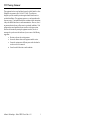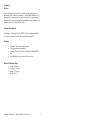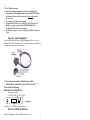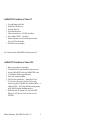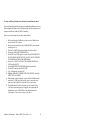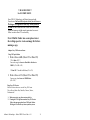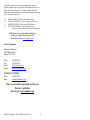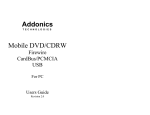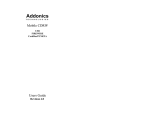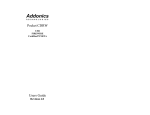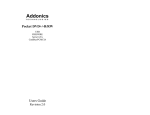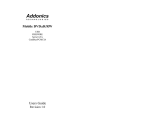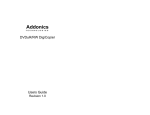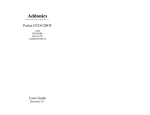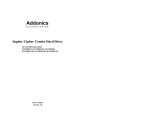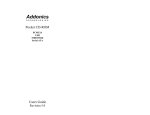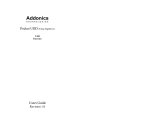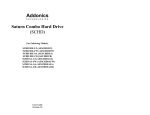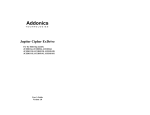Download Addonics Technologies Pocket CDRW User guide
Transcript
Addonics T E C H N O L O G I E S Pocket CDRW Firewire USB CardBus/PCMCIA For PC Users Guide Revision 3.0 FCC Warning Statement This equipment has been tested and found to comply with the limits for a class B digital device pursuant to Part 15 of the FCC rules. These limits are designed to provide reasonable protection against harmful interference in a residential installation. This equipment generates, uses and can radiate radio frequency energy. If not installed and used in accordance with the instructions, it may cause harmful interference to radio communications. However, there is no guarantee that interference will not occur in a particular installation. If the equipment does cause harmful interference to radio or television reception, which can be determined by turning the equipment on and off, the user is encouraged to try and correct the interference by one or more of the following suggestions. • Reorient or relocate the receiving antenna • Increase the distance between the equipment and the receiver • Connect the equipment to a different power outlet other than the one where receiver is connected • Consult a certified television or radio technician Addonics Technologies – Pocket CDRW Users Guide v 3.0 1 Contents FCC Warning ...................................................................................1 Contents ............................................................................................2 Chapter 1 Preface ..............................................................................3 General Information Features ........................................................................... 3 Physical Characteristics ....................................................3 Chapter 2 Getting started ..................................................................4 Chapter 3 Hardware Installation........................................................5 Firewire Cable Installation................................................5 Windows 98SE, ME and Win2000 Installation.................6 CardBus/PCMCIA Cable Settings.....................................7 CardBus/PCMCIA Driver Installation for Win9x, ME......8 CardBus/PCMCIA Driver Installation for NT, 2000 .........9 Alternative CardBus Driver Installation .......................................10 READ ME for 8X USB CDRW DRIVE.........................................11 USB Cable Installation ...................................................12 USB Driver Installation for Win98, SE, ME, W2K.........12 Chapter 4 Software installation .......................................................13 Chapter 5 Playing Audio CDs .........................................................14 Technical Support & Contact Information ...................................…15 Addonics Technologies – Pocket CDRW Users Guide v 3.0 2 Chapter 1 Preface This is a Preliminary version of the manual intended to provide advance information on the Addonics Technologies’ external Slim CDRW drive. The information is as complete and as accurate as possible as of the publication date, but will be superseded and updated periodically by revised manuals. The contents are subject to change without notice. General Information The Addonics Technologies’ Pocket CDRW drive is a miniaturized CDRW drive that is designed for both PC and Laptop with Firewire Port. Features • • • • External AC/DC universal input adapter. Ultra light weights and compacts. Connects to any PC via Firewire, USB, and CardBus/PCMCIA Port. Up to 400Mbits/s transfer rate with Firewire cable Physical Characteristics • • • • Height: 22.70 mm Length: 163.26 mm Weigh: 137.20 mm Weight: 14.3 oz Addonics Technologies – Pocket CDRW Users Guide v 3.0 3 Chapter 2 Getting Started This chapter will walk you through the installation of your external Pocket CDRW. Make sure that you have the following items: For CDRW with Firewire Cable l Pocket CDRW Drive l Firewire cable with 36 pin connector l CD Mastering software l AC/DC adapter l This User Guide For CDRW with CardBus/PCMCIA Cable l Pocket CDRW Drive l CardBus/PCMCIA cable with 36 pin connector l CD Mastering software l AC/DC adapter l CardBus/PCMCIA driver diskette l This User Guide For CDRW with USB Cable l Pocket CDRW Drive l USB cable with 36 pin connector l CD Mastering software l AC/DC adapter l USB driver diskette l This User Guide Chapter 3 Hardware Installation Addonics Technologies – Pocket CDRW Users Guide v 3.0 4 * Note – Before you start ♦ ♦ ♦ ♦ Since some notebook computers comes only with Four Pin Firewire port on the computer, they can use the BUILT-IN hub on Addonics Firewire cable to connect their Four to Six pin Male firewire cable. Your computer should be up and running. Always turns on the device (i.e. Hard Drive, ZIP, LS-120, and CDROM) power before you attach the FIREWIRE-IDE, USB or CardBus/PCMCIA cable to your computer. For Desktop Computer, No power is needed for CDRW with Firewire Cable Fire wire Cable Installation Attach the FIREWIRE-IDE cable’s “MC 36 Connector” (Picture 1) to your Addonics Pocket Drive firm and securely – you should not be able to disconnect the cable without pressing the release notch. Picture 1 ***Users can connect their Six Pin Firewire Cable Into the Daisy Chain Port to use the Drive as well. *** Power Source Installation Backside view of the Drive Power Option Switch (PCMCIA/AC/DC) AC/DC jack DC 5V input Diagram 1 Audio Line Out MC-36 Pin Female Connector Firewire CDRW Installation Addonics Technologies – Pocket CDRW Users Guide v 3.0 5 For Win98SE, ME and Win2000 (Note for Win98SE only: After plugging in the cable some system might prompt you for Win98SE CD, in case you don’t have The Win98SE CD and the wizard prompt you for a. NTMAP.SYS please type C:\WINDOWS\SYSTEM32\DRIVERS b. NTMAPHLP.PDR please type C:\WINDOWS\SYSTEM\IOSUBSYS IF the system did not prompt you for anything just follow the steps below) 1. 2. 3. 4. 5. 6. Make sure the Firewire cable is securely attach from the back of the drive. When External power is attach to the drive make sure that the switch on the Back of the drive is set to AC/DC. Power on the system, on the Window Desktop, double click on the MY COMPUTER icon. Plug the FIREWIRE-IDE cable’s “FIREWIRE Connector” into Your computer’s FIREWIRE port. Wait for a few seconds, your computer may blink for a moment as well. If all is well you should see a CD-ROM icon under my computer. 8. You may now access your CDRW drive. Addonics Technologies – Pocket CDRW Users Guide v 3.0 6 Card Bus/PCMCIA Cable Settings The Addonics CardBus/PCMCIA card has an option switch can allow you to choose using either CardBus/PCMCIA mode or CardBus mode. The switch position is as follows: CardBus Front view Factory default setting is CardBus mode PCMCIA Side View Cardbus and PCMCIA selection switch. CardBus mode – move the switch to the side with the DOT indicator CardBus mode currently supports WIN 95/98/ME/2000 only. For DOS, WIN 3.1x and WIN NT, the switch must be set in PCMCIA mode. For Power Installation please refer to Diagram 1 from page5 Addonics Technologies – Pocket CDRW Users Guide v 3.0 7 CardBus/PCMCIA driver Installation For Windows 95, 98, SE and ME (Do not run the SETUP program from the driver disk, SETUP Is for DOS or WIN 3.1 only) 1. 2. 3. 4. 5. Power on your system and wait for the Desktop screen. Connect the CardBus/PCMCIA cable and external AC/DC adapter into the back of your Pocket CDRW Drive. Plug the CardBus/PCMCIA card end of the cable into the CardBus/PCMCIA slot on the side of your computer. The system will automatically identify the new card and ask to load the driver. Insert the driver diskette in “A” drive and follow the instruction on the screen to load “Addonics Cardbus IDE Controller” or “Addonics PCMCIA IDE Controller”. All drivers and necessary files are located in the driver diskette under the sub-directory WINDOW9x. Be sure to select the A:/window 9x folder when the system prompts for the location of driver disk. 6. 7. When finished installation, a PCMCIA card icon will appear in the lower right-hand of the Window’s Task Bar. Double Click on the “My Computer” icon. Your Pocket CDRW will appear as a CD drive icon. You are now ready to use the Pocket CDRW drive. Addonics Technologies – Pocket CDRW Users Guide v 3.0 8 CardBus/PCMCIA Installation for Windows NT 1. 2. 3. 4. 5. 6. 7. 8. Go to Start\Settings\Control Panel Double Click SCSI adapter icon Click on the Driver Tab Click Add to add new driver Follow wizard and browse to A:\NT folder for the Driver. Select “Addonics PCMCIA…” then click ok. Windows will prompt you for driver location again, to continue Type in A:\NT then click continue. Click YES to restart your computer. Note: You must insert the CardBus/PCMCIA cable when system is off. CardBus/PCMCIA Installation for Windows 2000 1. 2. 3. 4. 5. 6. 7. 8. Make sure your computer is up and running Verify that all cables are connected and there is power to the drive. Insert the CardBus/PCMCIA cable to the CardBus/PCMCIA socket. A "New Hardware Found" message shall pops up. Select "Next" to continue installation. Select "Search for a suitable driver...." button and select "Next". In "select a Device Driver page", select "Have Disk" to specify location. Enter path like A:\win2000" Select "Addonics CardBus…. or Addonics PCMCIA...." click YES for the Windows warning message and let Win2000 to finish the Installation and that's it. Double Click on the “My Computer” icon. Your Pocket CDRW Will appear as a CD drive icon. You are now ready to use the CDRW drive. Addonics Technologies – Pocket CDRW Users Guide v 3.0 9 For Sony and Sharp Notebook users Alternative installation procedures If you encountered system locked up using our standard installation procedures (Most common with Window 98 SE, Sharp and Sony Notebook computers and computers with Ricoh Cardbus/PCMCIA Controller) Please try to reinstall using the procedures outlined below: 1. Before installing the CardBus driver, make sure the CardBus is not Inserted into the PC Card slot. 2. Boot up the system and insert the CardBus/PCMCIA driver diskette into floppy drive A 3. Click on the START button, then Settings then Control Panel. 4. Click on the ADD NEW HARDWARE icon 5. Click NEXT and NEXT again, the screen will say WINDOWS WILL NOW SEARCH FOR PNP DEVICES, DO YOU WANT WINDOWS TO SEARCH FOR YOUR NEW HARDWARE? 6. Choose NO, I WANT TO SELECT THE HARDWARE FROM A LIST then Click NEXT 7. Select HARD DISK CONTROLLERS from the hardware list 8. Click NEXT, and then click HAVE DISK 9. Type A:\Window9x, then click OK 10. Highlight ADDONICS CARDBUS IDE CONTROLLER, then click NEXT, NEXT and FINISH. 11. Shut down the system. Reboot the system with the CardBus inserted inside the PC CARD slot. Make sure the drive is connected to the other end of the CardBUS cable and the Drive is powered on. 12. The initialization of the drive may take up to 40 seconds. During This time, mouse moving may be sluggish. After completing the Initialization, a new CD ROM drive icon should appear in the My Computer. You are now ready to use the drive. Addonics Technologies – Pocket CDRW Users Guide v 3.0 10 !! READ ME FIRST !! For 8X CDRW DRIVE Since USB 1.0 Technology is still limited in regards with Transfer rate. The Fastest Write Speed will only be at 4X however Writing at 4X Speed will still vary from system to system. We have tested our USB CDRW Drive with various system and came up with this simple instructions for users to follow in order to burn CD’s successfully. Note: if Buffer Under run occurs please lower the writing speed or create an image first before making a copy. Adaptec Easy CD Creator software Using CD Copier Deluxe 1. Disk at Once at 4X (Music CD or Data CD) ***For Music CD*** You need to copy the Source to Hard Drive first then to CDRW. (CD=>HD=>CD) ***Data CD*** should be OK from (CD=>CD) 2. Disk at Once at 2X (Music CD or Data CD) You may copy from Source to CDRW direct. (CD=>CD) Using Easy CD Creator Most of the time when users use the Easy CD Creator They will copy Music files, Data files, Pictures, Movies, Documents etc. 1. 2. Make sure not to copy from a network drive. If using the CD Copy feature under Easy CD Creator Follow the same procedure from CD Copier Deluxe. Writing at 4X will still vary from system to system. Addonics Technologies – Pocket CDRW Users Guide v 3.0 11 USB Cable Installation Attach the USB-IDE cable’s “MC 36 Connector” to your Addonics Pocket Drive firm and securely – you should not be able to disconnect the cable without pressing the release notch. For Power Installation please refer to Diagram 1 from page5 USB driver Installation For Win98 and Win98SE Note: 1. 2. a. b. c. d. e. f. g. h. 4X will be the Maximum writing speed on 8X CDRW Drive depending on how fast the system is. No Driver required for ME and 2000 Make sure your computer is up and running Verify that all cables are connected and there is power to the drive. Insert the USB cable to the USB Port. A "New Hardware Found" message shall pops up. Follow the ON SCREEN wizard and point to the location of A:\USBWIN98 for the driver. Let Windows finish the installation and that’s it. Double click My Computer icon and see if you have an extra drive letter for the drive. You may now access the drive. Addonics Technologies – Pocket CDRW Users Guide v 3.0 12 Chapter 4 Software Installation CD Mastering Software installation: 1. 2. 3. 4. 5. 6. Load the CD Mastering S/W onto the CD-ROM or CDRW drive. Click on the Install Button to start installation process. Follow the On screen Wizard for installation. Wait for a few seconds to finish the installation. Restart the system when prompted. You may now burn CD. Note: Serial Number or CD key can be found on the CD sleeve if ask. Addonics Technologies – Pocket CDRW Users Guide v 3.0 13 Chapter 5 Playing Audio CDs You can use the Addonics Pocket CD or Pocket CDRW drive to play regular music CDs. • • • To listen to the music from regular music CDs, you will need to attach a headset or an amplifying speaker to the Audio Line Out at the back of the drive. To play the audio music through the computer, you will need to attach an audio cable (commonly available from any electronic store) between the Audio Line Out of the drive and the Audio Line In on the computer. To listen or Play audio CD’s through the computer, you may download the newer version of windows media player. Technical Support Addonics Technologies – Pocket CDRW Users Guide v 3.0 14 If you need assistance to get your unit functioning properly, please call Addonics Technical Support. Our technical staff will be happy to assist you, but they will need your help to do so. Calling the technical support staff without all the proper information can be both time consuming and frustrating. Here are some tips to help you out: (1) (2) (3) (4) MODEL NUMBER – Please have this number on hand. SYSTEM INFORMATION – Type of computer, peripherals, etc. OPERATING SYSTEM – What version of DOS/Windows WHAT’S THE TROUBLE? – Give enough information About your problem so that we can recreate and diagnose it. FREE Software Drivers for all Addonics Technologies Products are available 24 hours per day at the World Wide Web Site: www.addonics.com. Contact Information Addonics Technologies 48434 Milmont Drive Fremont, CA 94538 Phone: Fax: Email: Internet: 510-438-6530 510-438-5236 [email protected] http://www.addonics.com TECHNICAL SUPPORT Phone: 510-226-8579 Email: [email protected] Please use our on-line registration card for your Warranty registration. Our web site is www.addonics.com Addonics Technologies – Pocket CDRW Users Guide v 3.0 15