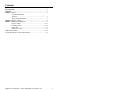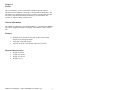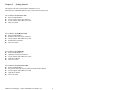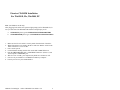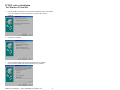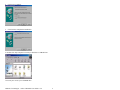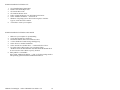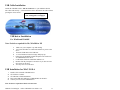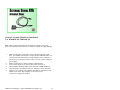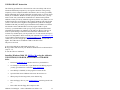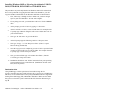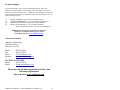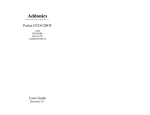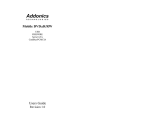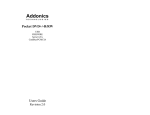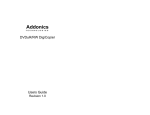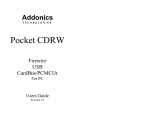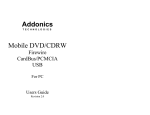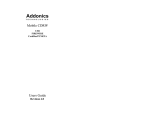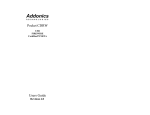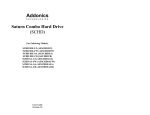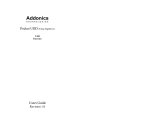Download Addonics Technologies Pocket CDRW User guide
Transcript
Addonics T E C H N O L O G I E S Pocket CD-ROM PCMCIA USB FIREWIRE Serial ATA Users Guide Revision 5.0 FCC Warning Statement This equipment has been tested and found to comply with the limits for a class B digital device pursuant to Part 15 of the FCC rules. These limits are designed to provide reasonable protection against harmful interference in a residential installation. This equipment generates, uses and can radiate radio frequency energy. If not installed and used in accordance with the instructions, it may cause harmful interference to radio communications. However, there is no guarantee that interference will not occur in a particular installation. If the equipment does cause harmful interference to radio or television reception, which can be determined by turning the equipment on and off, the user is encouraged to try and correct the interference by one or more of the following suggestions. • Reorient or relocate the receiving antenna • Increase the distance between the equipment and the receiver • Connect the equipment to a different power outlet other than the one where receiver is connected • Consult a certified television or radio technician Addonics Technologies – Pocket CD-ROM Users Guide v 5.0 1 Contents FCC Warning....................................................................................... 1 Contents ................................................................................................ 2 Chapter 1 Preface ................................................................................. 3 General Information Features .............................................................................. 3 Physical Characteristics....................................................... 3 Chapter 2 Getting started...................................................................... 4 Chapter 3 Hardware Installation .......................................................... 5 Firewire Cable ...................................................................5-6 PCMCIA Cable ...............................................................7-10 USB Cable ......................................................................... 11 Serial ATA Cable ............................................................... 12 USB DOS Bootdisk ...................................................................…13-14 Technical Support & Contact Information ...................................... …15 Addonics Technologies – Pocket CD-ROM Users Guide v 5.0 2 Chapter 1 Preface This is a Preliminary version of the manual intended to provide advance information on the Addonics Technologies’ external Slim CD-ROM drive. The information is as complete and as accurate as possible as of the publication date, but will be superseded and updated periodically by revised manuals. The contents are subject to change without notice. General Information The Addonics Technologies’ Pocket CD-ROM drive is a miniaturized CDROM drive that is designed for both PC and Laptop with PCMCIA, USB or Firewire Port. Features • • • Multiple power alternatives; External AC/DC universal input adapter or Keyboard port adapter. Ultra light weight and compact. Connects to any PC via PCMCIA, USB or Firewire Port. Physical Characteristics • • • • Height: 22.70 mm Length: 163.26 mm Weigh: 137.20 mm Weight: 14.3 oz Addonics Technologies – Pocket CD-ROM Users Guide v 5.0 3 Chapter 2 Getting Started This chapter will walk you through the installation of your External Pocket CD-ROM. Make sure that you have the following items: For CD-ROM with Firewire Cable ! Pocket CD-ROM Drive ! Firewire cable with 36 pin connector ! AC/DC adapter and USB Power Cable ! This User Guide For CD-ROM with PCMCIA Cable ! Pocket CD-ROM Drive ! PCMCIA cable with 36 pin connector ! AC/DC adapter and USB Power Cable ! PCMCIA driver diskette ! This User Guide For CD-ROM with USB Cable ! Pocket CD-ROM Drive ! USB cable with 36 pin connector ! AC/DC adapter and USB Power Cable ! USB driver diskette ! This User Guide For CD-ROM with Serial ATA Cable ! Pocket CD-ROM Drive ! Serial ATA cable with 36 pin connector and SATA PCI Bracket ! AC/DC adapter and USB Power Cable ! USB driver diskette ! This User Guide Addonics Technologies – Pocket CD-ROM Users Guide v 5.0 4 Chapter 3 Hardware Installation Firewire Cable Installation Attach the FIREWIRE-IDE cable’s “MC 36 Connector” (Picture 1) to your Addonics Pocket Drive firm and securely – you should not be able to disconnect the cable without pressing the release notch. Picture 1 Power Source Installation Diagram 1 Power Input Power from AC Adapter = to the Right Power from Computer = to the left Audio line Out Addonics Technologies – Pocket CD-ROM Users Guide v 5.0 5 Firewire CD-ROM Installation For Win98SE, Me, Win2000, XP Note: (for Windows 98 SE only) After plugging in the cable some system might prompt you for Win98SE CD, in case you don’t have The Win98SE CD and the wizard prompt you for a. b. 1. 2. 3. 4. 5. 6. 7. 8. NTMAP.SYS please type C:\WINDOWS\SYSTEM32\DRIVERS NTMAPHLP.PDR please type C:\WINDOWS\SYSTEM\IOSUBSYS Make sure the Firewire cable is securely attach from the back of the drive. When External power is attach to the drive make sure that the switch on the Back of the drive is set to AC/DC. Power on the system On the Window Desktop, double click on the MY COMPUTER icon. Plug the FIREWIRE-IDE cable’s “FIREWIRE Connector” (Picture 1) into Your computer’s FIREWIRE port. Wait for a few seconds, your computer may blink for a moment as well. If all is well you should see a CD-ROM icon under my computer. You may now access your CD-ROM drive. Addonics Technologies – Pocket CD-ROM Users Guide v 5.0 6 PCMCIA Cable Installation Attach the PCMCIA cable “MC 36 Connector” to your Addonics Pocket Drive firm and securely – you should not be able to disconnect the cable without pressing the release notch. MC-36 Pin Connector Power Source Installation # Please refer to Diagram 1 on page 5 Addonics Technologies – Pocket CD-ROM Users Guide v 5.0 7 PCMCIA driver Installation For Windows 9X and Me 1. Plug the PCMCIA cable into your computer’s PCMCIA socket. You should see a “New hardware found” message box as shown. Click next to continue. 2. Click Next to continue. 3. You can uncheck all the check boxes and click next to continue Or just leave the default selections then click next to continue. Addonics Technologies – Pocket CD-ROM Users Guide v 5.0 8 4. Click next to continue. 5. Click finish to complete the Installation. 6. Double Click My Computer Icon and you should see a CDROM icon. 7.You may now access your CD-ROM drive Addonics Technologies – Pocket CD-ROM Users Guide v 5.0 9 PCMCIA Installation for Windows NT 1. 2. 3. 4. 5. 6. 7. 8. Go to Start\Settings\Control Panel Double Click SCSI adapter icon Click on the Driver Tab Click Add to add new driver Follow wizard and browse to A:\NT folder for the Driver. Select “Addonics PCMCIA…” then click ok. Windows will prompt you for driver location again, to continue Type in A:\NT then click continue. Click YES to restart your computer. PCMCIA Installation for Windows 2000 and XP 1. 2. 3. 4. 5. 6. 7. Make sure your computer is up and running Verify that all cables are connected. Insert the PCMCIA cable to the PCMCIA socket. A "New Hardware Found" message shall pops up. Select "Next" to continue installation. Select "Search for a suitable driver...." button and select "Next". In "select a Device Driver page", user can choose either "PCMCIA ATA/ATAPI Controller" that shall install the default driver Or user can select "Have Disk" to specify location. 8. Enter path like "a:\win2kXP". Select either "Addonics PCMCIA...." click yes for the warnings and Let The Operating system finish the installation and that's it. Addonics Technologies – Pocket CD-ROM Users Guide v 5.0 10 USB Cable Installation Attach the USB-IDE cable’s “MC 36 Connector” to your Addonics Pocket Drive firm and securely – you should not be able to disconnect the cable without pressing the release notch. For Power Installation please refer to Diagram 1 from page5 USB driver Installation For Win98 and Win98SE Note: No driver required for Me, Win2000 or XP a. b. c. d. e. f. g. h. Make sure your computer is up and running Verify that all cables are connected and there is power to the drive. Insert the USB cable to the USB Port. A "New Hardware Found" message shall pops up. Follow the ON SCREEN wizard and point to the location of A:\USBWIN98 for the driver. Let Windows finish the installation and that’s it. Double click My Computer icon and see if you have an extra drive letter for the drive. You may now access the drive. USB Installation for MAC OS 8.6 1. 2. 3. 4. 5. Double Click on Install USB-IDE Driver Click YES to Continue Click Restart to finish Installation. Plug in the USB cable and insert a CDROM Disc in the Drive. You may now access the CDROM drive. Note: No driver required for MAC OS 9.0 or later Addonics Technologies – Pocket CD-ROM Users Guide v 5.0 11 Serial ATA Combo Hard Drive Installation For Win98SE, Me, 2000 and XP Note: There no drivers needed to use the Serial ATA cable as long as the drivers are installed for the Serial ATA Controller card/chip. It is plug and play. 1. 2. 3. 4. 5. 6. Make sure the Serial ATA cable is securely attach to the back of the drive. (For Addonics Pocket drives such as Pocket CDROM, Exdrive etc. you may attach the USB connector to the USB port of the computer to provide power for the pocket drives). May vary from system’s USB port power output. Make sure that power is attach to the drive and turned on. Power on the system or you may hot plug while system is on. On the Window Desktop, double click on the MY COMPUTER icon. Plug the Serial ATA connector into your computer’s Serial ATA port. Wait for a few seconds, your computer may blink for a moment as well. Double Click on the “My Computer” icon if not open yet. You are now ready to use the drive. Addonics Technologies – Pocket CD-ROM Users Guide v 5.0 12 USB DOS BOOT Instruction The following procedures have been tested to work successfully with various Notebook and Desktop computers by our engineers. Because of the growing complexity of new computer hardware and software, there is always possibility that the USB DOS driver and the installation procedures that we provide cannot enable you to install the Windows OS onto your system. In this case, you may need to check with your hardware manufacturers to determine the problem. Addonics cannot provide any technical support beyond our own products, as our technical staffs have no knowledge of the computer hardware and software that you have. Often time, there might be existing hardware problems or damaged installation CDs that prevent the proper installation of the Windows OS. Please note that the current USB DOS driver can only support USB 1.1 speed. As always, you should make a back up copy of all your important data before reinstalling the Windows OS. Addonics is not liable for data loss, time loss or claim of system damage resulted from the instructions outlined below. We welcome any valuable inputs you can provide us so we can continue to improve our services and products. Please email all your comments to [email protected] or any technical related questions to [email protected]. * Make sure you have enough space in your local hard drive. At least 4Gb or higher. The USB cable is an Addonics USB 2.0 interface cable. The process involved A. Set up the USB drives under DOS mode (step 1 - 9) B. Copy folders and files from your Windows installation CD to the hard drives (step 10 - 17) C. start the software installation Installing Windows 2000, XP, 98SE or Me using the Addonics USB CD-ROM, DVD-ROM, DVD/CDRW or DVD-R/RW drive. 1. Download USB DOS driver and Save the file to your hard drive. 2. Use Winzip to extract the file, if you do not have the Winzip program you may get a shareware version here www.winzip.com 3. Once Winzip is installed, use the program to extract the file. 4. Open the folder name USBboot and execute the rawrite2.exe 5. When prompt for the image name, enter dosboot.img 6. Enter the floppy drive as your destination drive, which in general is the A:\ 7. Place a disk into the floppy drive and press enter Addonics Technologies – Pocket CD-ROM Users Guide v 5.0 13 8. When it is done, reboot with this disk to use the USB devices. 9. CDROM drives will be using the Drive R:\ 10. Hard Drives will be using the next letter available. Please note there will be no letter for the hard drive if it has not been partitioned and formatted. If you are not familiar with partitioning or formatting a hard drive, please go to the following Microsoft link for the information http://support.microsoft.com/default.aspx?scid=kb;EN-US;q255867 11. If everything went well, you should have a drive R:\ for the CDROM drive. You are now ready to copy the I386 folder from the Windows 2000 or XP installation CD to the hard drive. 12. At the prompt, go to the C:\drive by typing “C:" then "Enter” 13. At the Local Drive C:\drive, create a Folder name. For example at the C:\prompt type “MD 2k”. Doing this will create a folder name “2K” on your local hard drive. 14. Now type “R": then "Enter” to go to the R:\drive 15. At the R:\ prompt type the following “Path=A:" then press "Enter 16. Now type “Xcopy . /s C:\2k" then press "Enter” (There is a space between Xcopy and the dot) 17. Once the copy process is completed, go to the C:\drive. 18. Open the folder you have created, in this case it is the 2k folder. For example: from the C:\ prompt type “CD 2k" then press "Enter” 19. Now go to the I386 folder by typing CD I386 then Enter, from the C:\I386 type Winnt and enter. 20. Installation should now start. Follow instruction from your Operating System manual on how to install the OS. (Installation will take some time, Please be patient) Addonics Technologies – Pocket CD-ROM Users Guide v 5.0 14 Installing Windows 98SE or Me using the Addonics USB CDROM, DVD-ROM, DVD/CDRW or DVD-R/RW drive. The procedures are practically identical to Windows 2000 or XP as described above. Except instead of copying the I386 folder to the hard drive, you will copy the Windows 98SE folder or the Windows Me folder to the hard drive. 1. First, follow step 1 through 10 above. Make sure you have enough space in your local hard drive. At least 2Gb or higher. 2. If everything went well, you should have a drive R:\ for the CDROM drive. 3. At the prompt, go to the C:\drive by typing “C: then enter” 4. At the Local Drive C:\drive, create a Folder name. For example at the C:\prompt type “MD 98” doing this will create a folder name “98” on your local hard drive. 5. Now type “R: then enter” to go to the R:\drive 6. At the R:\prompt type the following “Path=A:" then press enter 7. Now type “Xcopy . /s C:\98" then press "Enter” (There is a space between Xcopy and the dot) 8. Once the copy process is completed, go to the C:\drive. Open the folder you have created, in this case it is the 98 folder. For example: from the C:\prompt type “CD 98" then press "Enter” 9. Now go to the 98 folder type "CD win98" then "Enter", from the C:\win98 type "Setup" and "enter". 10. Installation should now start. Follow instruction from your Operating System manual on how to install the OS. (Installation will take some time, Please be patient) Destination drive Using USB floppy or other equivalent of removable storage device. If your system does not have a built-in floppy drive, you may use a USB floppy, ZIP drive, CD or USB hard drive. But your system BIOS must have support for booting from USB floppy, ZIP, CD-ROM or hard drive. Make sure the media that you use to boot the system contains all the files from the dosboot.img in step 5. Addonics Technologies – Pocket CD-ROM Users Guide v 5.0 15 Technical Support If you need assistance to get your unit functioning properly, please call Addonics Technical Support. Our technical staff will be happy to assist you, but they will need your help to do so. Calling the technical support staff without all the proper information can be both time consuming and frustrating. Here are some tips to help you out: (1) (2) (3) (4) MODEL NUMBER – Please have this number on hand. SYSTEM INFORMATION – Type of computer, peripherals, etc. OPERATING SYSTEM – What version of DOS/Windows WHAT’S THE TROUBLE? – Give enough information About your problem so that we can recreate and diagnose it. FREE Software Drivers for all Addonics Technologies Products are available 24 hours per day at the World Wide Web Site: www.addonics.com. Contact Information Addonics Technologies 2466 Kruse Drive San Jose CA, 95131 Phone: Fax: Email: Internet: 408-433-3899 408-433-3898 [email protected] http://www.addonics.com TECHNICAL SUPPORT Phone: 408-433-3855 Email: [email protected] Please use our on-line registration card for your Warranty registration. Our web site is www.addonics.com Addonics Technologies – Pocket CD-ROM Users Guide v 5.0 16